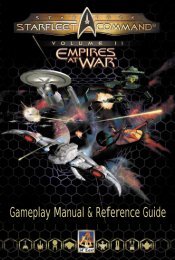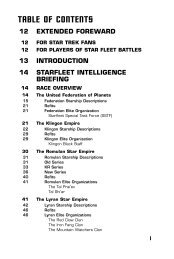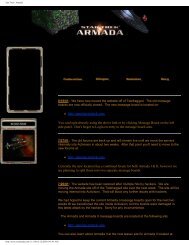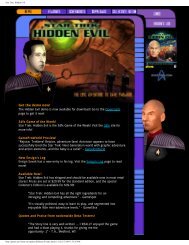Star Trek Armada II - GAMING
Star Trek Armada II - GAMING
Star Trek Armada II - GAMING
You also want an ePaper? Increase the reach of your titles
YUMPU automatically turns print PDFs into web optimized ePapers that Google loves.
<strong>Armada</strong> <strong>II</strong> Manual 10/19/01 10:21 AM Page 22AI MENUFLEETSRed Alert(Default status)This sets a unit into Red Alert. In Red Alert, a craft will fire on anyenemy craft it sees. It will pursue this craft within a small radiusof its center point.Note: If a vessel is cloaked, the default will go to Yellow Alert. Also, alertstatus mainly affects ships not engaged in other activities. For example, afreighter mining dilithium will continue to mine when attacked, regardless ofalert status. If it is not engaged in an activity, it will act according to itsalert status.Low Movement AutonomyA ship will not move from the location that you designate until youorder it to.Medium Movement AutonomyA ship will maintain its position in formation, moving with theformation as needed.High Movement AutonomyThe ship may leave its location to pursue an enemy that it spots,following that enemy until it destroys it, or moves out of range.No Special Weapon AutonomyA ship will only use conventional weapons when attacking theenemy.Medium Special Weapon AutonomyThe ship may use conventional and special weapons in attacking anenemy, until special weapons energy falls below 50%. Then, it willonly use conventional weapons.High Special Weapon AutonomyThe ship may use conventional and special weapons to attack anenemy, regardless of remaining special weapons energy.FLEETSIn <strong>Star</strong> <strong>Trek</strong>: <strong>Armada</strong> 2, ships can be grouped into fleets which will then respondas a group to the orders you give them. To create a fleet, left-click and drag orShift-select a number of units (up to 16) that you want in a fleet. Once selected,press Ctrl-(number) (the Ctrl button plus one of the number keys at the top of thekeyboard), and those units will reflect that they are now in that fleet—the numberof the fleet will appear next to the ship when selected. To select the fleet, simplypress the number key for that fleet.A ship can be added to a fleet by selecting it and hitting Ctrl-Shift and the numberof the fleet. To remove a unit from a fleet, select the unit and hit Ctrl–(minus keyon the top of the keyboard).To quickly move to the location of a fleet, a double-tap on the fleet number willbring you to that fleet's location.A few things to note about fleets:• Ships can only belong to one fleet at a time• A construction facility can belong to a fleet, and every ship produced by thatfacility will automatically join that fleet (until the 16 slots are filled)• If a fleet is selected, any AI orders given become the default for that fleet.Changing AI orders will affect the entire fleet.SHIPS, SPECIALWEAPONS, AND STATIONSThe six playable races in <strong>Star</strong> <strong>Trek</strong>: <strong>Armada</strong> 2 each have their own specific fleets,special weapons, and stations. Building ships and stations, as well as efficientcontrol of special weapons, is essential for victory. Below is a list of each race’sfleet (including which ship possesses which special weapon) and stations.Most special weapons require a set amount of special energy to operate. Thesespecial weapons are built at the research and science stations. Once built, a podrepresenting the special weapon appears on the station. If one of these pods orstations is destroyed by an enemy, your fleet loses access to that special weapon.Special weapons operate in two ways. Most special weapons work simply byclicking on the special weapon icon located in the Command menu. A few specialweapons require a target, be it a location or another object, to fire at. For theseweapons, you’ll need to click on both the special weapon icon and the target ofthe weapon.22 23