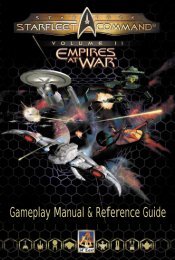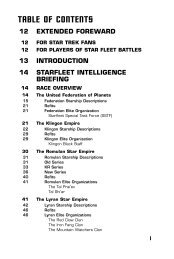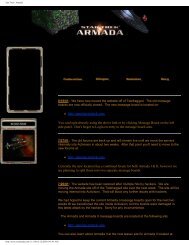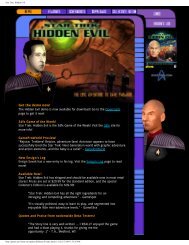<strong>Armada</strong> <strong>II</strong> Manual 10/19/01 10:21 AM Page 14CINEMATIC WINDOWWARP SPEEDthe topic. Clicking once on Toggle Help will bring up a fixed box with theextended tooltip that will remain over the Mini Map, active when you mouseover any element. The third setting of Toggle Help will stop all tooltips fromappearing.Main MenuThe Main menu will bring up the following choices: Save Game,Load Game, Graphics Settings, Sound Settings, Game Settings,Abort Mission, Return To Game, View Admiral’s Log, Tech Tree, Exitto Windows, and Restart Mission. (For detailed descriptions, see the Save/Load,Options, and Admiral's Log sections.)CINEMATIC WINDOWMINI MAPIn the lower right corner of the screen, you’ll findthe Cinematic Window. The view will show eventsoccurring in other parts of the map, prioritized bysignificance. Clicking on the window will bring youdirectly to that event. Double-clicking on thiswindow will also change your view from strategicto tactical and vice versa.In the lower left corner of the screen, you’ll find the mini map. The entire gameboard is displayed, showing where you’ve been and what you can currently see.Any space objects that are permanent game fixtures will also be displayed, oncethey are seen. Enemy stations are also displayed, though only in their lastknown position if they’re currently out of your line-of-sight. All ships andstations are represented by their team color.FILTERSSHROUD AND FOG OF WARUnexplored regions of the map appear as a coloredshroud on the mini map and in both the Tactical andStrategic views in the main display window. Exploredregions that are no longer in the line-of-sight of anyof your ships or stations become covered with a fogof war. The terrain and stations within this foggedarea appear as they last appeared to a friendlyship/station. The view updates when a ship/stationcomes back within your line-of-sight.The mini map can be filtered to the following states for both ships andstations: Show All, Friendly Only, Enemy Only, Show None, and Neutral Onlyvia the buttons on the bottom of the mini map.WARP SPEEDTo travel long distances quickly, you may use warp speed. To warp, select a shipor group of ships that are capable of warp (Mining, Construction, and Cargoships are among the ships that aren’t capable of warp) and right-click on themini map to the point you’d like them to go. Alt-right-click in the main windowwill also have the selected ship or ships warp to the location of the cursor.Ships will automatically come out of warp speed in the proximity of planets,moons, asteroids, black holes, and nebulae. They will return automatically towarp speed once they’ve passed by the gravitational well of an object.The translucent purple radius around an object on the mini map represents thegravitational well.A ship in warp will not be able to fire on targets, and will be more vulnerable toattack, as its shields must be down to warp. Sensor strength is also reduced, sothe amount of the map revealed below the shroud when warping is significantlyless than when traveling at impulse speed.A move order made on the main screen will automatically be set at impulsespeed. A move order made by clicking on the mini map will automatically be setat warp speed.Pressing Alt + right-click will set you to warp on the main screen and useimpulse speed on the mini map.14 15
<strong>Armada</strong> <strong>II</strong> Manual 10/19/01 10:21 AM Page 16SHIP DISPLAYCOMMAND MENUSHIP DISPLAYDirectly over the ship display, the name of the ship and its class will appear.Below the name, four icons represent the strength (as a percentage) of thefollowing systems: Health, Shields, Crew, and Weapons.COMMAND MENUBetween the mini map and the cinematic window, you’ll see the ship display.When one ship is selected on the main screen, its vital statistics appear on theship display.Next to the schematic of the ship, there is a detailed look at the state of theship. The icons on the left (in descending order) represent: Sensors, ShieldGenerator, Weapon Control, Engines. To the right of these are: Life Support,Crew, Officers Needed to Operate, and Special Energy (used for specialweapons).Any damage not directly absorbed by the shields can damage these systems.The more crew available to the ship, the faster damaged systems can repair.The color of the system icon and percentage reflects the health of that system:green is optimal, yellow means that the functionality has been compromised,and red reflects severe damage to the system. If a system completely fails, theship will lose the use of that system (e.g., if life support fails, the crew willbegin to die off).Damage to a system will be reflected in the ship images display by the locationof that system turning red. Below the picture of the unit, there is also a barthat reflects the health of the ship. The size and color of the bar correspondsto damage taken.If multiple ships are selected (up to 16 ships can be selected at once), theirship images will show up in the ship display. Damage to various systems will beindicated by sections of the thumbnail turning red, and the health of the shipwill be indicated by the bar underneath it.MOUSING OVER SHIPSMousing over any ship on the main screen in <strong>Star</strong> <strong>Trek</strong>: <strong>Armada</strong> 2 will bring upa quick status report on that ship.The Command menu shows you the different command buttons available toships and structures. These buttons include Stop, Orders, Transport, Formations,AI, and Special Weapon. Clicking on the Orders, Formations, and AI buttonsbring up sub-menus. The buttons on these menus are explained below underShip Orders.SHIP ORDERSStopOrders this vessel to stop its current actions.Orders MenuAll ships have an orders button. When clicked, you have accessto the orders button menu, which usually includes the followingbuttons:AttackOrders the vessel to attack a target or go to a location andattack any enemies there.Repair and RecrewSends the vessel to the nearest shipyard for faster repair andrecrewing from the crew pool.16 17