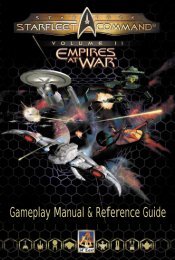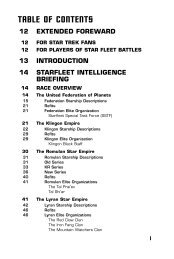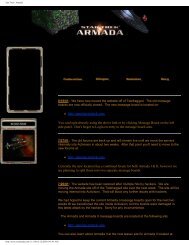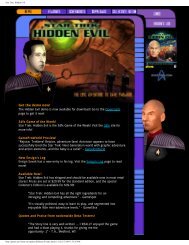Star Trek Armada II - GAMING
Star Trek Armada II - GAMING
Star Trek Armada II - GAMING
You also want an ePaper? Increase the reach of your titles
YUMPU automatically turns print PDFs into web optimized ePapers that Google loves.
<strong>Armada</strong> <strong>II</strong> Manual 10/19/01 10:21 AM Page 8MAIN MENUMAIN MENUMAIN MENUSINGLE PLAYERThe Main menu is the gateway into<strong>Star</strong> <strong>Trek</strong> ® : <strong>Armada</strong> <strong>II</strong> single andmultiplayer play. The following selectionsare available: Single Player, InstantAction, Multiplayer, Options, Replay Intro,and Credits. You can also press Exit toleave the game.To play single player, click on SinglePlayer in the Main menu—this takesyou to the Single Player Menu. Here,you'll find the Tutorial and Federationcampaigns.To begin, click on the image in theupper left of the screen. This will startthe Tutorial. A submenu will appear listingthe training missions. Once a missionis completed, the next mission willbecome accessible.You are not required to play through the Tutorial, but it is recommended. Thestoryline and success in the missions requires that they be played in order. Youbegin with the Federation Campaign and progress through the KlingonCampaign to the Borg Campaign.Note: All missions that you've played are then available to play again at anytime, in any order.MISSION OBJECTIVES SCREENOnce the in-game cinematic is complete, an objective screen will appear in thecenter of the screen that restates the mission objectives. Click on the OK boxand it will disappear, beginning the mission. To access the objectives during themission, press the Objectives button on the upper right toolbar.SAVE/LOADTo save a game during game play, click on the Menu button on the upper righttool bar and select the Options menu. From there, clicking on Save will bring upthe Save Game screen. Type in a description of the saved game or accept thedefault description (the mission title and the time).To load a saved game from the Main menu, click on the Load option on theSingle Player menu. Click on the game you wish to load and then click the Loadbutton. To load a game from within a mission, hit Esc or click on the Menubutton on the interface to go to the Options menu. From the Options menu,click on Load Game to go to the Load Game screen. Click on the game you wishto load and then click the Load Game button.MOUSE SELECTIONYour mouse can perform almost every action in <strong>Star</strong> <strong>Trek</strong>: <strong>Armada</strong> <strong>II</strong>.Left-click is for selecting an object, and right-click to give default orders.Advanced users can use the alternative right-click and hold interface.Right-click and hold will bring up the context-sensitive command palette. Youcan toggle that option on the Command Palette button found on the upperright tool bar Option menu.IN-GAME CINEMATICSEach mission begins with an in-game cinematic. These communicate the mission’sobjectives in cinematic form. If you’ve already seen the in-game cinematicand wish to go directly to the mission, tapping the Spacebar will skip the ingamecinematic.8 9