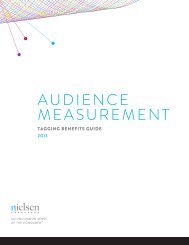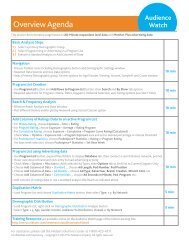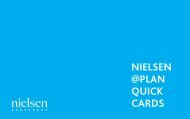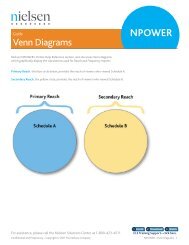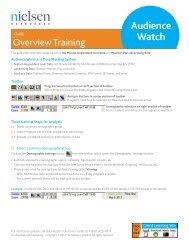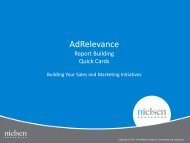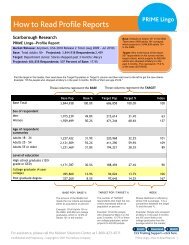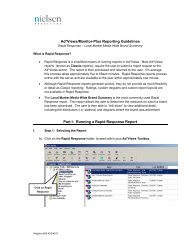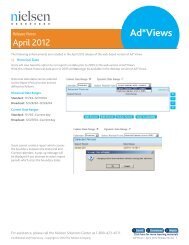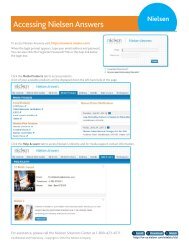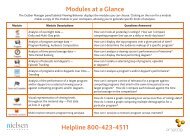Create successful ePaper yourself
Turn your PDF publications into a flip-book with our unique Google optimized e-Paper software.
<strong>Task</strong> <strong>Scheduler</strong>Arianna7.) From the Define Actions window, specify the actionsto be performed.Send by email toEnter the recipient email addresses using either acomma (,) or semi-colon (;) as an address separator.Mail optional fieldsSelect the report attachment format to be used bychecking the box HTML, Text, or Excel.Attach all reports to the same mail option will attachall analyses generated by the task to a single email.Send mail advice to allows the email recipients enteredin this field to receive a notice of the email sent by this task.Export mail CC enter the email address of the peopleto whom the exported report will be sent as a copy.Export mail Bcc: enter the email address of the peopleto whom the exported report will be sent as a blind copy.Export mail subjectEnter the text that will be used as the email subject.Export mail textEnter the text that will be used in the email body.Include report header check this box if you wishthe analyses to display a tab with the specifications.Export as HTML inSelect the desired export location for HTML exports.Export to CSV inSelect the desired export location for the CSV exports and define the field separatorthat will be used for the exported reports among the available options.Export as Excel inSelect the desired export location for the Excel exports.Export as jpg inSelect the desired export location for graphs.Overwrite file if existsSelect to overwrite an existing workspace by the same name.Print all reportsPrint all the analyses generated by the task to the default printer of the PC.Click OKFor assistance, please call the <strong>Nielsen</strong> Solutions Center at 1-800-423-4511.Confidential and Proprietary—Copyright © 2012 The <strong>Nielsen</strong> Company1 Enroll 2 Download 3 Watchhttp://en-us.nielsen.com/sitelets/cls/Arianna–<strong>Task</strong> <strong>Scheduler</strong> 3
<strong>Task</strong> <strong>Scheduler</strong>Arianna8.) Once the <strong>Task</strong> Actions are defined, click the cell in the Module name columnand use the drop-down to check the boxes next to the modules for which the task actions will apply.Click OK when all modules have been selected that apply to the current task.Also, you may use the Insert Action iconto create additional actions which will apply tounscheduled modules in the workspace until allmodules have been scheduled.Repeat steps 6-8, as needed.When all actions are assigned, click OKto close the Define Schedule window.9.) You will now see your newly created task listed in the <strong>Task</strong>s list window. The Enabled column indicatesif the task is active with a checkmark. Click the Close list button to close the <strong>Task</strong>s list window.For assistance, please call the <strong>Nielsen</strong> Solutions Center at 1-800-423-4511.Confidential and Proprietary—Copyright © 2012 The <strong>Nielsen</strong> Company1 Enroll 2 Download 3 Watchhttp://en-us.nielsen.com/sitelets/cls/Arianna–<strong>Task</strong> <strong>Scheduler</strong> 4
<strong>Task</strong> <strong>Scheduler</strong>Arianna<strong>Task</strong> MaintenanceManually run a taskIt is possible to run tasks manually. You may need torun a task outside of the normal schedule when datais delayed. Open the Windows Scheduled <strong>Task</strong>scontrol panel. Right-click on the desired task andselect Run to trigger the task to run immediately.Delete taskHighlight a task you no longer need andclick the Delete task button to remove itfrom the list.Duplicate taskHighlight a task you wish to copy andclick the Duplicate task button.Set Login InformationPeriodically, usually as a result of security rules, your Windows password changes.When you change the password for the Windows ID you used to run Arianna tasks,you must update it in Arianna’s <strong>Task</strong>s list. Highlight the tasks using the ID withthe new password and then click the Set Login Information button. Update thepassword in the Login Information window and then click OK.For assistance, please call the <strong>Nielsen</strong> Solutions Center at 1-800-423-4511.Confidential and Proprietary—Copyright © 2012 The <strong>Nielsen</strong> Company1 Enroll 2 Download 3 Watchhttp://en-us.nielsen.com/sitelets/cls/Arianna–<strong>Task</strong> <strong>Scheduler</strong> 5