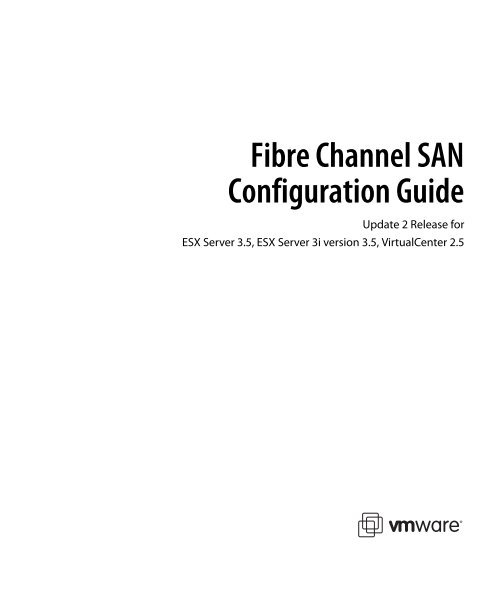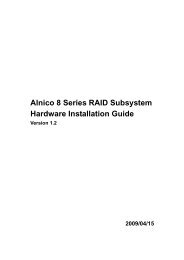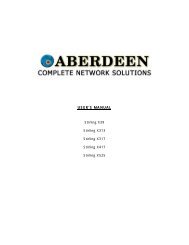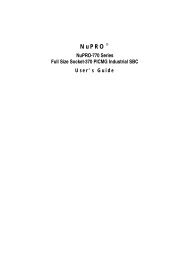Fibre Channel SAN Configuration Guide - Aberdeen
Fibre Channel SAN Configuration Guide - Aberdeen
Fibre Channel SAN Configuration Guide - Aberdeen
Create successful ePaper yourself
Turn your PDF publications into a flip-book with our unique Google optimized e-Paper software.
<strong>Fibre</strong> <strong>Channel</strong> <strong>SAN</strong><strong>Configuration</strong> <strong>Guide</strong>Update 2 Release forESX Server 3.5, ESX Server 3i version 3.5, VirtualCenter 2.5
<strong>Fibre</strong> <strong>Channel</strong> <strong>SAN</strong> <strong>Configuration</strong> <strong>Guide</strong><strong>Fibre</strong> <strong>Channel</strong> <strong>SAN</strong> <strong>Configuration</strong> <strong>Guide</strong>Revision: 20080725Item: EN-000034-00You can find the most up-to-date technical documentation on our Web site at:http://www.vmware.com/support/The VMware Web site also provides the latest product updates.If you have comments about this documentation, submit your feedback to:docfeedback@vmware.com© 2006-2008 VMware, Inc. All rights reserved. Protected by one or more U.S. Patent Nos. 6,397,242,6,496,847, 6,704,925, 6,711,672, 6,725,289, 6,735,601, 6,785,886, 6,789,156, 6,795,966, 6,880,022,6,944,699, 6,961,806, 6,961,941, 7,069,413, 7,082,598, 7,089,377, 7,111,086, 7,111,145, 7,117,481,7,149,843, 7,155,558, 7,222,221, 7,260,815, 7,260,820, 7,269,683, 7,275,136, 7,277,998, 7,277,999,7,278,030, 7,281,102, 7,290,253, and 7,356,679; patents pending.VMware, the VMware “boxes” logo and design, Virtual SMP and VMotion are registered trademarks ortrademarks of VMware, Inc. in the United States and/or other jurisdictions. All other marks and namesmentioned herein may be trademarks of their respective companies.VMware, Inc.3401 Hillview Ave.Palo Alto, CA 94304www.vmware.com2 VMware, Inc.
ContentsAbout This Book 91 Overview of VMware ESX Server 13Introduction to ESX Server 14System Components 14Software and Hardware Compatibility 15Understanding Virtualization 16CPU, Memory, and Network Virtualization 16Virtual SCSI 17Disk <strong>Configuration</strong> Options 18Virtual Machine File System 19Raw Device Mapping 19Virtual SCSI Host Bus Adapters 20Interacting with ESX Server Systems 20VMware Virtual Center 20ESX Server 3 Service Console 21Virtualization at a Glance 222 Using ESX Server with <strong>Fibre</strong> <strong>Channel</strong> <strong>SAN</strong> 25Storage Area Network Concepts 26Overview of Using ESX Server with <strong>SAN</strong> 28Benefits of Using ESX Server with <strong>SAN</strong> 28ESX Server and <strong>SAN</strong> Use Cases 29Finding Further Information 30Specifics of Using <strong>SAN</strong> Arrays with ESX Server 31Sharing a VMFS Across ESX Servers 31Metadata Updates 32LUN Display and Rescan 32Host Type 33Levels of Indirection 33Data Access: VMFS or RDM 34VMware, Inc. 3
ContentsIBM TotalStorage DS4000 Storage Systems 58Configuring the Hardware for <strong>SAN</strong> Failover with DS4000 Storage Servers 58Verifying the Storage Processor Port <strong>Configuration</strong> 59Disabling Auto Volume Transfer 60Configuring Storage Processor Sense Data 61IBM TotalStorage DS4000 and Path Thrashing 62IBM TotalStorage 8000 62HP StorageWorks Storage Systems 62HP StorageWorks MSA 62Setting the Profile Name to Linux 62Hub Controller Issues 64HP StorageWorks EVA 64HP StorageWorks XP 65Hitachi Data Systems Storage 65Network Appliance Storage 665 Using Boot from <strong>SAN</strong> with ESX Server Systems 67Boot from <strong>SAN</strong> Overview 67How Boot from a <strong>SAN</strong> Works 68Benefits of Boot from <strong>SAN</strong> 69Getting Ready for Boot from <strong>SAN</strong> 69Before You Begin 70LUN Masking in Boot from <strong>SAN</strong> Mode 70Preparing the <strong>SAN</strong> 71Minimizing the Number of Initiators 72Setting Up the FC HBA for Boot from <strong>SAN</strong> 72Setting Up the QLogic FC HBA for Boot from <strong>SAN</strong> 72Enabling the QLogic HBA BIOS 72Enabling the Selectable Boot 73Selecting the Boot LUN 73Setting Up Your System to Boot from CD‐ROM First 74Setting Up the Emulex FC HBA for Boot from <strong>SAN</strong> 746 Managing ESX Server Systems That Use <strong>SAN</strong> Storage 77Issues and Solutions 78<strong>Guide</strong>lines for Avoiding Problems 79Getting Information 79Viewing HBA Information 79Viewing Datastore Information 80VMware, Inc. 5
<strong>Fibre</strong> <strong>Channel</strong> <strong>SAN</strong> <strong>Configuration</strong> <strong>Guide</strong>Resolving Display Issues 81Understanding LUN Naming in the Display 81Resolving Issues with LUNs That Are Not Visible 82Using Rescan 83Removing Datastores 84Advanced LUN Display <strong>Configuration</strong> 84Changing the Number of LUNs Scanned Using Disk.MaxLUN 84Masking LUNs Using Disk.MaskLUNs 85Changing Sparse LUN Support Using Disk.SupportSparseLUN 86N‐Port ID Virtualization 86How NPIV‐Based LUN Access Works 86Requirements for Using NPIV 87Assigning WWNs to Virtual Machines 88Multipathing 91Viewing the Current Multipathing State 91Setting a LUN Multipathing Policy 94Disabling and Enabling Paths 95Setting the Preferred Path for Fixed Path Policy 96Path Management and Manual Load Balancing 96Failover 98Setting the HBA Timeout for Failover 99Setting Device Driver Options for SCSI Controllers 99Setting Operating System Timeout 100VMkernel <strong>Configuration</strong> 100Sharing Diagnostic Partitions 100Avoiding and Resolving Problems 101Optimizing <strong>SAN</strong> Storage Performance 102Storage Array Performance 102Server Performance 103Resolving Performance Issues 104Monitoring Performance 104Resolving Path Thrashing 104Understanding Path Thrashing 105Equalizing Disk Access Between Virtual Machines 106Removing VMFS‐2 Drivers 107Removing NFS Drivers 107Reducing SCSI Reservations 107Setting Maximum Queue Depth for HBAs 108Adjusting Queue Depth for a QLogic HBA 108Adjusting Queue Depth for an Emulex HBA 1096 VMware, Inc.
<strong>Fibre</strong> <strong>Channel</strong> <strong>SAN</strong> <strong>Configuration</strong> <strong>Guide</strong>8 VMware, Inc.
About This BookThis manual, the <strong>Fibre</strong> <strong>Channel</strong> <strong>SAN</strong> <strong>Configuration</strong> <strong>Guide</strong>, explains how to use aVMware ® ESX Server system with a storage area network (<strong>SAN</strong>). The manual discussesconceptual background, installation requirements, and management information in thefollowing main topics:• Understanding ESX Server – Introduces ESX Server systems for <strong>SAN</strong>administrators.• Using ESX Server with a <strong>SAN</strong> – Discusses requirements, noticeable differences in<strong>SAN</strong> setup if ESX Server is used, and how to manage and troubleshoot the twosystems together.• Enabling your ESX Server system to boot from a LUN on a <strong>SAN</strong> – Discussesrequirements, limitations, and management of boot from <strong>SAN</strong>.NOTE This manual’s focus is <strong>SAN</strong> over <strong>Fibre</strong> <strong>Channel</strong> (FC). It does not discuss iSCSIor NFS storage devices. For information about iSCSI storage, see the iSCSI <strong>SAN</strong><strong>Configuration</strong> <strong>Guide</strong>. For information about other types of storage, see the ESX Server 3i<strong>Configuration</strong> <strong>Guide</strong> and ESX Server 3 <strong>Configuration</strong> <strong>Guide</strong>.The <strong>Fibre</strong> <strong>Channel</strong> <strong>SAN</strong> <strong>Configuration</strong> <strong>Guide</strong> covers both ESX Server 3.5 and ESX Server 3iversion 3.5. For ease of discussion, this book uses the following product namingconventions:• For topics specific to ESX Server 3.5, this book uses the term “ESX Server 3.”• For topics specific to ESX Server 3i version 3.5, this book uses the term“ESX Server 3i.”• For topics common to both products, this book uses the term “ESX Server.”VMware, Inc. 9
About This BookTechnical Support and Education ResourcesThe following sections describe the technical support resources available to you.To access the current versions of this book and other books, go to:http://www.vmware.com/support/pubs.Online and Telephone SupportUse online support to submit technical support requests, view your product andcontract information, and register your products. Go to:http://www.vmware.com/supportCustomers with appropriate support contracts should use telephone support for thefastest response on priority 1 issues. Go to:http://www.vmware.com/support/phone_support.htmlSupport OfferingsFind out how VMware support offerings can help meet your business needs. Go to:http://www.vmware.com/support/servicesVMware Education ServicesVMware courses offer extensive hands‐on labs, case study examples, and coursematerials designed to be used as on‐the‐job reference tools. For more information aboutVMware Education Services, go to:http://mylearn1.vmware.com/mgrreg/index.cfmVMware, Inc. 11
<strong>Fibre</strong> <strong>Channel</strong> <strong>SAN</strong> <strong>Configuration</strong> <strong>Guide</strong>12 VMware, Inc.
1Overview of VMware ESX1ServerYou can use ESX Server in conjunction with a <strong>Fibre</strong> <strong>Channel</strong> storage area network(<strong>SAN</strong>), a specialized high‐speed network that uses <strong>Fibre</strong> <strong>Channel</strong> (FC) protocol totransmit data between your computer systems and high‐performance storagesubsystems. Using ESX Server together with a <strong>SAN</strong> provides extra storage forconsolidation, improves reliability, and helps with disaster recovery.To use ESX Server effectively with a <strong>SAN</strong>, you must have a working knowledge ofESX Server systems and <strong>SAN</strong> concepts. This chapter presents an overview of ESX Serverconcepts. It is meant for <strong>SAN</strong> administrators not familiar with ESX Server systems andconsists of the following sections:• “Introduction to ESX Server” on page 14• “Understanding Virtualization” on page 16• “Interacting with ESX Server Systems” on page 20• “Virtualization at a Glance” on page 22For in‐depth information on VMware ESX Server, including documentation, hardwarecompatibility lists, white papers, and more, go to the VMware Web site athttp://www.vmware.com.VMware, Inc. 13
Chapter 1 Overview of VMware ESX ServerFigure 1‐1 shows how the components interact. The ESX Server host has four virtualmachines configured. Each virtual machine runs its own guest operating system andapplications. Administrators monitor the host and the virtual machines in thefollowing ways:• Using a VI Client to connect to an ESX Server host directly.• Using a VI Client to connect to a VirtualCenter Management Server.The VirtualCenter Server can manage a number of ESX Server hosts.Figure 1-1. Virtual Infrastructure EnvironmentVI Web Access VI Client VI ClientVI ClientESX Server hostVirtualCenterServerapplicationsguest operatingsystemvirtual machineapplicationsguest operatingsystemvirtual machineapplicationsguest operatingsystemvirtual machineVMware virtualization layerapplicationsguest operatingsystemvirtual machinehost operating systemmemoryCPUsstorage array disk networkSoftware and Hardware CompatibilityIn the VMware ESX Server architecture, the operating system of the virtual machine(the guest operating system) interacts only with the standard, x86‐compatible virtualhardware that the virtualization layer presents. This architecture allows VMwareproducts to support any x86‐compatible operating system.In practice, VMware products support a large subset of x86‐compatible operatingsystems that are tested throughout the product development cycle. VMwaredocuments the installation and operation of these guest operating systems and trainsits technical personnel in supporting them.VMware, Inc. 15
<strong>Fibre</strong> <strong>Channel</strong> <strong>SAN</strong> <strong>Configuration</strong> <strong>Guide</strong>Figure 1‐2 gives an overview of storage virtualization. It illustrates storage using VMFSand storage using raw device mapping (RDM).Figure 1-2. <strong>SAN</strong> Storage VirtualizationESX Servervirtual machine1SCSI controller(Buslogic or LSI Logic)virtual disk 1virtual disk 2VMware virtualization layerHBAVMFSLUN1 LUN2 LUN5.vmdkRDMDisk <strong>Configuration</strong> OptionsYou can configure virtual machines with multiple virtual SCSI drives. For a list ofsupported drivers, see the Storage/<strong>SAN</strong> Compatibility <strong>Guide</strong> atwww.vmware.com/support/pubs/vi_pubs.html. The guest operating system can placelimitations on the total number of SCSI drives.Although all SCSI devices are presented as SCSI targets, the following physicalimplementation alternatives exist:• Virtual machine .vmdk file stored on a VMFS volume. See “Virtual Machine FileSystem” on page 19.• Device mapping to a <strong>SAN</strong> LUN (logical unit number). See “Raw Device Mapping”on page 19.• Local SCSI device passed through directly to the virtual machine (for example, alocal tape drive).18 VMware, Inc.
Chapter 1 Overview of VMware ESX ServerFrom the standpoint of the virtual machine, each virtual disk appears as if it were aSCSI drive connected to a SCSI adapter. Whether the actual physical disk device is beingaccessed through SCSI, iSCSI, RAID, NFS, or <strong>Fibre</strong> <strong>Channel</strong> controllers is transparentto the guest operating system and to applications running on the virtual machine.Virtual Machine File SystemIn a simple configuration, the virtual machines’ disks are stored as files within aVirtual Machine File System (VMFS). When guest operating systems issue SCSIcommands to their virtual disks, the virtualization layer translates these commands toVMFS file operations.ESX Server systems use VMFS to store virtual machine files. To minimize disk I/Ooverhead, VMFS is optimized to run multiple virtual machines as one workload.VMFS also provides distributed locking for your virtual machine files, so that yourvirtual machines can operate safely in a <strong>SAN</strong> environment where multiple ESX Serverhosts share a set of LUNs.VMFS is first configured as part of the ESX Server installation. When you create a newVMFS‐3 volume, it must be 1200MB or larger. See the Installation <strong>Guide</strong>. It can then becustomized, as discussed in the ESX Server 3 <strong>Configuration</strong> <strong>Guide</strong> or ESX Server 3i<strong>Configuration</strong> <strong>Guide</strong>.A VMFS volume can be extended over 32 physical storage extents of the same storagetype. This ability allows pooling of storage and flexibility in creating the storagevolume necessary for your virtual machine.You can extend a volume while virtualmachines are running on the volume adding new space to your VMFS volumes as yourvirtual machine needs it.Raw Device MappingA raw device mapping (RDM) is a special file in a VMFS volume that acts as a proxy fora raw device. The RDM provides some of the advantages of a virtual disk in the VMFSfile system while keeping some advantages of direct access to physical devices.RDM might be required if you use Microsoft Cluster Service (MSCS) or if you run <strong>SAN</strong>snapshot or other layered applications on the virtual machine. RDMs better enablesystems to use the hardware features inherent to <strong>SAN</strong> arrays. For information on RDM,see “Raw Device Mapping” in the ESX Server 3 <strong>Configuration</strong> <strong>Guide</strong> or ESX Server 3i<strong>Configuration</strong> <strong>Guide</strong>, or Setup for Microsoft Cluster Service for information about MSCS.VMware, Inc. 19
<strong>Fibre</strong> <strong>Channel</strong> <strong>SAN</strong> <strong>Configuration</strong> <strong>Guide</strong>Virtual SCSI Host Bus AdaptersVirtual SCSI host bus adapters (HBAs) allow virtual machines access to logical SCSIdevices, just as a physical HBA allows access to physical storage devices. However, thevirtual SCSI HBA does not allow storage administrators (such as <strong>SAN</strong> administrators)access to the physical machine. You can hide many virtual HBAs behind a single(or multiple) FC HBAs.Interacting with ESX Server SystemsAdministrators interact with ESX Server systems in one of the following ways:• With a client (VI Client or VI Web Access). Clients can be connected directly to theESX Server host, or you can manage multiple ESX Server hosts simultaneously byusing the VirtualCenter Management Server.• With ESX Server 3, use a service console. In ESX Server 3.x, use of the serviceconsole is not necessary and is discouraged because you can perform mostadministrative operations using a VI Client or VI Web Access. For scriptedmanagement, use the Virtual Infrastructure SDK.For more information on the service console, see “ESX Server 3 Service Console”on page 21.• With ESX Server 3i, use a remote command‐line interfaces (RCLIs). Because ESXServer 3i does not include the service console, configuration of an ESX Server 3ihost is usually done by using the VI Client. However, if you want to use the sameconfiguration settings with multiple ESX Server 3i hosts, or if you needcommand‐line access for other reasons, the RCLIs are available.See the ESX Server 3i <strong>Configuration</strong> <strong>Guide</strong>.VMware Virtual CenterYou can access a VirtualCenter Server through a VI Client or VI Web Access.• The VirtualCenter Server acts as a central administrator for ESX Server hostsconnected on a network. The server directs actions upon the virtual machines andVMware ESX Server.• The VI Client runs on Microsoft Windows. In a multihost environment,administrators use the VI Client to make requests to the VirtualCenter server,which in turn affects its virtual machines and hosts. In a single‐serverenvironment, the VI Client connects directly to an ESX Server host.• VI Web Access allows you to connect to a VirtualCenter Server by using anHTML browser.20 VMware, Inc.
Chapter 1 Overview of VMware ESX ServerFigure 1‐3 shows the <strong>Configuration</strong> tab of a VI Client display with Storage selected.The selected ESX Server host connects to <strong>SAN</strong> LUNs and to local hard disks.The difference in the display is visible only because of the names that were chosenduring setup.Figure 1-3. Storage Information Displayed in VI Client, <strong>Configuration</strong> TabESX Server 3 Service ConsoleThe service console is the ESX Server 3 command‐line management interface.ESX Server 3i does not provide a service console. The service console supportsESX Server 3 system management functions and interfaces. These include HTTP,SNMP, and API interfaces, as well as other support functions such as authenticationand low‐performance device access.Because VirtualCenter functionality is enhanced to allow almost all administrativeoperations, service console functionality is now limited. The service console is usedonly under special circumstances.NOTE For scripted management, use the Virtual Infrastructure SDK.The service console is implemented using a modified Linux distribution. However, theservice console does not correspond directly to a Linux command prompt.VMware, Inc. 21
<strong>Fibre</strong> <strong>Channel</strong> <strong>SAN</strong> <strong>Configuration</strong> <strong>Guide</strong>The following ESX Server 3 management processes and services run in the serviceconsole:• Host daemon (hostd) – Performs actions in the service console on behalf of theservice console and the VI Client.• Authentication daemon (vmauthd) – Authenticates remote users of the VI Clientand remote consoles by using the user name and password database. You can alsouse any other authentication store that you can access using the service console’sPluggable Authentication Module (PAM) capabilities. Having multiple passwordstorage mechanisms permits the use of passwords from a Windows domaincontroller, LDAP or RADIUS server, or similar central authentication store inconjunction with VMware ESX Server for remote access.• SNMP server (net‐snmpd) – Implements the SNMP traps and data structures thatan administrator can use to integrate an ESX Server system into an SNMP‐basedsystem‐management tool.In addition to these services, which are supplied by VMware, the service console can beused to run other system‐wide or hardware‐dependent management tools. These toolscan include hardware‐specific health monitors (such as IBM Director or HP InsightManager), full‐system backup and disaster recovery software, and clustering and highavailabilityproducts.NOTE The service console is not guaranteed to be available for general‐purpose Linuxhardware monitoring. It is not equivalent to a Linux shell.Virtualization at a GlanceESX Server virtualizes the resources of the physical system for the virtual machinesto use.Figure 1‐4 illustrates how multiple virtual machines share physical devices. It showstwo virtual machines, each configured with the following:• One CPU• An allocation of memory and a network adapter (NIC)• Two virtual disks22 VMware, Inc.
Chapter 1 Overview of VMware ESX ServerFigure 1-4. Virtual Machines Sharing Physical Resourcesmemoryvirtual machine 1 virtual machine 2CPUnetworkadapterdisk1disk2disk1disk2networkadapterCPUmemoryVMFSraw diskstoragearraynetwork adapterCPUmemoryphysicalresourcesThe virtual machines each use one of the CPUs on the server and access noncontiguouspages of memory, with part of the memory of one virtual machine currently swappedto disk (not shown). The two virtual network adapters are connected to two physicalnetwork adapters.The disks are mapped as follows:• Disk 1 of virtual machine 1 is mapped directly to a raw disk. This configuration canbe advantageous under certain circumstances.• Disk 2 of virtual machine 1 and both disks of virtual machine 2 reside on the VMFS,which is located on a <strong>SAN</strong> storage array. VMFS makes sure that appropriatelocking and security is in place at all times.VMware, Inc. 23
<strong>Fibre</strong> <strong>Channel</strong> <strong>SAN</strong> <strong>Configuration</strong> <strong>Guide</strong>24 VMware, Inc.
2Using ESX Server with <strong>Fibre</strong>2<strong>Channel</strong> <strong>SAN</strong>When you set up ESX Server hosts to use FC <strong>SAN</strong> array storage, special considerationsare necessary. This chapter provides introductory information about how to useESX Server with a <strong>SAN</strong> array and discusses these topics:• “Storage Area Network Concepts” on page 26• “Overview of Using ESX Server with <strong>SAN</strong>” on page 28• “Specifics of Using <strong>SAN</strong> Arrays with ESX Server” on page 31• “Understanding VMFS and <strong>SAN</strong> Storage Choices” on page 36• “Understanding Data Access” on page 39• “Path Management and Failover” on page 41• “Choosing Virtual Machine Locations” on page 42• “Designing for Server Failure” on page 43• “Optimizing Resource Use” on page 45VMware, Inc. 25
<strong>Fibre</strong> <strong>Channel</strong> <strong>SAN</strong> <strong>Configuration</strong> <strong>Guide</strong>Storage Area Network ConceptsIf you are an ESX Server administrator planning to set up ESX Server hosts to work with<strong>SAN</strong>s, you must have a working knowledge of <strong>SAN</strong> concepts. You can find informationabout <strong>SAN</strong> in print and on the Internet. Two web‐based resources are:• www.searchstorage.com• www.snia.orgBecause this industry changes constantly, check these resources frequently.If you are new to <strong>SAN</strong> technology, read this section to familiarize yourself with thebasic terminology <strong>SAN</strong> <strong>Configuration</strong> <strong>Guide</strong> uses. To learn about basic <strong>SAN</strong> concepts, seethe <strong>SAN</strong> Conceptual and Design Basics white paper athttp://www.vmware.com/support/pubs.NOTE <strong>SAN</strong> administrators can skip this section and continue with the rest of thischapter.A storage area network (<strong>SAN</strong>) is a specialized high‐speed network that connectscomputer systems, or host servers, to high performance storage subsystems. The <strong>SAN</strong>components include host bus adapters (HBAs) in the host servers, switches that helproute storage traffic, cables, storage processors (SPs), and storage disk arrays.A <strong>SAN</strong> topology with at least one switch present on the network forms a <strong>SAN</strong> fabric.To transfer traffic from host servers to shared storage, the <strong>SAN</strong> uses <strong>Fibre</strong> <strong>Channel</strong> (FC)protocol that packages SCSI commands into <strong>Fibre</strong> <strong>Channel</strong> frames.26 VMware, Inc.
Chapter 2 Using ESX Server with <strong>Fibre</strong> <strong>Channel</strong> <strong>SAN</strong>In the context of this document, a port is the connection from a device to the <strong>SAN</strong>.Each node in the <strong>SAN</strong>, a host, storage device, and fabric component, has one or moreports that connect it to the <strong>SAN</strong>. Ports can be identified in a number of ways:• WWPN (World Wide Port Name) – A globally unique identifier for a port thatallows certain applications to access the port. The FC switches discover the WWPNof a device or host and assign a port address to the device.To view the WWPN by using a VI Client, click the host’s <strong>Configuration</strong> tab andchoose Storage Adapters. You can then select the storage adapter that you want tosee the WWPN for.• Port_ID (or port address) – In the <strong>SAN</strong>, each port has a unique port ID that servesas the FC address for the port. This enables routing of data through the <strong>SAN</strong> to thatport. The FC switches assign the port ID when the device logs in to the fabric.The port ID is valid only while the device is logged on.When N‐Port ID Virtualization (NPIV) is used, a single FC HBA port (N‐port) canregister with the fabric by using several WWPNs. This allows an N‐port to claimmultiple fabric addresses, each of which appears as a unique entity. In the context of a<strong>SAN</strong> being used by ESX Server hosts, these multiple, unique identifiers allow theassignment of WWNs to individual virtual machines as part of their configuration.See “N‐Port ID Virtualization” on page 86.When transferring data between the host server and storage, the <strong>SAN</strong> uses amultipathing technique. Multipathing allows you to have more than one physical pathfrom the ESX Server host to a LUN on a storage array.If a path or any component along the path—HBA, cable, switch port, or storageprocessor—fails, the server selects another of the available paths. The process ofdetecting a failed path and switching to another is called path failover.VMware, Inc. 27
<strong>Fibre</strong> <strong>Channel</strong> <strong>SAN</strong> <strong>Configuration</strong> <strong>Guide</strong>Storage disk arrays can be of the following types:• An active/active disk array, which allows access to the LUNs simultaneously throughall the storage processors that are available without significant performancedegradation. All the paths are active at all times (unless a path fails).• An active/passive disk array, in which one storage processor (SP) is actively servicinga given LUN. The other SP acts as backup for the LUN and can be actively servicingother LUN I/O. I/O can be sent only to an active processor. If the primary SP fails,one of the secondary storage processors becomes active, either automatically orthrough administrator intervention.To restrict server access to storage arrays not allocated to that server, the <strong>SAN</strong> useszoning. Typically, zones are created for each group of servers that access a shared groupof storage devices and LUNs. Zones define which HBAs can connect to which SPs.Devices outside a zone are not visible to the devices inside the zone.Zoning is similar to LUN masking, which is commonly used for permissionmanagement. LUN masking is a process that makes a LUN available to some hosts andunavailable to other hosts. Usually, LUN masking is performed at the SP or server level.Overview of Using ESX Server with <strong>SAN</strong>Support for FC HBAs allows an ESX Server system to be connected to a <strong>SAN</strong> array. Youcan then use <strong>SAN</strong>‐array LUNs to store virtual machine configuration information andapplication data. Using ESX Server with a <strong>SAN</strong> improves flexibility, efficiency, andreliability. It also supports centralized management, as well as failover and loadbalancing technologies.Benefits of Using ESX Server with <strong>SAN</strong>Using a <strong>SAN</strong> with ESX Server allows you to improve your environment’s failureresilience:• You can store data redundantly and configure multiple FC fabrics, eliminating asingle point of failure. Your enterprise is not crippled when one datacenterbecomes unavailable.• ESX Server systems provide multipathing by default and automatically support itfor every virtual machine. See “Path Management and Failover” on page 41.• Using a <strong>SAN</strong> with ESX Server systems extends failure resistance to the server.When you use <strong>SAN</strong> storage, all applications can instantly be restarted after hostfailure. See “Designing for Server Failure” on page 43.28 VMware, Inc.
Chapter 2 Using ESX Server with <strong>Fibre</strong> <strong>Channel</strong> <strong>SAN</strong>Using ESX Server with a <strong>SAN</strong> makes high availability and automatic load balancingaffordable for more applications than if dedicated hardware is used to provide standbyservices:• Because shared central storage is available, building virtual machine clusters thatuse MSCS becomes possible. See “Server Failover and Storage Considerations” onpage 45.• If virtual machines are used as standby systems for existing physical servers,shared storage is essential and a <strong>SAN</strong> is the best solution.• Use the VMware VMotion capabilities to migrate virtual machines seamlesslyfrom one host to another.• Use VMware High Availability (HA) in conjunction with a <strong>SAN</strong> for a cold‐standbysolution that guarantees an immediate, automatic response.• Use VMware Distributed Resource Scheduler (DRS) to migrate virtual machinesfrom one host to another for load balancing. Because storage is on a <strong>SAN</strong> array,applications continue running seamlessly.• If you use VMware DRS clusters, put an ESX Server host into maintenance modeto have the system migrate all running virtual machines to other ESX Server hosts.You can then perform upgrades or other maintenance operations.The transportability and encapsulation of VMware virtual machines complements theshared nature of <strong>SAN</strong> storage. When virtual machines are located on <strong>SAN</strong>‐basedstorage, you can shut down a virtual machine on one server and power it up on anotherserver—or to suspend it on one server and resume operation on another server on thesame network—in a matter of minutes. This ability allows you to migrate computingresources while maintaining consistent shared access.ESX Server and <strong>SAN</strong> Use CasesUsing ESX Server systems in conjunction with <strong>SAN</strong> is effective for the following tasks:• Maintenance with zero downtime – When performing maintenance, use VMwareDRS or VMotion to migrate virtual machines to other servers. If shared storage ison the <strong>SAN</strong>, you can perform maintenance without interruptions to the user.• Load balancing – Use VMotion or VMware DRS to migrate virtual machines toother hosts for load balancing. If shared storage is on a <strong>SAN</strong>, you can perform loadbalancing without interruption to the user.VMware, Inc. 29
<strong>Fibre</strong> <strong>Channel</strong> <strong>SAN</strong> <strong>Configuration</strong> <strong>Guide</strong>• Storage consolidation and simplification of storage layout – If you are workingwith multiple hosts, and each host is running multiple virtual machines, the hosts’storage is no longer sufficient and external storage is needed. Choosing a <strong>SAN</strong> forexternal storage results in a simpler system architecture while giving you the otherbenefits listed in this section. Start by reserving a large LUN and then allocateportions to virtual machines as needed. LUN reservation and creation from thestorage device needs to happen only once.• Disaster recovery – Having all data stored on a <strong>SAN</strong> can greatly facilitate remotestorage of data backups. In addition, you can restart virtual machines on remoteESX Server hosts for recovery if one site is compromised.Finding Further InformationIn addition to this document, a number of other resources can help you configure yourESX Server system in conjunction with a <strong>SAN</strong>:• Use your storage array vendor’s documentation for most setup questions. Yourstorage array vendor might also offer documentation on using the storage array inan ESX Server environment.• The VMware Documentation Web site at http://www.vmware.com/support/pubs/.• The iSCSI <strong>SAN</strong> <strong>Configuration</strong> <strong>Guide</strong> discusses the use of ESX Server with iSCSIstorage area networks.• The VMware I/O Compatibility <strong>Guide</strong> lists the currently approved HBAs, HBAdrivers, and driver versions.• The VMware Storage/<strong>SAN</strong> Compatibility <strong>Guide</strong> lists currently approved storagearrays.• The VMware Release Notes give information about known issues and workarounds.• The VMware Knowledge Bases have information on common issues andworkarounds.30 VMware, Inc.
Chapter 2 Using ESX Server with <strong>Fibre</strong> <strong>Channel</strong> <strong>SAN</strong>Specifics of Using <strong>SAN</strong> Arrays with ESX ServerUsing a <strong>SAN</strong> in conjunction with an ESX Server host differs from traditional <strong>SAN</strong> usagein a variety of ways, discussed in this section.Sharing a VMFS Across ESX ServersESX Server VMFS is designed for concurrent access from multiple physical machinesand enforces the appropriate access controls on virtual machine files. For backgroundinformation on VMFS, see “Virtual Machine File System” on page 19.VMFS can:• Coordinate access to virtual disk files – ESX Server uses file‐level locks, which theVMFS distributed lock manager manages.• Coordinate access to VMFS internal file system information (metadata) – ESX Serveruses short‐lived SCSI reservations as part of its distributed locking protocol.SCSI reservations are not held during metadata updates to the VMFS volume.Because virtual machines share a common VMFS, it might be difficult to characterizepeak‐access periods or optimize performance. Plan virtual machine storage access forpeak periods, but different applications might have different peak‐access periods. Themore virtual machines share a VMFS, the greater is the potential for performancedegradation because of I/O contention.NOTE VMware recommends that you load balance virtual machines over servers,CPU, and storage. Run a mix of virtual machines on each given server and storage sothat not all experience high demand in the same area at the same time.VMware, Inc. 31
<strong>Fibre</strong> <strong>Channel</strong> <strong>SAN</strong> <strong>Configuration</strong> <strong>Guide</strong>Figure 2‐1 shows several ESX Server systems sharing the same VMFS volume.Figure 2-1. Accessing Virtual Disk FilesESXServer AESXServer BESXServer CVM1 VM2 VM3VMFS volumedisk1disk2disk3virtualdiskfilesMetadata UpdatesA VMFS holds files, directories, symbolic links, RDMs, and so on, and correspondingmetadata for these objects. Metadata is accessed each time the attributes of a file areaccessed or modified. These operations include, but are not limited to the following:• Creating, growing, or locking a file• Changing a file’s attributes• Powering a virtual machine on or offLUN Display and RescanA <strong>SAN</strong> is dynamic, and which LUNs are available to a certain host can change basedon a number of factors, including the following:• New LUNs created on the <strong>SAN</strong> storage arrays• Changes to LUN masking• Changes in <strong>SAN</strong> connectivity or other aspects of the <strong>SAN</strong>32 VMware, Inc.
Chapter 2 Using ESX Server with <strong>Fibre</strong> <strong>Channel</strong> <strong>SAN</strong>The VMkernel discovers LUNs when it boots, and those LUNs are then visible in theVI Client. If changes are made to the LUNs, you must rescan to see those changes.CAUTION After you create a new VMFS datastore or extend an existing VMFSdatastore, you must rescan the <strong>SAN</strong> storage from all ESX Server hosts that could see thatparticular datastore. If this is not done, the shared datastore might become invisible tosome of those hosts.Host TypeA LUN has a slightly different behavior depending on the type of host that isaccessing it. Usually, the host type assignment deals with operating‐system‐specificfeatures or issues. ESX Server arrays are typically configured with a host type ofLinux or, if available, ESX or VMware host type.See Chapter 6, “Managing ESX Server Systems That Use <strong>SAN</strong> Storage,” on page 77 andthe VMware knowledge bases.Levels of IndirectionIf you are used to working with traditional <strong>SAN</strong>s, the levels of indirection can initiallybe confusing.• You cannot directly access the virtual machine operating system that uses thestorage. With traditional tools, you can monitor only the VMware ESX Serveroperating system, but not the virtual machine operating system. You use theVI Client to monitor virtual machines.• Each virtual machine is, by default, configured with one virtual hard disk and onevirtual SCSI controller during installation. You can modify the SCSI controller typeand SCSI bus sharing characteristics by using the VI Client to edit the virtualmachine settings, as shown in Figure 2‐2. You can also add hard disks to yourvirtual machine. See the Basic System Administration.VMware, Inc. 33
<strong>Fibre</strong> <strong>Channel</strong> <strong>SAN</strong> <strong>Configuration</strong> <strong>Guide</strong>Figure 2-2. Setting the SCSI Controller Type• The HBA visible to the <strong>SAN</strong> administration tools is part of the ESX Server system,not the virtual machine.• Your ESX Server system performs multipathing for you. Multipathing software,such as PowerPath, in the virtual machine is not supported and not required.Data Access: VMFS or RDMTypically, a virtual disk is placed on a VMFS datastore during virtual machine creation.When guest operating systems issue SCSI commands to their virtual disks, thevirtualization layer translates these commands to VMFS file operations. See “VirtualMachine File System” on page 19.An alternative to VMFS is using RDMs. RDMs are special files in a VMFS volume thatact as a proxy for a raw device. The RDM gives some of the advantages of a virtual diskin the VMFS, while keeping some advantages of direct access to a physical device.See “Raw Device Mapping” on page 19.34 VMware, Inc.
Chapter 2 Using ESX Server with <strong>Fibre</strong> <strong>Channel</strong> <strong>SAN</strong>Third-Party Management ApplicationsMost <strong>SAN</strong> hardware is packaged with <strong>SAN</strong> management software. This softwaretypically runs on the storage array or on a single server, independent of the servers thatuse the <strong>SAN</strong> for storage. Use this third‐party management software for a number oftasks:• Storage array management including LUN creation, array cache management,LUN mapping, and LUN security.• Setting up replication, check points, snapshots, or mirroring.When you decide to run the <strong>SAN</strong> management software on a virtual machine, you gainthe benefits of running a virtual machine including failover using VMotion andVMware HA, and so on. Because of the additional level of indirection, however, themanagement software might not be able to see the <strong>SAN</strong>. This problem can be resolvedby using an RDM. See “Layered Applications” on page 112.NOTE Whether a virtual machine can run management software successfully dependson the storage array.Zoning and ESX ServerZoning provides access control in the <strong>SAN</strong> topology. Zoning defines which HBAs canconnect to which SPs. When a <strong>SAN</strong> is configured by using zoning, the devices outsidea zone are not visible to the devices inside the zone.Zoning has the following effects:• Reduces the number of targets and LUNs presented to an ESX Server system.• Controls and isolates paths in a fabric.• Can prevent non‐ESX Server systems from seeing a particular storage system, andfrom possibly destroying ESX Server VMFS data.• Can be used to separate different environments (for example, a test from aproduction environment).VMware, Inc. 35
<strong>Fibre</strong> <strong>Channel</strong> <strong>SAN</strong> <strong>Configuration</strong> <strong>Guide</strong>When you use zoning, keep in mind the following items:• ESX Server hosts that use shared storage for virtual machine failover or loadbalancing must be in one zone.• If you have a very large deployment, you might need to create separate zones fordifferent areas of functionality. For example, you can separate accounting fromhuman resources.• It does not work well to create many small zones of, for example, two hosts withfour virtual machines each.NOTE Check with the storage array vendor for zoning best practices.Access Control (LUN Masking) and ESX ServerAccess control allows you to limit the number of ESX Server hosts (or other hosts) thatcan see a LUN. Access control can be useful to:• Reduce the number of LUNs presented to an ESX Server system.• Prevent non‐ESX Server systems from seeing ESX Server LUNs and from possiblydestroying VMFS volumes.Understanding VMFS and <strong>SAN</strong> Storage ChoicesThis section discusses the available VMFS and <strong>SAN</strong> storage choices and gives advice onhow to make them.Choosing Larger or Smaller LUNsWhen you set up storage for your ESX Server systems, choose one of these approaches:• Many LUNs with one VMFS volume on each LUN• Many LUNs with a single VMFS volume spanning all LUNsYou can have only one VMFS volume per LUN. You can, however, decide to use onelarge LUN or multiple small LUNs.You might want fewer, larger LUNs for the following reasons:• More flexibility to create virtual machines without going back to the <strong>SAN</strong>administrator for more space.• More flexibility for resizing virtual disks, taking snapshots, and so on.• Fewer LUNs to identify and manage.36 VMware, Inc.
<strong>Fibre</strong> <strong>Channel</strong> <strong>SAN</strong> <strong>Configuration</strong> <strong>Guide</strong>Tips for Making LUN DecisionsWhen making your LUN decision, keep in mind the following:• Each LUN should have the correct RAID level and storage characteristic forapplications in virtual machines that use it.• One LUN must contain only one single VMFS volume.• If multiple virtual machines access the same LUN, use disk shares to prioritizevirtual machines.To use disk shares to prioritize virtual machines1 Start a VI Client and connect to a VirtualCenter Server.2 Select the virtual machine from the inventory, right‐click, and choose Edit Settings.3 Click the Resources tab and click Disk.4 Right‐click the Shares column for the disk to modify, and select the required valuefrom the drop‐down menu.Shares is a value that represents the relative metric for controlling disk bandwidthto all virtual machines. The values Low, Normal, High, and Custom are comparedto the sum of all shares of all virtual machines on the server and, on an ESX Server 3host, the service console. Share allocation symbolic values can be used to configuretheir conversion into numeric values.38 VMware, Inc.
Chapter 2 Using ESX Server with <strong>Fibre</strong> <strong>Channel</strong> <strong>SAN</strong>Understanding Data AccessVirtual machines access data by using one of the following methods:• VMFS – In a simple configuration, the virtual machines’ disks are stored as .vmdkfiles within an ESX Server VMFS datastore. When guest operating systems issueSCSI commands to their virtual disks, the virtualization layer translates thesecommands to VMFS file operations.In a default setup, the virtual machine always goes through VMFS when it accessesa file, whether the file is on a <strong>SAN</strong> or a host’s local hard drives. See “VirtualMachine File System” on page 19.• RDM – An RDM is a mapping file inside the VMFS that acts as a proxy for a rawdevice. The RDM gives the guest operating system access to the raw device.RDM is recommended when a virtual machine must interact directly with aphysical disk on the <strong>SAN</strong>. This is the case, for example, when you want to issuedisk array snapshot creation commands from your guest operation system or,more rarely, if you have a large amount of data that you do not want to move ontoa virtual disk. RDM is also required for Microsoft Cluster Service setup. See theVMware document Setup for Microsoft Cluster Service.Figure 2‐3 illustrates how virtual machines access data by using VMFS or RDM.Figure 2-3. How Virtual Machines Access DataESX Servervirtual machine1SCSI controller(Buslogic or LSI Logic)virtual disk 1virtual disk 2VMware virtualization layerHBAVMFSLUN1 LUN2 LUN5.vmdkRDMVMware, Inc. 39
Chapter 2 Using ESX Server with <strong>Fibre</strong> <strong>Channel</strong> <strong>SAN</strong>Path Management and FailoverESX Server supports multipathing to maintain a constant connection between theserver machine and the storage device in case of the failure of an HBA, switch, SP, orFC cable. Multipathing support does not require specific failover drivers.To support path switching, the server typically has two or more HBAs available fromwhich the storage array can be reached by using one or more switches. Alternatively,the setup could include one HBA and two storage processors so that the HBA can usea different path to reach the disk array.In Figure 2‐4, multiple paths connect each server with the storage device. For example,if HBA1 or the link between HBA1 and the FC switch fails, HBA2 takes over andprovides the connection between the server and the switch. The process of one HBAtaking over for another is called HBA failover.Figure 2-4. Multipathing and FailoverESXServerESXServerHBA2 HBA1 HBA3 HBA4switchswitchSP1SP2storage arrayVMware, Inc. 41
<strong>Fibre</strong> <strong>Channel</strong> <strong>SAN</strong> <strong>Configuration</strong> <strong>Guide</strong>Similarly, if SP1 fails or the links between SP1 and the switches breaks, SP2 takes overand provides the connection between the switch and the storage device. This process iscalled SP failover. VMware ESX Server supports HBA and SP failover with itsmultipathing capability.You can choose a multipathing policy for your system, either Fixed or Most RecentlyUsed. If the policy is Fixed, you can specify a preferred path. Each LUN (disk) that isvisible to the ESX Server host can have its own path policy. For information on how toview the current multipathing state and how to set the multipathing policy, see“Multipathing” on page 91.Virtual machine I/O might be delayed for at most sixty seconds while failover takesplace, particularly on an active/passive array. This delay is necessary to allow the <strong>SAN</strong>fabric to stabilize its configuration after topology changes or other fabric events. In thecase of an active/passive array with path policy Fixed, path thrashing might be aproblem. See “Resolving Path Thrashing” on page 104.A virtual machine will fail in an unpredictable way if all paths to the storage devicewhere you stored your virtual machine disks become unavailable.Choosing Virtual Machine LocationsWhen you are working on optimizing performance for your virtual machines, storagelocation is an important factor. There is always a trade‐off between expensive storagethat offers high performance and high availability and storage with lower cost andlower performance. Storage can be divided into different tiers depending on a numberof factors:• High tier – Offers high performance and high availability. Might offer built‐insnapshots to facilitate backups and Point‐in‐Time (PiT) restorations. Supportsreplication, full SP redundancy, and fibre drives. Uses high‐cost spindles.• Mid tier – Offers mid‐range performance, lower availability, some SP redundancy,and SCSI drives. Might offer snapshots. Uses medium‐cost spindles.• Lower tier – Offers low performance, little internal storage redundancy. Uses lowend SCSI drives or SATA (serial low‐cost spindles).Not all applications need to be on the highest performance, most available storage—atleast not throughout their entire life cycle.If you need some of the functionality of the high tier, such as snapshots, but do not wantto pay for it, you might be able to achieve some of the high‐performance characteristicsin software. For example, you can create snapshots in software.42 VMware, Inc.
Chapter 2 Using ESX Server with <strong>Fibre</strong> <strong>Channel</strong> <strong>SAN</strong>When you decide where to place a virtual machine, ask yourself these questions:• How critical is the virtual machine?• What are its performance and availability requirements?• What are its point‐in‐time (PiT) restoration requirements?• What are its backup requirements?• What are its replication requirements?A virtual machine might change tiers throughout its life cycle because of changes incriticality or changes in technology that push higher‐tier features to a lower tier.Criticality is relative, and might change for a variety of reasons, including changes inthe organization, operational processes, regulatory requirements, disaster planning,and so on.Designing for Server FailureThe RAID architecture of <strong>SAN</strong> storage inherently protects you from failure at thephysical disk level. A dual fabric, with duplication of all fabric components, protectsthe <strong>SAN</strong> from most fabric failures. The final step in making your whole environmentfailure resistant is to protect against server failure. ESX Server systems failover optionsare discussed in the following sections.Using VMware HAVMware HA allows you to organize virtual machines into failover groups. When a hostfails, all its virtual machines are immediately started on different hosts. HA requires<strong>SAN</strong> storage.When a virtual machine is restored on a different host, it loses its memory state but itsdisk state is exactly as it was when the host failed (crash‐consistent failover). Sharedstorage, such as a <strong>SAN</strong>, is required for HA. See the Resource Management <strong>Guide</strong>.NOTE You must be licensed to use VMware HA.VMware, Inc. 43
<strong>Fibre</strong> <strong>Channel</strong> <strong>SAN</strong> <strong>Configuration</strong> <strong>Guide</strong>Using Cluster ServicesServer clustering is a method of tying two or more servers together by using ahigh‐speed network connection so that the group of servers functions as a single,logical server. If one of the servers fails, the other servers in the cluster continueoperating, picking up the operations that the failed server performs.VMware tests Microsoft Cluster Service in conjunction with ESX Server systems, butother cluster solutions might also work. Different configuration options are availablefor achieving failover with clustering:• Cluster in a box – Two virtual machines on one host act as failover servers for eachother. When one virtual machine fails, the other takes over. This configuration doesnot protect against host failures. It is most commonly done during testing of theclustered application.• Cluster across boxes – A virtual machine on an ESX Server host has a matchingvirtual machine on another ESX Server host.• Physical to virtual clustering (N+1 clustering) – A virtual machine on anESX Server host acts as a failover server for a physical server. Because virtualmachines running on a single host can act as failover servers for numerousphysical servers, this clustering method provides a cost‐effective N+1 solution.See Setup for Microsoft Cluster Service.Figure 2‐5 shows different configuration options available for achieving failover withclustering.Figure 2-5. Clustering Using a Clustering Servicevirtualmachinevirtualmachinevirtualmachinevirtualmachinevirtualmachinevirtualmachinevirtualmachinecluster in a box cluster across boxes physical to virtual clustering44 VMware, Inc.
Chapter 2 Using ESX Server with <strong>Fibre</strong> <strong>Channel</strong> <strong>SAN</strong>Server Failover and Storage ConsiderationsFor each type of server failover, you must consider storage issues:• Approaches to server failover work only if each server has access to the samestorage. Because multiple servers require a lot of disk space, and because failoverfor the storage array complements failover for the server, <strong>SAN</strong>s are usuallyemployed in conjunction with server failover.• When you design a <strong>SAN</strong> to work in conjunction with server failover, all LUNs thatare used by the clustered virtual machines must be seen by all ESX Server hosts.This requirement is counterintuitive for <strong>SAN</strong> administrators, but is appropriatewhen using virtual machines.Although a LUN is accessible to a host, all virtual machines on that host do notnecessarily have access to all data on that LUN. A virtual machine can access onlythe virtual disks for which it was configured. In case of a configuration error,virtual disks are locked when the virtual machine boots so that no corruptionoccurs.NOTE As a rule, when you are using boot from a <strong>SAN</strong>, only the ESX Server system thatis booting from a LUN should see each boot LUN. An exception is when you are tryingto recover from a failure by pointing a second ESX Server system to the same LUN. Inthis case, the <strong>SAN</strong> LUN in question is not really booting from <strong>SAN</strong>. No ESX Serversystem is booting from it because it is corrupted. The <strong>SAN</strong> LUN is a non‐boot LUN thatis made visible to an ESX Server system.Optimizing Resource UseVMware Infrastructure allows you to optimize resource allocation by migrating virtualmachines from overused hosts to underused hosts. The following options exist:• Migrate virtual machines manually by using VMotion.• Migrate virtual machines automatically by using VMware DRS.You can use VMotion or DRS only if the virtual disks are located on shared storageaccessible to multiple servers. In most cases, <strong>SAN</strong> storage is used. For additionalinformation on VMotion, see Basic System Administration. For additional information onDRS, see the Resource Management <strong>Guide</strong>.VMware, Inc. 45
<strong>Fibre</strong> <strong>Channel</strong> <strong>SAN</strong> <strong>Configuration</strong> <strong>Guide</strong>Using VMotion to Migrate Virtual MachinesVMotion allows administrators to manually migrate virtual machines to different hosts.Administrators can migrate a running virtual machine to a different physical serverconnected to the same <strong>SAN</strong> without service interruption. VMotion makes it possible to:• Perform zero‐downtime maintenance by moving virtual machines around so thatthe underlying hardware and storage can be serviced without disrupting usersessions.• Continuously balance workloads across the datacenter to most effectively useresources in response to changing business demands.Figure 2‐6 illustrates how you can use VMotion to migrate a virtual machine.Figure 2-6. Migration with VMotionESX ServerESX ServerVMotion technologyapplicationsguest operatingsystemvirtual machineapplicatplicattionsguest operatingsystemvirtual maachineapplicationsguest operatingsystemvirtual machineapplicationsguest operatingsystemvirtual machineUsing VMware DRS to Migrate Virtual MachinesVMware DRS helps improve resource allocation across all hosts and resource pools.DRS collects resource usage information for all hosts and virtual machines in a VMwarecluster and gives recommendations (or migrates virtual machines) in one of twosituations:• Initial placement – When you first power on a virtual machine in the cluster, DRSeither places the virtual machine or makes a recommendation.• Load balancing – DRS tries to improve resource use across the cluster byperforming automatic migrations of virtual machines (VMotion) or by providingrecommendations for virtual machine migrations.See the Resource Management <strong>Guide</strong>.46 VMware, Inc.
3Requirements and3InstallationThis chapter discusses hardware and system requirements for using ESX Serversystems with <strong>SAN</strong> storage. The chapter consists of the following sections:• “General ESX Server <strong>SAN</strong> Requirements” on page 47• “ESX Server Boot from <strong>SAN</strong> Requirements” on page 50• “Installation and Setup Steps” on page 52This chapter lists only the most basic requirements. For detailed information aboutsetting up your system, read Chapter 4, “Setting Up <strong>SAN</strong> Storage Devices with ESXServer,” on page 53.General ESX Server <strong>SAN</strong> RequirementsIn preparation for configuring your <strong>SAN</strong> and setting up your ESX Server system to use<strong>SAN</strong> storage, review the following requirements and recommendations:• Hardware and firmware. Only a limited number of <strong>SAN</strong> storage hardware andfirmware combinations are supported in conjunction with ESX Server systems.For an up‐to‐date list, see the Storage/<strong>SAN</strong> Compatibility <strong>Guide</strong>.• One VMFS volume per LUN. Configure your system to have only one VMFSvolume per LUN. With VMFS‐3, you do not have to set accessibility.• Unless you are using diskless servers, do not set up the diagnostic partition on a<strong>SAN</strong> LUN.In the case of diskless servers that boot from a <strong>SAN</strong>, a shared diagnostic partitionis appropriate. See “Sharing Diagnostic Partitions” on page 100.VMware, Inc. 47
<strong>Fibre</strong> <strong>Channel</strong> <strong>SAN</strong> <strong>Configuration</strong> <strong>Guide</strong>• VMware recommends that you use RDMs for access to any raw disk from anESX Server 2.5 or later machine. For more information on RDMs, see theESX Server 3 <strong>Configuration</strong> <strong>Guide</strong> or ESX Server 3i <strong>Configuration</strong> <strong>Guide</strong>.• Multipathing. For multipathing to work properly, each LUN must present thesame LUN ID number to all ESX Server hosts.• Queue size. Make sure the BusLogic or LSILogic driver in the guest operatingsystem specifies a large enough queue. You can set the queue depth for thephysical HBA during system setup. For supported drivers, see the Storage/<strong>SAN</strong>Compatibility <strong>Guide</strong>.• SCSI timeout. On virtual machines running Microsoft Windows, considerincreasing the value of the SCSI TimeoutValue parameter to allows Windows tobetter tolerate delayed I/O resulting from path failover. See “Setting OperatingSystem Timeout” on page 100.Restrictions for ESX Server with a <strong>SAN</strong>The following restrictions apply when you use ESX Server with a <strong>SAN</strong>:• ESX Server does not support FC connected tape devices. The VMwareConsolidated Backup proxy can manage these devices. See the Virtual MachineBackup <strong>Guide</strong>.• You cannot use virtual machine multipathing software to perform I/O loadbalancing to a single physical LUN.• You cannot use virtual machine logical‐volume manager software to mirror virtualdisks. Dynamic disks on a Microsoft Windows virtual machine are an exception,but require special configuration.Setting LUN AllocationsWhen you set LUN allocations, note the following points:• Storage provisioning. To ensure that the ESX Server system recognizes the LUNsat startup time, provision all LUNS to the appropriate HBAs before you connectthe <strong>SAN</strong> to the ESX Server system.VMware recommends that you provision all LUNs to all ESX Server HBAs at thesame time. HBA failover works only if all HBAs see the same LUNs.• VMotion and VMware DRS. When you use VirtualCenter and VMotion or DRS,make sure that the LUNs for the virtual machines are provisioned to all ESX Serverhosts. This provides the greatest freedom in moving virtual machines.48 VMware, Inc.
Chapter 3 Requirements and Installation• Active/active compared to active/passive arrays. When you use VMotion or DRSwith an active/passive <strong>SAN</strong> storage device, make sure that all ESX Server systemshave consistent paths to all storage processors. Not doing so can cause paththrashing when a VMotion migration occurs. See “Resolving Path Thrashing” onpage 104.For active/passive storage arrays not listed in the Storage/<strong>SAN</strong> Compatibility <strong>Guide</strong>,VMware does not support storage port failover. In those cases, you must connectthe server to the active port on the storage array. This configuration ensures thatthe LUNs are presented to the ESX Server host.Setting <strong>Fibre</strong> <strong>Channel</strong> HBADuring FC HBA setup, consider the following points:• HBA default settings. FC HBAs work correctly with the default configurationsettings. Follow the configuration guidelines given by your storage array vendor.NOTE For best results, use the same model of HBA in one server. Ensure that thefirmware level on each HBA is the same in one server. Having Emulex and QLogicHBAs in the same server to the same target is not supported.• Static load balancing across HBAs. You can configure some ESX Server systemsto load balance traffic across multiple HBAs to multiple LUNs with certainactive/active arrays.To do this, assign preferred paths to your LUNs so that your HBAs are being usedevenly. For example, if you have two LUNs (A and B) and two HBAs (X and Y), youcan set HBA X to be the preferred path for LUN A, and HBA Y as the preferredpath for LUN B. This maximizes use of your HBAs. Path policy must be set to Fixedfor this case. See “To set the multipathing policy using a VI Client” on page 94.• Setting the timeout for failover. Set the timeout value for detecting when a pathfails in the HBA driver. VMware recommends that you set the timeout to 30seconds to ensure optimal performance. To set the value, follow the instructions in“Setting the HBA Timeout for Failover” on page 99.• Dedicated adapter for tape drives. For best results, use a dedicated SCSI adapterfor any tape drives that you are connecting to an ESX Server system. FC connectedtape drives are not supported. Use the Consolidated Backup proxy, as discussed inthe Virtual Machine Backup <strong>Guide</strong>.For additional information on boot from a <strong>SAN</strong> HBA setup, see Chapter 5, “UsingBoot from <strong>SAN</strong> with ESX Server Systems,” on page 67.VMware, Inc. 49
<strong>Fibre</strong> <strong>Channel</strong> <strong>SAN</strong> <strong>Configuration</strong> <strong>Guide</strong>RecommendationsConsider the following when setting up your environment with ESX Server hosts anda <strong>SAN</strong>:• Use RDM for a virtual disk of a virtual machine to use some of the hardwaresnapshotting functions of the disk array, or to access a disk from a virtual machineand a physical machine in a cold standby host configuration for data LUNs.• Use RDM for the shared disks in a Microsoft Cluster Service setup. See the Setupfor Microsoft Cluster Service.• Allocate a large LUN for multiple virtual machines to use and set it up as a VMFS.You can then create or delete virtual machines dynamically without having torequest additional disk space each time you add a virtual machine.• To move a virtual machine to a different host using VMotion, the LUNs that holdthe virtual disks of the virtual machines must be visible from all the hosts.For additional recommendations and troubleshooting information, see Chapter 6,“Managing ESX Server Systems That Use <strong>SAN</strong> Storage,” on page 77.ESX Server Boot from <strong>SAN</strong> RequirementsWhen you have <strong>SAN</strong> storage configured with your ESX Server system, you can placethe ESX Server boot image on one of the LUNs on the <strong>SAN</strong>. This configuration mustmeet specific criteria, discussed in this section. See “Using Boot from <strong>SAN</strong> with ESXServer Systems” on page 67.To enable your ESX Server system to boot from a <strong>SAN</strong>, perform the following tasks:• Check that your environment meets the general requirements. See “General ESXServer <strong>SAN</strong> Requirements” on page 47.• Complete the tasks listed in Table 3‐1.50 VMware, Inc.
Chapter 3 Requirements and InstallationTable 3-1. Boot from <strong>SAN</strong> RequirementsRequirementESX ServersystemrequirementsHBArequirementsBoot LUNconsiderations<strong>SAN</strong>considerationsHardwarespecificconsiderationsDescriptionESX Server 3.x is recommended. When you use the ESX Server 3.x system,RDMs are supported in conjunction with boot from <strong>SAN</strong>. For an ESX Server2.5.x system, RDMs are not supported in conjunction with boot from <strong>SAN</strong>.The HBA BIOS for your HBA FC card must be enabled and correctlyconfigured to access the boot LUN. See “Setting <strong>Fibre</strong> <strong>Channel</strong> HBA” onpage 49.The HBA should be plugged into the lowest PCI bus and slot number. Thisallows the drivers to detect the HBA quickly because the drivers scan theHBAs in ascending PCI bus and slot numbers, regardless of the associatedvirtual machine HBA number.For precise driver and version information, see the ESX Server I/OCompatibility <strong>Guide</strong>.• When you boot from an active/passive storage array, the SP whoseWWN is specified in the BIOS configuration of the HBA must be active.If that SP is passive, the HBA cannot support the boot process.• To facilitate BIOS configuration, mask each boot LUN so that only itsown ESX Server system can see it. Each ESX Server system should seeits own boot LUN, but not the boot LUN of any other ESX Serversystem.• <strong>SAN</strong> connections must be through a switch fabric topology. Boot from<strong>SAN</strong> does not support direct connect (that is, connection withoutswitches) or FC arbitrated loop connections.• Redundant and non redundant configurations are supported. In theredundant case, ESX Server collapses the redundant paths so that onlya single path to a LUN is presented to the user.If you are running an IBM eServer BladeCenter and use boot from <strong>SAN</strong>, youmust disable IDE drives on the blades.For additional hardware‐specific considerations, see the VMwareknowledge base articles and Chapter 4, “Setting Up <strong>SAN</strong> Storage Deviceswith ESX Server,” on page 53.VMware, Inc. 51
<strong>Fibre</strong> <strong>Channel</strong> <strong>SAN</strong> <strong>Configuration</strong> <strong>Guide</strong>Installation and Setup StepsTable 3‐2 gives an overview of the installation and setup steps, with pointers to relevantinformation.Table 3-2. Installation and Setup StepsStep Description Reference1 Design your <strong>SAN</strong> if it’s not alreadyconfigured. Most existing <strong>SAN</strong>srequire only minor modification towork with ESX Server.2 Check that all <strong>SAN</strong> componentsmeet requirements.3 Set up the HBAs for the ESX Serverhosts.4 Perform any necessary storage arraymodification.5 Install ESX Server on the hosts youhave connected to the <strong>SAN</strong> and forwhich you’ve set up the HBAs.Chapter 2, “Using ESX Server with <strong>Fibre</strong><strong>Channel</strong> <strong>SAN</strong>,” on page 25.Chapter 3, “General ESX Server <strong>SAN</strong>Requirements,” on page 47.Storage/<strong>SAN</strong> Compatibility <strong>Guide</strong>.For special requirements that apply only toboot from <strong>SAN</strong>, see Chapter 3, “ESX ServerBoot from <strong>SAN</strong> Requirements,” on page 50.See also Chapter 5, “Using Boot from <strong>SAN</strong>with ESX Server Systems,” on page 67.For an overview, see Chapter 4, “Setting Up<strong>SAN</strong> Storage Devices with ESX Server,” onpage 53.Most vendors have vendor‐specificdocumentation for setting up a <strong>SAN</strong> to workwith VMware ESX Server.Installation <strong>Guide</strong>.6 Create virtual machines. Basic System Administration.7 (Optional) Set up your system forVMware HA failover or for usingMicrosoft Clustering Services.8 Upgrade or modify yourenvironment as needed.Resource Management <strong>Guide</strong>.Setup for Microsoft Cluster Service.Chapter 6, “Managing ESX Server SystemsThat Use <strong>SAN</strong> Storage,” on page 77 gives anintroduction.Search the VMware knowledge base articlesfor machine‐specific information andlate‐breaking news.52 VMware, Inc.
4Setting Up <strong>SAN</strong> Storage4Devices with ESX ServerThis chapter discusses many of the storage devices supported in conjunction withVMware ESX Server. For each device, it lists the major known potential issues, pointsto vendor‐specific information (if available), and includes information from VMwareknowledge base articles.NOTE Information in this document is updated only with each release. Newinformation might already be available. Consult the most recent Storage/<strong>SAN</strong>Compatibility <strong>Guide</strong>, check with your storage array vendor, and explore the VMwareknowledge base articles.This chapter discusses the following topics:• “Setup Overview” on page 54• “General Setup Considerations” on page 55• “EMC CLARiiON Storage Systems” on page 56• “EMC Symmetrix Storage Systems” on page 57• “IBM TotalStorage DS4000 Storage Systems” on page 58• “IBM TotalStorage 8000” on page 62• “HP StorageWorks Storage Systems” on page 62• “Hitachi Data Systems Storage” on page 65• “Network Appliance Storage” on page 66VMware, Inc. 53
<strong>Fibre</strong> <strong>Channel</strong> <strong>SAN</strong> <strong>Configuration</strong> <strong>Guide</strong>Setup OverviewVMware ESX Server supports a variety of <strong>SAN</strong> storage arrays in differentconfigurations. Not all storage devices are certified for all features and capabilities ofESX Server, and vendors might have specific positions of support with regard toESX Server. For the latest information regarding supported storage arrays, see theStorage/<strong>SAN</strong> Compatibility <strong>Guide</strong>.TestingVMware tests ESX Server with storage arrays in the following configurations:• Basic connectivity – Tests whether ESX Server can recognize and operate with thestorage array. This configuration does not allow for multipathing or any type offailover.• HBA failover – The server is equipped with multiple HBAs connecting to one ormore <strong>SAN</strong> switches. The server is robust to HBA and switch failure only.• Storage port failover – The server is attached to multiple storage ports and isrobust to storage port failures and switch failures.• Boot from <strong>SAN</strong> – The ESX Server host boots from a LUN configured on the <strong>SAN</strong>rather than from the server itself.• Direct connect – The server connects to the array without using switches, using onlyan FC cable. For all other tests, a fabric connection is used. FC Arbitrated Loop (AL)is not supported.• Clustering – The system is tested with Microsoft Cluster Service running in thevirtual machine. See the Setup for Microsoft Cluster Service document.54 VMware, Inc.
Chapter 4 Setting Up <strong>SAN</strong> Storage Devices with ESX ServerSupported DevicesTable 4‐1 lists storage devices supported with ESX Server 3.x and points where to findmore information about using them in conjunction with ESX Server.Table 4-1. Supported <strong>SAN</strong> ArraysManufacturer Device ReferenceEMCIBMHewlett PackardHitachiNetworkApplianceCLARiiON Storage System.Also available from FSC.Also available from Dell, Inc. as theDell/EMC FC RAID Array familyof products.Symmetrix Storage System.IBM TotalStorage DS 4000 systems(formerly FAStT Storage system).Also available from LSI Eugenioand StorageTek.IBM TotalStorage EnterpriseStorage Systems (previously SharkStorage systems).HP StorageWorks (MSA, EVA,and XP).Hitachi Data Systems Storage.Also available from Sun and asHP XP.Network Appliance FC <strong>SAN</strong>Storage Solutions.“EMC CLARiiON StorageSystems” on page 56.“EMC Symmetrix StorageSystems” on page 57.“IBM TotalStorage DS4000 StorageSystems” on page 58.“IBM TotalStorage 8000” onpage 62.“HP StorageWorks StorageSystems” on page 62.“Hitachi Data Systems Storage” onpage 65.“Network Appliance Storage” onpage 66.General Setup ConsiderationsFor all storage arrays, make sure that the following requirements are met:• LUNs must be presented to each HBA of each host with the same LUN ID number.If different numbers are used, the ESX Server hosts do not recognize differentpaths to the same LUN.Because instructions on how to configure identical <strong>SAN</strong> LUN IDs are vendorspecific, consult your storage array documentation for more information.• Unless specified for individual storage arrays discussed in this chapter, set the hosttype for LUNs presented to ESX Server to Linux, Linux Cluster, or, if available,to vmware or esx.VMware, Inc. 55
<strong>Fibre</strong> <strong>Channel</strong> <strong>SAN</strong> <strong>Configuration</strong> <strong>Guide</strong>• If you are using VMotion, DRS, or HA, make sure that both source and target hostsfor virtual machines can see the same LUNs with identical LUN IDs.<strong>SAN</strong> administrators might find it counterintuitive to have multiple hosts see thesame LUNs because they might be concerned about data corruption. However,VMFS prevents multiple virtual machines from writing to the same file at the sametime, so provisioning the LUNs to all required ESX Server system is appropriate.EMC CLARiiON Storage SystemsEMC CLARiiON storage systems work with ESX Server machines in <strong>SAN</strong>configurations. Basic configuration steps include:1 Installing and configuring the storage device.2 Configuring zoning at the switch level.3 Creating RAID groups.4 Creating and binding LUNs.5 Registering the servers connected to the <strong>SAN</strong>.6 Creating storage groups that contain the servers and LUNs.Use the EMC software to perform configuration. See the EMC documentation.This array is an active/passive disk array, so the following related issues apply.To avoid the possibility of path thrashing, the default multipathing policy isMost Recently Used, not Fixed. The ESX Server system sets the default policy when itidentifies the array. See “Resolving Path Thrashing” on page 104.Automatic volume resignaturing is not supported for AX100 storage devices. See“VMFS Volume Resignaturing” on page 114.To use boot from <strong>SAN</strong>, make sure that the active SP is chosen for the boot LUN’s targetin the HBA BIOS.EMC CLARiiON AX100 and RDMOn EMC CLARiiON AX100 systems, RDMs are supported only if you use theNavisphere Management Suite for <strong>SAN</strong> administration. Navilight is not guaranteed towork properly.To use RDMs successfully, a given LUN must be presented with the same LUN ID toevery ESX Server host in the cluster. By default, the AX100 does not support thisconfiguration.56 VMware, Inc.
Chapter 4 Setting Up <strong>SAN</strong> Storage Devices with ESX ServerAX100 Display Problems with Inactive ConnectionsWhen you use an AX100 FC storage device directly connected to an ESX Server system,you must verify that all connections are operational and unregister any connectionsthat are no longer in use. If you donʹt, ESX Server cannot discover new LUNs or paths.Consider the following scenario:1 An ESX Server system is directly connected to an AX100 storage device.The ESX Server has two FC HBAs. One of the HBAs was previously registeredwith the storage array and its LUNs were configured, but the connections arenow inactive.2 When you connect the second HBA on the ESX Server host to the AX100 andregister it, the ESX Server host correctly shows the array as having an activeconnection. However, none of the LUNs that were previously configured to theESX Server host are visible, even after repeated rescans.To resolve this issue, remove the inactive HBA, unregister the connection to the inactiveHBA, or make all inactive connections active. This causes only active HBAs to be in thestorage group. After this change, rescan to add the configured LUNs.Pushing Host <strong>Configuration</strong> Changes to the ArrayWhen you use an AX100 storage array, no host agent periodically checks the hostconfiguration and pushes changes to the array. The axnaviserverutil cli utility isused to update the changes. This is a manual operation and should be performed asneeded.EMC Symmetrix Storage SystemsThe following settings are required for ESX Server operations on the Symmetrixnetworked storage system:• Common serial number (C)• Auto negotiation (EAN) enabled• <strong>Fibre</strong>path enabled on this port (VCM)• SCSI 3 (SC3) set (enabled)• Unique world wide name (UWN)• SPC‐2 (Decal) (SPC2) SPC‐2 flag is requiredUse EMC software to configure the storage array. See your EMC documentation.VMware, Inc. 57
<strong>Fibre</strong> <strong>Channel</strong> <strong>SAN</strong> <strong>Configuration</strong> <strong>Guide</strong>The ESX Server host considers any LUNs from a Symmetrix storage array with acapacity of 50MB or less as management LUNs. These LUNs are also known as pseudoor gatekeeper LUNs. These LUNs appear in the EMC Symmetrix ManagementInterface and should not be used to hold data.IBM TotalStorage DS4000 Storage SystemsIBM TotalStorage DS4000 systems used to be called IBM FAStT. A number of storagearray vendors (including LSI and StorageTek) make <strong>SAN</strong> storage arrays that arecompatible with the DS4000.See the IBM Redbook, Implementing VMware ESX Server with IBM TotalStorage FAStT athttp://www.redbooks.ibm.com/redbooks/pdfs/sg246434.pdf. This section summarizeshow to configure your IBM TotalStorage Storage System to use <strong>SAN</strong> and MicrosoftClustering Service. See Setup for Microsoft Cluster Service.In addition to normal configuration steps for your IBM TotalStorage storage system,you need to perform specific tasks.You must also make sure that multipathing policy is set to Most Recently Used. See“Viewing the Current Multipathing State” on page 91.Configuring the Hardware for <strong>SAN</strong> Failover with DS4000Storage ServersTo set up a highly available <strong>SAN</strong> failover configuration with DS4000 storage modelsequipped with two storage processors, you need the following hardware components:• Two FC HBAs, such as QLogic or Emulex, on each ESX Server machine.• Two FC switches connecting the HBAs to the <strong>SAN</strong> (for example, FC switch 1 andFC switch 2).• Two SPs (for example, SP1 and SP2).Each SP must have at least two ports connected to the <strong>SAN</strong>.Use the following connection settings for the ESX Server host, as shown in Figure 4‐1:• Connect each HBA on each ESX Server machine to a separate switch. For example,connect HBA1 to FC switch 1 and HBA2 to FC switch 2.• On FC switch 1, connect SP1 to a lower switch port number than SP2, to ensure thatSP1 is listed first. For example, connect SP1 to FC switch 1 port 1 and SP2 to FCswitch 1 port 2.58 VMware, Inc.
Chapter 4 Setting Up <strong>SAN</strong> Storage Devices with ESX Server• On FC switch 2, connect SP1 to a lower switch port number than SP2, to ensure thatSP1 is listed first. For example, connect SP1 to port 1 on FC switch 2 and SP2 toport 2 on FC switch 2.Figure 4-1. <strong>SAN</strong> FailoverESX Server 1 ESX Server 2HBA1HBA2HBA3HBA4FC switch 1FC switch 2SP1SP2storageThis configuration provides two paths from each HBA, so that each element of theconnection can fail over to a redundant path. The order of the paths in thisconfiguration provides HBA and switch failover without the need to trigger SP failover.The storage processor that the preferred paths are connected to must own the LUNs.In the preceding example configuration, SP1 owns them.NOTE The preceding example assumes that the switches are not connected through anInter‐Switch Link (ISL) in one fabric.Verifying the Storage Processor Port <strong>Configuration</strong>You can verify the SP port configuration by comparing the VI Client information withthe information in the DS4000 subsystem profile.To verify storage processor port configuration1 Connect to the ESX Server host by using the VI Client.2 Select the host and choose the <strong>Configuration</strong> tab.3 Click Storage Adapters in the Hardware panel.VMware, Inc. 59
<strong>Fibre</strong> <strong>Channel</strong> <strong>SAN</strong> <strong>Configuration</strong> <strong>Guide</strong>4 Select each storage adapter to see its WWPN.5 Select Storage to see the available datastores.Compare the WWPN information to the information listed in the DS4000 storagesubsystem profile.Disabling Auto Volume TransferTo avoid the possibility of path thrashing, disable Auto Volume Transfer (AVT) on the<strong>SAN</strong> storage processors. If AVT is enabled, the two storage processors can alternatelytake ownership of the LUN in certain situations, resulting in performance degradation.AVT is also known as ADT (Auto Disk Transfer).See “Resolving Path Thrashing” on page 104.To disable AVT, in the DS 4000 Storage Manager, for each port defined in each hostgroup that contains HBAs for one or more ESX Server machines, set the host type toLNXCL or, in later versions, to VMware.NOTE You must reboot the ESX Server host after you change the AVT configuration.60 VMware, Inc.
Chapter 4 Setting Up <strong>SAN</strong> Storage Devices with ESX ServerConfiguring Storage Processor Sense DataStorage processors can be configured to return either the Unit Attention or NotReady message when quiescent. A DS4000 SP that is running Windows as a guestoperating system should return Not Ready sense data when it is quiescent. ReturningUnit Attention might cause the Windows guest to fail during a failover.To configure the storage processors to return Not Ready sense data1 Determine the index for the LNXCL host type by using the following commands ina shell window:Press Enter after each command.SMcli.exe show hosttopology; SMcli.exe show hosttopology; The following commands assume that 13 is the index corresponding to LNXCL inthe NVSRAM host type definitions. If your storage processors have LNXCL at adifferent index, substitute that index for 13 in the following commands.2 Execute these commands for SPA to have it return Not Ready sense data.Press Enter only after you enter all commands.SMcli.exe set controller [a] HostNVSRAMBYTE [13,0x12]=0x01;set controller [a] HostNVSRAMBYTE [13,0x13]=0x00;reset Controller [a];3 Execute these commands for SPB to have it return Not Ready sense data.Press Enter only after you enter all commands.SMcli.exe set controller [b] HostNVSRAMBYTE [13,0x12]=0x01;set controller [b] HostNVSRAMBYTE [13,0x13]=0x00;reset Controller [b];NOTE If you use the DS4000 Storage Manager GUI, paste the configuration commandsfor both storage processors into a single script and configure both storage processors atthe same time. If you use SMcli.exe, make individual connections to each SP.VMware, Inc. 61
<strong>Fibre</strong> <strong>Channel</strong> <strong>SAN</strong> <strong>Configuration</strong> <strong>Guide</strong>IBM TotalStorage DS4000 and Path ThrashingWhen path thrashing is detected on a DS 4000 or compatible <strong>SAN</strong> array, the followingwarning is logged to the vmkernel log.FAStT <strong>SAN</strong> is path thrashing with another system. Check AVT setting.IBM TotalStorage 8000IBM TotalStorage 8000 systems use an active/active array that does not need specialconfiguration in conjunction with VMware ESX Server.To use RDMs successfully, a given LUN needs to be presented with the same LUN IDto every ESX Server host in the cluster.In the TotalStorage <strong>Configuration</strong> Management tool, select Use same ID for LUN insource and target.Automatic resignaturing is not supported for IBM TotalStorage 8000 systems.NOTE If you are configuring the ESX Server host to use boot from <strong>SAN</strong> from a LUNon an IBM TotalStorage 8000 array, disable the internal fibre port for the correspondingblade until installation is finished.HP StorageWorks Storage SystemsThis section includes configuration information for the different HP StorageWorksstorage systems.For additional information, see the HP ActiveAnswers section on VMware ESX Serverat the HP web site.HP StorageWorks MSAThis section lists issues of interest if you are using the active/passive version of the HPStorageWorks MSA.Setting the Profile Name to LinuxTo use HP StorageWorks MSA 1000 and MSA 1500 with ESX Server systems, configurethe FC connections between the <strong>SAN</strong> array and the ESX Server host with the ProfileName set to Linux.62 VMware, Inc.
Chapter 4 Setting Up <strong>SAN</strong> Storage Devices with ESX ServerTo set the Profile Name for a connection1 Create a static connection on the MSA 1000 by using the MSA 1000 command‐lineinterface.For information on installing and configuring the command‐line interface, see theHP StorageWorks MSA 1000 documentation .NOTE You cannot create connection settings by using the HP Array <strong>Configuration</strong>utility.2 Connect the MSA 1000 command‐line interface to the MSA 1000.3 Verify that the FC network between the MSA 1000 and the ESX Server host isworking.4 Start the command‐line interface and enter the following at the prompt:SHOW CONNECTIONSThe output displays a connection specification for each FC WWNN and WWPNattached to the MSA 1000:Connection Name: Host WWNN = 20:02:00:a0:b8:0c:d5:56Host WWPN = 20:03:00:a0:b8:0c:d5:57Profile Name = DefaultUnit Offset 0Controller 1 Port 1 Status = OnlineController 2 Port 1 Status = Online5 Make sure the host’s WWNN and WWPN show the correct connection for each FCadapter on the ESX Server machine.6 Create a static connection as follows:ADD CONNECTION ESX_CONN_1 WWNN=20:02:00:a0:b8:0c:d5:56WWPN=20:03:00:a0:b8:0c:d5:57 PROFILE=LINUXVMware, Inc. 63
<strong>Fibre</strong> <strong>Channel</strong> <strong>SAN</strong> <strong>Configuration</strong> <strong>Guide</strong>7 Verify the connection as follows:SHOW CONNECTIONSThe output displays a single connection with the WWNN and WWPN pair20:02:00:a0:b8:0c:d5:56 and 20:03:00:a0:b8:0c:d5:57 and the ProfileName set to Linux:Connection Name: ESX_CONN_1Host WWNN = 20:02:00:a0:b8:0c:d5:56Host WWPN = 20:03:00:a0:b8:0c:d5:57Profile Name = LinuxUnit Offset = 0Controller 1 Port 1 Status = OnlineController 2 Port 1 Status = OnlineNOTE Make sure WWNN = 20:02:00:a0:b8:0c:d5:56 and WWPN =20:03:00:a0:b8:0c:d5:57 display a single connection.There should be no connection with the Connection Name unknown for WWNN=20:02:00:a0:b8:0c:d5:56 and WWPN = 20:03:00:a0:b8:0c:d5:57.8 Add static connections (with different connection name values) for each WWNNand WWPN on the ESX Server host.Hub Controller IssuesThe ESX Server system might not function correctly with the MSA hub controller.Use the 2/8 internal switch or the single port controller instead.HP StorageWorks EVAThe two types of HP StorageWorks EVA systems are: EVA_GL, an active/passivesystem; and EVA_XL, an active/active system.Set the connection type to Custom when you present a LUN to an ESX Server host.The value is one of the following:• For HP EVAgl 3000/5000 (active/passive), use the host mode type000000002200282E.• For HP EVAgl firmware 4.001 (active/active firmware for GL series) and above, usethe host mode type VMware.64 VMware, Inc.
Chapter 4 Setting Up <strong>SAN</strong> Storage Devices with ESX Server• For EVA4000/6000/8000 active/active arrays with firmware below 5.031, use thehost mode type 000000202200083E.• For EVA4000/6000/8000 active/active arrays with firmware 5.031 and above, usethe host mode type VMware.Otherwise, EVA systems do not require special configuration changes to work with anESX Server system.See the VMware Infrastructure 3, HP StorageWorks Best Practices athttp://h71019.www7.hp.com/ActiveAnswers/downloads/VMware3_StorageWorks_BestPractice.pdf.HP StorageWorks XPFor HP StorageWorks XP, set the host mode to Windows (not Linux). This system isavailable from Hitachi Data Systems.Hitachi Data Systems StorageThis section introduces the setup for Hitachi Data Systems storage. This storagesolution is also available from Sun and as HP XP storage.• LUN masking – To mask LUNs on an ESX Server host, use the HDS StorageNavigator software for best results.• Microcode and configurations – Check with your HDS representative for exactconfigurations and microcode levels needed for interoperability with ESX Server.If your microcode is not supported, interaction with ESX Server is usually notpossible.• Modes – The modes you set depend on the model you are using, for example:• 9900 and 9900v uses Netware host mode.• 9500v series uses Hostmode1: standard and Hostmode2: SUN Cluster.Check with your HDS representative for host mode settings for the models notlisted here.VMware, Inc. 65
<strong>Fibre</strong> <strong>Channel</strong> <strong>SAN</strong> <strong>Configuration</strong> <strong>Guide</strong>Network Appliance StorageWhen configuring a Network Appliance storage device, first set the appropriate LUNtype and initiator group type for the storage array:• LUN type – VMware (if VMware type is not available, use Linux)• Initiator group type – VMware (if VMware type is not available, use Linux)You must then provision storage.To provision storage from a Network Appliance storage device1 Using CLI or the FilerView GUI, create an Aggregate if required:aggr create 2 Create a Flexible Volume:vol create 3 Create a Qtree to store each LUN:qtree create 4 Create a LUN:lun create -s -t vmware 5 Create an initiator group:igroup create -f -t vmware 6 Map the LUN to the initiator group you just created:lun map () For additional information on how to use Network Appliance Storage with VMwaretechnology, see the following Network Appliance documents:• Network Appliance & VMware ESX Server: Instantaneous Backup & Recoverywith NetApp Snapshot Technology at http://www.netapp.com/library/tr/3428.pdf.• Technical Case Study: Using a Network Appliance <strong>SAN</strong> with VMware to FacilitateStorage and Server Consolidation at http://www.netapp.com/library/tr/3401.pdf.66 VMware, Inc.
5Using Boot from <strong>SAN</strong> with5ESX Server SystemsThis chapter discusses the benefits of boot from <strong>SAN</strong> and describes the tasks you needto perform to have the ESX Server boot image stored on a <strong>SAN</strong> LUN.NOTE Skip this chapter if you do not plan to have your ESX Server host boot from a<strong>SAN</strong>.The chapter discusses the following topics:• “Boot from <strong>SAN</strong> Overview” on page 67• “Getting Ready for Boot from <strong>SAN</strong>” on page 69• “Setting Up the FC HBA for Boot from <strong>SAN</strong>” on page 72Boot from <strong>SAN</strong> OverviewBefore you consider how to set up your system for boot from <strong>SAN</strong>, decide whether itmakes sense for your environment.Use boot from <strong>SAN</strong>:• If you do not want to handle maintenance of local storage.• If you need easy cloning of service consoles (ESX Server 3 only).• In diskless hardware configurations, such as on some blade systems.VMware, Inc. 67
<strong>Fibre</strong> <strong>Channel</strong> <strong>SAN</strong> <strong>Configuration</strong> <strong>Guide</strong>Do not use boot from <strong>SAN</strong>:• If you are using Microsoft Cluster Service.• If I/O contention might occur between the service console and VMkernel(ESX Server 3 only).NOTE With ESX Server 2.5, you could not use boot from <strong>SAN</strong> together with RDM.With ESX Server 3.x, this restriction is removed.How Boot from a <strong>SAN</strong> WorksWhen you set up your system to boot from a <strong>SAN</strong>, the boot image is not stored on theESX Server system’s local disk, but instead is stored on a <strong>SAN</strong> LUN as Figure 5‐1 shows.Figure 5-1. How Boot from a <strong>SAN</strong> WorksESX ServerserviceconsoleVMkernelHBAFC switchstorage arrayboot diskOn a system set up to boot from a <strong>SAN</strong>:• The HBA BIOS must designate the FC card as the boot controller. See “Setting Upthe FC HBA for Boot from <strong>SAN</strong>” on page 72.• The FC card must be configured to initiate a primitive connection to the target bootLUN.68 VMware, Inc.
Chapter 5 Using Boot from <strong>SAN</strong> with ESX Server SystemsBenefits of Boot from <strong>SAN</strong>In a boot from <strong>SAN</strong> environment, the operating system is installed on one or moreLUNs in the <strong>SAN</strong> array. The servers are informed about the boot image location. Whenthe servers are started, they boot from the LUNs on the <strong>SAN</strong> array.NOTE When you use boot from <strong>SAN</strong> in conjunction with a VMware ESX Serversystem, each server must have its own boot LUN.Booting from a <strong>SAN</strong> provides numerous benefits, including:• Cheaper servers – Servers can be more dense and run cooler without internalstorage.• Easier server replacement – You can replace servers and have the new server pointto the old boot location.• Less wasted space.• Easier backup processes – The system boot images in the <strong>SAN</strong> can be backed upas part of the overall <strong>SAN</strong> backup procedures.• Improved management – Creating and managing the operating system image iseasier and more efficient.Getting Ready for Boot from <strong>SAN</strong>In addition to the general ESX Server with <strong>SAN</strong> configuration tasks, complete thefollowing tasks to enable your ESX Server host to boot from <strong>SAN</strong>.To enable boot from <strong>SAN</strong>1 Ensure that the configuration settings meet the basic boot from <strong>SAN</strong> requirements.2 Prepare the hardware elements.This includes your HBA, network devices, and storage system. Refer to theproduct documentation for each device.3 Configure LUN masking on your <strong>SAN</strong>.This ensures that each ESX Server host has a dedicated LUN for the boot partitions.The boot LUN must be dedicated to a single server.4 Choose the location for the diagnostic partition.Diagnostic partitions can be put on the same LUN as the boot partition. Coredumps are stored in diagnostic partitions.VMware, Inc. 69
<strong>Fibre</strong> <strong>Channel</strong> <strong>SAN</strong> <strong>Configuration</strong> <strong>Guide</strong>The rest of this section lists the tasks you need to complete before you can successfullyboot your ESX Server machine from <strong>SAN</strong>.Before You BeginReview the following:• The recommendations or sample setups for the type of setup you want:• Single or redundant paths to the boot LUN.• FC switch fabric.• Any specific recommendations that apply to the type of storage array youhave.• Restrictions and requirements, including:• Boot‐from‐<strong>SAN</strong> restrictions.• The vendorʹs recommendation for the storage array to be used for bootingfrom a <strong>SAN</strong>.• The vendorʹs recommendation for the server booting from a <strong>SAN</strong>.• Find the WWN for the boot path HBA by using one of the following methods:• Go into the FC HBA BIOS upon boot.• Find the WWN on the physical card. It is similar to a MAC address.LUN Masking in Boot from <strong>SAN</strong> ModeProper LUN masking is critical in boot from <strong>SAN</strong> mode.• Each server can see only its own boot LUN, not the boot LUNs of other servers.• Multiple servers can share a diagnostic partition. You can use LUN masking toachieve this. See “Sharing Diagnostic Partitions” on page 100.70 VMware, Inc.
Chapter 5 Using Boot from <strong>SAN</strong> with ESX Server SystemsPreparing the <strong>SAN</strong>This section lists the steps for preparing the <strong>SAN</strong> storage array for boot from <strong>SAN</strong>.Steps 3‐7 are specific to boot from <strong>SAN</strong>, while steps 1 and 2 are not.To prepare the <strong>SAN</strong>1 Connect the FC and Ethernet cables, referring to any cabling guide that applies toyour setup.Check the FC switch wiring, if there is any.2 Configure the storage array.abcdefFrom the <strong>SAN</strong> storage array, make the ESX Server host visible to the <strong>SAN</strong>.This is often referred to as creating an object.From the <strong>SAN</strong> storage array, set up the ESX Server host to have the WWPNsof the host’s FC adapters as port names or node names.Create LUNs.Assign LUNs.Record the IP addresses of the FC switches and storage arrays.Record the WWPN for each SP and host adapter involved.CAUTION If you use scripted installation to install ESX Server in boot from<strong>SAN</strong> mode, you need to take special steps to avoid unintended data loss. SeeVMware knowledge base article 1540 athttp://www.vmware.com/support/kb/enduser/std_adp.php?p_faqid=1540.3 Configure the HBA BIOS for boot from <strong>SAN</strong>, as discussed in the followingsections:• “Setting Up the QLogic FC HBA for Boot from <strong>SAN</strong>” on page 72.• “Setting Up the Emulex FC HBA for Boot from <strong>SAN</strong>” on page 744 Boot your ESX Server system from the ESX Server installation CD.See the Installation <strong>Guide</strong>.The QLogic BIOS uses a search list of paths (wwpn:lun) to locate a boot image. If one ofthe wwpn:lun paths is associated with a passive path (as could be the case withCLARiiON or IBM TotalStorage DS 4000 systems), the BIOS stays with the passive pathand does not locate an active path. If you are booting your ESX Server system from a<strong>SAN</strong> LUN, the boot fails while the host tries to access the passive path.VMware, Inc. 71
<strong>Fibre</strong> <strong>Channel</strong> <strong>SAN</strong> <strong>Configuration</strong> <strong>Guide</strong>Minimizing the Number of InitiatorsBe sure the zone contains the minimum number of host and storage ports possible.The Emulex and QLogic BIOS can become unresponsive if several other initiators arein the same zone and you try to select a boot LUN.For example, if fifteen initiators and four Symmetrix ports are in one zone, you mightnot be able to select a boot device from either the Emulex or QLogic BIOS because itbecomes unresponsive. If you zone the two host ports to see only the four storage ports,you can select a boot LUN.Setting Up the FC HBA for Boot from <strong>SAN</strong>This section discusses how to set up the HBAs.Setting Up the QLogic FC HBA for Boot from <strong>SAN</strong>Configuring the QLogic HBA BIOS to boot ESX Server from a <strong>SAN</strong> includes thefollowing tasks:NOTE If you are using an IBM BladeCenter, disconnect all your local disk drives fromthe server.Enabling the QLogic HBA BIOSWhen configuring the QLogic HBA BIOS to boot ESX Server from <strong>SAN</strong>, start withenabling the QLogic HBA BIOS.To enable the QLogic HBA BIOS1 Enter the BIOS Fast!UTIL configuration utility:abBoot the server.While booting the server, press Ctrl-Q.2 Perform the appropriate action depending on the number of HBAs.• If you have only one host bus adapter (HBA), the Fast!UTIL Options pageappears. Skip to Step 3.• If you have more than one HBA, select the HBA manually:iiiIn the Select Host Adapter page, use the arrow keys to position the cursoron the appropriate HBA.Press Enter.72 VMware, Inc.
Chapter 5 Using Boot from <strong>SAN</strong> with ESX Server Systems3 In the Fast!UTIL Options page, select <strong>Configuration</strong> Settings and press Enter.4 In the <strong>Configuration</strong> Settings page, select Host Adapter Settings and press Enter.5 Set the BIOS to search for SCSI devices:abcIn the Host Adapter Settings page, select Host Adapter BIOS.Press Enter to toggle the value to Enabled.Press Esc to exit.Enabling the Selectable BootYou need to enable the selectable boot.To enable the selectable boot1 Choose Selectable Boot Settings and press Enter.2 In the Selectable Boot Settings page, choose Selectable Boot.3 Press Enter to toggle the value to Enabled.Selecting the Boot LUNIf you are using an active/passive storage array, the selected SP must be on the preferred(active) path to the boot LUN. If you are not sure which SP is on the active path, useyour storage array management software to find out. The target IDs are created by theBIOS and might change with each reboot.To select the boot LUN1 Use the cursor keys to select the first entry in the list of storage processors.2 Press Enter to open the Select <strong>Fibre</strong> <strong>Channel</strong> Device page.3 Use the cursor keys to select the chosen SP and press Enter.• If the SP has only one LUN attached, it is selected as the boot LUN, and youcan skip to Step 4.• If the SP has more than one LUN attached, the Select LUN page opens. Use thearrow keys to position to the selected LUN and press Enter.If any remaining storage processors show in the list, position to those entriesand press C to clear the data.4 Press Esc twice to exit.5 Press Enter to save the setting.VMware, Inc. 73
<strong>Fibre</strong> <strong>Channel</strong> <strong>SAN</strong> <strong>Configuration</strong> <strong>Guide</strong>Setting Up Your System to Boot from CD-ROM FirstBecause the VMware installation CD is in the CD‐ROM drive, set up your system toboot from CD‐ROM first. To achieve this, change the system boot sequence in yoursystem BIOS setup.For example, on the IBM X‐Series 345 server, do the following:1 During your system power up, enter the system BIOS <strong>Configuration</strong>/Setup Utility.2 Select Startup Options and press Enter.3 Select Startup Sequence Options and press Enter.4 Change the First Startup Device to [CD‐ROM].You can now install the ESX Server system, as discussed in the Installation <strong>Guide</strong>.Setting Up the Emulex FC HBA for Boot from <strong>SAN</strong>Configuring the Emulex HBA BIOS to boot ESX Server from <strong>SAN</strong> includes thefollowing tasks:• To enable the BootBIOS prompt• To enable the BIOSTo enable the BootBIOS prompt1 From the ESX Server service console or a Linux command prompt, run lputil.NOTE Consider booting the ESX Server host from a Linux Administration CD thatloads the Emulex driver, then run lputil from there.2 Select Firmware Maintenance.3 Select an adapter.4 Select Boot BIOS Maintenance.5 Select Enable Boot BIOS.74 VMware, Inc.
Chapter 5 Using Boot from <strong>SAN</strong> with ESX Server SystemsTo enable the BIOS1 Reboot the ESX Server machine.2 Press at the Emulex prompt.abcdeSelect an adapter (with BIOS support).Select Configure Adapterʹs Parameters.Select Enable or Disable BIOS.Select to enable BIOS.Select to exit and to return to the main menu.3 From the Emulex main menu:abcdSelect the same adapter.Select Configure Boot Devices.Select the location for the Boot Entry.Enter the two‐digit boot device.e Enter the two‐digit (HEX) starting LUN (for example, 08).fghSelect the boot LUN.Select WWPN. (Boot this device using WWPN, not DID).Select to exit and to reboot.4 Boot into the system BIOS and move Emulex first in the boot controller sequence.5 Reboot and install on a <strong>SAN</strong> LUN.VMware, Inc. 75
<strong>Fibre</strong> <strong>Channel</strong> <strong>SAN</strong> <strong>Configuration</strong> <strong>Guide</strong>76 VMware, Inc.
6Managing ESX ServerSystems That Use <strong>SAN</strong>Storage 6This chapter can help you with managing your ESX Server system, with using <strong>SAN</strong>storage effectively, and with troubleshooting. This chapter discusses the followingtopics:• “Issues and Solutions” on page 78• “<strong>Guide</strong>lines for Avoiding Problems” on page 79• “Getting Information” on page 79• “Resolving Display Issues” on page 81• “Advanced LUN Display <strong>Configuration</strong>” on page 84• “N‐Port ID Virtualization” on page 86• “Multipathing” on page 91• “Failover” on page 98• “VMkernel <strong>Configuration</strong>” on page 100• “Sharing Diagnostic Partitions” on page 100• “Avoiding and Resolving Problems” on page 101• “Optimizing <strong>SAN</strong> Storage Performance” on page 102• “Resolving Performance Issues” on page 104• “<strong>SAN</strong> Storage Backup Considerations” on page 110• “Layered Applications” on page 112• “VMFS Volume Resignaturing” on page 114VMware, Inc. 77
<strong>Fibre</strong> <strong>Channel</strong> <strong>SAN</strong> <strong>Configuration</strong> <strong>Guide</strong>Issues and SolutionsTable 6‐1 lists the issues that are most frequently encountered and either explains howto resolve them or points to the location where the issue is discussed.Table 6-1. Issues and SolutionsIssueSolutionA LUN is not visible in the VI Client. See “Resolving Display Issues” on page 81.A shared LUN and a VMFS filesystemformatted on it is not visible to all ESX Serverhosts that access the LUN.Understand how path failover is performedor change how path failover is performed.View or change the current multipathingpolicy or preferred path, or disable or enablea path.Increase the Windows disk timeout to avoiddisruption during failover.Customize driver options for the QLogic orEmulex HBA.The server cannot access a LUN, or access isslow.Access is slow.You added a new LUN or a new path tostorage and want to see it in the VI Client.A storage administrator removes or replacesa LUN that your ESX Server has access to.See “Resolving Issues with LUNs That Are Not Visible”on page 82.The VI Client allows you to perform these actions. See“Multipathing” on page 91.The VI Client allows you to perform these actions. See“Multipathing” on page 91.See “Setting Operating System Timeout” on page 100.See “Setting Device Driver Options for SCSI Controllers”on page 99.Path thrashing might be the problem. See “ResolvingPath Thrashing” on page 104.Unload VMFS‐2 and NFS drivers if you do not needthem. See “Removing VMFS‐2 Drivers” on page 107 and“Removing NFS Drivers” on page 107.You must rescan. See “Using Rescan” on page 83.If the storage administrator removes a LUN that is notactively used by your ESX Server system and then latercreates a new LUN with the same LUN number, yourESX Server system can access the new LUN and format itwith a VMFS datastore. However, the system considersthe new LUN a snapshot and cannot mount the VMFSdatastore deployed on this LUN. To resolve this issue,enable resignaturing. See “To mount original, snapshot,or replica VMFS volumes” on page 114. If your ESXServer system uses the removed LUN, the behavior of theESX Server system and its virtual machines isunpredictable, and the ESX Server log file reports acritical error. There is no solution in this case.78 VMware, Inc.
Chapter 6 Managing ESX Server Systems That Use <strong>SAN</strong> Storage<strong>Guide</strong>lines for Avoiding ProblemsFollow these guidelines to avoid potential problems:• Place only one VMFS volume on each LUN. Multiple VMFS volumes on one LUNis not recommended.• Do not change the path policy the system sets for you. In particular, working with anactive/passive array and setting the path policy to Fixed can lead to path thrashing.Getting InformationThis section explains how to find information about HBAs, status, multipathing, and soon. If you experience problems when performing these tasks, see “Resolving DisplayIssues” on page 81.Viewing HBA InformationUse the VI Client to display all available storage adapters and their information.To see a list of HBA types1 Select the host for which you want to see the HBAs and click the <strong>Configuration</strong> tab.You can view a list of all storage devices from the Summary tab. However, youcannot see details or manage the device from there.2 In the Hardware panel, choose Storage Adapters.The list of storage adapters appears. You can select each adapter for additionalinformation.VMware, Inc. 79
<strong>Fibre</strong> <strong>Channel</strong> <strong>SAN</strong> <strong>Configuration</strong> <strong>Guide</strong>Viewing Datastore InformationUse the VI Client to display all formatted datastores and review details about a specificdatastore.To view all storage devices and details about them1 Select the host for which you want to see the storage devices and click the<strong>Configuration</strong> tab.2 In the Hardware panel, choose Storage.The list of datastores appears in the Storage panel.The display shows the whole VMFS for the selected host. Only storage that isformatted with VMFS is included in the display.3 To view details about any datastore, select it.The Details panel displays additional information. This includes the location andcapacity, number of paths, path policy, and properties. It also includes extentinformation.An extent is a VMFS‐formatted partition (a piece of a LUN). For example, vmhba0:0:14 is a LUN, and vmhba 0:0:14:1 is a partition. One VMFS volume can havemultiple extents.NOTE The abbreviation vmhba refers to the physical HBA (QLogic or Emulex) onthe ESX Server system, not to the SCSI controller used by the virtual machines.80 VMware, Inc.
Chapter 6 Managing ESX Server Systems That Use <strong>SAN</strong> StorageFigure 6-1. Datastore detailsExtent4 Click Properties to view and change properties.Resolving Display IssuesIf you are using an AX100 storage array, inactive connections can cause displayproblems. See “AX100 Display Problems with Inactive Connections” on page 57.Understanding LUN Naming in the DisplayIn the VI Client, a LUN is displayed as a sequence of three or four numbers, separatedby colons::::If the last number is 0 or not displayed, the name refers to the entire LUN.VMware, Inc. 81
<strong>Fibre</strong> <strong>Channel</strong> <strong>SAN</strong> <strong>Configuration</strong> <strong>Guide</strong>The first three numbers in an ESX device name may change, but still refer to the samephysical device. For example, vmhba1:2:3 represents SCSI LUN3, attached to SCSItarget 2, on SCSI HBA 1. When the ESX Server system is rebooted, the device name forLUN 3 could change to vmhba1:1:3. The numbers have the following meaning:• The first number, the SCSI HBA, changes if there is an FC or iSCSI network outageat the time the system is booted or rescanned and ESX is required to access thephysical device over a different SCSI HBA.• The second number, the SCSI target, changes if there is a change in the mappingsin the FC or iSCSI targets visible to the ESX Server host.• The third number, the SCSI LUN, never changes.Resolving Issues with LUNs That Are Not VisibleYou can use the VI Client to view LUNs.If the display (or output) differs from what you expect, check the following:• Cable connectivity – If you do not see a port, the problem could be cableconnectivity or zoning. Check the cables first.• Zoning – Limits access to specific storage devices, increases security, and decreasestraffic over the network. Some storage vendors allow only single‐initiator zones. Inthat case, an HBA can be in multiple zones to only one target. Other vendors allowmultiple‐initiator zones. See your storage vendor’s documentation for zoningrequirements. Use the <strong>SAN</strong> switch software to configure and manage zoning.• LUN masking – If an ESX Server host sees a particular storage device but not theexpected LUNs on that device, it might be that LUN masking has not been set upproperly.To boot from a <strong>SAN</strong>, ensure that each ESX Server host sees only required LUNs.Do not allow any ESX Server host to see any boot LUN other than its own. Use diskarray software to make sure that the ESX Server host can see only the LUNs that itis supposed to see.Ensure that the Disk.MaxLUN and Disk.MaskLUNs settings allow you to viewthe LUN you expect to see. See “Changing the Number of LUNs Scanned UsingDisk.MaxLUN” on page 84 and “Masking LUNs Using Disk.MaskLUNs” onpage 85.82 VMware, Inc.
Chapter 6 Managing ESX Server Systems That Use <strong>SAN</strong> Storage• Storage processor – If a disk array has more than one SP, make sure that the <strong>SAN</strong>switch has a connection to the SP that owns the LUNs you want to access. On somedisk arrays, only one SP is active and the other SP is passive until there is a failure.If you are connected to the wrong SP (the one with the passive path) you might notsee the expected LUNs, or you might see the LUNs but get errors when trying toaccess them.Using RescanPerform a rescan each time you do one of the following:• Zone a new disk array on the <strong>SAN</strong> to an ESX Server host.• Create new LUNs on a <strong>SAN</strong> disk array.• Change the LUN masking on an ESX Server host disk array. After you mask allpaths to a LUN, rescan all adapters with paths to the LUN in order to update theconfiguration.• Reseat a cable.• Make a change to an ESX Server host in a cluster.• Make a change to a datastore configuration on an ESX Server host, for example,create a new datastore, remove, upgrade, or resignature a datastore, or add anextent.NOTE Do not rescan when a path is down. If one path fails, the other takes over andyour system continues to be fully functional. If, however, you rescan at a time when apath is not available, the ESX Server host removes the path from its list of paths to thedevice. The path cannot be used by the ESX Server host until the next time a rescan isperformed while the path is active.To perform a rescan1 In the VI Client, select a host and click the <strong>Configuration</strong> tab.2 In the Hardware panel, choose Storage Adapters, and click Rescan above theStorage Adapters panel.You can also select an individual adapter and click Rescan to rescan just thatadapter.VMware, Inc. 83
<strong>Fibre</strong> <strong>Channel</strong> <strong>SAN</strong> <strong>Configuration</strong> <strong>Guide</strong>Removing DatastoresUsing the VI Client, you can remove a datastore from the ESX Server host. Beforeremoving the datastore, migrate virtual machines that reside on this datastore.To remove a datastore1 In the Inventory panel, select the host.2 Click the <strong>Configuration</strong> tab and click Storage to display all storage devices.3 Select the datastore to remove and click Remove.4 Click Refresh to update the view of available storage options.Advanced LUN Display <strong>Configuration</strong>This section discusses a number of advanced configuration options, including changingthe number of LUNs, masking LUNs, and changing sparse LUN support.Changing the Number of LUNs Scanned Using Disk.MaxLUNBy default, the VMkernel scans for LUN 0 to LUN 255 for every target (a total of 256LUNs). You can change the Disk.MaxLun parameter to change this number. Thischange might improve LUN discovery speed.NOTE You cannot discover LUNs with a LUN ID number that is higher than 255.Reducing the value can shorten both rescan time and boot time. The time to rescanLUNs depends on several factors, including the type of storage array and whethersparse LUN support is enabled. See “Changing Sparse LUN Support UsingDisk.SupportSparseLUN” on page 86.To change the value of Disk.MaxLUN1 In the VI Client inventory panel, select the host.2 Click the <strong>Configuration</strong> tab, and click Advanced Settings.3 In the dialog box that appears, select Disk.84 VMware, Inc.
Chapter 6 Managing ESX Server Systems That Use <strong>SAN</strong> Storage4 Scroll down to Disk.MaxLUN, change the existing value to the value of yourchoice, and click OK.Masking LUNs Using Disk.MaskLUNsThe Disk.MaskLUNs parameter allows you to mask specific LUNs on specific HBAs.Masked LUNs are not touched or accessible by the VMkernel, even during initialscanning.Use this option when you want to prevent the ESX Server system from accessing someFC LUNs, but do not want to use the FC switch or FC device LUN masking mechanisms.To change the value of Disk.MaskLUNs1 In the VI Client inventory panel, select the host.2 Click the <strong>Configuration</strong> tab, and click Advanced Settings.3 In the dialog box that appears, select Disk.4 Scroll down to Disk.MaskLUNs and change the existing value to the value of yourchoice using the following format:::5 Click OK.6 Perform a rescan.CAUTION If a target, LUN, or vmhba number changes because of a server or <strong>SAN</strong>reconfiguration, the incorrect LUN may be masked or exposed.VMware, Inc. 85
<strong>Fibre</strong> <strong>Channel</strong> <strong>SAN</strong> <strong>Configuration</strong> <strong>Guide</strong>Changing Sparse LUN Support Using Disk.SupportSparseLUNWhen scanning for LUNs on devices that do not support the SCSI‐3 standard, theVMkernel uses a sequential method probing each LUN within a given LUN ID range.By default, the VMkernel is configured to support sparse LUNs, a configuration wherenot all LUNs in the range are present.If all the LUNs are present in the range, you can disable the Disk.SupportSparesLUNparameter. This change decreases the time needed to scan for LUNs. The VMkernelstops probing for LUNs as soon as one LUN in the range is not present.You do not need to change the Disk.SupportSparseLUN parameter for LUNs thatsupport SCSI‐3 standard. The VMkernel uses a method that allows it to discover allLUNs available to the ESX Server host without a need to scan the LUNs sequentially.To disable sparse LUNs support1 In the VI Client inventory panel, select the host.2 Click the <strong>Configuration</strong> tab, and click Advanced Settings.3 In the Advanced Settings dialog box, select Disk.4 Scroll down to Disk.SupportSparseLUN, change the value to 0, and click OK.N-Port ID VirtualizationN‐Port ID Virtualization (NPIV) is an ANSI T11 standard that describes how a single<strong>Fibre</strong> <strong>Channel</strong> HBA port can register with the fabric using several worldwide portnames (WWPNs). This allows a fabric‐attached N‐port to claim multiple fabricaddresses. Each address appears as a unique entity on the <strong>Fibre</strong> <strong>Channel</strong> fabric.How NPIV-Based LUN Access Works<strong>SAN</strong> objects, such as switches, HBAs, storage devices, or virtual machines can beassigned World Wide Name (WWN) identifiers. WWNs uniquely identify such objectsin the <strong>Fibre</strong> <strong>Channel</strong> fabric. When virtual machines have WWN assignments, they usethem for all RDM traffic, so the LUNs pointed to by any of the RDMs on the virtualmachine must not be masked against its WWNs. When virtual machines do not haveWWN assignments, they access storage LUNs with the WWNs of their host’s physicalHBAs. By using NPIV, however, a <strong>SAN</strong> administrator can monitor and route storageaccess on a per virtual machine basis. The following section describes how this works.86 VMware, Inc.
Chapter 6 Managing ESX Server Systems That Use <strong>SAN</strong> StorageNPIV enables a single FC HBA port to register several unique WWNs with the fabric,each of which can be assigned to an individual virtual machine. When a virtualmachine has a WWN assigned to it, the virtual machine’s configuration file (.vmx) isupdated to include a WWN pair (consisting of a World Wide Port Name, WWPN, anda World Wide Node Name, WWNN). As that virtual machine is powered on, theVMkernel instantiates a virtual port (VPORT) on the physical HBA which is used toaccess the LUN. The VPORT is a virtual HBA that appears to the FC fabric as a physicalHBA, that is, it has its own unique identifier, the WWN pair that was assigned to thevirtual machine. Each VPORT is specific to the virtual machine, and the VPORT isdestroyed on the host and it no longer appears to the FC fabric when the virtualmachine is powered off.If NPIV is enabled, four WWN pairs (WWPN & WWNN) are specified for each virtualmachine at creation time.When a virtual machine using NPIV is powered on, it useseach of these WWN pairs in sequence to try to discover an access path to the storage.The number of VPORTs that are instantiated equals the number of physical HBAspresent on the host up to the maximum of four. A VPORT is created on each physicalHBA that a physical path is found on. Each physical path is used to determine thevirtual path that will be used to access the LUN.Note that HBAs that are notNPIV‐aware are skipped in this discovery process because VPORTs cannot beinstantiated on them.NOTE If a user has four physical HBAs as paths to the storage, all physical paths mustbe zoned to the virtual machine by the <strong>SAN</strong> administrator. This is required to supportmultipathing even though only one path at a time will be active.Requirements for Using NPIVBefore you attempt to implement NPIV by assigning WWNs to your virtual machines,be aware of the following requirements and limitations:• NPIV can only be used for virtual machines with RDM disks. Virtual machineswith regular virtual disks use the WWNs of the host’s physical HBAs. For moreinformation on RDMs, see the ESX Server 3 <strong>Configuration</strong> <strong>Guide</strong> or ESX Server 3i<strong>Configuration</strong> <strong>Guide</strong>.• For this implementation of NPIV, the physical HBAs on an ESX Server host, usingtheir own WWNs, must have access to all LUNs that are to be accessed by virtualmachines running on that host.VMware, Inc. 87
<strong>Fibre</strong> <strong>Channel</strong> <strong>SAN</strong> <strong>Configuration</strong> <strong>Guide</strong>• The ESX Server host’s physical HBAs must support NPIV. Currently, the followingvendors and types of HBA provide this support:• QLogic – any 4GB HBA.• Emulex – 4GB HBAs that have NPIV‐compatible firmware.• Only four WWN pairs are generated per virtual machine.• When a virtual machine or template with a WWN assigned to it is cloned, theclones do not retain the WWN.• The switches used must be NPIV‐aware.• When configuring an NPIV LUN for access at the storage level, make sure that theNPIV LUN number and NPIV target ID match the physical LUN and Target ID.• Always use the VI Client to manipulate virtual machines with WWNs.Assigning WWNs to Virtual MachinesYou can assign a WWN to a new virtual machine with an RDM disk when you createthis virtual machine, or to an existing virtual machine you can temporarily power off.To create a virtual machine with an RDM1 From the VI Client, click Inventory in the navigation bar, and expand theinventory as needed.2 In the inventory list, select the managed host to which you want to add a newvirtual machine.3 Choose File > New > Virtual Machine.The New Virtual Machine wizard appears.4 Select Custom, and click Next.5 Type a virtual machine name, and click Next.6 Select a folder or the root of a datacenter, and click Next.7 If the resource pool option is available, expand the tree until you locate theresource pool in which you want to run the virtual machine, highlight it, and clickNext.8 Select a datastore in which to store the virtual machine files, and click Next.9 Under Guest operating system, select the operating system family (MicrosoftWindows, Linux, Novell NetWare, Solaris, or Other).88 VMware, Inc.
Chapter 6 Managing ESX Server Systems That Use <strong>SAN</strong> Storage10 Choose the version from the pull‐down menu, and click Next.11 Select the number of virtual processors in the virtual machine from the pull‐downlist, and click Next.12 Configure the virtual machine’s memory size by selecting the number ofmegabytes, and click Next.13 Configure network connections, and click Next.14 Choose the type of SCSI adapter you want to use with the virtual machine.15 Select Raw Device Mapping, and click Next.16 From a list of <strong>SAN</strong> disks or LUNs, select a raw LUN you want your virtual machineto access directly.17 Select a datastore for the RDM mapping file.You can place the RDM file on the same datastore where your virtual machine filesreside, or select a different datastore.NOTE If you want to use VMotion for a virtual machine with enabled NPIV, makesure that the RDM file is located on the same datastore where the virtual machineconfiguration file resides. You cannot perform Storage VMotion, or VMotionbetween datastores, when NPIV is enabled.18 Select a compatibility mode, either physical or virtual.• Physical compatibility mode allows the guest operating system to access thehardware directly. Physical compatibility is useful if you are using <strong>SAN</strong>‐awareapplications in the virtual machine. However, a virtual machine with thephysical compatibility RDM cannot be cloned, made into a template, ormigrated if the migration involves copying the disk.• Virtual compatibility allows the RDM to behave as if it were a virtual disk, soyou can use such features as snapshotting, cloning, and so on.Depending on your choice, subsequent screens offer different options.19 On the Specify Advanced Options page, you can change the virtual device nodeand click Next.20 Assign WWNs to the virtual machine following the steps in “To assign or modifyWWNs.”On the Ready to Complete New Virtual Machine page, select the Edit thevirtual machine settings before completion check box and click Next.VMware, Inc. 89
<strong>Fibre</strong> <strong>Channel</strong> <strong>SAN</strong> <strong>Configuration</strong> <strong>Guide</strong>After you create a virtual machine with an RDM, you can assign virtual WWNs to it.You can also modify WWN assignments for an existing virtual machine with an RDM.Make sure to power off the virtual machine if you want to edit the existing WWNs.To assign or modify WWNs1 Ensure that your <strong>SAN</strong> administrator has provisioned the storage LUN ACL toallow the virtual machine’s ESX Server host to access it.2 Open the Virtual Machine Properties dialog box:• For a new virtual machine, after creating the virtual machine as described in“To create a virtual machine with an RDM,” on the Ready to Complete NewVirtual Machine page select the Edit the virtual machine settings beforesubmitting the creation task checkbox, and click Continue.• For an existing virtual machine, select the virtual machine from the inventorypanel, and click the Edit Settings link.3 Select the Options tab.4 Select <strong>Fibre</strong> <strong>Channel</strong> NPIV.5 In the dialog box that opens, select one of the following options:• Leave unchanged — The existing WWN assignments are retained. Theread‐only WWN Assignments section of this dialog box displays the node andport values of any existing WWN assignments.• Generate new WWNs — New WWNs are generated and assigned to thevirtual machine, overwriting any existing WWNs (those of the HBA itself areunaffected).• Remove WWN assignment — The WWNs assigned to the virtual machine areremoved and it uses the HBA WWNs to access the storage LUN. This optionis not available if you are creating a new virtual machine.CAUTION Removing or changing a virtual machine’s existing WWNassignments causes it to lose connectivity to the storage LUNs6 Click OK to save your changes.90 VMware, Inc.
Chapter 6 Managing ESX Server Systems That Use <strong>SAN</strong> StorageMultipathingFor an introduction to multipathing concepts, see “Path Management and Failover” onpage 41.NOTE <strong>SAN</strong> implementations with a high number of LUNs and paths to those LUNscan cause ESX Server to run out of resources before all of the paths are enumerated. Thisprevents ESX Server from seeing all of the paths to the storage. To avoid this situation,reduce the path count to the LUNs.Viewing the Current Multipathing StateYou can use the VI Client to view the current multipathing state.To view the current multipathing state1 In the VI Client inventory panel, select a host and click the <strong>Configuration</strong> tab.2 In the Storage panel, select one of the datastores.Information about that datastore appears in the Details panel.3 To view additional information, or to change the multipathing policy, selectProperties above the Details panel.VMware, Inc. 91
<strong>Fibre</strong> <strong>Channel</strong> <strong>SAN</strong> <strong>Configuration</strong> <strong>Guide</strong>4 If the datastore has multiple extents, in the Extents panel, select the extent forwhich you want to view or change information.The Extent Device panel displays information about the device, the VMFSdatastore on this device, the path selection algorithm, the available paths, and theactive path.The display includes information on the status of each path to the device. Thefollowing path information can appear:• Active – The path is working and is the current path being used fortransferring data.• Disabled – The path has been disabled and no data can be transferred.• Standby – The path is working but is not currently used for data transfer.• Broken – The software cannot connect to the disk through this path.92 VMware, Inc.
Chapter 6 Managing ESX Server Systems That Use <strong>SAN</strong> Storage5 If you are using path policy Fixed and want to see which path is the preferred path,click Manage Paths.The preferred path is marked with an asterisk (*) in the fourth column.Table 6‐2 summarizes how the behavior of an ESX Server system changes, dependingon the type of array and the failover policy.Table 6-2. Path Policy EffectsPolicy/Controller Active/Active Active/PassiveMost Recently UsedFixedAdministrator action is requiredto fail back after path failure.VMkernel resumes using thepreferred path when connectivityis restored.Administrator action is requiredto fail back after path failure.VMkernel attempts to resumeusing the preferred path. This cancause path thrashing or failurebecause another SP now owns theLUN. See “Resolving PathThrashing” on page 104.VMware, Inc. 93
<strong>Fibre</strong> <strong>Channel</strong> <strong>SAN</strong> <strong>Configuration</strong> <strong>Guide</strong>Setting a LUN Multipathing PolicyBy default, the ESX Server host uses only one path, called the active path, tocommunicate with a particular storage device at any given time. When you select theactive path, ESX server follows these multipathing policies:• Fixed – The ESX Server host always uses the designated preferred path to the diskwhen that path is available. If it cannot access the disk through the preferred path,it tries the alternate paths. Fixed is the default policy for active/active storagedevices.• Most Recently Used – The ESX Server host uses the most recent path to the diskuntil this path becomes unavailable. That is, the ESX Server host does notautomatically revert back to the preferred path. Most Recently Used is the defaultpolicy for active/passive storage devices and is required for those devices.• Round Robin – The ESX Server host uses an automatic path selection rotatingthrough all available paths. In addition to path failover, round robin supports loadbalancing across the paths.NOTE Round robin load balancing is experimental and not supported forproduction use. See the Round‐Robin Load Balancing white paper.The ESX Server host sets the multipathing policy according to the make and model ofthe array it detects. If the detected array is not supported, it is treated as active/active.For a list of supported arrays, see the Storage/<strong>SAN</strong> Compatibility <strong>Guide</strong>.NOTE Manually changing Most Recently Used to Fixed is not recommended.The system sets this policy for those arrays that require it.To set the multipathing policy using a VI Client1 In the VI Client inventory panel, select the host and click the <strong>Configuration</strong> tab.2 In the Hardware panel, select Storage.3 Select the datastore for which you want to change the multipathing policy, andclick Properties in the Details panel.4 In the Extent panel, select the device for which you want to make the change, andclick Manage Paths in the Extent Device panel on the right.The Manage Paths wizard opens.94 VMware, Inc.
Chapter 6 Managing ESX Server Systems That Use <strong>SAN</strong> Storage5 Under Policy, click Change.The Selection Policy page opens.6 Select the multipathing policy and click OK.Disabling and Enabling PathsYou can temporarily disable paths for maintenance or other reasons. You can do sousing the VI Client.To disable a path1 In the VI Client inventory panel, select the host and click the <strong>Configuration</strong> tab.2 In the Hardware panel, select Storage.3 Select the device for which you want to disable a path, and click Properties in theDetails panel.4 In the Extent panel, select the device for which you want to make the change, andclick Manage Paths in the Extent Device panel on the right.The Manage Paths wizard opens.5 Under paths, select the path you want to disable, and click Change.6 Select the Disabled radio button to disable the path.To enable a pathIf you have disabled a path (for example, for maintenance), you can enable it byfollowing the steps for disabling a path, but click the Enabled radio button.VMware, Inc. 95
<strong>Fibre</strong> <strong>Channel</strong> <strong>SAN</strong> <strong>Configuration</strong> <strong>Guide</strong>Setting the Preferred Path for Fixed Path PolicyIf you are using path policy Fixed, specify the preferred path that the server uses whenit is available.To set the preferred path1 In the VI Client Inventory pane, select the host and click the <strong>Configuration</strong> tab.2 In the Hardware panel, select Storage.3 Select the device for which you want to disable a path, and click Properties in theDetails panel.4 In the Extent panel, select the device for which you want to make the change, andclick Manage Paths in the Extent Device panel on the right.The Manage Paths wizard opens.5 Under Paths, select the path you want to make the preferred path and clickChange.6 In the Preference pane, click Preferred.If Preferred is not available, make sure that the path policy is Fixed.7 Click OK twice to save your settings and exit the dialog boxes.Path Management and Manual Load BalancingBalancing loads among available paths improves performance. You can set up yoursystem to use different paths to different LUNs by changing the preferred path for thedifferent HBAs. This is possible only for active/active SPs, and requires that you havepath policy set to Fixed.96 VMware, Inc.
Chapter 6 Managing ESX Server Systems That Use <strong>SAN</strong> StorageIf a path fails, the surviving paths carry all the traffic. Path failover might take a minuteor more, because the fabric might converge with a new topology to try to restoreservice. This delay is necessary to allow the <strong>SAN</strong> fabric to stabilize its configurationafter topology changes or other fabric events.The following example demonstrates how manual load balancing is performed:When using an active/active array, you can set up your environment for load balancing.Assume the following setup, shown in Figure 6‐2:• Active/Active SPs• An ESX Server system• Four <strong>Fibre</strong> <strong>Channel</strong> HBAs in each server• Director class softwareFigure 6-2. Manual Load BalancingESX ServerHBA1HBA2HBA3HBA4FC switchSP1SP2123 4storage arrayFor load balancing, set the preferred paths as follows.• LUN 1: vmhba1:1:1• LUN 2: vmhba2:1:2• LUN 3: vmhba3:2:3• LUN 4: vmhba4:2:4See “Setting the Preferred Path for Fixed Path Policy” on page 96 for information.NOTE Load balancing can be performed with as few as two HBAs, although thisexample uses four.VMware, Inc. 97
<strong>Fibre</strong> <strong>Channel</strong> <strong>SAN</strong> <strong>Configuration</strong> <strong>Guide</strong>FailoverPath failover refers to situations when the active path to a LUN is changed from onepath to another, usually because of some <strong>SAN</strong> component failure along the currentpath. A server usually has one or two HBAs and each HBA sees one or two storageprocessors on a given <strong>SAN</strong> array. You can determine the active path—the pathcurrently used by the server—by looking at the LUN’s properties.Figure 6-3. Active and Standby PathsActive and standby pathsWhen an FC cable is pulled, I/O might pause for 30‐60 seconds until the FC driverdetermines that the link is down and until failover has occurred. As a result, the virtualmachines (with their virtual disks installed on <strong>SAN</strong> storage) can appear unresponsive.If you attempt to display the host, its storage devices, or its adapter, the operation mightappear to hang. After failover is complete, I/O resumes normally.In case of disastrous events that include multiple breakages, all connections to <strong>SAN</strong>storage devices might be lost. If none of the connections to the storage device isworking, some virtual machines might encounter I/O errors on their virtual SCSI disks.98 VMware, Inc.
Chapter 6 Managing ESX Server Systems That Use <strong>SAN</strong> StorageSetting the HBA Timeout for FailoverThe timeout value for I/O retry operations is usually set in the HBA BIOS driver.(You might also want to change operating system timeout, as discussed in “SettingOperating System Timeout” on page 100.) VMware recommends that you set thetimeout value to 30 seconds.To configure this value:• For QLogic HBAs, the timeout value is 2*n + 5 seconds, where n is the value ofthe PortDownRetryCount parameter of the BIOS of the QLogic card. You canchange the path failure detection time by changing the value of the moduleparameter qlport_down_retry (whose default value comes from the BIOSsetting). The recommended setting for this parameter is 14.• For Emulex HBAs, you can modify the path failure detection time by changing thevalue of the module parameters lpfc_linkdown_tmo (the default is 30) andlpfc_nodev_tmo (the default is 30). The driver uses the largest of the twoparameters to determine path failure detection time. The recommended setting foreach is the default.To change these parameters, you must pass an extra option to the driver, such asqlport_down_retry or lpfc_linkdown_tmo. The following section explains how youcan pass these options to the driver.Setting Device Driver Options for SCSI ControllersThis section sets device driver options for QLogic, Emulex, or other SCSI card drivers.To set device driver options for QLogic, Emulex, or other SCSI card drivers1 Back up the file /etc/vmware/esx.conf, and open it for editing.The file includes a section for each SCSI device, as in the following example:/device/002:02.0/class = "0c0400"/device/002:02.0/devID = "2312"/device/002:02.0/irq = "19"/device/002:02.0/name = "QLogic Corp QLA231x/2340 (rev 02)"/device/002:02.0/options = ""/device/002:02.0/owner = "vmkernel"/device/002:02.0/subsysDevID = "027d"/device/002:02.0/subsysVendor = "1014"/device/002:02.0/vendor = "1077"/device/002:02.0/vmkname = "vmhba0"2 Find the options line right under the name line and modify it as appropriate.3 Repeat for every SCSI adapter that is controlled by the same driver if needed.VMware, Inc. 99
<strong>Fibre</strong> <strong>Channel</strong> <strong>SAN</strong> <strong>Configuration</strong> <strong>Guide</strong>Setting Operating System TimeoutYou might want to increase the standard disk timeout value so that a Windows guestoperating system is not extensively disrupted during failover.For Windows 2000 and Windows Server 2003 guest operating systems, you can setoperating system timeout fusing the registry.To set operating system timeout for Windows servers1 Back up your Windows registry.2 Select Start>Run, type regedit.exe and click OK.3 In the left panel hierarchy view, double‐click first HKEY_LOCAL_MACHINE,then System, then CurrentControlSet, then Services, and then Disk.4 Select the TimeOutValue and set the data value to x03c (hexadecimal) or 60(decimal).After you’ve made this change, Windows waits at least 60 seconds for delayed diskoperations to complete before it generates errors.5 Click OK to exit the Registry Editor.VMkernel <strong>Configuration</strong>When you install your ESX Server system, decide where to place different storageelements such as the / and /boot partitions of the service console (ESX Server 3 only).The different components are discussed in more detail in the Installation <strong>Guide</strong>.Sharing Diagnostic PartitionsIf your ESX Server host has a local disk, that disk is most appropriately used for thediagnostic partition. One reason is that if there is an issue with remote storage thatcauses a core dump, the core dump is lost and resolving the issue becomes moredifficult.However, for diskless servers that boot from <strong>SAN</strong>, multiple ESX Server systems canshare one diagnostic partition on a <strong>SAN</strong> LUN. If more than one ESX Server system isusing a LUN as a diagnostic partition, that LUN must be zoned so that all the serverscan access it.Each server needs 100MB of space, so the size of the LUN determines how many serverscan share it. Each ESX Server system is mapped to a diagnostic slot. VMwarerecommends at least 16 slots (1600MB) of disk space if servers share a diagnosticpartition.100 VMware, Inc.
Chapter 6 Managing ESX Server Systems That Use <strong>SAN</strong> StorageIf there is only one diagnostic slot on the device, all ESX Server systems sharing thatdevice map to the same slot. This can easily create problems. If two ESX Server systemsperform a core dump at the same time, the core dumps are overwritten on the last sloton the diagnostic partition.If you allocate enough memory for 16 slots, it is unlikely that core dumps are mappedto the same location on the diagnostic partition, even if two ESX Server systemsperform a core dump at the same time.Avoiding and Resolving ProblemsThis section gives some tips for avoiding and resolving problems:• Document everything. Include information about zoning, access control, storage,switch, server and FC HBA configuration, software and firmware versions, andstorage cable plan.• Plan for failure:• Take your topology maps and make several copies. For each element, considerwhat happens to your <strong>SAN</strong> if the element fails.• Cross off different links, switches, HBAs and other elements to ensure youdidn’t miss a critical failure point in your design.• Disconnect the <strong>Fibre</strong> <strong>Channel</strong> HBAs during local installation when you install anESX Server host on a production system.CAUTION The installer lets you erase any accessible disks, including <strong>SAN</strong> LUNsin use by other servers.• Ensure that the <strong>Fibre</strong> <strong>Channel</strong> HBAs are installed in the correct slots in the ESXServer host, based on slot and bus speed. Balance PCI bus load among the availablebusses in the server.• Become familiar with the various monitor points in your storage network, at allvisibility points, including ESX Server performance charts, FC switch statistics,and storage performance statistics.VMware, Inc. 101
<strong>Fibre</strong> <strong>Channel</strong> <strong>SAN</strong> <strong>Configuration</strong> <strong>Guide</strong>Optimizing <strong>SAN</strong> Storage PerformanceThe two major factors for optimizing a typical <strong>SAN</strong> environment are storage arrayperformance and server performance. If the environment is properly configured, the<strong>SAN</strong> fabric components (particularly the <strong>SAN</strong> switches) are only minor contributorsbecause of their low latencies relative to servers and storage arrays. Ensure that thepaths through the switch fabric are not saturated, that is, the switch fabric is running atthe highest throughput.Storage Array PerformanceIf there are issues with storage array performance, be sure to consult your storage arrayvendor’s documentation for any relevant information.When assigning LUNs, remember that each LUN is accessed by a number of ESX Serverhosts, and that a number of virtual machines can run on each host. One LUN used byan ESX Server host can service I/O from many different applications running ondifferent operating systems. Because of this diverse workload, the RAID groupcontaining the ESX Server LUNs should not include LUNs used by other hosts that arenot running ESX Server for I/O intensive applications.Make sure read/write caching is enabled.Load balancing is the process of spreading server I/O requests across all available SPsand their associated host server paths. The goal is to optimize performance in terms ofthroughput (I/O per second, megabytes per second, or response times).<strong>SAN</strong> storage arrays require continual redesign and tuning to ensure that I/O is loadbalanced across all storage array paths. To meet this requirement, distribute the pathsto the LUNs among all the SPs to provide optimal load balancing. Close monitoringindicates when it is necessary to manually rebalance the LUN distribution. See “PathManagement and Manual Load Balancing” on page 96 for an example.Tuning statically balanced storage arrays is a matter of monitoring the specificperformance statistics (such as I/O operations per second, blocks per second, andresponse time) and distributing the LUN workload to spread the workload across allthe SPs.NOTE Dynamic load balancing is not currently supported with ESX Server.102 VMware, Inc.
Chapter 6 Managing ESX Server Systems That Use <strong>SAN</strong> StorageServer PerformanceEnsuring optimal server performance requires looking at a number of factors. Eachserver application must have access to its designated storage with:• High I/O rate (number of I/O operations per second)• High throughput (megabytes per second)• Minimal latency (response times)Because each application has different requirements, you can meet these goals bychoosing an appropriate RAID group on the storage array. To achieve performancegoals:• Place each LUN on a RAID group that provides the necessary performance levels.Pay attention to the activities and resource utilization of other LUNS in theassigned RAID group. A high‐performance RAID group that has too manyapplications doing I/O to it might not meet performance goals required by anapplication running on the ESX Server host.• Make sure that each server has a sufficient number of HBAs to allow maximumthroughput for all the applications hosted on the server for the peak period. I/Ospread across multiple HBAs provide higher throughput and less latency for eachapplication.• To provide redundancy in the event of HBA failure, make sure the server isconnected to a dual redundant fabric.• When allocating LUNs or RAID groups for ESX Server systems, multiple operatingsystems will use and share that resource. As a result, the performance requiredfrom each LUN in the storage subsystem can be much higher if you are workingwith ESX Server systems than if you are using physical machines. For example, ifyou expect to run four I/O intensive applications, allocate four times theperformance capacity for the ESX Server LUNs.• When using multiple ESX Server systems in conjunction with a VirtualCenterServer, the performance needed from the storage subsystem increasescorrespondingly.• The number of outstanding I/Os needed by applications running on an ESX Serversystem should match the number of I/Os the HBA and storage array can handle.VMware, Inc. 103
<strong>Fibre</strong> <strong>Channel</strong> <strong>SAN</strong> <strong>Configuration</strong> <strong>Guide</strong>Resolving Performance IssuesThis section discusses performance monitoring and possible ways of resolvingperformance issues.For best performance, place each virtual machine on the appropriate tier of storage.See “Choosing Virtual Machine Locations” on page 42 for information.Monitoring PerformanceThe VI Client offers extensive facilities for collecting performance information.The information is then graphically displayed in the VI Client. For information, see theBasic System Administration. The VI Client updates its display periodically.With ESX Server 3, you can also use the esxtop tool, available from the service console.For information about esxtop, see the Resource Management <strong>Guide</strong>, or look at the manpage from the service console. You can use esxtop to monitor performance in real time.If you are using ESX Server 3i, similar functionality is provided by the resxtop tool.Resolving Path ThrashingIf your server is unable to access a LUN, or access is very slow, you might have aproblem with path thrashing (also called LUN thrashing). Path thrashing might occurwhen two hosts access the LUN through different SPs and, as a result, the LUN is neveractually available.Usually, only specific <strong>SAN</strong> configurations in conjunction with the following conditionscan cause the path thrashing:• You are working with an active/passive array.• Path policy is set to Fixed.• Two hosts access the LUN using opposite path order. For example, Host A is set upto access the lower‐numbered LUN through SP A. Host B is set up to access thelower‐numbered LUN through SP B.Path thrashing can also occur if Host A lost a certain path and can use only paths toSP A while host B lost other paths and can use only paths to SP B.This problem can also occur on a direct connect array (such as AX100) with HBAfailover on one or more nodes.104 VMware, Inc.
Chapter 6 Managing ESX Server Systems That Use <strong>SAN</strong> StoragePath thrashing is a problem that you typically won’t experience with otheroperating systems:• No other common operating system uses shared LUNs for more than two servers(that setup is typically reserved for clustering).• For clustering, only one server is issuing I/Os at a time. Path thrashing does notbecome a problem.In contrast, multiple ESX Server systems may be issuing I/O to the same LUNconcurrently.To resolve path thrashing• Ensure all hosts sharing the same set of LUNs on those active/passive arrays accessthe same storage processor simultaneously.• Correct any cabling inconsistencies between different ESX Server hosts and <strong>SAN</strong>targets so that all HBAs see the same targets in the same order.• Make sure the path policy is set to Most Recently Used (the default).Understanding Path ThrashingIn all arrays the SPs are like independent computers that have access to some sharedstorage. Algorithms determine how concurrent access is handled.• For active/passive arrays, all the sectors on the storage that make up a given LUNcan be accessed by only one SP at a time. The ownership is passed around betweenthe storage processors. The reason is that storage arrays use caches and SP A mustnot write something to disk that invalidates the SP B cache. Because the SP has toflush the cache when it’s done with its operation, it takes a little time to move theownership. During that time, no I/O to the LUN can be processed by either SP.• For active/active arrays, the algorithms allow more fine‐grained access to thestorage and synchronize caches. Access can happen concurrently through any SPwithout extra time required.Arrays with AVT are active/passive arrays that attempt to look like active/active arraysby passing the ownership of the LUN to the various SPs as I/O arrives. This approachworks in a clustering setup, but if many ESX Server systems access the same LUNconcurrently through different SPs, the result is LUN thrashing.VMware, Inc. 105
<strong>Fibre</strong> <strong>Channel</strong> <strong>SAN</strong> <strong>Configuration</strong> <strong>Guide</strong>Consider how path selection works:• On an active/active array the system starts sending I/O down the new path.• For active/passive arrays, the ESX Server system checks all standby paths. The SPat the end of the path that is currently under consideration sends information tothe system on whether it currently owns the LUN.• If the ESX Server system finds an SP that owns the LUN, that path is selectedand I/O is sent down that path.• If the ESX Server host cannot find such path, the ESX Server host picks one ofthe paths and sends the SP (at the other end of the path) a command to movethe LUN ownership to this SP.Path thrashing can occur as a result of this path choice: If server A can reach a LUNonly through one SP, and server B can reach the same LUN only through a differentSP, they both continuously cause the ownership of the LUN to move between thetwo SP’s, effectively ping‐ponging the ownership of the LUN. Because the systemmoves the ownership quickly, the storage array cannot process any I/O (or canprocess only very little). As a result, any servers that depend on the LUN starttiming out I/O.Equalizing Disk Access Between Virtual MachinesYou can adjust the maximum number of outstanding disk requests with theDisk.SchedNumReqOutstanding parameter in the VI Client. When two or morevirtual machines are accessing the same LUN, this parameter controls the number ofoutstanding requests each virtual machine can issue to the LUN. Adjusting the limitcan help equalize disk access between virtual machines.This limit is inapplicable when only one virtual machine is active on a LUN. In thatcase, the bandwidth is limited by the queue depth of the storage adapter.To set the number of outstanding disk requests1 In the VI Client, select the host in the inventory panel.2 Click the <strong>Configuration</strong> tab and click Advanced Settings.3 Click Disk in the left panel and scroll down to Disk.SchedNumReqOutstanding.4 Change the parameter value to the number of your choice and click OK.5 Reboot the server.106 VMware, Inc.
Chapter 6 Managing ESX Server Systems That Use <strong>SAN</strong> StorageThis change can impact disk bandwidth scheduling, but experiments have shownimprovements for disk‐intensive workloads.If you adjust this value in the VMkernel, you might also want to adjust the queue depthin your storage adapter. See “Setting Maximum Queue Depth for HBAs” on page 108.Removing VMFS-2 DriversIf you have a lot of VMFS datastores, and all of them are VMFS‐3, you can improveperformance by unloading the VMFS‐2 driver.At a command‐line prompt, type:vmkload_mod -u vmfs2NOTE You can use this command only with ESX Server 3. ESX Server 3i does notprovide a service console. For information on RCLI commands used with ESX Server 3i,see Remote Command‐Line Interface Installation and Reference <strong>Guide</strong>.A significant increase in the speed of certain management operations like refreshingdatastores and rescanning storage adapters should result. However, because thiscommand is valid for the current boot only, you need to repeat it after each reboot.Removing NFS DriversIf you do not use NFS datastores, you can unload the NFS driver by typing thefollowing at a command‐line prompt.NOTE You can use this command only with ESX Server 3. ESX Server 3i does notprovide a service console. For information on RCLI commands used with ESX Server 3i,see Remote Command‐Line Interface Installation and Reference <strong>Guide</strong>.vmkload_mod -u nfsclientThe command is valid for the current boot only, as a result, you need to repeat it aftereach reboot.Reducing SCSI ReservationsOperations that require getting a file lock or a metadata lock in VMFS result inshort‐lived SCSI reservations. SCSI reservations lock an entire LUN. Excessive SCSIreservations by a server can cause performance degradation on other servers accessingthe same VMFS.Examples of operations that require getting file locks or metadata locks include:VMware, Inc. 107
<strong>Fibre</strong> <strong>Channel</strong> <strong>SAN</strong> <strong>Configuration</strong> <strong>Guide</strong>• Virtual machine power on.• VMotion.• Virtual machines running with virtual disk snapshots.• File operations that require opening files or doing metadata updates.(See “Metadata Updates” on page 32.)There can be performance degradation if such operations are happening frequentlyon multiple servers accessing the same VMFS. For instance, it is not recommended torun many virtual machines from multiple servers that are using virtual disk snapshotson the same VMFS. Limit the number of VMFS file operations when many virtualmachines are running on the VMFS.Setting Maximum Queue Depth for HBAsYour ESX Server should have reasonable queue depths. However, if you are notsatisfied with the performance of your HBAs, you can change their maximum queuedepth.Adjusting Queue Depth for a QLogic HBAYou can adjust the maximum queue depth for a QLogic qla2x00 series adapter by usingthe following procedure.NOTE You can use this procedure only with ESX Server 3. ESX Server 3i does notprovide a service console. For information on RCLI commands used with ESX Server 3i,see Remote Command‐Line Interface Installation and Reference <strong>Guide</strong>.To set maximum queue depth for a QLogic HBA1 Log in to the service console as root.2 Verify which QLogic HBA module is currently loaded:vmkload_mod -l | grep qla2300Depending on the model of the HBA, the module can be one of the following:• qla2300_707 (ESX Server 3.0.x)• qla2300_707_vmw (ESX Server 3.5)108 VMware, Inc.
Chapter 6 Managing ESX Server Systems That Use <strong>SAN</strong> Storage3 Run the following commands.The example shows the qla2300_707 module. Use the appropriate module basedon the outcome of Step 2.aesxcfg-module -s ql2xmaxqdepth=64 qla2300_707b esxcfg-boot –bIn this case, the HBA represented by ql2x will have its LUN queue depth set to 64.4 Reboot.Adjusting Queue Depth for an Emulex HBAYou can adjust the maximum queue depth for an Emulex HBA with the followingprocedure.NOTE You can use this procedure only with ESX Server 3. ESX Server 3i does notprovide a service console. For information on RCLI commands used with ESX Server 3i,see Remote Command‐Line Interface Installation and Reference <strong>Guide</strong>.To change the queue depth of an Emulex HBA1 Log in to the service console as root.2 Verify which Emulex HBA module is currently loaded:vmkload_mod -l | grep lpfcddDepending on the model of the HBA, the module can be one of the following:• lpfcdd_7xx• lpfcdd_732.o — This 4GB driver is included with ESX Server 3.x. In somecases, you might need to downgrade to a 2GB driver. Seehttp://kb.vmware.com/kb/1560391.3 For a single instance of an Emulex HBA on the system, run the followingcommands.The example shows the lpfcdd_7xx module. Use the appropriate module basedon the outcome of Step 2.aesxcfg-module -s lpfc0_lun_queue_depth=16 lpfcdd_7xxb esxcfg-boot –bIn this case, the HBA represented by lpfc0 will have its LUN queue depth setto 16.VMware, Inc. 109
<strong>Fibre</strong> <strong>Channel</strong> <strong>SAN</strong> <strong>Configuration</strong> <strong>Guide</strong>4 For multiple instances of an Emulex HBA being present on the system, run thefollowing commands:aesxcfg-module -s "lpfc0_lun_queue_depth=16lpfc1_lun_queue_depth=16" lpfcdd_7xxb esxcfg-boot –bIn this case, both HBAs lpfc0 and lpfc1 will have their LUN queue depths setto 16.5 Reboot.<strong>SAN</strong> Storage Backup ConsiderationsWithin the <strong>SAN</strong> environment, backups have two goals. The first goal is to archiveonline data to offline media. This process is repeated periodically for all online data ona time schedule. The second goal is to provide access to offline data for recovery froma problem. For example, database recovery often requires retrieval of archived log filesthat are not currently online.Scheduling a backup depends on a number of factors:• Identification of critical applications that require more frequent backup cycleswithin a given period of time.• Recovery point and recovery time goals. Consider how precise your recovery pointneeds to be, and how long you are willing to wait for it.• The rate of change (RoC) associated with the data. For example, if you are usingsynchronous/asynchronous replication, the RoC affects the amount of bandwidthrequired between the primary and secondary storage devices.• Overall impact on <strong>SAN</strong> environment, storage performance (while backing up),and other applications.• Identification of peak traffic periods on the <strong>SAN</strong> (backups scheduled during thosepeak periods can slow the applications and the backup process).• Time to schedule all backups within the datacenter.• Time it takes to back up an individual application.• Resource availability for archiving data; usually offline media access (tape).110 VMware, Inc.
Chapter 6 Managing ESX Server Systems That Use <strong>SAN</strong> StorageInclude a recovery‐time objective for each application when you design your backupstrategy. That is, consider the time and resources necessary to reprovision the data. Forexample, if a scheduled backup stores so much data that recovery requires aconsiderable amount of time, examine the scheduled backup. Perform the backup morefrequently, so that less data is backed up at a time and the recovery time decreases.If a particular application requires recovery within a certain time frame, the backupprocess needs to provide a time schedule and specific data processing to meet thisrequirement. Fast recovery can require the use of recovery volumes that reside ononline storage to minimize or eliminate the need to access slow offline media formissing data components.Snapshot SoftwareSnapshot software allows an administrator to make an instantaneous copy of any singlevirtual disk defined within the disk subsystem. Snapshot software is available atdifferent levels:• ESX Server hosts allow you to create snapshots of virtual machines. This softwareis included in the basic ESX Server package.• Third‐party backup software might allow for more comprehensive backupprocedures and might contain more sophisticated configuration options.Administrators make snapshots for a variety of reasons, including:• Backup.• Disaster recovery.• Availability of multiple configurations, versions, or both.• Forensics (looking at a snapshot to find the cause of problems while your systemis running).• Data mining (looking at a copy of your data to reduce load on production systems).Using a Third-Party Backup PackageIf you are using third‐party backup software, make sure that the software is supportedwith ESX Server hosts. See the Backup Software Compatibility <strong>Guide</strong>.Using third‐party software has the advantage of a uniform environment. However, youhave to consider that the additional cost of the third‐party snapshotting software canbecome higher as your <strong>SAN</strong> grows.VMware, Inc. 111
<strong>Fibre</strong> <strong>Channel</strong> <strong>SAN</strong> <strong>Configuration</strong> <strong>Guide</strong>If you use snapshots to back up your data, consider the following points:• Some vendors support snapshots for both VMFS and RDMs. If both are supported,you can make either a snapshot of the whole virtual machine file system for a host,or snapshots for the individual virtual machines (one per disk).• Some vendors support snapshots only for a setup using RDM. If only RDM issupported, you can make snapshots of individual virtual machines.See your storage vendor’s documentation.NOTE ESX Server systems also include a Consolidated Backup component, which isdiscussed in detail in the Virtual Machine Backup <strong>Guide</strong>.Choosing Your Backup SolutionWhen choosing your backup solution, consider that a backup can be one or all of these:• Crash consistent• File system consistent• Application consistentVMware offers a file‐system‐consistent backup. In most cases, a file‐system‐consistentbackup allows you to completely recover from failure. However, if your applicationsrequire synchronization across file systems or with a database, the VMware solutionmight not provide enough consistency. In these cases, you should investigate athird‐party backup solution to see whether it better suits your needs.Layered Applications<strong>SAN</strong> administrators customarily use specialized array‐based software for backup,disaster recovery, data mining, forensics, and configuration testing.Storage providers typically supply two types of advanced services for theirLUNs—snapshotting and replication.• Snapshotting creates space with efficient copies of LUNs that share commonblocks of data. In general, snapshotting is used locally on the same array as theprimary LUN for quick backups, application testing, forensics, or data mining.• Replication creates full copies of LUNs. Replicas are usually made to separatearrays, possibly separate sites to protect against major outages that incapacitate ordestroy an entire array or site.When you use an ESX Server system in conjunction with a <strong>SAN</strong>, you need to decidewhether array‐based or host‐based tools are more suitable for your particular situation.112 VMware, Inc.
Chapter 6 Managing ESX Server Systems That Use <strong>SAN</strong> StorageArray-Based (Third-Party) SolutionWhen considering an array‐based solution, consider the following points:NOTE ESX Server systems also include a consolidated backup component, which isdiscussed in detail in the Virtual Machine Backup <strong>Guide</strong>.• Array‐based solutions usually result in more comprehensive statistics. With RDM,data always takes the same path, which results in easier performancemanagement.• Security is more transparent to the storage administrator when you use RDM andan array‐based solution because with RDM, virtual machines more closelyresemble physical machines.• If you use an array‐based solution, physical compatibility RDMs are often used forthe storage of virtual machines. If you do not intend to use RDM, you should checkthe storage vendor documentation to see if operations on LUNs with VMFSvolumes are supported. Furthermore, if you use array operations on VMFS LUNs,you should carefully read the section on resignaturing.File-Based (VMFS) SolutionWhen considering a file‐based solution using VMware tools and VMFS (instead of thearray tools), be aware of the following points:• Using VMware tools and VMFS is better for provisioning: one large LUN isallocated and multiple .vmdk files can be placed on that LUN. With RDM, a newLUN is required for each virtual machine.• Snapshotting is included with your ESX Server host at no extra cost. The file‐basedsolution is therefore more cost‐effective than the array‐based solution.• For ESX Server administrators, using VMFS is easier.• ESX Server administrators who use the file‐based solution are more independentfrom the <strong>SAN</strong> administrator.VMware, Inc. 113
<strong>Fibre</strong> <strong>Channel</strong> <strong>SAN</strong> <strong>Configuration</strong> <strong>Guide</strong>VMFS Volume ResignaturingESX servers need to be able to differentiate between their VMFS volumes and use avolume signature to do so. When a VMFS volume is replicated or snapshotted, theresulting LUN copy has the same signature as the source. When two LUNs seen by anESX Server have the same signature, the ESX Server must handle the condition toprevent downtime caused by confusion over which LUN it should be using to accessthe registered virtual machines. Resignaturing is a feature introduced in ESX Server 3.0to solve this problem.NOTE When a LUN needs to be resignatured, an alert appears in the vmkernel log.If you encounter such an alert, set your resignaturing options appropriately, asdescribed in the following sections.Mounting Original, Snapshot, or Replica VMFS VolumesYou can mount original, snapshot, or replica VMFS volumes on the same ESX Serverhost.To mount original, snapshot, or replica VMFS volumes1 Perform the required storage tasks:abMake the array snapshot or replica.Mask or zone the snapshot or replica to the ESX Server.2 In the VI Client, select the host in the inventory panel.3 Click the <strong>Configuration</strong> tab and click Advanced Settings.4 Select LVM in the left panel, then set the LVM.EnableResignature option to 1.5 Rescan for any new LUNs or VMFS volumes. Volumes that are detected to besnapshots or replicas are resignatured.After rescan, the copied VMFS volume appears as/vmfs/volumes/snap--.If the .vmx file for any of the virtual machines or the .vmsd file for virtual machinesnapshots contains /vmfs/volumes// paths, you must changethese items to reflect the resignatured volume path.6 Set the LVM.EnableResignature option to 0 after resignaturing is complete.114 VMware, Inc.
Chapter 6 Managing ESX Server Systems That Use <strong>SAN</strong> StorageUnderstanding Resignaturing OptionsThis section discusses how the EnableResignature and DisallowSnapshotLUNoptions interact and explains the three states that result from changing these options:• State 1: EnableResignature=0, DisallowSnapshotLUN=1 (the ESX Server 3.xdefault)• State 2: EnableResignature=1 (DisallowSnapshotLUN is not relevant)• State 3: EnableResignature=0, DisallowSnapshotLUN=0 (ESX Server 2.x behavior)State 1 - EnableResignature=0, DisallowSnapshotLUN=1 (default)In this state:• You cannot bring snapshots or replicas of VMFS volumes by the array into theESX Server host regardless of whether or not the ESX Server has access to theoriginal LUN.• LUNs formatted with VMFS must have the same ID for each ESX Server host.State 2 - EnableResignature=1, (DisallowSnapshotLUN is not relevant)In this state, you can safely bring snapshots or replicas of VMFS volumes into the sameservers as the original and they are automatically resignatured.State 3 - EnableResignature=0, DisallowSnapshotLUN=0This is similar to ESX Server 2.x behavior. In this state, the ESX Server assumes that itsees only one replica or snapshot of a given LUN and never tries to resignature. This isideal in a DR scenario where you are bringing a replica of a LUN to a new cluster of ESXServers, possibly on another site that does not have access to the source LUN. In such acase, the ESX Server uses the replica as if it is the original.Do not use this setting if you are bringing snapshots or replicas of a LUN into a serverwith access to the original LUN. This can have destructive results including:• If you create snapshots of a VMFS volume one or more times and dynamicallybring one or more of those snapshots into an ESX Server, only the first copy isusable. The usable copy is most likely the primary copy. After reboot, it isimpossible to determine which volume (the source or one of the snapshots) isusable. This nondeterministic behavior is dangerous.• If you create a snapshot of a spanned VMFS volume, an ESX Server host mightreassemble the volume from fragments that belong to different snapshots. This cancorrupt your file system.VMware, Inc. 115
<strong>Fibre</strong> <strong>Channel</strong> <strong>SAN</strong> <strong>Configuration</strong> <strong>Guide</strong>116 VMware, Inc.
AMultipathing ChecklistAThis appendix provides a checklist of multipathing setup requirements for differentstorage arrays.Table A-1. Multipathing Setup RequirementsComponentAll storage arraysTopologyIBM TotalStorage DS4000 (formerly FastT)HDS 99xx and 95xxVfamilyEMC SymmetrixEMC ClariionHP MSACommentsWrite cache must be disabled if not battery backed.No single failure should cause both HBA and SP failover, especiallywith active‐passive storage arrays.Default host type must be LNXCL or VMware in later versions.Host type must be LNXCL or VMware in later versions.AVT (Auto Volume Transfer) is disabled in this host mode.HDS 9500V family (Thunder) requires two host modes:• Host Mode 1: Standard.• Host Mode 2: Sun ClusterHDS 99xx family (Lightning) and HDS Tabma (USP) require hostmode set to Netware.Enable the SPC2 and SC3 settings. Contact EMC for the latestsettings.All Initiator records must have:• Failover Mode = 1• Initiator Type = “Clariion Open”• Array CommPath = “Enabled” or 1Host type must be Linux.Set the connection type for each HBA port to Linux.VMware, Inc. 117
<strong>Fibre</strong> <strong>Channel</strong> <strong>SAN</strong> <strong>Configuration</strong> <strong>Guide</strong>Table A-1. Multipathing Setup Requirements (Continued)ComponentHP EVAHP XPNetAppESX Server<strong>Configuration</strong>CommentsFor EVA3000/5000 firmware 4.001 and above, andEVA4000/6000/8000 firmware 5.031 and above, set the host type toVMware.Otherwise, set the host mode type to Custom. The value is:• EVA3000/5000 firmware 3.x: 000000002200282E• EVA4000/6000/8000: 000000202200083EFor XP 128/1024/10000/12000, the host mode should be set to0C (Windows), that is, zeroC (Windows).No specific requirementsSet the following Advanced Settings for the ESX Server host:• Set Disk.UseLunReset to 1• Set Disk.UseDeviceReset to 0A multipathing policy of Most Recently Used must be set for allLUNs hosting clustered disks for active‐passive arrays.A multipathing policy of Most Recently Used or Fixed may be setfor LUNs on active‐active arrays.All FC HBAs must be of the same model.118 VMware, Inc.
BUtilitiesBIn most cases, the VI Client is well suited for monitoring an ESX Server host connectedto <strong>SAN</strong> storage. Advanced users might, at times, want to use some command‐lineutilities for additional details.This appendix provides information on the following utilities:• “esxtop and resxtop Utilities” on page 119• “storageMonitor Utility” on page 119esxtop and resxtop UtilitiesThe esxtop and resxtop command‐line tools provide a fine‐grained look atESX Server resource utilization in real time. For detailed information about the utilities,see the Resource Management <strong>Guide</strong>.storageMonitor UtilityThe storageMonitor utility monitors SCSI sense errors experienced by storagedevices attached to VMware ESX Server. The utility gathers sense error information byperiodically polling the storageMonitor running inside the VMkernel, and sendserror information to standard output, a file, or the system log. It formats errorinformation before sending it to output. For example, it converts sense error codes tocorresponding text as per SCSI‐3 specification.If no configuration file is specified, storageMonitor parses the default configurationfile /etc/vmware/storageMonitor.conf to filter certain errors and allow other errorsto be displayed. You can run storageMonitor in interactive mode or daemon modeusing the -d option.VMware, Inc. 119
<strong>Fibre</strong> <strong>Channel</strong> <strong>SAN</strong> <strong>Configuration</strong> <strong>Guide</strong>OptionsYou can invoke storageMonitor from the ESX Server command line using one of thefollowing options.Table B-1. storageMonitor Command-Line OptionsOptionDescriptionAllows you to specify a configuration file. If this option is leftunspecified, the default is used.The configuration file specifies which type of errors storageMonitorshould allow and which ones it should filter before displaying them.The default configuration file illustrates the format of the entries.-d Specifies that storageMonitor should be run in daemon mode. Whenthis option is specified all output goes either to syslog or to a log filespecified by the user. If the -s option is also specified, output is writtento standard out as well.-h Displays help information.-l When this option is specified, output from the program is written to. This option is valid only if the -d option is also specified.-pAllows you to specify the interval (in seconds) used for polling kernelresident storage and for retrieving the status or errors of the storagedevices. If this option is not specified, the default polling interval of 10seconds is used.-s Specifies that storageMonitor should send output to standard out.This option is only valid if you start storageMonitor in daemonmode (-d option is specified).ExamplesstorageMonitor -p 60Sets the polling interval to 60 seconds. Sends output to standard out (becausestorageMonitor is not running in daemon mode). Uses the filters specified in thedefault configuration file before sending the output.storageMonitor -d -c myconf.confRuns storageMonitor in daemon mode using the configuration file myconf.conf.Writes output to syslog. By default, syslog is located at /var/log/storageMonitor.storageMonitor -d -l mylog.log -sRuns storageMonitor in daemon mode using the default configuration file. Sendsoutput to mylog.log instead of syslog. Also writes output to standard out because the-s option is specified.120 VMware, Inc.
IndexSymbols* next to path 93.vmdk file 18Aaccesscontrol 36equalizing disk access 106active path status 92active/active disk arrays 49, 62, 93, 96active/passive disk arrays 42, 49, 73, 93boot from <strong>SAN</strong> 51HP StorageWorks MSA 62path policy reset 79path thrashing 105, 106advanced LUN display configuration 84allocations 48applications,layered 112array-based (third-party) solution 113asterisk next to path 93authentication daemon 22auto volume transfer 60avoiding problems 101AVT 60, 105AX100display problems 57inactive connections 57Bbackups 48considerations 110solution 112third-party backup package 111benefits 28BIOSenabling for BFS 75enabling Qlogic HBA for BFS 72boot BIOS prompt, enabling for BFS 74boot from CD-ROM 74boot from <strong>SAN</strong>benefits 69boot LUN considerations 51conceptual overview 68diagnostic partitions 69Emulex FC HBA 74enabling Qlogic HBA BIOS 72ESX Server requirements 51HBA requirements 51introduction 67LUN masking 70preparing installation 69Qlogic FC HBA 72requirements 50boot LUN 73boot LUN, selecting 73BusLogicqueue depth 48SCSI controller 17VMware, Inc. 121
<strong>Fibre</strong> <strong>Channel</strong> <strong>SAN</strong> <strong>Configuration</strong> <strong>Guide</strong>Ccablesconnectivity issues 82reseating and rescan 83can’t see LUN 81CD-ROM, booting from 74changing disk.maskLuns 85changing disk.maxLun 84changing disk.supportSparseLun 86cluster across boxes 44cluster in a box 44cluster services 44commands, SDK 20configurationoptions 18storage processor sense data 61configuring hardware for <strong>SAN</strong> failoverDS4000 58consolidated backup proxy 48CPU virtualization 16current multipathing state 91Ddata access 39RDM 34VMFS 34datastores, removing 84dead paths 92designfor server failure 43details about storage devices 80device driver options 99Emulex 99Qlogic 99device drivers 14diagnostic partitions 47boot from <strong>SAN</strong> 69sharing 100direct connect 54disabled path status 92disabling auto volume transfer 60disabling paths 95disallowSnapshotLUN 115disaster recovery 30disk access, equalizing 106disk arraysactive/active 49, 93, 96active/passive 49, 62, 73, 93, 105zoning disk array to ESX Server 83disk shares 38disk.maskLuns 85disk.maxLun 84Disk.SchedNumReqOutstandingparameter 106disk.supportSparseLun 86disks, configuration options 18display problems, AX100 57distributed locking 19driversdevice drivers 99VMFS-2 107DRS 46DS4000, configuring hardware for <strong>SAN</strong>failover 58dump partitions 47sharing 100EEMC CLARiiON 56EMC Symmetrix 57pseudo LUNs 58Emulex FC HBAboot from <strong>SAN</strong> 74device driver options 99lpfc_linkdown_tmo 99NPIV support 88enableResignature 115enabling BIOS for BFS 75122 VMware, Inc.
Indexenabling boot BIOS prompt for BFS 74enabling paths 95enabling selectable boot 73equalizing disk access 106ESX Serverbenefits 28introduction 14sharing VMFS 31ESX Server 3 14, 67, 100, 104ESX Server 3i 14, 104ESX Server and <strong>SAN</strong>, requirements 47esxtop utility 119EVA (HP StorageWorks) 64extents 19definition 80Ffailover 41, 45, 98FAStT storage 58HBA 99I/O delay 42zones 36failure 43FC HBA setup 49finding information 30Fixed path policy 42, 93, 94path thrashing 105preferred path 96Ggetting information 79HHA 43hardware compatibility 15HBAEmulex 74, 88enabling Qlogic HBA BIOS forBFS 72list of types 79Qlogic 72, 88queue depth 108setup 49static load balancing 49timeout 99types 79high-tier storage 42Hitachi Data Systems storage 65microcode 65host daemon 22host type 55hostd 22HP StorageWorks 62EVA 64MSA 62XP 65hub controller issues 64II/O delay 42, 48IBM TotalStorage DS4000 58path thrashing 62IBM TotalStorage Enterprise StorageSystems 62indirection 33installationpreparing for boot from <strong>SAN</strong> 69<strong>SAN</strong> 51steps 52interacting with ESX Server systems 20VMware, Inc. 123
<strong>Fibre</strong> <strong>Channel</strong> <strong>SAN</strong> <strong>Configuration</strong> <strong>Guide</strong>Inter-Switch Link 59iSCSI 19ISL 59issues 78hub controller 64performance 104visibility 81Llayered applications 112LDAP 22levels of indirection 33Linuxhost type 55profile name 62service console 21VMkernel 14Linux Cluster host type 55list of HBA types 79load balancing 29, 49manual 96locations of virtual machines 42locking 19metadata updates 32lower-tier storage 42lpfc_linkdown_tmo parameter 99lpfc_nodedev_tmo parameter 99LSI Logic SCSI controller 17LSILogic queue depth 48LUN discovery, VMkernel 33LUN masking 36, 82boot from <strong>SAN</strong> 70LUN not visiblecable connectivity 82issues 82masking 82SP visibility 83zoning 82LUNs1 VMFS volume 47allocations 48boot LUN 73can’t see 81changing number scanned 84creating, and rescan 83decisions 37disk.maskLuns 85display and rescan 32display configuration 84fewer, larger vs. more, smaller 36masking changes and rescan 83multipathing policy 94NPIV-based access 86number scanned 84removing 84selecting boot LUN 73setting multipathing policy 94sparse 86Mmaintenance 29Manage Paths dialog box 95management applications 35manual load balancing 96mapping file 19masking 36LUN not visible 82using disk.maskLuns 85maximum HBA queue depth 108maxLun 84memory virtualization 16metadata updates 32microcode, Hitachi Data Systemsstorage 65Microsoft Cluster Service 19, 29, 54mid-tier storage 42monitoring performance 104124 VMware, Inc.
IndexMost Recently Used path policy 93, 94path thrashing 105MRU path policy 93MSA (HP StorageWorks) 62MSCS 29, 54multipathing 91multipathing policy 94multipathing software 34multipathing state 91multiple extents 80NN+1 clustering 44net-snmpd 22Netware host mode 65Network Appliance storage 66provisioning storage 66network virtualization 16NFS 19N-Port ID Virtualization (NPIV) 27, 86requirements 87number of extents 19number of outstanding disk requests 106Ooperating system timeout 100optimizing resource utilization 45outstanding disk requests 106PPAM 22parameters, lpfc_nodedev_tmo 99passive disk arrays 49, 62, 73, 93path thrashing 105path failover 41path failure rescan 83path management 41, 96path policiesFixed 42, 93, 94Most Recently Used 94MRU 93Round Robin 94path policy resetactive/passive disk array 79path status 92path thrashing 56, 104, 105IBM TotalStorage DS4000 62pathsdisabling 95enabling 95preferred 93, 96performance 102, 103issues 104monitoring 104optimizing 102removing VMFS-2 drivers 107SCSI reservations 31physical to virtual clustering 44pitfalls 79Pluggable Authentication Module 22port address 27Port_ID 27PortDownRetryCount parameter 99ports, configuration 59preferred path 93, 96prioritizing virtual machines 38problemsavoiding 101hub controller 64performance 104visibility 81profile name, Linux 62VMware, Inc. 125
<strong>Fibre</strong> <strong>Channel</strong> <strong>SAN</strong> <strong>Configuration</strong> <strong>Guide</strong>QQlogic FC HBAboot from <strong>SAN</strong> 72device driver options 99NPIV support 88PortDownRetryCount 99Qlogic HBA BIOS, enabling for BFS 72queue depth 108RRADIUS 22raw device mapping 19, 39, 56mapping file 19RDM 19, 34, 39, 56mapping file 19Microsoft Cluster Service 19removing datastores 84removing LUNs 84removing VMFS-2 drivers 107requirements 47boot from <strong>SAN</strong> 50rescan 83adding disk array 83LUN creation 83LUN display 32LUN masking 83reseating cables 83when path is down 83reservationsreducing SCSI reservations 107resignaturingoptions 115resolving problems 101resource utilization, optimizing 45restrictions 48resxtop 104Round Robin path policy 94S<strong>SAN</strong> 36arrays 31backup considerations 110hardware failover 58installation considerations 51preparing 71preparing to install ESX Server 69requirements 47server failover 45<strong>SAN</strong> fabric 26<strong>SAN</strong> storage performance,optimizing 102<strong>SAN</strong> storage, benefits 28scanning, changing number 84SCSI controllers, device driveroptions 99SCSI reservations 31SCSI reservations, reducing 107SDK 20selectable boot, enabling 73server failover 45server failure 43server performance 103service console 14, 21, 67, 100, 104authentication 21interfaces 21setup steps 52sharing diagnostic partitions 100sharing VMFS across servers 31size of zones 36snapshot 114snapshot software 111SNMP server 22software compatibility 15solutions 78SP visibility, LUN not visible 83sparse LUN support 86standby path status 92126 VMware, Inc.
Indexstorage arraysperformance 102storage choices 36storage devicesdetails 80viewing 80storage processorsconfiguring sense data 61port configuration 59sense data 61storage systemsEMC CLARiiON 56EMC Symmetrix 57Hitachi 65HP StorageWorks 62Network Appliance 66storageMonitor utility 119supported devices 55Ttape devices 49testing 54third-party backup package 111third-party management applications 35timeout 99, 100TimeoutValue parameter 48tips 38troubleshooting 78, 101Uuse cases 29utilitiesesxtop 119storageMonitor 119VVI Client 14, 20VI Web Access 14, 20Virtual Infrastructure SDK 20Virtual Machine File System 19Virtual Machine Monitor 14virtual machinesassigning WWNs to 88default configuration 33equalizing disk access 106I/O delay 42locations 42prioritizing 38sharing devices 22virtual ports (VPORTs) 87virtual SCSI HBAs 17, 20virtualization 16at a glance 22visibility issues 81vmauthd 22VMFS 19, 34, 361 volume per LUN 47creating new volume 19locking 19minimum size 19number of extents 19SCSI reservations 31sharing across ESX Servers 31VMFS volume resignaturing 114VMFS-2 drivers 107vmhba 80VMkernel 14configuration 100LUN discovery 33VMM 14VMotion 29, 46, 48VMware Consolidated Backup proxy 48VMware DRS 29, 46VMware HA 29, 43VMware Infrastructure Client 14volume resignaturing 114VMware, Inc. 127
<strong>Fibre</strong> <strong>Channel</strong> <strong>SAN</strong> <strong>Configuration</strong> <strong>Guide</strong>WWorld Wide Names (WWNs) 87assigning to virtual machines 88World Wide Node Names(WWNNs) 87World Wide Port Names(WWPNs) 27, 60, 87XXP (HP StorageWorks) 65Zzonesfailover 36recommended size 36when to create 36zoningand ESX Server 35LUN not visible 82128 VMware, Inc.