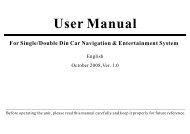read the unit manual here - Brash Imports
read the unit manual here - Brash Imports
read the unit manual here - Brash Imports
Create successful ePaper yourself
Turn your PDF publications into a flip-book with our unique Google optimized e-Paper software.
Play operationJPEGInsert JPEG disc , <strong>the</strong> screen will show <strong>the</strong> following menu:Title ColumnChapter ColumnPHOTO001.JPGF 011/014T 008/0084915X2644You can choose <strong>the</strong> icons on <strong>the</strong> interface as <strong>the</strong> left picture show, alsocan set up <strong>the</strong> disc.Caption chooseOFFCaption choose: If <strong>the</strong> disc contains several languages you canswitch <strong>the</strong> caption.Note: If <strong>the</strong> disc only has one language, this function is invalid.Angle chooseOFFAngle choose : If DVD support multi angle feature, touch [press [ANGLE] button on <strong>the</strong> remote control,you can switch different angle.Note: If <strong>the</strong> disc only has one angle, this function is invalid.OFF]or001001 001 .JPG002 002 .JPG003 003 .JPG004 004 .JPG005 005 .JPGMEDIABACKFigure 1Click <strong>the</strong> Title Column/Chapter Column, <strong>the</strong> numeric keyboardwill show on <strong>the</strong> screen.Picture rotationClick [ZOOM OUTREP] icon on <strong>the</strong> screen to rotate <strong>the</strong> pictureBACKClick [] icon on <strong>the</strong> screen to ZOOM IN or ZOOM OUT pictureVolume Control1/3Volume control: Touch [RIGHT.1/3] to switch over STEREO ,LEFTNote: general DVD only has two mode.Note: Please refer to DVD disc play for <strong>the</strong> operation of o<strong>the</strong>r functions15