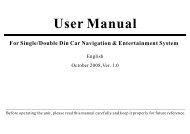read the unit manual here - Brash Imports
read the unit manual here - Brash Imports
read the unit manual here - Brash Imports
Create successful ePaper yourself
Turn your PDF publications into a flip-book with our unique Google optimized e-Paper software.
OWNER'S MANUALC a r A u d i o H i f i S y s t e mTOUCH SCREEN 1-DIN 3.5 TFT LCD DVD PLAYER
ContentsWarning and Precautions.........................................2Wire Connection......................................................4Receiption collectionSpeaker collectionInstallation..............................................................5Install <strong>the</strong> <strong>unit</strong>Remove <strong>the</strong> <strong>unit</strong>General Features.....................................................6Remote Control.......................................................8Loading and Replacing <strong>the</strong> batteryBasic operationBasic Operation.....................................................10PowerVolumeGps/BandMuteMenuEjectdetachable panelSetup Operation.....................................................11BasicAudioVideoRadio Operation.....................................................12BandBand tunerAS/PSPlay Operation......................................................14DVDplayback/VCDplaybackNumeric keyboard/Title/Back/Mpeg4Caption choose/Choose angle/Volume Control/Jpeg/Picture rotation/Zoom OutMp3playback/Media file format switch/Pbc/Audio track switchRepeat/USB mode/SD modeBluetooth.............................................................18A2DP operation....................................................20TV Operation........................................................21GPS Operation.....................................................22Accessories.........................................................23Troubleshooting...................................................24Familiar characters and <strong>the</strong>ir meaningsGeneral problemsTFT MonitorRadio TunerMp3 playbackDVD playerSpecifications.....................................................291
Warnings and PrecautionsWarnings1 Only connect <strong>the</strong> <strong>unit</strong> to a 12V power supply with negative grounding.2345Never install <strong>the</strong> <strong>unit</strong> w<strong>here</strong> <strong>the</strong> operation for safety driving is restrained.Never use <strong>the</strong> video display function in <strong>the</strong> front when driving to prevent <strong>the</strong> violation of lawsregulations and also to reduce <strong>the</strong> risk of traffic accident except using for rear view video camera.Never expose <strong>the</strong> <strong>unit</strong>, amplifier, speakers to moisture or water to prevent electronic sparks or fires.Please don't change <strong>the</strong> fuse in <strong>the</strong> power cord without professional guidance, improper fuse maycause damage to this using <strong>unit</strong> or even cause fire.6Please power off <strong>the</strong> <strong>unit</strong> at once and send it back to <strong>the</strong> after-sales service center or <strong>the</strong> dealer/distributor yo purchased from if one of <strong>the</strong> following symptoms is found:(a)NO audio output; (b)NO image output;(c)Water or o<strong>the</strong>r obstacle enters <strong>the</strong> <strong>unit</strong>; (d)Smoking;(e)Peculiar smell.7To ensure safe driving, please adjust <strong>the</strong> volume to a safe and comfort level in case of emergencysituations.2
Warnings and PrecautionsPrecautions1 Never disassemble or adjust <strong>the</strong> <strong>unit</strong> without any professional guide. For details, please consult any professional car shop/dealer for inquiry.2 If <strong>the</strong> front panel or <strong>the</strong> TFT monitor is squalid, please use a clean silicone cloth and neutral detergent to wipe off <strong>the</strong> spot.Using a rough cloth and non-neutral detergent such as alcohol for cleaning may result in scratching or decolouration to <strong>the</strong>applicant.3 If any abnormal behaviour of <strong>the</strong> <strong>unit</strong> is found, please refer to trouble shooting guide of this <strong>manual</strong>. If no relevant information isfound , please press [ ] button to remove <strong>the</strong> front panel , use spiky object to press RESET key to resume factorydefault, please refer to page 6-7 for <strong>the</strong> position of RESET key4 If you have parked <strong>the</strong> car in hot or cold wea<strong>the</strong>r for a long time, please wait until <strong>the</strong> temperature in <strong>the</strong> car becomes normalbefore operating <strong>the</strong> <strong>unit</strong>.5 Using in-car heater in low temperature environment may result in beads coagulate inside <strong>the</strong> <strong>unit</strong>, DO NOT use <strong>the</strong> <strong>unit</strong> in thissituation, eject <strong>the</strong> disc and wipe off <strong>the</strong> bead on <strong>the</strong> disc. If <strong>the</strong> <strong>unit</strong> still doesn't work after a few hours, please contact withafter-sales service centre.6 No fierce impact to <strong>the</strong> LCD monitor when it is in open position for preventing <strong>the</strong> damage to any mechanisms inside.7 To prevent <strong>the</strong> damage to <strong>the</strong> screen, avoid touching it with sharp objects.8 The monitor employs auto motorizing mechanism, please don't push, pull, or swivel <strong>the</strong> monitor <strong>manual</strong>ly to prevent damageto any mechanisms inside.9 To provide a clear demonstration and an alternative for easy understanding to <strong>the</strong> operation of this <strong>unit</strong>, graphic illustrationsare used. However, <strong>the</strong>se illustrations are some different from <strong>the</strong> actual images displayed in <strong>the</strong> <strong>unit</strong>.10 During operation <strong>the</strong> <strong>unit</strong>," "is displayed if <strong>the</strong> particular operation is not available or illegal.11 Operate <strong>the</strong> <strong>unit</strong> correctly according to this <strong>manual</strong> to prevent. Unnecessary problem. The guarantee won't be valid if <strong>the</strong>problem is caused by inappropriate operation.3
Electric ConnectionWARNINGBraking wireConnect <strong>the</strong> braking wire to <strong>the</strong>ground, or <strong>the</strong>re will be only voice but no image displayon <strong>the</strong> monitor1BLACKBLACK(RED) AUX RIGHT IN(WHITE) AUXLEFTINFuse (10A)Radio ANTENNATV ANTENNA PLUGGrayBLACKBLACK(BROWN)SUBWOOFER(YELLOW) VIDEO IN( YELLOW)BACK A CAR VIDEO IN(Ifno TV,<strong>the</strong>nthiswire is not included).Braking wire[GRAY]Detecting wire for back a carRemote control for amplifier.Connect control for antennaIgnition keyswtichCar fuse box(main fuse)BatteryACC wireBattery wire +12VGround wireLight wire connect <strong>the</strong> dashboard[ BROWN]4[PINK][BLUE][RED][YELLOW][ BLACK][ORANGE]FRONT.LFRONT.RREAR.LREAR.R(WHITE) FRONT LEFT RCA OUT(RED) FRONT RIGHT RCA OUT(YELLOW) VIDEO OUTWhiteWhite/BlackGrayGray/BlackGreenGreen/BlackPurplePurple/Black
InstallBefore installing <strong>the</strong> receiver, fit it in <strong>the</strong> suitable place of your car. Then connect <strong>the</strong>corresponding speakers and electrical connections. When yoursystem is operated properly, follow <strong>the</strong>Figure 2instructions installationINSTALL THE UNIT1.Use <strong>the</strong> two keys to remove <strong>the</strong> bracketfrom <strong>the</strong> <strong>unit</strong>, as in Figure (1).2. Put <strong>the</strong> bracket into <strong>the</strong> installation hole,bend over <strong>the</strong> slices to secure <strong>the</strong> bracket,as in Figure (2).3.Put <strong>the</strong> <strong>unit</strong> into <strong>the</strong> installation hole via <strong>the</strong>bracket, until <strong>the</strong> <strong>unit</strong> is fixed well, as in Figure (3).Installation bracketREMOVE THE UNITInsert <strong>the</strong> keys into <strong>the</strong> small gaps in<strong>the</strong> right and left sides of <strong>the</strong> <strong>unit</strong> at<strong>the</strong> same time. Link <strong>the</strong> keys to <strong>the</strong>slices and <strong>the</strong>n pull out <strong>the</strong> <strong>unit</strong> lightlyto remove it from your car, and <strong>the</strong>npull out <strong>the</strong> connection plugs.Figure 1Figure 3The installation hole with bracket5
General Features14131211 109GPS/BAND MENU MUTEEJECT123 4567 8RESET15 16176
General Features14131211 10914131211 109GPS MENU MUTEEJECTBAND MENU MUTEEJECT123 4567 8123 4567 81234567891011121314151617GPS Button: switch to Navigation mode directly.[ ] Slide down buttonUSB Port.MENU Button: System setting.MIC.MUTE Button: Mute.Remove Panel: Press[ ]to remove <strong>the</strong> panel.EJECT Button: To eject <strong>the</strong> DISC.[ ] Button: Forward/Next chapter.[ ] Button: Backward/Previous chapter.Infrared signal receive window from remote controlTFT-LCD screen.VOL Button: Rotate <strong>the</strong> VOL button to adjust <strong>the</strong> volume;PWR Button: Power/LCD OFF.TF Slot.SD Slot.Reset Button.71234567891011121314151617switchBAND Button:[ ] Slide down buttonUSB Port.MENU Button: System setting.MIC.MUTE Button: Mute.Remove Panel: Press[ ]to remove <strong>the</strong> panel.EJECT Button: To eject <strong>the</strong> DISC.[ ] Button:Forward/Next chapter.[ ] Button: Backward/Previous chapter.Infrared signal receive window from remote controlTFT-LCD screen.VOL Button: Rotate <strong>the</strong> VOL button to adjust <strong>the</strong> volume;PWR Button: Power/LCD OFF.TF Slot.SD Slot.Reset Button.
Remote ControlNote: Remote picture just for confernce.1Button and Function76PWRR/LLanguageCLKAFTAPTYSub-TSEL[PWR] Button: Power[REC/Sub-T]Button: Transfer recording/Language switch[MUTE] Button: Mute[SRC] Button: Play source switchMuteEQ1 2 3ABC4 5 67 8 90EnterDEFGHI JKL MNOPQRS TUV WXYZ10+ *RECRO/SN#SRCBandAPSSTRPTTitlePBCOSDID312345234567[BAND] Button: Band switch[APS] Button: Scan[ST/RPT] Button: Stereo switch/Repeat[ ]Button: Play/Pause[ ]Button: Stop[Title] Button: Title Menu[ENTER] Button: Play/Confirm[ ][ ][ ][ ]Button: Up/down/left/right button[ ] Button: Ring on[OSD/ Id3] Button: Screen Display/ Id3 information[ ] Button: Ring off[0~9]Button:0~9[RO/SN] Button: Radio scan[AF] Button: Search stations automatically[TA] Button: Traffic broadcast[PTY] Button: Program style[ ]Button: Forward/Next chapter[ ]Button: Rewind/Last chapter[+/-]Button: Increase/recluce volume[SEL] Button: System setting[CLK] Button: Clock display[EQ] Button: Sound effect[R.L/LANGUAGE] Button: Left/right sound track switchdialogue language.Note: This <strong>unit</strong> doesn't have RDS function, AF/TA/PTY nei<strong>the</strong>r.This <strong>unit</strong> doesn't have bluetooth function, [ ]/[ ] nei<strong>the</strong>r.8
Remote ControlLoading and replacing <strong>the</strong> batteryPull outNotes of remote control using:1) Aim <strong>the</strong> remote controller at <strong>the</strong> remote sensor on <strong>the</strong> <strong>unit</strong>.2) Remove <strong>the</strong> battery from <strong>the</strong> remote control or insert abattery insulator if <strong>the</strong> battery has not been used for amonth or longer.3) DO NOT store <strong>the</strong> remote control under direct sunlightor in high temperature environment, or it may not functionproperly.4) The battery can work for 6 months under normal condition.If <strong>the</strong> remote control can't work, please change <strong>the</strong> battery.5) Use(button shaped) lithium battery(CR-2025)only.6) DO NOT recharge, disassemble, heat or expose <strong>the</strong> batteryin fire.7) Insert <strong>the</strong> battery in proper direction according to <strong>the</strong>(+)and(-)poles.8) Store <strong>the</strong> battery in a place w<strong>here</strong> children cannot reach toavoid risk of accident.9
Basic OperationIn any mode, press this button to back to <strong>the</strong> mainmenu interface.GPS/BAND MENU MUTEEJECTMUTEPress [MUTE] button to turn off volume and again to resume.POWERRemove: Pressto remove <strong>the</strong> front panelAfter connecting <strong>the</strong> power supply, press [PWR] to power onWhen <strong>the</strong> <strong>unit</strong> is on , press [PWR] to power offVolumeRotate VOL button to adjust <strong>the</strong> volume.GPS/BANDPress this button to enter into Navigation modePress this button to switch among FM1/FM2/FM3/AM1/AM2Slide down panelSlide down panel: Press this button to slide <strong>the</strong> panel down,as in Figure 1downAfter <strong>the</strong> front panel slidePress [EJECT] to eject <strong>the</strong> disc.After <strong>the</strong> front panelslide down, as in Figure 1Insert <strong>the</strong>disc into <strong>the</strong> disc slot slightly; <strong>the</strong>disc will be absorbed in automatically.Disc slotFigure 1About 10 seconds after <strong>the</strong> disc ejected,if not taken out, <strong>the</strong> disc will be absorbed in again.The EJECT button is valid only when <strong>the</strong> frontpanel is at <strong>the</strong> state of slide down.10
Setup OperationSETUPpress [SETUP] icon in <strong>the</strong> bottom left corner or touch[SETUP] icon on <strong>the</strong> main interface to set as follows:Basic mode:BASICLOUD OFFBEEP ONTOPIC SUNCLOCK 00:00Audio mode:AUDIOBASS 0TREBLE 0BALANCE 0FADER 0EQ NORMMenu operationTouch [ ]/[ ] to select menu.Touch [ ]/[ ]to adjust parameter.Touch [ ] to back to main menu.Menu operationTouch [ ]/[ ] to select menu.Touch [ ]/[ ]to adjust parameter.Touch [ ] to back to main menu.Basic setupLoud: ON and OFFBeep: ON and OFFTopic: can set <strong>the</strong> receive topic as SUN /LEAF/FOG/SCENE/DEMO.Clock: press [ ] or[ ] button to select hour/minute<strong>the</strong>n press [ ]or [ ]button to setup, or click <strong>the</strong> timearea directly on <strong>the</strong> TFT screen to set upAudio setupAudio setup: Bass Treble Balance Fader setupbetween + 7.EQ setting:NORMCLASSROCKPOPVideo mode:VIDEOBRIGHT 13COLOR 14CONTRAST 14MODE STANMenu operationTouch [ ]/[ ] to select menu.Touch [ ]/[ ]to adjust parameter.Touch [ ] to back to main menu.Vd i eosetupBright Color Contrast.Mode:STANBRIGUSERSOFT11
Radio OperationBANDTouch <strong>the</strong> wave band on <strong>the</strong> TFT screen directly to switch to <strong>the</strong>following:FM1AF TA PTYNote: If <strong>the</strong> <strong>unit</strong> doesn't have RDS function, <strong>the</strong> touch-screan won'tshow "AF, TA and PTY".FM2FM3Band TuneManually TunePress[ ] button: adjust to higher frequency. (such as87.50,87.60...)Press[ ] button: adjust to lower frequency. (such as105.50,105.00...)Automatically TuneHolding down <strong>the</strong> [ ] button: search higher frequencystation, and will stop when meeting one.Holding down <strong>the</strong> [ ] button: search lower frequencystation, and will stop when meeting one.Booked channel setupChannel select:Press <strong>the</strong> CO1, CO2, CO3, CO4, CO5, Co6 on <strong>the</strong>TFT screen directly to select <strong>the</strong> channel.AM2AM1Note: Each wave band has 6 stations12
Radio OperationAF(Alternative Frequency)Press [AF],<strong>the</strong> <strong>unit</strong> will switch to <strong>the</strong> stronger signal of <strong>the</strong>same station automatically.TA(Traffic announcement)Press [TA], <strong>the</strong> <strong>unit</strong> will prior to seek <strong>the</strong> traffic information. If<strong>the</strong> machine receives <strong>the</strong> traffic information, it will choose thissignal and quit o<strong>the</strong>r radio signal or CD program. If press TAagain, o<strong>the</strong>r program will recover and <strong>the</strong> traffic informationprogram will quit.PTY(Program type)Press [PTY] and 1-6 buttons to chooseone certain program style . After this, <strong>the</strong> <strong>unit</strong> will scan <strong>the</strong>same style programs automatically. Such as select newsprograms. The <strong>unit</strong> will only scan News programs.AmongAF,TAandPTY,TAhas<strong>the</strong>absoluteprioritytobechosen.Note: If <strong>the</strong> <strong>unit</strong> is without RDS function, pls skip this page.13
Play OperationInsert DVD disc, touch <strong>the</strong> screen will show <strong>the</strong> menuas follows:DVD-VT 001/003C 002/025TITLEDVD-VOFF1/2OFFTITLETITLE: In <strong>the</strong> play mode, press [TITLE] on <strong>the</strong> screen or remotecontrol to back to <strong>the</strong> title menu, and re-select <strong>the</strong> itemsneeded.00:33:11/01:45:44REPBACKREP 00:33:11/01:45:44BACKNote: Because of <strong>the</strong> different state of recording, some CD-R, CD-RW,DVD-R, DVD-RW, DVD+R, DVD+RW can not play by <strong>the</strong> <strong>unit</strong>. Besides,<strong>the</strong> disc can not be <strong>read</strong> if it's not treated terminatively. For more information about terminative treatment, please refer to <strong>the</strong> user help of <strong>the</strong>recording equipment or <strong>the</strong> <strong>manual</strong> of recording software.Numeric keyboardClick <strong>the</strong> Title Column or <strong>the</strong> Chapter Column, will appear <strong>the</strong> followingnumeric keyboard, as in <strong>the</strong> Figure:Title ColumnChapter ColumnBACKBack to Media Player menu: When playing DVD disc, click [BACK] on <strong>the</strong>TFT screen to back to <strong>the</strong> Media Player menu.MPEG4The operation of playing MPEG4 disc is <strong>the</strong> same as DVD disc.DVD-VT 001/003C 002/025TITLEDVD-VT 001/003C 002/025TITLE00:33:11/01:45:4400:33:11/01:45:44REPBACKREPBACKTouch <strong>the</strong> number on <strong>the</strong> numeric keyboard directly, can switch over<strong>the</strong> title or <strong>the</strong> chapter.ClickOKtoexitfrom<strong>the</strong>numerickeyboard.14
Play operationJPEGInsert JPEG disc , <strong>the</strong> screen will show <strong>the</strong> following menu:Title ColumnChapter ColumnPHOTO001.JPGF 011/014T 008/0084915X2644You can choose <strong>the</strong> icons on <strong>the</strong> interface as <strong>the</strong> left picture show, alsocan set up <strong>the</strong> disc.Caption chooseOFFCaption choose: If <strong>the</strong> disc contains several languages you canswitch <strong>the</strong> caption.Note: If <strong>the</strong> disc only has one language, this function is invalid.Angle chooseOFFAngle choose : If DVD support multi angle feature, touch [press [ANGLE] button on <strong>the</strong> remote control,you can switch different angle.Note: If <strong>the</strong> disc only has one angle, this function is invalid.OFF]or001001 001 .JPG002 002 .JPG003 003 .JPG004 004 .JPG005 005 .JPGMEDIABACKFigure 1Click <strong>the</strong> Title Column/Chapter Column, <strong>the</strong> numeric keyboardwill show on <strong>the</strong> screen.Picture rotationClick [ZOOM OUTREP] icon on <strong>the</strong> screen to rotate <strong>the</strong> pictureBACKClick [] icon on <strong>the</strong> screen to ZOOM IN or ZOOM OUT pictureVolume Control1/3Volume control: Touch [RIGHT.1/3] to switch over STEREO ,LEFTNote: general DVD only has two mode.Note: Please refer to DVD disc play for <strong>the</strong> operation of o<strong>the</strong>r functions15
Play operationInsert MP3 disc, <strong>the</strong> screen will show menu as follows:MUSICMUSIC001001 001 .MP3NONE002 002 .MP3PLAYINGFILE NAME: 004 004.MP3003 003 .MP3ALBUM: NONE004 004 .MP3005 005 .MP300:00:30/00:04:12MEDIA file format switchIf <strong>the</strong> disc has more than one file format, press [MEDIA] to switch <strong>the</strong>file format.MEDIABACKREPEATBACKInsert CD disc, <strong>the</strong> screen will show menu as follows:MUSICMUSICPlay/pause: Click[] button to play or pause.001 CD001 TRACK01002 TRACK02003 TRACK03004 TRACK04CDDAPLAYINGTRACK01005 TRACK05BACK00:00:30/00:04:12REPEATBACKPBCWhen playing VCD disc, click [PBC] on <strong>the</strong> screen to switch<strong>the</strong> mode among ON/OFF/CANCELIn <strong>the</strong> above menu, you can choose <strong>the</strong> song and click on it directlyto play.Click[ ][ ] to choose more songsChapter election: When playing CD/MP3 disc, touch [ ] on <strong>the</strong> screenor press [ ] on <strong>the</strong> panel to choose previous chapter, and touch [ ]on <strong>the</strong> screen or press [ ] on <strong>the</strong> panel to choose next chapter.Audio track switch:When playing VCD disc, touch <strong>the</strong> words on <strong>the</strong> top right corner toswitch among STEREO, LEFT, RIGHT.16
Play operationUSB/SD operationREPEATWhen playing CD/MP3 disc, click [REPEAT] on <strong>the</strong> screen to select<strong>the</strong> mode among TRACK, OFF, FOLDER, ALL.Insert U-disk, <strong>the</strong> system will enter into USB mode automatically.For detailed operation information, please refer to MP3 play/DVDplay/JPEG play/VCD play.Insert VCD disc, touch <strong>the</strong> TFT screen will appear <strong>the</strong> following menu:VCDT 001/003PBCSTEREOSD mode00:33:11/01:45:44REPBACKRESETUSB modeSDGPS/BAND MENU MUTEEJECTInsert SD card, <strong>the</strong> system will enter into SD mode automaticallyFor detailed operation information, please refer to MP3 play/DVDplay/JPEG play/VCD play.USB17
BluetoothThe Bluetooth is wireless transmission in shortdistance. Through Bluetooth function, <strong>the</strong> DVD <strong>unit</strong> establishesconnection with Bluetooth handset. And <strong>the</strong>n, <strong>the</strong>se <strong>unit</strong>s canrealize mutual controlling.Select <strong>the</strong> Bluetooth modeBT ChooseClick Bluetooth icon on <strong>the</strong> main menu to enter into Bluetooth modeCalling History (As in Figure 1)Touch [ ] icon on <strong>the</strong> screen to check <strong>the</strong> Missed, Dialedand Answered phone calling.As in Figure 1Figure 1PairingSet phone pairing steps as follows:Working mode of BluetoothBluetooth has <strong>the</strong> following functions:A: Pairing'Make DVD Bluetooth function as handsetsfacility through pairing.B: ConnectingAfter connecting with <strong>the</strong> handset,you can operate <strong>the</strong> mobile phone through DVD <strong>unit</strong>(such as H,F, call, call record etc.)C:Hands free featureTouch relevant icon on <strong>the</strong> screen to answer <strong>the</strong> phone, dial<strong>the</strong> phone and re-dialA: Turn on Bluetooth, <strong>the</strong>n touch On/Off icon to turnon this function.(NO.2)B: Turn on handsets'Bluetooth function .C: When <strong>the</strong> mobile phone set finds <strong>the</strong> signal, inputpairing number. Initial Pairing Code No. 0000D: After pairing, TFT screen shows pairing succeed andquit <strong>the</strong> pairing.BLUETOOTH-ONPASSWORD-0000PAIRINGFigure 218
BluetoothMake a phone callAfter pairing done, you can make a phone call through touchscreen or phone record.A: Make a phone call via cellphoneWhen making a phone call, <strong>the</strong> [ ]will be shining.C: Touch [Transfer] icon to answer <strong>the</strong> calling by cellphoneTouch it again to answer <strong>the</strong> calling by <strong>the</strong> bluetooth of <strong>the</strong><strong>unit</strong>.B: Make a phone call via touch screenInput <strong>the</strong> numbers on <strong>the</strong> screen, press [<strong>the</strong> numbers;Press [ ] icon to answer a phone call;Press[ ] icon to cancel or hang up.C] icon to correctHang upYou can press <strong>the</strong> []button to hang up.Answer <strong>the</strong> phone callAnswer <strong>the</strong> phone call features as follows:A: After pairing done, <strong>the</strong> cell phone function can beoperated through <strong>the</strong> <strong>unit</strong>B: When <strong>the</strong>re is a phone call coming, <strong>the</strong> <strong>unit</strong> will switch toshow <strong>the</strong> calling number automatically.Noted:If <strong>the</strong> <strong>unit</strong> does not have this function, please skip it.Some models of mobile phones are not supported by <strong>the</strong>Bluetooth module of this <strong>unit</strong>. In addition, because differentbrands mobile phone use different Bluetooth module andsoftware, so some features may not work well or compatiblewith it in use.19
A2DP operationA2DP operationA2DP is a subsidiary function to Bluetooth. After <strong>the</strong> phonepaired with <strong>the</strong> <strong>unit</strong> successfully, click A2DP icon on <strong>the</strong> mainmenu to enter into A2DP interface, <strong>the</strong>n you can operate yourcell phone via <strong>the</strong> <strong>unit</strong>, such as pause, play, previous, next.As in figure:Note: Before pairing with <strong>the</strong> <strong>unit</strong>, A2DP is invalid. In addition,because different mobile phone use different Bluetooth moduleand software, so A2DP feature may not work well or compatiblewith it in use.20
TV tunerTV operationYou need install TV antenna when use TVTV :Press [TV ] icon to choose TV feature on main menu,it will show picture as follows:Exit TV function:Press [ESC], you can exit TV to main menu.These icons only appear on touchable screen.TV VAMS CH- CH+ BND ESCChoose stored Channels:Press[ ][ ]on <strong>the</strong> remote control or touch [CH-][CH+]to choose previous or next channel.Press <strong>the</strong> number on <strong>the</strong> remote control, you car choose <strong>the</strong> storedchannel directly.For example: press [0] and [8], it will play 8 channel.TV search automatically:Press [AMS] to search and store <strong>the</strong> TV programautomaticallyNote: If <strong>the</strong> <strong>unit</strong> does not have this feature, please skip this page.21
GPS OperationNavigationNavigation menu:Insert <strong>the</strong> TF card with map, touch [GPS] icon or press[NAVI], enter into Navigation menu as follows:Press [Navi Option ]can set <strong>the</strong> Nevagation path.\SDMMC\RtNavi\RtNvi.exeTVAuto run navigation when power onPress[ GPS Monitor] icon, it will show picture as follows:\SDMMC\RtNavi\RtNvi.exeAuto run navigation when power on[ ]: show <strong>the</strong> satellite signal process data.[ ]: show satellite signal histogramPress Enter or Exit to back to Navigation menu interface.For detailed operation of navigation software,please refer to <strong>the</strong> software instructions.Note: If <strong>the</strong> <strong>unit</strong> does not have this feature, please skip this page.22
AccessoriesThe included attachments of <strong>the</strong> <strong>unit</strong> are as below sheet:Keys ...................................................one pairFrame.......... ....................................one pieceGPS antenna.......... ..........................one pieceNote: If <strong>the</strong> <strong>unit</strong> without Navigation, no GPS antenna included.The use of any accessories except of those provided mightresult in damage to <strong>the</strong> <strong>unit</strong> .Make sure only to use <strong>the</strong>accessories shipped with <strong>the</strong> <strong>unit</strong> ,as shown above.23
TroubleshootingWhat appears to be trouble is not always serious. Please check <strong>the</strong> following points before calling a service center.Familiar characters and <strong>the</strong>ir meaningsCharactersNO DiscBad DiscUnkown DiscRegion ErrorDisc is too dirty.CausesDisc is inserted upside down.No disc in <strong>the</strong> <strong>unit</strong>.Disc is extreme dirty.Disc is inserted upside down.The disc is not compatible with<strong>the</strong> <strong>unit</strong>.Thedisc'sregioncodeisnot<strong>the</strong>same as <strong>the</strong> <strong>unit</strong>'s.RemediesClean <strong>the</strong> disc or change <strong>the</strong> disc.Insert <strong>the</strong> disc correctly.Insert a disc.Clean <strong>the</strong> disc or change <strong>the</strong> disc.Insert <strong>the</strong> disc correctly.Clean <strong>the</strong> disc.Clean <strong>the</strong> disc.24
TroubleshootingGeneral problemsSymptomsThe <strong>unit</strong> cannot bepowered on.Remote controller doesnot work.No sound comes out orit's hard to hear.Poor sound quality orsound distortion.User preset information islost when ACC is off.CausesThe fuse of <strong>the</strong> <strong>unit</strong> has been broken.The fuse of car battery has been broken.False operations and etc.Battery has been exhausted.Battery is not installed correctly.Audio output connection is not correct.The volume level is set to <strong>the</strong> minimum level.The speakers have been damagedl.The audio channel outputs are not balanced.The speaker cord is contacted with <strong>the</strong>bodywork.Piraticdiscisused.The speakers power rating does not fit into<strong>the</strong> <strong>unit</strong> output power.The speakers are connected incorrectly.,The speaker cord is contacted with <strong>the</strong>bodywork.ACC and BATT are connected incorrectly.25RemediesInstall a new fuse with correct rating.Install a new fuse with correct rating.Reset <strong>the</strong> <strong>unit</strong>.Change <strong>the</strong> battery.Install <strong>the</strong> battery correctly.Correct <strong>the</strong> connection according to(ElectricalConnections Overall Diagram).Adjust <strong>the</strong> volume to <strong>the</strong> optimum level.Check <strong>the</strong> speakers.Adjust <strong>the</strong> balance of audio channel outputs. Pleaserefer to (Audio control).Use insulating cord for connection.Use original copy disc.Change <strong>the</strong> speakers.Correct <strong>the</strong> connection according to(ElectricalConnections Overall Diagram).Use insulating cord for connection.Correct <strong>the</strong> connection according to(ElectricalConnections Overall Diagram).
TroubleshootingTFT MonitorSymptomsNo image appears on <strong>the</strong>monitor and warninginformation is shown atall times.Abnormal display likeas pulsatile stripes on<strong>the</strong> image and on.CausesIncorrect connection of Breaking wire.The color system of DVD disc is notsuited with <strong>the</strong> monitor.The actual color system is not <strong>the</strong> sameas <strong>the</strong> marked color system on <strong>the</strong> labelfor some piratic discs.The video cord is broken.RemediesCorrect <strong>the</strong> connection according to(Electrical Connections Overall Diagram).Adjust <strong>the</strong> color system of <strong>the</strong> DVD discor <strong>the</strong> monitor.Use original copy disc.Change <strong>the</strong> video cord.The video cord is not connected correctly.Connect <strong>the</strong> video cord correctly.Characters areabnormal.False operations.Turn off <strong>the</strong> power and <strong>the</strong>n turn on <strong>the</strong>power again, or change to o<strong>the</strong>r playingsource and <strong>the</strong>n go back.26
TroubleshootingRadio TunerSymptomsIt's hard to receivestations.CausesAuto antenna is not extended completely.Auto antenna is not connected with <strong>the</strong> <strong>unit</strong> firmly.RemediesCorrect <strong>the</strong> connection according to(Electrical Connections Overall Diagram).Correct <strong>the</strong> connection according to(Electrical Connections Overall Diagram).Mp3 playbackSymptomsDisc cannot be playedback.Interruption occurredduring playback.MP3's name cannotbe displayed correctly.CausesDisc is scratched.Disc is too dirty or wet.The pickup is dirty.Disc is inserted upside down.Disc is scratched.Disc is too dirty or wet.Some contents are damaged.Disc is not recorded correctly.The name of Mp3 is not regular.RemediesChange <strong>the</strong> disc.Clean <strong>the</strong> disc.Clean <strong>the</strong> pickup with cleaning disc.Insert <strong>the</strong> disc correctly.Change <strong>the</strong> disc.Clean <strong>the</strong> disc.Change <strong>the</strong> disc.Record <strong>the</strong> disc again.Use <strong>the</strong> regular characters.27
TroubleshootingDVD playerSymptomsCausesRemediesDisc cannot be inserted. T<strong>here</strong> is a disc in <strong>the</strong> <strong>unit</strong> al<strong>read</strong>y. Eject <strong>the</strong> disc <strong>the</strong>n insert ano<strong>the</strong>r one.Disc cannot be played back.Disc is scratched.Disc is too dirty or wet.The pickup is dirty.Disc is not compatible with <strong>the</strong> <strong>unit</strong>.Change <strong>the</strong> disc.Clean <strong>the</strong> disc.Clean <strong>the</strong> pickup with cleaning disc.Change <strong>the</strong> disc.Disc is inserted up side down..The disc 's region code is not <strong>the</strong> sameas <strong>the</strong> <strong>unit</strong> 's.Insert <strong>the</strong> disc correctly.Change <strong>the</strong> disc.Subtitle cannot be shown. T<strong>here</strong> is no subtitle file in <strong>the</strong> disc. Change ano<strong>the</strong>r disc containing subtitle files.Audio language/subtitlecannot be changed.View angle cannot bechanged.Image distortion.PBC is invalid when playingback VCD.Repeat playback or GOTO searchis invalid when playing back VCD.T<strong>here</strong> is only one audio language/subtitlein <strong>the</strong> disc.T<strong>here</strong> is just one view angle in <strong>the</strong> disc.Multi-angle view is not available for <strong>the</strong>segment playing back now.The disc is protected by <strong>the</strong> copyright.The disc does not support PBC.PBC is on.28Change ano<strong>the</strong>r disc containing multi-languageaudio or subtitle.Change ano<strong>the</strong>r disc containing multi-angle.Select ano<strong>the</strong>r segment to play back.The <strong>unit</strong> is compatible with copy system; hencesome discs contained <strong>the</strong> informationof copyingprohibited cannot be played back.Change ano<strong>the</strong>r disc with PBC function.Close PBC function.
SpecificationsSpecifications subject to change without notice.DISPLAY UNITLiquid crystal panel...............................................3.5 inchesNumber of pixels............................................... 76800 pixelsDisplay method.........................Transparent color filter formatDrive method.......................................................... LTPSTFTLight source.......................................................internal light(built-in small fluorescent lamp)RECEIVING FREQUENCY FIGUREAREA BAND FREQUENCYRANGE HZEUROPEAMERICAFMAMFMAM87.5-108.0M522-1620KAutoSteppingKHZ100987.5-107.9M 200530-1710K 10TinySteppingKHZ50920010GENERALSOUTH AMERICAFMAM87.5-108.0M520-1620K100 10010 10Operating power................................. ..12 Volts DC, negativeground%10THD output wiring.........................Designed for using fourspeakers only front and rearchannels cannot be combinedin use with 2speakers.Load impedance..................................compatible 4 to 8 ohmspeakersFuses............................................................ ..........10 ampDimensions.........................178mm(W)x50mm(H)x165mm(D)RUSSIAFM1 2FM3AM87.5-108.0M65.0-74.0M522-1620K1003095030929
OWNER'S MANUALBefore installation and operating <strong>the</strong> <strong>unit</strong> please <strong>read</strong>this <strong>manual</strong> thoroughly and retainit for future reference