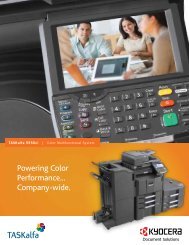Using a Web Browser to Manage the IB-51 - KYOCERA Document ...
Using a Web Browser to Manage the IB-51 - KYOCERA Document ...
Using a Web Browser to Manage the IB-51 - KYOCERA Document ...
Create successful ePaper yourself
Turn your PDF publications into a flip-book with our unique Google optimized e-Paper software.
<strong>Using</strong> a <strong>Web</strong> <strong>Browser</strong> <strong>to</strong> <strong>Manage</strong> <strong>the</strong> <strong>IB</strong>-<strong>51</strong>file:///C:/Tom/PDF/<strong>IB</strong>-<strong>51</strong>/<strong>IB</strong>-<strong>51</strong>%20Setup%20Guide%20HTML%20English/card_homepa...Page 1 of 2210/2/2012<strong>Using</strong> a <strong>Web</strong> <strong>Browser</strong> <strong>to</strong> <strong>Manage</strong> <strong>the</strong> <strong>IB</strong>-<strong>51</strong>This section describes how <strong>to</strong> manage <strong>the</strong> <strong>IB</strong>-<strong>51</strong> using a web browser.1. <strong>IB</strong>-<strong>51</strong>'s <strong>Web</strong> Page Overview2.Status Page3.General Settings Page4.Advanced Page5.Troubleshooting1. <strong>IB</strong>-<strong>51</strong>'s <strong>Web</strong> Page OverviewConfigure and moni<strong>to</strong>r <strong>the</strong> <strong>IB</strong>-<strong>51</strong> from <strong>the</strong> unit's internal webpage, through <strong>the</strong> <strong>IB</strong>-<strong>51</strong>'s <strong>Web</strong> page. The <strong>IB</strong>-<strong>51</strong>'s <strong>Web</strong> page is your webinterface for managing <strong>the</strong> <strong>IB</strong>-<strong>51</strong> from your computer. The computer and <strong>IB</strong>-<strong>51</strong> are linked via TCP/IP.Note:Confirm <strong>the</strong> following points before accessing <strong>the</strong> <strong>IB</strong>-<strong>51</strong>'s <strong>Web</strong> page.— Your computer must support TCP/IP.— The <strong>IB</strong>-<strong>51</strong>'s IP address must be configured.1-1. Compatible SystemsThe <strong>IB</strong>-<strong>51</strong>'s <strong>Web</strong> page can be used with <strong>the</strong>se operating systems.— Windows 2000 (32bit)— Windows XP (32bit/64bit)— Windows Vista (32bit/64bit)— Windows 7 (32bit/64bit)— Windows Server 2003 (32bit/64bit)— Windows Server 2008 (32bit/64bit)— Apple Macin<strong>to</strong>sh OS X 10.x1-2. Compatible <strong>Web</strong> <strong>Browser</strong>sThe following web browsers have been verified for <strong>the</strong> <strong>IB</strong>-<strong>51</strong>'s <strong>Web</strong> page.OSWindows<strong>Web</strong> <strong>Browser</strong>Microsoft Internet Explorer 6.0 or newerMozilla Firefox1.5 or newerChrome 1.0 or newerSafari 2 or newerMac OSSafari 2 or newer1-3. Accessing <strong>IB</strong>-<strong>51</strong>'s <strong>Web</strong> page1. Launch a web browser.2. In <strong>the</strong> address bar, enter <strong>the</strong> IP address assigned <strong>to</strong> <strong>the</strong> <strong>IB</strong>-<strong>51</strong> as <strong>the</strong> URL. The home page gives basic information about <strong>the</strong> <strong>IB</strong>-<strong>51</strong> and shows <strong>the</strong> current status and control panel display.3. Login <strong>to</strong> <strong>the</strong> <strong>IB</strong>-<strong>51</strong>'s <strong>Web</strong> page by entering <strong>the</strong> user name and password.
<strong>Using</strong> a <strong>Web</strong> <strong>Browser</strong> <strong>to</strong> <strong>Manage</strong> <strong>the</strong> <strong>IB</strong>-<strong>51</strong>file:///C:/Tom/PDF/<strong>IB</strong>-<strong>51</strong>/<strong>IB</strong>-<strong>51</strong>%20Setup%20Guide%20HTML%20English/card_homepa...Page 3 of 2210/2/2012Note:If <strong>the</strong> <strong>IB</strong>-<strong>51</strong>'s <strong>Web</strong> page display language does not match <strong>the</strong> display language of <strong>the</strong> operation panel, some characters may not bedisplayed correctly.2-2. Status Page < Network StatusOn <strong>the</strong> Status page, you can check <strong>the</strong> settings for a range of operations executed using <strong>the</strong> control panel or <strong>IB</strong>-<strong>51</strong>'s <strong>Web</strong> page, suchas printing and network settings.PageStatus Pages > Network Status> GeneralStatus Pages > Network Status> IP FiltersStatus Pages > Network Status> SNMPStatus Pages > Network Status> POP3/SMTPStatus Pages > Network Status> Logical PrintersStatus Pages > Network Status> NetWareStatus Pages > Network Status> SecurityDescriptionFor checking TCP/IP, IPv4, IPv6, AppleTalk, NetBEUI/NetBIOS, Pro<strong>to</strong>col Settings, and LDAPsettings.For TCP/IP, IPv4 and IPv6 details, refer <strong>to</strong> 4-1. Pro<strong>to</strong>cols > TCP/IP > TCP/IP.For AppleTalk details, refer <strong>to</strong> 4-9. Pro<strong>to</strong>cols > AppleTalk.For NetBEUI/NetBIOS details, refer <strong>to</strong> 4-10. Pro<strong>to</strong>cols > NetBEUI/NetBIOS.For Pro<strong>to</strong>col Settings details, refer <strong>to</strong> 4-5. Pro<strong>to</strong>cols > Pro<strong>to</strong>cols > Server Settings or 4-6.Pro<strong>to</strong>cols > Pro<strong>to</strong>cols > Client Settings.For LDAP details, refer <strong>to</strong> 4-17. <strong>Manage</strong>ment/E-mail > LDAP.For checking <strong>the</strong> range of IP address that can access <strong>the</strong> <strong>IB</strong>-<strong>51</strong>. If no IP address is specified, alladdresses have access rights <strong>to</strong> <strong>the</strong> <strong>IB</strong>-<strong>51</strong>.For details, refer <strong>to</strong> 4-2. Pro<strong>to</strong>cols > TCP/IP > IP Filters (IPv4) or 4-3. Pro<strong>to</strong>cols > TCP/IP > IPFilters (IPv6).For checking <strong>the</strong> SNMP settings.For details, refer <strong>to</strong> 4-15. <strong>Manage</strong>ment/E-mail > SNMP > General.For checking e-mail-related settings.For details, refer <strong>to</strong> 4-11. <strong>Manage</strong>ment/E-mail > SMTP > General or 4-13. <strong>Manage</strong>ment/E-mail >POP3 > General.For checking <strong>the</strong> logical printer settings.For details, refer <strong>to</strong> 4-4. Pro<strong>to</strong>cols > TCP/IP > Logical Printers.For checking <strong>the</strong> NetWare page settings and status.For details, refer <strong>to</strong> 4-7. Pro<strong>to</strong>cols > NetWare > General.For checking <strong>the</strong> security settings.For details, refer <strong>to</strong> 4-20. Security > Encryption > General or 4-5. Pro<strong>to</strong>cols > Pro<strong>to</strong>cols >Server Settings.2-3 Status Pages > Wireless LAN StatusOn this Status Page, you can check <strong>the</strong> wireless settings currently used by <strong>the</strong> <strong>IB</strong>-<strong>51</strong>.ItemWireless LAN StatusCurrent SSIDBSSIDCurrent ChannelTransfer RateDescriptionDisplays <strong>the</strong> current wireless status.Displays <strong>the</strong> SSID configured for <strong>the</strong> <strong>IB</strong>-<strong>51</strong>.Displays <strong>the</strong> BSSID of <strong>the</strong> access point that <strong>the</strong> <strong>IB</strong>-<strong>51</strong> is communicating with.Displays <strong>the</strong> channel configured in <strong>the</strong> <strong>IB</strong>-<strong>51</strong>.Displays <strong>the</strong> transmission rate.2-4 CCRX > Printer/MFPYou can display <strong>the</strong> <strong>Web</strong> page of <strong>the</strong> printer/MFP that has <strong>the</strong> <strong>IB</strong>-<strong>51</strong> attached.If <strong>the</strong> printer/MFP does not support this feature, it is not displayed in <strong>the</strong> navigation bar.
<strong>Using</strong> a <strong>Web</strong> <strong>Browser</strong> <strong>to</strong> <strong>Manage</strong> <strong>the</strong> <strong>IB</strong>-<strong>51</strong>file:///C:/Tom/PDF/<strong>IB</strong>-<strong>51</strong>/<strong>IB</strong>-<strong>51</strong>%20Setup%20Guide%20HTML%20English/card_homepa...Page 4 of 2210/2/20123. General Settings PageFrom this page, you can configure settings applicable <strong>to</strong> all aspects of <strong>IB</strong>-<strong>51</strong> operation, such as Security and Network settings. You canrestrict access <strong>to</strong> this page by setting an administra<strong>to</strong>r password. Refer <strong>to</strong> 3-4. General Settings > Password for details.Figure 2. <strong>IB</strong>-<strong>51</strong>'s <strong>Web</strong> Page General Settings Page3-1. General Settings > GeneralFrom this page, <strong>the</strong> general settings can be configured.ItemPush SwitchAllow firmware updates via <strong>the</strong>update utility (<strong>IB</strong>VERUP)DescriptionEnables (On) or disables (Off) <strong>the</strong> function of Push Switch.Enables (On) or disables (Off) updates using <strong>IB</strong>VERUP. Refer <strong>to</strong> <strong>the</strong> firmware update for detailson <strong>the</strong> update utility (<strong>IB</strong>VERUP).3-2 General Settings > Wireless LAN > Wireless LANFrom this page, <strong>the</strong> <strong>IB</strong>-<strong>51</strong>'s wireless settings can be configured.ItemDescription
<strong>Using</strong> a <strong>Web</strong> <strong>Browser</strong> <strong>to</strong> <strong>Manage</strong> <strong>the</strong> <strong>IB</strong>-<strong>51</strong>file:///C:/Tom/PDF/<strong>IB</strong>-<strong>51</strong>/<strong>IB</strong>-<strong>51</strong>%20Setup%20Guide%20HTML%20English/card_homepa...Page 5 of 2210/2/2012Au<strong>to</strong> Wireless Setup Feature PIN-Code Clicking "Au<strong>to</strong> Generate" will generate <strong>the</strong> <strong>IB</strong>-<strong>51</strong>'s PIN code.Wireless LAN BasicConfigurationWireless ModeSSIDWireless Au<strong>the</strong>nticationChannelSelect from below <strong>the</strong> method of connection <strong>to</strong> <strong>the</strong> <strong>IB</strong>-<strong>51</strong>'swireless network.— Infrastructure— AdHocSet <strong>the</strong> SSID of <strong>the</strong> wireless LAN <strong>to</strong> connect <strong>the</strong> <strong>IB</strong>-<strong>51</strong>.Configure <strong>the</strong> au<strong>the</strong>ntication method used when connecting <strong>to</strong><strong>the</strong> wireless LAN router (access point).— Open— Shard— WPA— WPA2— WPA Enterprise— WPA2 EnterpriseSet <strong>the</strong> channel used by wireless LAN.WEP Configuration WEP Enable (On) or disable (Off) <strong>the</strong> WEP encryption feature.WEP KeySet <strong>the</strong> encryption key (WEP key) used for WEP encryption.WPA/WPA2 Configuration Encryption Mode Select from below <strong>the</strong> wireless encryption method <strong>to</strong> use.When WPA2/WPA2 Enterprise is set as <strong>the</strong> wirelessau<strong>the</strong>ntication method, this is fixed at AES.— TKIP— AES— AUTOPre-Shared KeyAu<strong>the</strong>ntication Pro<strong>to</strong>colOnly when WPA/WPA2 is selected, enter <strong>the</strong> shared key.When WPA Enterprise/WPA2 Enterprise is selected, this cannotbe set.Select from below <strong>the</strong> au<strong>the</strong>ntication pro<strong>to</strong>col.— PEAP— EAP-TLS— EAP-TTLS— EAP-FASTEAP User NameEAP PasswordInternal Au<strong>the</strong>ntication MethodEnter <strong>the</strong> EAP user name.Only when EAP-TTLS/PEAP/EAP-FAST is selected, enter <strong>the</strong>EAP password.Only when EAP-TTLS/PEAP is selected, specify from <strong>the</strong>following pro<strong>to</strong>cols.When set <strong>to</strong> PEAP, this is fixed at MSCHAPv2.— PAP— CHAP— MSCHAP— MSCHAPv2Server Au<strong>the</strong>nticationImport CA CertificateImport Client CertificateAu<strong>to</strong>matic PAC FileDistributionEnables (On) or disables (Off) <strong>the</strong> server au<strong>the</strong>ntication, whenEAP-TLS/EAP-TTLS/PEAP is selected for <strong>the</strong> au<strong>the</strong>ntication.Imports <strong>the</strong> CA certificate when EAP-TLS/EAP-TTLS/PEAP isselected for <strong>the</strong> au<strong>the</strong>ntication.Imports <strong>the</strong> client certificate, when EAP-TLS is selected for <strong>the</strong>au<strong>the</strong>ntication.Enables (On) or disables (Off) <strong>the</strong> au<strong>to</strong>matic configuration of <strong>the</strong>PAC file, when EAP-FAST is selected for <strong>the</strong> au<strong>the</strong>ntication.
<strong>Using</strong> a <strong>Web</strong> <strong>Browser</strong> <strong>to</strong> <strong>Manage</strong> <strong>the</strong> <strong>IB</strong>-<strong>51</strong>file:///C:/Tom/PDF/<strong>IB</strong>-<strong>51</strong>/<strong>IB</strong>-<strong>51</strong>%20Setup%20Guide%20HTML%20English/card_homepa...Page 6 of 2210/2/2012Import PACPasswordSelect and import <strong>the</strong> PAC file, when EAP-FAST is selected for<strong>the</strong> au<strong>the</strong>ntication, and au<strong>to</strong>matic PAC file is disabled (Off).Enter <strong>the</strong> password when importing certificates.32 characters maximum.3-3 General Settings > Wireless LAN > CertificateFrom this page, <strong>the</strong> details of <strong>the</strong> certificates of wireless LAN settings can be checked.ItemClient CertificationCA CertificationPACDescriptionPart of <strong>the</strong> client certificate can be referenced.Part of <strong>the</strong> CA certificate can be referenced.Part of <strong>the</strong> PAC file can be referenced.3-4. General Settings > PasswordBy setting an administra<strong>to</strong>r password, <strong>the</strong> access <strong>to</strong> <strong>IB</strong>-<strong>51</strong>'s <strong>Web</strong> page can be restricted (excluding <strong>the</strong> Status Page).Note:— The default password is "Admin". We recommend setting an administra<strong>to</strong>r password <strong>to</strong> prevent unauthorized changes <strong>to</strong> <strong>the</strong> <strong>IB</strong>-<strong>51</strong> settings.— The password can be up <strong>to</strong> 15 characters long.— Make a note of <strong>the</strong> password in case you forget.ItemNew PasswordConfirm New PasswordDescriptionEnter <strong>the</strong> new password.Enter <strong>the</strong> new password again for confirmation.Follow <strong>the</strong>se steps <strong>to</strong> set up or change <strong>the</strong> password.1. Enter <strong>the</strong> desired password in <strong>the</strong> new password field.2. Re-enter <strong>the</strong> same password in <strong>the</strong> confirmation field.3. Click Submit at <strong>the</strong> bot<strong>to</strong>m of <strong>the</strong> page.3-5. General Settings > Time SettingsThe <strong>IB</strong>-<strong>51</strong> obtains <strong>the</strong> current time from a time server on <strong>the</strong> network. The time is used in various reports sent from <strong>the</strong> <strong>IB</strong>-<strong>51</strong> via e-mail.ItemCurrent Local TimeTime ZoneTime Pro<strong>to</strong>colDescriptionShows <strong>the</strong> time as obtained from <strong>the</strong> time server.For designating <strong>the</strong> offset from UTC.For designating <strong>the</strong> server <strong>to</strong> obtain for <strong>the</strong> time. The available servers are as follows.— None: Do not obtain <strong>the</strong> time from a server.— NetWare: Obtain <strong>the</strong> time from a NetWare server.
<strong>Using</strong> a <strong>Web</strong> <strong>Browser</strong> <strong>to</strong> <strong>Manage</strong> <strong>the</strong> <strong>IB</strong>-<strong>51</strong>file:///C:/Tom/PDF/<strong>IB</strong>-<strong>51</strong>/<strong>IB</strong>-<strong>51</strong>%20Setup%20Guide%20HTML%20English/card_homepa...Page 7 of 2210/2/2012— SNTP Server: Obtain <strong>the</strong> time from a SNTP server. Designate <strong>the</strong> server name or IPaddress.SNTP ServerSet <strong>the</strong> SNTP server name or IP address.3-6. General Settings > ResetTo enable <strong>the</strong> changes you have made <strong>to</strong> <strong>IB</strong>-<strong>51</strong> network settings, you must restart <strong>the</strong> network interface. You can also res<strong>to</strong>re <strong>the</strong>default settings as needed.ItemRestart Network InterfaceSet all Network Settings <strong>to</strong>Fac<strong>to</strong>ry DefaultDescriptionClick <strong>the</strong> Restart but<strong>to</strong>n <strong>to</strong> restart <strong>the</strong> network interface.Click <strong>the</strong> Reset but<strong>to</strong>n <strong>to</strong> res<strong>to</strong>re <strong>the</strong> default network interface settings.4. Advanced PageThis page includes advanced settings applicable <strong>to</strong> all aspects of <strong>IB</strong>-<strong>51</strong> operation. You can restrict access <strong>to</strong> this page by setting anadministra<strong>to</strong>r password. Refer <strong>to</strong> 3-4. General Settings > Password for details.Figure 3. <strong>IB</strong>-<strong>51</strong>'s <strong>Web</strong> Page Advanced Page4-1. Pro<strong>to</strong>cols > TCP/IP > TCP/IPThis table gives an overview of <strong>the</strong> items displayed on this page.
<strong>Using</strong> a <strong>Web</strong> <strong>Browser</strong> <strong>to</strong> <strong>Manage</strong> <strong>the</strong> <strong>IB</strong>-<strong>51</strong>file:///C:/Tom/PDF/<strong>IB</strong>-<strong>51</strong>/<strong>IB</strong>-<strong>51</strong>%20Setup%20Guide%20HTML%20English/card_homepa...Page 8 of 2210/2/2012ItemDescriptionGeneral Settings Host Name For designating <strong>the</strong> name of <strong>IB</strong>-<strong>51</strong>.IPv4 Settings DHCP Enable (On) or disable (Off) <strong>the</strong> au<strong>to</strong> IP address configurationusing DHCP.Au<strong>to</strong>-IPEnable (On) or disable (Off) <strong>the</strong> IP address assignment usingAu<strong>to</strong>-IP.IP Address For assigning <strong>the</strong> <strong>IB</strong>-<strong>51</strong>'s IP address. Example: 192.168.110.171Subnet MaskDefault GatewayDomain NameDNS Server (Primary,Secondary)WINS Server (Primary,Secondary)Scope IDBonjourBonjour NameFor designating <strong>the</strong> subnet mask.For designating <strong>the</strong> IP address of <strong>the</strong> default gateway.For designating <strong>the</strong> DNS name of <strong>the</strong> domain <strong>to</strong> which <strong>the</strong> <strong>IB</strong>-<strong>51</strong>belongs. Do not designate <strong>the</strong> host name.For designating <strong>the</strong> primary and secondary IP addresses of <strong>the</strong>DNS (Domain Name System) server. To obtain an IP addressfrom <strong>the</strong> DHCP server, Use DNS Server from DHCP must beselected.For designating <strong>the</strong> primary and secondary IP addresses of <strong>the</strong>WINS server. To obtain an IP address from <strong>the</strong> DHCP server,Use WINS Server from DHCP must be selected.For determining <strong>the</strong> scope of IP addresses <strong>the</strong> Windows servercan assign or lease.Bonjour can be switched on and off. Activate Bonjour if you want<strong>to</strong> be able <strong>to</strong> add printers/MFPs through Print Center in Mac OSX. Printers/MFPs must support KPDL for printing.For designating a name <strong>to</strong> be used with Bonjour.IPv6 Settings IPv6 Switches IPv6 on and off. When this setting is on, <strong>the</strong> <strong>IB</strong>-<strong>51</strong>supports IPv6. In order <strong>to</strong> use IPv6, however, all of <strong>the</strong> deviceson a network need <strong>to</strong> support IPv6.IP AddressPrefix LengthRA (Stateless)Default GatewayDHCPv6 (Stateful)Domain NameDNS Server (Primary,Secondary)Assign <strong>the</strong> IPv6 address <strong>to</strong> <strong>IB</strong>-<strong>51</strong>.Specifies <strong>the</strong> prefix length for IPv6.Enable (On) or disable (Off) <strong>the</strong> IPv6 address assignment usingRA.For designating <strong>the</strong> IP address of <strong>the</strong> default gateway.Enable (On) or disable (Off) <strong>the</strong> au<strong>to</strong> IP address configurationusing DHCPv6.For designating <strong>the</strong> DNS name of <strong>the</strong> domain <strong>to</strong> which <strong>the</strong> <strong>IB</strong>-<strong>51</strong>belongs. Do not designate <strong>the</strong> host name.For designating <strong>the</strong> primary and secondary IP addresses of <strong>the</strong>DNS (Domain Name System) server. To obtain an IP addressfrom <strong>the</strong> DHCP server, Use DNS Server from DHCP must beselected.4-2. Pro<strong>to</strong>cols > TCP/IP > IP Filters (IPv4)IP Filters(IPv4) can be used <strong>to</strong> specify <strong>the</strong> host or network that can use <strong>IB</strong>-<strong>51</strong>. Up <strong>to</strong> 10 access list entries can be specified.ItemIP AddressDescriptionSpecify <strong>the</strong> IP address or work address <strong>to</strong> allow access from.
<strong>Using</strong> a <strong>Web</strong> <strong>Browser</strong> <strong>to</strong> <strong>Manage</strong> <strong>the</strong> <strong>IB</strong>-<strong>51</strong>file:///C:/Tom/PDF/<strong>IB</strong>-<strong>51</strong>/<strong>IB</strong>-<strong>51</strong>%20Setup%20Guide%20HTML%20English/card_homepa...Page 9 of 2210/2/2012Subnet MaskPro<strong>to</strong>colsSpecify <strong>the</strong> subnet mask <strong>to</strong> allow access from. To allow access from all hosts over <strong>the</strong> network192, enter "192.0.0.0" for IP address and "255.0.0.0" for subnet mask. It is possible <strong>to</strong> leave thisfield blank.Select <strong>the</strong> pro<strong>to</strong>cols that will be allowed <strong>to</strong> access from <strong>the</strong> following choices.— LPD— FTP— IPP— HTTP— RAW Port— SNMP— HTTPS(IPPS)— ThinPrint4-3. Pro<strong>to</strong>cols > TCP/IP > IP Filters (IPv6)IP Filters(IPv6) can be used <strong>to</strong> specify <strong>the</strong> host or network that can use <strong>IB</strong>-<strong>51</strong>. Up <strong>to</strong> 10 access list entries can be specified.ItemIP Address (IPv6)Prefix LengthPro<strong>to</strong>colsDescriptionSpecify <strong>the</strong> IP address <strong>to</strong> allow access from.Specify <strong>the</strong> prefix length for IPv6 (0-128 decimal characters).Select <strong>the</strong> pro<strong>to</strong>cols that will be allowed <strong>to</strong> access from <strong>the</strong> following choices.— LPD— FTP— IPP— HTTP— RAW Port— SNMP— HTTPS(IPPS)4-4. Pro<strong>to</strong>cols > TCP/IP > Logical PrintersThe <strong>IB</strong>-<strong>51</strong> can be used as a virtual printer that adds or replaces strings (commands) at <strong>the</strong> start or end of job data. You can configureup <strong>to</strong> eight logical printers.Logical printers use FTP, LPR, or IPP as <strong>the</strong> communication pro<strong>to</strong>col. Prin<strong>to</strong>uts <strong>to</strong> nonexistent ports are all sent <strong>to</strong> Logical Printer 1.ItemTCP/IP Port NumberBi-directional PrintingStart of Job StringEnd of Job StringBanner PageFilter SettingDescriptionYou can designate <strong>the</strong> port number for logical printers just as you can designate <strong>the</strong> physical portnumber for TCP (such as 9100). Data sent <strong>to</strong> <strong>the</strong> designated physical port is converted in a waycorresponding <strong>to</strong> <strong>the</strong> designated logical printer. If you designate <strong>the</strong> same port number as a portthat was previously designated (such as for FTP or LPD), <strong>the</strong> port designation is invalid.You can enable (On) or disable (OFF) bi-directional printing that uses <strong>the</strong> physical port for TCP/IPcommunication. If this setting is off, all data received from <strong>the</strong> printer is disregarded. When printingwith PostScript, PJL, or o<strong>the</strong>r commands, bi-directional printing must be on <strong>to</strong> return data <strong>to</strong> <strong>the</strong>client that was received from <strong>the</strong> printer.You can designate a string <strong>to</strong> be sent <strong>to</strong> <strong>the</strong> printer before direct output <strong>to</strong> <strong>the</strong> output port (lp port).If you need <strong>to</strong> send a control code before printing, designate that string.You can designate a string <strong>to</strong> be sent <strong>to</strong> <strong>the</strong> printer after direct output <strong>to</strong> <strong>the</strong> output port (lp port). Ifyou need <strong>to</strong> send a control code after printing, designate that string.Banner page printing can be enabled (On) or disabled (Off) when printing via FTP or LPD.Select ASCII <strong>to</strong> KPDL <strong>to</strong> enable <strong>the</strong> filter setting.
<strong>Using</strong> a <strong>Web</strong> <strong>Browser</strong> <strong>to</strong> <strong>Manage</strong> <strong>the</strong> <strong>IB</strong>-<strong>51</strong>file:///C:/Tom/PDF/<strong>IB</strong>-<strong>51</strong>/<strong>IB</strong>-<strong>51</strong>%20Setup%20Guide%20HTML%20English/card_homepa...Page 10 of 2210/2/20124-5. Pro<strong>to</strong>cols > Pro<strong>to</strong>cols > Server SettingsThe pro<strong>to</strong>cols <strong>to</strong> use can be selected.ItemServer SettingsDescriptionEnable (On) or disable (Off) <strong>the</strong> following pro<strong>to</strong>cols.— IPP— IPP over SSL*— LPD— RAW Port— HTTP— HTTPS**Note : To activate <strong>the</strong> configuration, <strong>the</strong> Encryption needs <strong>to</strong> beset <strong>to</strong> ON.FTP Server FTP Server Enables (On) or disables (Off) <strong>the</strong> FTP server.FTP Server Port Number Sets <strong>the</strong> FTP Port Number. (Default port: 21)FTP Status CheckFTP Server over SSLEnables (On) or disables (Off) <strong>the</strong> FTP status check.Encrypts using SSL. Select "OFF" <strong>to</strong> not use it.— OFF— StartTLS— FTP Server over SSL— To activate <strong>the</strong> configuration, <strong>the</strong> Encryption needs<strong>to</strong> be set <strong>to</strong> ON.ThinPrint ThinPrint Enables (On) or disables (Off) ThinPrint. ThinPrint is atechnology that distributes <strong>the</strong> network load due <strong>to</strong> printingthrough compression and bandwidth control of <strong>the</strong> print data. Touse ThinPrint, .printServerEngine is required on <strong>the</strong> server,and .printClient is required on <strong>the</strong> client ( printer/MFP ). When<strong>the</strong> ThinPrint feature of <strong>the</strong> <strong>IB</strong>-<strong>51</strong> is turned on, <strong>the</strong> <strong>IB</strong>-<strong>51</strong>operates as a ThinPrint client.ThinPrint Port NumberThinPrint over SSLSpecifies <strong>the</strong> port that is used for communicationwith .printServerEngine. The default value is 4000.Select <strong>to</strong> enable (On) or disable (Off) encryption by SSL.— To activate <strong>the</strong> configuration, <strong>the</strong> Encryption needs<strong>to</strong> be set <strong>to</strong> ON.Import Client CertificatePasswordImport CA CertificateImports <strong>the</strong> client certificate, when EAP-TLS is selected for <strong>the</strong>au<strong>the</strong>ntication.Enter <strong>the</strong> password when importing certificates.32 characters maximum.Imports <strong>the</strong> CA certificate when EAP-TLS/EAP-TTLS/PEAP isselected for <strong>the</strong> au<strong>the</strong>ntication.4-6. Pro<strong>to</strong>cols > Pro<strong>to</strong>cols > Client SettingsThe FTP client and CIFS client can be configured.
<strong>Using</strong> a <strong>Web</strong> <strong>Browser</strong> <strong>to</strong> <strong>Manage</strong> <strong>the</strong> <strong>IB</strong>-<strong>51</strong>file:///C:/Tom/PDF/<strong>IB</strong>-<strong>51</strong>/<strong>IB</strong>-<strong>51</strong>%20Setup%20Guide%20HTML%20English/card_homepa...Page 11 of 2210/2/2012ItemFTP ClientDescriptionEnables (On) or disables (Off) <strong>the</strong> FTP client.FTP Client Port Number Sets <strong>the</strong> FTP Port Number. (Default port: 21)FTP Client over SSLEncrypts using SSL. Select "OFF" <strong>to</strong> not use it.— OFF— StartTLS— FTP Client over SSL— To activate <strong>the</strong> configuration, <strong>the</strong> Encryption needs <strong>to</strong> be set <strong>to</strong> ON.CIFSEnables ( On ) or disables ( Off ) <strong>the</strong> CIFS Pro<strong>to</strong>col.4-7. Pro<strong>to</strong>cols > NetWare > GeneralThis print system supports both NDS and bindery printing in ei<strong>the</strong>r printer server mode or remote printer mode.To set up NetWare, client software must be installed and you must be logged on with administra<strong>to</strong>r rights. Consult your networkadministra<strong>to</strong>r for assistance.Printing with NetWare is supported with Novell or Microsoft NetWare Client as <strong>the</strong> client.Network operations such as creating <strong>the</strong> queue require admin, supervisor, or equivalent rights.ItemNetWare Pro<strong>to</strong>colBindery ModeFrame TypeNDS TreeNDS ContextPrint Server ModePrint Server NameQueue Polling IntervalBanner Page RequestsPassword (Optional)Remote Printer ModePrinter NameJob TimeoutDescriptionChoose whe<strong>the</strong>r NetWare pro<strong>to</strong>col is enabled (On) or disabled (Off).Choose whe<strong>the</strong>r bindery mode is enabled (On) or disabled (Off).Choose from four supported four frame types: 802.2, SNAP, ETHERNET-II, and 802.3. You canalso choose au<strong>to</strong>-detect.Designate <strong>the</strong> name of <strong>the</strong> NDS tree for <strong>the</strong> connection.Designate <strong>the</strong> NDS context for connections in print server mode.Choose whe<strong>the</strong>r print server mode is enabled (On) or disabled (Off).Shows <strong>the</strong> print server name.The polling interval can be designated.Choose whe<strong>the</strong>r <strong>to</strong> print banner page when printing in print server mode.A password can be designated as desired. Login requires that <strong>the</strong> password here match <strong>the</strong> printserver password set by <strong>the</strong> NetWare utility.Choose whe<strong>the</strong>r remote printer mode is enabled (On) or disabled (Off).Shows <strong>the</strong> print server name.Set <strong>the</strong> timeout value <strong>to</strong> complete jobs in remote printer mode in a range of 4 <strong>to</strong> 255 seconds.4-8. Pro<strong>to</strong>cols > NetWare > Bindery ServicesYou can register <strong>the</strong> file server in print server mode and <strong>the</strong> print server in remote printer mode that are connected by <strong>the</strong> print system.If none are registered, network discovery is performed at startup, and <strong>the</strong> first servers (up <strong>to</strong> eight) are au<strong>to</strong>matically connected.
<strong>Using</strong> a <strong>Web</strong> <strong>Browser</strong> <strong>to</strong> <strong>Manage</strong> <strong>the</strong> <strong>IB</strong>-<strong>51</strong>file:///C:/Tom/PDF/<strong>IB</strong>-<strong>51</strong>/<strong>IB</strong>-<strong>51</strong>%20Setup%20Guide%20HTML%20English/card_homepa...Page 12 of 2210/2/2012After system startup, <strong>the</strong> system conducts polling at regular intervals <strong>to</strong> connect <strong>to</strong> servers au<strong>to</strong>matically even when registered fileservers are running.ItemPrint Server ModeRemote Printer ModeDescriptionUp <strong>to</strong> eight file servers can be registered. If <strong>the</strong>re are nine or more file servers, register <strong>the</strong> priorityfile server names. If none are registered, up <strong>to</strong> eight servers are au<strong>to</strong>matically connected atstartup. However, print server names in <strong>the</strong> file server must match <strong>IB</strong>-<strong>51</strong> print server names.Up <strong>to</strong> eight print servers can be registered. If <strong>the</strong>re are nine or more print servers, register <strong>the</strong>priority print server names. If none are registered, up <strong>to</strong> eight servers are au<strong>to</strong>matically connectedat startup. However, printer/MFP names (printer port names) in <strong>the</strong> print server must match <strong>IB</strong>-<strong>51</strong>remote printer names (printer port names). Even if registered file servers are started after <strong>the</strong> <strong>IB</strong>-<strong>51</strong>, <strong>the</strong> <strong>IB</strong>-<strong>51</strong> regularly conducts polling so <strong>the</strong>y will be au<strong>to</strong>matically connected.4-9. Pro<strong>to</strong>cols > AppleTalkThis print system supports Mac OS. (See 1-1. Compatible Systems) and is compatible with LaserWriter driver version 8.x. To print inAppleTalk networks, activate AppleTalk pro<strong>to</strong>col.ItemAppleTalkPrinter NameZone NameDescriptionChoose whe<strong>the</strong>r AppleTalk pro<strong>to</strong>col is enabled (On) or disabled (Off).Identifies printers/MFPs in <strong>the</strong> AppleTalk network.Identifies <strong>the</strong> AppleTalk zone (network). An asterisk (*) here indicates <strong>the</strong> default zone.4-10. Pro<strong>to</strong>cols > NetBEUI/NetBIOSPrint systems connected via NetBEUI are registered in Windows in My Network.ItemNetBEUI Pro<strong>to</strong>colNetBIOS over TCP/IPBrowse MasterPrinter NameWorkgroupCommentDescriptionChoose whe<strong>the</strong>r NetBEUI pro<strong>to</strong>col is enabled (On) or disabled (Off).Enables (On) or disables (Off) NetBIOS over TCP/IP. When this setting is on, NetBIOS can beused in a TCP/IP network environment.When this option is selected, <strong>the</strong> print system changes <strong>to</strong> browse master, and a workgroup iscreated in My Network. When <strong>the</strong> option is not selected, <strong>the</strong> print system is added <strong>to</strong> an existingworkgroup.The printer/MFP name is interrelated with <strong>the</strong> host name configured at TCP/IP setting page(Pro<strong>to</strong>cols > TCP/IP > TCP/IP). If you want <strong>to</strong> change <strong>the</strong> NetBEUI printer/MFP name, change <strong>the</strong>TCP/IP host name.The printing workgroup is a workgroup shown in Entire Network in My Network. The defaultworkgroup name is "KM-NetPrinters" or "NC-NetPrinters".You can enter a comment as desired. This field can also be left blank.4-11. <strong>Manage</strong>ment/E-mail > SMTP > GeneralThe <strong>IB</strong>-<strong>51</strong> can notify registered users by e-mail when <strong>the</strong> <strong>to</strong>ner is running out, or send o<strong>the</strong>r information. SMTP is used for this feature.You must configure <strong>the</strong> SMTP pro<strong>to</strong>col settings before <strong>the</strong> <strong>IB</strong>-<strong>51</strong> can connect <strong>to</strong> an SMTP server.ItemSMTP Pro<strong>to</strong>colDescriptionChoose whe<strong>the</strong>r SMTP pro<strong>to</strong>col is used (On) or not (Off).
<strong>Using</strong> a <strong>Web</strong> <strong>Browser</strong> <strong>to</strong> <strong>Manage</strong> <strong>the</strong> <strong>IB</strong>-<strong>51</strong>file:///C:/Tom/PDF/<strong>IB</strong>-<strong>51</strong>/<strong>IB</strong>-<strong>51</strong>%20Setup%20Guide%20HTML%20English/card_homepa...Page 13 of 2210/2/2012SMTP Port NumberSMTP Server NameSMTP over SSLFor designating <strong>the</strong> SMTP port number. (Default setting is 25) Click <strong>the</strong> Test but<strong>to</strong>n <strong>to</strong> check <strong>the</strong>connection.Enter <strong>the</strong> SMTP server name or IP address.Allows <strong>the</strong> SSL encryption for mail sever communication. Select OFF when it is not used.— OFF— StartTLS— SMTP over SSL— To activate <strong>the</strong> configuration, <strong>the</strong> Encryption needs <strong>to</strong> be set <strong>to</strong> ON.Au<strong>the</strong>ntication Pro<strong>to</strong>colSelect <strong>the</strong> SMTP au<strong>the</strong>ntication setting from <strong>the</strong> following.— ON : Uses <strong>the</strong> SMTP au<strong>the</strong>ntication— POP before SMTP : Uses [POP before SMTP] as a pro<strong>to</strong>col.— OFF : Does not use <strong>the</strong> SMTP au<strong>the</strong>nticationAu<strong>the</strong>nticate asLogin User NameLogin PasswordSender AddressSignatureSelect one of <strong>the</strong> POP3 users (1-3) for SMTP au<strong>the</strong>ntication using <strong>the</strong> selected POP3 account. Ifyou select O<strong>the</strong>r, your designated login user name and login password will be used.If you select O<strong>the</strong>r for POP3 user au<strong>the</strong>ntication, <strong>the</strong> account name you designate here is used forSMTP au<strong>the</strong>ntication. Up <strong>to</strong> 64 characters can be entered.If you select O<strong>the</strong>r for POP3 account au<strong>the</strong>ntication, <strong>the</strong> password you designate here is used forSMTP au<strong>the</strong>ntication.For designating <strong>the</strong> address of <strong>the</strong> printer/MFP administra<strong>to</strong>r or o<strong>the</strong>r print system manager so thatreplies or non-delivery reports reach <strong>the</strong> administra<strong>to</strong>r.Enter an e-mail signature.4-12. <strong>Manage</strong>ment/E-mail > SMTP > E-mail Recipient (1-3)Status information, such as notification of errors or that <strong>the</strong> <strong>to</strong>ner is running out, can be sent au<strong>to</strong>matically at <strong>the</strong> designated times <strong>to</strong> <strong>the</strong>designated e-mail addresses. Configure this setting after <strong>the</strong> SMTP > General.ItemRecipient Address 1-3SubjectEvent Report ItemsDescriptionIn Recipient Address 1-3, enter recipients' e-mail addresses. You can easily send <strong>to</strong> multiplerecipients by entering a distribution list address.For designating <strong>the</strong> subject name of e-mail messages with reports sent from <strong>the</strong> <strong>IB</strong>-<strong>51</strong>. This fieldalso supports variable strings such as "%printer" (Model), "%serial" (Serial Number), "%e<strong>the</strong>raddr" (MAC Address), "%host" (Host Name), "%ip" (IP Address) and "%status"iPrinterStatusj.For choosing <strong>the</strong> type of events for notification.— Add Paper— Low Toner— Add Toner— Cover Open— Paper Jam— All O<strong>the</strong>r ErrorsEvent Report IntervalScheduled Report ItemsEnter <strong>the</strong> interval for sending notification messages after events occur. Only if errors meeting yourchosen conditions occur will a message be sent at <strong>the</strong> designated interval. You can designate aninterval from 1-10000 minutes.Choose <strong>the</strong> status information <strong>to</strong> include <strong>to</strong> <strong>the</strong> report.— Network StatusScheduled Report IntervalFor designating <strong>the</strong> timing and interval for sending status information.
<strong>Using</strong> a <strong>Web</strong> <strong>Browser</strong> <strong>to</strong> <strong>Manage</strong> <strong>the</strong> <strong>IB</strong>-<strong>51</strong>file:///C:/Tom/PDF/<strong>IB</strong>-<strong>51</strong>/<strong>IB</strong>-<strong>51</strong>%20Setup%20Guide%20HTML%20English/card_homepa...Page 14 of 2210/2/2012— None: No reports are sent.— Monthly: Reports are sent monthly on <strong>the</strong> designated day.— Weekly: Reports are sent weekly on <strong>the</strong> designated day.— Daily: Reports are sent daily at <strong>the</strong> designated hour.— Hourly: Reports are sent hourly according <strong>to</strong> <strong>the</strong> designated interval.If you designate a day of <strong>the</strong> month such as 31 that does not exist in <strong>the</strong> current month, <strong>the</strong> settingis treated as if you had designated <strong>the</strong> last day of <strong>the</strong> month.Run once nowClick <strong>the</strong> Send but<strong>to</strong>n <strong>to</strong> send an event report and scheduled report <strong>to</strong> <strong>the</strong> address designated inRecipient Address, regardless of <strong>the</strong> interval setting.4-13. <strong>Manage</strong>ment/E-mail > POP3 > GeneralThe <strong>IB</strong>-<strong>51</strong> can receive <strong>the</strong> print data in e-mail attachments and print it. POP3 is used for this feature. You must configure <strong>the</strong> POP3pro<strong>to</strong>col settings before <strong>the</strong> <strong>IB</strong>-<strong>51</strong> can connect <strong>to</strong> a POP3 server.ItemPOP3 Pro<strong>to</strong>colCheck IntervalRun once nowDescriptionChoose whe<strong>the</strong>r POP3 pro<strong>to</strong>col is used (On) or not (Off).The POP3 server is checked regularly for e-mail messages at <strong>the</strong> interval you designate. Thesupported range is 3-60 minutes. By default, <strong>the</strong> interval is 15 minutes.Click <strong>the</strong> Receive but<strong>to</strong>n <strong>to</strong> receive any mail on <strong>the</strong> POP3 server immediately.4-14. <strong>Manage</strong>ment/E-mail> POP3 > User (1-3)For configuring user and password settings <strong>to</strong> print from e-mail. You can enter up <strong>to</strong> 3 user accounts. Additionally, you can restrictprinting of received e-mail messages depending on <strong>the</strong> file size and <strong>the</strong> content of Subject, To, Cc, and From. It is also possible <strong>to</strong> printfile attachments.ItemUser 1-3DescriptionChoose On or Off in this setting <strong>to</strong> enable or disable e-mail deliveries <strong>to</strong> that user.E-mail Address Enter <strong>the</strong> e-mail addresses of users 1-3.POP3 Server NameDesignate <strong>the</strong> POP3 server name (up <strong>to</strong> 64 characters). Enter <strong>the</strong> domain name or IP address.POP3 Port Number For designating <strong>the</strong> POP3 port number. (Default setting is 110)POP3 Server TimeoutLogin User NameLogin PasswordUse APOPTestDelete e-mail after retrievalE-mail Size LimitEnter <strong>the</strong> timeout in seconds during which this machine tries <strong>to</strong> connect <strong>to</strong> <strong>the</strong> POP3 server.Designate <strong>the</strong> user account login name (up <strong>to</strong> 64 characters).Designate <strong>the</strong> password for this account (up <strong>to</strong> 64 characters).Choose whe<strong>the</strong>r APOP pro<strong>to</strong>col is used (On) or not (Off). Enable this setting (On) whenconnecting <strong>to</strong> mail servers that support APOP.Click <strong>the</strong> Test but<strong>to</strong>n <strong>to</strong> confirm that <strong>the</strong> user accounts are correctly configured.Choose whe<strong>the</strong>r or not <strong>to</strong> delete messages from <strong>the</strong> server after <strong>the</strong>y are received.For designating <strong>the</strong> maximum size of messages that can be received. Messages over <strong>the</strong>designated size are not received. Even if you have chosen <strong>to</strong> delete messages from <strong>the</strong> server,<strong>the</strong>se unreceived messages are not deleted. If you prefer not <strong>to</strong> restrict reception, designate 0 as<strong>the</strong> size.
<strong>Using</strong> a <strong>Web</strong> <strong>Browser</strong> <strong>to</strong> <strong>Manage</strong> <strong>the</strong> <strong>IB</strong>-<strong>51</strong>file:///C:/Tom/PDF/<strong>IB</strong>-<strong>51</strong>/<strong>IB</strong>-<strong>51</strong>%20Setup%20Guide%20HTML%20English/card_homepa...Page 15 of 2210/2/2012Filter SettingYou can designate strings <strong>to</strong> filter messages (up <strong>to</strong> 255 characters). Create filter strings using <strong>the</strong>following prefixes.— S: Filter by Subject— T: Filter by To— C: Filter by Cc— F: Filter by FromTo filter by any of several conditions (OR), separate strings with "|". To filter by several conditions(AND), all of which must be met, separate strings with "&". For example, <strong>to</strong> print only messageswith a subject of "Service" or "Technical", use "S:Service | S:Technical".Cover PagePOP over SSLWhen you have set up printing from e-mail, designate whe<strong>the</strong>r or not <strong>to</strong> print <strong>the</strong> message body aswell. Choose On <strong>to</strong> add a cover page when printing messages. If <strong>the</strong>re is text in <strong>the</strong> messagebody, it will be printed as <strong>the</strong> cover page. Choose Off <strong>to</strong> print file attachments only. If <strong>the</strong>re is nofile attachment, nothing is printed.Allows <strong>the</strong> SSL encryption for mail sever communication. Select OFF when it is not used.— OFF— StartTLS— POP over SSL— To activate <strong>the</strong> configuration, <strong>the</strong> Encryption needs <strong>to</strong> be set <strong>to</strong> ON.4-15. <strong>Manage</strong>ment/E-mail > SNMP > GeneralThe SNMP pro<strong>to</strong>col is used <strong>to</strong> transfer administrative information across a network. You can choose between SNMPv1/v2c or SNMPv3.Utilities that use a management information base (M<strong>IB</strong>) may not operate if SNMPv3 is turned on. In this situation, turn SNMPv3off and set SNMPv1/v2c <strong>to</strong> Onor Read Only.ItemSNMPv3User NameAu<strong>the</strong>ntication Pro<strong>to</strong>colEncryptionDescriptionEnables (On) or disables (Off) SNMPv3. The SNMPv3 pro<strong>to</strong>col provides security using DESencryption and MD5/SHA au<strong>the</strong>ntication. When SNMPv3 is on, set SNMPv1/v2c <strong>to</strong> Read Only orOff.Enter <strong>the</strong> username used by SNMPv3. Maximum of 32 single-byte characters.You can choose between MD5 and SHA1.Select <strong>the</strong> encryption algorithm from <strong>the</strong> following choices. Select OFF when it is not used.— OFF— DES— AES— To activate <strong>the</strong> configuration, <strong>the</strong> Encryption needs <strong>to</strong> be set <strong>to</strong> ON.Au<strong>the</strong>ntication PasswordPrivacy PasswordSNMPv1/v2cRead CommunityEnter <strong>the</strong> password for au<strong>the</strong>ntication. Maximum of 40 single-byte characters.Enter <strong>the</strong> password for encryption. Maximum of 32 single-byte characters.SNMPv1/v2c can be set <strong>to</strong> enabled (On), Read Only, or disabled (Off). Turn SNMPv3 off if thissetting is set <strong>to</strong> On.This is used <strong>to</strong> read device information. The default read community string is public. The correctread community needs <strong>to</strong> be entered for an administration utility <strong>to</strong> send an SNMP request <strong>to</strong> reada value, o<strong>the</strong>rwise <strong>the</strong> <strong>IB</strong>-<strong>51</strong> will reject <strong>the</strong> request.
<strong>Using</strong> a <strong>Web</strong> <strong>Browser</strong> <strong>to</strong> <strong>Manage</strong> <strong>the</strong> <strong>IB</strong>-<strong>51</strong>file:///C:/Tom/PDF/<strong>IB</strong>-<strong>51</strong>/<strong>IB</strong>-<strong>51</strong>%20Setup%20Guide%20HTML%20English/card_homepa...Page 16 of 2210/2/2012Write CommunitysysContactsysNamesysLocationHP <strong>Web</strong> JetadminCompatibilityThis setting functions similarly <strong>to</strong> <strong>the</strong> read community setting except that it is used for SNMPrequests <strong>to</strong> write values.This is <strong>the</strong> M<strong>IB</strong>-II sysContact object, which typically contains <strong>the</strong> email address of <strong>the</strong> networkadministra<strong>to</strong>r.This is <strong>the</strong> M<strong>IB</strong>-II sysName object, which typically contains <strong>the</strong> host name or domain name of <strong>the</strong><strong>IB</strong>-<strong>51</strong>.This is <strong>the</strong> M<strong>IB</strong>-II sysLocation object, which typically contains information about <strong>the</strong> location of <strong>the</strong><strong>IB</strong>-<strong>51</strong>.Enables (YES) or disables (NO) compatibility with HP <strong>Web</strong> Jetadmin.4-16. <strong>Manage</strong>ment/E-mail > SNMP > TrapIf you are using <strong>the</strong> SNMP pro<strong>to</strong>col and an error such as paper out occurs, <strong>the</strong> <strong>IB</strong>-<strong>51</strong> generates a trap and sends it <strong>to</strong> <strong>the</strong> traprecipients. You can setup two trap recipients. The setting details are <strong>the</strong> same for both recipients.ItemAu<strong>the</strong>ntication TrapsTrap CommunityTrap IP Address (IPv4/IPv6)Trap IPX AddressSelected ErrorsDescriptionEnables (On) or disables (Off) <strong>the</strong> M<strong>IB</strong>-II EnableAu<strong>the</strong>nTrap object. If this setting is enabled (On),an SNMP trap is generated if an attempt is made <strong>to</strong> read or write using an invalid communitystring. The trap is sent <strong>to</strong> <strong>the</strong> contained trap address.The SNMP trap community string used when <strong>the</strong> <strong>IB</strong>-<strong>51</strong> generates a trap.The IP address that receives traps.The IPX address that receives traps.Select <strong>the</strong> events that generate traps from Low Toner, Add Toner, Paper Jam, Add Paper,Cover Open, and All O<strong>the</strong>r Errors.4-17. <strong>Manage</strong>ment/E-mail > LDAPThe <strong>IB</strong>-<strong>51</strong> can refer <strong>to</strong> <strong>the</strong> LDAP server.ItemDescriptionLDAP Settings LDAP Enable (on) or disable (off) <strong>the</strong> LDAP server.Shared Address Book LDAP Encryption Selects <strong>the</strong> type of encryption according <strong>to</strong> <strong>the</strong> type of securityemployed by <strong>the</strong> LDAP server. Select Off when encryption is notused.— LDAPv3/TLS— LDAP over SSL— Off— To activate <strong>the</strong> configuration, <strong>the</strong> Encryption needs<strong>to</strong> be set <strong>to</strong> ON.LDAP Server NameLDAP Port NumberSearch TimeoutLogin User NameLogin PasswordSpecifies a name or IP address for <strong>the</strong> LDAP server.Specifies a port number for LDAP or use <strong>the</strong> LDAP default port389.Specifies a period of time for searching <strong>the</strong> LDAP server.Specifies <strong>the</strong> user name.Specifies <strong>the</strong> password.
<strong>Using</strong> a <strong>Web</strong> <strong>Browser</strong> <strong>to</strong> <strong>Manage</strong> <strong>the</strong> <strong>IB</strong>-<strong>51</strong>file:///C:/Tom/PDF/<strong>IB</strong>-<strong>51</strong>/<strong>IB</strong>-<strong>51</strong>%20Setup%20Guide%20HTML%20English/card_homepa...Page 17 of 2210/2/2012Max Search ResultsSearch BaseAu<strong>the</strong>ntication TypeSpecifies a maximum number of displayed results which havebeen searched on <strong>the</strong> LDAP address book. The actual numberof results displayed varies from model <strong>to</strong> model.Specifies a base object which indicates <strong>the</strong> starting point in <strong>the</strong>tree structure of <strong>the</strong> database for <strong>the</strong> LDAP direc<strong>to</strong>ry searching.Select <strong>the</strong> Au<strong>the</strong>ntication Type algorithm from <strong>the</strong> followingchoices.— Simple— SASLInformation Server LDAP Encryption Selects <strong>the</strong> type of encryption according <strong>to</strong> <strong>the</strong> type of securityemployed by <strong>the</strong> LDAP server. Select Off when encryption is notused.— LDAPv3/TLS— LDAP over SSL— Off— To activate <strong>the</strong> configuration, <strong>the</strong> Encryption needs<strong>to</strong> be set <strong>to</strong> ON.LDAP Server NameLDAP Port NumberSearch TimeoutAu<strong>the</strong>ntication TypeSpecifies a name or IP address for <strong>the</strong> LDAP server.Specifies a port number for LDAP or use <strong>the</strong> LDAP default port389.Specifies a period of time for searching <strong>the</strong> LDAP server.Select <strong>the</strong> Au<strong>the</strong>ntication Type algorithm from <strong>the</strong> followingchoices.— Simple— SASL4-18. <strong>Manage</strong>ment/E-mail > Au<strong>the</strong>nticationSetting Au<strong>the</strong>ntication allows only <strong>the</strong> predefined users <strong>to</strong> access pages.ItemDomain NameHost NameDescriptionSpecifies <strong>the</strong> domain name of <strong>the</strong> Windows domain network when Network Au<strong>the</strong>ntication isspecified in <strong>the</strong> preceding item.Specifies <strong>the</strong> domain controller name of <strong>the</strong> Windows domain network when NetworkAu<strong>the</strong>ntication is specified in <strong>the</strong> preceding item.4-19. <strong>Manage</strong>ment/E-mail > MaintenanceA printer/MFP maintenance request mail can be sent periodically <strong>to</strong> a specified address.ItemDescriptionEquipment ID You can specify any arbitrary number as <strong>the</strong> system ID number. Enter up <strong>to</strong> a maximum of 15single-byte characters.Recipient AddressEnter <strong>the</strong> email address of <strong>the</strong> recipient of <strong>the</strong> mail.Subject Enter <strong>the</strong> subject line of <strong>the</strong> mail. This field also supports variable strings such as "%printer" (Model), "%serial" (Serial Number), "%e<strong>the</strong>raddr" (MAC Address), "%host" (Host Name)
<strong>Using</strong> a <strong>Web</strong> <strong>Browser</strong> <strong>to</strong> <strong>Manage</strong> <strong>the</strong> <strong>IB</strong>-<strong>51</strong>file:///C:/Tom/PDF/<strong>IB</strong>-<strong>51</strong>/<strong>IB</strong>-<strong>51</strong>%20Setup%20Guide%20HTML%20English/card_homepa...Page 18 of 2210/2/2012and "%equipid" (Equipment ID).E-mail IntervalFor designating <strong>the</strong> interval for sending maintenance notifications.— None: No maintenance notifications are sent.— Monthly: Notifications are sent monthly on <strong>the</strong> designated day.— Weekly: Notifications are sent weekly on <strong>the</strong> designated day.— Daily: Notifications are sent daily at <strong>the</strong> designated hour.— Hourly: Notifications are sent hourly according <strong>to</strong> <strong>the</strong> designated interval.If you designate a day of <strong>the</strong> month such as 31 that does not exist in <strong>the</strong> current month, <strong>the</strong> settingis treated as if you had designated <strong>the</strong> last day of <strong>the</strong> month.Run once nowClick <strong>the</strong> Send but<strong>to</strong>n <strong>to</strong> immediately send maintenance notifications <strong>to</strong> <strong>the</strong> mail addressesspecified in <strong>the</strong> recipient addresses without waiting for <strong>the</strong> e-mail interval.4-20. Security > Encryption > GeneralCommunication between <strong>the</strong> PC and <strong>IB</strong>-<strong>51</strong> is encrypted using <strong>the</strong> SSL pro<strong>to</strong>col.ItemEncryptionDescriptionEnables (On) or disables (Off) encryption.— If <strong>the</strong> Encryption is set <strong>to</strong> OFF, SNMP and each SSL encryption setting are disabledand <strong>the</strong> configuration will no longer be available.Privacy ModeSelect <strong>the</strong> encryption scheme from <strong>the</strong> following choices.— All— ARCFour-128— DES-56— 3DES-168— AES-128— AES-2564-21. Security > Encryption > CertificateThis page contains settings related <strong>to</strong> certificates used for encryption.ItemCountry/Region codeState/ProvinceCity/LocalityOrganizationOrganization UnitCommon NameDescriptionEnter a two character code that represents <strong>the</strong> country (region) where <strong>the</strong> user resides.Examples: Japan = JP, United States = USEnter <strong>the</strong> state or province where <strong>the</strong> user resides.Example: TokyoEnter <strong>the</strong> city or locality where <strong>the</strong> user resides.Example: SetagayaEnter <strong>the</strong> organization <strong>to</strong> which <strong>the</strong> user belongs.Example: <strong>IB</strong>-<strong>51</strong> CORPORATIONEnter <strong>the</strong> unit within <strong>the</strong> organization <strong>to</strong> which <strong>the</strong> user belongs.Example: SalesEnter an arbitrary name <strong>to</strong> represent <strong>the</strong> printer/MFP .Example: Sales-PRINTER
<strong>Using</strong> a <strong>Web</strong> <strong>Browser</strong> <strong>to</strong> <strong>Manage</strong> <strong>the</strong> <strong>IB</strong>-<strong>51</strong>file:///C:/Tom/PDF/<strong>IB</strong>-<strong>51</strong>/<strong>IB</strong>-<strong>51</strong>%20Setup%20Guide%20HTML%20English/card_homepa...Page 19 of 2210/2/2012E-mail AddressIssue DateExpiration DateEnter <strong>the</strong> e-mail address. Whitespace is allowed.Displays <strong>the</strong> date that <strong>the</strong> certificate was issued.Specifies <strong>the</strong> expiration date of <strong>the</strong> certificate.4-22. Security > Encryption > Exporting CertificateThe certificate can be downloaded <strong>to</strong> Windows Vista / 7 for printing via IPP over SSL.ItemCertificateDescriptionClick Export <strong>to</strong> download <strong>the</strong> certificate.4-23. Security > IPSec > GeneralContact information can be registered for support. This is a convenient setting for entering contact information of <strong>the</strong> dealer or servicecenter, for example.ItemIPSecRestrictionAu<strong>the</strong>ntication TypeDescriptionEnable (on) or disable (off) <strong>the</strong> IPSec.Specify <strong>the</strong> default policy for packets o<strong>the</strong>r than IPSec pro<strong>to</strong>col.Select <strong>the</strong> encryption scheme that will be used for IKE phase1 from <strong>the</strong> following choices.— Pre-Shard— CertificatePre-shared KeyExpiration VerificationRoot CertificateCA-issued Device CertificatePasswordModeEnter <strong>the</strong> string of <strong>the</strong> pre-shared key.Enable (on) or disable (off) <strong>the</strong> verification of certificate expiration.Upload <strong>the</strong> root certificate by clicking Browse but<strong>to</strong>n.Upload <strong>the</strong> CA-issued device certificate by clicking Browse but<strong>to</strong>n.Enter <strong>the</strong> password for <strong>the</strong> CA-issued device certificate.Select <strong>the</strong> key exchange mode from <strong>the</strong> following choices.— Main Mode— Aggressive ModeHashSelect <strong>the</strong> hash algorithm from <strong>the</strong> following choices.— MD5— SHA-1EncryptionSelect <strong>the</strong> encryption algorithm from <strong>the</strong> following choices.— 3DES— AESDiffie-Hellman GroupSelect <strong>the</strong> Diffie-Hellman group <strong>to</strong> use from <strong>the</strong> following choices.— modp768(1)— modp-1024(2)— modp-1536(5)— modp-2048(14)— modp-4096(16)— modp-6144(17)
<strong>Using</strong> a <strong>Web</strong> <strong>Browser</strong> <strong>to</strong> <strong>Manage</strong> <strong>the</strong> <strong>IB</strong>-<strong>51</strong>file:///C:/Tom/PDF/<strong>IB</strong>-<strong>51</strong>/<strong>IB</strong>-<strong>51</strong>%20Setup%20Guide%20HTML%20English/card_homepa...Page 20 of 2210/2/2012Lifetime (Time)Specifies <strong>the</strong> lifetime of an ISAKMP SA in seconds.4-24. Security > IPSec > Rule (1-3)The rules <strong>to</strong> use can be selected or edited.ItemRulePro<strong>to</strong>colsDescriptionEnable (on) or disable (off) <strong>the</strong> selected IPSec policy.Select <strong>the</strong> pro<strong>to</strong>col from <strong>the</strong> following choices.— ESP— AHEncryptionSelect <strong>the</strong> encryption algorithm from <strong>the</strong> following choices. (Only when ESP is selected forPro<strong>to</strong>cols.)— 3DES— AESHashSelect <strong>the</strong> hash algorithm from <strong>the</strong> following choices.— MD5— SHA-1PFSSelect <strong>the</strong> PFS <strong>to</strong> use from <strong>the</strong> following choices.— NONE— modp768(1)— modp-1024(2)— modp-1536(5)— modp-2048(14)— modp-4096(16)— modp-6144(17)Lifetime (Time)IP VersionSpecifies <strong>the</strong> lifetime of an ISAKMP SA in seconds.Select <strong>the</strong> IP version of <strong>the</strong> device <strong>to</strong> be connected from <strong>the</strong> following choices.— IPv4— IPv6IP Address (IPv4)Subnet Mask Prefix LengthIP Address (IPv6)Prefix LengthSpecify <strong>the</strong> IPv4 address of <strong>the</strong> host or network <strong>to</strong> be connected in IPSec.Specify <strong>the</strong> subnet mask of <strong>the</strong> host or network <strong>to</strong> be connected in IPSec.Specify <strong>the</strong> IPv6 address of <strong>the</strong> host or network <strong>to</strong> be connected in IPSec.Specify <strong>the</strong> prefix length for IPv6.4-25. Security > IPsec > CertificateThe detailed information of <strong>the</strong> certificate can be seen.ItemRoot CertificateCA-issued Device CertificationDescriptionShows <strong>the</strong> detailed information of Root Certificate.Shows <strong>the</strong> detailed information of CA-issued Device Certificate.4-26 Security > MAC Address Filtering
<strong>Using</strong> a <strong>Web</strong> <strong>Browser</strong> <strong>to</strong> <strong>Manage</strong> <strong>the</strong> <strong>IB</strong>-<strong>51</strong>file:///C:/Tom/PDF/<strong>IB</strong>-<strong>51</strong>/<strong>IB</strong>-<strong>51</strong>%20Setup%20Guide%20HTML%20English/card_homepa...Page 22 of 2210/2/2012The model name and firmware version can be seen.ItemModelVersionDescriptionShows <strong>the</strong> model name.Shows <strong>the</strong> firmware version.5. TroubleshootingIf problems occur when using <strong>the</strong> <strong>IB</strong>-<strong>51</strong>'s <strong>Web</strong> page, investigate <strong>the</strong> following items and take <strong>the</strong> appropriate action. If <strong>the</strong> problempersists, contact your dealer or an authorized service center.Problem Check point ActionCannot access <strong>the</strong> <strong>IB</strong>-<strong>51</strong>'s<strong>Web</strong> pageThe text of <strong>the</strong> <strong>IB</strong>-<strong>51</strong>'s <strong>Web</strong>page does not displayproperly.Cannot access <strong>the</strong> GeneralSettings Page or AdvancedPage.The settings I made are notregistered.I forgot <strong>the</strong> administra<strong>to</strong>rpassword.Are <strong>the</strong> <strong>IB</strong>-<strong>51</strong> wireless LANsettings correct?Is <strong>the</strong> IP address of <strong>the</strong> <strong>IB</strong>-<strong>51</strong>entered correctly?Are <strong>the</strong> web browser settingscorrect?Has <strong>the</strong> administra<strong>to</strong>r set upan IP Filter function?Is <strong>the</strong> web browser versionsupported by <strong>the</strong> <strong>IB</strong>-<strong>51</strong>'s <strong>Web</strong>page?Is <strong>the</strong> web browser versionsupported by <strong>the</strong> <strong>IB</strong>-<strong>51</strong>'s <strong>Web</strong>page?Has <strong>the</strong> administra<strong>to</strong>r set apassword? If so, you mustenter it.Did you click <strong>the</strong> Submitbut<strong>to</strong>n, after entering <strong>the</strong>settings?Check <strong>the</strong> <strong>IB</strong>-<strong>51</strong> wireless LAN settings.Enter <strong>the</strong> correct IP address. Ask <strong>the</strong> network administra<strong>to</strong>r <strong>to</strong>verify that <strong>the</strong> <strong>IB</strong>-<strong>51</strong> is configured with <strong>the</strong> correct IP address.If <strong>the</strong> web browser connects via a proxy server, check <strong>the</strong> proxysettings. For details, see <strong>the</strong> web browser Help.Access <strong>the</strong> <strong>IB</strong>-<strong>51</strong>'s <strong>Web</strong> page from an approved IP address.Use a web browser verified <strong>to</strong> work with <strong>the</strong> <strong>IB</strong>-<strong>51</strong>'s <strong>Web</strong> page.Use a web browser verified <strong>to</strong> work with <strong>the</strong> <strong>IB</strong>-<strong>51</strong>'s <strong>Web</strong> page.Enter <strong>the</strong> correct administra<strong>to</strong>r password.After making <strong>the</strong> desired settings of <strong>IB</strong>-<strong>51</strong>, click <strong>the</strong> Submitbut<strong>to</strong>n.The administra<strong>to</strong>r password can be cleared by res<strong>to</strong>ring <strong>the</strong> <strong>IB</strong>-<strong>51</strong> settings <strong>to</strong> <strong>the</strong> fac<strong>to</strong>ry default settings using <strong>the</strong> proceduredescribed in Resetting <strong>to</strong> Fac<strong>to</strong>ry Defaults.Top of page