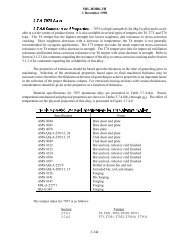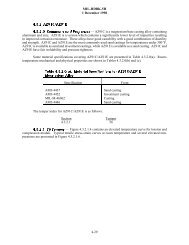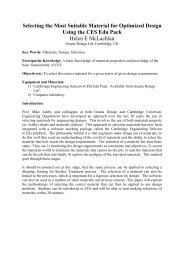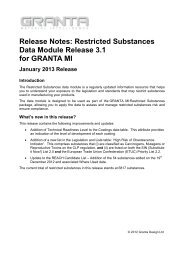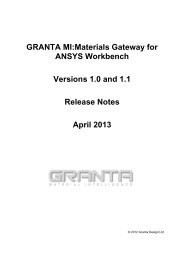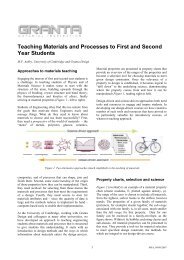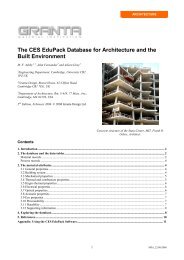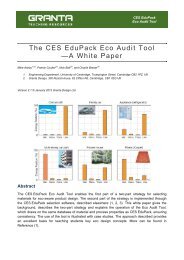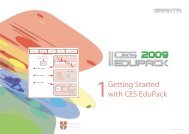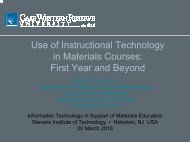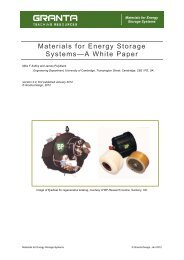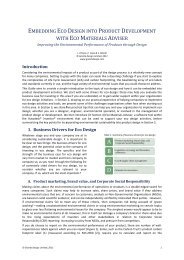Getting Started with CES Selector - Granta Design
Getting Started with CES Selector - Granta Design
Getting Started with CES Selector - Granta Design
- No tags were found...
Create successful ePaper yourself
Turn your PDF publications into a flip-book with our unique Google optimized e-Paper software.
<strong>Getting</strong> <strong>Started</strong> Guide
<strong>Getting</strong> <strong>Started</strong> <strong>with</strong> <strong>CES</strong> <strong>Selector</strong>These exercises give an easy way to learn to use the <strong>CES</strong> <strong>Selector</strong> software. The comprehensive <strong>CES</strong> Help file<strong>with</strong>in the software gives more detailed guidance.There are three main tools in <strong>CES</strong> <strong>Selector</strong>:Brief Description of <strong>CES</strong> <strong>Selector</strong>• BROWSE Explore the database and retrieve records via a hierarchical index or tree.• SEARCH Find information via a full-text search of records.• SELECT The central hub of <strong>CES</strong> <strong>Selector</strong>, used to apply the Rational Material Selectionmethodology. A powerful selection engine that identifies records that meet anarray of design criteria and enables trade-offs between competing objectives.The following exercises cover the use and functionality of these tools.
<strong>Getting</strong> <strong>Started</strong> <strong>with</strong> <strong>CES</strong> <strong>Selector</strong> 2Browsing and SearchingTable:Subset:Browse Search SelectMaterialUniverseAll materialsMaterialUniverseCeramics and glassesFibers and particulatesHybrids: composites, foams etc.Metals and alloysPolymers: plastics, elastomersExercise 1 Browse Materials• Find a record for STAINLESS STEEL• Find a record for CONCRETE• Find a record for POLYPROPYLENE• Open a POLYPROPYLENE record(Double-click on the record name in the tree)• Find PRO<strong>CES</strong>SES that can shape POLYPROPYLENEusing the ProcessUniverse LINK at the bottom of the datasheetExercise 2 Browse ProcessesBrowse ProcessUniverse: All processes• Find a record for INJECTION MOLDING• Find record for LASER SURFACE HARDENING• Find record for FRICTION WELDING (METALS)• Find MATERIALS that can be DIE CAST,using the LINK at the bottom of the record forDIE CASTINGTable:Subset:Browse Search SelectProcessUniverseAll processesProcessUniverseJoiningShapingSurface treatmentBrowse Search SelectFind what:PolylactideExercise 3 The Search Facility• Find the material POLYLACTIDE• Find materials for CUTTING TOOLS• Find the process RTMLook in table:MaterialUniverse(Part of a material datasheet and attribute note are shown next)© <strong>Granta</strong> <strong>Design</strong>, September 2010
<strong>Getting</strong> <strong>Started</strong> <strong>with</strong> <strong>CES</strong> <strong>Selector</strong> 3m~êí=çÑ=~=Ç~í~ëÜÉÉí=Ñçê=~=ã~íÉêá~äW=éçäóéêçéóäÉåÉ=^ííêáÄìíÉ=åçíÉ=Ñçê=vçìåÖÛë=ãçÇìäìë=PP (Copolymer, UV stabilized)General properties<strong>Design</strong>ationPolypropylene (Copolymer, UV stabilized)Density 0.0325 - 0.0328 lb/in^3Price * 1.13 - 1.24 USD/lbComposition overviewComposition (summary)copolymer of propylene -(CH2-CH(CH3))- and up to 7% ethylene or other comonomer + UVstabiliser additivesMechanical propertiesYoung's modulus 0.179 - 0.183 10^6 psiShear modulus * 0.0635 - 0.0651 10^6 psiBulk modulus * 0.328 - 0.336 10^6 psiPoisson's ratio * 0.405 - 0.413Yield strength (elastic limit) 3.42 - 3.91 ksiTensile strength 3.39 - 3.57 ksiCompressive strength * 4.28 - 4.49 ksiFlexural strength (modulus of rupture) * 4.53 - 5.21 ksiElongation 139 - 865 %Hardness - Vickers * 7.37 - 7.74 HVFatigue strength at 10^7 cycles * 1.36 - 1.43 ksiFracture toughness * 1.37 - 1.44 ksi.in^1/2Mechanical loss coefficient (tan delta) * 0.0312 - 0.0328Thermal propertiesMelting point * 292 - 307 °FGlass temperature -11.2 - 3.2 °FMaximum service temperature * 148 - 179 °FMinimum service temperature * -13 - 14 °FThermal conductivity * 0.114 - 0.118 BTU.ft/h.ft^2.FSpecific heat capacity * 0.448 - 0.457 BTU/lb.FThermal expansion coefficient 65.8 - 67.4 µstrain/°FYoung's modulusStiffness in tension (also called Tensile Modulus, Elastic Modulus, Modulus of Elasticity).Test notesYoung's modulus (E) is the slope of the initial linear-elastic part of the stress-strain curve intension.Material selection notesUse to select materials <strong>with</strong> sufficient stiffness (high value) or sufficient compliance (low value).Modulus in tension, flexure, and compression are similar for most materials so can beinterchanged for approximate work.Typical values:Flexible plastics and elastomers < 1 GPaUnfilled plastics 1–4 GPaReinforced plastics 5–25 GPaFerrous metals 70–250 GPaNon-ferrous metals 10–310 GPaTechnical ceramics 20–700 GPaCeramics and glasses 1–120 GPaClick to see science note.(For more information on the property and to drill down to theunderlying science, follow the hyperlink to the science note)Durability to flame, fluids, sunlightFlammabilityFresh waterSlow-burning (UL94: HB)Ver y good(Click on hyperlinked attribute names for attribute notes, which providebackground information on properties, test notes, and selection guidelines)(Right click on the datasheet to see a context menu <strong>with</strong> further actionse.g. copy the datasheet, print the datasheet, export the data to anFE package format)© <strong>Granta</strong> <strong>Design</strong>, September 2010
<strong>Getting</strong> <strong>Started</strong> <strong>with</strong> <strong>CES</strong> <strong>Selector</strong> 4Exercise 4 Making Property ChartsProperty ChartsSelect MaterialUniverse: All bulk materialsBrowse Search Select• Make a BAR CHART of YOUNG’S MODULUS (E)(Set y-axis to Young’s modulus; leave x-axis at )(Click on a few materials to label them; double-click to go to their record in the Data Table)1. Selection DataMaterialUniverse: All bulk materials2. Selection StagesX-axisY-axis• Make a BUBBLE CHART of YOUNG’S MODULUS (E) against DENSITY (ρ)(Set both x-axis and y-axis; the default is a log-log plot)(Materials can be labeled as before – click and drag to move the labels; use DEL to delete a label)Graph/Index Limit TreeSingle PropertyDensityYield strengthYoung's ModulusetcDELETE THE STAGE(Right click on stage in Selection Stages and select “Delete”)© <strong>Granta</strong> <strong>Design</strong>, September 2010
<strong>Getting</strong> <strong>Started</strong> <strong>with</strong> <strong>CES</strong> <strong>Selector</strong> 5Exercise 5 Selection <strong>with</strong> a Limit StageSelection using a Limit Stage• Find materials <strong>with</strong>Browse Search SelectMAX. SERVICE TEMPERATURE > 200 °CTHERMAL CONDUCTIVITY > 25 W/m.kELECTRICAL RESISTIVITY > 1e15 µohm.cm(Enter the limits – minimum or maximum as appropriate – and click “Apply”)(Example results: aluminum nitride, alumina, silicon nitride)=DELETE THE STAGE1. Selection DataMaterialUniverse: All bulk materials2. Selection StagesGraph/Index Limit Tree3. ResultsX out of Y pass Rank by: Property ALimit stageMechanical propertiesThermal propertiesMinMax. service temperature 200Thermal conductivity25Specific heat capacityElectrical propertiesMax°CW/m.KJ/kg.KMaterial 1Material 2Material 3213021001950Electrical resistivityMin1e15Maxµ ohm.cmMaterial 4etc.1876Ceramics and glassesCompositesMetals and alloysPolymers and elastomersLimitguidancebars11E+81E+20© <strong>Granta</strong> <strong>Design</strong>, September 2010
<strong>Getting</strong> <strong>Started</strong> <strong>with</strong> <strong>CES</strong> <strong>Selector</strong> 6Exercise 6 Selection <strong>with</strong> a Graph StageGraph Selection• Make a BAR CHART of YIELD STRENGTH ( σ y ) (on the y-axis)Browse Search Select• Use a BOX SELECTION to find materials <strong>with</strong> high values of elastic limit (orstrength)(Click the box icon, then click-drag-release to define the box)• Add, on the other axis, DENSITY (ρ)(Either: highlight Stage 1 in Selection Stages, right-click and choose Edit Stage from the menu;or double-click the axis to edit)• Use a BOX SELECTION to find materials <strong>with</strong> high strength and low density1. Selection DataMaterialUniverse: All bulk materials2. Selection StagesGraph/Index Limit Tree3. ResultsX out of Y pass Rank by: Property AMaterial 12130Material 22100Material 31950Material 41876etc.Yield strengthYield strengthLineselectionBar chartBubble chartDensityBoxselectionSelection boxSelection line,slope 1© <strong>Granta</strong> <strong>Design</strong>, September 2010
<strong>Getting</strong> <strong>Started</strong> <strong>with</strong> <strong>CES</strong> <strong>Selector</strong> 7• Replace the BOX <strong>with</strong> a LINE SELECTION to find materials <strong>with</strong> high values ofthe “specific strength”, σ y / ρ(Click the gradient line icon, then enter slope in the dialog: “1” in this case.Click on the graph to position the line through a particular point.Click above or below the line to select an area: above the line for high values ofin this case.Now click on the line and drag upwards, to refine the selection to fewer materials.)σ y / ρSelection line,slope 1• RANK the results by specific strength (Yield strength / Density)(Rank by, Stage 1: Performance Index and click on results column to change orderfrom low–high to high–low)(Example results: CFRP, Titanium alloys, Magnesium alloys)3. ResultsShow:Rank by:NamePass all StagesStage 1: Performance IndexStage 1: IndexDELETE THE STAGEPEEK/IM Carbon Fiber, UD Composite...Cyanate Ester/HM Carbon Fiber, UD C...Epoxy/HS Carbon Fiber, UD Composite...BMI/HS Carbon Fiber, UD Composite......1.551.331.241.08© <strong>Granta</strong> <strong>Design</strong>, September 2010
<strong>Getting</strong> <strong>Started</strong> <strong>with</strong> <strong>CES</strong> <strong>Selector</strong> 8Tree SelectionExercise 7 Selection <strong>with</strong> a Tree Stage• Find MATERIALS that can be MOLDED(In Tree Stage window, select ProcessUniverse, expand “Shaping” in the tree, selectMolding, and click “Insert”, then OK)Browse Search Select1. Selection DataMaterialUniverse: All bulk materialsTree stage for materialDELETE THE STAGE2. Selection StagesGraph/Index Limit TreeMaterialCeramicsHybridsMetalsSteelsAl alloysCu alloysPolymersNi alloys...• Find PRO<strong>CES</strong>SES to join STEELS(First change Selection Data to select Processes: Joining processes)(Then, in Tree Stage window, select MaterialUniverse, expand “Metals and alloys”in the tree, select Ferrous, and click “Insert”, then OK)DELETE THE STAGE3. ResultsX out of Y passMaterial 1Material 2Material 3Material 4etc.Tree stage for processCastJoinDeformProcess ShapeMoldCompositeSurfacePowderPrototype© <strong>Granta</strong> <strong>Design</strong>, September 2010
<strong>Getting</strong> <strong>Started</strong> <strong>with</strong> <strong>CES</strong> <strong>Selector</strong> 9<strong>Getting</strong> It All TogetherExercise 8 Combining StagesChange Selection Data to MaterialUniverse: All bulk materialsFind MATERIALS <strong>with</strong> the following propertiesBrowse Search Select• DENSITY < 2000 kg/m 31. Selection DataStacked stages• STRENGTH (Elastic limit) > 60 MPa• THERMAL CONDUCTIVITY < 10 W/m.K(3 entries in a Limit Stage)MaterialUniverse: All bulk materials2. Selection StagesGraph/Index Limit TreeProcessJoinShapeSurfaceCastDeformMoldCompositePowderPrototype• Can be THERMOFORMEDDensityMinMax2000(a Tree Stage: ProcessUniverse – Shaping – Molding)3. ResultsIntersection of all stagesX out of Y pass Rank by: Property AYield strengthT-conductivity6010• Rank the results by PRICE(a Graph Stage: bar chart of Price)(On the final Graph Stage, all materials that fail one or more stages are grayed-out.The RESULTS window shows the materials that pass all the stages.)(Example results, cheapest first: PET, Epoxies, PMMA, …)Material 1Material 2Material 3Material 4etc.4. Selection ReportGenerate...2130210019501876Price• GENERATE the SELECTION REPORT(Click the “Generate” button below the selection results. A selection report iscreated, containing a summary of the selection project on page one, and details ofeach selection stage on page two.)Exercise 9 Finding Supporting Information(Requires Internet connection)• With the PET record open, click on SEARCH WEB to find additional information onPET(<strong>CES</strong> <strong>Selector</strong> translates the material ID to search strings compatible <strong>with</strong> a group ofhigh-quality material and process information sources and delivers the hits. Many ofthe sources require a subscriber-based password. The ASM source is particularlyrecommended.)CLOSE THE DATASHEET© <strong>Granta</strong> <strong>Design</strong>, September 2010
<strong>Getting</strong> <strong>Started</strong> <strong>with</strong> <strong>CES</strong> <strong>Selector</strong> 10Exercise 10 Selecting ProcessesProcess SelectionChange Selection Data to select ProcessUniverse: Shaping processesBrowse Search SelectFind PRIMARY SHAPING PRO<strong>CES</strong>SES to make a component <strong>with</strong>1. Selection DataProcessUniverse: Shaping processes• SHAPE = Dished sheet• MASS = 10 – 12 kg• SECTION THICKNESS = 4 mm2. Selection StagesGraph/Index Limit Tree• ECONOMIC BATCH SIZE > 1000(5 entries in a Limit Stage)• Made of a THERMOPLASTIC(a Tree Stage: MaterialUniverse – Polymers – Plastics – Thermoplastics)ShapeDished sheetPhysical attributesMassSection thicknessProcess characteristics10 12 kg4 4 mmMaterialCeramicsHybridsMetalsPolymersElastomersPlasticsThermoplasticsThermosets(Example results: compression molding, rotational molding, thermoforming)Primary shapingEconomic attributesEconomic batch size1000© <strong>Granta</strong> <strong>Design</strong>, September 2010
<strong>Getting</strong> <strong>Started</strong> <strong>with</strong> <strong>CES</strong> <strong>Selector</strong> 11Saving, Copying, and Report WritingExercise 11 Adding Comments to a ProjectUsers can add comments to a selection project as a reminder towhy they have applied certain constraints and objectives.Comments are displayed on mouse-over, in the selection reportand saved in the project file.LimitTitleNotesStage PropertiesLimitComments can be added to each selection stage in a project.(Click the Notes icon in the stage window heading, thentype in the dialog)4. Selection ReportGenerate...Project SummaryComments can also be added to the selection report summary.For example, adding information on which material was finallyselected and the reasons why, provides full traceability of thematerial selection.Project SettingsSummaryTitle Select all materialsNotesExercise 12 Saving Selection Stages as a Project• SAVE the project – (give it a filename and directory location;<strong>CES</strong> <strong>Selector</strong> project files have the extension “.ces”)File Edit View etcOpen ProjectSave ProjectPrint...© <strong>Granta</strong> <strong>Design</strong>, September 2010
<strong>Getting</strong> <strong>Started</strong> <strong>with</strong> <strong>CES</strong> <strong>Selector</strong> 12Exercise 13 Saving a Selection Report4. Selection ReportGenerate...Project SummaryPrint ExportPDFWord• GENERATE the selection report• EXPORT the selection report as a PDF(Note: You will require a PDF reader such as Adobe Readerto view the exported selection report)Exercise 14 Copying <strong>CES</strong> Output into a DocumentCharts, Records, and Results lists may be copied (CTRL-C)and pasted (CTRL-V) into a word processor application• Display a chart, right-click on it,then COPY and PASTE it into document• Double click a selected material in the Results windowto display its datasheet, right-click on the datasheet,then COPY and PASTE• To copy the results list, click in the Results window,SELECT ALL, right-click in the window,then COPY and PASTE• To copy individual records in the results list,use Shift-Click or Ctrl-Click to select records,right-click, then COPY and PASTE• Try editing the documentBubble chartDatasheetGeneral propertiesDensity 0.1 lb/in^3Price *1.15 USD/kgCompositionBaseAlCopyPrint......CopyPrint......(The datasheet in Exercise 3 and the selection charts inExercises 4 and 6 were made in this way)© <strong>Granta</strong> <strong>Design</strong>, September 2010
<strong>Getting</strong> <strong>Started</strong> <strong>with</strong> <strong>CES</strong> <strong>Selector</strong> 13<strong>Getting</strong> the Most Out of <strong>CES</strong> <strong>Selector</strong>Now that you have completed the ‘<strong>Getting</strong> <strong>Started</strong>’ exercises, the following exercises introduce you tosome additional tools and features that will make your use of <strong>CES</strong> <strong>Selector</strong> particularly productive.Custom SelectionExercise 15 FavoritesThe Favorites feature enables users to highlight their favorite records e.g. yourcompany’s preferred materials.Browse Search SelectTools• Browse to the CAST ALUMINUM folder• Add the folder as a FAVORITE(Right click on “Cast” and select “Add to Favorites”)(On the tree and datasheet, favorites are marked <strong>with</strong> a star )• Add the “Type 66” PA folder as a FAVORITE as well(Expand “Polymers” in the tree, then “Plastics”, “Thermoplastics”, “PA (Polyamide/Nylon)”)Table:Subset:MaterialUniverseAll bulk materialsMaterialUniverseMetals and alloysNon-ferrousAluminumCastWroughtAdd to FavoritesSelect MaterialUniverse: All bulk materials• Make a BUBBLE CHART of YOUNG’S MODULUS (E) against DENSITY ( ρ )(as in Exercise 4)• SHOW FAVORITES(Click the favorites icon)(On the Graph stage, all materials that are not favorites are grayed-out)(Click on a favorite material to label it)• CLEAR the favorites(Go to Tools > Favorites > Clear)DELETE THE STAGE© <strong>Granta</strong> <strong>Design</strong>, September 2010
<strong>Getting</strong> <strong>Started</strong> <strong>with</strong> <strong>CES</strong> <strong>Selector</strong> 14Exercise 16 Adding User-Defined RecordsNew materials are continuously being developed and introduced onto the market. Thesematerials can be ‘added’ and compared <strong>with</strong> other materials in the database using the‘User-defined Record’ feature.Select MaterialUniverse: All bulk materials• Make a BUBBLE CHART of YOUNG’S MODULUS (E) against DENSITY (ρ)(as in Exercise 4)Young's modulusBubble chartDensityAdd RecordRecord DetailsName:Selection attributesDensityNew materialYoung's modulusUser Defined RecordColor: Orange120kg/m^370 75 GPaSet the following constraint:Thermal expansioncoefficientµstrain/°C• THERMAL EXPANSION COEFFICIENT < 100 µstrain/°C(1 entry in a Limit Stage)• Add your own record(Right click in the bubble chart and select “Add Record”)• For the User-Defined RecordNAMEDENSITYYOUNG’S MODULUSNew materialMin. 120 kg/m^370 – 75 GPa(Click OK when finished. The new record will be shown on the Graph Stage.The default color for a user-defined record is orange.)When a record is added from a chart, only the selection attributes are shown for dataentry. User-defined records do not fail stages when no value has been entered for aspecified constraint (such as thermal expansion in this example).A user-defined record appears on the Browse tree under ‘My records’.User defined records are saved in the selection project file, not the database.You may edit or delete a user-defined record.DELETE THE STAGES and the USER-DEFINED RECORDMaterialUniverseCeramics and glasses...Polymers: plastics, elastomersMy recordsNew material...Edit RecordDelete Record© <strong>Granta</strong> <strong>Design</strong>, September 2010
<strong>Getting</strong> <strong>Started</strong> <strong>with</strong> <strong>CES</strong> <strong>Selector</strong> 15Exercise 17 Selection <strong>with</strong> a Custom SubsetThe <strong>CES</strong> <strong>Selector</strong> databases are supplied <strong>with</strong> a range of standard subsets (e.g. All bulkmaterials, Metals, Magnetic materials, etc.) which enable users to restrict their materialselection to certain material groups <strong>with</strong>in the database. The custom subset featureenables users to define their own subsets.Select MaterialUniverse: All bulk materials• Make a BUBBLE CHART of YOUNG’S MODULUS (E) against DENSITY ( ρ )(as in Exercise 4)Change Selection Data to select CUSTOM Materials:• Select ALUMINUM and PLASTICS(In the Custom Subset dialog, click on checkboxes to include or exclude records or folders.A checked box means all records in the folder are selected.A cleared box means no records in the folder are selected.A filled box means some records in the folder are selected.)Browse Search Select1. Selection DataCustom: Define your own subset...Custom SubsetSelection table: MaterialUniverseInitial subset: All bulk materialsSelection attributes: All bulk materialsMaterialUniverseCeramics and glassesFibers and particulatesHybrids: composites, foams, etc.Metals and alloysFerrousNon-ferrous AluminumBeryllium......Polymers: plastics, elastomersElastomers Plastics(Note: The ‘Selection attributes’ setting defines what properties will be available ingraph and limit selection stages)The bubble chart updates.© <strong>Granta</strong> <strong>Design</strong>, September 2010
<strong>Getting</strong> <strong>Started</strong> <strong>with</strong> <strong>CES</strong> <strong>Selector</strong> 16Exercise 18 Record ColoringThe <strong>CES</strong> <strong>Selector</strong> databases use a standardized color scheme for displaying records(e.g. dark blue for plastics). These default colors can be changed so that particularrecords can be highlighted.Browse Search Select• Browse to the POLYPROPYLENE folder• Change the folder color to YELLOW(Right click on Polypropylene and select “Change Color > Yellow”)Table:Subset:MaterialUniverseMaterialUniverse(Note: Record colors can also be changed by right-clicking on a record in a graphstage or the selection results list)(If the stage from Exercise 17 is still present, the bubble chart updates)Metals and alloysPolymers: plastics, elastomersThermoplasticsPP (Polypropylene)Change ColorRedLimeBlueYellow...Restore DefaultDELETE THE STAGEExercise 19 Plotting a Combined PropertyMany engineering applications require combined properties to be optimized. Forexample, specific stiffness (Young’s modulus / density) in aerospace, and thermaldiffusivity (thermal conductivity / (density . specific heat)) in thermal applications.These types of properties can be plotted using the advanced property feature.Browse Search Select1. Selection DataMaterialUniverse: All bulk materials• Make a BAR CHART of the combined property DENSITY/(YOUNG’SMODULUS^(1/2))2. Selection StagesX-axisY-axis(To set the y-axis, click “Advanced”. In the Set Axis dialog, select an attribute, thenclick “Insert” to create the expression)Graph/Index Limit TreeAdvanced...(Leave x-axis at )Density /(Young's Modulus^(1/2))DELETE THE STAGE© <strong>Granta</strong> <strong>Design</strong>, September 2010
Performance IndicesOne of the main components of the rational material selection technique is the use of performance indices. These are combinedproperties (e.g. Young’s modulus / density) that allow the function of a design to be optimized for a particular application. Theperformance index finder enables users to quickly identify (and plot) the performance indices that are applicable to their design.<strong>Getting</strong> <strong>Started</strong> <strong>with</strong> <strong>CES</strong> <strong>Selector</strong> 17Exercise 20 Performance Index Finder• Make a BAR CHART of the performance index for minimizing the mass of a stiffnesslimitedbeam, loaded in bending(Set y-axis Function to Beam in bending, Fixed Variables to length and sectionshape, Limiting Constraint to stiffness, Optimize to mass)(Leave x-axis at )Browse Search Select1. Selection DataMaterialUniverse: All bulk materials2. Selection StagesGraph/Index Limit TreeX-axisPerformance Index FinderY-axisFunction: Beam in bendingLimiting Constraint: stiffnessOptimize: mass© <strong>Granta</strong> <strong>Design</strong>, September 2010
<strong>Getting</strong> <strong>Started</strong> <strong>with</strong> <strong>CES</strong> <strong>Selector</strong> 18Exercise 21 Selection <strong>with</strong> a Trade-off PlotMany designs require a compromise to be made between competing objectives, forexample, maximize performance and minimize cost. The influence of this ‘trade-off’on material choice can be studied by generating a trade-off plot, where candidatematerials lie along a hypothetical curve or trade-off surface (see picture). Optimalmaterials, for a particular application, are identified by making a judgment on therelative importance of the two objectives (e.g. in aerospace, high performance ismore important than low cost).• Make a BUBBLE CHART of the performance indexBEAM IN BENDING, limited by STIFFNESS(Set y-axis to Optimize mass; set x-axis to Optimize cost)(The materials on or near the trade-off surface offer the best compromise forminimizing mass and cost)Browse Search Select1. Selection DataMaterialUniverse: All bulk materials2. Selection StagesGraph/Index Limit TreePerformance IndexP 1: mass, mHeavyLightCheapTrade-offsurfacePerformance IndexP 1: cost, cExpensive(Note: The trade off surface cannot be plotted on a chart by <strong>CES</strong>)© <strong>Granta</strong> <strong>Design</strong>, September 2010
Exercise 22 Viewing Functional DataFunctional DataSome properties <strong>with</strong>in the databases are saved as functional data, meaning that data is available for a number of differentconditions. This allows users to readily incorporate the conditions of their application into their selection project. For example,using the ‘Fatigue strength model’ the user can specify both the stress ratio and number of cycles for the fatigue strength.<strong>Getting</strong> <strong>Started</strong> <strong>with</strong> <strong>CES</strong> <strong>Selector</strong> 19• Find a record for STAINLESS STEELBrowse Search Select• Display the functional data graphs(Click the “Show/Hide” button to show all functional data graphs on the datasheet)(Alternatively, click on the , , or buttons to open the graph in a newwindow and view the equation or data points)Table:Subset:MaterialUniverseMetalsDatasheetLayout: All attributesMechanical propertiesShow/HideFatigue strength at 10^7 cyclesFatigue strength model (stress range)Parameters: Stress Ratio=-1, Number of Cycles=1e7Fatigue strength model(stress range) (ksi)100* 38.9 - 44.2 ksi* 34.1 - 49.7 ksiExercise 23 Setting Parameters for Functional Data100 Number of Cycles1e8Stress Ratio=-1The parameter values for functional data apply to all applicable functional data types<strong>with</strong>in the datasheet and to all datasheets in the selection project. The parametervalues can be changed using the Parameters hyperlink.Browse Search Select• Find a record for STAINLESS STEELTable:MaterialUniverseDatasheetThe value for FATIGUE STRENGTH MODEL is calculated at the given parametervalues for STRESS RATIO and NUMBER OF CYCLES.Subset:MetalsMechanical propertiesFatigue strength at 10^7 cycles * 38.9 - 44.2 ksi• Change the parameter value for NUMBER OF CYCLES(Click the Parameters link and set a new value in the dialog, then click OK. Thevalue in the datasheet will updated.)(To view the updated project setting, go to the Select menu > Project Settings >Parameter Values)Fatigue strength model * 34.1 - 49.7 ksiParameters: Stress ratio=-1, Number of cycles=1e7ParametersNumber of cycles 1e7Stress ratio -1© <strong>Granta</strong> <strong>Design</strong>, September 2010
<strong>Getting</strong> <strong>Started</strong> <strong>with</strong> <strong>CES</strong> <strong>Selector</strong> 20Eco AuditThe Eco Audit Tool – only available <strong>with</strong> the <strong>CES</strong> Eco <strong>Selector</strong> edition –calculates the energy used and CO 2 produced during five key life phases of aproduct (material, manufacture, transport, use, and end of life) and identifieswhich is the dominant phase. This is the starting point for eco-aware productdesign, as it identifies which parameters need to be targeted to reduce the ecofootprintof the product.1. Material, manufacture, and end of lifeBill of materials, primary processing techniques, and end of lifeQuantity Component name Material Recycle content Primary process Mass (kg) End of life100 BottlePET0% Molding0.04RecycleExercise 24 Eco Audit ProjectMaterialUniverseCeramics and glasses0%100%MoldingExtrusionLandfillCombustA brand of bottled mineral water is sold in 1 liter PET bottles <strong>with</strong>polypropylene caps. A bottle weighs 40 grams; the cap 1 gram. Bottlesand caps are molded, filled, and transported 550 km from the FrenchAlps to England by 14 tonne truck, refrigerated for 2 days and thensold. The overall life of the bottle is one year.An example product file for this case study is installed <strong>with</strong><strong>CES</strong> <strong>Selector</strong> in the ‘samples’ folder.Hybrids: composites etcMetals and alloysPolymers and elastomersElastomersPolymersThermoplasticsPETDowncycleRecycleRe-engineerReuse100 CapPP0% Molding0.001CombustFile Edit View Select Tools WindowEco Audit100 Water1Product Definition2. TransportEco Audit ProjectProduct DefinitionNew Open SaveProduct name:PET BottleTransportation from site of manufacture to point of saleStage name Transport type Distance (km)Bottling plant to point of sale 14 tonne truck 550Sea freightRail freight14 tonne truckAir freight – long haul...(Click the help icon in the headings for an explanation of the calculationsused)© <strong>Granta</strong> <strong>Design</strong>, September 2010
<strong>Getting</strong> <strong>Started</strong> <strong>with</strong> <strong>CES</strong> <strong>Selector</strong> 213. UseProduct life and location of useProduct life: 1 years4. Report View ReportEnergy and CO 2 Footprint Summary:Country electricity mix:United KingdomFranceGermanyUnited Kingdom...Static modeEnergy used to refrigerate product at point of sale (average energy required to refrigerate100 bottles at 4°C = 0.12 kW)Product uses the following energy:Energy input and output:Electric to mechanical (electric motors)Power rating:0.12 kWUsage:2days per yearUsage:24hours per dayPhaseEnergy (MJ)Energy (%)CO2 (kg)CO2 (%)Fossil fuel to thermal, enclosed systemFossil fuel to electricElectric to thermalElectric to mechanical (electric motors)...MaterialManufactureTransportUseEnd of lifeTotal34486.848.750.8-12940185.721.612.112.7-32.11009.66.943.463.05-2.6820.447.134.117.015.0-13.2100(Result: Material is the dominant life phase ⇒ Focus on minimizing embodied energy ofbottle and/or mass of bottle to reduce eco-footprint of product)Change the “End of life” option for the bottle to “Combust” and note the different impactson the end of life Energy & CO 2© <strong>Granta</strong> <strong>Design</strong>, September 2010
<strong>Getting</strong> <strong>Started</strong> <strong>with</strong> <strong>CES</strong> <strong>Selector</strong> 22Exercise 25 Saving Eco Audit Product DefinitionEco audit projects do not form part of a selection project and need to be savedseparately.Eco Audit ProjectProduct DefinitionNew Open Save• SAVE the product definition – (give it a filename and directory location;<strong>CES</strong> Eco Audit product files have the extension “.prd”)SaveSave AsExercise 26 Saving/Exporting Eco Audit Report• GENERATE the eco audit report• EXPORT the eco audit report as a PDF4. ReportView ReportEco Audit ProjectReportPrint Export(Note: You will require Microsoft Excel, Word, or a PDF reader such as AdobeReader to view the exported eco audit report)ExcelPDFWord© <strong>Granta</strong> <strong>Design</strong>, September 2010
Exercise 27 Sandwich Panels ModelSelect MaterialUniverse: All bulk materialsHybrid SynthesizerHybrid materials and structures allow the benefits of two or more materials to be combined to produce a material <strong>with</strong> optimalperformance for a particular application. For example, both composite materials and sandwich panels are commonly used inlightweight structures. The Hybrid Synthesizer enables the performance of these structures to be predicted and compared <strong>with</strong>other materials in the database.• Make a BUBBLE CHART of YOUNG’S MODULUS (E) against DENSITY (ρ)(as in Exercise 4)<strong>Getting</strong> <strong>Started</strong> <strong>with</strong> <strong>CES</strong> <strong>Selector</strong> 23• Use the SANDWICH PANELS model to create synthesized records(Go to Tools > Synthesizer and select ‘Sandwich Panels’ in the Hybrid Synthesizer)• Set the Source MaterialsFACE-SHEET Aluminum, 6061, wrought, T6CORE Polymethacrylimide foam (rigid, 0.200)(Click the Browse button and locate the materials on the tree)• Accept the default settings for Model Variables and Model Parameters• Set the Material NamesFACE-SHEET AlCORERohacell(Click the help icon in the headings for an explanation of the calculations used)(Click “Create” to start the Hybrid Synthesizer)(When finished, the new synthesized records will be shown on the Graph Stage)Source MaterialsFace-sheetCoreModel VariablesFace-sheet thicknessCore thicknessModel ParametersSupport and load conditionsMaterial namesFace-sheetCoreAluminum, 6061, wrought, T6Polymethacrylimide foam (rigid, 0.200)Span 10 mAlRohacellSandwich Panels0.05 - 5 mm Number of values 1020 mm Number of values 0Built in endsCentral load© <strong>Granta</strong> <strong>Design</strong>, September 2010
<strong>Getting</strong> <strong>Started</strong> <strong>with</strong> <strong>CES</strong> <strong>Selector</strong> 24• Use a LINE SELECTION to plot a line corresponding to a light-weight, stiff, panel in bending1 3ρ E f(Click the gradient line icon, then enter slope: “3” in this case)• Show the SYNTHESIZED RECORDS on the chart(Click the Show Synthesized Records button)(Label the parent records, and a few of the synthesized records)Synthesized records appear on the Browse tree under‘My records > Synthesized’.Synthesized records are saved in the selection project file, not the database.They may be edited or deleted in a similar manner to user-defined records.DELETE THE STAGE and the SYNTHESIZED RECORDSMaterialUniverse...My recordsSynthesized...20mm core0.05mm Al face-sheet0.0834mm Al face-sheet......Edit RecordDelete Record© <strong>Granta</strong> <strong>Design</strong>, September 2010
<strong>Getting</strong> <strong>Started</strong> <strong>with</strong> <strong>CES</strong> <strong>Selector</strong> 25Toolbars and General InformationStandard toolbarBrowse thedatabasetreeSelect entitiesusing designcriteriaPrint contentsof the activewindowOpen<strong>CES</strong> HelpFile Types*.gdb <strong>Granta</strong> Database file*.ces <strong>CES</strong> <strong>Selector</strong> Project file (text)*.cet Selection Template file*.frl Favorites file*.prd Eco Audit Product Definition fileSearch fortext in thedatabaseEco Audit tool,Synthesizer, Favorites,and other optionsSearch forinformationon the WebOptions for Preferred Currency and UnitsDatabase OptionsGraph Stage toolbarBox selectiontoolLine selectiontoolCancel selectionAdd textZoomUn-zoomAdd envelopesBlack and white chartResult intersectionHide failed materialsShowfavoritesShowsynthesizedrecordsSettings Preferred Currency Preferred Unit SystemThe Regional Setting fromthe operating system forcurrency is used to viewdata. The regional setting isspecified after ‘Automatic’e.g. .Data is displayed using theunits stored in the database.Currency data is displayedusing the default Currency.The Regional Setting fromthe operating system for unitsystem is used to view data.The regional setting isspecified after ‘Automatic’e.g. ‘‘.Data is displaying using theunits stored in the database.Attribute data is displayedusing the unit for theattribute definition.NamedSettingNamed currency is used todisplay data e.g. ‘US Dollar(USD)’.Named unit system is used todisplay data e.g. ‘Metric’.© <strong>Granta</strong> <strong>Design</strong>, September 2010
Copyright © 2010 <strong>Granta</strong> <strong>Design</strong> Ltd.<strong>CES</strong> <strong>Selector</strong> is a trademark of <strong>Granta</strong> <strong>Design</strong> Ltd.www.grantadesign.cominfo@grantadesign.comCorporate Headquarters: <strong>Granta</strong> <strong>Design</strong> Limited, Rustat House, 62 Clifton Road, Cambridge CB1 7EG, UKUK/Int’l +44 (0)1223 518895 USA (800) 241-1546 France 08 00 76 12 90 Germany 0800 182 5026