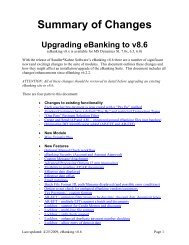A/P Direct Deposit (EFT) - Sandler*Kahne Software, Inc.
A/P Direct Deposit (EFT) - Sandler*Kahne Software, Inc.
A/P Direct Deposit (EFT) - Sandler*Kahne Software, Inc.
Create successful ePaper yourself
Turn your PDF publications into a flip-book with our unique Google optimized e-Paper software.
A/P <strong>Direct</strong> <strong>Deposit</strong> (<strong>EFT</strong>)(with Electronic Tax Payment)for Solomon IV(Release 2.x)Users GuideReference
Solomon IV Enhancement ProductA/P <strong>Direct</strong> <strong>Deposit</strong> (<strong>EFT</strong>)(with Electronic Tax Payment)By Sandler•Kahne <strong>Software</strong>
ContentsIntroduction 1Features ..........................................................................................................................................................1Starting A/P <strong>Direct</strong> <strong>Deposit</strong> (<strong>EFT</strong>)...............................................................................................................2User Guide 1Overview ........................................................................................................................................................1Steps to setup A/P <strong>Direct</strong> <strong>Deposit</strong> (<strong>EFT</strong>) for the first time................................................................1Steps for normal processing of A/P <strong>Direct</strong> <strong>Deposit</strong> (<strong>EFT</strong>)................................................................1A/P <strong>Direct</strong> <strong>Deposit</strong> Setup ..............................................................................................................................2Structuring <strong>Direct</strong> <strong>Deposit</strong>or Information ..................................................................................................3ACH Test file .................................................................................................................................................4Processing an ACH File ................................................................................................................................4Hint & Tips ....................................................................................................................................................4Reference 1A/P <strong>Direct</strong> <strong>Deposit</strong> Menu ..............................................................................................................................1<strong>Direct</strong> <strong>Deposit</strong>or Maintenance (DD.250.00) ................................................................................................3Vendor ID .........................................................................................................................................3Name .................................................................................................................................................3Entry Class ........................................................................................................................................3X12 Version ......................................................................................................................................4Tax Pmt Pre-Note..............................................................................................................................4Documents/ACH Record...................................................................................................................4Bank Transit #...................................................................................................................................4Bank Account #.................................................................................................................................4Account Type ....................................................................................................................................4Pre-Note Status..................................................................................................................................5Approval Date ...................................................................................................................................5Company Paying Account Maintenance (DD.260.00) ................................................................................6Account .............................................................................................................................................6Subaccount ........................................................................................................................................6Account Name...................................................................................................................................6Bank Transit#....................................................................................................................................6Bank Account #.................................................................................................................................7Account Type ....................................................................................................................................7Pre-Note Status..................................................................................................................................7Approval Date ...................................................................................................................................7PPD ...................................................................................................................................................7CCD ..................................................................................................................................................7CCD+ ................................................................................................................................................8CCDTP..............................................................................................................................................8ACH Header/Trailer Maintenance (DD.270.00).........................................................................................9A/P <strong>Direct</strong> <strong>Deposit</strong> (<strong>EFT</strong>)Contents • i
Block fill file ...................................................................................................................................23CR/LF end records ..........................................................................................................................23<strong>Inc</strong>lude Company Debit...................................................................................................................23Delete ACH file after sending .........................................................................................................23Require PreNotes ............................................................................................................................23Tax Pmt-Require Zero Dollar..........................................................................................................23ACH Test ........................................................................................................................................23Communications Options ................................................................................................................24Communications Type.....................................................................................................................24User’s Communications ..................................................................................................................24Phone/Port/Protocol ........................................................................................................................24Phone Number.................................................................................................................................25Baud Rate........................................................................................................................................25Data Bits..........................................................................................................................................25Stop Bits..........................................................................................................................................25Echo ................................................................................................................................................25Parity ...............................................................................................................................................25Port..................................................................................................................................................25Flow Control ...................................................................................................................................25Protocol...........................................................................................................................................26DTR.................................................................................................................................................26RTS .................................................................................................................................................26Modem ............................................................................................................................................26Modem # .........................................................................................................................................27Make................................................................................................................................................27Model ..............................................................................................................................................27Highest Baud...................................................................................................................................27Initialization ....................................................................................................................................27Attention..........................................................................................................................................27Hangup ............................................................................................................................................27Reset................................................................................................................................................27Dial Prefix .......................................................................................................................................27Answer ............................................................................................................................................27Connect ...........................................................................................................................................28Busy ................................................................................................................................................28Select Modem..................................................................................................................................28Script ...............................................................................................................................................28<strong>Direct</strong> <strong>Deposit</strong> Audit Report (DD.600.00)..................................................................................................33<strong>Direct</strong> <strong>Deposit</strong>or Report (DD.610.00) ........................................................................................................34Company Paying Account Report (DD.620.00) ........................................................................................35Appendices 1Appendix A - Pre-Notification Explained....................................................................................................1Appendix B - Choosing a Communications Option....................................................................................3Built-in Communications ..................................................................................................................3User’s Communications ....................................................................................................................3Built-In - Write/Read Diskette ..........................................................................................................3Appendix C - ACH File Format ...................................................................................................................4Appendix D - Sample Script .........................................................................................................................7Appendix E - Tax Payments Explained (<strong>EFT</strong>PS) .......................................................................................8A/P <strong>Direct</strong> <strong>Deposit</strong> (<strong>EFT</strong>)Contents • iii
IntroductionFeaturesThe A/P <strong>Direct</strong> <strong>Deposit</strong> (<strong>EFT</strong>) Module provides electronic funds transfer of yourSolomon IV vendors’ checks - directly to the vendor’s bank account. With theA/P <strong>Direct</strong> <strong>Deposit</strong> (<strong>EFT</strong>) Module:• A standard NACHA (National Automated Clearing House Association)file format is created.• Vendor banking information is set up once.• Does not use an intermediary clearinghouse - transmit directly to yourbank.• No per check transaction costs.• Multiple company checking accounts can be maintained.• Four ACH Entry Classes are currently supported (by vendor):a) PPD (Prearranged Payment and <strong>Deposit</strong>) - employee expensereimbursementb) CCD (Cash Concentration and Disbursement) - corporate paymentsc) CCD+ - corporate payments with additional EDI informationd) CCD+ - tax payments.• Electronic Tax Payment supports the National <strong>EFT</strong>PS program.Currently supports 941, 940, 945, 1120 and 990T payments. State taxpayments are also supported.• ACH document summarization options are available (by vendor) - (onerecord/all batches, one record/batch, one record/check, onerecord/voucher).• Three different communications options are available to transmit theACH file to your bank, including “built-in” - requiring no additionalcommunications software.• Built-in asynchronous communications has complete setup options forover 440 modems (manual setup is also available)A/P <strong>Direct</strong> <strong>Deposit</strong> (<strong>EFT</strong>) Introduction • 1
User GuideOverviewThis User Guide provides general information regarding the setup and operationof A/P <strong>Direct</strong> <strong>Deposit</strong> (<strong>EFT</strong>) so you will understand how the module works as awhole.Steps to setup A/P<strong>Direct</strong> <strong>Deposit</strong> (<strong>EFT</strong>)for the first time• Verify that the A/P module has been setup (03.950.00)• Setup A/P <strong>Direct</strong> <strong>Deposit</strong> (DD.950.00)- see A/P <strong>Direct</strong> <strong>Deposit</strong> Setup below• Setup Company Paying Accounts (DD.260.00)• Setup <strong>Direct</strong> <strong>Deposit</strong>ors (DD.250.00) - see Structuring <strong>Direct</strong> <strong>Deposit</strong>orInformation below• Send a Test ACH file to your bank (DD.500.00). See Test ACH file below.• If required, Create and Send an ACH file for your Pre-Noted Vendors(DD.500.00). You will need to wait 6 banking days from when you transmitthese pre-notes until you can mark them Approved and send your first <strong>Direct</strong><strong>Deposit</strong> checks. The system automatically calculates the 6 banking days,and sets the pre-note status to Approved when the time has passed.Now you are ready for normal A/P <strong>Direct</strong> <strong>Deposit</strong> (<strong>EFT</strong>) ProcessingSteps for normalprocessing of A/P<strong>Direct</strong> <strong>Deposit</strong> (<strong>EFT</strong>)• Batch vouchers for <strong>Direct</strong> <strong>Deposit</strong> vendors. Select vouchers for payment(03.500.00) as you normally would, using any of the payment selectionoptions. It is important that each direct deposit payment selection batch hasONLY those vendors who you have set up for <strong>Direct</strong> <strong>Deposit</strong> and have an“Approved” pre-notification status (the opposite is true when you areprinting checks - the payment selection vouchers must only be from vendorswho are not direct depositors or who are not yet fully “Approved”). Thisbatch MUST ONLY contain those vouchers for Pre-note Approved vendorsor else A/P <strong>Direct</strong> <strong>Deposit</strong> will produce errors when creating the ACH file.• Electronic Tax Payments - Enter your tax payments as regular vouchers(03.010.00)- using your financial agent as the vendor. When doing dataA/P <strong>Direct</strong> <strong>Deposit</strong> (<strong>EFT</strong>) User Guide • 1
entry, enter the vendor id first - you will get a message saying that the taxpayment type should be entered in the invoice number field. Once thevendor ID has been entered, the invoice number field has a PV list ofpossible tax payment types - the tax payment short description must beentered in the invoice number field as allowed by the PV list. The invoicedate is used to indicate the tax period for this payment. Only the month andyear are important - they are validated against the Tax Payment Code screen- tax periods. Only one tax payment type is allowed per voucher.• To facilitate the above rule you should use the Payment Selection Filter(DD.520.00) process to remove vouchers from your current selection. Thisprocess allows you to process your payment selections to leave only directdepositor vendors or only check vendors in your selection.• Process Payment Exceptions (03.050.00) for the above selected <strong>Direct</strong><strong>Deposit</strong> vouchers and Print A/P Checks (03.620.00). BE SURE to not addvouchers to your selection for non-Approved <strong>Direct</strong> <strong>Deposit</strong> vendors. Youshould either print these “checks” on plain paper or to a file - as they willnot be sent to your vendors. Be sure to “Keep” this A/P Check batch. A/Pvouchers for <strong>Direct</strong> <strong>Deposit</strong> are just like any other A/P voucher, in that theymust be printed via A/P Checks and “Kept”. The debits and credits for A/Pand G/L are created during the “Keep” process.• Be sure all A/P <strong>Direct</strong> <strong>Deposit</strong> vendors who are new have been entered in<strong>Direct</strong> <strong>Deposit</strong>or Maintenance (DD.250.00) - (if you Require PreNotes, thenthey can now be sent to the bank as New pre-notes). Note that no checks inthe above created batch(es) should include vendors who do not have anApproved pre-note status.• If you Require PreNotes, be sure all A/P <strong>Direct</strong> <strong>Deposit</strong> vendors who werepreviously pre-noted and have a Pending pre-note status have their statuschanged to Approved (in <strong>Direct</strong> <strong>Deposit</strong>or Maintenance DD.250.00) if the 6banking day waiting period has elapsed.• Create and Send the ACH file (DD.500.00)A/P <strong>Direct</strong> <strong>Deposit</strong> SetupYou must setup important aspects of A/P <strong>Direct</strong> <strong>Deposit</strong> to insure propercommunication with your bank. The setup areas are included in A/P <strong>Direct</strong><strong>Deposit</strong> Setup (DD.950.00).• ACH File Setup - Consult with your bank to determine the correctinformation and format for Immediate Destination, Origin and Company ID.Different banks may require this information to be formatted slightlydifferently. Determine if your bank requires a carriage return/line feed pairto end each ACH record, and whether they need to have the file block filled.Determine if you Require PreNotes.• Communications Setup - If using the “Built-in” communications optionthen go to the Phone/Port/Protocol screen to enter the phone number,correct communication parameters, and the file transfer protocol that yourbank requires.2 • User Guide A/P <strong>Direct</strong> <strong>Deposit</strong> (<strong>EFT</strong>)
• Modem Setup - Select the modem you will be using from the modemdatabase and/or configure your modem by entering the specificcommunication strings.• Script Setup - Communication scripts allow you to “program” thecommunication session with your bank. You may enter a series ofcommands which will automate the process of dialing the bank, logging on,sending a password, accessing the correct function, transmitting the ACHfile, and then logging off. If you intend to use this feature, it is best tomanually perform an ACH file transmission while taking notes of theprompts from the bank and your keystroke entries. When you are done, thenyou can enter your script using NotePad or WordPad as an editor.• Tax Payment Code Setup - If you are using the Electronic Tax Paymentfeature, then you should use the Tax Payment Code (DD.280.00) screen toselect those tax payment codes that you require. For State tax payments, besure your state tax ID is entered for each tax type.Electronic Data Interchange -a standard for exchangingbusiness informationelectronicallyStructuring <strong>Direct</strong> <strong>Deposit</strong>orInformationFor each vendor that you want to <strong>Direct</strong> <strong>Deposit</strong>, you need to set up a record inA/P <strong>Direct</strong> <strong>Deposit</strong>. Not all of your vendors need to be setup in A/P <strong>Direct</strong><strong>Deposit</strong>.You need to establish the Entry Class for each vendor, whether they are:• PPD - Prearranged <strong>Deposit</strong> - used for vendors who are individuals thatrequest their expense reimbursements to be direct deposited.• CCD - Cash Concentration and Disbursement - used for corporate payments• CCD+ - Cash Concentration and Disbursement Plus - used for corporatepayments along with EDI information. With this Entry Class you also needto determine the ANSI X112 Version/Release your trading partner is using -to receive their EDI record.• CCD+ - Cash Concentration and Disbursement Plus - Tax Payment - usedfor the financial agent who receives your tax deposits. See Appendix E -Tax Payments Explained (<strong>EFT</strong>PS).You also need to determine how you want to summarize your vendors’ paymentsin the ACH file. Each record that is transmitted in the ACH file may consist of:• One Record/All Batches - All check records in all batches selected (fullysummarized)• One Record/Batch - All check records in each batch• One Record/Check - Each check record in each batch• One Record/Voucher - Each voucher record in each batch (notsummarized at all)A/P <strong>Direct</strong> <strong>Deposit</strong> (<strong>EFT</strong>) User Guide • 3
ACH Test fileWhen you first configure your A/P <strong>Direct</strong> <strong>Deposit</strong> you will want to transmit atest file to your bank to verify that you are setup correctly. To do, this followthese steps:• Setup - Be sure your A/P <strong>Direct</strong> <strong>Deposit</strong> setup (DD.950.00) is complete, atleast 5 <strong>Direct</strong> <strong>Deposit</strong>ors (DD.250.00) have been entered and your CompanyPaying Accounts (DD.260.00) have been setup.• Turn on ACH Test - On the A/P <strong>Direct</strong> <strong>Deposit</strong> Setup screen (DD.950.00)check the ACH Test box. This sets A/P <strong>Direct</strong> <strong>Deposit</strong> to the test mode.• Send ACH Test File - Run the Create and Send ACH (DD.500.00)process and send the ACH test file (a test file includes only 5 vendors withtest dollar amounts). IT IS VERY IMPORTANT you notify your bankBEFORE transmitting this test file.Upon receiving the test file and reviewing it, your bank will confirm that yoursetup is OK, and you may then “uncheck” the ACH Test box (DD.950.00) toproceed with normal processing.Processing an ACH FileTo complete the processing cycle for the <strong>Direct</strong> <strong>Deposit</strong> Module:• Note: After September20, 1996 NACHA hasruled that the prenotificationprocess isoptional• Enter account information for your direct deposit vendors. If youRequire PreNotes, then a vendor is not to be defined as a directdepositor until the vendor's specific bank account information isverified by the pre-notification process. After this information isentered in DD.250.00, <strong>Direct</strong> <strong>Deposit</strong>or Maintenance, the vendor'srecord is sent to the Automatic Clearing House (ACH) as a prenotificationrecord, i.e., containing all pertinent information exceptactual payment amounts. The pre-notification is verified when it isacknowledged by the ACH, or, more typically, when no notice of erroris sent within the standard period of time (normally 6 banking days).Until the pre-notification process is completed, the vendor cannot havetheir payment direct deposited.. Again, the above process is onlyrequired if you have decided to use PreNoting.• Process vendor checks. Once <strong>Direct</strong> <strong>Deposit</strong> payments have beenselected, and exceptions noted, vendor checks are printed and “Kept”.In the <strong>Direct</strong> <strong>Deposit</strong> module those batches can now be selected fordirect deposit (DD.500.00), and the ACH file is created and sent to thebank or written to a diskette.Hint & Tips• Reports - Check numbering sequence. Frequently, users will want tokeep their printed checks numbers and direct deposit “advice slip”4 • User Guide A/P <strong>Direct</strong> <strong>Deposit</strong> (<strong>EFT</strong>)
numbers in separate sequences. This is useful for check reconciliation.Solomon assumes a check number sequence by the checking account,subaccount combination. To keep these sequences separate you cancreate two different subaccounts for the same checking account, andtherefore the numbering sequences (and Solomon’s default next checknumber when printing reports) will be kept separate. You might useone segment of your subaccount to note the difference.• Reports - selecting <strong>Direct</strong> <strong>Deposit</strong> Vendors. When you run a VendorDetail or Summary report you can select those vendors who have beendesignated as direct depositors. In the Sort/Select screen of thesereports use the Vendor.<strong>Direct</strong><strong>Deposit</strong> field to filter the report. Thisfield contains the Pre-Note status for each vendor. If blank, then thisvendor has not been designated as a direct depositor. If not blank then,“N” indicates a new pre-note (zero dollar), “P” is pending pre-note(zero dollar), and “A” is approved Pre-Note status and available fordirect deposit.• Reports - Check Preview (03.610). You may want to add a new fieldto this report to show whether a vendor is a direct depositor or not. Asdescribed above use the field Vendor.<strong>Direct</strong><strong>Deposit</strong> (see above for thevalues and their meaning).• Create and Send (DD.500.00) . If a batch does not appear in the grid,it is possible that it has been posted to your GL. Only Unposted A/PCheck batches will appear in the grid – available to be sent to the bank.If this occurs you need to temporarily change the batch status toUnposted “U” (it will have a Status of Posted “P”), send the batch tothe bank, and then return its Status to Posted (“P”). This can be done inSQL Scope or iSQL/w.A/P <strong>Direct</strong> <strong>Deposit</strong> (<strong>EFT</strong>) User Guide • 5
ReferenceA/P <strong>Direct</strong> <strong>Deposit</strong> MenuThe A/P <strong>Direct</strong> <strong>Deposit</strong> (<strong>EFT</strong>) menu lists functions used to maintain and reportA/P <strong>Direct</strong> <strong>Deposit</strong> information. Access the A/P <strong>Direct</strong> <strong>Deposit</strong> (<strong>EFT</strong>) menuthrough the Module menu on the Solomon IV menu bar.The A/P <strong>Direct</strong> <strong>Deposit</strong> (<strong>EFT</strong>) menu appears in two parts. The first part lists theA/P <strong>Direct</strong> <strong>Deposit</strong> (<strong>EFT</strong>) screens used for module setup, maintenance andregular operations. The second part list A/P <strong>Direct</strong> <strong>Deposit</strong> (<strong>EFT</strong>) reports. Toaccess the reports part of the A/P <strong>Direct</strong> <strong>Deposit</strong> (<strong>EFT</strong>) menu, click the Reportsbutton.A/P <strong>Direct</strong> <strong>Deposit</strong> (<strong>EFT</strong>) Reference • 1
To return to the screens part of the A/P <strong>Direct</strong> <strong>Deposit</strong> (<strong>EFT</strong>) menu, click thescreens button.2 • Reference A/P <strong>Direct</strong> <strong>Deposit</strong> (<strong>EFT</strong>)
<strong>Direct</strong> <strong>Deposit</strong>or Maintenance(DD.250.00)Use the <strong>Direct</strong> <strong>Deposit</strong>or Maintenance screen to set up and maintain the directdeposit information of your vendors. This screen must be completed for eachvendor who is to be identified as a direct depositor. This screen has only thosevendors you have designated as direct deposit vendors. If you are setup toRequire PreNotes, then this screen is also used for the initial pre-notification of anew direct depositor, and for subsequent pre-notification of changes to bank orbank account information.Vendor IDThe ID of the vendor whose information is to be added or changed. The VendorID was first assigned in Vendor Maintenance (03.270.00). Adding vendors heredoes not affect Solomon’s normal vendor maintenance (03.270.00). Possiblevalue lookup of all vendors is available on this fieldNameThe name of the vendor whose ID was entered at Vendor ID appears here.Entry ClassThe Entry Class has the following options:• Prearranged Payment and <strong>Deposit</strong> (PPD) used for employee expensereimbursement• Cash Concentration and Disbursement (CCD) used for corporatepayments• Cash Concentration and Disbursement Plus (CCD+) same as CCDbut with additional EDI information.A/P <strong>Direct</strong> <strong>Deposit</strong> (<strong>EFT</strong>) Reference • 3
• SavingsPre-Note StatusThe pre-notification status for this account. The options are:• New Pre-Note. The bank has not been pre-notified.• Pending Pre-Note. A pre-notification record has been sent to the bank.• Approved Pre-Note. The bank account information has been verified ascorrect and approved. This will also be the setting if you do not RequirePreNotes.If you Require PreNotes, then whenever the Bank Transit #, Bank Account #, orAccount Type is entered for a new direct depositor, or a change is made to acurrent direct depositor, this field is automatically set to "New Pre-Note". Whenan ACH file is created with this pre-notification record included, and thetransmission to the bank is “Kept”, then this field is automatically set to"Pending Pre-Note". You should then enter an "Approved Pre-Note" statuswhen the vendor's account information has been verified and approved. Onlyapproved bank account information will be used to transmit payment amounts inthe ACH file.For an explanation of the pre-notification process and how this field should bemaintained, see Appendix A - Pre-Notification Explained in this manual.Note: if the entry class you have selected is Tax Payment, then this field will say“zero dollar”. This is the same as a pre-notification - this is just a different termwhich is used for the CCD+ entry class.Approval DateThe date after which a pending pre-note becomes approved. Pre-noted entriesrequire a waiting period of 6 banking days. When a vendor is first pre-noted,A/P <strong>Direct</strong> <strong>Deposit</strong> (<strong>EFT</strong>) calculates the 6th banking day after the pre-note entrywas sent to the bank. Weekends and dates entered in Bank Holidays(DD.290.00) are skipped in making this calculation. On the 6th day and beyond,a pending pre-note is available for processing, and will be set to approved duringthe next ACH Create and Send process.A/P <strong>Direct</strong> <strong>Deposit</strong> (<strong>EFT</strong>) Reference • 5
Company Paying AccountMaintenance (DD.260.00)Use this screen to set up your company’s paying bank accounts. These are theaccounts from which withdrawals are made on the ACH file to fund the depositsinto the vendor accounts. Any number of bank accounts may be used. Theaccounts setup here should include all accounts that you might use when printingA/P Checks (03.620.00).Be careful to coordinate changes and deletions with accounts you might usewhen printing A/P Checks. All A/P Check batches that you wish to directdeposit must have their account & subaccounts entered here.AccountThe account number of a company paying account. Possible value lookup of allaccount numbers is available on this field. Note that if you are using Solomon’sCash Manager module the Account Name and Account Information fields willbe retrieved from entries made in the Cash Account Maintenance screen(20.250.00) - after completing both the account and subaccount fields.SubaccountAccount NameThe subaccount of a company paying account. Possible value lookup of allsubaccount numbers is available on this field.The name of this cash account.The following fields define the Account Information for this company payingaccount.Bank Transit#The company paying account’s transit/routing number which identifies the bankfor this account.The final digit (right-most) is the check digit. The check digit is determined by aformula applied to the preceding digits of the routing number in order to doublecheck the correct entry of these digits. An error is given if the check digit isentered incorrectly.6 • Reference A/P <strong>Direct</strong> <strong>Deposit</strong> (<strong>EFT</strong>)
Bank Account #The company paying account’s bank account number.Account TypeThe type of the company paying account.• Checking (includes NOW and share draft accounts)• SavingsPre-Note StatusThe pre-notification status for this account. The options are:• New Pre-Note The bank has not been pre-notified.• Pending Pre-Note A pre-notification record has been sent to the bank.• Approved Pre-Note The bank account information has been verified ascorrect and approved. This will also be the setting if you do not RequirePreNotes.If you Require PreNotes, then whenever the Bank Transit #, Bank Account #, orAccount Type is entered for a new company paying account, or a change is madeto a current company paying account, this field is automatically set to "New Pre-Note". When an ACH file is created with this pre-notification record included,and the transmission to the bank is “Kept”, then this field is automatically set to"Pending Pre-Note". You should then enter an "Approved Pre-Note" statuswhen the company paying account’s account information has been verified andapproved. Only approved bank account information will be used to transmitpayment amounts in the ACH file.For an explanation of the pre-notification process and how this field should bemaintained, see Appendix A - Pre-Notification Explained in this manual.Approval DateThe date after which a pending pre-note becomes approved. Pre-noted entriesrequire a waiting period of 6 banking days. When a company paying account isfirst pre-noted, A/P <strong>Direct</strong> <strong>Deposit</strong> (<strong>EFT</strong>) calculates the 6th banking day after thepre-note entry was sent to the bank. Weekends and dates entered in BankHolidays (DD.290.00) are skipped in making this calculation. On the 6th dayand beyond, a pending pre-note is available for processing, and will be set toapproved during the next ACH Create and Send process.The following fields define the Entry Class Descriptions and Company IDswhich will be used in the ACH file. This descriptions are what will appear onyour vendor’s statements for all checks written against this paying account. TheCompany Ids are used in the Batch Header records. These Company Ids defaultfrom the entry in APDD Setup (DD.950.00), but may be overridden here.PPDThe Entry Class Description and Company ID for all PPD entries for thiscompany paying account.CCDThe Entry Class Description and Company ID for all CCD entries for thiscompany paying account.A/P <strong>Direct</strong> <strong>Deposit</strong> (<strong>EFT</strong>) Reference • 7
CCD+The Entry Class Description and Company ID for all CCD+ entries for thiscompany paying account.CCDTPThe Entry Class Description and Company ID for all CCD+ tax payment entriesfor this company paying account.8 • Reference A/P <strong>Direct</strong> <strong>Deposit</strong> (<strong>EFT</strong>)
ACH Header/Trailer Maintenance(DD.270.00)Use this screen to create custom ACH Header/Trailer records. An Headerrecord will be added at the beginning of the ACH file - before the “1” record. ATrailer record will be added at the end of the ACH file - after the “9” record andafter any blocking records. These records are sometimes required by variousbanks to add additional information which is particular to the bank. This screenis used to maintain both the Header and Trailer records. There can be up to 4Header records and up to 4 Trailer records per ACH file. You are allowed tohave Header records with no Trailers and vice versa - if that is what is requiredby your bank. Header records are noted as Header-1, Header-2, etc. andlikewise trailer records are Trailer-1, Trailer-2, etc.Normally the Header and Trailer records will be 94 characters long - the lengthof the ACH file record. We call each set of data within the record a “field”, andthe location of the “field” a field position. Records in this screen are ordered byStart Position within the Header or Trailer record. This screen allows you toformat the information which goes in both of these records.Header/TrailerEnter the record type. The options are:• Header-1 - This designates this field value as part of the Header-1 record.• Header-2 - This designates this field value as part of the Header-2 record.• Header-3 - This designates this field value as part of the Header-3 record.• Header-4 - This designates this field value as part of the Header-4 record.• Trailer-1 This designates this field value as part of the Trailer-1 record.• Trailer-2 This designates this field value as part of the Trailer-2 record.• Trailer-3 This designates this field value as part of the Trailer-3 record.• Trailer-4 This designates this field value as part of the Trailer-4 record.Start PositionEnter the starting column position for this field in the record. Starting positionsless than 10, should be entered as 01-09 for correct ordering within the file.A/P <strong>Direct</strong> <strong>Deposit</strong> (<strong>EFT</strong>) Reference • 9
End PositionEnter the ending column position for this field in the record. Ending positionsless than 10, should be entered as 01-09 for correct ordering within the file.The End position should be greater than or equal to the Start position.DescriptionEnter a description of this field value in the record.Data TypeEnter the type of data to go in this field position. The current options are:• User Entered - the user may enter any literal value - whatever is entered inthe Value field will go into the Header or Trailer record. The length of theValue may not exceed the length specified by the Start and End positions.• Business Date [YYMMDD]- Solomon’s current business date will beentered in this field. eg. if the business date is 03/01/1996, then 960301would be entered into the record.• Effective Date [YYMMDD] - the user entered Effective Date (DD.500.00)will be entered in this field. eg. if the effective date is 03/01/1996, then960301 would be entered into the record.• File Sequence # - the file sequence - as a number will be entered in thisfield. The file sequence number - also referred to in the ACHdocumentation as the File ID Modifier, is a number indicating the sequentialnumber of this ACH file going to the bank on one date. eg. the first file tothe bank on a day will be 1, the next, 2, etc. Format: width-as specified byStart & End position values, right justtified, left padded with 0’s.• File Sequence Ltr - the file sequence - as a letter will be entered in thisfield. The file sequence number - also referred to in the ACHdocumentation as the File ID Modifier, is a letter indicating the sequentialnumber of this ACH file going to the bank on one date. eg. the first file tothe bank on a day will be A, the next, B, etc. Format: width-as specified byStart & End position values, left justtified, right padded with blanks.• Record Count w/o HT - total record count in the ACH file without (w/o)including the Header/Trailer records. This count includes the“1”,”5”,”6”,”7”,”8”,”9” records as well as any blocking records. Format:width-as specified by Start & End position values, right justtified, leftpadded with 0’s.• Record Count w/ HT - total record count in the ACH file (w/) includingthe Header/Trailer records. This count includes the“1”,”5”,”6”,”7”,”8”,”9”, blocking records and the Header and/or Trailerrecord(s). Format: width-as specified by Start & End position values, rightjusttified, left padded with 0’s.ValueEnter a literal value to go into the Header/Trailer record. This field is onlyavailable if the Data Type is User Entered. eg. “KH001”,”00123456”,“FILEFOR63091” would be valid values. Do not include the quotes whenentering values. Note: to enter blanks in a field, enter User Entered as the DataType and leave the Value field empty - it will be right padded with blanks to thewidth specified by the Start & End positions. Format: width-as specified byStart & End position values, right padded with blanks.10 • Reference A/P <strong>Direct</strong> <strong>Deposit</strong> (<strong>EFT</strong>)
Tax Payment Codes (DD.280.00)Use this screen to select which tax payment codes you require. If you are notusing the Electronic Tax Payment feature, then you do not need to access thisscreen. Additional tax payment codes may be entered via a database updateutitlity (SQLScope or ISQL/w). The short descriptions MUST be unique acrossall entries.Only select those codes which you will be using - they are used for validationduring voucher entry (03.010.00).Select• Yes select this tax code to use.• No do not select this tax code to use.IRS Tax CodeThis is the IRS’s 5 digit code for a particular tax typeSubcategoryA subcategory for this tax code. Not all tax codes have subcategories.DescriptionDescription of the tax code.Short DescriptionShorten version of the description which will be used in the voucher entryinvoice number field.Tax PeriodsThe tax periods (months) for which this tax payment code is valid. If blank, thenany calendar month is valid. This is validated against the voucher’s invoice dateto insure that a valid tax period gets credited.Tax ID NumberA/P <strong>Direct</strong> <strong>Deposit</strong> (<strong>EFT</strong>) Reference • 11
The tax id number to be used in the tax addenda record. This is used for statetax payments. You should enter the state tax payment ID number for each statetax payment type you select. If left blank, then the Employer ID number fromGL Setup (01.950.00) will be used.12 • Reference A/P <strong>Direct</strong> <strong>Deposit</strong> (<strong>EFT</strong>)
Bank Holidays (DD.290.00)Use this screen to maintain current banking holidays. Check with your localbank as to the holidays they observe. This table is used in calculating the datewhen a pending pre-note becomes approved. That calculation will skip allweekend days as well as the holidays setup here.HolidayThe banking holiday. Only holidays in the future need to be maintained.DescriptionDescription of the banking holiday.A/P <strong>Direct</strong> <strong>Deposit</strong> (<strong>EFT</strong>) Reference • 13
The following messages and prompts appear according to options selected inDD.950.00, A/P <strong>Direct</strong> <strong>Deposit</strong> Setup.Batches gridThis grid will display all A/P Check batches which are unposted (status = “U”)in the current and previous A/P period.SelectedThis column allows the user to select A/P Check batches for processing. Theoptions are:• Yes select this batch for processing.• No do not select this batch for processing.Batch NumberThis is the batch number assigned to these A/P Checks when the checks wereprinted (03.620.00)Batch DateThis is the date assigned to this batch when the checks were printed (03.620.00)Date <strong>Deposit</strong>edThis is the last date when this batch was direct deposited (of course batches willnormally only be sent once). It is recorded when a direct deposit batch is sent tothe bank and is “Kept”. If this date is blank, then this batch has yet to be sent tothe bank.Batch TotalThis is the batch control total.StatusThis is the batch status – either Unposted or Posted.Select UndepositedClicking this button will set the Selected column to “Yes” for all batches whichare yet undeposited (the Date <strong>Deposit</strong>ed field is blank).<strong>Deposit</strong> OptionsGroupBy selecting one of these options, the user can control what types of transactionsare created in the ACH file. If you Require PreNotes, and no batches areselected, then the only option available to the user is Pre-notes only. If the useris currently processing a Test ACH file, then none of these options are available.• Selected batches & pre-notes all batches marked as selected and anypre-note accounts will be combined into one ACH file. The selectedbatches are placed in one batch in the ACH file, and the pre-notes are placedin another. If you do not Require PreNotes, then this option is not available.• Selected batches only all batches marked as selected will be combinedinto one ACH file. If you do Require PreNotes, then this is the onlyavailable option.16 • Reference A/P <strong>Direct</strong> <strong>Deposit</strong> (<strong>EFT</strong>)
• Pre-notes only all direct deposit vendors will be reviewed for any “Newpre-note” status’s and will be combined into one ACH file. If you do notRequire PreNotes, then this option is not available.Posted BatchesThis checkbox will display Posted as well as Unposted batches. When thescreen first loads only batches that have an unposted status are displayed (andless than two periods old). This option would normally be used only when anA/P check batch had been posted to the GL before it has been transmitted to thebank. Administrative procedures should be put into place so that this does notoccur.Effective DateEnter the effective date for the ACH file - the date on which bank accountsshould be posted.Diskette OptionGroupThis option group appears when you have selected Built-in - Write/Read disketteCommunications Type in screen DD.950.00, A/P <strong>Direct</strong> <strong>Deposit</strong> Setup. Theoptions are:• Create ACH, Write Create the ACH file and write it to a diskette.• Read, Send Read the ACH file from a diskette and transmit using theBuilt-in Communications option.Disk DriveIf you have selected Create ACH, Write enter the drive letter of the diskette drivein your workstation on which to write the ACH fileIf you have selected Read, Send enter the drive letter of the diskette drive in yourworkstation from which to read the ACH fileBegin ProcessingClicking this button starts the ACH file process. First, the <strong>Direct</strong> <strong>Deposit</strong> Auditreport prints for requested deposit options. This report will not print if you arecreating an ACH test file or you have selected the Built-in - Write/Read disketteCommunications option and are reading from diskette.After the Audit Report prints, all selected batches are pre-processed to check forthe following types of errors:• Batches were selected which do not have Company Paying Accounts(DD.260.00) set up yet.• Vendors are in the selected batches which have not been entered as directdepositors in A/P <strong>Direct</strong> <strong>Deposit</strong>or Maintenance (DD.250.00).• Vendors are in the selected batches which have been setup but their pre-notestatus is not Approved (or they are pending, and their approval date has notpassed).If errors occur on the audit report or in the pre-processing then a message will bedisplayed informing you to review the audit report and/or the event log todiscover what errors occurred. The event log file will begin with “DD50”.A/P <strong>Direct</strong> <strong>Deposit</strong> (<strong>EFT</strong>) Reference • 17
Depending on the Communications option you have selected, the followingoccurs next:• Built-In Communications the ACH file will be created and written tothe path and filename you selected in A/P <strong>Direct</strong> <strong>Deposit</strong> Setup(DD.950.00). Next, the Bank Communications (DD.510.00) screen isdisplayed, and you can “Dial the Bank” or “Play Script” to send the file tothe bank. When the bank requests to transmit the file, click the “UploadACH” file button to send the file using the protocol selected in A/P <strong>Direct</strong><strong>Deposit</strong> Setup - Port/Phone/Protocol (DD.950.02).• User’s Communications the ACH file will be created and written to thepath and filename you selected in A/P <strong>Direct</strong> <strong>Deposit</strong> Setup (DD.950.00).Next, the program, batch file, or whatever file that you selected in A/P<strong>Direct</strong> <strong>Deposit</strong> Setup will be executed.• Built-In - Write/Read diskette if you’ve selected Create, Write ACH:the ACH file will be created and written to the path and filename youselected in A/P <strong>Direct</strong> <strong>Deposit</strong> Setup (DD.950.00) and then copied to thediskette.If you’ve selected Read, Send - the ACH file will be copied from thediskette to the path and filename you selected in A/P <strong>Direct</strong> <strong>Deposit</strong> Setup(DD.950.00). Next, the Bank Communications (DD.510.00) screen isdisplayed, and you can “Dial the Bank” or “Play Script” to send the file tothe bank. When the bank requests to transmit the file, click the “UploadACH” file button to send the file using the protocol selected in A/P <strong>Direct</strong><strong>Deposit</strong> Setup - Port/Phone/Protocol (DD.950.02).Exiting the ScreenIf the ACH file was a test file, or if the ACH file was written to a diskette (CreateACH, Write function), you will be returned to the Create and Send ACH screenat the end of the process.Otherwise the Keep, Delete dialog box appears - after the Communicationsprocess has finished:• Delete No record updates will be made.• Keep If you Require PreNotes, and there were some prenotes in the ACHfile, the vendor's bank account Pre-Note Status will be changed from "NewPre-Note" to "Pending Pre-Note." “Pending Pre-Note” vendors whoseapproval date has passed will be set to “Approved Pre-Note” status. Theselected batches will have the date deposited stamped with today’s date18 • Reference A/P <strong>Direct</strong> <strong>Deposit</strong> (<strong>EFT</strong>)
Bank Communications (DD.510.00)Use this screen to dial your bank for any on-line services your bank may offer,i.e., to inquire about your account status, ACH transfer status, etc. This processwill not create or send an ACH file.This process is accessed as part of Create and Send ACH File (DD.500.00) ifyou have selected Built-in Communications or Built-in - Write/Read diskette andare reading a diskette and sending an ACH file.When entering this screen, your modem will be initialized according to themodem setup in A/P <strong>Direct</strong> <strong>Deposit</strong> Setup (DD.950.00). If there is an error, anerror message will be displayed asking to retry or cancel.Dial the BankClicking this button will dial the bank using the number and settings selected inA/P <strong>Direct</strong> <strong>Deposit</strong> Setup - Port/Phone/Protocol (DD.950.01)Play ScriptClicking this button will allow you to choose the .SCR (script) file to processand then execute the script file selected. If only one .SCR file exists in the pathyou setup in A/P <strong>Direct</strong> <strong>Deposit</strong> Setup (DD.950.00), then you will not beprompted for a file, and that one script file will be executed.Hang UpClicking this button will hang up your modem, if you have dialed andsuccessfully connected to the bank.Upload ACHThis button is not available (disabled) unless you are using this screen as part ofCreate and Send ACH file (DD.500.00).A/P <strong>Direct</strong> <strong>Deposit</strong> (<strong>EFT</strong>) Reference • 19
Payment Selection Filter (DD.520.00)Use the Payment Selection Filter screen to filter your current payment selections.The A/P Payment Selection screen (03.500.00) should be processed normally,using whatever selection criteria you need. However, as we noted in the UserGuide section, it is important that when processing direct deposit vouchers (and“checks”), each batch must contain only direct deposit vendors’ vouchers orwhen printing normal checks then only non-direct deposit vendors should be inthe same batch.This screen provides a means to filter the current payment selections both ways.Select VouchersClick <strong>Direct</strong> <strong>Deposit</strong> to filter out all non-Approved direct depositors. This willremove all vendors who are not direct depositors, and direct depositors whoseaccounts are not yet “Approved”. This leaves only “Approved” direct depositvendors in the payment selection batch.In addition, you may refine your selection to your vendors by Entry Class. Youwould do this if you pay your PPD vendors (expense reimbursements) from adifferent checking account than your CCD or CCD+ vendors (trade payments).By using these additional filter options only those Approved <strong>Direct</strong> <strong>Deposit</strong>orswith the selected Entry Class will be left in your payment selection group.When determining whether a Vendor is “Approved”, “Pending Pre-Note”vendors are reviewed, and if their Approval Date has passed, then they will beconsidered approved. This is a feature of the automatic pre-note approvalprocessing.Click Checks to filter out all “Approved” direct deposit vendors. This leavesonly non-approved direct deposit vendors in the payment selection batch.In all processing an event log is written. It will include the total number ofvouchers which were removed from the selection, and the number stillremaining.20 • Reference A/P <strong>Direct</strong> <strong>Deposit</strong> (<strong>EFT</strong>)
A/P <strong>Direct</strong> <strong>Deposit</strong> Setup (DD.950.00)Use the <strong>Direct</strong> <strong>Deposit</strong> Setup screen to enter defaults for direct depositors,information for communicating with the company bank, and the format of theACH file.Before proceeding, see the sections entitled A/P <strong>Direct</strong> <strong>Deposit</strong> (<strong>EFT</strong>) andSending Test ACH File in the User Guide. This procedure outlines the steps youmust take to complete the A/P <strong>Direct</strong> <strong>Deposit</strong> Setup for your business.ACH File SetupThe following fields determine the format of the ACH file to be sent to thecompany bank. Contact your company bank to obtain the exact requirements forthese fields.Refer to Appendix C - ACH File Format to determine the origin of the datafields in the file.ImmediateDestinationImmediateDestination NameAfter initializing, or after changing any fields in this group, you should send yourbank a test ACH file. See the section entitled ACH Test File in the UserGuide.Enter the transit/routing number for your company's bank. The 8 digit number,followed by the check digit, must be right-justified in this field. Your bank mayor may not require an initial blank or other character in this field.Enter the name of the bank to which you are sending the ACH file.Immediate OriginA/P <strong>Direct</strong> <strong>Deposit</strong> (<strong>EFT</strong>) Reference • 21
After your bank confirms this test file as correct, this procedure is not used againunless you change banks, communication software, etc. This test does not applyto any prenote sent to the bank for individual vendors.After you have successfully tested the ACH file format, deselect ACH Test fornornal processing.CommunicationsOptionsThe following fields and buttons define the requirements of yourcommunications setup. Refer to the manual provided by the manufacturer todetermine the hardware-related information to be entered here. This informationmust be accurate for the ACH file transmission to work properly.CommunicationsTypeBefore selecting a Communications Type option, see Appendix B, Choosing aCommunications Option. The options are:• Built-in Communications Create the ACH file and send it to the bankusing A/P <strong>Direct</strong> <strong>Deposit</strong> (<strong>EFT</strong>)’s built-in communications software. Noother communications software is required.• User’s Communications Create the ACH file and send it to the bankusing external communications software. To use this option, you must haveinstalled a separate communications program on your system.• Built-in - Write/Read diskette Create the ACH file on a diskette, orread an ACH file already written to a diskette and send it to the bank usingBuilt-in Communications.User’sCommunicationsIf you have selected Communications Type - User’s Communications, you mustenter the name of the program, batch file, etc. which will execute the externalcommunications software. Use the Browse... button to easily locate thispath/file. If you need to copy or rename the ACH file before sending to thebank, you may want to use a batch file for this purpose.Phone/Port/ProtocolClick this button to enter the Phone/Port/Protocol (DD.950.01) screen to setupdata for the bank’s phone number, your computer port setup, and the ACH filetransfer protocol24 • Reference A/P <strong>Direct</strong> <strong>Deposit</strong> (<strong>EFT</strong>)
Phone NumberEnter the phone number to be dialed to reach the bank. You may enter specialmodifiers in the phone number:Modifier FunctionPDial with pulse modulation instead of touch toneWWait for dial tone, (comma) Pause for two seconds; (semi-colon) Return to command mode after dialing! Hook flashBaud RateEnter the Baud rates for sending the ACH file. The options are 300, 1200, 2400,4800, 9600, 19200, 38400, 57600, 115200, 230400Data BitsEnter the data bit parameter. The options are 7 or 8.Stop BitsEnter the stop bit parameter. The options are 1 or 2.EchoEnter the echo parameter. The options are:• On (Half duplex)• Off (Full duplex)ParityEnter the method of data parity checking. The options are:• None• Odd Odd bit parity• Even Even bit parityPortEnter the Port through which you connect to your modem. The options are:Com1, Com2, Com3, or Com4.Flow ControlA/P <strong>Direct</strong> <strong>Deposit</strong> (<strong>EFT</strong>) Reference • 25
Enter the protocol for flow control. This is sometimes called the “Handshaking”protocol between the hardware port and the receive buffer. The options are:• None no handshaking is used• Xon/Xoff software handshaking is used• RTS/CTS hardware handshaking is used• Both both hardware and software handshaking is usedProtocolDTREnter the communications protocol for sending the ACH file. The options are:Xmodem Checksum, Xmodem CRC, Xmodem 1K, Ymodem Batch, Ymodem G,Zmodem, Kermit, Compuserve B+, ASCIIEnter the Data Terminal Ready setting. The options are:• On Data Terminal Ready line is set to high (True) upon opening the port,and low (False) when closing the port (default).• Off Data Terminal Ready line is set to low (False) at all times.RTSEnter the Request to Send setting. The options are:• On Request to Send line is set to high (True) upon opening the port, andlow (False) when closing the port (default). If using RTS/CTS handshaking(flow control), you must set RTS to On.• Off Request to Send line is set to low (False) at all times.ModemClick this button to enter the Modem Setup (DD.950.02) screen to setup data foryour modem. Currently there are over 440 modems available for setup. Use theSelect Modem button to find your modem in the Modem Database (DD.950.03).In most cases, the settings from the modem database will be satisfactory for yourmodem, but you may edit the settings in this screen. These settings are not savedto the modem database, but are saved in the A/P <strong>Direct</strong> <strong>Deposit</strong> Setup record. Ifyou cannot find your modem and are unsure about entering settings directly tryusing one of the Hayes compatible modems - many modems will work with thesesettings.26 • Reference A/P <strong>Direct</strong> <strong>Deposit</strong> (<strong>EFT</strong>)
Modem #Modem reference number from the modem database.MakeModem manufacturerModelModem model name.Highest BaudHighest baud rate for this modemInitializationInitialization string - used when initializing the modemAttentionAttention string - used to send commands to your modem.HangupHangup string - used to send hook switch control commands to your modem.ResetReset string - used to send reset commands to your modem (restores the modemto the power-on default configuration set in ROM or non-volatile RAM).Dial PrefixDial Prefix string - used to send the dial prefix command to your modem (setstone, pulse dialing modes)AnswerAnswer string - used to send the answer command to your modem (instructs topick up the phone)A/P <strong>Direct</strong> <strong>Deposit</strong> (<strong>EFT</strong>) Reference • 27
ConnectConnect string - string to display when connection is madeBusyBusy string - string to display when a busy signal is detected.Select ModemClick this button to display the Modem Database (DD.950.03)Modems are displayed by Make & Model. Click on the Make to display theircorresponding models on the right. To select a modem, double-click the modelor use click the OK button when the model you want is highlighted. You will bereturned to the Modem Setup (DD.950.02) screen - and the selected modem’svalues will overwrite the current values.ScriptClick this button to create or edit script files for automated communications.When you click the Script button, the Windows Notepad applet is executed toallow you to create and/or edit your script files. You will be prompted to saveyour script files with the .SCR extension (A/P <strong>Direct</strong> <strong>Deposit</strong> (<strong>EFT</strong>) will notrecognize any other file types when processing scripts), and to save them in thedirectory designated on the A/P <strong>Direct</strong> <strong>Deposit</strong> Setup (DD.950.00) screen. Thecorrect file name extension and directory path information is VERYIMPORTANT to successful management of script files.28 • Reference A/P <strong>Direct</strong> <strong>Deposit</strong> (<strong>EFT</strong>)
Script files are ASCII text files that automate the communications process. Todevelop a script, you must first manually access the bank via your modem,observe all the prompts that your bank’s software presents, and record yourresponses. It doesn’t matter how you document the prompts and associatedcommands as long as you can understand what text needs to be received andwhat text needs to be sent in response.See Appendix D - Sample Script - for a sample script.Listed below are the valid script commands - a working example of eachcommand follows its explanation::LABELCAPTURESpecifies a label. This works the same as with batchfiles. Any word that starts with a colon is treated as alabel.eg. :JumpHereOpens a specified capture file. When this commandis issued, all received data is logged to the specifiedfileeg. CAPTURE “c:\sol4\apdd\capture.txt”A/P <strong>Direct</strong> <strong>Deposit</strong> (<strong>EFT</strong>) Reference • 29
CLOSECAPTUREDIALDOWNLOADENDHANGUPINPUTON_TIMEOUT_GOTOPAUSECloses the capture file opened previously withCAPTUREeg. CLOSECAPTUREDials a phone number and connects to a host modemeg. DIAL “555-1212”, 10WAITFOR “Press Enter to Continue”SEND “^M”This example dials 555-1212. The second argument(10) specifies the number of retries if the line happensto be busy. After a connection is made, it waits toreceive “Press Enter to Continue” and then sends acarriage return.Downloads a fileeg.PROTOCOL “XMODEM-CRC”DOWNLOAD “c:\sol4\apdd\dnld.zip”orPROTOCOL “ZMODEM”DOWNLOADSecond example does not require filename (also truefor YMODEM-BATCH and YMODEM-G)Ends the script, END does not close thecommunications port.Hangs up the phone. HANDUP does not close thecomm port, it only disconnects the modem.Prompts the user for a string and stores the data in avariable. The variable can be specified (alwayswithout quotes) as a replacement for any string.eg.INPUT “Enter Your Password”, PassWordSEND PassWordSEND “^M”This example displays an input dialog box with themessage: “Enter Your Password” and stores theentered text in a variable named PassWord. The, thattext is sent out the comm port followed by a carriagereturn.Tells the script to jump to a label when a timeoutoccurs. A timeout can be caused by a busy signal onthe other end, or accessing a modem with the powerturned off, etc.eg. ON_TIMEOUT_GOTO :JumpHerePauses for a specified number of secondseg. PAUSE 1Sometimes a pause is required in between aWAITFOR and a SEND command, or in other placesto smooth out the communications process. This mayrequire experimentation.30 • Reference A/P <strong>Direct</strong> <strong>Deposit</strong> (<strong>EFT</strong>)
PORTPROTOCOLSENDSETTINGSSTOPTIMEOUTUPLOADWAITFORSpecifies which port to use. If this command isomitted from the script, and the comm port is open,the script with use the current port with its currentsettings.eg. PORT 2 ‘ uses COM2When entering screen DD.510.00 the comm port hasbeen initialized, so this command generally will notbe used.Sets the file transfer protocol. Valid protocols are:XMODEM-CHECKSUM, XMODEM-CRC,XMODEM-1K, YMODEM-G, YMODEM-BATCH,ZMODEM, KERMIT, COMPUSERVE.eg. PROTOCOL “ZMODEM”If UPLOAD or DOWNLOAD is used without issuingthis command, then the protocol set inPhone/Port/Protocol Setup (DD.950.01) will be used.Sends a string out the comm port. If the string doesnot have quotes, it is treated as a variable (SeeINPUT script). If a variable is specified, the text thatthe variable holds is sent. You can embed controlcodes in the text. These are defined in ASCII as ^Athrough ^Z corresponding to ASCII values 1 through31 respectively. Thus ^G is a beep, ^M is a carriagereturn, ^J is a linefeed, etc.eg. SEND “Hello Over There^M”This sends a carriage return after the text stringeg. INPUT “Enter Your Name”, UserNameSEND UserNameSEND “^M^J”This prompts the user for their name, then sends itfollowed by CR/LF.Specifies the baud rate, parity, data bits, and stop bits.If run from DD.510.00 then the comm port is openand the settings are those from thePhone/Port/Protocol Setup (DD.950.01) screen.eg. SETTINGS “9600,N,8,1”Stops program execution.Specifies the number of seconds that WAITFOR willwait before timing out.eg. TIMEOUT 30Causes WAITFOR to timeout in 30 seconds if itdoesn’t detect the wait for string.Uploads a fileeg. PROTOCOL “ZMODEM”UPLOAD “c:\sol4\apdd\upld.zip”Waits to receive a string over the comm port.eg. TIMEOUT 30 DIAL “9,555-1212”WAITFOR “What Is Your Name?”A/P <strong>Direct</strong> <strong>Deposit</strong> (<strong>EFT</strong>) Reference • 31
SEND “SolomonUser^M”This example dials 9, pauses 2 seconds, then dials555-1212 and waits up to 30 seconds (specified bythe TIMEOUT) after connecting to receive “What IsYour Name?” from the host system, and then sends“SolomonUser” followed by a carriage return.32 • Reference A/P <strong>Direct</strong> <strong>Deposit</strong> (<strong>EFT</strong>)
<strong>Direct</strong> <strong>Deposit</strong> Audit Report(DD.600.00)The <strong>Direct</strong> <strong>Deposit</strong> Audit Report displays the following:• <strong>Direct</strong> deposit setup information, and current direct deposit amounts for allvendors who will be included in the ACH file.• If you Require PreNotes, pre-notification for vendors with bank accountswith Pre-Note Status of "N."• Total amounts to be deposited to vendor accounts and debited from eachcompany paying account(s).A/P <strong>Direct</strong> <strong>Deposit</strong> (<strong>EFT</strong>) Reference • 33
<strong>Direct</strong> <strong>Deposit</strong>or Report (DD.610.00)The <strong>Direct</strong> <strong>Deposit</strong>or report displays the information entered in DD.250.00,<strong>Direct</strong> <strong>Deposit</strong>or Maintenance. The report is in Vendor ID order.34 • Reference A/P <strong>Direct</strong> <strong>Deposit</strong> (<strong>EFT</strong>)
Company Paying Account Report(DD.620.00)The Company Paying Account report displays the information entered inDD.260.00, Company Paying Account Maintenance. The report is in Account &Subaccount order.A/P <strong>Direct</strong> <strong>Deposit</strong> (<strong>EFT</strong>) Reference • 35
AppendicesAppendix A - Pre-NotificationExplainedAs of March 21, 1997, thewaiting period for prenotificationchanged from 10calendar days to 6 bankingdays.Pre-notification is part of the standard method of transmitting information to theAutomated Clearing House (ACH). As of September 20, 1996 the NACHArules no longer require using the pre-notification process. After reviewing theexplanation below, please consult with you bank to determine whether you mustor should use the pre-notification process.With pre-notification, you provide a way for your bank to verify vendor bankaccount information before transactions are actually posted to the vendoraccount(s). A pre-notification record contains only the vendor's name andaccount identification. No payment amounts are included. When you send thepre-notification record, you are advising your bank that, in a followingtransmission of an ACH file, you will be sending amounts to be posted to thisaccount. It is an opportunity for the bank to verify that the account informationis correct before actual posting to the account is required.The bank must respond to you within 6 banking days if the account informationcannot be verified. If you are not contacted by the bank after 6 banking days,you may assume that the account information is correct, and then are free totransmit amounts to those accounts.A/P <strong>Direct</strong> <strong>Deposit</strong> (<strong>EFT</strong>) provides the control you need for this process.Whenever a new bank ID or account number is entered for a vendor (either for anew vendor or as a change to a current vendor's account information), thesoftware will set the Pre-Note Status flag to "N" (New pre-note) for the changedaccount. When creating an ACH file, all vendor records are examined, andwhen a “N”ew Pre-Note status record is found the appropriate pre-notificationrecord is included in the ACH file. When this transmission batch is “Kept”, A/P<strong>Direct</strong> <strong>Deposit</strong> (<strong>EFT</strong>) then changes the Pre-Note Status to "P" (Pending renotification).With the new automatice pre-note approval processing, the program willautomatically determine the approval date (6 banking days after the pre-note istransmitted), and approve all vendors after that waiting period. Note that youmay still manually move a pending pre-note to approved. Once a vendor is“Approved”, then ACH transmissions may occur.A/P <strong>Direct</strong> <strong>Deposit</strong> (<strong>EFT</strong>) Appendices • 1
If a second pre-notification is required for any reason (e.g., the bank reported anerror in the account number, a communications failure, etc.), you must make anycorrection necessary, and change the Pre-Note Status back to "N," and thenrepeat this process.NOTE FOR ELECTRONIC TAX PAYMENTS: Your financial agent’saccount should have a “zero dollar” entry sent before making any tax payments.A “zero dollar” entry is the same as a pre-notification, except that it must be usedfor the CCD+ entry class. By sending the “zero dollar” entry and waiting untilapproved, you will reduce the tax liability if your payment was not received dueto inaccurate information.2 • Appendices A/P <strong>Direct</strong> <strong>Deposit</strong> (<strong>EFT</strong>)
Appendix B - Choosing aCommunications OptionThe A/P <strong>Direct</strong> <strong>Deposit</strong> (<strong>EFT</strong>) Module provides three options forcommunicating with your company's bank. You must select one of these optionsin DD.950.00, A/P <strong>Direct</strong> <strong>Deposit</strong> Setup. To complete the set up of the <strong>Direct</strong><strong>Deposit</strong> Module, you should be familiar with the characteristics of your modem(refer to the modem's user manual), and the requirements of your bank.Built-inCommunicationsThe A/P <strong>Direct</strong> <strong>Deposit</strong> (<strong>EFT</strong>) Module includes its own communicationssoftware. It provides automatic dialing of the bank, and transferring the ACHfile. This method provides standard communication protocols acceptable tomost banks.User’sCommunicationsYou should select this option if your bank uses proprietary communicationssoftware, or if you wish to use a third party communications package to transferthe ACH file. With this option, the ACH file is created and then a program file,batch file or any other file you designate will be launched.If you use a DOS batch (BAT) file, it may be created using any ASCII editor.Contact your bank to determine their requirements. Normally, this file willconsist of instruction or commands to:• Change default directories to the directory of your communicationssoftware.• Copy the ACH file from the ACH/Script directory to the communicationsdefault directory.• Start the communications program.• Delete the ACH file.Consult your DOS User's Guide for more information about batch files.Built-In - Write/ReadDisketteUsing this option, A/P <strong>Direct</strong> <strong>Deposit</strong> (<strong>EFT</strong>) will write the ACH file to adiskette, and then read the file and transfer it using the Built-inCommunications method. You should use this option if you process payrollon a workstation that does not have access to a modem. The diskette may beremoved and taken to a workstation with a modem to transfer the ACH fileelectronically. This method is also useful for transmitting to the bank at a timeother than when the ACH file is createdA/P <strong>Direct</strong> <strong>Deposit</strong> (<strong>EFT</strong>) Appendices • 3
Appendix C - ACH File FormatThe following requirements are taken from the National Automated Clearing House Association (NACHA) 1996Rules.Record Pos Description Value (DD.xxx.xx are screens)1 (One) 1 Record Type (File Header) "1"2-3 Priority Code "01"4-13 Immediate Destination Routing DD.950.00 (See note 1)14-23 Immediate Origin Routing DD.950.00 (See note 1)24-29 Transmission Date Solomon Sign-on Date YYMMDD30-33 Transmission Time PC Workstation Time HHMM34 File ID Modifier "1" (See note 2)35-37 Record Size "094"38-39 Blocking Factor "10"40 Format Code "1"41-63 Immediate Destination Name DD.950.0064-86 Immediate Origin Name DD.950.0087-94 Reference Code Spaces5 (Five) 1 Record Type (Batch Header) "5"2-4 Service Class Code "200" if mixed debits/credits"220" if credits only5-20 Company Name 01.950.0021-40 Discretionary Data blank - not used41-50 Company Identification DD.260.00 (defaults to DD.950.00 Company ID)51-53 Standard Entry Class Code "PPD", “CCD” or “CCD+”54-63 Company Entry Description From Screen DD.260.0064-69 Company Descriptive Date Solomon Sign-on Date (YYMMDD)70-75 Effective Entry Date From prompt in Screen DD.500.00 (YYMMDD)76-78 Settlement (Julian) Date blank - not used79 Originator Status Code "1"80-87 Originating DFI Identification DD.260.00 Bank Transit # (leftmost 8) Routing88-94 Batch Number Sequential (daily) from "0000001"6 (Six) 1 Record Type (Entry Detail) "6"2-3 Transaction Code <strong>Deposit</strong> to Checking = "22"<strong>Deposit</strong> to Savings = "32"Withdrawal from Comp Chkg = "27"Withdrawal from Comp Svgs = "37"Pre-note to Checking = "23"Pre-note to Savings = "33"Pre-note to Comp Chkg = "28"Pre-note to Comp Svgs = "38"4-11 Receiving DFI Identification DD.250.00 <strong>Deposit</strong> Bank ID (1-8)12 Check Digit DD.250.00 <strong>Deposit</strong> Bank ID (pos 9)13-29 DFI Account Number DD.250.00 Bank Account30-39 <strong>Deposit</strong> Amount 99,999,999.9940-54 Individual Identification DD.250.00 Vendor ID (Vendor Credit)DD.260.00 Cmp Paying Acct - Bank Transit # (CmpDebit)55-76 Individual Name DD.250.00 Vendor Name (Vendor Credit)4 • Appendices A/P <strong>Direct</strong> <strong>Deposit</strong> (<strong>EFT</strong>)
01.950.00 Company Name (Company Debit)77-78 Discretionary Data blank - not used79 Addenda Record Indicator "0" (“1” if CCD+)80-87 Trace Number DD.260.00 Bank Transit # (left 8)88-94 Trace Number Sequential record number (daily) from "0000001"7 (Seven) 1 Record Type (Addenda) "7"2-3 Addenda Type Code “05”4-83 Payment Related Information (See Note 5)84-87 Addenda Sequence Number Sequential addenda record for entry detail from “0001”88-94 Entry Detail Sequence Number From Entry Detail - pos 88-948 (Eight) 1 Record Type (Batch Control) "8"2-4 Service Class Code (same as record 5)5-10 Entry/Addenda Count number of type 6 records in batch11-20 Batch Hash Total (See Note 3)21-32 Total Debit Amounts (in batch) 999,999,999.9933-44 Total Credit Amounts (in batch 999,999,999.9945-54 Company Identification DD.260.00 (defaults to DD.950.00 Company ID)55-73 Message Authentication Code blank74-78 Reserved blank79 Reserved blank80-87 Originating DFI Identification DD.260.00 Bank Transit # (leftmost 8) Routing88-94 Batch Number Sequential (daily) from "0000001"9 (Nine) 1 Record Type (File Control) "9"2-7 Batch Count Number of “5” records8-13 Block Count Number of (10 record) blocks14-21 Entry/Addenda count Number of “6” & “7” records in file22-31 File Hash Total (See Note 4)32-43 Total Debit Amounts (in file) 9,999,999,999.9944-55 Total Credit Amounts (in file) 9,999,999,999.9956-94 Reference Code SpacesNote 1 -Note 2Note 3 -Note 4 -Note 5 -For a bank routing number, your bank may require the first position to be a 1 or a blank.This is a sequential number of the sequence of this file to this Immediate Destination for the current date.The second file sent in the same day would be “2”. Also called File Sequence NumberThe Batch hash total is the sum of the Receiving DFI Identification (pos. 4-11) in the "6" records in thebatch.The File hash total is the sum of the Receiving DFI Identification (pos. 4-11) in the "6" records in the file.For CCD+ Entries Payment Related Information is a segment of the ANSI X12 820 transaction set. Thesegment and the version/revision used must be agreed upon between the trading partners. Generally theremittance data segment is usedFor CCD+ Tax Payment Entries the format is as follows:TXP*TXP01*TXP02*TXP03*TXP04*TXP05*TXP06*TXP07*TXP08*TXP09*TXP10\where:TXP01 Tax ID Number01.950.00 (EIN) for Federal Tax PaymentsDD.280.00 (ID Number) for State Tax PaymentsTXP02 Tax Pmt Type Code03.010.00 (from the vouchers invoice # field)TXP03 Date03.010.00 (from the vouchers invoice date field)A/P <strong>Direct</strong> <strong>Deposit</strong> (<strong>EFT</strong>) Appendices • 5
TXP04 Tax Info IDTXP05 Tax AmountTXP06-TXP10DD.280.00 (sub-category or same as TXP02)03.010.00 (amount of the voucher)Used for multiple subcategories (not used)Sample ACH File101 012345678152123456796081318491094101MEGA NATIONAL BANK PROGRESS CORPORATION5200Progress Corpora 1521234567PPDEXPENSE RI960813960813 1333333330000001622111111118111111111111111110000020000V00101 Verlyn Adimson CPA 0333333330000001622111111118222222222222222220000021054V00102 Don Cannon 0333333330000002622222222226333333333333333330000015738V00103 Information Systems Co 0333333330000003622333333334444444444444444440000027810V00104 Key Computer 033333333000000462733333333422222222222222222000008460233333333 Progress Corporation 0333333330000005820000000501111111100000000846020000000846021521234567 3333333300000015200Progress Corpora 1521234567PPDA/P DIR DP960813960813 1333333330000002623111111118111111444444411110000000000V00111 Joseph Dregallo 0333333330000006623111111118144144144144144140000000000V00144 Softech 033333333000000762833333333422222222222222222000000000033333333 Progress Corporation 0333333330000008820000000300555555550000000000000000000000001521234567 3333333300000025200Progress Corpora 1521234567CCDTRADE PMT 960813960813 1333333330000003622111111118222222222222222220000035500V00100 Premium Gas Service, I 033333333000000962733333333422222222222222222000003550033333333 Progress Corporation 0333333330000010820000000200444444440000000355000000000355001521234567 3333333300000035200Progress Corpora 1521234567CCDTRADE PMT 960813960813 1333333330000004622333333334555555555555555550000018900V00105 Kei Systems 1333333330000011705RMR*IV*Inv Nbr 000466*189.00\ 00010000011622111111118666666666666666660000002650V00106 Micro Financial System 1333333330000012705RMT*IV*InvNbr 000267*26.50\ 00010000012627111111118666666666666666660000001000V00106 Micro Financial System 1333333330000013705RMT*IV*InvNbr 000421*10.00\ 0001000001362733333333422222222222222222000002055033333333 Progress Corporation 0333333330000014820000000700888888880000000215500000000215501521234567 3333333300000045200Progress Corpora 1521234567PPDA/P DIR DP960813960813 133333333000000562811111111811111111111111111000000000011111111 Progress Corporation 011111111000001562822222222622222222222222222000000000022222222 Progress Corporation 0222222220000016820000000200333333330000000000000000000000001521234567 33333333000000590000050000030000001903333333300000001416520000001416529999999999999999999999999999999999999999999999999999999999999999999999999999999999999999999999999999999999999999999999999999999999999999999999999999999999999999999999999999999999999999999999999999999999999999999999999999999999999999999999999999999999999999999999999999999999999999999999999999999999999999999999999999999999999999999999999999999999999999999999999999999999999999999999999999999999999999999999999999999999999999999999999999999999999999999999999999999999999999999999999999999999999999999999999999999999999999999999999999999999999999999999999999999999999999999999999999999999999999999999999999999999999999999999999999999999999999999999999999999999999999999999999999999999999999999999999999999999999999999999999999999999999999999999999999999999999999999999999999999999999999999999999999999999999999999999999999999999999999999999999999996 • Appendices A/P <strong>Direct</strong> <strong>Deposit</strong> (<strong>EFT</strong>)
Appendix D - Sample ScriptThis script can be run from Bank Communications (DD.510.00) - the comm portand settings will already have been set by the program. The first line is acomment (note the colon :).:This is a script to upload a fileTIMEOUT 30ON_TIMEOUT_GOTO :TIMEOUTDIAL "1-800-999-9999", 10WAITFOR "User ID? "SEND "upld^M"WAITFOR "correct? "SEND "y"WAITFOR "Your Password: "SEND "666666^M"WAITFOR "-Press Any Key-"SEND "^M"WAITFOR "2,3,4, or ?):"SEND "4"WAITFOR "to exit: "SEND "U"WAITFOR "(?=help): "SEND "Z"WAITFOR " to exit: "SEND "^M"WAITFOR "2,3,4, or ?):"SEND "D"WAITFOR "file name.ext: "SEND "Sample.Txt"PROTOCOL "ZMODEM"UPLOAD "C:\sol4\apdd\sample.txt"WAITFOR "2,3,4, or ?):"SEND "1"WAITFOR "Y,N, or ?):"SEND "Y"HANGUP:TIMEOUTENDA/P <strong>Direct</strong> <strong>Deposit</strong> (<strong>EFT</strong>) Appendices • 7
Appendix E - Tax PaymentsExplained (<strong>EFT</strong>PS)The Electronic Federal Tax Payment System (<strong>EFT</strong>PS) has been put into place toallow (require) businesses to make their tax deposits electronically. IRSregulations require businesses who paid at least $50,000 in payroll taxes during1995 (approximately 1.2 million businesses) to pay all federal taxeselectronically through <strong>EFT</strong>PS. These taxpayers affected are required to enrollby July 1, 1997. In future years the requirements become more stringent.Contact the IRS to determine when your business might need to come intocompliance.The ACH Credit payment method is used in this software. With ACH Credit,the taxpayer, by contacting their financial institution, initiates their electronic taxpayment.The taxpayer transmits their federal tax payments to one of two designatedfinancial agents:First Chicago is used if the taxpayer makes their deposits at a financialinstitution in one of the following states (northern US): AK, CA, CO,CT, DE,HI, IA, ID, IN, IL, KS, MA, ME, MI, MN, MO, MT, ND, NE, NH, NJ, NY,OR, RI, SD, UT, VT, WA, WI, WY.Nationsbank is used if the taxpayer makes their deposits at a financialinstitution in one of the following states (southern US): AR, AL, AZ, DC, FL,GA, KY, LA, MD, MS, NC, NM, NV, OH, OK, PA, SC, TN, TX, VA, WV .First Chicago NationsbankTransit/Routing Number: 071036210 061036000Account Number: 04236036 23401009Taxpayer Enrollment/Helpline (800)945-8400 (800)555-4477Note that for State Tax Payments, your state will instruct you as to what financialinstitution shall receive the tax payment.You need to set up a vendor in Solomon for your designated financial agent. InA/P <strong>Direct</strong> <strong>Deposit</strong> (<strong>EFT</strong>) you will add that vendor as a direct depositor andenter them with the entry class of Tax Payment - CCD+. This will be the onlyvendor you will set up with this entry class. Your tax payments will bevouchered against this vendor, and then processed through A/P <strong>Direct</strong> <strong>Deposit</strong>(<strong>EFT</strong>) just like any other voucher. See Tax Payment Codes (DD.280.00) forfurther explanation.Before you send your first “live” tax payment you should send what is called a“zero dollar” entry. This is the same as a pre-notification transaction, but usedwith the CCD+ entry class. By sending the “zero dollar” entry, and having itapproved, you reduce your liability for failure to make your payment (due to arouting/account number entry).Tax payments via ACH credit must be transmitted to your financial institution atleast one day prior to the tax due date. It is also important to verify your bank’sdaily ACH processing deadline.8 • Appendices A/P <strong>Direct</strong> <strong>Deposit</strong> (<strong>EFT</strong>)
Note: information listed above is from NACHA’s 1997 ACH Rules.A/P <strong>Direct</strong> <strong>Deposit</strong> (<strong>EFT</strong>) Appendices • 9