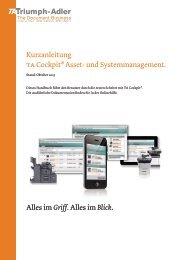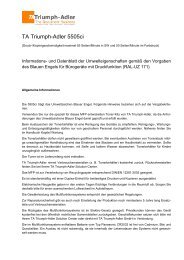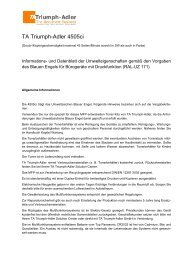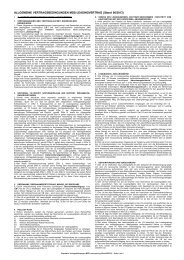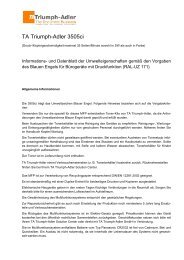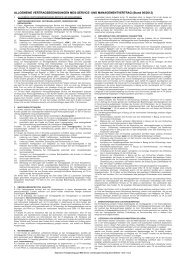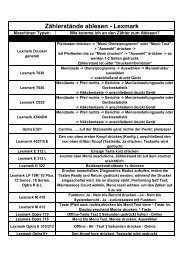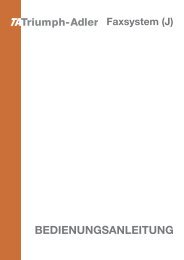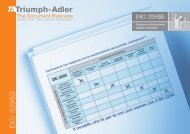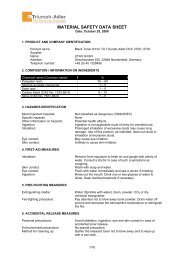Create successful ePaper yourself
Turn your PDF publications into a flip-book with our unique Google optimized e-Paper software.
Auto Error<br />
Clear ? Off<br />
>>Error Clear<br />
Timer 030sec.<br />
Auto Error Clear (Auto error clear setting)<br />
If an error that still allows you to continue printing occurs, the next<br />
received data is automatically printed after a set period of time elapses.<br />
For example, if the printer is shared over a network as a network printer<br />
and one person causes one of the above errors, after the set period of<br />
time elapses, the data sent from the next person is printed. The default<br />
setting is Off (Auto Error Clear disabled).<br />
The auto clear errors are:<br />
• Memory overflow Press GO<br />
• Print overrun Press GO<br />
• KPDL error ## Press GO<br />
• File not found Press GO<br />
• Hard disk err ## Press GO<br />
• RAM disk error## Press GO<br />
• MemoryCard err## Press GO<br />
• Illegal Account Press GO<br />
• Exceeded Max.out Press GO<br />
• Job restricted Press GO<br />
• Account error ## Press GO<br />
• Duplex disabled Press GO<br />
• Job not stored Press GO<br />
• No multi copies Press GO<br />
• USB memory err## Press GO<br />
For setting the auto error clear recovery time, refer to the next section<br />
Error Clear Timer (Setting the error clear time).<br />
1 Press � while >Timer > is displayed.<br />
2 Press � or � repeatedly until >>Auto Error Clear appears.<br />
3 Press [OK]. A blinking question mark (?) appears.<br />
4 Select On or Off using � or �.<br />
5 Press [OK].<br />
6 Press [MENU]. The display returns to Ready.<br />
Error Clear Timer (Setting the error clear time)<br />
If Auto Error Clear is set to On and a non-fatal error (an error that<br />
allows printing to continue) occurs, this setting specifies the time until the<br />
error is recovered and printing resumes. The default time is 30 seconds.<br />
1 Press � while >Timer > is displayed.<br />
2 Press � or � repeatedly until >>Error Clear Timer appears.<br />
3 Press [OK]. A blinking cursor (_) appears.<br />
4 Press � or � to increase or decrease the value at the blinking<br />
cursor and set the desired time. The time must be set between 5 and<br />
495 seconds, in 5-second increments. You can use � and � to<br />
move the cursor right and left.<br />
5 Press [OK].<br />
7-62 Using the Operation Panel