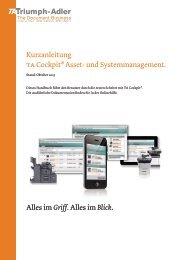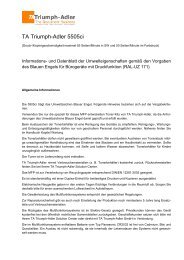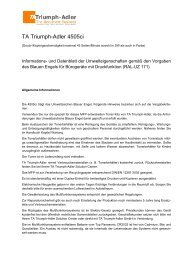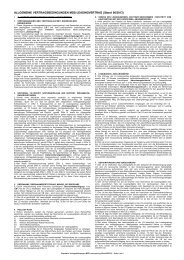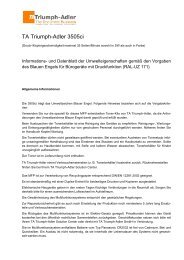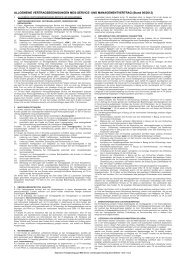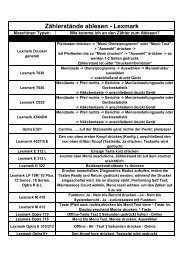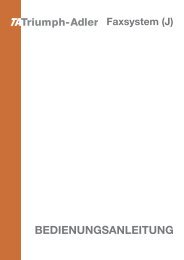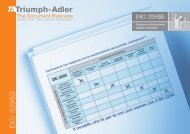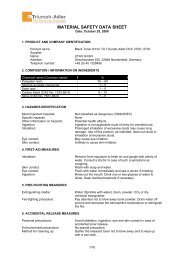You also want an ePaper? Increase the reach of your titles
YUMPU automatically turns print PDFs into web optimized ePapers that Google loves.
Buzzer ><br />
>>Key Confirm.<br />
? On<br />
>>Job End<br />
? Off<br />
Buzzer (Alarm (Buzzer) setting)<br />
This function uses tones to notify the user of printer operations and the<br />
printer status. This setting is useful, for example, when the printer is<br />
located some distance from the user.<br />
The options available in Buzzer are as follows:<br />
• Key Confirm. (Key confirmation tone setting)<br />
• Job End (Job completed tone setting)<br />
• Ready (Preparation completed tone setting)<br />
• Error (Error tone setting)<br />
1 Press � while Device Common > is displayed.<br />
2 Press � or � repeatedly until >Buzzer > appears.<br />
Key Confirm. (Key confirmation tone setting)<br />
When On is selected in this setting, a tone sounds each time a key is<br />
used. The default setting is On.<br />
1 Press � while >Buzzer > is displayed.<br />
2 Press � or � repeatedly until >>Key Confirm. appears.<br />
3 Press [OK]. A blinking question mark (?) appears.<br />
4 Select On or Off using � or �.<br />
5 Press [OK].<br />
6 Press [MENU]. The display returns to Ready.<br />
Job End (Job completed tone setting)<br />
When On is selected in this setting, a tone sounds when printing ends.<br />
The default setting is Off.<br />
1 Press � while >Buzzer > is displayed.<br />
2 Press � or � repeatedly until >>Job End appears.<br />
3 Press [OK]. A blinking question mark (?) appears.<br />
4 Select On or Off using � or �.<br />
5 Press [OK].<br />
6 Press [MENU]. The display returns to Ready.<br />
Using the Operation Panel 7-53