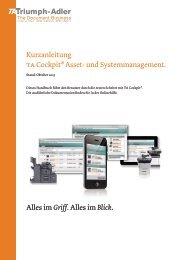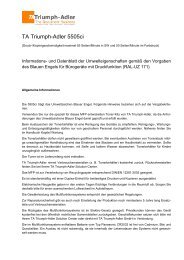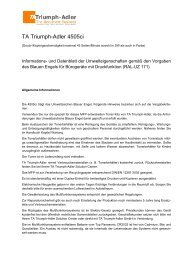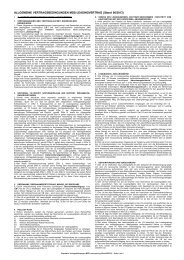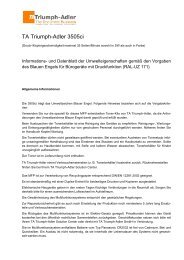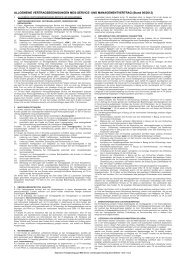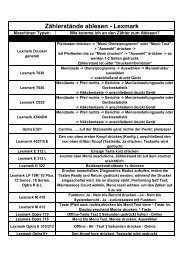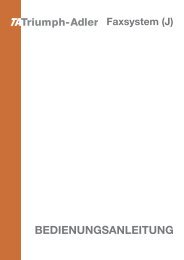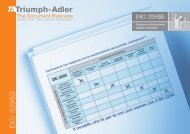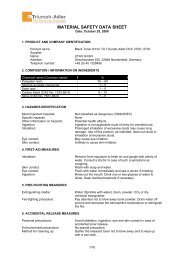Create successful ePaper yourself
Turn your PDF publications into a flip-book with our unique Google optimized e-Paper software.
Bonjour<br />
? Off<br />
>TCP/IP (IPv6)<br />
? Off<br />
6 Press [MENU]. The display returns to Ready.<br />
Bonjour (Bonjour setting)<br />
Bonjour, also known as zero-configuration networking, is a service that<br />
automatically detects computers, devices and services on an IP network.<br />
Bonjour, because an industry-standard IP protocol is used, allows<br />
devices to automatically recognize each other without an IP address<br />
being specified or DNS server being set.<br />
Bonjour also sends and receives network packets by UDP port 5353. If a<br />
firewall is enabled, the user must check that UDP port 5353 is left open<br />
so that Bonjour will run correctly. Some firewalls are set up so as to<br />
reject only certain Bonjour packets. If Bonjour does not run stably, check<br />
the firewall settings and ensure that Bonjour is registered on the<br />
exceptions list and that Bonjour packets are accepted. If you install<br />
Bonjour on Windows XP Service Pack 2 or later, the Windows firewall<br />
will be set up correctly for Bonjour.<br />
1 Press � while >TCP/IP On > is displayed.<br />
2 Press � or � repeatedly until >>Bonjour appears.<br />
3 Press [OK]. A blinking cursor (_) appears.<br />
4 Select On or Off using � or �.<br />
5 Press [OK].<br />
6 Press [MENU]. The display returns to Ready.<br />
TCP/IP (IPv6) (IPv6 settings)<br />
This selects the settings for TCP/IP (IPv6).<br />
TCP/IP (IPv6) is based on the current Internet protocol, TCP/IP (IPv4).<br />
IPv6 is the next-generation Internet protocol and expands the available<br />
address space, which resolves the problem of the lack of addresses<br />
under IPv4, while also introducing other improvements such as<br />
additional security functionality and the capacity to prioritize data<br />
transmission.<br />
The options available in the TCP/IP (IPv6) settings are as follows:<br />
• RA(Stateless) (RA (Stateless) setting)<br />
• DHCPv6 (DHCPv6 setting)<br />
IMPOR<strong>TA</strong>NT The RA (Stateless) and DHCPv6 menu options for<br />
TCP/IP (IPv6) are displayed when TCP/IP (IPv6) is enabled.<br />
1 Press � while Network > is displayed.<br />
2 Press � or � repeatedly until >TCP/IP (IPv6) > appears.<br />
3 Press [OK]. A blinking question mark (?) appears.<br />
4 Select On or Off using � or �.<br />
5 Select On and press [OK].The display changes to the settings<br />
shown below.<br />
7-50 Using the Operation Panel