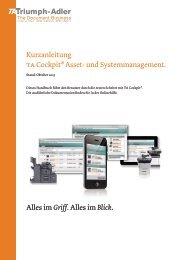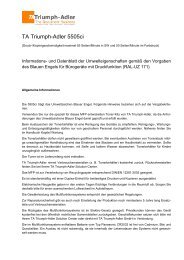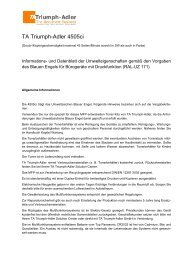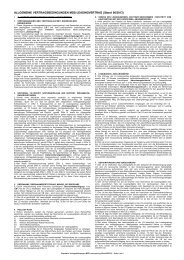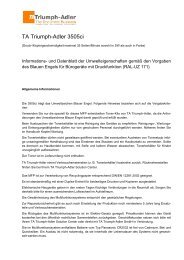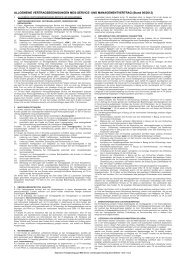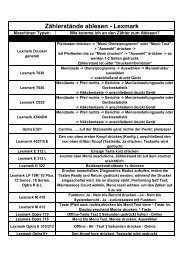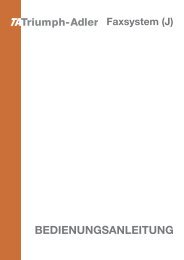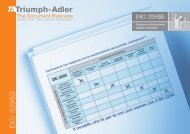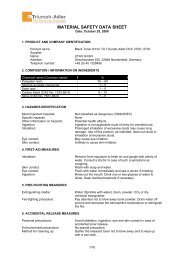You also want an ePaper? Increase the reach of your titles
YUMPU automatically turns print PDFs into web optimized ePapers that Google loves.
Print Quality ><br />
>>KIR Mode<br />
? On<br />
Print Quality (Setting print quality)<br />
In Print Quality menus, you can set the KIR mode, EcoPrint mode, and<br />
other settings.<br />
The options available in Print Quality are as follows:<br />
• KIR Mode (Selecting the KIR mode)<br />
• EcoPrint Mode (Selecting the EcoPrint mode)<br />
• Resolution (Selecting the Print Resolution)<br />
• Print Density (Selecting the Print Density)<br />
1 Press � while Print Settings > is displayed.<br />
2 Press � or � repeatedly until >Print Quality > appears.<br />
KIR Mode (Selecting the KIR mode)<br />
This printer incorporates the KIR (Kyocera Image Refinement)<br />
smoothing function. KIR users the software to enhance resolution,<br />
resulting in high quality printing at resolution of 600 dpi and 300 dpi. The<br />
default is On. KIR has no effect on the printing speed.<br />
with KIR Off with KIR On (default)<br />
Note Set the print density to 03 when setting the KIR mode. For<br />
details on the print density, refer to Print Density (Selecting the<br />
print density) on page 7-43.<br />
1 Press � while >Print Quality > is displayed.<br />
2 Press � or � repeatedly until >>KIR Mode appears.<br />
3 Press [OK]. A blinking question mark (?) appears.<br />
4 Select On or Off using � or �.<br />
5 Press [OK].<br />
6 Press [MENU]. The display returns to Ready.<br />
7-42 Using the Operation Panel