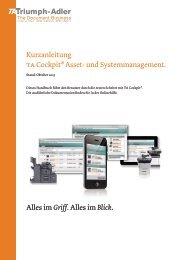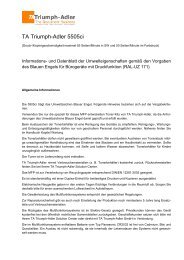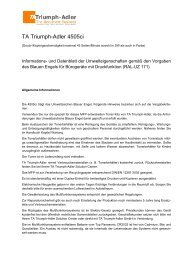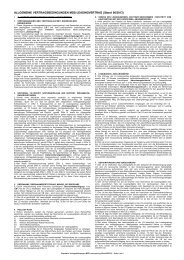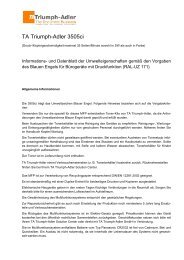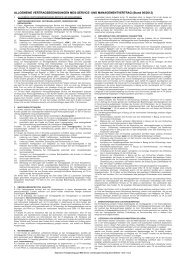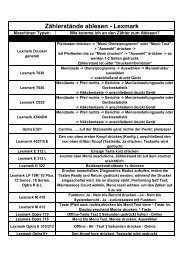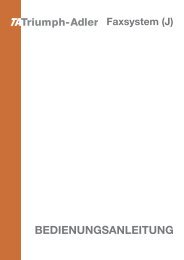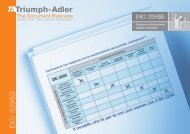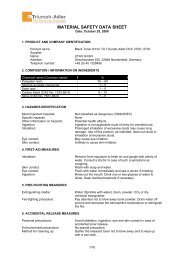Create successful ePaper yourself
Turn your PDF publications into a flip-book with our unique Google optimized e-Paper software.
Font Select ><br />
Internal<br />
>>Courier<br />
Regular<br />
>>Courier<br />
?Regular<br />
>Font Select ><br />
Internal<br />
>>Size<br />
012.00 point(s)<br />
>>Size<br />
012.00 point(s)<br />
5 Press � or � repeatedly until the desired font number appears. For<br />
font numbers of the internal fonts, refer to Print Fonts List on page 7-<br />
15.<br />
6 When the desired font is displayed, press [OK].<br />
7 Press [MENU]. The display returns to Ready.<br />
Selecting Regular or Dark Courier/Letter Gothic<br />
Courier or Letter Gothic font thickness can be selected as Regular or<br />
Dark. In the procedure below, it is assumed that Courier is selected. The<br />
procedure is the same for Letter Gothic.<br />
1 Press � while Print Settings > is displayed.<br />
2 Press � or � repeatedly until >Font Select > appears.<br />
3 Make sure that Internal is displayed and press �.<br />
4 Press � or � repeatedly until >>Courier appears. If you are<br />
selecting the thickness of the Letter Gothic font, choose >>Letter<br />
Gothic here instead.<br />
5 Press [OK]. A blinking question mark (?) appears.<br />
6 Select Regular or Dark using � or �.<br />
7 Press [OK].<br />
8 Press [MENU]. The display returns to Ready.<br />
Changing the Default Font Size<br />
You can change the size of the default font. If you selected a proportional<br />
font, the character size can also be changed.<br />
1 Press � while Print Settings > is displayed.<br />
2 Press � or � repeatedly until >Font Select > appears.<br />
3 Make sure that Internal is displayed and press �.<br />
4 Press � or � repeatedly until >>Size appears.<br />
5 Press [OK]. A blinking question mark (?) appears.<br />
6 Press � or � to increase or decrease the value at the blinking<br />
cursor. The font size can be set between 4 and 999.75 points, in<br />
0.25-point increments. Use � or � to move the cursor right and left.<br />
7 When the desired size is displayed, press [OK].<br />
8 Press [MENU]. The display returns to Ready.<br />
7-40 Using the Operation Panel