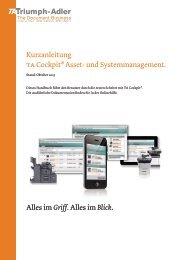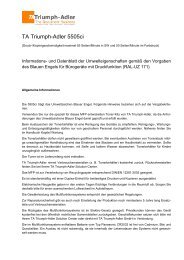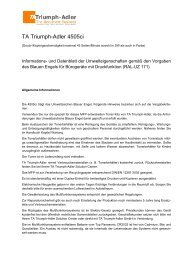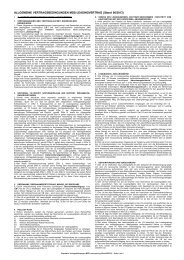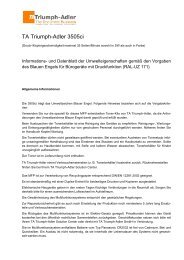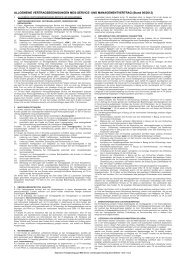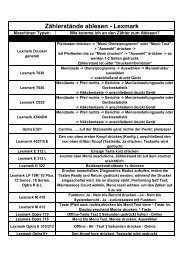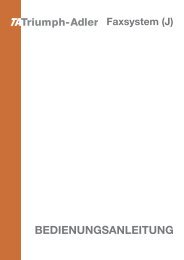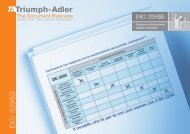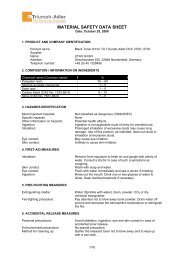You also want an ePaper? Increase the reach of your titles
YUMPU automatically turns print PDFs into web optimized ePapers that Google loves.
Copies<br />
Paper Source<br />
? Cassette 1<br />
Paper Source<br />
? Cassette 2<br />
010<br />
>Remove Device ?<br />
>Print<br />
File List ?<br />
Copies (Number of copies)<br />
Sets the number of copies printed of the specified file in USB flash<br />
memory.<br />
IMPOR<strong>TA</strong>NT To use this feature, an optional hard disk must be<br />
installed in the printer or the RAM disk must be set to On.<br />
1 While Copies in step 5 above is displayed, press � and � or �<br />
and � to display the number of copies. (E.g.: 10)<br />
2 Press [OK]. Paper Source and a question mark (?) appears.<br />
Paper Source (Selecting the paper feed source)<br />
Sets the paper used for printing the specified file in USB flash memory.<br />
1 While Paper Source in step 2 above is displayed, press � and �<br />
or � and � repeatedly until the paper source appears.<br />
(For example : Cassette 2)<br />
Note that menus shown in the list may vary depending on which<br />
optional units installed in the printer.<br />
2 Press [OK]. The message Processing appears and the printer<br />
prints a file stored in a USB memory.<br />
Remove Device (Removing the USB flash memory)<br />
Specifies the setting for USB flash memory removal.<br />
1 Press � while USB Memory > is displayed.<br />
2 Press � or � repeatedly until >Remove Device appears.<br />
3 Press [OK]. A question mark (?) appears.<br />
4 Press [OK] again. Menu display ends and the USB flash memory<br />
device can be removed.<br />
Print File List (Printing a list of the files on a USB<br />
flash memory)<br />
This allows you to print a list of the files on a USB flash memory device.<br />
1 Press � while USB Memory > is displayed.<br />
2 Press � or � repeatedly until >Print File List appears.<br />
3 Press [OK]. A question mark (?) appears.<br />
4 Press [OK] again. The message Processing appears and the<br />
printer prints a list of files stored in a USB flash memory.<br />
7-18 Using the Operation Panel