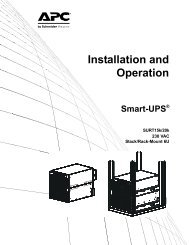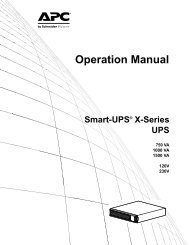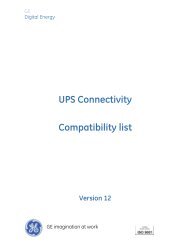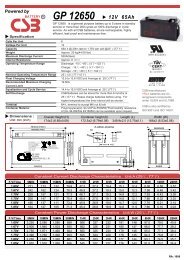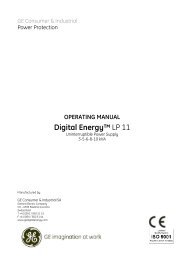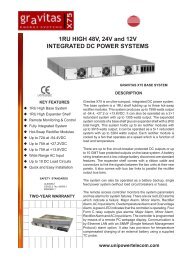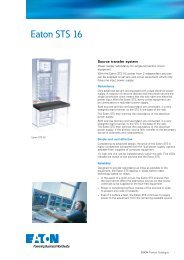Operation - APC Media
Operation - APC Media
Operation - APC Media
Create successful ePaper yourself
Turn your PDF publications into a flip-book with our unique Google optimized e-Paper software.
Back-UPS ® RS 550 Installation & <strong>Operation</strong>InventorySafetyDo not installthe UPS indirectsunlight, inexcessive heat,humidity, or in contact with fluids.bu001aDo not connect a laser printer or hairdryer to the unit.Ensure that the connected equipmentdoes not exceed the maximum load.OverviewFront panel Mute Power On/Off Display/Menu Display interfaceRear Panel Ethernet ports Circuit breaker Master outlet Battery Back-UPS outlets Surge protected outlets Controlled outlets Data portMASTERControlled byMASTERbu017abu045aConnect the battery bu050abu049abu047a5 Charge the battery for at least 16 hoursbefore use.bu048a
Connect the equipmentConnect the equipment1.Connect equipment to the Battery Backup and Surge Protectionoutlets. When the Back-UPS is receiving AC power, theseoutlets will supply power to connected equipment. During apower outage or other utility problems, the Battery BackupControlled byoutlets receive power for a limited time from the unit.MASTERMASTER2.Use the AC power cord to connect the Back-UPS directly to autility power outlet.3.Connect a router or cable modem to the corresponding ports.Install PowerChute ® Personal Edition software1.Connect the supplied USB software interface cable to the dataport, and the other end to a computer with access to the internet.2.Go to www.apc.com/tools/download.3.Select PowerChute Personal Edition. Then select the appropriate operating system and follow the instructions todownload the software.<strong>Operation</strong>Display interfacebu002 bDescription, if the icon is illuminated: On Line—The UPS is supplying utility power to connected equipment Power-Saving—Master and controlled outlets are enabled, savingpower when the master device goes into sleep or standby mode Load Capacity—The load is indicated by the number of sectionsilluminated, one to five. If the load exceeds the rated capacity, theOverload symbol will flash off and on. Battery Charge—The battery charge level is indicated by the numberof sections illuminated. When all five blocks are illuminated, the Back-UPS is at full charge. When one block is filled, the Back-UPS is near theend of its battery capacity, the indicator will flash and the unit will beepcontinuously. Overload—The power demand from the load has exceeded the capacityof the Back-UPS. Event—An event has occurred and the unit needs attention. Automatic Voltage Regulation—The unit is compensating forextremely low input voltage, but is not using battery power. In—Input voltage.Out—Output voltage. System Faults—The system has a fault. The fault number willilluminate on the display interface. See “System Faults” on page 4. Mute—The audible alarm has been turned off. Replace Battery—The battery is not connected or is nearing the end ofits useful life. Replace the battery. On Battery—The unit is supplying battery backup power to theconnected equipment, it will beep four times every 30 seconds.bu046a2Back-UPS® RS Installation and <strong>Operation</strong>
Modes of operationPress DISPLAY to scroll through the display screens.On Line ModeOn Battery ModeInput VoltageEstimated runtime in minutesCounterPower Event CounterEstimated run timeOutput VoltageLoad in WattsInput VoltageLoad in %Load in WattsOutput Voltage Load in %Output FrequencyOutput FrequencyOther status indicatorsConfigurationAVR: The Automatic Voltage Regulation (AVR) feature will compensate for excessively low inputvoltages, without using battery power.When the AVR symbol is illuminated on the LCD, the unit isin Boost mode, using the AVR feature.Power-Saving Master and Controlled outletsTo conserve electricity, configure the Back-UPS to recognize a Master device, such as a desktopcomputer or an A/V receiver, and Controlled peripheral devices, such as a printer, speakers, or a scanner.When the Master device goes into Sleep or Standby mode, or turns OFF, the Controlled device(s) willshut down as well, saving electricity.Enable the Power-Saving feature. Press and hold MUTE and DISPLAY simultaneously for two seconds. The unitwill beep to indicate that the feature is enabled. The leaf icon on the display will illuminate.Disable the Power-Saving feature. Press and hold MUTE and DISPLAY simultaneously for two seconds. The unitwill beep to indicate that the feature is disabled. The leaf icon on the display will darken.Setting the threshold. The amount of power used by a device in Sleep or Standby mode varies between devices. Itmay be necessary to adjust the threshold at which the Master outlet signals the Controlled outlets to shut down.1.Ensure a master device is connected to the Master outlet. Put that device into Sleep or Standby mode, or turn itOFF.2.Press DISPLAY and MUTE simultaneously and hold for six seconds, until the leaf icon flashes three times and the unitbeeps three times.3.The Back-UPS unit will now recognize the threshold level of the Master device and save it as the new thresholdsetting.Power-Saving LCD DisplayWhen unit power is On, the LCD may remain illuminated or be darkened for energy savings.1.Full Time LCD Mode: Press and hold DISPLAY for two seconds. The LCD will illuminate and the unit will beep toconfirm the Full-Time mode.2.Power-Saving Mode: Press and hold DISPLAY for two seconds. The LCD will darken and the unit will beep toconfirm the Power-Saving mode. While in Power-Saving Mode, the LCD will illuminate if a button is pressed, itthen darkens after 60 seconds of no activity.Back-UPS® RS Installation and <strong>Operation</strong> 3
Unit sensitivityAdjust the sensitivity of the UPS to control when it will switch to battery power; the higher the sensitivity, the moreoften the unit will switch to battery power.1.Ensure the unit is connected to utility power, but is OFF.2.Press and hold the POWER button for six seconds. The LOAD CAPACITY bar will flash on and off, indicating that theunit is in programming mode.3.Press POWER again to rotate through the menu options. Stop at selected sensitivity. The unit will beep to confirmthe selection.Low sensitivity Medium sensitivity High sensitivity156-288 Vac 176-282 Vac 176-276 VacThe Back-UPS frequently switches tobattery power.Input voltage is extremely low orhigh. (Not recommended forcomputer loads.)Warnings and System FaultsWarningsPress DISPLAY to scroll through the display screens.The connected equipment issensitive to voltage fluctuations.Warning 1ON LINE overload condition,indicated by the illuminated ONLINE icon, and the flashingoverload icon.Warning 3In ON LINE mode, and there is abad battery, indicated by theflashing icon.Warning 2Backup battery (ON BATT)overload condition. This isindicated by the flashing overloadicon.Warning 4The battery charge is low, andthe Battery Charge indicator baris flashing.System FaultsThe unit will display the fault messages. Contact <strong>APC</strong> Technical Support for additional support.• F01 - On-Battery Overload• F02 - On-Battery Output Short• F03 - On-Battery Xcap Overload• F04 - Clamp Short• F05 - Charge Fault• F06 - Relay Welding• F07 - Temperature• F08 - Fan Fault• F09 - Internal Faultbu021a4Back-UPS® RS Installation and <strong>Operation</strong>
Function Button Quick-ReferenceFunctionButtonTiming(seconds)UPSStatusDescriptionPowerPower On 0.2 Off Press POWER to start receiving input utility power. If A/C inputpower is not available, the unit will run on battery power.Power Off 2 On The unit is not receiving input utility power, but is providingsurge protection.DisplayStatus Inquiry 0.2 On Verify the status or condition of the unit. The LCD will illuminatefor 60 seconds.Full-Time/Power-Saving mode2 On The LCD will illuminate and the unit will beep to confirm theFull-Time mode. The LCD will darken and the unit will beep toconfirm the Power-Saving mode. While in Power-Saving Mode,the LCD will illuminate if a button is pressed, then darkens after60 seconds of no activity.MuteEvent Specific 0.2 On Disable any audible alarms caused by an event.General Status Enable/Disable2 On Enable or disable the audible alarms. The Mute icon willilluminate and the unit will beep one time. The Mute function willnot activate unless the UPS is operating on battery power.Sensitivity 6 Off The Load Capacity icon will blink, indicating that the unit is inprogramming mode. Use the POWER button to scroll throughLow, Medium, and High, stop at selected sensitivity. The unit willbeep to confirm selection. See Configuration for details.Master/Controlledoutlet Enable/DisableMaster/EnableThresholdCalibration2 On The leaf icon will darken indicating that the Master Outlet featureis disabled or illuminate to indicate the Master Outlet feature isenabled. The unit will beep once.6 On While calibrating the threshold setting, the device connected tothe Master Outlet should be turned off or placed in Standby orSleep mode. Upon completion, Power-Saving icon will flash 3and beep 3 times.Self-Test (manual) 6 On The UPS will perform a test of the internal battery. Note: Thiswill happen automatically when the unit is turned ON.Event Reset 0.2 On When the Event screen is visible, press and hold DISPLAY, thenpress POWER, to clear the utility failure event counter.Fault Reset 2 Fault After a fault has been identified, press POWER to remove thevisual indication and return to standby status.Back-UPS® RS Installation and <strong>Operation</strong> 5
SpecificationstVAMaximum LoadNominal Input VoltageOnline Input Voltage RangeFrequency RangeOn-battery WaveshapeTypical Recharge TimeTransfer TimeOperating TemperatureStorage TemperatureUnit WeightInterfaceEMI ClassificationApprovals550 VA330 W230 V176 - 282 V50/60 Hz + 1 Hz<strong>APC</strong> Worldwide Customer SupportStep-approximated sine-wave12 hours8 ms, maximum32° to 104°F (0° to 40°C)23° to 113°F (-5° to 45°C)14.8 lbs (6.7 kg)USBCE, C-Tick, KETICE, TUV-GS, GOST, A-Tick, KETI,TISITechnical Support http://www.apc.com/supportInternethttp://www.apc.comWorldwide +1 800 555 2725ServiceIf the Back-UPS arrived damaged, notify the carrier.If the Back-UPS requires service, do not return it to the dealer.1.Consult the Troubleshooting section to eliminate commonproblems.2.If the problem persists, go to http://www.apc.com/support/.3.If the problem still persists, contact <strong>APC</strong> Technical Support.Have the Back-UPS model number, serial number and date ofpurchase available. Be prepared to troubleshoot the problemwith an <strong>APC</strong> Technical Support representative. If this is notsuccessful, <strong>APC</strong> will issue a Return Merchandise Authorization(RMA) number and a shipping address.WarrantyThe standard warranty is three (3) years from the date of purchasein the European Community. For all other regions, thestandard warranty is two (2) years from the date of purchase.The <strong>APC</strong> standard procedure is to replace the original unit witha factory reconditioned unit. Customers who must have theoriginal unit back due to the assignment of asset tags and set depreciationschedules must declare such a need at first contactwith an <strong>APC</strong> Technical Support representative. <strong>APC</strong> will shipthe replacement unit once the defective unit has been receivedby the repair department, or cross-ship upon the receipt of a validcredit card number. The customer pays for shipping the unitto <strong>APC</strong>. <strong>APC</strong> pays ground freight transportation costs to shipthe replacement unit to the customer.Customer support and warranty information is available at the <strong>APC</strong> Web site, www.apc.com.© 2009 American Power Conversion. All rights reserved. All <strong>APC</strong> trademarks are property of American PowerConversion. Other trademarks are property of their respective owners.990-359106/2009