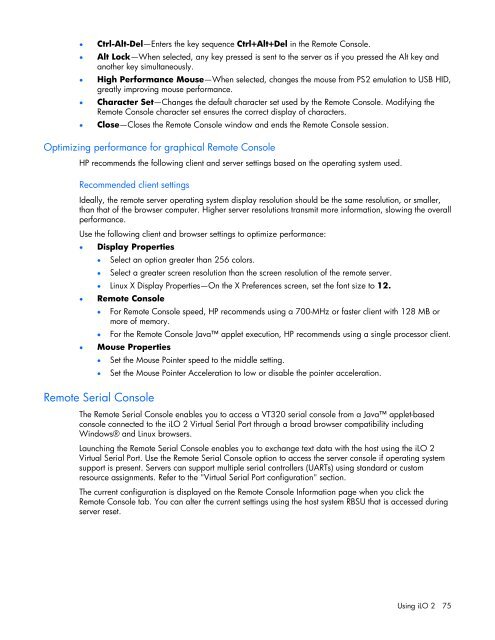HP Integrated Lights-Out 2 User Guide
HP Integrated Lights-Out 2 User Guide
HP Integrated Lights-Out 2 User Guide
You also want an ePaper? Increase the reach of your titles
YUMPU automatically turns print PDFs into web optimized ePapers that Google loves.
• Ctrl-Alt-Del—Enters the key sequence Ctrl+Alt+Del in the Remote Console.• Alt Lock—When selected, any key pressed is sent to the server as if you pressed the Alt key andanother key simultaneously.• High Performance Mouse—When selected, changes the mouse from PS2 emulation to USB HID,greatly improving mouse performance.• Character Set—Changes the default character set used by the Remote Console. Modifying theRemote Console character set ensures the correct display of characters.• Close—Closes the Remote Console window and ends the Remote Console session.Optimizing performance for graphical Remote Console<strong>HP</strong> recommends the following client and server settings based on the operating system used.Recommended client settingsIdeally, the remote server operating system display resolution should be the same resolution, or smaller,than that of the browser computer. Higher server resolutions transmit more information, slowing the overallperformance.Use the following client and browser settings to optimize performance:• Display Properties• Select an option greater than 256 colors.• Select a greater screen resolution than the screen resolution of the remote server.• Linux X Display Properties—On the X Preferences screen, set the font size to 12.• Remote Console• For Remote Console speed, <strong>HP</strong> recommends using a 700-MHz or faster client with 128 MB ormore of memory.• For the Remote Console Java applet execution, <strong>HP</strong> recommends using a single processor client.• Mouse Properties• Set the Mouse Pointer speed to the middle setting.• Set the Mouse Pointer Acceleration to low or disable the pointer acceleration.Remote Serial ConsoleThe Remote Serial Console enables you to access a VT320 serial console from a Java applet-basedconsole connected to the iLO 2 Virtual Serial Port through a broad browser compatibility includingWindows® and Linux browsers.Launching the Remote Serial Console enables you to exchange text data with the host using the iLO 2Virtual Serial Port. Use the Remote Serial Console option to access the server console if operating systemsupport is present. Servers can support multiple serial controllers (UARTs) using standard or customresource assignments. Refer to the "Virtual Serial Port configuration" section.The current configuration is displayed on the Remote Console Information page when you click theRemote Console tab. You can alter the current settings using the host system RBSU that is accessed duringserver reset.Using iLO 2 75