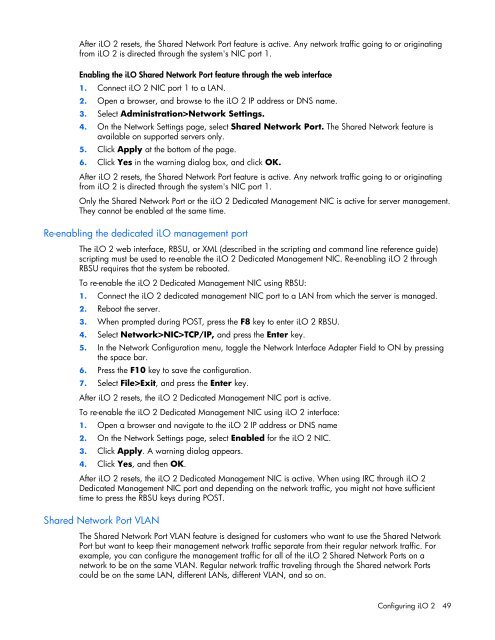HP Integrated Lights-Out 2 User Guide
HP Integrated Lights-Out 2 User Guide
HP Integrated Lights-Out 2 User Guide
You also want an ePaper? Increase the reach of your titles
YUMPU automatically turns print PDFs into web optimized ePapers that Google loves.
After iLO 2 resets, the Shared Network Port feature is active. Any network traffic going to or originatingfrom iLO 2 is directed through the system's NIC port 1.Enabling the iLO Shared Network Port feature through the web interface1. Connect iLO 2 NIC port 1 to a LAN.2. Open a browser, and browse to the iLO 2 IP address or DNS name.3. Select Administration>Network Settings.4. On the Network Settings page, select Shared Network Port. The Shared Network feature isavailable on supported servers only.5. Click Apply at the bottom of the page.6. Click Yes in the warning dialog box, and click OK.After iLO 2 resets, the Shared Network Port feature is active. Any network traffic going to or originatingfrom iLO 2 is directed through the system's NIC port 1.Only the Shared Network Port or the iLO 2 Dedicated Management NIC is active for server management.They cannot be enabled at the same time.Re-enabling the dedicated iLO management portThe iLO 2 web interface, RBSU, or XML (described in the scripting and command line reference guide)scripting must be used to re-enable the iLO 2 Dedicated Management NIC. Re-enabling iLO 2 throughRBSU requires that the system be rebooted.To re-enable the iLO 2 Dedicated Management NIC using RBSU:1. Connect the iLO 2 dedicated management NIC port to a LAN from which the server is managed.2. Reboot the server.3. When prompted during POST, press the F8 key to enter iLO 2 RBSU.4. Select Network>NIC>TCP/IP, and press the Enter key.5. In the Network Configuration menu, toggle the Network Interface Adapter Field to ON by pressingthe space bar.6. Press the F10 key to save the configuration.7. Select File>Exit, and press the Enter key.After iLO 2 resets, the iLO 2 Dedicated Management NIC port is active.To re-enable the iLO 2 Dedicated Management NIC using iLO 2 interface:1. Open a browser and navigate to the iLO 2 IP address or DNS name2. On the Network Settings page, select Enabled for the iLO 2 NIC.3. Click Apply. A warning dialog appears.4. Click Yes, and then OK.After iLO 2 resets, the iLO 2 Dedicated Management NIC is active. When using IRC through iLO 2Dedicated Management NIC port and depending on the network traffic, you might not have sufficienttime to press the RBSU keys during POST.Shared Network Port VLANThe Shared Network Port VLAN feature is designed for customers who want to use the Shared NetworkPort but want to keep their management network traffic separate from their regular network traffic. Forexample, you can configure the management traffic for all of the iLO 2 Shared Network Ports on anetwork to be on the same VLAN. Regular network traffic traveling through the Shared network Portscould be on the same LAN, different LANs, different VLAN, and so on.Configuring iLO 2 49