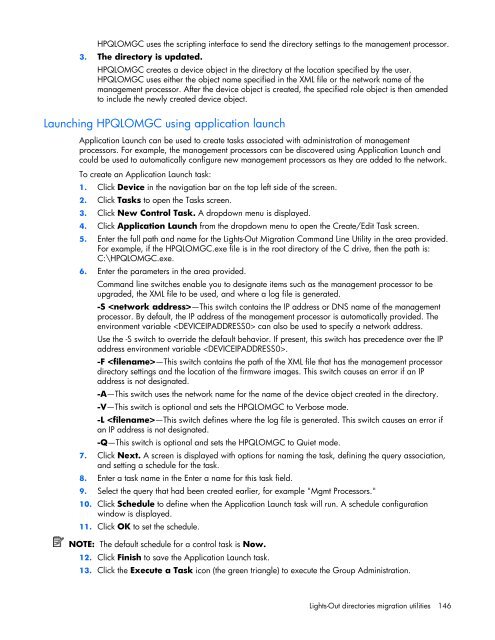HP Integrated Lights-Out 2 User Guide
HP Integrated Lights-Out 2 User Guide
HP Integrated Lights-Out 2 User Guide
Create successful ePaper yourself
Turn your PDF publications into a flip-book with our unique Google optimized e-Paper software.
<strong>HP</strong>QLOMGC uses the scripting interface to send the directory settings to the management processor.3. The directory is updated.<strong>HP</strong>QLOMGC creates a device object in the directory at the location specified by the user.<strong>HP</strong>QLOMGC uses either the object name specified in the XML file or the network name of themanagement processor. After the device object is created, the specified role object is then amendedto include the newly created device object.Launching <strong>HP</strong>QLOMGC using application launchApplication Launch can be used to create tasks associated with administration of managementprocessors. For example, the management processors can be discovered using Application Launch andcould be used to automatically configure new management processors as they are added to the network.To create an Application Launch task:1. Click Device in the navigation bar on the top left side of the screen.2. Click Tasks to open the Tasks screen.3. Click New Control Task. A dropdown menu is displayed.4. Click Application Launch from the dropdown menu to open the Create/Edit Task screen.5. Enter the full path and name for the <strong>Lights</strong>-<strong>Out</strong> Migration Command Line Utility in the area provided.For example, if the <strong>HP</strong>QLOMGC.exe file is in the root directory of the C drive, then the path is:C:\<strong>HP</strong>QLOMGC.exe.6. Enter the parameters in the area provided.Command line switches enable you to designate items such as the management processor to beupgraded, the XML file to be used, and where a log file is generated.-S —This switch contains the IP address or DNS name of the managementprocessor. By default, the IP address of the management processor is automatically provided. Theenvironment variable can also be used to specify a network address.Use the -S switch to override the default behavior. If present, this switch has precedence over the IPaddress environment variable .-F —This switch contains the path of the XML file that has the management processordirectory settings and the location of the firmware images. This switch causes an error if an IPaddress is not designated.-A—This switch uses the network name for the name of the device object created in the directory.-V—This switch is optional and sets the <strong>HP</strong>QLOMGC to Verbose mode.-L —This switch defines where the log file is generated. This switch causes an error ifan IP address is not designated.-Q—This switch is optional and sets the <strong>HP</strong>QLOMGC to Quiet mode.7. Click Next. A screen is displayed with options for naming the task, defining the query association,and setting a schedule for the task.8. Enter a task name in the Enter a name for this task field.9. Select the query that had been created earlier, for example "Mgmt Processors."10. Click Schedule to define when the Application Launch task will run. A schedule configurationwindow is displayed.11. Click OK to set the schedule.NOTE: The default schedule for a control task is Now.12. Click Finish to save the Application Launch task.13. Click the Execute a Task icon (the green triangle) to execute the Group Administration.<strong>Lights</strong>-<strong>Out</strong> directories migration utilities 146