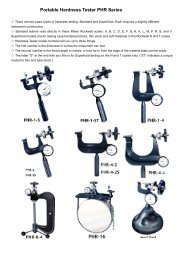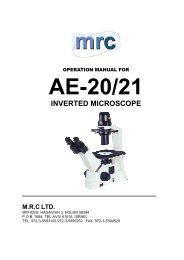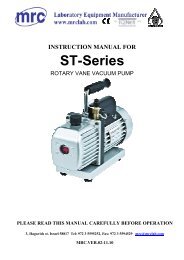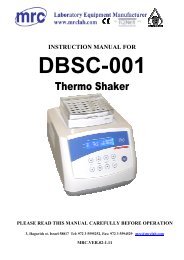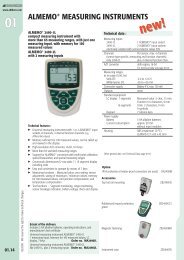Operation Manual - Mrclab.com
Operation Manual - Mrclab.com
Operation Manual - Mrclab.com
You also want an ePaper? Increase the reach of your titles
YUMPU automatically turns print PDFs into web optimized ePapers that Google loves.
<strong>Operation</strong> <strong>Manual</strong> forAuto Hematology AnalyzerHA-17600PLEASE READ THIS MANUAL CAREFULLY BEFORE OPERATION3, Hagavish st. Israel 58817 Tel: 972 3 5595252, Fax: 972 3 5594529 mrc@mrclab.<strong>com</strong>MRC.VER.01-4.12
Auto Hematology Analyzer User’s <strong>Manual</strong>Thank you very much for being the user of Auto Hematology Analyzer.In order to get best test result, before doing clinical test, you shall be familiar with thisanalyzer and its performance. This user’s manual is the using guidline of Auto HematologyAnalyzer, including installation, daily test, QC and daily maintenance.The functions of insrtruments with difference versions or configurations may bedifferent. The content of user’s manual may be different because of upgrade, we willnot give notice seperatlly. If you have any question, please contact the distributor.Please reserve all packing materials for storage, transportation and return to fctory formaitenance.If any problems <strong>com</strong>e into existence, please contact the distributorsNote prompts, advice or suggestion, using italic.Warning warnings must be followed strictlly to make sure the normalperformance of instrument and the accuracy of test result.DeclarationThe manufacturer reserves the Power of Interpretation to this user’s manual.The figures in the manual is only for demostration, they may be different form the actualdisplay, please according to the actual display. Unless been authorised by the manufacturer,No person or orgnization has the right to copy, modify or translate this user’s manual.Only that all the following requirements are met, The manufacturer will be responsible for thesafty, reliability and performance of the product.Note• Install, adjust, update and repaire are done by The manufacturer authorised person.• <strong>Operation</strong> of instrument followed the user’s manual strictlly.• Electric environmentmeet the requirements.• This instrument shall be operated by prefessional of medical inspection or traineddoctor, nurse and experimentalist.Warning• If the orgnization which are using this instrument can not finish a satisfactorymaintenance/ repair plan for the instrument, it may cause abnomal fault to the anlyzereven endanger the health of operator.• The analyzer must be operated under the stated conditions, if not, it may causeabnormal running of instrument, the test results may be not reliable, also it can breakthe parts of analyzer even endanger the health of operator.2
Auto Hematology Analyzer User’s <strong>Manual</strong>Main graphical representations used on this instrumentTemperature limitationFragile articlesThe fragile articles are contained in the transport package, so itshould be handled with care when being transportedUpwardsIt indicates that the transport package shall be kept verticallyupwardTo be protected from rainThe packaging piece is extensive to the rainLimit of the number of stacking tiersIt indicates the maximum number of the stacking tiers of thesame package. 3 indicate the limit of the stacking tiers.Biological risksThis means that the labeled item could lead to personalinjury and/or damage to the analyzer. The symbol is labeledbeside the power outlet and some external interface.Serial numberIn vitro diagnostic medical device.ManufacturerAuthorised representative in the european <strong>com</strong>munityWarnings and security attentions3
Auto Hematology Analyzer User’s <strong>Manual</strong>This instrument is only provided for in vitro diagnosis, please carefully read the followingwarnings before use. They are required to be strictly followed.Warning: please carefully read the following security attentions before use thisinstrument.• If the smoke, peculiar smell and sound appears while using, the power supplymust be immediately cut off. Meanwhile, the inspection apply shall beimmediately presented towards the distributors or agents of The manufacturer. Ifthe instrument continues to be used under this circumstance, the misfire, electricshock or casualties of personnel might be caused.• The bloods, reagents and metal pieces shall be avoided from entering the interiorof this instrument, or the short circuit or misfire with smoke generation will becaused. If abnormality happens, the power supply shall be immediately cut offand the plug of the power supply is extracted from the power socket. Meanwhile,the inspection apply shall be immediately presented towards the distributors andthe agents of this <strong>com</strong>pany.• The operator shall not touch the electronic lines in the instrument; especiallythere will be a danger of electric shock when they are touched by a wet hand.• The rubber gloves are required to be worn and the prescriptive tools and partsmust be used when the instrument is maintained and checked. When theoperation ends, please wash your hands using disinfection solutions, or theinfection, electric shock or scald might be caused to the part of the skin whichcontacts with the bloods.• When the samples are handled, the great care shall be paid and the rubber glovesmust be worn, or the infections might be caused. If the samples enter the eyes orwounds, they shall be immediately washed using a large amount of clear waterand inspected by the doctor.Usage of reagents• The reagents shall be avoided from contacting with the skins and clothes whenthe operation is carried out.• If the reagents enter the eyes immodestly, they should be immediately washed tobe clean using a large amount of clear water and inspected by the doctor.• If the reagents are wrongly drunk, the help shall be immediately obtained from thedoctors and simultaneously a large amount of water shall be drunk so as to vomitthe reagents.• If the hands or skins are touched with the reagents, they shall be immediatelywashed to be clean using a large amount of clear water.• The waste products such as used test tubes, other instruments and consumables,4
Auto Hematology Analyzer User’s <strong>Manual</strong>ContentsMain graphical representations used on this instrument ....................3Warnings and security attentions .......................................................31 Instrument Introduction....................................................................91.1 Product introduction.................................................................................... 91.1.1 Product name: Auto Hematology Analyzer............................................................. 91.1.2 Test items............................................................................................................... 91.2 Product technical parameters ..................................................................... 91.3 Instrument <strong>com</strong>position and structure......................................................... 91.3.1 Front view ............................................................................................................ 101.3.2 Rear view............................................................................................................. 102 Installation .....................................................................................122.1 Instrument unpacking................................................................................ 122.2 Installation environment ............................................................................ 122.3 Power requirement ................................................................................... 122.4 Reagent .................................................................................................... 132.4.1 Connection of Lyse and cleanser ......................................................................... 132.4.2 Connection of diluent ........................................................................................... 132.4.3 Connection of waste ............................................................................................ 132.5 Connection of keyboard, mouse ............................................................... 132.6 Connection of external printer................................................................... 133 Sample test ...................................................................................143.1 Preparation before startup ........................................................................ 143.2 Startup ...................................................................................................... 143.3 Blood sample collection ............................................................................ 153.3.1 Venous blood collection ....................................................................................... 153.3.2 Peripheral blood collection................................................................................... 153.3.3 Blood sample mixing............................................................................................ 153.4 Blood sample analysis .............................................................................. 163.4.1 Sample data edit .................................................................................................. 163.4.2 Blood sample counting......................................................................................... 173.4.3 Parameter prompt message................................................................................. 183.4.4 Histogram prompt message................................................................................. 193.4.5 Adjust histogram .................................................................................................. 193.4.6 Print .....................................................................................................................204 Quality Control...............................................................................214.1 L-J QC ...................................................................................................... 216
Auto Hematology Analyzer User’s <strong>Manual</strong>4.1.1 L-J QC setting ...................................................................................................... 214.1.2 L-J QC run ........................................................................................................... 224.1.3 L-J QC list ............................................................................................................ 224.1.4 L-J QC chart......................................................................................................... 234.2 X-B QC ..................................................................................................... 244.2.1 X-B QC setting ..................................................................................................... 244.2.2 X-B QC list ........................................................................................................... 254.2.3 X-B QC chart........................................................................................................ 254.3 X-R QC ..................................................................................................... 264.3.1 X-R QC setting..................................................................................................... 264.3.2 X-R QC run .......................................................................................................... 264.3.3 X-R QC list........................................................................................................... 274.3.4 X-R QC chart ....................................................................................................... 275 Calibration .....................................................................................295.1 Preparation before calibration................................................................... 295.2 <strong>Manual</strong> calibration..................................................................................... 295.3 Auto-calibration ......................................................................................... 306 Results...........................................................................................337 System Setting ..............................................................................367.1 General setting ......................................................................................... 367.2 Other......................................................................................................... 377.2.1 User setting.......................................................................................................... 377.2.2 Normal limits ........................................................................................................ 387.2.3 Panic limits........................................................................................................... 387.2.4 Units.....................................................................................................................397.2.5 Communication .................................................................................................... 397.2.6 Department information........................................................................................ 407.2.7 Doctor information................................................................................................ 408 System Information........................................................................428.1 System status ........................................................................................... 428.2 System log ................................................................................................ 428.3 Statistic information................................................................................... 429 Shutdown.......................................................................................4410 Service ........................................................................................4510.1 Routine maintenance.............................................................................. 4510.1.1 Startup and shutdown process........................................................................... 4510.1.2 Automatic rinse .................................................................................................. 4510.1.3 Clean instrument surface ................................................................................... 457
Auto Hematology Analyzer User’s <strong>Manual</strong>10.2 Maintenance program............................................................................. 4510.2.1 Back flush .......................................................................................................... 4510.2.2 Burn ................................................................................................................... 4510.2.3 Drain chambers.................................................................................................. 4510.2.4 Drain pipeline ..................................................................................................... 4510.2.5 Remove Blockage.............................................................................................. 4510.2.6 Prime.................................................................................................................. 4610.2.7 Cleaning............................................................................................................. 4610.2.8 Concentrated cleanser soaking.......................................................................... 4610.2.9 Check mechanics............................................................................................... 4610.2.10 Debug .............................................................................................................. 4710.2.11 Egineering ........................................................................................................ 4710.2.12 Machine reset .................................................................................................. 4710.2.13 Stop use........................................................................................................... 4810.2.14 Replace reagent............................................................................................... 4811 Troubleshooting ...........................................................................49Appendix Name and concentration of toxic andhazardoussubstance or element in product ......................................................508
Auto Hematology Analyzer User’s <strong>Manual</strong>1 Instrument Introduction1.1 Product introduction1.1.1 Product name: Auto Hematology Analyzer1.1.2 Test itemsThis analyzer is using impedance principle (colorimetry for hemoglobin measurement) tocategorize and count blood cells in blood. Test items are shown in Table 1-1.Table 1-1Full English name English abbreviation Unit(Default)White blood cell count WBC 10 9 /LLymphocyte count LYM# 10 9 /LIntermediate cell count MID# 10 9 /LGranulocyte Cell count GRA# 10 9 /LLymphocyte percentage LYM% %Intermediate cells percentage MID% %Granulocyte Cells percentage GRA% %Red blood cell count RBC 10 12 /LHemoglobin content HGB g/LHematocrit HCT %Mean corpuscular volume MCV fLMean corpuscular hemoglobin MCH pgMean corpuscular hemoglobin MCHCg/LconcentrationRed cell distribution width SD RDW-SD fLRed cell distribution width CV RDW-CV %Platelet count PLT 10 9 /LMean platelet volume MPV fLPlatelet distribution width PDW %Plateletcrit PCT %Platelet–large cell ratio P-LCR %White blood cell histogram WBC HistogramRed blood cell histogram RBC HistogramPlatelet histogramPLT Histogram1.2 Product technical parametersTest principle:WBC/RBC/PLT: Impedance method; HGB: colorimetryAspiration volume:9.8μL(Whole Blood), 9.8μL(Anticoagulant PeripheralBlood), 20μL(Pre-diluted Peripheral Blood)Test rate:About 1 min /ea.Working environment: 15°C~35°C, relative humidity 10%~90%Store environment: 0°C~40°C, relative humidity ≤ 80%Power supply:a.c.110V~220V, 50/60HzInput power:96VA1.3 Instrument <strong>com</strong>position and structureThe analyzer is <strong>com</strong>posed of chamber, tubing system, <strong>com</strong>puter control system, andsoftware.9
Auto Hematology Analyzer User’s <strong>Manual</strong>1.3.1 Front view1234567Fig.1-1 Front viewDisplay screen: Display the software interfaceIndicator light: yellow at startup, turn red when starting sample test, turn yellow aftertest.Feed key: built-in printer feeds paper outwardAspiration key: in sample analysis, press this key, the instrument will aspirate samplePrinter cover: print paperinstalling position for built-in printerSampling needle: use sampling needle to aspirate sample into chamberAspiration key: in sample analysis, press this key, the instrument will aspirate sample,function the same as key 41.3.2 Rear viewFig.1-2 Rear view⑴ Rear cover switch: turn this button, open the rear cover to replace reagent⑵ Keyboard interface: PS/2 keyboard interface⑶ Mouse interface: PS/2 mouse interface⑷ USB port10
Auto Hematology Analyzer User’s <strong>Manual</strong>⑸ RS-232 serial port: to connect with data receiving devices⑹ Network interface⑺ Power interface: to connect with external power supply⑻ Power switch: switch instrument power⑼ Diluent sensor⑽ Grounding hole: used for instrument grounding⑾ Cleanser sensor⑿ Cleanser port⒀ Diluent port⒁ Waste port11
Auto Hematology Analyzer User’s <strong>Manual</strong>2 Installation2.1 Instrument unpacking1. Unpack the instrument’s package and remove material for transportation. Pleasekeep original packing carton and packing material, in case you need to repack theinstrument in the future.2. Take out the instrument from plastic package.3. In accordance with packing list, make sure the packing carton content includes:• Hematology analyzer• User’s manual• Packing list• Agent warranty certificate• Power adapter• Product COANote: Product packing feature is as per packing list, in case ofinconformity, please contact seller.2.2 Installation environmentIn order to ensure instrument work normally, please choose working place <strong>com</strong>pliant withfollowing condition to place Auto Hematology Analyzer:• No direct sunlight;• No massive dust or powder;• No strong electromagnetic radiation;• Sufficiently large flat and solid desktop.Note: Instrument working environment: temperature 15℃~35℃, relativehumidity 10%~90%.2.3 Power requirement• a.c.110V~220V• 50/60Hz• 96VAWarning: (1) AC power must be well earthed.(2) AC power shall be stable, sharing with heavy-duty powerappliance is forbidden, rectified power supply is betterequipped.(3) If there is smoke, smell or noise in instrument, immediatelyshut off power, and contact distributor.(4) When plugging power line, one must catch the plug itself,instead of power line.12
Auto Hematology Analyzer User’s <strong>Manual</strong>2.4 ReagentThe instrument needs to use Lyse, cleanser, diluents for measurement and maintenance. Toensure accuracy of test result, please use reagents ac<strong>com</strong>panied with instrument.2.4.1 Connection of Lyse and cleanser1) From reagent packing carton, take out lyse and cleanser respectively, open thebottle lids, and place them in instrument reagent booth horizontally.2) Insert plastic tube marked Lyse into the Lyse bottle and tighten the bottle cap.3) Insert plastic tube marked cleanser into the cleanser bottle and tighten the bottlecap.2.4.2 Connection of diluent1) Take out diluent catheter from the accessories bag.2) Connect diluent catheter end to “Diluent” route adapter on rear panel of instrument.3) Insert the other end of catheter into diluent bottle, and tighten the bottle cap.2.4.3 Connection of waste1) Take out waste catheter from accessories bag.2) Connect waste catheter end to “Waste” route adapter on rear panel of instrument.3) Clockwise rotate the bottle cap with waste catheter to tighten it on the waste bottle.Note:(1) Reagent tubing must not be twisted, folded or rotated byforce.(2) Please do not use expired reagent.(3) The waste must be treated in accordance with relatednational regulations, wear rubber gloves when disposing ofwaste.2.5 Connection of keyboard, mouse1) Carefully take out keyboard and mouse from packing carton.2) Carefully insert keyboard cable plug into socket marked “Keyboard” on instrumentrear panel.3) Carefully insert mouse cable plug into socket marked “Mouse” on instrument rearpanel.2.6 Connection of external printer1) Make sure both printer and instrument have been shut down.2) Insert one end of USB cable into printer USB interface socket.3) Insert another end of USB cable into instrument USB interface.4) Connect printer and AC power supply with power line ac<strong>com</strong>panied to printer.13
Auto Hematology Analyzer User’s <strong>Manual</strong>3 Sample test3.1 Preparation before startupBefore startup, the operator shall check by following steps to make sure system is ready:1. Check if the diluent, Lyse and cleanser meet the need of current test. Check if the wastebottle is full, tubing system is ok and without folded, all the connection is ok.2. Whether instrument power adapter is safely and stably connected to power socket.3. Check whether built-in or external printer paper is sufficiently installed in right position.3.2 StartupSwitch on the , indicator light is on, system begins to check <strong>com</strong>ponent status, transferparameter needed by front end, run blank tests, as shown in figure below:Fig.3-1 Startup programAfter startup self-checking, go to sample test screen, as shown below:Fig.3-2 Blank test resultBlank test only shows test results of WBC, RBC, HGB, HCT and PLT. The operator can runblank test at any time required. In sample test menu, click “Profile” button, after Data Editmenu pops, change sample no.. to 999, then click “Yes” button, return to sample test menu.Press “Aspiration Key” to start blank test. During test, the indicator light turns red, statuscolumn on top of screen will display test status.14
Auto Hematology Analyzer User’s <strong>Manual</strong>Blank test acceptable range is as follows:ParameterReference RangeWBC≤ 0.2 × 10 9 / LRBC≤ 0.02 × 10 12 / LHGB≤ 1 g / LHCT ≤ 0.5 %PLT≤ 10 × 10 9 / LIf blank test result exceeds this range, operator has to repeat above test steps until testresult is acceptable. If after 5 runs, test result still cannot meet specification, please checkreagent and tubing connection, and use “Back Flush” function in “Service” module toeliminate block hole.After blank test, one can fill out sample no..manually in Data Edit menu, or click “Return”button to return to main screen, go to Sample Test menu again to run sample test.3.3 Blood sample collectionBlood sample collection is classified as venous blood and peripheral blood.Warning: do not touch blood sample, QC sample and calibration sampledirectly. Handling of these objects shall <strong>com</strong>ply with relatedoperation instruction.3.3.1 Venous blood collectionVenous blood can be collected by using vacuum negative pressure tube or ordinary methodunder atmospheric pressure, anticoagulant must be dropped to all venous blood collectioncontainers in advance, usually EDTA.K 2 .2H 2 O is adopted as anticoagulant, with content of1.5-2.2mg/ml.3.3.2 Peripheral blood collection• Blood sampling position:For adults, the inner side of middle finger or ring finger tips of left hand is better; forchildren above half a year old, middle finger is better; for infant below half a year old,blood is usually sampled from thumb or outer side of foot bottom.• Blood sampling method:It shall be carried out in accordance with peripheral blood collection standard of healthauthority. Peripheral blood collection normally adopts local centesis; the typicalcollection method is to pierce through finger end. Blood tube uses 20μL constantvolume blood tube or bullet blood tube. It is re<strong>com</strong>mended to collect no less than 30μLblood to facilitate double check.During blood sampling, if blood flow stagnates, one may slightly press farther end ofwound, never force around piercing hole. Avoid tissue fluid mixed with blood, hamperingtest analysis result accuracy.3.3.3 Blood sample mixingBefore test, blood sample must be thoroughly shaken and mixed, the re<strong>com</strong>mended methodis: shake up and down, rotate test tube 3-5min, do not shake too violently.Blood sample to be tested can only stored at room temperature, test shall be done in 4h,15
Auto Hematology Analyzer User’s <strong>Manual</strong>prolonged storage, or inferior mixing will influence test result accuracy.3.4 Blood sample analysisPrior to sample analysis, it is re<strong>com</strong>mended to take one QC test of instrument, see detailoperation in Chapter 4 “Quality Control”.Warning: instrument test object is blood sample; suction of othersubstance may lead to instrument malfunction.3.4.1 Sample data editIn sample analysis, you can modify sample no.. or input sample data before test.Modification after test has to be done in “History Data” module, see detail operation inChapter 6 “History Data”. Click “Profile” button, Data Edit menu pops out as follows:Fig.3-3 Sample data entry‣ Sample No.: to modify sample no., please input 11-digit number in sample no. boxaccording to format of “year + month+ day +3-digit sequence number”. If this sample Nohas existed in system, then the user will be asked to use new sample no. Otherwise,the system will cover the existed test results. The system will create sample number for001 everyday according to the test date.‣ Name: maximal 20 letters.‣ Sex: male or female may be selected, if no chosen, the system default is blank.‣ Age: for Year, Month and Day, just input one number. If multiple items are input, then ifyear is available, then month and day will not be saved, if month is available, the dayswill not be saved. Age range is 1-150, month range is 1-30, day range is 1-90.‣ Sample type: anti-coagulating whole blood, anti-coagulating peripheral blood andpre-diluted peripheral blood can be chosen.‣ Reference: general, male adult, male female, 16-18 years, 6-15 years, 3-5 years, 3months-2 years, 8 days-2 months, the 1 st week and user-define value can be selected.The default is general.‣ Medical No.: patient medical record no.‣ Bed No.: number of sick bed of patient.‣ Department, sender, analyst and checker: directly input or select from dropdown box,please see detail setting in Chapter 7 “system setting”.Click “” to open soft keyboard, as shown below:16
Auto Hematology Analyzer User’s <strong>Manual</strong>Fig.3-4 System soft keyboardWhen soft keyboard is used, the cursor has to be moved into input box, then click to input.“Caps” is to toggle between uppercase and lowercase, click “Close” to close soft keyboard.Soft keyboards in other frames are used likely.Click “OK” button, system will update or save sample data, click “Cancel” button, return tosample test screen.3.4.2 Blood sample countingYou can select blood type by “Mode” button or select form the box at sample data edit menu.There are three kind of blood type for selection, which are whole blood, anticoagulantperipheral blood and pre-diluted peripheral blood.If select pre-diluted peripheral blood mode, first add 20μl peripheral blood at the diluting cup,then click “Diluent” button, a message box as following will appear:Fig.3-5 Add diluentPress the aspiration key will add 700μl diluent to the diluting cup to <strong>com</strong>plete the dilution outof instrument, the analyzer will aspirate 300μl diluentd sample for counting.The test procedures are as following:1. Put sample cup under sampling needle, press aspiration key, the instrument aspirateblood sample, wait until sampling needle rises inside instrument, remove sample cup.2. Instrument begins to analyze sample, frame top message box shows “Being tested…”,after test, parameter, test result and histogram will be shown as follows:17
Auto Hematology Analyzer User’s <strong>Manual</strong>Fig.3-6 Blood sample counting screenIf “Print instantly” setting is selected, the instrument will print analysis result automaticallyafter test ends.If counting and analysis operation environment is below 15℃ or over 35℃, the analysisresult of the blood sample will be unreliable; the “Temperature Low” or “Temperature high”alarm will appear in message field of screen.If block hole or bubble appears during counting and analysis, “Block hole” or “Bubble” alarmwill appear in message field of screen.If the remain volume of reagent is not enough, the message field will appear “Reagentvolume not enough”, it will also indicate which reagent is not enough such as diluent,cleanser and Lyse.If test result exceeds system output range, parameter result will be shown as “---”, thencheck validity of test sample.Note:(1) if sample splashes out of sample cup, please makenecessary protection when cleaning, never touch sampledirectly.(2) Please check remaining reagent amount periodically, ifaspiration tube fails to aspirate thoroughly, please replacereagent.(3) Sampling needle movement may cause body injury, watchout during aspiration.3.4.3 Parameter prompt messageH+: indicates that parameter test result is higher than maximum of predeterminedpathogenic value.L-: indicates that parameter test result is lower than minimum of predetermined pathogenicvalue.H: indicates that parameter test result is less or equal to maximum pathogenic value,greater than maximum of normal value.L: indicates that parameter test result is greater or equal to minimum of pathogenic value,18
Auto Hematology Analyzer User’s <strong>Manual</strong>less than minimum of normal value.3.4.4 Histogram prompt messageLF1: prompts that region on the left side of lymphocyte peak is abnormal, possibly becauseof: platelet coagulation, giant platelet, plasmodium, nucleated red blood cell, non-lysedred blood cell, abnormal lymphocyte, cryoglobulin.LF2: prompts that lymphocyte peak and intermediate cell region are abnormal, possiblybecause of: heteromorphic lymphocyte, plasma cell, atypical cell, initial cell, eosinophilsand basophiles population.LF3:prompts that the region between intermediate cell area and neutrophil peak is abnormal,possibly because of: immature granulocyte, abnormal cell and eosinophils.LF4: the region on the right side of neutrophil is abnormal, possibly because of:granulocytosis.PF1: the region on the right side of platelet is abnormal, indicating probable existence of:large platelet, platelet aggregate, small red blood cell, cell fragment and fibrous protein.PF2: the region on the left side of platelet is abnormal, indicating probable existence of: smallplatelet cell fragment, red blood cell inclusion body and electronic noise interference.3.4.5 Adjust histogramWhen WBC, RBC, PLT automatic classification result fails to meet requirement, the operatormay adjust histogram. Procedure is as follows:1. In sample test menu, click “Adjust” button, histogram selection frame pops up, as shownbelow:Fig.3-7 Histogram selectionSelect histogram to adjust, click “OK” to return; click Cancel, then no histogram will bechosen. To adjust histogram without external keyboard, click “ ” to open softkeyboard.2. Use mouse or keyboard number key “1”, “2”, “3” to choose type line, press “←” to moveleft, “→” to move right. Meanwhile current volume is shown on left-move type line. WBCdiagram has only 2 sign lines to adjust, both sign lines of RBC and PLT can beadjusted.3. After adjustment, click “OK” button, confirmation frame will pop up as below:Fig.3-8 Adjust confirmation19
Auto Hematology Analyzer User’s <strong>Manual</strong>Click “OK” button to save adjust result, click “Cancel” button to cancel this adjustmentresult.3.4.6 PrintBefore sample test, please set up printer and print format in system setting module, seedetail in Chapter 7 “System Setting”. Click “Print” to print this test result.Warning: during test, please do not replace reagent.20
Auto Hematology Analyzer User’s <strong>Manual</strong>4 Quality ControlQuality control reflects system accuracy and repeatability. Available instrument qualitycontrol program provides reliable and efficient way to check and prevent possible systemerror. If there is system error, sample analysis result will be unreliable. To maintain accurateanalysis result, discover and eliminate instrument measurement system error in time, it isre<strong>com</strong>mended to make regular quality control of instrument.provides three QC methods, L-J QC, X-B QC and X-R QC.4.1 L-J QCIn main screen, click “QC” button, choose 20 QC files of “L-J QC”. The system can control20 parameters at a time. L-J QC uses QC samples for QC analysis.4.1.1 L-J QC settingFig.4-1 L-J QC setting• Save: select QC file, enter lot No., validity period, parameter targets value and limits,click “save” button, save QC data of current QC file, if there is data in this QC file, thenupdate.• Rules: select QC rules of this QC file, you can unselect, select one or more. System willmake out-of-control determination and alarm in QC test according to these rules. QCrules frame is shown below:Fig.4-2 L-J QC criterion• Items: user may select all parameters for QC, or select part of parameters for QC.• Delete: delete QC data of QC file currently selected.• Send: use instrument RS-232 serial port to transfer QC data of QC file currently21
Auto Hematology Analyzer User’s <strong>Manual</strong>selected to designated receiver. Prior to transfer, please use RS-232 serial port cable toconnect to equipment ready to receive data, start up and set up receiver softwareparameters. For setting of instrument transferring terminal parameter, please refer toChapter 7 “System Setting”.• Help: to display system help.• Exit: return to main screen.4.1.2 L-J QC runAfter QC parameter setting of selected QC file is done, QC analysis of this QC file can start.In main screen, select QC file, enter QC Run screen as shown below:Fig.4-3 L-J QC run1. Have QC sample ready, press Aspiration key to start test.2. After test, QC run result will be shown under current QC number column. If fault alarmoccurs in test, this test result may be inaccurate. You can click “Delete” button to deletethis test result. Eliminate related fault before next run. If out-of-control rule is set duringQC setting, in case of inconformity with QC rules in running, the system will prompt, theuser can delete current QC run result, and test again.3. Each QC file can save at most 500 QC results. Press “Return” button to return to mainscreen.4.1.3 L-J QC listThe instrument can look up QC run data in list. In main screen, select QC file, enter QC list,as shown below:22
Auto Hematology Analyzer User’s <strong>Manual</strong>Fig.4-4 L-J QC listThe instrument will display 20-parameters QC result, if some parameters are not controlled,the corresponding column shall be blank.Send function can transfer part or all of the L-J QC data to external equipment. Use mouseor touch pen to click list column, select one group of QC data. Using keyboard Ctrl key orShift key, multiple columns can be selected. You can send all data, click “Send” button, opentransfer dialog box as follows:Fig.4-5 L-J data transferSelect data to be submitted, click “Send”.Click “Delete” button, then delete confirmation dialog box pops up, after confirmed, you candelete part of or all QC data. Selection method of part of data is the same as data transfer.4.1.4 L-J QC chartQC chart displays QC data distribution in graphs, to facilitate understanding of instrumentdeviation trend. In main screen, select QC file, open QC chart screen, as follows:Fig.4-6 L-J QC chart23
Auto Hematology Analyzer User’s <strong>Manual</strong> Lot No.: lot Number of QC sample corresponding to QC file. Expiry: validity period of QC sample. Time: test time of datum corresponding to QC point. Seq#: sequence number of current QC point in all QC data points.Each screen displays four-parameter QC chart, Mean (average), Diff (standard deviation),CV (variation coefficient) of each parameter.Three values on the left of QC chart are, from top to bottom: QC sample target value +deviation, QC sample target value, QC sample target value - deviation, respectively.Press “↓”, “↑” keys on keyboard or frame to switch between items.Press “←”, “→” keys on keyboard or frame, QC data of different sequence Numbers can beshown.Press “Print” button to print out one current group of QC data.4.2 X-B QCX-B QC does not use QC sample, same as QC of QC sample, it belongs to instrumentquality monitoring method, they can reflect machine inspection quality from different aspects,and not interchangeable. X-B QC data stem from random sample, not classified according todisease type. The given value and upper and lower limits <strong>com</strong>prise a reference range,observe trend of each lot of X-B values in reference range.The instrument makes X-B QC of all 20 parameters, quantity of samples for X-B numericanalysis in each lot is within 20-200, the default is 20.4.2.1 X-B QC settingFig.4-7 X-B QC settingIf X-B analysis is “On”, samples are tested and also taken as X-B QC analysis data.X-B QC target value and limits are calculated and filled out by user manually. Parametertarget value is the average of statistic calculation result of sample data after test in thisregion, samples shall reach a certain amount, its re<strong>com</strong>mended quantity is above 1000, andsample source shall be verified to be random, data reference values of different regions willbe different. Limits choice is re<strong>com</strong>mended to be 5%-10%.• Save: save QC setting data.• Items: user can select QC of all parameters, or select QC of some parameters.• Delete: delete X-B QC setting data.• Send: use instrument RS-232 serial port to transfer X-B QC setting data to designatedreceiver. Before sending, please use RS-232 serial port cable to connect to equipment24
Auto Hematology Analyzer User’s <strong>Manual</strong>to receive data, start up and set up receiver software parameters. For instrumenttransfer terminal parameter setting, please refer to Chapter 7 “System Setting”.• Help: display system help.• Exit: return to main screen.4.2.2 X-B QC listThe instrument can save at most 2000 X-B QC data, open X-B QC list, as shown below:Fig.4-8 X-B QC listThe instrument displays 20-parameter QC result, if some parameters are not controlled, thecorresponding column shall be blank.Upper limit of QC data columns of X-B QC list shown at a time is 200, if data are more than200 columns, they can be viewed by switching using “ ” and “ ”.Sending function can transfer some or all X-B QC data to external equipment. <strong>Operation</strong>method is the same as data transfer in “4.1.3 L-J QC list”.In list frame, click “Delete” button, delete confirmation dialog box pops up. After confirmed,some or all QC data will be deleted.4.2.3 X-B QC chartThe system provides graphic to look up X-B QC analysis data, as shown below:Fig.4-9 X-B QC chart Current/Total: to display current QC data point location and X-B QC analysis total. Time: test time of data corresponding to QC point.Each screen displays four-parameter QC chart. Three values on the left of QC chart are,25
Auto Hematology Analyzer User’s <strong>Manual</strong>from top to bottom: target value + deviation, target value, target value - deviation.Press “↓”, “↑” keys on keyboard or frame to switch between parameters.Press “←”, “→” keys on keyboard or frame to display QC data of various serial numbers.Press “Print” button to print out one current group of QC data.4.3 X-R QCX-R QC, or mean - range QC, is <strong>com</strong>mon quality control method in industry, an efficient wayto determine and forecast abnormal fluctuation of quality, it <strong>com</strong>plements with L-J QC eachother. X-R use QC sample for QC analysis.X-R QC primarily use control chart to reflect QC data stability, its QC chart is a <strong>com</strong>binedchart.4.3.1 X-R QC settingBefore running X-R QC, necessary QC parameter setting shall be done, setting screen is asfollows:Fig.4-10 X-R QC setting• Lot No.: lot number of QC object.• Expiry: validity period of QC object• Group No.: 2-60, default is 20.• Number of samples in each group: 2-10, default is 5.• Save: select QC file, input lot No., validity period, and parameter target value and limits,click “Save” button to save QC data of current QC file, if this QC file has data, thenupdate.• Delete: delete QC data of currently selected QC file.• Send: use instrument RS-232 serial port to transfer QC data of currently selected QCfile to designated receiver. Before sending, please connect to equipment to receive datawith RS-232 serial port cable, start up and set up receiver software parameters. Forinstrument transfer terminal parameter setting, please refer to Chapter 7 “SystemSetting”.• Help: to display system help.• Exit: return to main screen.4.3.2 X-R QC runAfter QC parameter setting of selected QC file, QC analysis of this QC file can begin. Inmain screen, select QC file, go to QC run screen, as shown below:26
Auto Hematology Analyzer User’s <strong>Manual</strong>Fig.4-11 X-R QC run1. Have QC sample ready, press Aspiration key to start test.2. After test, QC results will be shown under current QC number column. If there is faultalarm in test, this test result may be inaccurate. You can click “Delete” shortcut key todelete this test result, eliminate related fault, before next test.3. Each QC file can save at most (group numbers preset in QC setting × number ofsamples in each group) QC results. Press “Exit” button to return to main screen.4.3.3 X-R QC listThe instrument can look up X-R QC data by listing. In main screen, select QC file, go to QClist, as follows:Fig.4-12 X-R QC listThe instrument will display 20-parameter QC result.Click “Send” button, some or all QC results can be transferred to external receiver.<strong>Operation</strong> method is the same as data transfer in “4.1.3 L-J QC list”.Click “Delete” button, deletion confirmation dialog box pops up. After confirmed, some or allQC data will be deleted.4.3.4 X-R QC chartX-R QC chart can visually reflect instrument stability, when instrument is under control,points in chart will randomly distributed on both sides of centerline, the farther fromcenterline, the nearer to upper/lower control limits, there will be fewer points. Graphic screenis as follows:27
Auto Hematology Analyzer User’s <strong>Manual</strong>Fig.4-13 X-R QC chartLot No.: lot number of QC objectExpiry: validity period of QC objectSeq#.: sequence number of current QC pointEach screen displays two-parameter QC data distribution. QC chart of each parameter is<strong>com</strong>posed of X chart and R chart, reflecting QC data mean and range fluctuationrespectively. Three values on the left of X chart are, from top to bottom: X +X -A 2R , X ,A 2R , respectively. Three values on the left of R chart are, from top to bottom: D 4R , R ,D 3R , respectively; where, X = Σki=1Xi/K,X is mean value of group i, R = Σiki=1R i/K,Riisthe difference between maximum and minimum of group i, K is subgroup quantity, A2, D4,D3are coefficients determined by number of samples in each group.Press “↓”, “↑” keys on keyboard or frame to switch between parameters.Press “←”, “→” keys on keyboard or frame to display QC data of various sequencenumbers.Press “Print” button to print out one current group of QC data.28
Auto Hematology Analyzer User’s <strong>Manual</strong>5 CalibrationBefore delivery, all instruments have been subjected to strict test and calibration. But duringtransportation and using, test result may drift due to different reasons; instrument calibrationpurpose is to ensure test result accuracy.In order to guarantee instrument test accuracy and get stable and reliable test result,instrument must be calibrated in following cases.1. First installation for use and reinstallation at other place.2. Instrument has been repaired.3. Deviations in QC results.Note: calibration sample shall adopt The manufacturer designated<strong>com</strong>mercial calibration sample, stores and uses as required. Beforemaking sure that all calibrations have been done correctly, do notuse test results for medical and clinical diagnosis.5.1 Preparation before calibrationCommercial calibration sample can be used to calibrate this instrument. All mathematiccalculations related with calibration can be done by instrument automatically, calibrationcoefficient is automatically saved. has three sets of calibration coefficients, anti-coagulatingwhole blood, anti-coagulating peripheral blood and pre-diluted peripheral blood;anti-coagulating whole blood, anti-coagulating peripheral blood and pre-diluted peripheralblood are calibrated separately.Before instrument calibration, you shall check in following steps, make sure machine worksin normal status, if any problem is found, stop calibration.1) Check instrument and reagent, make sure that instrument is in normal status, reagent issufficient, material needed is <strong>com</strong>plete.2) Make blank test, make sure that blank test value meets requirement.3) In counting screen, use median blood sample to repeat test, make sure that instrumentworks within precision range.5.2 <strong>Manual</strong> calibrationIn main screen, select manual calibration, the system goes to manual calibration screen asshown below:29
Auto Hematology Analyzer User’s <strong>Manual</strong>Fig.5-1 <strong>Manual</strong> calibration<strong>Manual</strong> calibration procedure is as follows:1. In Sample Test menu, use calibration sample to test several times (at least three).2. Record the tested data.3. Calculate new calibration coefficientCalculate new calibration coefficient as per formula below:current _ calibration _ coefficient × calibration _ sample _ reference_valuenew_ calibration _ coefficient =Mean _ of _ test _ values4. In <strong>Manual</strong> Calibration screen, select sample type, input new calibration coefficient incalibration input box, input calibration time in calibration time box. If runningauto-calibration, the parameter calibration time will be automatically updated to the timeof automatic calibration.5. Click “Save” button to save current calibration result. Click “Exit” button, the system willnot save result, and directly return to main screen.5.3 Auto-calibrationWhen automatic calibration is selected, after testing calibration sample, the instrument canautomatically calculate new calibration coefficient. Auto-calibration procedure is as follows:1. Set up calibration sample, select parameters to calibrate;2. Test calibration sample;3. Determine calibration coefficient.Auto-calibration screen is as follows:30
Auto Hematology Analyzer User’s <strong>Manual</strong>Fig.5-2 Auto-calibrationAt first, calibration sample is to be set up, click “Setting” button, open auto-calibration settingmenu, as shown below:Fig.5-3 Auto-calibration setting‣ Lot No.: lot number of calibration sample, input and save, on next logon, you can selectfrom dropdown list, check or modify data of this lot no. Click “Input” button to input lotNo.‣ Expiry: validity period of calibration sample, if validity period is less than current systemdate, when confirmed to return, the instrument will give alarm of using anothercalibration sample to calibrate.‣ Blood type: blood type of calibration sample.‣ Targets: reference value of each parameter of calibration sample.‣ Calibration parameter: parameter to calibrate.Click “Delete” button, current calibration sample setting data can be deleted. Click “OK” tosave current lot number data and exit. Click “Cancel” button, the system will not function,and directly return to Auto-calibration running screen.After setting, return to screen as shown in Fig.5-2, start calibration test, the process is asfollows:31
Auto Hematology Analyzer User’s <strong>Manual</strong>1) Have calibration sample ready, press Aspiration key to start test.2) After test, calibration result will be shown in current test number column.3) Repeat test, the instrument allows 20 runs at most.4) Statistic results and new calibration coefficient will be shown in table below frame aftereach test automatically.5) Unsatisfactory test data rows can be deleted at any time.If deciding to use new calibration coefficient, click “Save” button, the system will save newcalibration coefficient.32
Auto Hematology Analyzer User’s <strong>Manual</strong>6 ResultsAfter test of each sample, the system automatically saves test data, parameter test valuesand histograms of at most 50000 samples. User can check parameter test data andhistograms of all samples, print, delete, modify and retrieve sample data of designatedcondition.In main screen, click “RESULTS” button, open history data list menu, as shown below:Fig.6-1 History record listHome screen of system displays the latest 500 records, “H”, “L” or “H+”, “L-” after parameterindicates that test result exceeds upper limit or lower limit of system setting parameterpathogenic value or normal value.Test result with “- - -”, indicates that result is beyond test range or fault occurs during test.If history record number is greater than 500, you can click “” buttons to switchbetween browsing data.• SelectClick “select” button, open select dialog box as follows:Fig.6-2 Select dialog boxInput record sequence numbers to choose in starting point and end point edit boxes,click “OK”, if the same value is entered in starting point and ending point edit boxes,then the record this value corresponds to is selected.Click “Cancel” button, the system will not select any record.• SendIt provides data transfer function, data selecting methods: a) use select function. b) Usemouse or touch pen to click list column, select one history data; using keyboard Ctrl key33
Auto Hematology Analyzer User’s <strong>Manual</strong>or Shift key, you can select multiple columns. If no data are selected, all data can besent. Click “Send” button, open transfer dialog box as follows:Fig.6-3 Data transferSelect data to send, click “send”.• LocateLocate function is used to jump to designated record location, click “Locate” button,open locating dialog box as follows:Fig.6-4 Locating dialog boxInput a number ranged between 1 and 500 into position box, click “OK”. Click “Cancel”to exit directly.• SearchSearch function allows user to search required record according to designated condition,click “Search” button, open search dialog box as follows:Fig.6-5 Search conditionSample no. is the only identification of history record. If input sample no., otherconditions are disabled. User can use one or multiple condition to retrieve, inputmessage, click “OK”, if there is <strong>com</strong>pliant record, it will be shown in history record list. Ifthere is no <strong>com</strong>pliant record, the system will give a message.• DeleteDelete function can be used to delete selected data and all history data. Data can beselected in following methods: a) use select function. b) Use mouse or touch pen toclick list column, select one history data. Using keyboard Ctrl key or Shift key, multiple34
Auto Hematology Analyzer User’s <strong>Manual</strong>columns can be selected. If no data are selected, the system will prompt to delete allsample data.• PrintPrint function prints selected history data according to system setting print mode. Seeprint setting in Chapter 7 “System Setting”.• Detail“Detail” function is used to check detail data message of a certain sample, select onerecord in history list, click “Detail” button, and go to Sample Detail Message Reviewmenu as follows:Fig.6-6 Sample history dataThis menu displays sample basic message, test value and histogram, click “Previous item”,“Next item” buttons to check sample. To adjust histogram, run as per 3.4.5.To modify sample basic message, click “Data” button, go to Data Edit menu, see detail in“3.4.1 Sample data edit”.In sample history data menu, click “Print” button, the instrument will print out current samplehistory data according to system setting print mode. See print setting in Chapter 7 “SystemSetting”.35
Auto Hematology Analyzer User’s <strong>Manual</strong>7 System SettingSystem setting is used to set up system parameters, in main screen, click “Setting”, and goto System Setting menu as follows:Fig.7-1 System setting7.1 General setting‣ Serial number: machine serial number, used to identify one instrument.‣ Time: input or use adjust bar on the right to modify setting item, set up new time onlyafter saving.‣ Language: used to switch between different system languages. If one wishes to still usecurrent setting after next startup, please save language setting.‣ Print setting:1. Printer: select internal Print, the instrument’s internal thermal printer will outputresult. Meanwhile, you can select Print instantly or not, if selecting Print instantly,the test result will be automatically printed once the sample test ends. SelectExternal Print, the system will print by external printer selected.2. Print item: click “Set” button to open the print item setting menu, you can select theparameters need printing. The system provides 3 templates for user.3. Printout: internal printer has 2 formats, with histogram, without histogram.Parameter names refer to name of 20 hematology parameters. With histogrammeans printout includes histogram, without histogram means printout does notinclude histogram.4. Unit name: will be printed in report title.‣ Special:1. Startup blank test: select startup blank test, then start up program for blank test,otherwise skip blank test.2. Clean Freq (times): in this box, input test sample quantity, when instrument testedsample number is above this value, the instrument will run cleaning procedure one36
Auto Hematology Analyzer User’s <strong>Manual</strong>time. If it is set zero, it will not execute automatic cleaning.3. Pre-diluted test mode inform: select the box, before pre-diluted peripheral bloodtest, inform message will popup.4. Transmit instantly: After sample test, the result will transfer to the <strong>com</strong>puter byRS-232 serial port synchronously.7.2 OtherClick “Other” button; open the menu as follows:Fig.7-2 Other setting7.2.1 User settingThe system has three levels of users now, system administrator, advanced user and<strong>com</strong>mon user, with varied priorities. Default is <strong>com</strong>mon user, then some settings aredisabled, to enable these settings, please click “Log on” button, open logon dialog box asfollows:Fig.7-3 Logon dialog boxSelect or input user account and password, click “OK” button, if you’re system administrator,then all functions in Other Setting screen will be enabled. System presets administrator user“Admin”, the password is 1008 (A few version’s password is 7600). New menu after systemadministrator logon is as follows:37
Auto Hematology Analyzer User’s <strong>Manual</strong>Fig.7-4 Other settingClick “Log off” button, the user identity will be changed to <strong>com</strong>mon user.7.2.2 Normal limitsClick “Normal Limits” button, open setting menu as follows:Fig.7-5 Normal value settingReference range of each parameter has been set before delivery of instrument, to modifyparameter reference range, you can select blood type and population category, and fill inparameter lower limit and upper limit blanks, click “Save” button.7.2.3 Panic limitsWhen parameter value exceeds normal value range, it does not definitely indicate that thesubject is patient, when it falls within panic limits, the conclusion has to be made on specificcase. Click “Panic limits” button, open setting menu as follows:38
Auto Hematology Analyzer User’s <strong>Manual</strong>Fig.7-6 Panic limitsReference range of each parameter has been set before delivery of instrument, to modifyparameter reference range, you can select blood type and population category, and fill inparameter lower limit and upper limit blanks, click “Save” button.7.2.4 UnitsTo change parameter unit, click “Units” button, open Units setting menu as follows:Fig.7-7 Units settingTotally units of 10 parameters can be set, WBC, LYM#, MID#, GRA# use the same unit.Select appropriate unit, and click “OK” to save and exit, click “Cancel”, the Units will not bechanged.7.2.5 CommunicationCommunication setting is used to set up each parameter value for serial port transferinterface, to check or modify these settings, click “Communication” button, open<strong>com</strong>munication setting menu as follows:39
Auto Hematology Analyzer User’s <strong>Manual</strong>Fig.7-8 Communication settingInstrument default values are: Baud rate: 115200, data digit: 8, calibration digit: None, stopdigit: 1. to modify setting, click dropdown box, select other different value, click “OK” button.7.2.6 Department informationDepartment information is used to set up department data of user unit, user message settingand sample data entry will use department message, preset these messages will speed updepartment data input. Click “Dept. Info” button, open department message menu as follows:Fig.7-9 Department message setting1. Append: click “Append” button to add one row of blank column, input department namein department column, click “Append” button, the added department message can besaved.2. Modify: Select the column you want to modify, input new department name, click“Modify” button to update the info. If the input is blank, it will not update.3. Delete: select one row or several rows of data, click “Delete” button, confirm, and deleteselected department message.4. Exit: return to other setting frame.7.2.7 Doctor informationDoctor information is used to set up individual doctor data, which will be sued in sample dataentry, preset these messages will speed up doctor data input. Click “Doctor Info” button,open doctor information menu as follows:40
Auto Hematology Analyzer User’s <strong>Manual</strong>Fig.7-10 Doctor setting1. Append: click “Append” button to add one row of blank column, input name in namecolumn, select department, sender, tester and checker from dropdown list. Set updepartment in department message type, “N” in sender, tester and checker boxesindicates that the doctor is not of this identity; “Y” indicates that this doctor has suchidentity.2. Modify: Select a data column you want to modify, input new information of the doctor,click “Modify” to update the doctor’s information. If the input is blank, it will not update.3. Delete: select one row or several rows of data, click “Delete” button, confirm, delete theselected doctor message will be deleted.4. Exit: return to other setting frame.41
Auto Hematology Analyzer User’s <strong>Manual</strong>8 System InformationSystem message provides several types of message about system; user can check systemstatus through system message function module.8.1 System statusOn system message menu of main screen, click “System Info” key, the click “system status”,go to system status menu as follows:Fig.8-1 system statusThe system provides two test parameters now, if test value is out of reference range, relatedtroubleshooting is necessary.8.2 System logSystem log records main events and results of instrument during running. In system infomenu of main screen, click “Log”, go to system log frame, you can check log message asfollows:8.3 Statistic informationFig.8-2 System logStatistic information includes instrument running time after startup and total instrument42
Auto Hematology Analyzer User’s <strong>Manual</strong>running time, in system message menu of main screen, click “Statistic”, it will go to statisticinformation menu as below:Fig.8-3 Statistic information43
Auto Hematology Analyzer User’s <strong>Manual</strong>9 ShutdownAfter work every day, you must run shutdown program before turning off instrument power.During shutdown, the instrument will perform routine maintenance and rinse test tubing.In main screen, click “Shut down” button, the system will pop up confirmation dialog box asbelow:Fig.9-1 Shut down confirmationClick “OK”, the system runs shutdown program, after running, the instrument screen willdisplay “Please power off” prompt, then instrument power can be switched off.Warning: never turn off power directly without running shutdown program.44
Auto Hematology Analyzer User’s <strong>Manual</strong>10 ServiceFully-automatic Hematology Analyzer is a clinical precision analyzer; in order to maintaingood instrument condition, get reliable test result, and reduce instrument fault rate, theinstrument shall be maintained routinely, this chapter introduces related maintenanceoperation.Warning: please perform maintenance operation according to user’smanual and service manual, otherwise it may cause instrumentdamage.10.1 Routine maintenance10.1.1 Startup and shutdown processAt startup, the instrument will run mechanical <strong>com</strong>ponent test and blank test, for user todiscover problem as early as possible. While running shutdown operation, daily shutdownmaintenance program will be automatically performed. After shutting off instrument power,just clean workbench and instrument surface.10.1.2 Automatic rinseIf number of samples instrument tests has reached the number preset by user, then theinstrument will run automatic rinse program. User can adjust automatic rinse frequency atwill. Refer to Chapter 7, System Setting. Rinse can also be done in “Maintenance” menu.10.1.3 Clean instrument surface• Keep instrument working environment clean.• Instrument surface can be cleaned with neutral detergent and wet cloth.Warning: do not use any solvent, fat, corrosive substance to cleaninstrument.10.2 Maintenance program10.2.1 Back flushBack flush gem hole, together with the function of “Burn”, to prevent and eliminate jam ofhole.10.2.2 BurnThis function is to burn the gem hole to prevent and eliminate jam of hole.10.2.3 Drain chambersDrain off the diluent in WBC and RBC chamber.10.2.4 Drain pipelineDrain off liquid in the pipeline.10.2.5 Remove BlockageParticular procedure to eliminate the blockage of hole.45
Auto Hematology Analyzer User’s <strong>Manual</strong>10.2.6 PrimeSystem will prime automatically during sample test. If you have performed drain operation orreplaced reagent, you shall perform the operation of priming.1) All reagents: fill diluent, lyse and cleanser into related pipeline.2) Diluent: fill diluent into related pipeline.3) Lyse solution: fill lyse solution into related pipeline.4) Cleanser: fill cleanser into related pipeline.10.2.7 CleaningWhen you think that the chamber has been polluted or the blank test result keepsunacceptable, you shall use this function.10.2.8 Concentrated cleanser soakingConcentrated cleanser is an alkalescent wash solution. It is used for cleaning pipeline andchamber. At the service menu, click “Bougie Fluid” to perform the concentrated cleansersoaking procedure. When the system give the message to add concentrated cleanser, add itmanually into the chamber. You shall perform this operation once every three days.10.2.9 Check mechanicsIn Service menu, click “Check Mechanics” key, open mechanical test menu as below:Fig.10-1 Mechanical testClick “Needle”, “Carriage”, “Liquid Syringe”, “Pressure Syringe”, respectively, the instrumentwill test working condition of these <strong>com</strong>ponents respectively; the results will be shown incorresponded boxes on the right.While <strong>com</strong>ponent is moving, carefully watch whether <strong>com</strong>ponent movement is smooth anduniform, if there is still anomaly after repeated tests, please contact The manufacturercustomer service department.Click “Valve” button, open solenoid valve test screen as shown below:46
Auto Hematology Analyzer User’s <strong>Manual</strong>Fig.10-2 Solenoid valve testThe instrument has 11 solenoid valves totally, you can click corresponding button to test, orclick “All solenoid valve” button to test all solenoid valves at the same time. If valves arenormal, the movement shall be smooth and regular.Click “Exit” button, return to mechanical test screen.Function of each solenoid valve is as follows:Solenoid valve 1: to control lyse solution dispensing.Solenoid valve 2: to release positive pressure and negative pressure of pressure syringe.Solenoid valve 3: to control WBC chamber cleanser adding during rinsing.Solenoid valve 4: to drain pressure syringe.Solenoid valve 5: to provide negative pressure needed by WBC and RBC chambers.Solenoid valve 6: to control RBC chamber diluent adding during rinsing.Solenoid valve 7: to control diluent and air aspiration in sampling needle flushing unit.Solenoid valve 8: to control diluent in sampling needle unit.Solenoid valve 9: to control diluent dispensing.Solenoid valve 10: to control WBC chamber draining.Solenoid valve 11: to control RBC chamber draining.10.2.10 DebugFor the engineer to test and debug the instrument.10.2.11 EgineeringThis function sets up system parameters. These settings will have direct impact on testresult, before modification, please confirm its necessity, normal users have no priority tomodify, unless logging on with administrator account, see detail operation in “Chapter 7System Setting”.Warning: engineers not trained by The manufacturer Company arerefrained from using this function, otherwise test result accuracywill be affected, or even normal test can not be performed.10.2.12 Machine resetWhen mechanical <strong>com</strong>ponent is out of step, you can restore original status with mechanicalreset.47
Auto Hematology Analyzer User’s <strong>Manual</strong>10.2.13 Stop useIf the instrument will not be used for more than two weeks or to be packed for transportation,please conduct in following steps:a) In “Service” menu, select “Stop Use”, <strong>com</strong>plete operations according to themessage given by system, when screen displays it’s ready to shut down, shut offinstrument power.b) For the remaining diluent, cleanser, Lyse, cover the bottles and turn tight, store asper reagent instruction.c) Power cables and adapters are to be cleaned with clean cloth dipped with neutraldetergent, put in cool place, let dry, and pack in plastic bags.d) Put instrument and plastic bag packed <strong>com</strong>ponents in instrument packing carton.10.2.14 Replace reagentIn order to make the system monitoring the using of reagent, when you are replacing thereagent, please input the volume of reagent you replaced in. System will record this volumeand monitor the using of reagent, when the remaining volume is not enough, it will give amessage.48
Auto Hematology Analyzer User’s <strong>Manual</strong>11 TroubleshootingThis chapter describes <strong>com</strong>mon faults of instrument and their solutions, if failing to eliminatefaults as per tips in this chapter or needing more detailed data, please contact themanufacturer customer service department.Fault1) Instrument cannot bestarted up2) Instrument cuts powerautomaticallySolution——check if instrument is powered on——check if power plug gets loose or falls off——check voltage——check instrument power is connected or not——check power cable is loose or not——power off instrument internal circuit breaker, and restart.3) No diluent ——replace diluent, from main screen maintenance menu,select reagent filling -> diluent4) No cleanser ——replace cleanser, from main screen maintenance menu,select reagent filling -> cleanser5) No Lyse ——replace Lyse , from main screen maintenance menu,select reagent filling -> lysis solution6) Waste bottle full ——discard waste.7) Temperature abnormal ——in software main menu, click “System Info” -> “SystemStatus”, check environment temperature, if not within15°C~35°C range, restore instrument ambient temperatureto this range8) Blank counting valuehigher repeatedly——reagent is used up or not——reagent is deteriorated or contaminated——calibrate instrument——check temperature or pressure if it is normal9) Parameter test incorrect ——calibrate instrument——check if sampling needle location is right——check if there is bubble in fluid syringe, piston slidessmoothly. If there is bubble, please make sure that reagenttubing connection is normal.——check solenoid valves if they work normally10) Printer cannot print ——check printer if there is no paper——check if normally connected——check printer setting in system setting10) QC not in target range ——check reagent validity period——check setting if it is right, and necessary to modifyparameter.——make sure that QC process is not contaminated——test again in other methodWarning: only professional personnel verified by the manufacturer canrepair this instrument.49
Auto Hematology Analyzer User’s <strong>Manual</strong>Appendix Name and concentration of toxic andhazardous substance or element in productComponentnameLead(Pb)Mercury(Hg)Toxic / hazardous substance or elementCadmium(Cd)Hexavalentchromium(Cr (VI))Polybrominatedbiphenyls (PBB)Polybrominateddiphenyl ethers(PBDE)Built-in PCB × ○ ○ ○ ○ ○Casing × ○ ○ ○ ○ ○DisplayscreenOptoelectric<strong>com</strong>ponent× ○ ○ ○ ○ ○× ○ ○ ○ ○ ○Internal wire ○ ○ ○ ○ ○ ○Ancillary part × ○ ○ ○ ○ ○○: contents of this toxic/hazardous substance in all homogenous material of the <strong>com</strong>ponentare below limit stated as per SJ/T11363-2006 standard.×: content of this toxic/hazardous substance at least in one homogenous material of the<strong>com</strong>ponent is out of limit stated as per SJ/T11363-2006 standard.Note: for various versions of instrument, configuration may vary slightly,these variations are done without prejudice to instrumentperformance and use, please rest assured to use.50