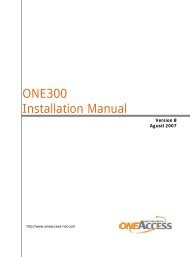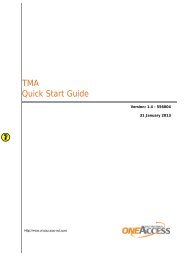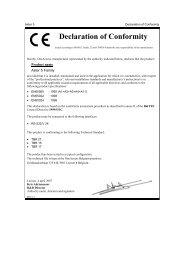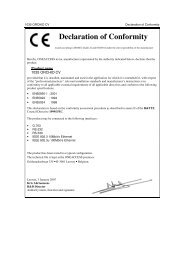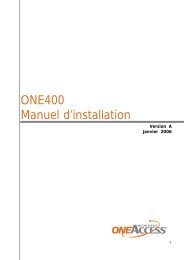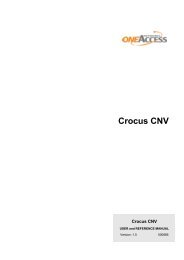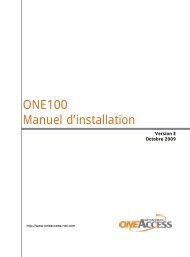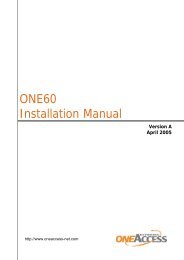1134 & 1135 Web User Guide rev2.0 - OneAccess extranet
1134 & 1135 Web User Guide rev2.0 - OneAccess extranet
1134 & 1135 Web User Guide rev2.0 - OneAccess extranet
You also want an ePaper? Increase the reach of your titles
YUMPU automatically turns print PDFs into web optimized ePapers that Google loves.
TELINDUS <strong>1134</strong>/<strong>1135</strong> <strong>Web</strong> Interface <strong>User</strong>’s <strong>Guide</strong>4.2 Quick StartThe first screen (Figure 2) that appears (after the log in screen) is the Home Page. This screengives access to the different configuration and maintenance tools on your ADSL modem:o SETUPo ADVANCEDo TOOLSo STATUSo HELPIn addition some Status Information is shown such as System Uptime, DSL Status, DSL Speed,Ethernet Status and Software Version.Figure 2 (Homepage)Now select SETUP and then Quick Start. This will give access to the Quick Start screen (Figure3).By default the ADSL Router has being configured to PPP connection and user would only need toenter the username and password (as specified by the local ISP) to make connection to theinternet.The Quick Start page is meant for basic users whom only require easy and seamless connectivityto the Internet without worrying about any other advance configuration setting.Important: After clicking on Connect, please be sure to “Save All Settings” to register theusername / password or any other changes.Version 1.0 Page 9/54 October 2004