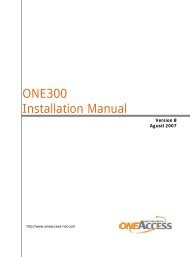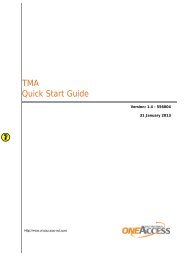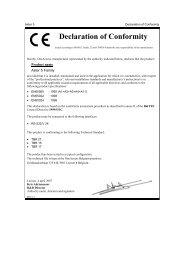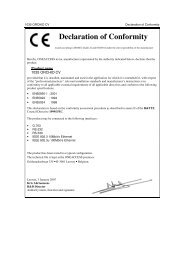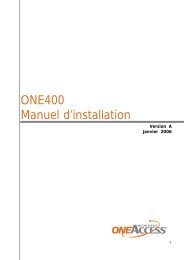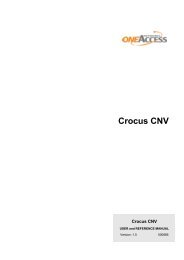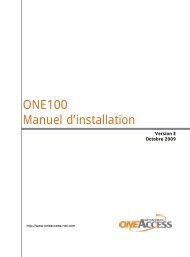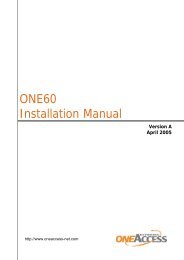1134 & 1135 Web User Guide rev2.0 - OneAccess extranet
1134 & 1135 Web User Guide rev2.0 - OneAccess extranet
1134 & 1135 Web User Guide rev2.0 - OneAccess extranet
You also want an ePaper? Increase the reach of your titles
YUMPU automatically turns print PDFs into web optimized ePapers that Google loves.
TELINDUS <strong>1134</strong>/<strong>1135</strong> <strong>Web</strong> Interface <strong>User</strong>’s <strong>Guide</strong>5. Appendix A: TroubleshootingBelow is a list of commonly asked questions. Before calling technical support, please lookthrough these issues to see if they help to solve your problem.5.1 The ADSL Router is not functional1. Check to see that the power LED is green and than the network cables areinstalled correctly. Refer to the Quick Start <strong>Guide</strong> for more details.2. Check to see that the ETH/LAN and PPP/WAN LEDs are green.3. Check to see that the DSL LED is green4. Make sure you are not connecting the USB and the Ethernet port at the sametime. You must only use 1 interface at a time.5. Check the settings on your PC. Again, refer to the easy start guide for moredetails6. Check the ADSL Router’s settings.7. From your PC, can you PING the ADSL Router? Assuming that the ADSLRouter has DHCP enabled and your PC is on the same subnet as the gateway,you should be able to PING the gateway.8. Can you PING the WAN IP? Your ISP should have provided the IP address oftheir server. If you can ping the ADSL Router and your protocols areconfigured correctly, you should be able to ping the ISPs network. If youcannot PING the ISPs network, make sure you are using the correct protocolswith the correct VPI/VCI values.9. Make sure NAT is enabled for your connection. If NAT is disabled the ADSLRouter will not route frames correctly (except in Bridge connection).5.2 I can’t connect to the ADSL Router.1. Check to see that the power LED is green and that the network cables areinstalled correctly; see the easy start guide for more details.2. Make sure you are not connecting the USB and the Ethernet port at the sametime. You must only use 1 interface at a time.3. Make sure that your PC and the ADSL Router is on the same networksegment. The ADSL Router’s default IP address is 192.168.1.1. If you arerunning a Windows based PC, you can open a DOS window and typeIPCONFIG; make sure that the network adapter that is connected to thegateway is within the same 192.168.1.x subnet.4. Also, your PC’s Subnet Mask should match the gateways subnet mask. Thegateway has a default subnet mask of 255.255.255.0.5. If this still does not work, press the reset button for 10 seconds. This will placethe gateway into its factory default state. Go through the above proceduresagain.6. Make sure NAT is enabled for your connection. If NAT is disabled the ADSLRouter will not route frames correctly (except in Bridge connection).Version 1.0 Page 52/54 October 2004