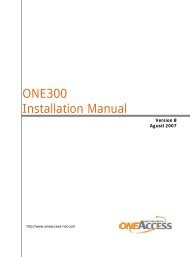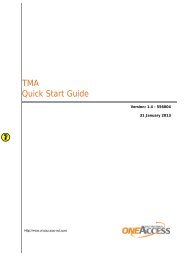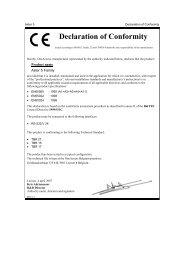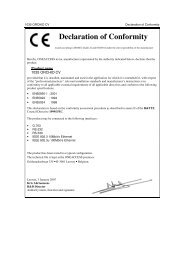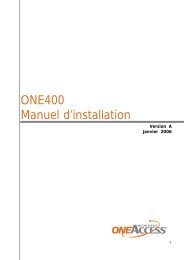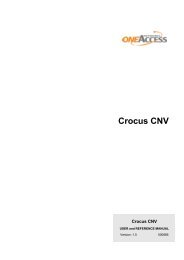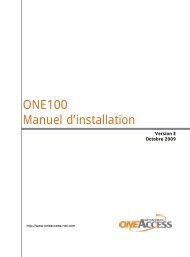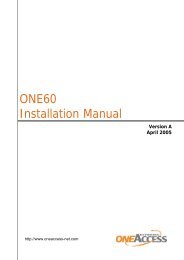1134 & 1135 Web User Guide rev2.0 - OneAccess extranet
1134 & 1135 Web User Guide rev2.0 - OneAccess extranet
1134 & 1135 Web User Guide rev2.0 - OneAccess extranet
You also want an ePaper? Increase the reach of your titles
YUMPU automatically turns print PDFs into web optimized ePapers that Google loves.
TELINDUS <strong>1134</strong>/<strong>1135</strong> <strong>Web</strong> Interface <strong>User</strong>’s <strong>Guide</strong>4.7 TOOLSThe ADSL Router supports a host of tools that will allow you to customize and debug your ADSLRouter.4.7.1 System CommandsTo make the changes permanent you need to click on TOOLS (at the top of the page) and selectSystem Commands. The following commands are used to configure the gateway:a. Save all: Press this button in order to permanently save the current configuration of theADSL Router. If you do re-start the system without saving your configuration, the ADSLRouter will revert back to the previously saved configuration.b. Restart: Use this button to re-start the system. If you have not saved yourconfigurations, the ADSL Router will revert back to the previously saved configurationupon re-starting.NOTE: Connectivity to the unit will be lost. You can reconnect after the unit reboots.c. Restore Defaults: Use this button to restore factory default configuration.NOTE: Connectivity to the unit will be lost. You can reconnect after the unit reboots.4.7.2 Remote LogThe Remote Log settings allows to enter the address of an external server(s) which can log routerevents at different severity levels.4.7.3 <strong>User</strong> ManagementYou can change your ADSL Router’s username and password by clicking on <strong>User</strong> Management.From here you can change the login name and password. You can also change the idle timeout;you will need to log back onto the ADSL Router once the timeout expires.If you forget your password, you can press and hold the reset to factory defaults button for 10seconds (or more). The ADSL Router will reset to its factory default configuration and all customconfigurations will be lost.4.7.4 Update FirmwareYou can remotely upgrade the ADSL Router’s firmware, clicking on Update Firmware under theTools page. This will bring up the screen shown in Figure 34. The upgrade file shall be in *.imgformat.To upgrade the firmware, click browse, find the firmware file to download. Make sure this is thecorrect file. Click on upgrade firmware (as shown in Figure 34). Once the upgrade is completethe ADSL Router will reboot. You will need to log back onto the ADSL Router after the firmwareupgrade is completed.The firmware upgrade should take about 5 minutes to complete.Note: Do not remove power from the ADSL Router during the firmware upgrade procedure.Version 1.0 Page 47/54 October 2004