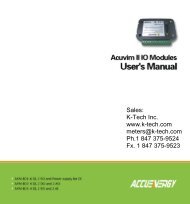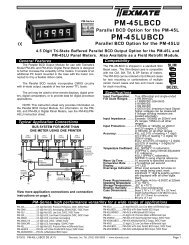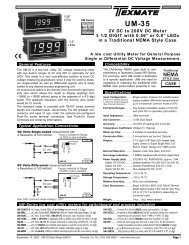DI-50E Data Sheet - K - Tech, Inc.
DI-50E Data Sheet - K - Tech, Inc.
DI-50E Data Sheet - K - Tech, Inc.
You also want an ePaper? Increase the reach of your titles
YUMPU automatically turns print PDFs into web optimized ePapers that Google loves.
Initial Setup Procedures[CodE_3] - Channel 1 Post Processing & Serial Mode FunctionsPost processing functions refer to functions that occur to theinput after it has been configured and scaled.Post processing for Channel1 (CH1) is configured in thefirst digit of Code 3. The diagrambelow lists the availablepost processing configurationselections in Code 3 (1st digitonly).Note 5:If only 4 kB memory installed, functions 2to 6 are not available in:• Code 3 second digit.• Code 4 third digit.• Code 7 second digit.Example Procedure:Configure the meter to apply square root to the CH1 signal bysetting Code 3 to [100].FIRST <strong>DI</strong>GIT SECOND <strong>DI</strong>GIT THIRD <strong>DI</strong>GITCODE 3 – CHANNEL 1 FUNCTIONS (POST PROCESSING & SERIAL MODE)32-POINT LINEARIZATION FOR CHANNEL 10 No Linearization on CH11 32-point Linearization on CH1 using Table 12 32-point Linearization on CH1 using Table 2. See Note 53 32-point Linearization on CH1 using Table 3. See Note 54 32-point Linearization on CH1 using Table 4. See Note 55 125-point Linearization on CH1 (Tables 1 to 4 cascaded). SeeNote 56 32-point Linearization on CH1 (Tables 1 to 4 selected from therear pins of selected input modules).The selected table is not available if CH2, CH3, or CH4 is operatingin the analog output mode. CH1 must be set to Voltage,Current in Code 2 [X0X]. See Note 57 -CH1 POST PROCESSING0 Direct Display of Input (noprocessing)1 Square Root of Channel 12 Inverse of Channel 13 –Note:All linearization tables are set up in the Calibration Mode [24X].SERIAL MODE0 ASCII Mode1 Modbus Mode2 Master mode (used to customizeprint mode protocolsvia macro)3 Print Mode4 Ethernet Mode. See Note 65 DeviceNet Mode (requiresDeviceNet hardware module).See Note 6Note 6:These functions are not availableon all models and in some casesrequire additional hardware.STARART T HERECONFIGURE CH1POST PROCESSINGFUNCTIONSStep 1Enter Brightness ModePressat sametimeOperational DisplayProg. SP1 SP2 SP3 SP4 SP5 SP6Pressat sametimeStep 4From Step 3Save Post ProcessingsettingPress1Prog. SP1 SP2 SP3 SP4 SP5 SP6Prog. SP1 SP2 SP3 SP4 SP5 SP6Prog. SP1 SP2 SP3 SP4 SP5 SP6Step 2Pass Brightness Mode,Calibration Mode,Codes 1 and 2, andenter Code 3Press4Prog. SP1 SP2 SP3 SP4 SP5 SP6Step 5Exit Code 4. Return toOperational DisplayPressat sametimeProg. SP1 SP2 SP3 SP4 SP5 SP6Pressat sametimeProg. SP1 SP2 SP3 SP4 SP5 SP6Step 3Set Code 3 to [100]:1st Digit = 1 Square root of CH12nd Digit = 0 No linearization3rd Digit = 0 ASCII ModeProg. SP1 SP2 SP3 SP4 SP5 SP6ORPrint Mode – <strong>Data</strong> Printing Direct to Serial PrinterPrint mode data logging is a simple method of capturing datausing the meter’s print mode. The data can be printed directlyto a serial printer from the meter.The print mode uses the meter’s serial communications port toconnect to a remote serial printer. The data can be printed withor without a Day: Month:Year or Hours: Minutes: Seconds timestamp.Time stamp settings are configured in Code 8.Prog. SP1 SP2 SP3 SP4 SP5 SP6Operational DisplayProgramming tipFor full details on the Serial Mode, seeSerial Communications Output Modulesupplement.Print Mode – <strong>Data</strong> Printing Direct to PCThe print mode can also be used to print data to a PC whereit is logged in a Windows Terminal program.The print mode uses the meter’s serial communications port toconnect to the PC. The data can be logged with or without aDay: Month: Year or Hours: Minutes: Seconds time stamp.Time stamp settings are configured in Code 8.Page 32Texmate, <strong>Inc</strong>. Tel. (760) 598-9899 • www.texmate.com21 June, 2004 <strong>DI</strong>-50 320 Series (NZ300)