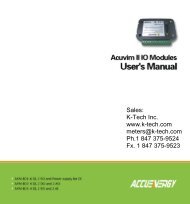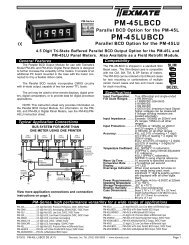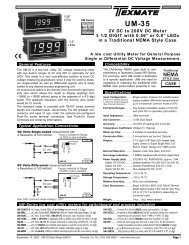DI-50E Data Sheet - K - Tech, Inc.
DI-50E Data Sheet - K - Tech, Inc.
DI-50E Data Sheet - K - Tech, Inc.
You also want an ePaper? Increase the reach of your titles
YUMPU automatically turns print PDFs into web optimized ePapers that Google loves.
[CAL] - Calibration Modes for Input and Output continuedRelated Calibration FunctionsThe following functions are also configured in the calibrationmode. See Advanced Calibration and On Demand ModeSupplement (NZ203) for further calibration details. (See page 3for more information).Serial Communications PropertiesSelecting [CAL][20X] enters the Serial CommunicationsProperties Mode.This mode allows you to configure the serial communicationsoutput module baud rate, parity, time delay, and address settings.See the calibration modes diagram on Page 21 showing abreakdown of 1st, 2nd, and 3rd digits.Also see the Serial Communications Module Supplement(NZ202) for further details on the serial communications module.(See page 3 for more information).Set Auto Zero MaintenanceSelecting [CAL][21X] enters the Set Auto Zero MaintenanceMode.This mode allows you to configure auto zero maintenance settingsfor weighing applications applied to the channel selectedin the 3rd digit.See the calibration modes diagram on Page 21 showing abreakdown of 1st, 2nd, and 3rd digits.Set Averaging Samples & Averaging WindowSelecting [CAL][22X] enters the Set Averaging Samples andAveraging Windows Mode.This mode allows you to configure the number of input signalsamples to average over, and the size of the averaging windowin display counts applied to the channel selected in the 3rd digit.Selecting [CAL][22X] enters the Set Averaging Samples andAveraging Windows Mode. When in this mode, the [AV_S]menu allows you to select the number of input signal samplesto average over. After setting the number of samples, moving tothe [AV_W] menu allows you to configure the size of the averagingwindow in displayed counts.The meter averages the input samples over the selected numberof input samples (selected in the [AV_S] menu). This carrieson in a continual process provided the input signal stays withinthe averaging window (set in the [AV_W] menu). If the samplemoves out of the averaging window, the meter responds quicklyto the change by displaying the non-averaged signal value.When the signal stabilizes, a new averaging window is establishedand averaging resumes.You can program the number of samples you want to averagethe input signal over from 1 to 255 samples. The averaging windowcan be set to between 1 and 65535 counts.See the calibration modes diagram on Page 21 showing abreakdown of 1st, 2nd, and 3rd digits.See Input Signal Sampling Showing Averaging Window diagramopposite.Example ProcedureThe example procedure on Page 24 shows how to configurechannel 1 (CH1) with an averaging sample rate of 10 countsand an averaging window of 1000 counts.Totalizer SettingsSelecting [CAL][23X] enters the Totalizer Settings Mode.Input Signal in Counts= Samples= Averaging WindowNumber ofSamplesAveraging Windowin Displayed CountsSamplingInput Signal Sampling Showing Averaging WindowThis mode allows you to configure the settings for the totalizerselected in the 3rd digit. An input value of 10000 counts isapplied to a selectable time period to produce the required totalvalue.The cutoff is a programmable limit below which the input is nottotalized.See the calibration modes diagram on Page 21 showing abreakdown of 1st, 2nd, and 3rd digits.Also see the Totalizing and Batching Supplement (NZ208) for furtherdetails on K factor and totalizer cutoff parameters. (See page3 for more information).Setup 32-point Linearization TablesSelecting [CAL][24X] enters the Setup 32-point LinearizationTables Mode.This mode allows you to set up the linearization table or tablesusing the manual or auto setup modes. The table or tables canthen be selected to linearize the signals on channels 1 to 4.See Linearization Table Notes on Page 36 for a description ofmemory related issues with linearization.See the calibration modes diagram on Page 21 showing abreakdown of 1st, 2nd, and 3rd digits.Also see the Linearizing Supplement (NZ207) for further detailson linearization table setup and use. (See page 3 for more information).Scale Analog OutputSelecting [CAL][25X] enters the Scale Analog Output Mode.This mode allows you to calibrate and scale the analog outputsignal. Before calibrating the analog output in the calibrationmode, the data source for the analog output must be configuredin Code 1.See the calibration modes diagram on Page 21 showing abreakdown of 1st, 2nd, and 3rd digits.Also see the Analog Output Module Supplement (NZ200) for furtherdetails on the analog output module. (See page 3 for moreinformation).Also see Configure <strong>Data</strong> Source Procedure on Page 27 for anexample of setting the analog output data source.Calibration Mode Procedures SupplementThe Advanced Calibration and On Demand Mode ProceduresSupplement (NZ203) describes in detail all Tiger 320 Seriesmeter related calibration procedures configured in the calibrationmode.Page 22Texmate, <strong>Inc</strong>. Tel. (760) 598-9899 • www.texmate.com21 June, 2004 <strong>DI</strong>-50 320 Series (NZ300)