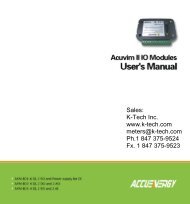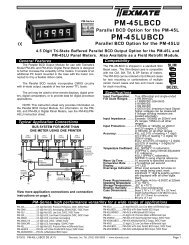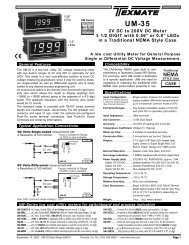DI-50E Data Sheet - K - Tech, Inc.
DI-50E Data Sheet - K - Tech, Inc.
DI-50E Data Sheet - K - Tech, Inc.
Create successful ePaper yourself
Turn your PDF publications into a flip-book with our unique Google optimized e-Paper software.
Initial Setup Procedures continuedInitial [bri] - Setup Display Procedures Brightnesscontinued from Step 4Step 5Press the Prog. button.Step 6ExampleStep 7Press the Prog. button.Press1NOTE: Unless otherwiserequested, the factorydefault setting is oFFPress the button to switchthe macro OFFPress1Prog. SP1 SP2 SP3 SP4 SP5 SP6Prog. SP1 SP2 SP3 SP4 SP5 SP6Prog. SP1 SP2 SP3 SP4 SP5 SP6Prog. SP1 SP2 SP3 SP4 SP5 SP6MacroPress1The display brightness mode is accessed when entering themain programming mode. It allows you to adjust the brightnessof the display LEDs and setpoint annunciators without interferingwith other configuration settings. It is always available, evenwith the PROGRAM LOCK switch set to ON, or the externalLOCK pin connected to the COMMON pin, locking out the programmingmodes.The display brightness can be set between 0 and 7, with 0being dull and 7 being bright. 5 is the default setting.Example Procedure:Configure the display brightness setting to 7 (bright).STARART T HERE<strong>DI</strong>SPLAYBRIGHTNESSMODEStep 1Enter Brightness ModePressat sametimeOperational DisplayProg. SP1 SP2 SP3 SP4 SP5 SP6Pressat sametimeProg. SP1 SP2 SP3 SP4 SP5 SP6Prog. SP1 SP2 SP3 SP4 SP5 SP6Operational DisplayStep 2Adjust brightness to 7Prog. SP1 SP2 SP3 SP4 SP5 SP6ORProgramming TipCode Blanking and Macro ON/OFF settingsrevert to the meter’s original configurationsettings when the meter is poweredoff and on.Step 3Save brightness setting.Exit Brightness Mode.Return to OperationalDisplayExamplePressat sametimeProg. SP1 SP2 SP3 SP4 SP5 SP6Pressat sametimeProg. SP1 SP2 SP3 SP4 SP5 SP6Operational DisplayProgramming TipThe Display Brightness setting procedurecan be performed at any time without interferingwith other configuration settings byentering the main programming mode.Page 20Texmate, <strong>Inc</strong>. Tel. (760) 598-9899 • www.texmate.com21 June, 2004 <strong>DI</strong>-50 320 Series (NZ300)