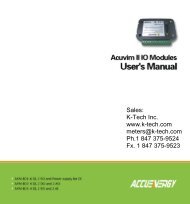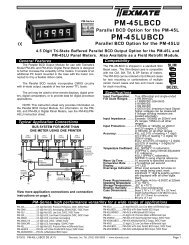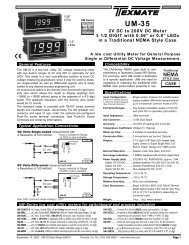DI-50E Data Sheet - K - Tech, Inc.
DI-50E Data Sheet - K - Tech, Inc.
DI-50E Data Sheet - K - Tech, Inc.
Create successful ePaper yourself
Turn your PDF publications into a flip-book with our unique Google optimized e-Paper software.
Initial Setup ProceduresBefore configuring the meter, carry out the following meter configurationchecks:• Model and software code version check.• Code blanking and macro check.After powering-up the meter, check the model and softwarecode version number and note this in your user manual.Model and Software Code Version CheckThe meter model and software code version number can bechecked at any time while in the operational display using thefollowing procedure.STARART T HEREMODEL &SOFTWARE CODEVERSION CHECKStep 1Press and holdthe andbuttonsStep 2While holding bothbuttons, press the Prog.button then releaseall three buttonsbPressoncethenreleaseExampleStep 3The displays toggle threetimes. If a macro is installedand turned on, the customer IDand the macro ID scroll across thedisplay before returningto the operational display.Operational DisplayProg. SP1 SP2 SP3 SP4 SP5 SP6Prog. SP1 SP2 SP3 SP4 SP5 SP6Prog. SP1 SP2 SP3 SP4 SP5 SP6TEXMATEProg. SP1 SP2 SP3 SP4 SP5 SP6Prog. SP1 SP2 SP3 SP4 SP5 SP6aPressandholdcReleaseafterpressingProg.ModelNumberTypicalSoftwareVersionNumberCode Blanking and Macro CheckTiger 320 Series meters have the ability to hide (blank out) all orsome programming codes, making them tamper-proof. This canonly be done using the Meter Configuration program.With code blanking turned ON, all main and setpoint codes thathave been blanked out during factory programming are hidden,preventing them from being reprogrammed. Any codes thathave not been blanked out are still visible and can be reprogrammed.Turning code blanking OFF means all meter programmingcodes are visible when you enter the programming modes andcan be reprogrammed.A macro is a set of commands that run automatically when themeter is powered up. We have a growing library of macros tosuit a wide range of standard customer applications.Macros can be installed in the meter at the factory during initialprogramming or by the customer at some later date. Macros arewritten and compiled using the BASIC Compiler program, andloaded into the meter using either the BASIC Compiler programor the Meter Configuration program.Turning the macro OFF means that the meter will not performthe automatic commands pre-programmed to run with themacro.Unless requested to blank out all or some programming codesand/or run a macro, we will program the meter in the codeblanking OFF and macro OFF (default) setting.To turn the code blanking and macro settings from ON to OFF:STARART T HERECODE BLANKING &MACRO CHECKPROCEDUREStep 1Press and holdthe andbuttonsStep 2While holding bothbuttons, press the Prog.button.bPressOperational DisplayProg. SP1 SP2 SP3 SP4 SP5 SP6Prog. SP1 SP2 SP3 SP4 SP5 SP6aPressandholdcReleaseafterpressingProg.Prog. SP1 SP2 SP3 SP4 SP5 SP6Programming TipOperational DisplayModel No: ............................................................................Software Version No: ..................................................Customer ID: ......................................................................Macro ID: ..............................................................................The Model and Software Code Versionchecking procedure can be performed atany time without interfering with other configurationsettings.Step 3Release thethe andbuttons and holdthe Prog. buttonfor approx. 1 secthen releaseStep 4ExampledPress the button to switchcode blanking OFFReleaseafter 1secNOTE: Unless otherwiserequested, the factorydefault setting is oFFProg. SP1 SP2 SP3 SP4 SP5 SP6Prog. SP1 SP2 SP3 SP4 SP5 SP6Prog. SP1 SP2 SP3 SP4 SP5 SP6Code Blanking & MacroCheck Procedurecontinued on next page(Step 5)CodeBlankingPress121 June, 2004 <strong>DI</strong>-50 320 Series (NZ300) Texmate, <strong>Inc</strong>. Tel. (760) 598-9899 • www.texmate.comPage 19