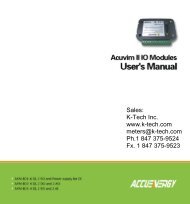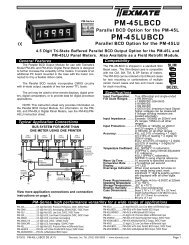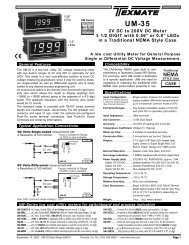DI-50E Data Sheet - K - Tech, Inc.
DI-50E Data Sheet - K - Tech, Inc.
DI-50E Data Sheet - K - Tech, Inc.
You also want an ePaper? Increase the reach of your titles
YUMPU automatically turns print PDFs into web optimized ePapers that Google loves.
Controls and IndicatorsFront Panel Controls and IndicatorsProg. SP1 SP2 SP3 SP4 SP5 SP6PROGRAMButtonPLED Annunciatorsfor Setpoints 1- 6Display with Faceplate and BezelOptional Membrane Touch Pad FaceplateP.N.: 76-<strong>DI</strong><strong>50E</strong>G-N4 for green display & 76-<strong>DI</strong><strong>50E</strong>R-N4 for red displayUPButtonDOWNButtonOnce into the viewing routine, pressing the button movesthrough each displayed parameter.See Display with Faceplate and Bezel diagram.Annunciator LEDsThe annunciator LEDs can be programmed to indicate thealarm status.Setpoint 1 can be configured to indicate the rising signaltrend. Setpoint 2 can be configured to indicate the falling signaltrend. They are labeled from left to right: SP1, SP2, SP3,SP4, SP5, SP6.See Display with Faceplate and Bezel diagram.Seven Segment LED DisplaysThe six, seven segment LED displays are used to display themeter input signal readings.They also display the programming codes and settings duringprogramming. The display is available in red, green, or superbright red LEDs.UPButtonSeven SegmentLED DisplayON1 2PROGRAMLOCKOUTSwitchSETPOINTLOCKOUTSwitchProgPROGRAMButtonSP1 SP2 SP3 SP4 SP5 SP6PLED Annunciatorsfor Setpoints 1-6Display with Faceplate and BezelProgram ButtonDOWNButtonWhile programming, pressing the P button saves the currentprogramming settings and moves to the next programmingstep.You can move through the programming codes using the programbutton. The codes you pass are not affected, unless youstop and make changes using the or buttons.Pressing the P and button at the same time initiates themain programming mode. To save a new configuration settingand return to the operational display, press the P buttononce and then press the P and button at thesame time.Pressing the P and button at the same time initiates thesetpoint programming mode. To save a new configurationsetting and return to the operational display, press the P buttononce and then press the P and button at thesame time.See Display with Faceplate and Bezel diagram.Up ButtonWhen setting a displayed parameter during programming,press the button to increase the value of the displayedparameter.When in the operational display, pressing the button initiatesa viewing mode that allows you to view the readings onchannels 1 and 3, setpoints 1, 3, and 5, peak, and total 1.Once into the viewing routine, pressing the button movesthrough each displayed parameter.See Display with Faceplate and Bezel diagram.Down ButtonWhen setting a displayed parameter during programming,press the button to decrease the value of the displayedparameter.When in the operational display, pressing the button initiatesa viewing mode that allows you to view the readings onchannels 2 and 4, setpoints 2, 4, and 6, valley, and total 2.Display PCB without Faceplate and BezelLED DisplayThe meter has a 5-digit, 7-segment, 0.56” (14.2 mm) standardred, or optional green or superbright red LED numeric display.The LED displays are used to display the meter input signalreadings. They also display the programming codes and settingsduring meter programming.Display Text Editing with 7 SegmentAlphanumeric Display CharactersDisplay text, such as setpoints, can be easily edited to suit yourapplication, by connecting the meter to a PC running the freedownloadable Configuration Utility program.For Example:Instead of [SP_1]Prog. SP1 SP2 SP3 SP4 SP5 SP6could be used forTANK LOWORInstead of [SP_2]Prog. SP1 SP2 SP3 SP4 SP5 SP6could be used forBRAKE OFFScrolling Display Text MessagingScrolling display text messaging can be configured to run witha simple macro.Prog. SP1 SP2 SP3 SP4 SP5 SP6Display Text CharactersThe following text characters are used with the 7-segment display.7-SEGMENT <strong>DI</strong>SPLAY CHARACTERSPage 14Texmate, <strong>Inc</strong>. Tel. (760) 598-9899 • www.texmate.com21 June, 2004 <strong>DI</strong>-50 320 Series (NZ300)