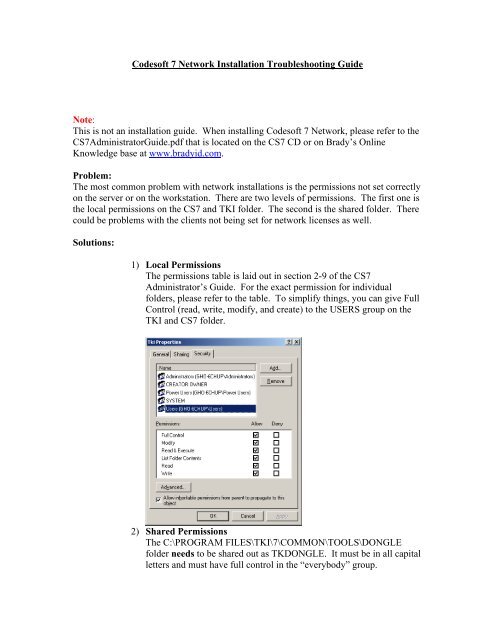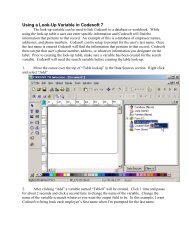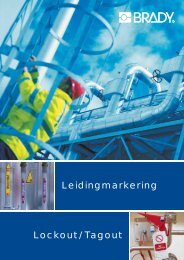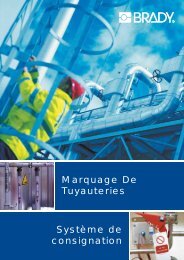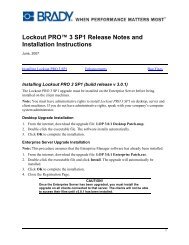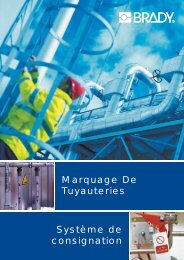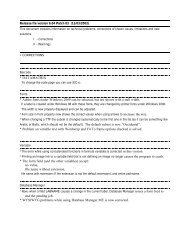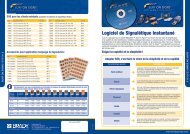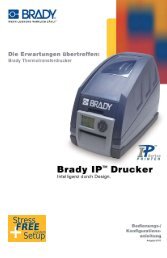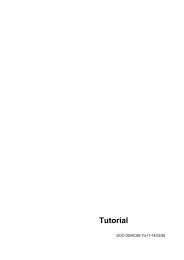Codesoft 7 Network Installation Troubleshooting Guide.pdf
Codesoft 7 Network Installation Troubleshooting Guide.pdf
Codesoft 7 Network Installation Troubleshooting Guide.pdf
- No tags were found...
Create successful ePaper yourself
Turn your PDF publications into a flip-book with our unique Google optimized e-Paper software.
<strong>Codesoft</strong> 7 <strong>Network</strong> <strong>Installation</strong> <strong>Troubleshooting</strong> <strong>Guide</strong>Note:This is not an installation guide. When installing <strong>Codesoft</strong> 7 <strong>Network</strong>, please refer to theCS7Administrator<strong>Guide</strong>.<strong>pdf</strong> that is located on the CS7 CD or on Brady’s OnlineKnowledge base at www.bradyid.com.Problem:The most common problem with network installations is the permissions not set correctlyon the server or on the workstation. There are two levels of permissions. The first one isthe local permissions on the CS7 and TKI folder. The second is the shared folder. Therecould be problems with the clients not being set for network licenses as well.Solutions:1) Local PermissionsThe permissions table is laid out in section 2-9 of the CS7Administrator’s <strong>Guide</strong>. For the exact permission for individualfolders, please refer to the table. To simplify things, you can give FullControl (read, write, modify, and create) to the USERS group on theTKI and CS7 folder.2) Shared PermissionsThe C:\PROGRAM FILES\TKI\7\COMMON\TOOLS\DONGLEfolder needs to be shared out as TKDONGLE. It must be in all capitalletters and must have full control in the “everybody” group.
3) Missing HASP DriversThe dongle key needs a driver in order to be recognized with theWindows workstation and server operating systems. If you haveverified the permissions are correct, go to the link provided below, andinstall the HASP device driver from Aladdin. The file you want todownload is HASP_User_Setup.ziphttp://www.aladdin.com/support/hasp/enduser.asp4) Incorrect version of <strong>Codesoft</strong> installedIf you purchased a <strong>Codesoft</strong> 7 - 5-user license, you are actuallypurchasing 5 licenses of <strong>Codesoft</strong> 7 Enterprise. Make sure you haveonly <strong>Codesoft</strong> 7 Enterprise installed on each of the workstations. Ifyou have multiple copies of <strong>Codesoft</strong>, it could cause dongleregistration issues.5) <strong>Codesoft</strong> Enterprise not set for <strong>Network</strong> LicensingIn previous versions, <strong>Codesoft</strong> would register the license to the driveletter of the server that was mapped within windows, which was set inthe cs.ini file. <strong>Network</strong> registration in CS7 has been redone so it looksfor the server name within the client. The full installation process canbe found in section 1-6 of the CS7 Administrator’s <strong>Guide</strong>.The first time you launch <strong>Codesoft</strong> Enterprise; you will receive a “Nodongle found” error message. Click OK to enter demonstration mode.Change CS7 to use the network license by going into Tools <strong>Network</strong> Administration and checking the “Use network license”option. Then, change the server location by either using the modifybutton or the search button. Insure the server name is the one that hasthe dongle key installed.