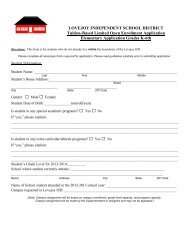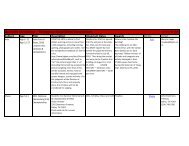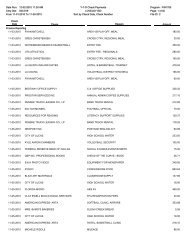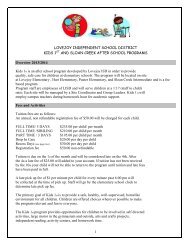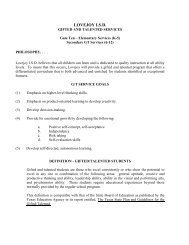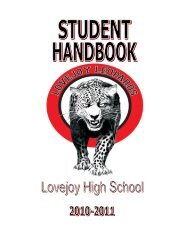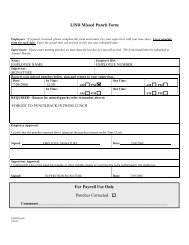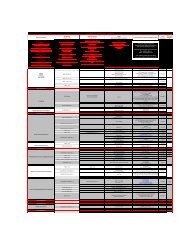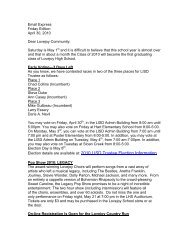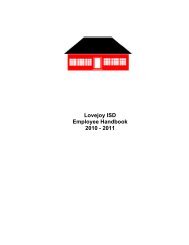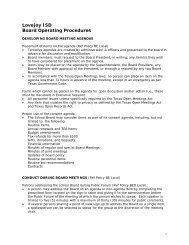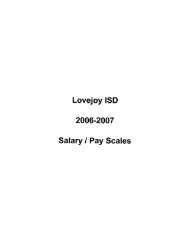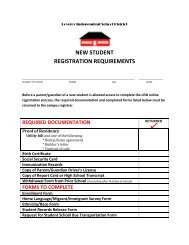Mail Management - Lovejoy ISD
Mail Management - Lovejoy ISD
Mail Management - Lovejoy ISD
You also want an ePaper? Increase the reach of your titles
YUMPU automatically turns print PDFs into web optimized ePapers that Google loves.
<strong>Mail</strong> <strong>Management</strong>Creating files within the Cabinet can organize messages. Folders can be created at anylevel to help with organization.To create a folder, click once on the “Cabinet” icon. The folders will appear on the right.Then right-click and choose “New Folder”. In most cases, you will be creating a“personal folder”, which is the default. Click “Next”.
<strong>Mail</strong> <strong>Management</strong>Name the folder and click “Next”.Keep the defaults and click “Finish”.The folder will then appear in the cabinet. Folders can be rearranged by dragging anddropping.
<strong>Mail</strong> <strong>Management</strong>You can also move messages from folder to folder or mailbox to folder by selecting themessage, holding down the left mouse button and then dragging and dropping it in thedesired location.Sometimes you might wish to have the same message in two of three folders. To do this,hold down the ctrl key while dragging and dropping to create a copy.You can delete messages by selecting the item and hitting the “Delete” key, right-clickingand choosing “Delete”, or choosing the trashcan icon on an open message.By default, the trash can will Auto dump when items reach their 7 th day in the trash. Toundelete an item, click on the “trash can” on the left to open the trash. Right click on theitem you wish to retrieve and choose “undelete”.