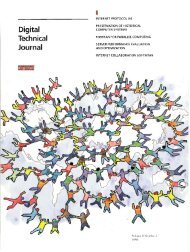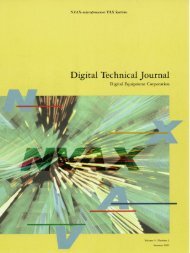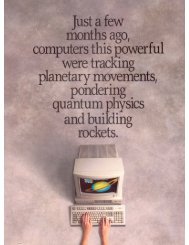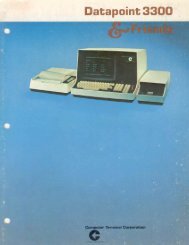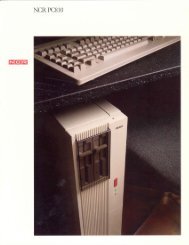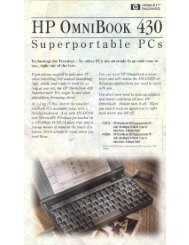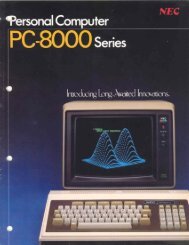- Page 3 and 4: KIDSAND THECOMMODORE 64
- Page 5 and 6: KIDSAND THECOMMODORE 64neoartment o
- Page 7 and 8: nTABLE OF CONTENTSAcknowledgements
- Page 9 and 10: nACKNOWLEDGEMENTS^My sincere thanks
- Page 11 and 12: nTO THE PARENTSThis book is designe
- Page 13 and 14: n~ ABOUT PROGRAMMINGThere is a comm
- Page 15 and 16: nn INSTRUCTOR NOTES 1 NEW, PRINT, R
- Page 17 and 18: COMMAND THE COMPUTERTry this. Type
- Page 19 and 20: THE NUMBER ZERO AND THE LETTER "O"T
- Page 21 and 22: nINSTRUCTOR NOTES 2COLOR AND THE KE
- Page 23 and 24: There are eight colors on the numbe
- Page 25 and 26: OTHER COMMANDS IN PRINT STATEMENTSJ
- Page 27 and 28: LESSON 3 LIST, BOXES IN MEMORYClear
- Page 29: ADDING A LINEYou can add a new line
- Page 35: THE DELETE KEYThe DEL key is your "
- Page 39 and 40: RULE: The semicolon makes the invis
- Page 41 and 42: Assignment 5:1- Write a program whi
- Page 43 and 44: LESSON 6THE INPUT COMMANDUse INPUT
- Page 45 and 46: YOU WEAR TWO HATS, USER AND PROGRAM
- Page 47 and 48: LESSON 7THE LET COMMAND, GLUING STR
- Page 49 and 50: GLUING THE STRINGSHere is how to st
- Page 51 and 52: LESSON 8THE GOTO COMMAND AND THE ST
- Page 53 and 54: A CAN OF SPAGHETTILook at this: 10
- Page 55 and 56: Assignment 8:1. Just for practice i
- Page 57 and 58: LESSON 9 THE IF COMMANDClear the me
- Page 59 and 60: JtTHE "NOT EQUAL" SIGNTwo signs:= m
- Page 61 and 62: INSTRUCTOR NOTES 10 INTRODUCING NUM
- Page 63 and 64: The thing which is put into the box
- Page 65 and 66: MIXTURES IN PRINTYou can print numb
- Page 67 and 68: INSTRUCTOR NOTES 11TAB AND DELAY LO
- Page 69 and 70: HOW BIG A SPACE CAN TAB( ) MAKE?The
- Page 71 and 72: INSTRUCTOR NOTES 12 THE IF COMMAND
- Page 73 and 74: AN IF INSIDE AN IFThe "teenager" pr
- Page 75 and 76: 2. Here is another program. What wi
- Page 77 and 78: LESSON 13RANDOM NUMBERS AND THE INT
- Page 79 and 80: ROUNDING OFF NUMBERSPerhaps you kno
- Page 81 and 82: INSTRUCTOR NOTES 14SAVING TO TAPEWe
- Page 83 and 84: The computer automatically turned o
- Page 85 and 86: nnr^nnnnnr^nnLOADING A PROGRAM FROM
- Page 87 and 88:
5. We are ready to put in the next
- Page 89 and 90:
n INSTRUCTOR NOTES 15 SOME SHORTCUT
- Page 91 and 92:
AN INPUT SHORTCUTInstead of10 PRINT
- Page 93 and 94:
WHEN TO USE THE COLON SHORTCUTUse t
- Page 95 and 96:
But if we write this line in a prog
- Page 97 and 98:
LESSON 16 MOVING PICTURESMOVING THE
- Page 99 and 100:
Line 40 waits for you to see this b
- Page 101 and 102:
LESSON 17FOR-NEXT LOOPSRemember the
- Page 103 and 104:
LOOP VARIABLESTo make sure that eac
- Page 105 and 106:
^ INSTRUCTOR NOTES 18 DATA, READ, R
- Page 107 and 108:
STRANGE RULES1. It doesn't matter w
- Page 109 and 110:
MIXTURES OF DATAThe DATA statement
- Page 111 and 112:
LESSON 19SOUND EFFECTSTurn up the s
- Page 113 and 114:
TONES BY THE BUSHELEnter: 10 REM **
- Page 115 and 116:
"TM" stands for "timbre." Timbre is
- Page 117 and 118:
INSTRUCTOR NOTES 20NAMES, CLOCKS AN
- Page 119 and 120:
cAnytimeyou type, the characters ar
- Page 121 and 122:
LESSON 21COLOR GRAPHICSADJUST YOUR
- Page 123 and 124:
Add these lines to the above progra
- Page 125 and 126:
INSTRUCTOR NOTES 22POKEing GRAPHICS
- Page 127 and 128:
Try this: Change the number 83 to a
- Page 129 and 130:
We can number the streets and house
- Page 131 and 132:
n INSTRUCTOR NOTES 23 SECRET WRITIN
- Page 133 and 134:
THE COMPUTER ISIMPATIENTThe compute
- Page 135 and 136:
^ INSTRUCTOR NOTES 24 PRETTY PROGRA
- Page 137 and 138:
Assignment 24A:1. The delay loop is
- Page 139 and 140:
Assignment 24B:1. Write a short pro
- Page 141 and 142:
LESSON 25 LOGIC: AND, OR, NOTANOTHE
- Page 143 and 144:
THE IF COMMAND TELLS LITTLE WHITE L
- Page 145 and 146:
THE LOGIC SIGNSYou can use these si
- Page 147 and 148:
LESSON 26 SNIPPING STRINGS: LEFTS,
- Page 149 and 150:
CUTTING A PIECE OUT OF THE MIDDLETh
- Page 151 and 152:
nnO INSTRUCTOR NOTES 27 SWITCHING N
- Page 153 and 154:
MAKING NUMBERS INTO STRINGSRun10 RE
- Page 155 and 156:
Assignment 27:1. Write a program wh
- Page 157 and 158:
LESSON 28ACTION GAMES AND THE FUNCT
- Page 159 and 160:
LOOKING IN THE KEYBOARD'S BOXHere i
- Page 161 and 162:
Run it. It puts a white diamond on
- Page 163 and 164:
cTHETARGETS ARE HEARTSAdd these lin
- Page 165 and 166:
LESSON 29MUSICGo back and review th
- Page 167 and 168:
REGISTER ADDRESSES Base address is
- Page 169 and 170:
D^ INSTRUCTOR NOTES 30 ARRAYS AND T
- Page 171 and 172:
The DIM... command tells the comput
- Page 173 and 174:
1 REM *** EIGHT QUEENS ***2 GOTO 10
- Page 175 and 176:
Assignment 30:1. Write a program wh
- Page 177 and 178:
LESSON 31SPRITES FOR ACTION GRAPHIC
- Page 179 and 180:
Then use the CRSR keys to move the
- Page 181 and 182:
MANY SPRITES AT ONCEHere are the bo
- Page 183 and 184:
WATCH OUT, TWO SPRITES ARE GOING TO
- Page 185 and 186:
LESSON 32USER FRIENDLY PROGRAMSTher
- Page 187 and 188:
TIE A STRING AROUND THE USER'S FING
- Page 189 and 190:
SET TRAPS FOR ERRORSExample: Add th
- Page 191 and 192:
LESSON 33DEBUGGING, STOP, CONTTHE S
- Page 193 and 194:
Use the PRINT command to look at va
- Page 195 and 196:
RESERVED WORDSABSAND ASC ATNCHR$CLR
- Page 197 and 198:
ells and whistlesA phrase going bac
- Page 199 and 200:
error trapPart of a program which c
- Page 201 and 202:
listingA list of all the lines in a
- Page 203 and 204:
emarkA comment you make in the prog
- Page 205 and 206:
variableA name given to a box in me
- Page 207 and 208:
FORMULA TOO COMPLEXYou wrote a stri
- Page 209 and 210:
SYNTAXYou "spelled" the line wrong.
- Page 211 and 212:
1 REM A4-310 REM*** SMILE***13 POKE
- Page 213 and 214:
1 REM A6-210 REM*** FAVORITE***15 P
- Page 215 and 216:
~ 40 INPUT C$1 REM A9B-210 REM ***
- Page 217 and 218:
^ 1 REM A11A-210 REM !"#$% INSULTS
- Page 219 and 220:
1 REM A12B-410 REM *** PICK A CARD
- Page 221 and 222:
^ 1 REM A15-210 REM!!! VACATION!!!r
- Page 223 and 224:
■1 REMA17B-510 REM*** OPERA SOPRA
- Page 225 and 226:
1 REM A22-110 REM *** COLORED BOX *
- Page 227 and 228:
1 REM A24B-1r> 10 REM*** SUBROUTINE
- Page 229 and 230:
1 REM A26-210 REM*** ANSWERER***12
- Page 231 and 232:
1 REM A27-110 REM *** BACKWARD ***1
- Page 233 and 234:
441 FOR l=2 TO LEN(A$]442L1$=MID$(F
- Page 235 and 236:
INDEX OF TOPICSaddition 59,74ADSR 1
- Page 237 and 238:
memory 16, 24-26, 45, 59, 81, 83,11
- Page 239:
nnnnnnonnnOnooonnnnnnnnonnnHnonnOn