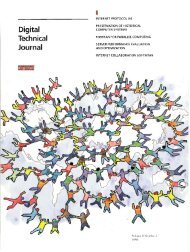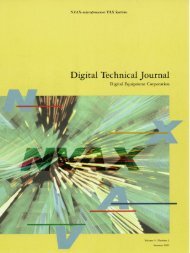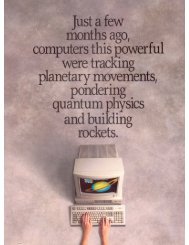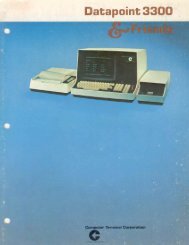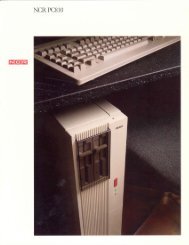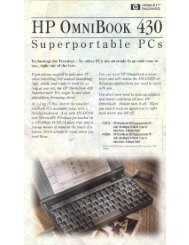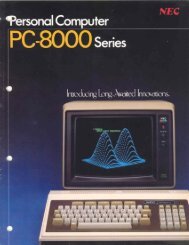Here - 1000 BiT
Here - 1000 BiT
Here - 1000 BiT
You also want an ePaper? Increase the reach of your titles
YUMPU automatically turns print PDFs into web optimized ePapers that Google loves.
KIDSAND THECOMMODORE 64
uuGGGGuOOuOQGOGGGGuGGGGGGGGGGGQQG
KIDSAND THECOMMODORE 64neoartment ofbyEdward H. CarlsonPhysics and AstronomyDeP Kigan State Univers.tyIllustrated byPaul D. Trap
oISBN 0-88190-172-5^jHDATAMOSI8943 Fullbright Ave., Chatsworth, CA 91311-2750 W[213)709-1202^COPYRIGHT • 1983 by DATAMOST, INC. ^This Manual is published and copyrighted by DATAMOST, Inc. Copying, duplicating, selling orotherwise distributing this product is hereby expressly forbidden except by prior written consentof DATAMOST, Inc.^The word Commodore and the Commodore logo are registered trademarks of Commodore Business Machines.^Commodore Business Machines was not in any way involved in the writing or other preparation ofthis manual, nor were the facts presented here reviewed for accuracy by that company. Use of theterm Commodore should not be construed to represent an endorsement, official or otherwise, byCommodore Business Machines.i^j^J
nTABLE OF CONTENTSAcknowledgements 7^ To The Kids 8To The Parents 9^ To The Teachers 10^-k About Programming 11About The Book 12^INTRODUCTION1 NEW, PRINT, REM and RUN 13f^ 2 Color and the Keyboard 193 LIST, Boxes in Memory 24^ 4 The Cursor Keys and Drawing Pictures 305 Tricks with PRINT 35^ 6 The INPUT Command 40^ 7 The LET Command, Gluing Strings 448 The GOTO Command and the STOP Key 48O> 9 The IF Command 5410 Introducing Numbers 59^ 11 TAB and Delay Loops 6512 The IF Command with Numbers 69' 13 Random Numbers and the INT Function 74^ 14 SAVEingto Tape 79GRAPHICS, GAMES AND ALL THAT15 Some Shortcuts 8716 Moving Pictures 94^ 17 FOR-NEXT Loops 9818 DATA, READ, RESTORE 103D 19 Sound Effects 10820 Names, Clocks and Modes 115^ 21 Color Graphics 12022 POKEing Graphics 125^ 23 Secret Writing and the GET Command 131^ 24 Pretty Programs, GOSUB, RETURN, END 13525 Logic: AND, OR, NOT 140
ADVANCED PROGRAMMING26 Snipping Strings: LEFT$, MID$, RIGHTS, LEN 14627 Switching Numbers with Strings 15128 Action Games and the Function Keys 15629 Music 16430 Arrays and the DIM Command 16931 Sprites for Action Graphics 17632 User Friendly Programs 18433 Debugging, STOP, CONT 190RESERVED WORDS 195
nACKNOWLEDGEMENTS^My sincere thanks go to Paul Sheldon Foote for suggesting I write a book for teachingBASIC to children.This book is sixth in a series that started with KIDS AND THE APPLE. Each book has^ been written to fit the strengths of the computer in question and modified in response towhat I have learned about teaching children as time goes by.nI helped prepare and teach in "The Computer Camp" summer camp at Michigan State^* University for these last three summers. I am deeply grateful to my fellow staff members^ at the summer camp: Mark Lardie, Mary Winter, John Forsyth and Marc Van Wormer,r*)each of whom shared their experiences with me and helped provide insight into theminds of the children.O Mary Winter's vast knowledge of all things Commodore and skill in presenting computing^topics to children has been especially helpful to me on many occasions.^ Several families have used the Apple version of this book in their homes and offeredsuggestions for improvement. I especially wish to thank George Campbell and hisf**) youngsters Andrew and Sarah; Beth O'Malia and Scott, John and Matt; Chris Clark andnChris Jr., Tryn, Daniel and Vicky; and Paul Foote and David.It is a pleasure to acknowledge the contributions of Dave Gordon, a remarkable publisher~ and valued friend. I thank all of his staff at DATAMOST, especially Arlon Dorman, who^guides the books to rapid completion and Marcia Carrozzo who guided each word andcartoon lovingly to its place on the pages of the last four books.Paul Trap shares the title page honors with me. His drawings are an essential part of thebook's teaching method. I am grateful to Paul for his lively ideas, cheerful competenceand quick work which make him an ideal work mate.My children have worked on this book in many ways, from typing and testing programs toproofreading and indexing. In addition they attempted to help the "bald headed one"to properly express juvenile taste. I thank Karen, Brian and Minda for their essentialhelp.My final and heartfelt thanks go to my wife, Louise. As absorbed in professional dutiesas I, she nevertheless took on an increased share of family duties as the book absorbedmy free time. Without her support I could not have finished the work.nnn
uuuTO THE KIDSThis book teaches you how to write programs for the Commodore 64 computer.^^You will learn how to make your own action games, board games and word games. Youmay entertain your friends with challenging games and provide some silly moments at [^jyour parties with short games you invent.Perhaps your record collection or your paper route needs the organization your specialprograms can provide. If you are working on the school yearbook, maybe a program to ^handle the finances or records would be useful.^jYou may help your younger sisters and brothers by writing drill programs for arithmetic ^Jfacts or spelling. Even your own schoolwork in history or foreign language may be madeeasier by programs you write.^How to Use This Book: Do all the examples. Try all the assignments. If you get stuck,first go back and re-read the lesson carefully from the top. You may have overlooked some \^jdetail. After trying hard to get unstuck by yourself, you may go ask a parent or teacherfor help.There are review questions for each lesson. Be sure you can answer them before ^announcing that you have finished the lesson!
nTO THE PARENTSThis book is designed to teach BASIC on the Commodore 64 to youngsters in the range^ from 10 to 14 years old. It gives guidance, explanations, exercises, reviews and "quizzes."_ Some exercises have room for the student to write in answers which you can check later.Answers are provided in the back of the book for program assignments.Your child will probably need some help in getting started and a great deal ofO encouragement at the sticky places. For further guidance, you may wish to read myarticle in CREATIVE COMPUTING, page 168, April 1983.^ Learning to program is not easy because it requires handling some sophisticatedconcepts. It also requires accuracy and attention to detail which are not typical childhoodr*) traits. For these very reasons it is a valuable experience for children. They will be wellrewarded if they can stick with the book long enough to reach the fun projects which are^ possible once a repertoire of commands is built up.'i How to Use This Book: The book is divided into 33 lessons for the kids to do. Each^ lesson is preceded by a NOTES section which you should read. It outlines the things tobe studied, gives some helpful hints and provides questions which you can use verballyr*s (usually at the computer) to see if the skills and concepts have been mastered.O These notes are intended for the parents, but the older students may also profit byreading them. The younger students will probably not read them, and can get all the'' material they need from the lessons themselves. For the youngest children, it may bef-K advisable to read the lesson out loud with them and discuss it before they start work.n9
uTO THE TEACHERThis book is designed for students in about the 7th grade. It teaches BASIC and thefeatures of the Commodore 64.The lessons contain explanations (including cartoons), examples, exercises and reviewquestions. Notes for the instructor which accompany each lesson summarize the material,provide helpful hints and give good review questions.The book is intended for self study, but may also be used in a classroom setting.I view this book as teaching programming in the broadest sense, using the BASIClanguange, rather than teaching "BASIC." Seymour Papert has pointed out inMINDSTORMS that programming can teach powerful ideas. Among these is the ideathat procedures are entities in themselves. They can be named, broken down intoelementary parts and debugged. Some other concepts include these: "chunking" ideasinto "mind sized bites," organizing such modules in a hierarchial system, looping torepeat modules and conditional testing (the IF...THEN statement).Each concept is tied to everyday experiences of the student through choice of languageto express the idea, through choice of examples and through cartoons. Thus metaphor isutilized in making the "new" material familiar to the student. {Juu10u
n~ ABOUT PROGRAMMINGThere is a common misconception about programming a computer. Many people think^ that ability in mathematics is required. Not so. The childhood activities that computingmost resembles may be playing with building blocks and writing an English composition.Like a block set which has many copies of a few types of blocks, BASIC uses a relatively^ small number of standard commands. Yet the blocks can be formed into a unique and^ imaginative castle and BASIC can be used to write an almost limitless varietyof programs.Like an essay on the theme, "How I Spent My Summer," writing a program involves skillO and planning on all scales. To write a theme, the child organizes her thoughts on severalscales, from the overall topic, to lead and summary paragraphs and sentences, and on^ down to grammar and punctuation in sentences and spelling of words.Creativity in each of these activities — blocks, writing and BASIC — has little scope atf*) the smallest level: individual blocks, words or commands. At best, a small "bag of tricks"is developed. For example, the child may discover that the triangle block, first used toO make roofs, makes splendid fir trees. What is needed at the small scale is accuracy insyntax. <strong>Here</strong> computing is an almost ideal self-paced learning situation, because syntax^ errors are largely discovered and pointed out by the BASIC interpreter as the child^ builds and tests the program.O) At the larger scale, creativity comes into full scope and many other latent abilities of thechild are developed. School skills such as arithmetic and language arts are utilized as^ needed, and thus strengthened. But the strongest features of programming are balanced^between analysis (why doesn't it work as I want) and synthesis (planning on several sizescales, from the program as a whole down through loops and subroutines to individualcommands).r*\ The analytical and synthetical skills learned in programming can be transferred to moregeneral situations and can help the child to a more mature style of thinking and working.nnnnnnnnn
UABOUT THE BOOKThe book is arranged into 33 lessons, each with notes to the instructor and eachcontaining assignments and review questions.For instructors who feel themselves weak in BASIC or are beginners, the student'slessons form a good introduction to BASIC. The lessons and notes differ in style. Thelessons are pragmatic and holistic, the notes and GLOSSARY are detailed andexplanatory.The book starts with a bare bones introduction to programming, leading quickly to thepoint where interesting programs can be written. See the notes for Lesson 6, THEINPUT COMMAND, for an explanation. The central part of the book emphasizes moreadvanced and powerful commands. The final part of the book continues this, but alsodeals with broader aspects of the art of programming such as editing, debugging, anduser friendly programming.The assignments involve writing programs, usually short ones. Of course, many differentprograms are satisfactory "solutions" to these assignments. In the back of the book Ihave included solutions for assigned programs, some of them written by children whohave used the book.Lesson 14 SAVING TO TAPE, can be studied anytime after Lesson 3.uu12
nn INSTRUCTOR NOTES 1 NEW, PRINT, REM AND RUN^ This lesson is an introduction to the computer. There are many small questions yourstudent may have at the start, so you should pull up a chair and help in the familiarization.^ If something goes wrong and all else fails, tell your student to turn off the computer, thenturn it on and start again.r\The light blue writing on a dark blue background may be hard to read. Instructions are^ given for making white letters. If these are still hard to read, then the instructions toPOKE 53281,0 to get a black background may be followed.^The contents of the lesson:1. Turning on the computer.O 2. Typing versus entering commands or lines. RETURN key.3. The computer understands only a limited number of commands.^ 4. REM puts remarks in the program.^ 5. What is a program. Numbered lines.6. Clearing the screen.^ 7. White letters on a black background.8. Memory can be cleared with NEW.O 9. What is seen on the screen and what is in memory are different. This may be a hardconcept for the student to understand at first.^ 10. RUN makes the computer go to memory, look at the commands in the lines (in order)^nand perform the commands.11. One can skip numbers in choosing line numbers, and why one may want to do so.nQUESTIONS:^ 1. Write a program which will print your name.2. Make the program disappear from the TV screen but stay in memory.n3. Run it.4. Erase the program from memory.~. 5. Clear the screen and write a program which prints HELLO.?**) 6. Make it run.^ 7. Erase it from memory but leave it on the screen.^ 8. How do you make the letters nice and white?nn13
LESSON 1 NEW, PRINT, REM AND RUNHOW TO GET STARTED.Turn on the computer. You will see a message on the screen. The last word is READY.Below READY is a flashing square. This square is called the "cursor." When you see itflashing, it means the computer is ready for you to type something in."Cursor" means "runner." The little square runs along the screen showing where thenext letter you type goes.TYPINGType some things. What you type shows on the TV screen.CURSOR, GO HOME!The cursor's home is in the left hand corner of the screen &t the top.Find the CLR HOME key and press it. The cursor jumps to home.Now type some more. You are writing over what is already on the screen. This is a mess.Let's get a nice clean screen.ERASING THE SCREENTwo keys used together erase the screen.Hold down one of the SHIFT keys and press the CLR HOME key. The screen is erased.CLR stands for "clear.""Clear the screen" means the same as "erase the screen."14
COMMAND THE COMPUTERTry this. Type GIVE ME CANDYand press the RETURN key.(If you make a mistake, press HOME and start over.)The computer printed9SYNTAX ERRORREADY.When the computer prints SYNTAX ERROR, it means the computer did not understandyou.The computer understands only about 70 words. You need to learn which words thecomputer understands.<strong>Here</strong> are the first four words to learn:NEW, PRINT, REM and RUN.NICE WHITE LETTERSIf the letters on your TV screen are hard to read, try this:Find the CTRL key.Press it down and hold it down while you press the "2" key.Now the letters you type will be pure white on a dark blue background.NICE BLACK BACKGROUNDIf it is still hard to read the letters on the TV, try this:Type POKE 53281,0 and press the RETURN keyThe background on the TV screen turns black. Adjust the TV controls to make thewriting on the screen easy to read.15
THE NEW COMMANDType N EW and press RETURN.NEW empties the computer's memory so you can put your program into it.HOW TO ENTER A LINEWhen we say "enter" we will always mean to do these two things:1) Type a line2) then press the RETURN key.Clear the screen and enter this line:10 PRINT "HI"(The " marks are quotation marks. To make " marks, hold down the SHIFT key andpress the key which has the 2 and the " on it.)(Did you remember to press the RETURN key at the end of the line?)Now line number 10 is in the computer's memory.It will stay in memory:until you enter the NEW commandor until you turn off the computer.Line 10 is a very short program.16
THE NUMBER ZERO AND THE LETTER "O"The computer always writes the zero like this:zero 0and the letter 0 like this:letter 0 0You have to be careful to do the same.right 10 PRINT "HI"wrong 10 PRINT "HI"WHAT IS A PROGRAM?A program is a list of commands for the computer to do. The commands are written inlines. Each line starts with a number. The program you entered above has only one line.HOW TO RUN A PROGRAMA moment ago you put this program into memory:10PRINT"HI"Now enterRUN(Did you remember to press the RETURN key?)The RUN command tells the computer to look into its memory for a program and then toobey the commands it reads in the lines.Did the computer obey the PRINT command? The PRINT command tells the computer toprint whatever is between the quotation marks. The computer printed:HIREADY.17
HOW TO NUMBER THE LINES IN A PROGRAMClear the screen.Enter NEW and then this program:1 REM HELLO2 PRINT "HI"3 PRINT "FRIEND"This program has three lines. Each line starts with a command. You have alreadylearned the PRINT command. We will tell you about the REM command in a minute.Usually you will skip numbers when writing the program.Like this:10 REM HELLO15 PRINT "HI"20 PRINT "FRIEND"It is the same program but has different numbers. The numbers are in order, but somenumbers are skipped. You skip numbers so that you can put new lines in between the oldlines later if the program needs fixing.Run the program you have entered. The computer does the commands in the lines. Itstarts with the lowest line number and goes down the list in order.THE REM COMMANDThe REM command is for writing little notes to yourself. The computer ignores the notes.Use REM for putting the name of your program in the top line of the program.Assignment 1:1. Use the HOME key to send the cursor home.Now use the same key (SHIFT CLR) to erase the screen.2. Use the command NEW. Explain what it does.3. Write a program which uses REM once and PRINT twice. Then use the commandRUN to make the program obey the commands.18
nINSTRUCTOR NOTES 2COLOR AND THE KEYBOARDThe C-64 has powerful color and graphics characters available from the keyboard. They^ provide plenty of "bells and whistles" to the student for increasing program richness.Each key has up to three functions, chosen by just pressing the key, or by pressing it whiler*\ holding down the SHIFT, CTRL or the COMMODORE FLAG key. For colors, the CTRLkey is held down while a color key (one of the number keys) is pressed.The CLR HOME key homes the cursor when pressed. (Home is the upper left corner ofthe screen.) Pressed with SHIFT, the CLR key erases the screen.All these keys can be used in PRINT commands in a program. This gives the C-64 someO very powerful options, and several lessons in the book are devoted to exploring them.A white background is used in this lesson. Some colors do not show up well on white. Infact, for each color screen there will be some colors which give blurry characters.If you choose white for the screen color and then white for the letter color, you will seenothing when you type! Try POKE 53281,15 for a grey screen which will show letters ofany color obtained from the color keys.Pressing the CTRL and RVS ON keys gives reversed characters. The reverse of a "space" is acolored block. A useful way to make color bars for adjusting the color TV is to do CTRLand RVS ON, then hold down the space bar to make a colored bar. Repeat for each of thecolors you get from CTRL and a color key. Then adjust your TV for best color. Yellowand perhaps purple are the most sensitive to proper adjustment.QUESTIONS:1. How do you do each of these things:^r*\nMake the computer type with red letters?Erase the screen?Empty the memory?Print your name?2. How do you change the screen background color to white?^ 3. What special key to you press to "enter" a line?r*\ 4. What is a command? Give some examples.^ 5. What does the computer mean when it prints "SYNTAX ERROR"?6. How could you print "FIRE" with each letter in a different color?19
LESSON 2COLOR AND THE KEYBOARDTurn your computer off, then on again. You are ready to start the lesson.MAKING A WHITE BACKGROUNDEnter PO KE 53281,1 The screen turns white.CAREFUL! The number has to be exactly 53281. If you use another number by mistake,the computer may get "sick" and you will have to turn it off, then on, to make it wellagain.MAKING RED LETTERSLook at the "3" key. There are three things written on it.The character "3" in the middle.The character "#" at the top.The word "RED" on the front of the key.<strong>Here</strong> are the three things this key can do:Press the "3" key. It prints 3.Hold down the SHIFT key and press "3". It prints #.Hold down the CTRL key and press "3". It changes the color.(CTRL is short for "control." The CTRL key helps control the color that is printed.)The cursor is red. Every letter we type will be red, too. Try it.20
There are eight colors on the number keys. They are:blackwhiteredcyan (blue-green)purplegreenblueyellowBLKWHTREDCYNPURGRNBLUYELType letters in different colors. Hold down the CTRL key and press one of the color keys.Now type.Try each color.TUNE THE TV FOR GOOD COLORSTune the TV color controls so that the letters you typed are the right colors.If you can make a good yellow, the rest of the colors are probably OK.RAINBOW LETTERSYou can make the computer change colors in the middle of a program. Tell the computerwhat color by using a PRINT command.Enter10REM RAINBOW20 PRINT11..."30 PRINT "POT"40 PRINT"..."50 PRINT "OF GOLD"but don't put dots in line 20 or line 40.In line 20 press CTRL and the "BLK" key instead of dots.In line 40 press CTRL and the "YEL" key instead of dots.It will look like this on the screen:20 PRINT" ■"40 PRINT" □ "Run the program. It should print "POT" in black letters and "OF GOLD" in yellow letters.21
OH, OH! I'M IN TROUBLE, KIDS!How can I tell you to press CTRL and a color key in a PRINT command?I can't use just dots because you will not know what color I mean.I know! I will use "little letters" for color keys.Look:meansgives20 PRINT "cyn"20 PRINT " hold CTRL press CYN "20 PRINTM E" on the screen.But20 PRINT "CYN"means type the three letters C, Y and N inside the quotation marks.A SHORT CUTPut the color key characters in the same PRINT statements as the words. The program lookslike this:in the book on the screen10 REM RAINBOW 10 REM RAINBOW20 PRINT"grn POT" 20 PRINT" OPOT"30 PRINT "yel OF GOLD" 30 PRINT " 13 OF GOLD"(Remember:"grn" means "hold down CTRL key and press GRN key.")MORE RAINBOWSRun:10 REM LUCKY20PRINT"redHI"30 PRINT'grn SALLY" (Use your own name.)Run:10 REM LEPRECHAUN30 PRINT'red P cyn I pur X grn I blu E yel S"I put spaces in line 30 so you can read it easily. You should not put in the spaces. Withoutspaces it looks like this:30PRINT"redPcynlpurXgrnlbluEyelS"Aren't you glad I put in the spaces?How does line 30 look on the screen?22
OTHER COMMANDS IN PRINT STATEMENTSJust as "red" in a PRINT statement means CTRL RED,"clr"means SHIFT CLRand "hm"means HOME.ifIn each case, you press one or two keys and you see something funny on the screen, not "red","clr"or"hm".Run this: 10 PR I NT "clr"15 PRINT20 PRINT "wht HI"25 PRINT30 PRINT "cyn HI AGAIN"Lines 15 and 25 just print blank lines.Change line 30 to: 30 PRINT "hm grn HI AGAIN" and run it again.Assignment 2:1. Write a program which prints your first, middle and last names, with the first name green,the middle name yellow and the last name red.2. Now change the program so each letter of your first name will have a different color.23
INSTRUCTOR NOTES 3 LIST, BOXES IN MEMORY uIn this lesson: ^jLIST, LIST 30 {Jmemory boxes holding lineserase one line from memoryadd a line between old lines , .replace a lineREM commandi^jCLR key in a programDEL key
LESSON 3 LIST, BOXES IN MEMORYClear the screen and erase the memory.(Start each lesson by clearing screen and memory.)Now enter10REM HOUSE20 PRINTCOME ON OVER"Run this two line program. Then clear the screen.The program is gone from the screen.But the program is not lost. It was stored in the computer's memory. We can ask thecomputer to show us the program again.LISTING THE PROGRAMMake the computer show you the whole program.EnterLISTTo make the computer show you just one line of the program, enter LIST followed by thenumber of the line, like this:LIST 2025
THE MEMORYThe computer's memory is like a shelf of boxes. There is a spot on the front of each boxto write its name. At the start, all the boxes are empty and no box has a name.When you entered10REM HOUSEthe computer took the first empty box and wrote the name "Line 10" on the front. Then itput the command REM HOUSE into the box and put the box back onto the shelf.When you entered20 PRINTCOME ON OVER"the computer took the second box and wrote "Line 20" on its label. Then it put thestatement PRINT "COME ON OVER" into the box and put that box into its place on theshelf.lineiomumiERASING A LINE FROM MEMORYTo erase one line of the program, enter the line number with nothing after it.To erase line 20, enter 20You still see the line on the screen, but do a LIST and you see that line 20 is gone frommemory.When you enter just a line number with nothing after it, the computer finds the box withthat line number on it, empties the box and erases the name off the front of the box.How do you erase the whole program? (See Lesson 1 for the answer if you forgot.)What does the computer do to the boxes when you give it the command NEW?26
ADDING A LINEYou can add a new line anywhere in the program, even between two old lines. Just pick aline number between those of the old lines and type in your line. The computer puts itinto the correct place.Enter NEW and this:10 REM MORE AND MORE20 PRINT "MORE LINES WANTED"40 PRINT "NOW"List it and run it. Now add this line:15 PRINT "STILL"List and run it again.27
THE GRAPHICS CHARACTERSThe Commodore computer has 62 graphics characters. You see them in little squares onthe fronts of many keys.They are easy to use.First find the SHIFT key. Now find the COMMODORE FLAG key. It is under the RUNSTOP key and looks like a large "C" with a flag flying from its side.To print graphics characters:Hold down the SHIFT key and press a graphics key.The character on the right will be put on the screen.Or hold down the COMMODORE FLAG key and press a graphics key.The character on the left will be put on the screen.(You do not see the square which is on the key. You see just the character which is insideof the square.)Do this:Use the CRSR keys to move the cursor to the screen center and drawa tiny red square. (Hint: use the "corner" characters which are onthe 0, P, @ and L keys.)Now draw a large green square around the red square. (Hint: Usethe "checker" character on the "plus" key.)FIXING MESSED UP LINESThe cursor arrow keys help you fix errors in your typing.Enter10REMZRAGONUse the CRSR keys to move the cursor onto the "Z".Type a "D" instead.Now the line is correct, reading10REM DRAGONPress RETURN to store the correct line in memory.32
THE DELETE KEYThe DEL key is your "eraser." (DEL is short for "delete.") Try this:20 PRINT" HI THERW (leave the cursor after the W)Oops! The W should be an E.You can erase the W by pushing the DEL key. Then type an "E".Do you see what is funny? That is right! The DEL key does NOT erase the characterwhich the cursor is on; it erases the one next to it on the left!RULE: The DEL key always erases the character to the left of the cursor.SPEEDY ERASINGHold down the DEL key. The cursor whizzes along, erasing as it goes. CAREFUL! Youmay erase more than you want!COPYCAT LINESEnter10 REM TWINS20 PRINT " MEET MY TWIN"Run the program.List the program. Then use the cursor arrow keys to move the cursor on the "2" of line20. Type "30", then press the RETURN key.Now RUN and LIST the program again. Line 20 has a twin line named "30".33
COLORED SCREENSYou know how to color the screen background black or white:Black: 10 POKE 53281,0White: 10 POKE 53281,1Choose another color by picking another number instead of 0 or 1. Any number from 0 to15 can be used.Enter10 REM RED FLASH20 PRINT "wht HI THERE"30 POKE 53281,2(Do you remember what to do when you see "wht" ?)Assignment 4:1. Try making different colored screens and different colors of letters on each screen.Which combinations look best?2. Practice using the DEL and the CRSR keys. Type and fix these lines:10 REM CAAAAAT (fix to "CAT")10 REM TTIIGGEEERRR (fix to "TIGER")3. Draw a "smiley face" on a colored screen.4. Draw a valentine. Use lots of different graphics symbols.34
INSTRUCTOR NOTES 5 TRICKS WITH PRINT^ In this lesson:^ PRINT with a semicolon at the endPRINT with semicolons between items(**) PRINT with commas between itemsthe "invisible" PRINT cursor^ characters and string constants/m.review of keysr*) The lesson introduces the output cursor which is invisible on the screen. It marks theplace where the next character will be placed on the screen by a PRINT command. (TheO input cursor is the flashing square. It is familiar from the edit mode and and also appearswhen executing the INPUT command.)^r^When a PRINT statement ends with a semicolon, the output cursor remains in place atthe end of the last printed character. The next PRINT will start writing characters ontothe end of the message printed by the current PRINT command.Without a semicolon at the end, the PRINT command will advance the output cursor tothe beginning of the next line as its last official act.A PRINT command can print several items, a mixture of string and numeric constants,variables and expressions. Numeric constants and variables have not yet been introduced.The items are separated by semicolons or commas.If commas are used, the items will be printed in columns.A series of printed strings will have their characters in contact. If spaces are desired, asin the "TOAST AND JAM" example, the spaces have to be put into the strings explicitly.QUESTIONS:1. Which cursor is a little flashing square? What command puts it on the screen?2. Which cursor is invisible? What command uses it?3. How do you make two PRINT statements print on the same line?4. Will these two words have a space between them when run?10 PRINT "HI'VTHERE!"If not, how do you put a space between them (two ways)?35
LESSON 5TRICKS WITH PRINTONE LINE OR MANY?Enter this program:10 REM YUMMY20 PRINT30 PRINT TOAST'40 PRINT "AND"50 PRINT "JAM"and run it Each PRINT command prints a separate line.Now enter30 PRINT "TOAST";40 PRINT "AND";(Don't change or erase the other lines.) Be careful to put the space at the end of 'TOAST"and at the end of "AND" and the semicolon at the end of each line.Run itWhat was different from the first time?THE HIDDEN CURSORRemember the flashing square? It is the INPUT cursor and shows where the next letterwill appear on the screen when you type.The PRINT command also has a cursor, but it is invisible. It marks where the next letterwill appear when the computer is PRINTing.36
RULE: The semicolon makes the invisible PRINT cursor wait in place on the screen. Thenext PRINT command adds on to what has already been written on the same line.v f"//FAMOUS PAIRS[ ._ _The PRINT command can print several strings, one after another. Put semicolons ";"between the strings. Look at line 80 below.Enter10 REM NAME DROPPING20 PRINT'clr ENTER A NAME"30 INPUT A$40 PRINT'clr ENTER ANOTHER"50 INPUT B$70 PRINT'clr PRESENTING THAT FAMOUS TWOSOME"75 PRINT80 PRINT A$; "AND" ;B$(Remember "dr " means hold down the SHIFT key and press the CLR key.) The INPUTcommand will be explained in the next lesson.Don't forget to put a space before and after the "AND" in line 80.SQUASHED TOGETHER OR SPREAD OUT?Enter NEW, then try this:after you have run it, try also:10 PRINT"ROCK";"AND";"ROLL";"STAR"10 PRINT "ROCK","AND","ROLL","STAR"RULE: Putting a comma between things in PRINT puts spaces between them on thescreen.37
CHARACTERSLook at these PRINT statements:10 PRINT "JOE"10 PRINT "#D47%%*%"10 PRINT "19"10 PRINT "3.14159265"10 PRINT TM 14"Letters, numbers and punctuation marks are called "characters."Even a blank space is a character. Look at this:10 PRINT""All the little "drawings" on the front of the keys are characters too. They are called"graphics characters."STRING CONSTANTSCharacters in a row make a "string."The letters are stretched out like beads on a string.A string between quotation marks is called a "string constant."It is a string because it is made of letters, numbers, punctuation marks and graphicscharacters in a row.It is a constant because it stays the same. It doesn't change as the program runs.38
Assignment 5:1- Write a program which asks for the name of a musical group and one of their tunes,Then using just one PRINT command, print the group name and the tune name, withthe word "plays" in between.2. Do the same, but use three PRINT commands to print on one line.3. Write a program which asks the user for three words. (Use three INPUT statements.)Then print them on one line with spaces between them. (Use PRINT with commas.)39
INSTRUCTOR NOTES 6 THE INPUT COMMAND _This lesson concerns the INPUT command, the idea of a string variable and the differencebetween a PROGRAMMER and a USER.In its simplest form, INPUT A$, there is no message in quotes in front We want thestudent to concentate on the central feature of an INPUT.^j^Similarly, we will give only the essential feature of each command for the first section ofthe book (through Lesson 14). We want the student to "see the forest" before going into ^jdetails. The commands required for interesting programs are:PRINTINPUTGOTOIFRNDallows outputinputinfinite loopingbranching and decisionsrandom numbers for gamesString variables are introduced using the "box" concept again. Variable names arerestricted to one letter for the time being. This allows faster typing and puts off discussion ofthe complicated naming rules until after our sprint to the RND command. ^^JWe will work with strings before numbers because strings make for more interestingprograms and offer a less confusing entry into the logical concepts of programming.^jThe "two hats" of the student, programmer and user of the program, cause much *Oconfusion at assignment time. PRINT is the programmer speaking, while the user'scomments are made only in response to an INPUT command and are stored in a string ^variable to be used or printed by the computer.QQUESTIONS:1. What two different things does the computer put into boxes? (One at programmingtime, and one from an INPUT.)2. How does the program ask a user to type in something?3. How do you know the computer is waiting for an answer?4. What is a letter with a dollar sign after it called?5. Write a short program which uses REM, PRINT and INPUT.6. Are you in trouble if the computer answers "EXTRA IGNORED" after an input?What made it do that?40
LESSON 6THE INPUT COMMANDUse INPUT to make the computer ask for something.Enter10 REM TALKY-TALK15 PRINT "clr"20 PRINT "SAY SOMETHING"25 INPUT A$30 PRINT35 PRINT "DID YOU SAY"40 PRINT A$Run it When you see a question mark, type "HI" and press the RETURN key.The question mark was written by INPUT in line 25. The flashing cursor means thecomputer expects you to type something in.When you enter "HI", the computer stores this word in a box named A$.Later, in line 40, the program asks the computer to print whatever is in the box named A$.Run the program again and this time say something funny.STRING VARIABLESA$ is the name of a "string variable." The computer stores string variables in memoryboxes just like the boxes it puts program lines into. The name is written on the front ofthe box and the string is put inside the box.41
RULE: A string variable name ends in a dollar sign, "$". You can use any letter you likefor the name and then put a dollar sign after it.A$ is called a variable because you can put different strings into the box at differenttimes in the program. The box can hold only one string at a time. Putting a new stringinto a box erases the old string which was in the box.ERROR MESSAGES FROM INPUTRun this three times:10 INPUT A$20 PRINT" ";A$Try these answers:HIHI, THEREHI: 1 2 3RULE: Do not put any commas or colons into the string you type in answer to thecomputer.If you accidentally do put one in, the computer may answer:9EXTRA IGNOREDand continue This means that the computer chopped off everything after the comma orcolon and then continued running the program.42
YOU WEAR TWO HATS, USER AND PROGRAMMERYou are a PROGRAMMER when you write a program. The person who runs theprogram is a USER.Of course, if you run your OWN program then YOU are the USER.When the programmer writes a PRINT command, she is speaking to the user by writingon the screen.When the programmer writes an INPUT command, she is asking the USER to saysomething to the computer.It is like a game of "MAY I?" The only time the user gets to say something is when theprogrammer allows it by writing an INPUT command in the program.Assignment 6:1. Write a program which asks for the user's name and then says something silly to theperson, by name.2. Write a program which asks the user to INPUT her favorite color and put it into a boxcalled C$. Now the program asks for her favorite animal and puts this into box C$,too. Have the program print C$. What will be printed? Run the program and see if youare right.43
INSTRUCTOR NOTES 7 THE LET COMMAND, GLUING STRINGS U■ ■■■■■■■ :*; \^JThe LET command and concatenation are introduced.Concatenation of strings glues short strings together to make long ones.The box model is used to emphasize that LET is a replacement command, not an "equal" ,relationship in the sense used in arithmetic.The box idea nicely separates the concepts "name of the variable" and "value of thevariable." The name is on the label of the box, the value is inside. The contents of the L^box may be removed for use. More exactly, a copy of the contents is made and used whena variable is used; the original contents remain intact. This point is explained. When ^LET puts new contents into a box, the old contents are automatically erased first.Used so far:^jNEW, PRINT, REM, RUN, LIST, INPUT, LETSpecial keys discussed so far:RETURN, CRSR arrows, SHIFT, CLR HOME, CTRL, DEL and the COMMODORE FLAGUv—'^QUESTIONS: {J1. LET puts things into boxes. So does INPUT. How are they different? ^2. If you run this little program10LETA$="HI"20LETB$=A$■ •■ ■■■■■ ■ ■- ^J^Jwhat will be in box A$ at the end? What will be in box B$?■.''.■3. In this program■ • . • u10LETQ$="MOM"what is "MOM" called? What is the name of the string variable in this program? What ,,is the value of the string variable after the program runs?^J4. What is in each box after this program runs?10LETH$="FAT"20 LET K$= "SAUSAGE" ^30 LET P$= H$+K$ ^.44
LESSON 7THE LET COMMAND, GLUING STRINGSThe LET command puts things into boxes. Enter and run10 PRINT "clr"20 LET W$= "TRUCK"40 PRINT W$<strong>Here</strong> is what the computer does:Line 10The computer clears the screen.Line 20 It sees that a box named "W$" is needed. It looks into its memory for it Itdoesn't find one because "W$" has not been used in this program before. So ittakes an empty box and writes "W$" on the front, and then puts the string"TRUCK" into itLine 40 The computer sees that it must print whatever is in box "W$". It goes to thebox and makes a copy of the string "TRUCK" which it finds there. It puts thecopy on the TV screen. The string "TRUCK" is still in box "W$".NAMES AND VALUESThis line makes a string variable:10 LETW$="MOPSEY"The name of the variable is W$.The value of the variable is put into the box.In this line, the value of W$ is "MOPSEY".45
(rim. is ufWYIUF/57D8EPANOTHER EXAMPLE:Enter and run10 LET D$="PICKLES"20LETA$=" AND "30 PRINT "WHAT GOES WITH PICKLES?"35 INPUT Z$40 PRINT "clr"50 PRINT D$;A$;Z$Explain what the computer does in each line.10203035405046
GLUING THE STRINGS<strong>Here</strong> is how to stick two strings together to make a longer string.Enter10 PRINT "clr"20 LET W$= "HAR DE "25 LET X$= "HAR "30 LET A$= W$+X$40 PRINT A$50 PRINT60 LET A$= A$+X$70 PRINT A$Before you RUN this program, try to guess what will be printed at line 40 and at line 70:4070Now run the program to see if you were rightLines 30 and 60 glue strings together.RULE: The "+ " sign sticks two strings together.Assignment 7:1. Write your own program which uses the LET command and explain how it storesthings in "boxes."2. Write a program which inputs two strings, glues them together and then prints them.47
INSTRUCTOR NOTES 8 THE GOTO COMMAND AND THE STOP KEY uThe GOTO command allows "dumb" loops which go on forever. It also helps in flow of O1command in later programs, after the IF is introduced. It provides a slow and easyentrance for the student into the idea that the flow of command need not just go downthe list of numbered lines. , ,^For now its main use is to let programs run on for a reasonable length of time. In each \^jloop through, something can be modified.The problem is how to stop it. The STOP key does this nicely. For cases where you havemessed up the computer quite completely, pressing the STOP key may not in fact stopthe program. For example, if the program reached an INPUT command (and shows the , ,"?" and flashing cursor), pressing STOP does not stop the program. Try this. Hold STOPdown and then press the RESTORE key once or twice.t^jo^GOTO allows the bad habit of "spaghetti" programming to grow. Examples of spaghettiare shown to the students. Although some fun is had with them, make the studentconscious of the mess which undisciplined use of GOTO can make.O1^We now have three of the four major elements which lead to "real" programming. Theyare PRINT, INPUT and GOTO. Lacking is the IF, which will change the computer from \^jsome sort of a record player into a machine which can evaluate situations and makedecisions accordingly. O1QUESTIONS:W1. In this little program:10 PRINT "HI"20 GOTO 40 ^J30 PRINT "BIG"40 PRINT "DADDY" ^what.will appear in the screen when it is run?2. And this one:10 PRINT "APPLE"20 PRINT "PIE"; W30 GOTO 20 ^j3. How do you stop the program in question 2? ^J4. Write a short program which asks you your favorite movie star's name, and thenPRINTS it over and over again.48
LESSON 8THE GOTO COMMAND AND THE STOP KEYJUMPING AROUND INYOUR PROGRAMnTry this program: 10 PRINT "clr"20 PRINT "YOUR NAME?"25 INPUT N$30 PRINT N$35 PRINT40 GOTO 30RUN this program. It never stops by itself!eyes, press theTo stop your name from whizzing past yourSTOP key.nLine 40 uses the GOTO command. It is like "GO TO JAIL" in a game of Monopoly. Everytime the computer reaches line 40, it has to go back to line 30 and print your name again.We will use GOTO in a lot of programs.nMORE JUMPINGnEnter20 PRINT "SAY SOMETHING"30 INPUT S$X/ 40PRINTI'DIDYOUSAY"';S$;"1?"( 45 PRINT^ 50 GOTO 30Run the program. Type an answer every time you see the "?" and the flashing cursor.Press the STOP key to end the program.nNotice the arrow from line 50 to line 30. It shows what the GOTO does. You may want todraw such arrows in your program listings.49
KINDS OF JUMPSThere are only two ways to jump:ahead or back.Jumping back gives a LOOP.10 PRINT "HI"20 GOTO 10The path through the program is like this:,10 PRINT "HI"20 GOTO 10 >The computer goes around and around in this loop. Press the STOP key to stop.Jumping ahead skips part of the program. Whatever for? We will see later in theIF command.THE STOP KEYThe STOP key is a "life saver." When you are in trouble, press STOP and the computerwill stop running the program and wait for your next command. Your program is stillsafe in memory.If you are in real big trouble, press STOP and at the same time press RESTORE. Thecomputer does a "warm start." Your program is still safe in memory.(The RUN part of the key can be used to load programs from tape. Because a file namecannot be used with the RUN key, it is not often used.)50
A CAN OF SPAGHETTILook at this: 10 REM — SPAGHETTI —,20 GOTO 70,25 PRINT "A",26 GOTO 50,30 PR I NT "S"«31 GOTO 25,40 PRINT "C"41 GOTO 90*50 PRINT "U"• 51 GOTO 40k70PRINT"SPAGH ETTI"V71 GOTO 3090 PRINT "E"95 REM — END —100 PRINT "WHEW!"This is not a good, clear program!It is a "spaghetti" program.Don't write spaghetti programs!Don't jump around too much in your programs.51
THE INSERT KEYINST stands for "insert" which means "put in."When you hold down SHIFT and press INST, the computer sticks in a space to the left ofthe cursor, then moves the cursor onto it. Try this:20 PRINT "WHICH UP?"Now use the CRSR arrows to move the cursor onto the U. Then press the SHIFT INSTkeys four times. Then type WAY.INST is the opposite of DEL. After you have inserted a space, you may type a letterinto it.If you hold down the SHIFT and INST keys, the cursor whizzes along, inserting a lotof spaces.THE INSERT KEY GOES CRAZYAfter inserting spaces in a line, you may type letters, numbers, punctuation and graphicsinto the spaces and they will appear on the screen OK. But if you press the CRSR, CLR,HOME, DEL or color keys, you will see funny characters on the screen.52
Assignment 8:1. Just for practice in understanding the GOTO command, draw the road map for thisspaghetti program:10REM >>>FORKED TONGUE >>>20 GOTO 4030 PRINT "N"31 GOTO 6040 PRINT "S"41 GOTO 3050 PRINT "E"51 GOTO 9960 PRINT "A"90 PRINT "K"91 GOTO 5099 PRINT "BITE"2. Write a program which prints "TEEN POWER" over and over.3. How do you stop your program?»4. Write another which prints your name on one line, then a friend's name on the next,over and over. Print each name in a different color. Stop the program with theSTOP key.5. Write a program which uses each of these commands: PRINT, INPUT, LET, GOTO. Italso should glue two strings together and use two colors of letters.53
INSTRUCTOR NOTES 9 THE IF COMMAND UThe IF command is introduced in this lesson. The case where two strings are the same or ^not the same is treated. ^jIF is a powerful command which is at the very heart of the computer as a logic machine.It is an intricate command and the student may require extra help at this point. ^The IF command appeals to both our verbal and our visual imagination. The "cake" ^Jcartoon and the "fork in the road" cartoon illustrate these ideas. That the flow ofcommands may be altered has already been introduced with the GOTO command. To thatidea is now added the conditional test: if an expression is true, one thing happens; if it isfalse, another."Phrase A" is used for the assertion being tested for truth. The phrase "command C" is ^used for the command to be done if the assertion is true.Two levels of abstract ideas occur in the assertions. On the literal level we have "equal"and "not equal":A$ = B$C$ D$ ^The next level up we have the TRUTH or FALSITY of the assertion. ^Some care may be needed to separate and clarify these notions. When you see "A = B" it ^may not REALLY be true that A is equal to B because the assertion may actually beFALSE.The larger set of relations: = = Owill be treated in later lessons. ^^^J^^QUESTIONS:^1. How do you make this program print "THAT'S FINE"?15 PRINT "DOES YOUR TOE HURT?"17 INPUTT$ LJ20 IF T$="NAH" THEN GOTO 9040 IF T$="SOME" THEN GOTO 15 ^90 PRINT "THAT'S FINE" r.2. Write a short program which asks if you like chocolate or vanilla ice cream. Answers (jto be "C" or "V". For the "C" print "Yummy!" For the "V" answer, print "Mmmmmm!"3. What do we mean by "phrase A"?4. What do we mean by "command C"?5. Where is the "fork in the road" in an "IF" statement? Cj54
LESSON 9 THE IF COMMANDClear the memory and enter10 PRINT "clr"20 PRINT "ARE YOU HAPPY? (YES OR NO)"30 INPUT A$40 IF A$="YES" THEN PRINT "I'M GLAD"50 IF A$="NO" THEN PRINT "TOO BAD"Run the program several times. Try answering "YES", "NO" or "MAYBE".What happens?YESNOMAYBETHE IFSTATEMENTThe IF statement has two parts:10 IF phrase A THEN command CFirst the computer looks at "phrase A".If it is true, the computer does the command C.If "phrase A" is not true, then the computer goes on to the next line without doing thecommand C.It looks like this:10 IF phrase A is true THEN do command Cand then go on to the next lineor10 IF phrase A is false THENgo on to the next lineAssignment 9A:1. Clear memory and write a program which asks if the user is a "BOY" or "GIRL". Ifthe answer is "BOY", the program prints "SNIPS AND SNAILS". If the answer is"GIRL", print "SUGAR AND SPICE".55
THE "IF" IN ENGLISH AND IN BASICIn English:IF your home work is done, THEN you may have some cake.In BASIC:40 IF A$="DONE" THEN PRINT "EAT SOME CAKE"A FORK IN THE ROADWhen it sees "IF", the computer must choose which road to take.If "phrase A" is true, it must go past the "THEN" and obey the command it finds there.Then it goes down to the next line.If "phrase A" is false, it goes down to the next line right away.<strong>Here</strong> is the road map with the fork in the road marked:30 V(command).* fork in the road40 C A$="HUNGRY" THEN PRINT "EAT"50 C(command)56
JtTHE "NOT EQUAL" SIGNTwo signs:= means "equal"< > means "not equal"To make the "< >" sign:hold down the shift keythen press the "" key.USING THE < > SIGN40 IF phrase A THEN command C"Phrase A" is a phrase which is TRUE or FALSE.Pick: B$o"FIRE" for phrase APut it into an IF command:40 IF B$< >"FIRE" THEN PRINT "FEED HIM SOME HOT CHILI"Ifthe B$ box contains "COLD"then B$ is not equal to "FIRE"and the expression B$< >"FIRE" is TRUE.The computer will print "FEED HIM SOME HOT CHILI".57
Or if the B$ box contains "FIRE"then the phrase B$O"FIRE" is FALSEand the computer will not print anything.<strong>Here</strong> is how it looks in a program:10 PRINT "WITH DOGS ITS A COLD NOSE"11 PRINT20 PRINT "WITH DRAGONS, IT'S..."21 PRINT25 PRINT "HOW IS YOUR DRAGON'S BREATH?"26 PRINT28 PRINT "(ENTER 'FIRE' OR 'COLD')"29 PRINT30 INPUT B$40 IF B$< >"FIRE" THEN PRINT "FEED HIM SOME HOT CHILI"50 IF B$ = "FIRE" THEN PRINT "WATCH OUT!"60 PRINT "NICE DRAGON!"oAssignment 9B:1. Write a "pizza" program. Ask what topping is wanted. Make the computer answersomething silly for each different choice. You can choose mushrooms, pepperoni,anchovies, green peppers, etc. You can also ask what size.2. Write a color guessing game. One player INPUTs a color in string C$ and the otherkeeps INPUTing guesses into string G$. Use two IF lines, one with a "phrase A"G$< >C$for when the guess is wrong, and the other with an "=" sign for when the guess is right.The "command C" prints "WRONG" or "RIGHT!"58
INSTRUCTOR NOTES 10 INTRODUCING NUMBERSNumeric variables and operations are introduced. The LET, INPUT and PRINTcommands are revisited. The idea of memory as a shelf of "boxes" is extended tonumbers. Again, variable names are limited to one letter for the time being.The arithmetic operations are illustrated. The "*" symbol for multiplication will probablybe unfamiliar to the student. Division will give decimal numbers, so it is nice if yourstudent is familiar with them. But most arithmetic will be addition and subtraction, witha little multiplication, so a student unfamiliar with decimal numbers will not experienceany disadvantage.It may seem strange to the student that the numbers in string constants are not"numbers" which can be used directly in arithmetic. The VAL and STR$ functions will beintroduced later in the book and allow interconversion of numbers and strings.A mixture of string and numeric values can be printed by PRINT.The non-standard use of "=" in BASIC, that it means "replace" not "equal," shows upstrongly in the statement:LET N=N+1The cartoon uses the box idea to illustrate this meaning of "=".Another idea from arithmetic which does't work in a LET is shown below.Arithmetic: N = 3 means the same as 3 = NBASIC: LET N=3 is OK LET 3=N is notQUESTIONS:1. Name the three kinds of "boxes" in memory. (That is, named by the kinds of thingsstored in the boxes.)2. Explain why "N=N+1" for a computer is not like "5=5+1" in arithmetic.3. Give another example of "bad arithmetic" in a LET command. Use the * or / symbols.4. What does the computer mean by "TYPE MISMATCH ERROR"?5. Give an example of a program line which would have a TYPE MISMATCH ERROR.6. Explain what is meant by the "name of a variable" and the "value of a variable" fornumeric variables. For string variables.59
LESSON 10INTRODUCING NUMBERSINPUT, LET AND PRINTSo far we have only used strings. Numbers can be used too. Enter and run this program:10 PRINT "clr"20 PRINT "GIVE ME A NUMBER"30 INPUT N40 LET A=N+145 PRINT50 PRINT "HERE IS A BIGGER ONE"60 PRINT AARITHMETICThe plus and minus signs are side by side in the top row of the keyboard.Computers use "*" instead of "x" for a multiplication sign.Try this. Change line 40 so that N is multiplied by 5.Computers use "/" for a division sign. It is on the "?" key. Answers are given as decimals.VARIABLESThe name of a box which contains a string must end with a dollar sign. Examples:N$,A$,Z$.The name of a box which contains a number doesn't have a dollar sign. Examples:N, A, Z.60
The thing which is put into the box is called the "value" of the variable.ARITHMETIC IN THE LET COMMAND10LETA=200120 LET B=198330 LET C=A-B40 PRINT "HOW MUCH LONGER, HAL?"50 PRINT C;" YEARS"CAREFUL!Numbers and strings are different. Example: "1984" is not a number. It is a stringconstant because it is in quotes.RULE: Even if a string is made up of number characters, it is still not a number.Some numeric constants: 5, 22,3.14, -50Some string constants: "HI", "7", "TWO", "3.14"61
RULE: You cannot do arithmetic with the numbers in strings.Correct:Wrong:Wrong:10 LET A = 3 + 710LETAS = 3 + 710 LET A = "3" + "7"If you run either of these wrong lines, the computer will print:TYPE MISMATCH ERROR IN 10There are two types of variables:number and string.You cannot put a number into a string box or a string into a number box.Enter10LETA=520LETB$="10"30 LET OA+BSLines 10 and 20 are OK, line 30 is wrong. What will the computer do when you run thislittle program?Try to guess what each of these statements will print, then enter the line to see whathappens:PRINT 5PRINT "5"PRINT "5+ 3"PRINT "5"+"3"PRINT5 + 3_62
MIXTURES IN PRINTYou can print numbers and strings in the same PRINT command. (Just remember thatyou cannot do arithmetic with the mixture.)Correct: PRINT A;"SEVEN ";"7"PRINT A;B$Run this line: 10 PRINT 5/2;"IS EQUAL TO 5/2"A FUNNY THING ABOUT THE EQUAL SIGNThe "=" sign in computing does not mean "equals" exactly. Look at this program:10LETN=N+1This does not make sense in arithmetic. Suppose N is 7. This would say that7=7+1which is not correct.But it is OK in computing to say N=N+1 because the "=" sign really means "replace."<strong>Here</strong> is what happens:Look at this:10 LET N=N+1The computer goes to the box with N written on the front.It takes the number 7 from the box.It adds 1 to the 7 to get 8.Then it puts the 8 into the box.63
Another way to say the same thing is:10 LET N = ISI + 1means LET [new N) equal (old N) plus oneDON'T BE BACKWARD!In arithmetic, you can put the two numbers on which ever side of the equal sign youwant. But in the LET, you cannot.Arithmetic:3 = Nis the same asBASICLETN = 3LET 3 = NcorrectwrongBASICLET ISI = B is not the same asLET B * N Why not? (what is in each boxafter the line runs?)LET N = B means ,LET B = N means ,Assignment 10:1. Write a program which asks for your age and the current year. Then subtract andprint out the year of your birth. Be sure to use PRINT statements to tell what iswanted and what the final number means.2. Write a program which asks for two numbers and then prints out their product.(Multiplies them.) Be sure to use plenty of PRINTs to tell the user what is happening.64
INSTRUCTOR NOTES 11TAB AND DELAY LOOPSThe TAB command follows the familiar "tab" function of a typewriter. Delay loops slowthe program down so that its operation can be more easily observed. They also are usedfor portions of the program which must run at certain speeds, and should then be called"timing loops."TAB is used in a PRINT command and is designed to act exactly like the "tab" of atypewriter, including its faults. Several TAB commands can be used in one PRINTstatement, but the arguments in the ( ) must increase each time. That is, TAB cannotbe used to move the cursor back to the left.Use of a semicolon between TAB and the thing to be printed is not always necessary, butis recommended.The C-64 has a more general and powerful way of moving the cursor around. You simplyput CRSR arrows in quotes into a PRINT command. This will be illustrated in laterlessons.This lesson introduces loops in a painless way.The delay loop is all on one line, with a colon to separate off the NEXT command. Theamount of delay is determined by the size of the loop variable. A value of <strong>1000</strong> givesabout a one second delay.After seeing that the primary work of the loop is simply to count until a particular valueis reached before going on to the next instruction, it will be easier for the student tohandle loops in which things are going on inside.QUESTIONS:1. Show how to write a delay loop which lasts for about two seconds.2. Will this work for a delay loop?120 FOR Q=<strong>1000</strong> TO 5000122 NEXT Q3. Tell what the computer will do in each case:10 PRINT "Hln;TAB(8];"GOOD LOOKING!"10TAB(5];PRINT"OH-OH!"10 PRINT TAB(10);"NOPE";TAB(1);"NOT HERE"4. What is the "argument" in this statement?20 PRINTTABfSJfE.T. CALL HOME"65
LESSON 11TAB AND DELAY LOOPSTHE TAB COMMANDTAB in a PRINT command is like the TAB on a typewriter. It moves theprinting cursor a number of spaces to the right(The printing cursor is invisible.)The next thing to be printed goes where the cursor is.Try this:10 PRINT "123456789ABCDEF"30 PRINT TAB(3);"Y";TAB(8);"Z"RULE: After TAB(N), the next character will be printed in column N=l.CAREFUL!Run this:10TAB(5)You see SYNTAX ERROR IN 10. TAB( ) has to be in a PRINT command. You cannotuse TAB( ) by itself.YOU CANNOT TAB BACKWARDSTry this:10 PRINT "123456789ABCDEF"20 PRINT "A";TAB(9);"B";TAB(3);"C"The TAB( ) command can move the printing only to the right You cannot move back tothe leftYOUR NAME ISFALLING!10 PRINT "clr"15 LET N=120 PRINT "YOUR FIRST NAME"30 INPUT W$40 PRINT TAB(N);W$50 LET N=N+160 GO TO 40Press STOP to stop the run.This program prints your name in a diagonal down the screen, top left to bottom rightTry other values of N. Try changing lines:15 LET N=1550 LET N=N-166
HOW BIG A SPACE CAN TAB( ) MAKE?There are 40 spaces across the screen. You can use any number 0 through 39 inside theTAB( ) parentheses. Larger numbers make the computer skip lines. Numbers largerthan 255 will give an error message when the program runs:ILLEGAL QUANTITY ERROR INXX.where XX is the line number.You can use TAB with strings too.Example:10 PRINT F$;TAB(10);M$;TAB(15];L$<strong>Here</strong> F$, M$ and L$ are the strings for the first, middle and last names.FUNCTIONS DON'T FIGHT BUT THEY HAVE ARGUMENTSTAB( ) is a command which is like a "function." We will study other functions likeRND( ), INT( ), LEFT$( ), etc. The number inside the ( ) is called "the argument of thefunction." TAB( ) says "move the cursor over" and the argument tells "where tomove it to."Assignment 11 A:1. Write a program which asks for last names and nicknames. Then print the nicknamestarting at column 3 and the last name at column 15. Use a GOTO so the program isready for another name-nickname pair.2. Write an "insult" program. It asks your name. Then it peeps, and writes your name.Then it TABS over in the line and prints an insult.67
DELAY LOOPS<strong>Here</strong> is a way to slow down parts of the program. It is a "delay loop."Run this program:10 REM HIDE AND SEEK20 PRINT "clr"30 PRINT "HIDE!"40 FOR I =1 TO 2000:NEXT I50 PRINT "COMING READY OR NOT!"Line 40 is the delay loop. The computer counts from 1 to 2000 before going on to the nextline. It is like counting when you are "it" in a game of hide and seek.Try changing the number "2000" in line 40 to some other number.Each <strong>1000</strong> in the delay loop is worth about one second of time. Try this:10 REM --TICK TOCK --20 PRINT "clr"30 INPUT "WAIT HOW LONG"; S36T=S*<strong>1000</strong>40FORQ=1 TOT:NEXTQ45 PRINT50 PRINT S; "SECONDS ARE UP"Assignment 11B:1. Write a "slow poke" program which prints out a four word message with severalseconds between each word.2. Write a digital clock program. It uses a timing loop to count seconds. Input the presenttime in hours, minutes and seconds. The clock then counts seconds and prints themout When 60 seconds have gone by, add one to the minutes and put seconds back tozero. Same with hours. Run the clock a long time and adjust the timing loop so theclock keeps good time.68
INSTRUCTOR NOTES 12 THE IF COMMAND WITH NUMBERSThe IF command is extended to numeric expressions. The logic relations used in thislesson are:It is a good idea to get the student to pronounce these expressions out loud. "A < B"makes a lot more sense when pronounced "A is less than B" than when just allowed toflow in the eyeballs. Of course, the "point" of the < and the > symbols (that is, the littleend) points to the smaller of the two numbers.The use of nested IF s is demonstrated. This is a very powerful construction, but may beconfusing. It is worth while to go through the example with your student to make surethat the construction is understood.A "home made" loop is demonstrated in the GUESSING GAME, but not discussed. Theloop starts in line 50 and goes to 80. The exit test is made in line 57. The logic of this loopis that of a DO WHILE.QUESTIONS:1. What part of the IF command can be TRUE or FALSE?2. What follows the THEN in an IF command?3. After this little program runs, what will be in box D?10LETD=415IF3 7.n69
LESSON 12 THE IF COMMAND WITH NUMBERSTry this: 10 REM *•* TEENAGER ***15 PRINT "clr"20 PRINT "YOUR AGE?"30 INPUT A40 IF A19 THEN PRINT" GROWN UP ALREADY!"This IF command is like the one you used before with strings. Again we have10 IF phrase A is true THEN do command C"Phrase A" can have these arithmetic symbols:= equal to> greater than< less than not equal toEach "phrase A" is written in "math language" but you should say it out loud in English.For example:A B is pronounced "A is not equal to B"5 < 7 is pronounced "five is less than seven"PRACTICEFor these examples, LET A=7 and LET B=5 and LET 0=5.Say each "phrase A" out loud and tell if it is true or false:A=B T FA>C T FA>B T FB=C TFA
AN IF INSIDE AN IFThe "teenager" program above is missing something. Add60 IF A>12 THEN IF A12 THEN (command C) where(commandC) is (IF A
Assignment 12B:1. What happens in each line if G is 31 and N is 88:505557606580What happens if 6 is 88 and N is 88:50555760658072
2. <strong>Here</strong> is another program. What will it print, and how many times?10LETN=115 PRINT N;20 IF N=13 THEN PRINT "cyn UNLUCKY! wht"30 LET N=N+240 IF N>30 THEN GOTO 9950 GOTO 1599 PRINT "DONE"What will it print if line 10 is changed to:10LETN=23. Write a program which says something about each number from one to ten. Theplayer enters a number and the computer prints something about each number: "threestrikes, you're out" or "seven is lucky", etc.4. Write a game for guessing a card which player 1 has entered. Then player 2 mustenter the suit (club, diamond, heart or spade) and the value (1 through 13) of the card.First she guesses the suit, then the program goes on to ask the value. Keep score.73
uINSTRUCTOR NOTES 13 RANDOM NUMBERS AND THE INT FUNCTION uThis lesson introduces two functions: RND and INT. These are very important in gamesand also handy in making interesting displays like kaleidoscopes.The RND function produces psuedo-random decimal numbers larger than 0 and smallerthan 1. Such numbers are directly usable as probabilities, but integers over some range ^Jsuch as 1 to 6 for a die, or 1 to 13 for a suit of cards are often more directly usable.Your student may be shaky in decimal arithmetic, but all that is required here is ,multiplication of the random number by an integer, and perhaps also addition to aninteger. The computer does the multiplication, of course, so only a rough idea of the ^jdesired result is necessary.After extending the random number to a larger range than 0 to 1, conversion to aninteger is desired. The INT function does this by simply truncating the number, "throwing ^away the decimal part." (For negative numbers the situation is a little more complicated, *>and that rare case is not treated here.)The concept of "rounding off' may be familiar to your student. INT will round off anumber if you first add 0.5 to it.
LESSON 13RANDOM NUMBERS AND THE INT FUNCTIONTHE RND FUNCTIONWhen you throw dice, you can't predict what numbers will come up.When dealing cards, you can't predict what cards each person will get.You need some way to "roll dice" and "deal cards" and do other unpredictable thingswith the computer.Use the RND function to do this. RND stands for "random."Run this program:10REM RANDOM NUMBERS20 PRINT "clrdndn"25 LETN=RND(8)30 PRINT N40 IF N
UNow the numbers are between 0 and 52 in size. They could be used for choosing the 52cards in a deck.BUTwe usually want whole numbers like 7 and 23 rather than decimal numbers like 7.03 and23.62. Get them by using the INT function.oumm.THE INT FUNCTIONThe INT function takes the number in its parentheses and throws away the decimal part,leaving an integer. Change the program above and run again:29 N=INT(N]HOW IT WORKSUse this one line program:10PRINTINT(2.5]to check how INT( ) works. Run it many times and try these numbers in the ( ): 0.3, 0.5,0.9,1.0,1.1,1.49,1.51,1.999. In each case, see that INT( ) throws away just the decimalpart of the number.76O
ROUNDING OFF NUMBERSPerhaps you know about "rounding off" numbers. If the decimal part starts with .5 orabove, you round up; if it starts with .4 or below, you round down.17.02 round down 173.1 down 3103.43 down 1034.5 up 582.917 up 83You round off numbers with the INT function by first adding 0.5 to the number.Run 10 REM ### ROUNDING OFF ###20 PRINT "clr dn sp GIVE ME A DECIMAL NUMBER"25 INPUT N30 PRINT " ROUNDED TO THE NEAREST INTEGER"40 PRINT INT[N +0.5)45 FOR T=1 TO <strong>1000</strong>: NEXTT50 GOTO 20Try the program with numbers like 3.4999 and 3.5, and other numbers you choose.ROLLING THE BONESMost dice games use two dice. One of them is called a "die." <strong>Here</strong> is a program whichacts like rolling a single die.10 REM ///ONE DIE///20 PRINT "clr dn dn dn"30 LET R=RND(8)40 PRINT" RANDOM NUMBER";TAB(15);R50 LET S=R*655 PRINT "dn TIMES 6";TAB(15);S60 LET I=INT(S)65 PRINT "dn INTEGER PART";TAB(15];I70 LET D=l+175 PRINT "dn DIE SHOWS";TAB[15);D80 FOR T=1 TO 2000: NEXT T85 GOTO 2077
WHATGOES INSIDE THE ( ) ?Numbers:10 LET X=lNT(34.7)Variables:10LETX=INT(J)Expressions:10 LET X=l NT(3*Y+2)Functions:10 LET X=INT(RND(8J)<strong>Here</strong> is how to save a lot of room.Instead of30 LET R=RND(8}50 LET S=R*660 LET I=INT(S)70LETD=1+IUse just70 LET D=1+INTfRND(8)*6)RANDOM NUMBERS IN THE MIDDLESuppose your game needs random numbers between 6 and 8. You have a funny die whichshows only 6, 7 or 8 when you roll it.Run this:10 LET D=INT(RND(8]*3J+6How it works:expressionmakes numbers likesmalllargeRND(8)RND(8)*3INT(RND(8)*3)INT(RND(8)*3)+60.010.0306and 0.992.9728Assignment 13:1. Write a program which "rolls" two dice, called Dl and D2. Show the number on Dland on D2 and the sum of the dice. You do not need the variables R, S and I in theprogram above. They were used to show how the final answer was found.2. Write a program which shows the roll of a special die. It is a cube (six sides) and thesides have the numbers 10,12,14,16,18 and 20 on them.3. Write a "paper, scissors and rock" game, you against the computer. (Paper wrapsrock, rock breaks scissors, scissors cut paper). The computer chooses a number 1, 2 or3 using the RND() function: 1 is paper, 2 is rock, 3 is scissors. You INPUT your choiceas P, R or S and the computer figures out who won and keeps score.78
INSTRUCTOR NOTES 14SAVING TO TAPEWe explain how to use the cassette recorder to save programs.This lesson can be used any time after Lesson 3. We put it this late in the bookbecause most programs up to this point are relatively short and uninteresting, notworth saving. However, use your own judgement and insert this lesson at an earlierpoint in the flow of lessons if you wish.The Commodore tape recorder is similar to ordinary recorders which play music, butthe computer can automatically turn it on and off.Ordinary audio tape cassettes can be used. However, the tape must be able to recordperfectly. Even one tiny bad spot (such as a fold in the tape) will "drop a bit" and therecorded program will be wrong.Short tapes are best. Programs use from 20 seconds to five minutes worth of tape. Youwill put one long program or several short ones on one tape. You do not want to fill a30 minute tape with programs, because it would take a long time to get to the lastprogram, even using fast forward/On some versions of the Commodore 64, you have to press the CTRL key to continueLOADing and VERIFYing operations.QUESTIONS:1. What is a "file"?2. How long can a file name be?3. How do you check that the program got onto the tape OK?4. What happens to the program already in memory if you LOAD another program?5. Does the file name have to be the same as the program name?6. Write a short program, SAVE it, VERIFY it, do NEW and then LOAD it.7. If a program is put into a file, is it still in memory?79
LESSON 14SAVING TO TAPEThe Commodore 64 computer has a powerful tape operating system using file names.Our first example will not use file names.SAVING YOUR FIRST PROGRAM TO CASSETTE TAPE1. List your program to make sure it is still there.2. Put a new tape into the recorder and rewind it3. Enter SAVE4. The computer will printPRESS RECORD & PLAY ON TAPE5. Hold down the REC button and press the PLAY button. Both will click and staydown. The screen will turn blank and you will hear the recorder motor.6. In a moment you seeSAVINGREADY.80
The computer automatically turned off the tape motor. But the REC and PIAY keys staystuck down! You should click them back up by pressing the STOP key on the recorder.(Not the STOP key on the computer!)noCHECK TO SEE IF THE PROGRAM IS ON TAPE OKnnnSee if the program on tape is exactly the same as the program in the computer's memory.Do this:1. Rewind the tape. Then press STOP on the recorder to put all its keys up.2. (You may LIST the program to see that it is still in memory.)3. Enter VERIFYnn4. The computer will printPRESS PLAY ON TAPE81
5. Do so. The screen will go blank. In a moment you seeSEARCHINGFOUND6. The screen will go blank. In a moment you should seeVERIFYINGOK or 9VERIFY ERRORREADY.(If the screen stays stuck showing FOUND, press the CTRL key to make it startverifying.)If the computer says "?VERIFY ERROR", it means the program in memory is notEXACTLY the same as the one on tape. If you didn't change the one in memory, then theone on tape is no good.
nnr^nnnnnr^nnLOADING A PROGRAM FROM TAPE INTO THE COMPUTER MEMORYWe will load a program without using a filename. The computer will load the firstprogram it finds on the tape.WARNING! Any program already in the computer will be erased when the new programis put in!1. Rewind the tape. Check that the recorder keys are up.2. Enter LOAD3. The computer will printPRESS PLAY ON TAPE4. Start the recorder by pressing the PLAY key. The screen will go blank.5. In a moment, the computer will printnSEARCHINGFOUNDn6. In a moment the screen will go blank again. (If it doesn't, press the CTRL key.) Youhear the recorder start up. In a moment you seeLOADINGREADY.7. Now do a LIST to see if the program is in the computer.WHAT DOES THE PROGRAM SOUND LIKE?Put it on an ordinary recorder and find out!83
uuUSING FILE NAMESoFor practice, we will write a few very short programs and save them on the same tape.EnterNEW10 REM HOT DOG20 PRINT "NO MUSTARD"It is a good idea to think of a name for each program and put the name in a REM at thebeginning of the program.1. Rewind a new tape and enterSAVE "HOT DOG"We chose "HOT DOG" for the file name. It is a good idea to make the file name thesame as the program name. It is easier to remember. The file name will be put on thetape along with the program.The file name can be up to 16 characters long.2. The computer saysPRESS RECORD & PLAY ON TAPEo3. Do so. The computer saysOKSAVING HOT DOGREADY.4. Rewind the tape and enterVERIFY "HOT DOG" ('##*•#IRCThe computer saysPRESS PLAY ON TAPESEARCHING FOR HOT DOGFOUND HOT DOGVERIFYINGOKREADY.
5. We are ready to put in the next program.EnterNEW10REM MICE20 PRINT "LIKE CHEESE"6. DON'T rewind! Make sure the recorder keys are up.EnterSAVE "MICE"7. Press REC and PLAY when the computer asks you to. When the computer printsREADY, rewind the tape and enterVERIFY "MICE"You will seePRESS PLAY ON TAPEOK(do it.)SEARCHING FOR MICEFOUND HOT DOG(pause)FOUND MICE(pause)VERIFYINGOKREADY.8. Don't rewind. Try this: Write another program called ICE CREAM. Put it on the tapeafter MICE. Rewind the tape and VERIFY "ICE CREAM".CAREFUL! If you try to SAVE after doing a LOAD or a VERIFY without putting thePLAY key up, the computer will start up the recorder motor and think it is recording onthe tape. But the REC key is not down, and it is NOT saving your program on tape!85
THE RECORDER HAS A "TRIP MILEAGE INDICATOR" LIKE A CARThe recorder has a little counter to keep track of where you are on the tape. When yourewind the tape, push the button beside the counter to make it read zero.Then before you SAVE a program, write the counter number and the program name onthe cassette label so you will know where on the tape the program starts.When you LOAD, use the "fast forward" key (F.FWD) to get close to the spot whereyour program is on the tape.WHERE IS THE END OF THE TAPE?Are you the careless type? Do you sometimes forget what programs are on your tapes?<strong>Here</strong> is how to find out:1. Rewind the tape and zero the counter. Then enterVERIFYand press PLAY2. The computer will write the name of the first program on the screen. Then it will verifythe program and write9VERIFY ERROR3. Now you know the name of the first program and the counter reading at its end. DoVERIFY again and get the second program's name. Keep doing this until thecomputer doesn't find any more programs. The last counter number you wrote downshows where you should start if you want to put another program on that tape.Assignment 14:1. SAVE, LOAD and VERIFY several small programs on the same tape.2. How do you find where on the tape the last program ends (so you can put a new oneon the end)?86
n INSTRUCTOR NOTES 15 SOME SHORTCUTSn 1. ? used for PRINT^ 2. LET omission3. : used between statements on a lineO 4. INPUT used with a message5. INPUT error messages^ 6. LIST X-Y lists specify sections of program7. THEN 33 instead of THEN GOTO 33^ 8. commands compared to statementsHaving reached RND and the saving of programs on tape, the sprint is over. All theC*\ elements are in place for the student to write substantial programs.^ The colon is used to shorten and clarify programs by putting several statements on a^ line. A line should contain statements which have something in common.^ The colon allows one to put a little "subroutine" consisting of several statements after anIF. This makes using a GOTO unnecessary for reaching the extended segment of aO program. A shorter and much less cluttered program results. So the colon becomes apowerful and nontrivial means of improving the clarity of the program.^ The colon can mess up a program, too. Be careful about adding other statements onto a" GOTO, a REM or an IF line.OA question mark is always printed on the screen by INPUT. So an INPUT messageshould not end with a question mark.n^QUESTIONS:r^ 1. What shortcut does the "?" give?O 2. How can you tell that the word LET is missing from a LET command?^* 3. An INPUT command has a message in quotation marks. What punctuation mark must^follow the message quotes?(-} 4. Why is it sometimes good to put two statements on the same line, separated by a colon?^ 5. What is wrong with each of these lines?^ 10 REM BEGINNING: GOTO <strong>1000</strong>^10GOTO50:S$="FAST"^ 6. If the computer prints "??" after you answer an input, what does it mean?87
LESSON 15SOME SHORTCUTSA PRINT SHORTCUTInstead of typing PRINT, just type a question mark.Enter10? "HI"LISTThe computer substitutes the word PRINT for the question mark.A LET SHORTCUTThese two lines do the same thing:10LETA=41and10A=41also these two: 20 LET B$="HI" and 20 B$="HI"You can leave out the word LET from the LET statement! The computer knows that youmean LET whenever the line starts with a variable name followed by an "=" sign.88
AN INPUT SHORTCUTInstead of10 PRINT "ENTER YOUR NAME"20 INPUT N$You can do 10 INPUT "ENTER YOUR NAME"; N$Put a semicolon between the message "ENTER YOUR NAME" and the variables.ANOTHER INPUT SHORTCUTYou can INPUT several things in one command. Put commas between the variables.Run20 INPUT "LOCATION"; X,YYou see LOCATION? on the screen.You enter two numbers with a comma between them.LOCATION? 5,6Another example30 INPUT "MONTH, DAY, YEAR";M$,D,YAfter the "?" typeAPRIL.29,1983ERROR MESSAGE ININPUTIf you do not enter enough answers, the computer asks "It". Then you should enter therest.Example:30 INPUT "MONTH, DAY, YEAR";M$,D,Y? MAY, 1?? 1984If you enter too many answers, the computer replies?EXTRA IGNOREDand goes on with the program.Example:55 INPUT'SLEEPY? ";A$? NO.FINE?EXTRA IGNORED89
ANOTHER ERROR MESSAGERun10 INPUT N,A$Try these pairs of answers: 1. BB, 11. 1B, BAn error message ?REDO FROM START is put on the screen whenever the user answersa string for a number.(It is OK to answer a "number" for a string, because the computer says "OK, 1984 is astring!")A LIST SHORTCUTThere are 5 ways to use the LIST command:LIST lists whole programLIST 48 lists line 48LIST 50-75 lists all lines from 50 to 75LIST -27 lists all lines from beginning to 27,LIST 90- lists all lines from 90 to the endA THEN SHORTCUTInstead of 10 IF A=B THEN GOTO 33Use 10 IF A=B THEN 33A COLON SHORTCUTPut several statements on a line with a colon,":", between them. This saves space.Instead of10Q=17*320 R=Q+230 PRINT Ryou can write10 Q=17*3:R=Q+2:? RWhen you LIST the line, you see10Q=17*3:R=Q+2:PRINTR90
WHEN TO USE THE COLON SHORTCUTUse the shortcut:1. To make the program clearer.Put similar statements on the same line. Example:Instead of10X=012 Y=014Z=0write10X=0:Y=0:Z=02. To make the program shorter.3. To put a REM on the end of the line.Example: 40 H=X+Y/66 : REM H IS THE HEIGHTTHE COLON AFTER AN IF COMMANDYou can make neater IF statements using colons.Without:50 IF A=0 THEN GO TO 8060B=Q62 C=B*D66 PRINT "WRONG"80 FOR...With colons:50 IF A< >0 THEN B=Q:C=B*D:PRINT "WRONG"80 FOR...All the commands in the path "A< >0 is TRUE" are on the line after THEN.CAREFUL!Do not put something on the end of an IF line that doesn't belong.Example: 35 IF A=B THEN PRINT "ALIKE"40Q=Ris not the same as: 37 IF A=B THEN PRINT "ALIKE": Q=Rbecause Q=R in line 40 is always done, no matter if A=B is true or not But Q=R in line37 is done only if A=B is true.91
SOME MORE MISTAKES WITH COLONSThe REM and the GOTO commands must be last on a line. Anything following them isignored.Correct: 35 P=3:REM P IS THE PRICEWrong: 35 REM P IS THE PRICE: P=3because the computer ignores everything else on a line after reading REM.Correct: 40 R=P+1 :GOTO 8842S=3Wrong:40 R=P+1 :GOTO 88:S=3Because the computer goes to line 88 and can never come back to do the S=3 command.COMMANDS, STATEMENTS AND LINESCommands tell the computer to do something. So far we have used these commands:PRINT, NEW, RUN, LIST, REM, INPUT, LET,GOTO, IF, SAVE, LOADCommands used in numbered lines may be called "statements." Used alone, they arealways called "commands."Enter LIST We say we have "entered a command."92
But if we write this line in a program:20 LIST we say that line 20 has one "statement," the LIST command.Some lines have several statements, separated by colons.30 PRINT"clr":PRINT:LET Z=55is a line with three statements.Assignment 15:1. Write a program which uses each of these shortcuts at least once.2. Write a "vacation" program. It asks how much you want to spend. Then it tells whereyou should go or what you should do.3. Write a "crazy" program which asks your name. The program has three funny ways ofsaying you are crazy. The program randomly chooses one of these and prints it afteryour name.93
INSTRUCTOR NOTES 16 MOVING PICTURESThe cursor arrow keys are used in PRINT commands to move the cursor to any part of ^jthe screen. Take care that each PRINT command ends with a semicolon or else thecursor will drop down to the beginning of the next line and not be where you think it is! ^JAlso, if you try to move the cursor lower than the bottom of the screen, the whole picture ^will scroll. A scroll will also occur if you print in the 40th column on line 25. This won'tscroll:10 FOR 1=1 TO 24:PRINT I:NEXT I20 PRINT" 123456789012345678901234567890123456789"; ^J30 GOTO 30But add a "0" to the end of the string (making 40 characters) and the screen will scroll.To make moving pictures, you must erase the old picture before you draw the new one. ^jThis complication, on top of having to keep an accurate mental picture of where theinvisible PRINT cursor is at all times, may overwhelm your student. ^JThe remedy is slow, careful and complete analysis of the print statements, keeping ^accurate track of the cursor position. Drawing a grid to represent the screen, then lightly ,sketching the characters one by one (and erasing them as spaces are printed over them)is the best way to control the situation. ^jIf your program runs in an unexpected way, it helps to put in a lot of delay loops so you ^Jcan accurately see the order in which PRINTING is done.QUESTIONS:^1. What is the difference between "dr" and "hm" in a PRINT command?2. Show two lines in a program which together will put a letter "A" on the screen at thepoint three lines down and seven spaces across. ^3. In this line, the word "HAPPY" is printed. Where is the PRINT cursor after the wordis printed? ^j10 PRINT'hm dn HAPPY"; WCan you see the PRINT cursor on the screen?^4. Now write a line 20 which will erase the letters "APP" from the word printed inquestion 3.^94
LESSON 16 MOVING PICTURESMOVING THE CURSOR UP AND DOWNTo move the cursor, put CRSR characters into a PRINT command.10 REM UP AND DOWN20 PRINT'clr dn dn dn dn dn dn LINE 6 FIRST";25 FOR T=1 TO <strong>1000</strong>:NEXTT30 PRINT'hm dn dn dn LINE 3 NEXT";35 FOR T=1 TO <strong>1000</strong>:NEXTT40 PRINThm dn dn dn dn dn dn dn dn LINE 8 LAST";When we print "dn dn" in this book, we mean to put two down CRSR characters into thePRINT quotes. Do not put in any spaces! We write "dn dn" instead of "dndn" so you canread it easily. (If we want you to put in a space, we will write "sp".)Remember that the "dn" character looks like a reverse "Q", "clr" like a reverse heart and"hm" like a reverse "S".I95
TO REACH A SPOT ON THE SCREEN:1. Start your PRINT line with a home cursor, "hm", or a clear screen, "clr".2. Then move the cursor down as far as you want.3. Then PRINT right CRSR characters to move over as far as you want. (Or you can usespaces instead of "rt" characters.)4. Then PRINT what you want.A MOVING PICTURETry this program: 10REM ::: BIRD:::20 PRINT'clr dn dn dn dn dn dn";25 PRINT'Vt rt rt rt rt rt rt Dur";30 PRINT1 ***-* If If lf";:REM WINGS DOWN40 FOR T=1 TO 200.-NEXTT50 PRINT" ^•-* If If lf';:REM WINGS UP60 FOR T=1 TO 200:NEXTT70 GO TO 30<strong>Here</strong> "If If If' means three left CRSR characters (remember to use the SHIFT key). Weuse "rt rt rt" for right CRSR characters.Do you remember what to do when you see "pur"? If you forgot, look at Lesson 2.Which lines are the delay loops?If you do it correctly, you will get a single purple bird slowly flapping its wings in themiddle of the screen. If you get a lot of birds, check that you have the ";" at the ends ofthe PRINT lines, and that lines 30 and 50 have the birds, three left CRSR characters, andno spaces.How does it work?Read lines 30 and 50 character by character.Line 30 prints left wing, body, right wing. Now the invisible PRINT cursor is to the rightof the bird, so three "If CRSR characters bring the cursor back over the leftwing of the bird.
Line 40 waits for you to see this bird with its wings down.Line 50 prints a bird with wings up, on top of the first bird. Then it moves the cursorback over the left wing of the bird.Line 60 waits for you to see this bird with its wings up. Then the cycle repeats.ERASING OLD PICTURESIn "BIRD" we erased the "down wing" bird by writing an "up wing" bird over it.Suppose we want the bird to fly away?We must erase the old bird with spaces before we print the new bird.Change lines 10,20,25,45 and 65 in "BIRD":10REM FLYAWAY20 PRINT'clr dn dn dn dn ... dn"; (22 of them)25 PRINT"pur";30 PRINT" "-•-* If If If"; :REM PRINT DOWN WINGS40 FOR T=1 TO 200:NEXT T :REM DELAY LOOP45 PRINT'sp sp sp If If up";:REM ERASE BIRD, GO UP50 PRINT' ^-9^ If If If"; :REM PRINT UP WINGS60 FOR T=1 TO 200:NEXT T65 PRINT'sp sp sp If If up";70 GOTO 30Assignment 16:1. Write a program which makes a ball move across the screen, from left to right. Be sureto erase the old ball before printing the new ball. Then change the program so the ballmoves from right to left.2. Write a program to make your first name print on the screen red, then blink to green,back to red, etc. The name doesn't move on the screen.97
uINSTRUCTOR NOTES 17 FOR-NEXT LOOPS uA loop is made up of a FOR statement (which may contain a STEP command) and a ^jNEXT statement. These statements may be separated by several lines and yet arestrongly interdependent. The student builds on the notion of a delay loop and learns the ^utility of repeating a set of commands in the middle of the loop.Nested loops are introduced using a case where the inside loop is a delay loop. ^jThere are subtle points not discussed in this lesson which may arise sooner or later. The \^jloop is always traversed at least once because the test for exit is made at the NEXTstatement which can be reached only by going through the loop.^The FOR statement is evaluated just once at the time the loop is entered. It puts the ^starting value of the loop variable into variable storage where it is treated just as any ^jother numeric variable. The STEP value, the ending value and the address of the firststatement after the FOR are put on a stack.From now on, all the looping action takes place at the NEXT command. Upon reaching ^NEXT, the loop variable is incremented by the value of the STEP and compared with theend value. If the loop variable is larger than the end value (or smaller in the case ofnegative STEP's) NEXT passes control to the statement after itself. Otherwise, it sends ^jcontrol to the statement after the FOR command.Because the loop variable is treated just like any other variable by BASIC, it can be used >or changed in the body of the loop. Jumping into the middle of a loop is usually a disaster. ^Jumping out of a loop before NEXT causes an exit is commonly done, but in some cases ^(especially where subroutines are involved) may give hard to find bugs.^JQUESTIONS:w1. What is the "loop variable" in this line? ^10 FOR Q= 1 TO 10f: PR I NT T$: NEXT Q2. How do you make the loop "count down" instead of "count up"?3. What is meant by "nested loops"?4. Write a loop which prints the numbers from 0 to 20 by two's. ^5. Write a "ten little Indians" program which prints the numbers from 10 down ^jto0 Indians.6. Write a pair of nested loops to print MINI in the outer loop and HA in the inner loop.Print three of the MINIs and for each print two of the HAs.^98
LESSON 17FOR-NEXT LOOPSRemember the delay loop? The computer counted from 1 to 2000 and then went on.30 FOR T=1 TO 2000:NEXTTThe computer is smarter than that. It can do other things while it is counting.Run this:10 REM COUNTING20 PRINT'clr"30 FOR l=5 TO 2040 PRINT I50 NEXT IThe loop can start on any number and end on any higher number. Try changing line 30 inthese ways:30 FOR 1=100 TO 10130FORH-7TO1330 FOR 1=1.3 TO 5.7MARK UP YOUR LISTINGSShow where the loops are by arrows.10 REM ON PAPER20 PRINT'clr"C30FORI=0TO740 PRINT I50 NEXT I4!99
THE STEP COMMANDThe computer was counting by one's in the above programs. To make it count by two's,change line 30 to this:30 FOR 1=10 TO 30 STEP 2Assignment 17A:1. Have the computer count by five's from zero to 100.COUNT DOWN LOOPSYou can make the computer count down by using a negative STEP.Try this: 10 REM ** APOLLO 11 **15 POKE 53281,1520 PRINT'clr"30PRINT" T MINUS 12 SECONDS AND COUNTING"35 FOR 1=1 TO 750:NEXT I40 FOR T=11 TO 0 STEP -150 PRINT "clrdn";T60 FOR 1=1 TO 750:NEXT I:REM TIMING LOOP70 NEXTT80 PRINT "clr dn red ALL ENGINES RUNNING, LIFT OFF."81 FOR 1=1 TO750:NEXTI82 PRINT "clr dn grn WE HAVE A LIFT OFF."83 FOR 1=1 TO 750:NEXT I84 PRINT "clr dn blu 32 MINUTES PAST THE HOUR."85 FOR 1-1 TO 750:NEXT I86 PRINT "clr dn cyn LIFT OFF ON APOLLO 11."90 POKE 53281,0Line 60 is the timing loop for counting seconds. Lines 35,81, 83 and 85 slow down theprinting to "speaking speed."NESTED LOOPSIn this program, we have one loop inside another.The outside loop starts in line 40 and ends in line 70.The inside loop is in line 60.These are "nested loops." It is like the baby's set of toy boxes which fit inside each other.100
LOOP VARIABLESTo make sure that each FOR command knows which NEXT command belongs to it, theNEXT command ends in the "loop variable" name. Look at line 60:60 FOR 1=1 TO 2000:NEXT II is the loop variable. And for the loop starting in line 40:T is the loop variable.40 FOR T=12 TO 0 STEP -170 NEXTj"BADLY NESTED LOOPSThe inside loop must be all the way inside:Right:25 FOR X=3 TO 7y-30 FOR Y=3 TO 7( 40 PRINT X*Y\50NEXTY■60 NEXT XWrong:25 FOR X=3 TO 730 FOR Y=3 TO 740 PRINT X*Y50 NEXTX30 NEXT Y101
Assignment 17B:1. Write a program which prints your name 15 times.2. Now make it indent each time by two spaces more. It will go diagonally down thescreen. Use TAB in a loop.3. Now make it write your name 23 times, starting at the bottom of the screen and goingup. Use the "up" keys in a PRINT and put it all into a loop.4. Now make it write your name on one line, your friend's name on the next and keepswitching until each name is written five times. Make each name a different color.5. Write a program with loops nested three deep. Do the outer loop three times and haveit print SING. Make it change the screen color each time through. The next loop printsTRA. Have it loop three times. The innermost loop prints LA three times.102
^ INSTRUCTOR NOTES 18 DATA, READ, RESTOREThis lesson concerns the DATA statement. READ gets data from the DATA statementsr*) and RESTORE puts the pointer back to the beginning of the first DATA statement.O The storing of data in DATA statements has a few confusing elements when firstconfronted. You can never change any of the data in the statement unless you rewrite the^ program. Of course, you can READ the data into a variable box, then change what's in^the box.^ You must READ the data to be able to use it. It must be read in order, starting from thebeginning. If you want to skip some data, you have to read and throw away the stuffr*\ before it. (This procedure is not discussed in the lesson, and may be mentioned to thestudent when other ideas about DATA are well entrenched.)^ The idea of a "pointer" is used in this lesson. A pencil in the hand of the instructor,nnpointing to items in a DATA statement, helps clarify this concept.Using DATA saves some error prone typing if you have a lot of data.However, it is also useful in cases where there is not really very much data because it^ clearly separates the actual data from the processing of the data. This helps when^debugging programs.r*) One of the most common uses of DATA is to fill arrays with initial values. We also use itin the MUSIC lesson to store note pitches and durations.^n^QUESTIONS:1. What happens if you try to READ more data items than are in the DATA statements?2. What rule tells you where to put the DATA statements in the program? How aboutwhere to put the READ statements?3. The idea of a "pointer" helps in thinking about the DATA statements. Explain how.n4. Can you put numeric data and string data into the same DATA statement?■■5. What happens if you try to READ a string into a numeric variable?r^ 6. Can you change the items in a DATA statement while the program runs?nnnn ...n 103
LESSON 18 DATA, READ, RESTORETWO KINDS OF DATAThere are two kinds of data in your programs:1. The kind you INPUT or GET through the keyboard.10 REM FIRST KIND OF DATA20 PRINT"clr dn dn dn"30 INPUT"YOUR PET PEEVE";P$40 PRINT"dn REALLY!"50 PRINT"dn red YOU DONT LIKE dn grn"60 PRINT P$;"wht"In this program, P$ is data entered by the user as the program runs.2. The kind which is stored in the program at the time it is written.10 REM THE SECOND KIND OF DATA20 PRINT'clr dn dn dn"30 X=5740 Y$="FLAVORS"50 PRINT X;Y$In this program, X and Y$ are data stored in the program by the programmerwhen she wrote the program.STORING LOTS OF DATAIt is OK to store small amounts of data in LET statements. But it is awkward to storelarge amounts of data that way.Use the DATA statement to store large amounts of data.Use the READ statement to get the data from the DATA statement10 REM LOTS OF DATA20PRINT"clrdndndn"30 DATA SUNDAY.MONDAY.TUESDAY.WEDNESDAY,THURSDAY.FRIDAY.SATURDAY40 READ D1$:READ D2$:READ D3$:READ D4$60 PRINT D1$,D2$.D3$,D4$After the program runs, box Dl$ holds the first item in the DATA list (SUNDAY) andbox D2$ holds the second (MONDAY), etc.104
STRANGE RULES1. It doesn't matter where the DATA statement is in the program.Do this: Change line number 30 in the above program to line number 90. Run theprogram. It works just the same.2. It doesn't matter how many DATA statements there are.Do this:Break the DATA statement into two:90 DATA SUNDAY.MONDAY.TUESDAY91 DATAWEDNESDAY.THURSDAY.FRIDAY.SATURDAYRun the program. It works just the same as before.IT ISPOLITE FOR THE "READ" COMMAND TO POINTREAD uses a pointer. It always points to the next item to be read.When the program starts, the READ pointer points to the first item in the first DATAstatement in the program. (That is, the DATA statement with the lowest line number ofall DATA statements in the program.)Each time the program executes a READ command, the pointer moves to the next itemin the DATA list.If the pointer gets to the end of one DATA statement, it automatically goes to the nextDATA statement. (That is, to the DATA statement with the next higher line number.)It doesn't matter if there are a lot of lines between.105
Do this: Change line 90 back to line 30. (Leave line 91 alone.)30 DATA SUNDAY, MONDAY, TUESDAY91 DATA WEDNESDAY.THURDSAY.FRIDAY.SATURDAYRun the program. It works just the same.FALLING OFF THE END OF THE DATA PLANKSWhen the pointer reaches the last item in the last DATA statement in the program, thereare no more items left to read. If you try to READ again, you will see an error message:OUT OF DATA ERROR IN XXErase line 91and run again.BACK TO SQUARE ONEAt any point in the program, you have only two choices for the READ pointer.1. You can do another READ: then the pointer moves ahead one item.2. You can command RESTORE: then the READ pointer is put back to the beginning ofthe first DATA statement in the program.106
MIXTURES OF DATAThe DATA statement can hold strings or numbers in any order.But you must be careful in your READ command to have the correct kind of variable tomatch the kind of data.Correct:70 DATA 77.FUZZ75 READ N80 READ B$Wrong:70 DATA 77.FUZZ75 READ B$ OK, B$ box holds "77"80 READ N 9SYNTAX ERROR IN 70You can't put "FUZZ" into a number box.Assignment 18:1. Write a program naming your relatives. When you ask the computer "UNCLE", itgives the names of all your uncles. DATA statements will have pairs of items. The firstitem is a relation like FATHER or COUSIN. The second item is a person's name. Ofcourse, you may have several brothers, for example, each with a DATA statement.107
INSTRUCTOR NOTES 19SOUND EFFECTSJThe 6581 Sound Interface Device (SID) chip in the C-64 produces sound and music. This Qlesson introduces some features of the chip which are useful for making sound effects.Musical applications are covered in a later lesson. \^jThe SID chip is controlled by POKEing numbers into its registers. The chip is versatile ^but fussy to program.Sound is sent to the TV speaker as part of the composite signal. If you use a color ^jmonitor instead, consult the C-64 manual to see the pin-out for sending the sound signalto an amplifier and speaker. \^jThe chip can produce up to three independent voices or sounds at the same time. The ^pitch of each voice is set by POKEing two bytes. This allows very precise intonation, afeature lacking in many other home computers. For example, you can experiment withthe various temperaments of the musical scale.^There are four voices for the wave form of each voice, producing different "timbres" for ^Jthe voices: flute, banjo, etc. One of the choices is "white noise" which is very useful forproducing sound effects (drums, gunfire, thunder, wind, waves, etc.). ^The loudness of the total sound output is set by one POKE, and each voice can beswitched into a programmable filter which modifies its harmonic content, further altering \^jthe timbre.Each voice has a controllable pattern in loudness from start to end. Four numberscontrol the note shape: two for its start (the "attack" followed by a "release") and one ^each for its loudness as it is held (the "sustain" value) and the rapidity with which it ,,decays after turning it off (its "decay"). These ADSR parameters are fully described inthe music lesson.The length of the note is controlled by a delay loop you write into the program, rather Othan by the SID chip. That is, you must start the note with a POKE, then go into atiming loop, and finally stop the note with one or two more POKEs.^jQUESTIONS:^1. What things must you POKE to get a sound? ^2. How do you turn off all the voices at once?3. Why must you be careful of the box number you POKE?4. What number gives the loudest sound?o108
LESSON 19SOUND EFFECTSTurn up the sound on the TV now.POKE SID A FEW TIMESNo, not Sidney. SID is the chip in the computer which makes the sounds and musicalnotes.There are 14 boxes in memory which are right inside the SID chip. POKE tells thecomputer to put a number between 0 and 255 into a memory box.POKE 54273,23 means put number 23 in box 54273The numbers put into the SID chip tell it what kind of a sound to make.JOHNNY ONE NOTEEnter this: 10 REM SID TUNES UP ON "CONCERT A"20 POKE 54273,23 :POKE 54272,18122 POKE 54296,15 :REM VOLUME 1524 POKE 54277,9 :REM ATTACK-DECAY26 POKE 54278,0 :REM SUSTAIN-RELEASE30 POKE 54276,33 :REM TIMBRE, VOICE ON85 FORT=1 TO <strong>1000</strong>:NEXTT90 POKE 54276.32 :REM VOICE OFF91 POKE 54273,0 :REM SOUND OFFSave to tape or disk BEFORE running!109
CAREFUL! The numbers after the POKE must be exactly right! If not, you may mess upthe computer's temporary memory when you run the program. This will not harm thecomputer, but you would have to turn the computer off, then on again, and would losethe program you have in memory.Run it. You should hear the "orchestra tuning pitch" middle A. If you do not hear asound, first check that the TV is turned up loud. Then check that EVERY number in theprogram is correct.BUT HEAVENS, SO MUCH WORK FOR ONLY ONE NOTE?Yes! It takes five POKES to set up the sound chip (lines 20, 22, 24 and 26). It takes onemore POKE to turn on the sound (line 30) and two to turn it off again (lines 90 and 91).But notes are cheaper by the dozen. You can make more notes, even a whole song, withonly two more POKEs per note and, in fact, if you do it in a loop and use DATA, it isalmost easy.Let's explore the SID chip some more.110
TONES BY THE BUSHELEnter: 10 REM ******* TONES *******11 :15 REM CHIP BASE ADDRESS16C=5427217 REM VOICE 118:19 REM REGISTER ADDRESSES20 LO=C :REM — HI FREQUENCY NO.21 HI=C+1 :REM --- LO FREQUENCY NO.24 TM=C+4 :REM — TIMBRE OF NOTE25 AD=C+5 :REM — ATTACK-DECAY26 SR=C+6 :REM — SUSTAIN-RELEASE29 VL=C+24:REM — LOUDNESS30 REM CLEAR THE CHIP31 FOR L=C TO C+24:POKE L,0:NEXT40 REM ADSR SOUND, LOUDNESS42 POKE AD.943P0KESR.2*16+844POKEVL.15+050 REM PICK NOTE52 PRINT "clrdn ENTER NOTE:"53 PRINT "dn dn 0TO END PROGRAM dn"54 INPUT N56IFN=0THEN END60 POKE HI,N:REM - POKE NOTE61 POKE LO.065 POKE TM,33:REM START NOTE66 REM 33 IS A SAWTOOTH WAVE FORM70 FOR T=1 TO <strong>1000</strong>:NEXT72 POKE TM.32:REM END NOTE73 POKE HI.0 :REM TURN OFF SOUND80 GOTO 40Save to tape or disk before running!Try these numbers: 2, 22, 222.Then try these: 20,40,80,160. They play octaves of the lowest note. Try other numbers.SID has a block of 24 boxes starting at address 54272. Line 16 in the program stores thisaddress.111
Lines 20 to 29 make and store the addresses of more of SID's boxes.Line 31 puts a zero into each of SID's boxes, which TURNS HIM OFF completely!It takes two boxes, called HI and LO, to tell SID what tone to play. HI makes a bigdifference in the pitch, and LO is for fine tuning. In this program we change only thenumber in HI. LO remains at zero.Line 65 turns the note on and also says that the note should be a "sawtooth" wave form.We will come back to this later.Line 70 says the note should be about one second long.Line 72 turns the note off. That is, it turns the sawtooth off.But you would still hear a faint lasting sound unless you also turn the sound itself off.This is done by line 73 putting a zero in the HI box.PICCOLO, PIANO OR WHAT?SID is a one man band. You can get him to play different instruments by changing thenumbers POKEd into the register called TM at address 54276 in lines 65 and 72of TONES.112
"TM" stands for "timbre." Timbre is a musician's word which means "how the sound ofone instrument is different from the sound of another instrument."line 65line 72waveformstart173365129stop163264128trianglesawtoothpulsewhite noiseIf you use "pulse," you also need to POKE a number between 1 and 15 into register54275. The sound is thin and reedy for low numbers and more mellow for numbersnear 15.Describe the sound of each waveform here:sawtoothtriangle .noisepulse, 50pulse, 9SOUND EFFECTSYou can do many things to get different sound effects:different frequenciesdifferent waveformsdifferent ADSR numbersdifferent loudness(54272,54273)(54274-54276)(54277,54278)(54296)113
You can use a loop to change the numbers in these boxes while the sound is going on!Try this:10 REM GOING UP200=54272: LO=C:HI=C+122 AD=C+5 :SR=C+624 VL=C+24:TM=C+430 FOR L=C TO C+24:P0KE L,0:NEXT L32P0KEVL.1534 POKE AD.9 :POKE SR,2*1B+835 POKE TM.3340 FOR l=2 TO 22242 POKE HI.I :REM PITCH CHANGES49 NEXT I50 POKE TM.32:P0KE HI.0Save to tape or disk before running.Assignment 19:1. Try to make these sound effects: laser gun, wind (use "noise" waveform), siren,explosion. Try POKEing into different boxes in the SID chip.2. Write a program to show a flying bird and make the bird chirp as it goes.114
INSTRUCTOR NOTES 20NAMES, CLOCKS AND MODESThis lesson treats the rules for naming variables, the "jiffy" clock and the edit and RUNmodes.Descriptive variable names help clarify programs but they take more typing and thereare two hidden "gottcha's." One is that BASIC records only the first two letters of aname. This means that those beautiful descriptive names may not be unique. Evenexperienced programmers occasionally get caught here, and the bug may be quite hardto detect. One "cure" is to use only one and two character names.The other gottcha is that "reserved words" may not be included in the name anywhere:start, middle or end. The reserved words are the BASIC commands and functions and arelisted in an appendix to this book. If a name contains a reserved word the computer prints9SYNTAX ERROR IN XXwhere XX is the line number containing the illegal name.The jiffy clock is a register in the computer which contains a six digit decimal number.The number is incremented every l/60th of a second. The number is in a BASIC variablebox named TI. A real clock (hours, minutes and seconds) is described in a later lesson.The student has been entering lines in the "edit mode" from Lesson 1 on, and has beenRUNning programs. Now we explain a little about the difference, and point out how theedit mode treats lines entered into the line buffer. The lesson on debugging makesextensive use of the edit mode options.QUESTIONS:1. Names longer than two characters may give you trouble. Why?2. Names which have numbers in them may be good names or wrong names. How canyou tell if they are good?3. Names cannot have punctuation marks in them, except in one case. What punctuationmark is allowed, where do you put it, and what does it tell you?4. Long names may not have "reserved words" at the front, inside, or at the back. Whichwords are "reserved"? Where is there a list of reserved words?5. How do you ask the jiffy clock "what time is it"?6. How does the jiffy clock differ from ordinary clocks?115
THE EDIT MODE AND THE RUN MODEThe computer is in the EDIT MODE when you first turn it on. You know this becauseyou seeREADY,and a flashing cursor.In the EDIT MODE, the computer is almost "asleep," waiting for you to type somethingand press the RETURN key. The flashing cursor is like the computer "snoring."ftfAtrWhen you command RUN, the computer enters the RUN MODE. It executes theprogram which is in its memory. When done, it goes back to the EDIT MODE.THE LINE BUFFERWhen you are in the EDIT MODE and enter a line, one of two things can happen:Enter this: 99 G=G+1: PR I NT GThe computer adds this line to the program in memory.Enter this:G=17*1 BrPRINT GThe computer prints the answer right away.118
cAnytimeyou type, the characters are stored in a special box in memory called a "linebuffer." When you press the RETURN key, the computer looks into the line buffer box.RULE: If it sees a line number at the start of the line, the computer moves the line intothe program in memory.RULE: If it doesn't see a line number, it executes the line like a program. The line mayhave several statements separated by colons ":". After execution, it forgets the line!THE COMPUTER'S JIFFY CLOCKThe computer has a clock which starts when the computer is turned on and runs all thetime. (Well, most of the time. It is turned off while the computer loads from tape or savesto tape.)The clock reads in "jiffies" of 1/60 second each. The reading is kept in a special variablebox with the name TI.Run10 PRINT TI20 GOTO 10The clock can tell you how long something takes to do by subtracting before and afterreadings of the TI variable. Divide the jiffy clock reading by 60 to get the time in seconds.Run10T=TI20 FOR 1=1 TO <strong>1000</strong>:NEXT I30 S=TI-T40 PRINT "THE LOOPTOOK";S;IIJIFFIES"50 PRINT "THAT IS";S/60;"SECONDS"Assignment 20:1. Read the naming rules numbered 1 through 8. For each rule make up two names, onewhich is correct, and one which disobeys the rule. (Rule number 6 has no wrong name.)Try each name in a line like 10 NAME=1 or 10 NAME$="A" to see if it is alegal name.2. Is SUPERCALIFRAGELISTICEXPIALIDOCIOUS a legal name? Why or why not? Ifnot, fix it.3. How can you tell if the computer is in the edit mode?4. What does the computer do in the RUN mode?5. What mode does the computer enter when the program has finished running?6. Write a "reaction time tester." Flash a question mark on the screen at a random time.The user presses the RETURN key as soon as she sees the question mark. Measurethe time delay by counting how much the "jiffy" clock has changed. Print out the timefor the user to see.119
INSTRUCTOR NOTES 21COLOR GRAPHICSThis lesson demonstrates most of the color features of the C-64. , .The next lesson finishes with the POKE commands which put graphics characters on thescreen in color.^jThe lesson starts with a procedure for systematically adjusting the color controls on theTV or monitor.^Screen border and background color are controlled by POKEs to the memory addresses53280 and 53281. ^jThe color of characters currently being PRINTed by the computer is stored in memory ^Jbox 646.Great care must be used in POKEing because a wrong address may put junk into some .jvital part of memory, making the system crash. Of course, this doesn't hurt the computerphysically, just makes it necessary to do a "cold start" (i.e., turn the computer off, then ^on). As a result, the program in memory is lost.If you are writing a program which has POKEs, it is wise to save it to tape or diskFIRST, before running it. Then if you have a computer crash, you can cold start, load theprogram and be exactly at the point before the crash. «.QUESTIONS:1. How many different colors can the border have?2. How many colors for the screen background? ^3. How many colors for the printing? ^J4. What does memory box number 646 control? ^5. What box do you POKE to change the screen background color?6. What box do you POKE to change the screen border color?7. What happens if you press the COMMODORE FLAG key and a color key?8. What danger is there in using POKE? ^120
LESSON 21COLOR GRAPHICSADJUST YOUR COLOR TV OR MONITORPut all the colors on the screen like this:First press CTRL and RVS ON. (Now "space" will be a colored spot.)Press CTRL and the RED key. Then hold down the SPACE BAR to make a redstrip on the screen.Repeat with the rest of the color keys.Press CTRL and RVS OFF.Now you have six colored stripes on the screen. Adjust the color controls on the TV ormonitor until each color looks correct.COLOR SCREENRemember that the box numbered 53281 holds a number from 0 to 15 which picks anumber for the screen background color.There is a another memory box which tells the computer what colors to show on theborder of the screen.Its number is 53280.Run:10 REM COMBINATIONS20 SBOX = 53281 :REM SCREEN BOX21 BBOX = 53280:REM BORDER BOX25 PRINT "clrdndndn"30 INPUT "WHAT COLOR SCREEN ";SC37 POKE SBOX.SC38 PRINT "clrdndndn"40 INPUT "WHAT COLOR BORDER ";BC50 POKE BBOX.BC90 GO TO 25121
COLOR NUMBERS0 BLACK1 WHITE2 RED3 CYAN (BLUE-GREEN)4 PURPLE5 GREEN6 BLUE7 YELLOW8 ORANGE9 BROWN10 LIGHT RED11 GREY112 GREY 213 LIGHT GREEN14 LIGHT BLUE15 GREY 3The screen can have any of these 16 colors.(Note that these numbers are one less than the numbers shown on the color keys.)You can change the printing color, even while the above program is running, by pressingthe CTRL key and a color key! Try it!THE CHARACTER COLOR BOXThere is a box which tells the computer what color you have chosen for printingcharacters. Its box number is 646.You can change the color of the letters which are printed while the program is runningby poking a number from 0 through 15 in that box.122
Add these lines to the above program:60 INPUT'WHAT COLOR LETTERS ";CL64 POKE 646.CLRun it.CAREFUL! If you choose the same color for the screen and letters, you cannot see theprinting! Don't give up. Just press CTRL and a color key anyway, and the printing willappear again in some color or another!JUMPING NAME10 REM JUMPING NAME15 PRINT "clrdndndn"16 POKE 53281,0 :REM BLACK SCREEN20 CB=646 :REM CHAR. COLOR BOX30INPUT"NAME";N$32 INPUT "HOW MANY LETTERS IN IT";N39 PRINT "clr";40 FOR 1=1 TO RND(8)*24 :REM MOVE DOWN45PRINT"dn";:NEXTI50 FOR 1=1 TO RND(8J*39-N :REM MOVE ACROSS55 PRINT"rt";:NEXTI57 NC=INT(RND{8]*8) :REM RANDOM COLOR58 IFNC=0THEN57 :REM NOT BLACK60POKECB.NC :REMPUTINBOX70 PRINT N$; :REM PRINT NAME80 FOR T=1 TO <strong>1000</strong>:NEXT T90 GOTO 39What happens:Line 39 clears the screen and homes the cursor.Lines 40 and 45 run the cursor down the screen a random number of lines.Lines 50 and 55 run the cursor across the screen a random number of spaces.Line 57 picks a color for printing letters.Line 58 picks another color if the first choice was "black."We do not want black letters on a black screen.Line 60 puts the color choice in box 646. This tells the computer whatcolor to print your name.Line 70 prints your name in the new color.Line 90 says: "Go do it over again."123
Assignment 21:1. Add lines to the "JUMPING NAME" program so that a new screen background coloris chosen for each time through. Line 58 must compare the background color and theprinting color. It must change the printing color if they are the same.2. Write a program which uses two nested loops to go through all possible screen andborder colors in order.3. Add lines to the "BIRD" program so that the user is asked what color bird she wants.Then poke the color into box number 646.4. Write a program which draws your country's flag.124
INSTRUCTOR NOTES 22POKEing GRAPHICSThe POKEing of characters and colors to the screen is explained.The character is poked to one address and its color to an entirely different address. Thiscomplication may confuse your student.The screen cells are addressed from 1024 continuously to 2023, and the color cells from55296 to 56295. A row, column method of addressing is clearer, and a program usingaddressing in that form is included in the lesson.nThe advantages of making graphics using POKE is that it may be clearer than themethod using CRSR keys. It is also faster. The most important reason is that the PEEKinstruction allows an easy way to see what character is in any given cell on the screen.This is useful for games to detect collisions, etc. This procedure is taught in Lesson 28.QUESTIONS:n1. The "home" spot on the screen has address 1024. Where on the screen isthe character at address 1027 shown?2. What address is the color box for this character?3. What color numbers may be put into this box?nnn125
LESSON 22POKEing GRAPHICSMake colored stripes and adjust the TV or monitor color knobs.THE SCREEN IS A MAP OF MEMORY BOXESImagine a little town with 25 streets. Each street has 40 houses on it.Each house is a box in memory and can hold one character.The streets are the 25 lines, counting down the screen. There are 40 boxes countingacross a line.The computer flies over the town like an airplane. It looks down on the boxes and drawsa map which it shows on the screen. The map shows which character is in each house.Remember, most of the map is blank screen, but "blank" or "space" is a character too!MOVING A CHARACTER INTO A HOUSEEnter this: POKE 1024,83:POKE 55296,2You will see a red heart in the "home" position on the screen (upper left corner). WHATHAPPENED? We POKEd the heart (character number 83) into the memory box number1024 which shows in the home position on the screen.POKE means you put the number directly into the memory box.Then we POKEd a color, red, into another memory box (55296) which gives the color ofthe character in the home position.126
Try this: Change the number 83 to any other number from 64 through 127 aridrun it again.Change to another color number from 0 to 15.ADDRESSES ON THE SCREENEach house has an address.The box we call the "home" of the cursor has the lowest address. It is 1024. The label onthe front of the box is 1024.The next box to the right is 1025, and the numbers increase across the screen and down.The highest number belongs in the lower right corner, address 2023.THE WHOLE TOWNEnter10 REM EVERY THIRD HOUSE12 POKE 53281,0 :REM BLACK BACKGROUND15 PRINT'clrwht" :REM CLEAR SCREEN20 D$=" " (40 spaces)22 FOR 1=1 TO 25:PRINT D$:NEXT I25 FOR 1=1024 TO 2023 STEP 3 :REM WALK ALONG SCREEN30 CH=INT(RND(1}*64)+64 :REM RANDOM CHARACTERS60 POKE I.CH :REM POKE CHARACTER70 FOR T=1 TO 100:NEXTT :REM PAUSE80 NEXT I :REM END OF LOOPSAVE before running this program.127
This time all the characters were white because the WHT character was printed in line15 and spaces in line 22.If you want another color, you have to POKE a number into the correct color map box.Change the above program.Enter202265 POKE l-1024+55296,RND(8)*7+1:REM COLOR BOXESTo get just letters and punctuation on the screen, change:30 CH=INT(RND(8]*B4)COORDINATE NUMBERSNumbers like 1024 and 55296 are hard to remember.128
We can number the streets and houses like those in real towns:Street 0 at the top of the screenStreet 1 next belowStreet 24 at the bottom of the screenWe number the houses on each street:House 0 on the left of each streetHouse 1 next to itHouse 39 at the right end of the streetThen we use a little formula to get the address of each house and its color box.screen address = 1024 + 40 *street number + house numbercolor address = 55296 + 40 * street number + house number(See line 50 below.)Enter10 REM TOWN MAP15 SC= 1024 :REM SCREEN CORNER16 CCH55296 :REM COLOR CORNER17 B$="hm dn sp sp ... sp" (16 spaces)20PRINT"clr";30 INPUT'hm dn WHICH STREET";S35 PRINT B$; :REM ERASE WRITING40 INPUrhm dn WHICH HOUSE";H43 PRINT B$;45 C=5 :REM COLOR NUMBER 550 AD = 40*S + H :REM ADDRESS55 POKE AD+SC.102 :REM POKE SCREEN CELL56 POKE AD+CC.C :REM POKE COLOR CELL57 FOR T=1 TO 2000:NEXT T80 GOTO 30Save to tape or disk,.then run.(Omit the REM statements when you type this in.)129
Assignment 22:1. Write a program which draws a square. Let the user choose what color it will be. Saveit to tape.2. Add to the program so that it has one to six spots on it like dice.3. SINBAD'S MAGIC CARPET program is shown below. You improve it. Changing theformula in line 215 gives different carpets. Add a "super" outside loop which drawsone carpet after another, each changed a little in color design. Do this by puttingvariables into line 215 which are changed in the super loop.10 REM SINBAD'S CARPET20 PRINT "(CLR)"100CC=55296105C=CC+500110SC=1024115 CH=96+128150FORI=SCTOSC+999155 POKE I.CH160 NEXT I210 FOR 1=1 TO 11 :FOR J=0 TO 18212R=(l+J)*7/22215K=K+(R+3)/(R+5)216IFK>15THENK=0220 POKE C+IM0+J.K222 POKE C-I*40+J,K224 POKE C+IM0-J.K226 POKE C-IM0-J.K250 NEXT J,l130
n INSTRUCTOR NOTES 23 SECRET WRITING AND THE GET COMMAND^ This lesson concerns the GET command.^ GET is a method of requesting a single character from the keyboard.^There is no screen display at all. No prompt or cursor is displayed, and the keystroke isnot echoed to the screen.O The utility of the GET command lies just in this fact. For example, a requested word maynbe received with a series of GETs without displaying it to bystanders.Another advantage over INPUT is that no RETURN key pressing is required. This^ makes GET useful in "user friendly" programming for menus and in games for^ moves, etc.r*\ When the GET command is executed, the computer looks into the line buffer for acharacter. If it finds one, it returns it to the variable. (If the variable is numeric and the^ keystroke was not, a ? SYNTAX ERROR is printed.)If the line buffer is empty, it returns zero to a numeric variable or "" (the empty string)^ to a string variable.O For most situations where you want to think, then press a key, you must put GET into aloop, and keep looking at the buffer until a non-empty string is present.^ The line buffer has a "queue" up to 10 characters long. So for some cases, you can "typeahead" up to 10 characters.nQUESTIONS:^ 1. Compare INPUT and GET. For each question reply "GET" or "INPUT".nna) Gets whole words and sentences at once.b) Shows a cursor.c) Gets one character at a time.^ d) Shows the keystrokes on the screen.C} e) Does not need a RETURN keypress.O 2. Why do you usually need to put GET into a short loop?n131
LESSON 23SECRET WRITING AND THE GET COMMANDTHE INPUT COMMANDThere are two ways to use INPUT.Without a message:With a message:10 INPUT A$10 INPUT N10 INPUT NAME$,AGEIDAY,MONTH$,YEAR10 INPUT "NAME>AGE";NAME$>AGE10 INPUT "HOW ARE YOU";FEEL$Either way, the computer waits for you to type in a word, sentence or number, and foryou to press the RETURN key.THE GET COMMAND AND SECRET WRITINGThe GET command is different from INPUT. It gets a single character from the keyboard.Example:10GETASWhen the program reaches GET in line 10, the computer looks to see if any key has beenpressed. If so, it reads the key and puts the character into memory box A$.Nothing shows on the screen:no message will show on the screenno question mark will showno cursor will showwhat you type will not show.132
THE COMPUTER ISIMPATIENTThe computer does not wait. If you have not pressed a key by the time the computerreaches GET, it fills the variable A$ with "" (the empty string) and goes on!This is a bad feature if you want to think before you press any key. The computer doesnot wait for you to think.MAKING THE COMPUTER WAITnYou can ask the computer to keep looking at the keyboard until you press a key. Example:35 GET L$:IF L$="" THEN GOTO 35nnnThis is a good way to use GET in guessing games for entering the word or number to beguessed without the other player being able to see it.Run this program: 10REM GET20 PRINT "clrdndndn"30 PRINT " PRESS ANY KEY"40 GET K$:IF K$='"THEN 4045 PRINT "dn dn red WAITING"47 FOR T=1 TO <strong>1000</strong>:NEXT T50 PRINT"dn whtTHE KEY YOU PRESSED WAS";K$55 FORT=1 TO <strong>1000</strong>:NEXTT60 GOTO 20MAKING WORDS OUT OF LETTERSThe GET command gets one letter at a time. To make words, glue the strings.no10 REM ## BACKWARDS ##15 POKE 53281,0 :REM BLACK SCREEN20 PRINT "clrdndndn"30 PRINT "TYPE A WORD dn"31 PRINT "END IT WITH A PERIOD"35 W$="" :REM WORD STRING IS EMPTY40 GET L$:IF L$=""THEN 4050 IF L$="." THEN 80:REM TEST FOR END60 W$=L$+W$ :REM ADD LETTER TO FRONT OF WORD65 GOTO 40 :REM TO GET ANOTHER LETTER80 REM WORD IS FINISHED82 PRINT "clr dn dn dn dn grn HERE IT IS BACKWARDS"85 PRINT "dn pur sp";W$;"whf'How does the computer know when the word is all typed in? It sees a period at the end ofthe word. Line 50 tests for the period and ends the word when it finds the period.133
THE GET COMMAND FOR NUMBERSThe GET command can be used to input numbers. If no key has been pressed/thenumber will be zero. Try this:Enter and run 10 GET N:IF N=0THEN 1015 PRINT N20 GOTO 10Press number keys. Now press a letter key. You see9SYNTAX ERRORwhen you try to GET a letter character in a numeric variable.Assignment 23:1. Write a program which has a "menu" for the user to choose from. The user makes herchoice by typing a single letter. Use GET to get the letter. Example:PRINT "WHICH COLOR? "The program changes the border color to the user's choice.2. Write a sentence making game. Each sentence has a noun subject, a verb and anobject. The first player types a noun (like "The donkey"). The second player types averb (like "sings"). The third player types another noun (like "the toothpick."). UseGET so no player can see the words of the others. You may expand the game byhaving adjectives before the nouns.134
^ INSTRUCTOR NOTES 24 PRETTY PROGRAMS, GOSUB, RETURN, END^ This lesson covers subroutines. The END command is also treated here because theprogram will usually have its subroutines at high line numbers and so must END in themiddle line numbers.Like GOTO, GOSUB causes a jump to another line number. The only difference is that inr^ GOSUB, control returns to the calling line after the subroutine is finished executing. Thisis accomplished by storing the line number following the GOSUB line on a stack. WhenO the computer encounters a RETURN statement, it pops the line number off the stack andreturns control to that line.^ Subroutines are useful not only in long programs but also in short ones where "chunking"the task into sections leads to clarity.One of the hardest habits to form in some students (and even some professionals) is to^ impose structure on the program. Structuring has gone by many names such as"structured programming" and "top down programming" and uses various techniques toDdiscipline the programmer.Call the student's attention to ways in which structuring can be done, and the advantagesr*\ in clarity of thought and ease of programming which result. In this book, writing goodREM statements and using modular construction in the program are the main techniques^offered.^QUESTIONS:O 1. What happens when the command END is executed?^ 2. How is GOSUB different from GOTO?3. What happens when RETURN is executed?o ■ ■■ -■■■■ •4. If RETURN is executed before GOSUB, what happens?n ■ ■ . ■ " '-■ " ■■■', '.5. What does "call the subroutine" mean?^ 6. How many END commands are you allowed to put into one program?^ 7. Why do you want to have subroutines in your programs?nnn135
LESSON 24 PRETTY PROGRAMS, GOSUB, RETURN, ENDRun this program, then SAVE it:100 REM TAKE A TRIP101 :105 POKE 53281.0110 PRINT "clr HOP TO THE SUBROUTINE dn"120 GOSUB 200130 PRINT "grh BACK FROM THE SUBROUTINE dn"133 FORT=1 TO <strong>1000</strong>:NEXTT135 PRINT "blu HOP AGAIN dn"140 GOSUB 200150 PRINT "cyn HOME FOR GOOD dn whf'190 END199:200 REM SUBROUTINE201 :210 PRINT "red GOT HERE OK dn"215 FORT=1 TO <strong>1000</strong>:NEXTT220 PRINT "yel PACK YOUR BAGS. BACK WE GO dn"230 FOR T=1 TO <strong>1000</strong>:NEXT T290 RETURNThis is the skeleton of a long program. The main program starts at line 100 and ends atline 190.Where there are PRINT commands, you may put in many more program lines.The END command in line 190 tells the computer that the program is over. The computergoes back to the edit mode.Line 120 and line 140 "call the subroutine." This means the computer goes to thecommands in the subroutine, does them and then comes back.The GOSUB 200 command is like a GOTO 200 command except that the computerremembers where it came from so that it can go back there again.The RETURN command tells the computer to go back to the statement after the GOSUB.136
Assignment 24A:1. The delay loop is written three times in the above program. Add another subroutinewith a delay loop in it, and GOSUB every time you need a delay.WHAT GOOD IS A SUBROUTINE?In a short program, not much good.In a long program, it does two things:1. It saves you work and saves space in memory. You do not have to repeat thesame program lines in different parts of the program.2. It makes the program easier to understand and faster to write and debug.THE END COMMANDThe program may have zero, one or many END commands.RULE: The END command tells the computer to stop running and go back to theEdit Mode.That is really all it does. You can put an END command anywhere in the program: forexample, after THEN in an IF statement.137
MOVING PICTURES10 REM JUMPING J15 POKE 53281,0:PRINT"red clr"20X=10:Y=10:D=125 FOR J=1 TO 6: FOR 1=1 TO 629 A$="rev sp off":REM INVERSE SPACE30 GOSUB 100:REM DRAW34A$="":REM SPACE35 GOSUB 100:REM ERASE40Y = Y-D:REM MOVE50 NEXT I55 D - -D:REM REVERSE DIRECTION60 NEXTJ80 PRINT "wht"90 END100 REM101 REM DRAW THE J102 REM104PRINT"hm"105 FOR L= 1 TO Y:PRINT:NEXT109FORK = 1 TO 5110 PRINT TAB(X);" ";A$111 NEXTK120 PRINT TAB(X);A$;" ";A$130 PRINT TAB(X];" ";A$;A$190 RETURNSave to tape or diskThe picture is the letter J. The subroutine starting in line 100 draws the J. Before youGOSUB 100 you pick what character you want the J to be, by setting A$. Look at line 29and at line 34. If you pick A$ to be " ", a single space, then the subroutine erases a Jfrom that spot.The subroutine draws the J with its upper left corner at the spot X,Y on the screen.When you change X or Y (or both), the J will be drawn in a different spot. Line 20 saysthat the first J will be drawn near the middle of the screen.The variable D tells how far the J will move from one drawing to the next. Line 20 makesD equal to 1, but line 55 changes D to -1 after six pictures have been drawn.Line 40 says that each picture will be drawn at the spot where Y is larger than the last Yby the amount D.138
Assignment 24B:1. Write a short program which uses subroutines. It doesn't have to do anything useful,just print some silly things. In it put three subroutines:Call one of them twice from the main program.Call one of them from another of the subroutines.Call one of them from an IF statement.2. Enter the JUMPING J program and run it. Then make these changes:Change the subroutine so it prints your own initial.Change the color of your initial to blue.Change the jumping to sliding (so the J moves horizontally instead of vertically).Change the starting point to the lower right hand corner instead of the middle of thescreen.Change the distance the slide goes to eight steps instead of six.Change the size of each step from one to two.Change the sliding so it slides uphill. UseX=X+D:Y=Y-DChange the program so the letter changes color from red (color 2) through all thecolors to yellow (color 7) as it jumps.3. Write a program which writes your three initials on the screen, each one a differentcolor. Then make them jump up and down one at a time!139
INSTRUCTOR NOTES 25 LOGIC: AND, OR, NOTThis lesson treats the AND, OR and NOT relations and the numeric values for TRUE ^jand FALSE.There are two abstract ideas in this lesson which may give difficulty. One is that TRUEand FALSE have numeric values of -1 and zero. Any expression which is of the form of ^an assertion (a "phrase A"), has a numeric value of 0 or -1. This number is treated just , \like any other number. It can be stored in a numeric variable, printed or used in anexpression. Most often it is used in an IF statement.
LESSON 25 LOGIC: AND, OR, NOTANOTHER TEENAGER PROGRAM10 REM< AND, OR, NOT >20 POKE 53281,0:PRINT "clr dn"30 INPUT "NAME";N$35 PRINT40 INPUT "AGE";A45 PRINT50 IF (A>12) AND (A
(It is easy to remember that 0 is FALSE because zero is the grade you get if yourhomework is false.)To see these numbers, enter this in the edit mode:PRINT 3=7The computer checks to see if 3 really does equal 7. It doesn't so it prints a "0" meaningFALSE.and this: PRINT 3=3The computer checks to see if 3=3. It is, so the computer prints "-1" meaning TRUE.PUTTING TRUE AND FALSE INTO BOXESThe numbers for TRUE and FALSE are treated just like other numbers,stored in boxes with numeric variable names on the front. Run this:and can be10N=(3=22)20 PRINT NThe number 0 is stored in box N because 3=22 is FALSE.And this:10N="B"="B"20 PRINT NThe number -1 is stored in box N because the two letters in the quotes are the same sothe statement "B"="B" is TRUE.142
THE IF COMMAND TELLS LITTLE WHITE LIESThe IF command looks like this:10 IF (phrase A) THEN (command C)Try these in the edit mode:IF 0 THEN PRINT "TRUE"IF -1 THEN PRINT "TRUE"Now try this: IF 22 THEN PRINT "TRUE"RULE: In an IF, the computer looks at "phrase A."If it is zero, the computer says "phrase A is FALSE," and skips what is after THEN.If it is not zero, the computer says "phrase A is TRUE," and obeys the commandsafter THEN.The IF command tells little white lies. TRUE is supposed to be the number "-1", but theIF stretches the truth to say "TRUE is anything which is not FALSE," that is, anynumber which is not zero is TRUE.You tell aQhJF AND143
WHAT DOES "NOT" MEAN?NOT changes FALSE to TRUE and TRUE to FALSE. Try this:10 REM DOUBLE NEGATIVE20 N=-130 PRINT "N"; TAB(10); N40 PRINT "NOT N"; TAB(10); NOT N50 PRINT "NOT NOT N "; TAB(10); NOT (NOT N)60 REM THE COMPUTER KNOWS THAT "I DON'T HAVE NO..."61 REM MEANS "I DO HAVE ...."Save to tape or disk.I'AINQTNOrFRLIINGCAREFUL!andNOT (TRUE) = FALSENOT (FALSE) = TRUEworks only for real TRUE, the one whereTRUE = -1It doesn't work for the little white lies whereTRUE = any number except zero.Try this. Put N=3 in the above program and see that (NOT 3) doesn't give 0.144
THE LOGIC SIGNSYou can use these six symbols in a "phrase A":==equalnot equalless thangreater thanless than or equalgreater than or equalYou have to press two keys to make the < > sign, the = sign.The last two are new so look at this example to see the difference between < and
INSTRUCTOR NOTES 26SNIPPING STRINGS: LEFTS, MID$, RIGHTS, LENuIn this lesson the functions: ,,LEFT$ MID$ RIGHT$ LEN ^Jare demonstrated. The use of MID$( ) with three arguments is shown, but not that with ^the third argument omitted.These functions, together with the concatenation operation "+", allow complete freedom ^jto cut up strings and glue them back in any order.As in earlier explanations, the main characteristics of the functions are shown, but notall the special cases, especially those which lead to ERROR messages. It is better that ^extensive explanations not clutter up the text. If the student experiences difficulty, anexperienced programmer or an adult consulting the VIC manuals should clear upthe problem.^jQUESTIONS:1. If you want to save the "STAR" from "STARS AND STRIPES," what functionwill you use? What arguments?2. If you want to save "AND," what function and arguments?3. If you want to count the number of characters in the string PQ$, what function doyou use? What argument?^4. What is wrong with each of these lines?10A$=LEFT$(4,D$)10RIGHT$(R$,I)10F$=MID$(A.3)10J$=LEFT(R$,YT)KJ^5. What two arguments does the RIGHT$( ) function need?6. What command will snip the third and fourth letters out of a word?7. Write a short program which takes the word "COMPUTER" and makes it into"PUTERCOM".^146
LESSON 26 SNIPPING STRINGS: LEFTS, MID$, RIGHTS, LENGLUING STRINGSYou already know how to glue strings together:55 A$="CON" 4- "CAT" + "EN" + "ATION"60 PRINT A$The real name for gluing is concatenation.Concatenation means "make a chain." Maybe we should call them chains insteadof strings.SNIPPING STRINGSLet's cut a piece off a string. Enter and run:10 REM> SCISSORS >20 PRINT "clr"30 N$="123456789"35 Q$=LEFT$(N$,4)40 PRINT N$, Q$The LEFT$ function snips off the left end of the string. The snipped off piece can be putinto a box or printed or whatever.RULE: The LEFT$() function needs two things inside the ( ) signs.1. The string you want to snip.2. The number of characters you want to keep.147
Try another. Change line 40 to40 PRINT RIGHT$(N$,3)and run the program again. This time the computer prints789RIGHT$( ) is like LEFT$( ) except the characters are saved from the right end of thestring. (But the order of letters is still "reading order," left to right)MORE SNIPPING AND GLUINGRun:10 REM::: SCISSORS AND GLUE:::20 PRINT'clr"30 N$="THE CATS MEOW"35 FOR 1=1 TO 940 L$=LEFT$(N$,I) : R$=RIGHT$(N$,I)50 PRINT I;L$+R$60 NEXT IThe pieces of string you snip off can be glued back together in a different order. Add thisline and run:55 IF l=4 THEN PRINT: PRINT R$ + L$ :PRINTHOW LONG IS THE STRING?Run: 10 REM : HOW LONG? :20 PRINT "clr"30 INPUT " GIVE ME A STRING: ";N$35 PRINT "clr"40 L=LEN(N$)50 PRINT " THE STRING: dn"52 PRINT "
CUTTING A PIECE OUT OF THE MIDDLEThe MID$( ) function cuts a piece out of the middle of the string.Run: 10 REM### MIDDLE ###20 PRINT'clr"30 N$="WQXEMIDUICXZ"40 P$= MID$(N$.5,3]45 PRINT P$In line 40,P$= MID$(N$,5,3] meansGet the string from box N$.Count over five letters and start saving letters into box P$.Save three letters.LOOK MA, NO SPACESEnter 10 REM 20 PRINT "clrdndndn"21 PRINT" GIVE ME A LONG SENTENCE dn"35 IN PUT S$40 L=LEN(S$)45 T$=""50 FOR 1=1 TO L :REM RUN THROUGH THE WORDS60 L$=MID$(S$,I,1) :REM LOOK AT EACH LETTER70 IF L$" " THEN T$=T$+TL$: REM SAVE ONLY LETTERS80 NEXT I90PRINT"clrdndn";T$Line 60 snips just one letter at a time out of the middle of the string.A REAL CLOCKThe C-64 has a clock which is always running. The time is kept in a string named TI$.There are six digits in the string. You have to split them apart to make the clock easy toread. You can reset it with a LET command.TI$="123456" means 12 hours, 34 minutes and 56 seconds149
Run <strong>1000</strong>0 REM ::: CLOCK :::10020TI$="120000":REM NOON10025 PRINT "clr"10029 PRINT "hm dn dn rt rt11;10030 PRINT LEFT$(TI$,2);II:";MID$(TI$,3,2);":";RIGHT$(TI$,2)10035 GOTO 10029You set the clock with an INPUT TI$. We used large line numbers so you can put theselines into programs which need a time of day clock. The clock runs off the "jiffy clock"and will stop during the time you do tape LOAD and SAVE.Assignment 26:1. Write a secret cipher making program. You give it a sentence and it finds how long itis. Then it switches the first letter with the second, third with the forth, etc. Example:THIS IS A TEST. becomes:HTSIISAETTS.2. Write a question answering program. You give it a question starting with a verb and itreverses verb and noun to answer the question. Example:ARE YOU A TURKEY?YOU ARE A TURKEY.3. Write a PIG LATIN program. It asks for a word. Then it takes all the letters up to thefirst vowel and puts them on the back of the word, followed by AY. If the word startswith a vowel, it only adds LAY. Examples:TURKEY becomes URKEYTAYADAM becomes ADAMLAY4. Write a program which speaks "double dutch." It asks for a sentence, then removesall the vowels and prints it out.5. Write a program which uses GET to get a letter A to C to use in a menu. Change theletter to a number 1 to 3. Then use the ON... GOTO command to pick which menuitem to do.6. Add to the clock program so the user can set it. You need anINPUT Tl$statement. Don't forget to help the user with PRINTed instructions.150
nnO INSTRUCTOR NOTES 27 SWITCHING NUMBERS WITH STRINGS^ This lesson treats two functions, STR$ and VAL. A general review of the concept of^ function is also made.r*)STR$ takes a number and makes a string which represents it.^ VAL does just the opposite, taking a string and making a numeric value from it. Itaccepts decimal and "scientific" notation (e.g., "1.2 E+31"). If the first character is not adecimal digit, or + or -, it returns the value "0". Otherwise, it scans the number,^ terminating at the first non-numeric character (other than the E of the scientific notation).r*)This interconversion of the two main types of variables adds great flexibility to programsinvolving numbers.r^ Functions return a value to the expression they are in. One also says that functions are"called" just as one calls a subroutine. The reason is, of course, that functions are^implemented as subroutines on the machine code level.QUESTIONS:^ 1. If your number marches too quickly in problem 2 of the assignment, how do you slow itdown?n2. If your program has the string "IN 1732 GEORGE WASHINGTON WAS BORN",r> write a few lines to answer the question "How long ago was Washington born?" (Youneed to get the birthdate out of the string and convert it to a number.)-^ 3. What is a value. What is meant by "a function returns a value"? What are some of thethings you can do with the value?n4. How do you convert the string "1999" to a number you can use in arithmetic?5. What is an argument of a function? How many arguments does the MID$( ) function~ have? How many for the CHR$( ) function?r*\6. Where in the line do commands always go? Can you put a function at the startof a line?O 7. What will you see if your program has the line:^65 PRINT Tl$n
LESSON 27SWITCHING NUMBERS WITH STRINGSThis lesson explains two functions: VAL( ) and STR$( ).MAKING STRINGS INTO NUMBERSWe have two kinds of variables: strings and numbers. We can change one kind into theother.Run10 REM STRINGS INTO NUMBERS20 PRINT'clr"30L$="123":M$="789"50 L=VAL(L$):M=VAL(M$)70 PRINT L72 PRINT M74 PRINT "76 PRINT L+MVAL stands for value. It changes a string to a number, if it can.152
MAKING NUMBERS INTO STRINGSRun10 REM NUMBERS INTO STRINGS20 PRINT "clr"21 POKE 53281,025 INPUT" GIVE ME A NUMBER ";NB30 N$=STR$[NB)35 L=LEN(N$)40FORI=LTO1 STEP-145B$=B$+MID$(N$,I,1)50 NEXT I60 PRINT "cyn dn HERE IT IS BACKWARDS dn"65 PRINT "dn";B$STR$ stands for string. It changes a number to a string.FUNCTIONS AGAINIn this book we use these functions:RND() INT()LEFT$() RIGHT$() MID$()VAL() STR$()ASC() CHR$() PEEK()LEN()153
RULES about functions:Functions always have ( ) with one or more arguments in them. Example:MID$(D$,5,J) has 3 arguments:D$, 5 and JThe arguments may be numbers or strings or some of each.A function is not a command. It cannot begin a statementright:10 LET D=LEN$(CS$)wrong:10LEN(CS$)=5A function acts just like a number or a string. We say the function returns a value. Thevalue can be put into a box or printed just like any other number or string. The functionmay even be an argument in another function.The arguments tell which value is returned.(Remember, string values go into string variable boxes, numeric values go into numericboxes.)PRACTICE WITH FUNCTIONSFor each function in the list below:Give the names of the arguments, and tell whether the argument value is a number or astring. Tell if the argument is a constant, variable or function.RND(8)RIGHT$(U$,Y)fn.argfn_argargVAL("231")fn_argSTR$(INT(RND(8))) fn .arg.Each line below has errors. Explain what is wrong.10INT(Q)=6510D$=LEFT(R$,1).10PW$=VAL$(F)10 PRINT CHR$_154
Assignment 27:1. Write a program which asks for a number. Then make another number which isbackwards from the first, and add them together. Print all three numbers like anaddition problem (with a "+" sign and a line under the numbers).2. Make a number play leapfrog slowly across the screen. That is, write it on the screen,then take its first digit and move it to the end. Keep repeating. Don't forget to eraseeach digit when you move it.155
INSTRUCTOR NOTES 28 ACTION GAMES AND THE FUNCTION KEYSThis long lesson introduces the function keys and the keyboard's box. It shows how tocontrol two simultaneously moving objects on the screen, and how to use PEEK to detect ^collisions. / jUWe develop the CUPID game in this lesson, one piece at a time. It serves as a prototype ^Jfor many different games. This game uses a somewhat abstract method of moving thearrow shot by a diamond while the diamond can still move and be controlled from the ^Jkeyboard. The student may profit from help in understanding how the movements areachieved.^When drawing moving objects, you need to erase each old image before the next image isdrawn.\^jA hit on a target is detected by using PEEK to test the square in front of the projectile. ^If there are several kinds of targets, it is better to test if the square is background. If not,then jump to a subroutine which asks the ASCII number of the target type so appropriateaction can be taken.^jGraphics games may grow to be rather long. BASIC is a little slow for such games. ^J.Maximum speed can be obtained if the working part of the program is first, and theinitialization part is at the end, reached by a call from early in the program. This format ^is discussed in Lesson 32.For maximum speed, avoid repeatedly converting numeric constants to floating point as \^jthe program runs. That is why lines 55, 60 and 65 compare K to variables Fl, F3 and Z0rather than to 4, 5 and 64. This practice is probably the single most important factor in LJobtaining fast programs.The fastest and most versatile way to make graphics is to use the "sprites" in the C-64. ,,This topic is covered later in this book.oQUESTIONS:^1. What ASCII numbers do the function keys have? ^2. How can you detect if a function key has been pressed?3. How can you detect if a key is being held down?4. What number box holds the key being pressed?5. What number is in the box if no key is being pressed? ^j6. Explain how the computer knows to move the arrow and the diamond at the same ^Jtime.156 9o
LESSON 28ACTION GAMES AND THE FUNCTION KEYSTHE FUNCTION KEYSThe four large keys on the right side of the C-64 are called function keys.They have these ASCII numbers:fl£2f3f4f5f6f7f8133134135136137138139140(shifted fl)(shifted f3)(shifted f5)(shifted f7)How can you find out if a function key is being pressed?You cannot use the INPUT command. It ignores the function keys. You use the GETcommand.nEnter10 REM FUNCTION KEYS15 D$="clr dn dn dn dn dn sp"16 PRINT D$20F1$=CHR$(133)30 GET K$:IF K$="" THEN 3040 IF K$=F1$ THEN PRINT D$;"YOU PRESSED F1":GOTO 3050 PRINT D$;K$;60 GOTO 30(Remember:"sp" means push the space bar.)Run it Press any key and see that it is printed to the screen. But when you press the flkey, the special message gets printed.nNotice that trying to PRINT character number 133 gives nothing. The eight characterswhich are function keys do not print.USING THE FUNCTION KEYS INPROGRAMSFirst you GET a one-character string from the keyboard. If it has an ASCII number 133through 140, it is one of the function keys. The little program above shows how to do this.n157
Make these changes in the above program:12C=240 IF K$=F1$ THEN GOSUB 200200 REM SCREEN COLOR CHANGE210 POKE 53281 ,C220 C=C+1 :IF C=15 THEN C=2299 RETURNNow the fl key sends you to a subroutine which changes the screen colors.THE TROUBLE WITH "GET'With GET, the computer can't tell if you just gave a key a quick press or are holding thekey down.Suppose you want to control a car on the screen by pushing the "S" (for "speed") key. Aslong as the "s" key is down, the car goes. When you let up on the "s" key, the car stops.The GET command is not good for doing this.158
LOOKING IN THE KEYBOARD'S BOX<strong>Here</strong> is how to tell if a key is being pressed.There is a memory box which tells if a key is being pressed. Its address is 197.The box holds the number 64 if no key is being pressed.If a key is being pressed, it holds a number from 0 to 63 to tell which one. (If two keysare being pressed, it holds the higher number of the two).Try this:10 REM KEYBOARD'S BOX20 PRINT "clr"30 PRINT "PRESS ANY KEY"40N=PEEK(197]50 PRINT N60 GOTO 40Notice that the number keeps printing as long as you hold the key down.Try holding two keys down at once. The bigger number is the one which is in the box.The only keys which do not put numbers into the box are CTRL, RUN STOP, RESTORE,SHIFT, SHIFT LOCK and the COMMODORE FLAG.Assignment 28A:1. Make a table showing the number in box 197 for each key on the keyboard. (Note:there is no key giving numbers 15, 52, 58, 60, 61 and 63.) This table will be useful whenyou design games.159
MOVING A DIAMONDMake the fl and f3 keys control a moving diamond.It moves up while you press the fl key.It moves down while you press the f3 key.It stops if you don't press either key.10REM CUPID11 PRINT "clr"12 POKE 53281,214 D$="sp sp... sp"15 FOR 1=1 TO 24:PRINT D$;:NEXT I20F1=4:F3=5:Z0=6422SB=198224SC=110226 Y =SC50K=PEEK(197]55 IFK=Z0THEN D=060IFK=F1 THEN D=-4065IFK=F3THEN D=4090 POKE Y.32120Y=Y+D130IFY>SBTHEN Y=SB140IFY
Run it. It puts a white diamond on a red screen. The diamond runs up and down theright side of the screen. It goes when you press fl or f3. Otherwise it stops.Line 50 looks into the keyboard's box.Line 55 says, "If no keys are being pressed, set D to zero." D is how much the diamond'sscreen address will change before the diamond is next put onto the screen.Line 60 tests to see if the fl key is being pressed. If it is, D is set to -40. This means thenext diamond will be put one line higher than the present diamond.Line 65 sets D to 40 if f3 is being pressed. It means the diamond will be POKEd one linelower next time.Line 90 erases the old diamond by putting a space (character 32) onto its screen spot.Lines 130 and 140 do another bit of housekeeping. They check the value of Y (the addressof the diamond on the screen) to make sure that the diamond will not try to move off thetop or bottom of the screen.Line 170 POKEs the new diamond onto the screen, and the cycle starts again.SHOOTING ARROWSWe want the diamond to shoot arrows when we press the "Q" key.Why pick Q? Two reasons:First, Q is in a comfortable spot for the left hand to control shooting while the right handcontrols motion.Second, Q has number 58, higher than fl or f3, so even if two keys are pressed at once, anarrow will shoot. (Be careful to not hold the Q key down, or else the fl and f2 keys willnot control the diamond.)Add these lines:28 S=0:X=Y70 IF K=62 AND S=0THEN S=175 IF S< >0 THEN GOSUB 300300 REM SHOOT310 IF S=1 THEN X=Y-1 :POKE X.31 :S=2:RETURN315 POKEX.32316 IF S=38 THEN S=0:RETURN320X=X-1:S=S+1330 POKE X.31399 RETURN161
THE RIGHT WAY TO SHOOTIt's no good if the diamond has to stop moving while the arrow moves.So when line 70 sees that the "shooting" key is pressed, it doesn't just jump to asubroutine that shoots the arrow across the screen. Instead, it sets a flag. The flag is thevariable S. The flag is set when S< >0.When the flag is set, the computer takes turns moving the arrow one space, then thediamond, then the arrow again, etc.The "move arrow"subroutine has to recognize two things:First, is this a new arrow or just one which already started across?Line 310 does this. S equals 1 only for a new arrow.After each move of the arrow, S gets 1 bigger and X, the position of the arrow, gets 1smaller so the arrow goes to the right.Second, the arrow must be stopped when it gets to the other side of the screen, and thediamond must be told that it can shoot another arrow.Line 316 does this. When S=38, the arrow has moved 38 spaces and is at the otherside of the screen. S is set back to 0, meaning that the diamond is allowed to shootagain. (The arrow was erased in line 315 and no new arrow has been written so thescreen is empty of arrows.)162
cTHETARGETS ARE HEARTSAdd these lines:30GOSUB400400 REM HEARTS405 FOR L=1 TO 20410J=1024 + INT(RND(1)*23+1)*4O420IHNT(RND(1)*36+1]430 POKE I+J.83450 NEXT L499 RETURNSave and then run it.The arrows hit the hearts and erase them.POPPING THE TARGETSAdd this line:325 IF PEEK(X)=83 THEN S=0:POKE X.91 :RETURNPEEK to see if the arrow is about to hit a target.PEEK(X) tells the number of the character at the spot the arrow is about to move on to.If the spot has number 83, it is a heart. Then pop it by poking a cross there. Set S equalto zero because that arrow is finished moving.Assignment 28B:1. You can change the CUPID program in many ways. Change which characters areused. Change colors. Change the column in which the diamond moves.2. Add a "laser" sound which starts when the arrow is shot and stops when the arrowends its flight.3. Why does the diamond dodge around while the arrow flies? It only makes sense if thehearts are shooting back at the the diamond! Add missiles which try to hitthe diamond.163
INSTRUCTOR NOTES 29MUSICThis lesson continues the introduction of SID chip features with applications to making \^jmusic.Review the lesson on sound effects. DATA statements are used and may also need to bereviewed.We treat the ADSR parameters (attack, decay, sustain and release) in some detail. TheADSR parameters define a loudness envelope or contour for the duration of the note.^^Each parameter is one nybble in length and so two parameters can share one SID chip ^Jregister. A and D share one register, S and R share another.This is how it is done. A nybble is a number from 0 to 15. Memory is stored as bytes (anumber from 0 to 255). So each byte holds exactly two nybbles and can be represented as16*H + L where H is the high nybble and L is the low nybble. ^jThree of the ADSR parameters are times (A,D,R). The S, sustain, is a volume or loudness ^Jvalue. A table of time values for A,D, and R is given. Note that the time is not proportionalto the parameter value. A value of 5 gives an attack rise time of 0.056 seconds, but a ^value of 10 gives 0.5 seconds. A table of time values is included in the lesson. Times up to l,24 seconds are possible. Such long times are not useful in ordinary music but are usefulin sound effects. ^We refer the reader to the C-64 Programmer's Reference Guide for two of the mostadvanced features of SID: the programmable filter and the fact that voice 3 can be usedto control some feature of voices 1 and 2, for example the frequency, for vibratoor glissando. *,^SID can also accept audio from an external source (tape recorder, etc.), process it with uthe filter and add it to the internal sound. The output can be re-recorded, so you canbuild up a rich polyphonic piece in this way. ^QUESTIONS:1. What kind of sound will you get if you set the attack and decay each to the value 2, ^and sustain and release to 0?2. How do you store the pitch and length of each note of music in the program?3. How do you put the attack and decay numbers into the same POKE statement?4. How many voices does SID have? ^j5. How would you change the program to use voice 2 instead of voice 1? Would it sound Othe same?164
LESSON 29MUSICGo back and review the SOUND EFFECTS lesson. It tells a lot about the SID soundchip. Also review DATA in Lesson 18.SID PLAYS A TUNE10 REM ROW YOUR BOAT12C=54272:REMBASE ADDR15 FOR I=C TO C+24:POKE l.0:NEXT20 POKE C+5,9:POKE C+6.0:REM30POKEC+24,15:REM40READH,L,D:REMADSRVOLUMEGET NOTE50 IF H
THE SCALE<strong>Here</strong> are two octaves of the scale. More are in the User's Guide which camewith your C-64 computer.HILOmiddlec16195c#17195D18209D#19239E2131F2296F#23181G2530G#26156concertA2849A#29223B31165C33135C#35134D37162D#39223E4262F44193F#47107G5060G#5357A5699A#59190B6375highC6715THE THREE VOICES OF SIDSID can play three instruments at once, each different from the others. You need toPOKE information into the registers of each voice you use. We will not demonstrate thethree voices here, but give you the register addresses166
REGISTER ADDRESSES Base address is 54272Add these register addresses to the base address:.RegisterV O 1 C e1 2 3contentsLOHIPulse lowPulse highWaveformAttack-DecaySustain-Release012345678910111213141516171819200 to 2550 to 2550 to 2550tol516, 32, 64, 9616*(0 to 15) + (0 to 15)16*(0 to 15) + (0 to 15)Volume (Loudness) 24 0tol5ATTACK-DECAY-SUSTAIN-RELEASESome registers are split into two uses.ATTACK and DECAY share one register. Why don't they trample each other's feet?Well, ATTACK stays in the attic, DECAY in the cellar. (Meaning, multiply the ATTACKnumber by 16, then add on the DECAY number.)Likewise,SUSTAIN and RELEASE share another register.Add16 INPUT "ATTACK-DECAY ";A,D17 INPUT "SUSTAIN ";S18 INPUT "RELEASE ";R20 POKE C+5.1B*A+D:POKE C+6.1B*S+R80 FOR T=1 TO D*.5:NEXTT:REM ATTACK.DECAY.SUSTAIN TIME92 FORT=1 TO D*.3:NEXTT:REM RELEASE TIMESave, then run.Now you can play the same tune sound with different instruments.Try these combinations: AD S R2200990099151223700150Try other combinations. Change lines 70 and 90 to have other waveforms (see page :::::in the SOUND EFFECTS lesson) and try them with different ADSR values.167
AS THE NOTE GROWS OLDERWhen turned on, the note rises to full loudness. How long it takes to get there is controlledby the ATTACK number. Zero means a "click" start while 8 gives a very gradual start.After getting to full loudness, the note decays to its SUSTAIN loudness. How long ittakes to decay is controlled by the DECAY number. Of course, if the SUSTAIN number Sis 15, the note does not decay at all!The SUSTAIN number tells how loud (compared to the maximum loudness) the note willstay until turned off, 15 is loud, zero is off.When the note is turned off, it dies away to zero loudness in a time controlled by theRELEASE number. Line 92 in the program gives the note time to die away.Without line 92, the next note would start before the first died away. But if you do notstart another note (for example in a sound effect), you can do other computing while thesound continues to die away! A laser shot sound can slowly die away while the computermoves graphics around.<strong>Here</strong> are the times for ATTACK, DECAY and RELEASE:Number0123456789101112131415Attack2 ms8 ms16 ms24 ms38 ms56 ms68 ms80 ms100 ms250 ms500 ms800 msIs3s5s8sDecay andRelease6 ms24 ms48 ms72 ms114 ms168 ms204 ms240 ms300 ms750 ms1.5 s2.4 s3s9s15 s24 s"ms" means "millisecond" or a thousandth of a second. So 500 ms is a half a second.Assignment 29:1. Change the ROW YOUR BOAT program to play another tune.2. Change the ROW YOUR BOAT program to let the user pick the waveform.3. Write an ELECTRIC ORGAN program. Use the top row of the keyboard as the organkeys. Let the user pick stops of different kinds of sounds.168
D^ INSTRUCTOR NOTES 30 ARRAYS AND THE DIM COMMAND^ This lesson introduces arrays. The DIM() statement is described. Up to 255 indices are^allowed.r*) Arrays with one index are described first. The array itself is compared to a family, andthe individual elements of the array to family members, with the index value being theO"first name" of the member.Two dimensional arrays can be compared to the numbers on a calendar month page or^ the rectangular array of cells on the TV screen.f*) Arrays themselves are not too difficult a concept. The trick is to see how they help inprogramming. There are a large variety of uses for arrays, and many do not seem to fall^ into recognizable catagories.One can use them to store lists of information. Connected lists also can occur. The^ telephone number program uses two linear arrays: one for names, the other for numbers.They are indexed the same, so a single index number can retrive both the name and ther*snumber which goes with it.^ Another general use of arrays is to store numbers which cannot neatly be obtained from^ an equation. An example would be the length in days of the 12 months.^ Games often use arrays to store information about the playing board.^If you forget to DIMension an array before use, the BASIC interpreter gives it a dimension of10. If you try to use an element larger than that assigned to the array, the^ ?BAD SUBSCRIPT ERROR IN XXr*) message is printed.QUESTIONS:^ 1. What does the DIM BD(6) statement do?r^ 2. Where do you put the DIM command in the program?(^ 3. What two kinds of array families are there?4. What is the "index" or "subscript" of an array?n169
LESSON 30ARRAYS AND THE DIM COMMANDMEET THE ARRAY FAMILY22 F$(0)="DAD"24F$(1)="M0M"26 F$(2)="KAREN"Each member of the family is a variable. The F$ family are string variables.<strong>Here</strong> is a family of numeric variables:35 N(0)= 4337N(1]=1339 N(2)= 041 N(3)=0The family has a "last name" like A() or B$(). Each member has a number in () for a"first name." The array always starts with the first name "0".Instead of family we should say array.Instead of first name we should say index number or subscript.THE DIM() COMMAND RESERVES BOXESWhen the array family goes to a movie, they always reserve seats first. They use a DIMcommand to do this.170
The DIM... command tells the computer to reserve a row of boxes for the array. DIMstands for "dimension" which means "size."18 DIM A(3)30 DIM B(7),B$(4)Line 18 saves four memory boxes, one each for the variables A(0), A(l), A(2) and A(3).These boxes are for numbers and contain the number "0" to start with.Line 30 reserves eight boxes for the B() array and five for the string array B$(). Theboxes named B$(0) through B$(4) are for strings and are empty to start with.RULE: Put the DIM() statement early in the program, before the array is used in anyother statement.MAKING A LISTEnter10 REM++IN A R0W++30 DIM A$(4)35 PRINT"clr dn dn ENTER A WORD dn"40 FOR N=0 TO 445 IF N>0THEN PRINT'ANOTHER dn"50 INPUT A$(N)55 PRINT60 NEXT N100 PRINT'IN A ROW dn dn"110FORN0TO4120 PRINT A$(I);TAB(10);I130 NEXT ISAVE and run.You can use a member of the array by itself. Look at this line:40 B$(2)="YELLOW SUBMARINE"Or the array can be used in a loop. Lines 50 and 120 in the program "IN A ROW" are inloops where the index (N or I) keeps changing.171
MAKING TWO LISTSEnter10 REM PHONE LIST30 DIM NAME$(20), NUMBER$(20)35 1=040 PRINT "clr dn ENTER DATA dn"50 INPUT" NAME ";N$55 IF N$="END" THEN END56 NA$(I)=N$60 INPUT " NUMBER ";NU$(I)65 PRINT70I=I+1:GOTO50Run. Press STOP key to stop program. Save to tape.ONE DIMENSION, TWO DIMENSION,...The arrays which have one index are called one dimensional arrays.But arrays can have two or more indices. Two dimensional arrays have their "familymembers" put into a rectangle like the days in a month on a calendar.EIGHT QUEENSThe Eight Queens puzzle asks you to put eight chess queens on the chess board in such away that no queen is attacked by any other. If you are not familiar with chess, look upthe moves of the queen in an encyclopedia. Obviously you can't have two queens on thesame row or column. Queens attack along the diagonal also. There are 92 patterns ofqueens on the board which solve this puzzle.172
1 REM *** EIGHT QUEENS ***2 GOTO <strong>1000</strong>100 REM MAIN LOOP115 M=R(IJ120 M=M+1 :IF M=9 THEN GOSUB B00:GOTO 115130IFB(I,M)=0THEN700140 GOTO 120200 REM201 REM UPDATE ATTACKED SQUARES202 REM210 FOR L=1 TO 8215B(I.L)=B(I,L)+D220 B(LJ)-B(LJ)+D225 NEXT L500 REM501 REM DIAGONAL502 REM510 FOR K=1 TO 8515X=I+K520 IF X>8 THEN 530522 Y=J+K:IF Y>8 THEN 525523 B(X,Y)=B(X,Y)+D525 Y=J-K:IF Y
702 REM710R(I)=M:J=M715QN=QN+1720D=1:Q=-1730GOSUB200735 NM=NM+1740 IF QN=8 THEN GOTO 800780 1=1+1785 GET KB$786 IF KB$="sp" THEN GOSUB 900799 GOTO 115800 REM801 REM SOLUTION802 REM810NA=NA+1814NS=NS+1815 GOSUB 900860 GOSUB 612899 GOTO 115900 REM901 REM DISPLAY902 REM905 PRINT "clr"910FORX=1 TO 8915 FOR Y=1 TO 8919 PRINT LEFT$(D$,5+2*X);920 PRINT TAB(4=3*Y);925 BB=B(X.Y)930IFBB=-1THEN PRINT" Q";940 IF BB>-1 THEN PRINT " .";950IFBB
Assignment 30:1. Write a program which stores the number of days in each month in an array. Thenwhen you ask the user to enter a number , it prints out the number of daysin that month.2. Write a program so that the computer plays the card game "WAR" against the user.Have an array hold the 52 cards in the deck. Deal them at random into two arrays, onefor each player. In each turn of play, each player plays the cards from her deck inorder. If the cards played by user and computer don't match, they both are put in the"booty" pile. If they do match, there will be a BATTLE. In the battle, each playerplays her next card. The high card wins the whole booty pile.3. We wrote "Eight Queens" for a standard 8x8 chess board. Change the "Eight Queens"so the user can choose any size board.4. Change "Eight Queens" into super queens. Each moves like a Queen and like a Knight.Are there any solutions?175
INSTRUCTOR NOTES 31 SPRITES ^The VIC chip in the Commodore 64 controls the video displays. In particular, it controls ^jeight sprites, powerful bit-mapped graphics objects (24 bits wide and 21 bits high).This lesson gives the student a program in which the sprite she draws on the screen isPOKEd into memory without the drudgery of determining bit patterns and changing ^them to decimal numbers.The sprite can be colored with one POKE and moved to another spot on the screen with ^jone to three more POKEs. Each sprite is told which picture to display by a "pointer"updated with a single POKE. Many pictures can be stored ahead of time and rapidly Odisplayed one after another by the same sprite. Conversely, several sprites can displaythe same picture in different colors and different spots on the screen at the same time. ^Those portions of a sprite in which the bit is "0" are transparent, showing whateverobjects (other sprites or screen graphics) are behind them. The frontmost sprite of an \^joverlapping pair is the one with the lowest sprite number. For each sprite, the programmercan choose whether it passes in front of or behind objects in the static screen display. ^JEach sprite can be expanded to double size in the horizontal or vertical (or both) ^dimensions. Multicolored sprites can be made (three colors plus background) but this is >,not explained in this book.There are two registers for recording collisions involving sprites. One records if a spritehas collided with any background drawing on the screen. The other records which sprites ^Jhave collided with other sprites. These registers keep a record of the collision, even if thesprites have moved off and are no longer overlapping, until the register is read with a ^PEEK. Then the register is cleared to zero, "no collisions." ^.QUESTIONS:1. How do you tell sprite 0 which picture to show?2. How do you tell sprite 0 to move to the center of the screen? * ^j3. How do you color sprite 1 red? ^J4. How do you tell sprite 2 to grow wider? ^5. What does the "sprite hits sprite?" register contain if sprite 3 and sprite 5are overlapping?^jo176
LESSON 31SPRITES FOR ACTION GRAPHICSThe VIC chip in the computer controls eight sprites.A sprite is a little picture which moves on the screen. You draw the picture and put itinto memory beforehand. Sprites let you put powerful moving graphics into yourprograms.SPRITE ZERO, OBEY OUR WISHES!10REM SPRITE-—5PRINT"clrblk":REM BLACK LETTERS16 POKE 53281,1:REM WHITE SCREEN20 REM —-22 V=53248SET UP VIC:REMVIC BASE ADDRESS23 REMPICTURE24 B=200:REM BLOCK NUMBER26 POKE 2040.B:REM PUT IN BLOCK 20028 GOSUB 200:REM STORE PICTURE30 REMENABLE SPRITE 032POKEV+21.1:REM TURN ON SPRITE 034POKEV+39.0:REM BLACK COLOR40 REM -USE TO SPRITE42 FOR P=1 TO 20044 POKE V+0.P45 POKEV+1.P49 NEXTP50 FOR l=7 TO 0 STEP -155POKEV+39.I:REM:REM:REMX POSITIONY POSITIONALL COLORS60 FOR T=1 TO <strong>1000</strong>:NEXT T65 NEXT I70POKEV+29.1:REMFAT SPRITE71 GOSUB 10072POKEV+23.173 GOSUB 10074POKEV+29.075 GOSUB 10076POKEV+23.0:REM:REM:REMFAT AND TALLTALL ONLYSMALL AGAIN77 GOSUB 10090 POKE V+21.0:REM TURN SPRITE OFF96 LIST 300100FORT=1 TO <strong>1000</strong>: NEXTT: RETURN200 REM — STORE SPRITE --201 L=0:PRINT" PLEASE WAIT"202 FOR l=0 TO 20:READ R$177
206 FOR J=0TO 2:S$=MID$(R$,J*8+2,8)210N=0:P=128215 FOR K=1 TO 8:D$=MID$(S$,K,1]220 IF D$="*" THEN N=N+P225 P=P/2:NEXT K230 POKE B*64+L,N:L=L+1280 NEXT J.I:PRINT"clr"299 RETURNqpjn RFM301 DATA ! *302 DATA ! *303 DATA ! *304 DATA ! *305 DATA ! *306 DATA ! *307 DATA ! *308 DATA ! *309 DATA ! *310 DATA !* *311 DATA !***312 DATA j*313 DATA !314 DATA !315 DATA !316 DATA !317 DATA !318. DATA |319 DATA !320 DATA |321 DATA |322 REMSAVE before running!*************!!!!!!!!!*!*** |*i!* !* !* !* !* !!!IHOW TO USE THE SPRITE PROGRAMDraw your own picture in the DATA statements and enter the DATA lines into theprogram, like this:List the program and see the DATA statements on the screen.Move the cursor into the rectangle drawn in the DATA statements. Erase thestars which are already there. Draw whatever picture you like (a smiley face?)using the "*" key.178
Then use the CRSR keys to move the cursor to line 301 at the top of thedrawing. Then press the RETURN key 21 times to enter all the new DATAstatements into the program.Then run the program to see your sprite move.HOW IT WORKSThe VIC chip has 47 memory boxes which tell the sprites what to do. Besides that, eachsprite needs a picture stored in a block of 64 boxes in memory, and a "sprite pointer" boxto tell which 64 boxes to use.Line 22 The addresses of VIC's boxes start at 53248.Line 26 The box at 2040 is the "sprite pointer" for sprite 0. It tells in which block of 64boxes sprite 0 will find its picture. Block 200 has boxes 12800 to 12863.(12800 = 64*200).CAREFUL! Use only blocks 200 to 255!Line 32 Box V+21 is the sprite on-off box. Put number 0 into the box to turn off all thesprites. The number 1 turns on sprite 0.Line 34 Box V+39 holds a color number (0 to 15) for sprite 0.Line 44 Box V holds the X position of sprite 0. The number is between 0 and 255.Numbers near 0 put the sprite off the screen at the left.Line 45 Box V+1 holds the Y position of sprite 0. Numbers near 0 put it off the screen atthe top. Numbers near 255 put it off the screen at the bottom.Line 200 The subroutine reads each DATA line, breaks it up into three "bytes" of eightcharacters each, and then looks to see which characters are stars. The stars tellwhich bits are "ones" in binary notation. Study pages 72 and 73 in theCommodore 64 User's Guide to learn more about making binary numbers intodecimal numbers for sprites.TWO STEPS TO SPRITESYou use sprites in two steps: First you draw and store a picture. Then you make VICcolor it, turn it on and move it around.Load the SPRITE program, then change it.179
Remove all lines 20 to 96 and line 201. Add these lines:10 REM MAKE PICTURES -—30 INPUT " BLOCK NUMBER";B35IFBO00THEN3040GOSUB20096 LIST 300240 PRINT N,280 NEXT J:PRINT:NEXT I292 INPUT" NEXT PICTURE ";A$How to use the program:LIST it to see the box made of DATA statements.Draw your new picture.Then run the program and enter a block number from 200 to 255. The picture isstored in the block.Also, the numbers draw the picture are shown on the screen so you can copythem down if you want. You can put these numbers into DATA statements ifyou want to write a program which uses that picture.Finally, the DATA statements are LISTed again so you can draw a new pictureto store in another block.You can store many pictures for one sprite to use, and change from one picture toanother by POKEing a new block number into the sprite pointer box. (Remember, forsprite 0 the pointer is in box 2040.) Change the pictures very fast and you can make amovie!Assignment 31 A:1. Use MAKE PICTURES to store a smiley face in block 200. Then draw a frowning faceand store it in block 201. (The smile in 200 is still there.)Then write a program to make first the smile, then the frown, show in the middle ofthe screen. (Hint: Use sprite 0 and change its pointer B in a loop.)2. Now that you know how, store several faces and write a program which changes theface slowly from a big smile, to a small smile, then to a puzzled look, then to a frown,then to an angry face.180
MANY SPRITES AT ONCE<strong>Here</strong> are the box addresses for all eight sprites.Sprite01234567pointer20402041204220432044204520462047XV+02468101214YV+13.579111315colorV+3940414243444546bitvalue1248163264128(V=53248)You already know how to use the pointer, X, Y, and color boxes for the 0 sprite. They areused in the same way for the other sprites.The bit value for each sprite is a number used in the registers listed below.181
Registers:X extension?sprites on?tall?wide?behind background?sprite hit sprite?sprite hit background?V+16V + 21V + 23V + 29V + 27V + 30V + 31Each register is a memory box in the VIC chip which holds the answers to eight yes-noquestions, one answer for each sprite.The bit values of each sprite are used to answer the questions. Example:33 PO KE V + 21,1 +4+128 turns on sprites 0, 2, and 7Then: 56 POKE V + 21,1 + 128 turns off sprite 2 (because its bit value, 4, isn'tthere).RULES: To answer no for all sprites, POKE 0.To answer yes for one sprite, POKE its bit value. (This automatically answersno for all the other sprites).To answer yes for several sprites, POKE the sum of their bit values. For all bitvalues you leave out (like 2, 8,16, 32, and 64 in line 33) the answer is no.The "X extension?" register helps you move a sprite to the right side of the screen. If youanswer yes then the number 256 is added to the position you put into the sprite's Xposition register. Example:35 POKE V +0,50 :REM47 POKE V+16, 1 :REMPUT SPRITE 0 AT 50 HORIZONATALLYMOVE IT TO 256+50=306182
WATCH OUT, TWO SPRITES ARE GOING TO BUMP!When two sprites overlap on the screen, their bit values added together appear in boxV+30, the "sprite hit sprite?" register. Example:87 H=PEEK(V+30)88 PRINT HOIf "6" is printed, then you know that sprites 1 and 2 have hit each other because their bitvalues, 2+4, add to 6.If a sprite hits something you have drawn on the screen, its bit value is added to boxV+31, the "sprite hit background?" register.Assignment 31B:1. Make two sprites which can move horizontally. Start them at opposite ends of thescreen. When they hit, make a "crash" sound.2. Make a Bumper Car rink. Put a border around the screen. Have two sprites (differentcolors) for bumper cars. Make eight pictures of cars, going up, down left, right andtoward each diagonal. Control the cars with keys for "turn left" and "turn right."When the cars hit, they have to back away.183
INSTRUCTOR NOTES 32 USER FRIENDLY PROGRAMS WThis lesson shows how to write clear programs which interact with the user in a ^"friendly" way. .They should also be clearly structured from the programmer's point of view. The ^j"spaghetti" program should be discouraged. A format for writing programs is presentedin this lesson. While methods of imposing order on the task are largely a matter of taste, ^Jthe methods used in this lesson can serve to introduce the ideas."User friendly" means that the screen displays are easy to read, keyboard input is ,,"RETURN key free" as much as possible and errors are "trapped." Ask if entries areOK. If not, give an opportunity to fix things. \^jInstructions and "HELP" should be available. Prompts need to be given. Beginners need ^Jcomplete prompts, but experienced users would rather have curt prompts.It is hard to teach the writing of user friendly programs. Success depends mostly on the ..attitude of the programmer. The best advice is to "turn up your annoyance detectors tohigh" as you write and debug the program.\^jMost young students will not progress very far toward fully friendly programming. To be ^Jacquainted with the desirability of friendly programming and to use some simpletechniques toward accomplishing it are satisfactory achievements. ^QUESTIONS:w1. Should your program give instructions whether the user wants them or not? ^2. What is a "prompt"? Give two examples.3. What is "scrolling"? How can you write to the screen without scrolling?4. If you want the user to enter a single letter from the keyboard, what command isbest? (Avoids using the RETURN key.) ^5. What is an "error trap"? How would you trap errors if you asked your user to enter anumber from 1 to 5? \^j6. In what part of the program are most of the GOSUB commands found? ^J7. Why put the "STARTING STUFF" section of the program at the end of the program(at high line numbers)? ,184
LESSON 32USER FRIENDLY PROGRAMSThere are two kinds of users:1. Most want to run the program. They need:instructionspromptsclear writing on the screenno clutter on the screenerasing old stuff from the screennot too much key pressingprotection from their own stupid errors2. Some want to change the program. They need:a program made in partseach part with a title in a REMexplanations in the program(Don't forget you are a user of your own programs, too! Be kind to yourself!)PROGRAMS HAVE THREE PARTS"STARTING STUFF": at the beginning of the program run.give instructions to the userdraw a screen displayset variables to their starting valuesask the user for starting informationMAIN LOOP:controls the order in which tasks are donecalls subroutines to do the tasksSUBROUTINES:do parts of the program185
PROGRAM OUTLINE1 GOTO<strong>1000</strong>:REM*** program name ***100 REM MAIN LOOPcalls subroutines199 END<strong>1000</strong> REM1001 REM1002 REM*** program name ***REM's that give a description of theprogram, variable names, etc.1999 REM2000 REM STARTING STUFFask for starting informationset variable valuesgive instructions2999 GOTO 100Save the outline and use it to start each new program that you write.PUT THE MAIN LOOP AT THE BEGINNING OF THE PROGRAMPut the MAIN LOOP near the front because it will run faster there.PUT STARTING STUFF AT THE END OF THE PROGRAMPut the STARTING STUFF near the back because it may be the biggest partof the program, and you may keep adding to it as you write, to make theprogram more user friendly. It does not need to run fast.PUT SUBROUTINES IN THREE PLACESbetween line 2 and line 99 for subroutines which must run fast after line 2999for starting stuff subroutines between line 200 and 999 for the rest of thesubroutinesINFORMATION PLEASE380 PRINT "DO YOU WANT INSTRUCTIONS? "This lets a beginner see instructions, and lets others say NO.186
TIE A STRING AROUND THE USER'S FINGERUse a prompt to remind users what choices they have.Example: where the choice is "Y" for "YES" or "N" for "NO"Beginners need long prompts. Other users like short prompts.OUCH! MY FINGERS HURTUse the GET command to enter single letters. This saves having to press RETURN.380 PRINT "DO YOU WANT INSTRUCTIONS? "382 GET R$:IF R$="" THEN 382384 IF R$="Y" THEN GOTO 600187
DON'T GIVE THE USER A HEADACHESCROLLING gives headaches!BASIC usually scrolls. It writes new lines at the bottom of the screen and pushes oldlines up.It is like the scrolls the Romans used for writing. They unwound from the bottom andwound up at the top.Avoid scrolling. Use CRSR key strings to print just where you want. Erase by printing astring of blanks to the same spot.Use delay loops so the writing stays on the screen while the user reads it.188
SET TRAPS FOR ERRORSExample: Add this line to the above lines:386 IF R$O"N" THEN GOTO 380Line 380 asked for only two choices, Y or N. If the user presses some other key, line 386sends him back to line 380.Traps make your program "bomb proof " so that users will be unable to goof it up!Assignment 32:1. Make a program to write a very large number, 50 digits. Pick the digits at random. Puta comma between each set of three digits. Hint: Make the digits one at a time fromRND(O) and glue them on the end of the number.2. Write a secret cipher program. The user chooses a password and it is used to make acipher alphabet like this:If the password is DRAGONETTEremove the repeated letters, get DRAGONETput it at the front of the alphabet and the rest ofthe letters after it in normal orderDRAGONETBCFHIJKLMPQSUVWXYZcipher alphabetABCDEFGHIJKLMNOPQRSTUVWXYZnormal alphabetThe user chooses to code or decode from a menu.189
INSTRUCTOR NOTES 33 DEBUGGING, STOP, CONT uThe "sigh and moan" technique being a loser, our students need a bag of tricks which [^jhelp isolate program bugs, and should practice on programs they are writing as they gothrough this book. ^JThe inexperienced debugger feels hopeless inertia when "it doesn't work right." Rather ^than sit and stare, it is more useful to try some changes. Any changes are better than ^none, but random changes are very inefficient. The best changes are those which eliminatesections of the program from the list of possible hiding places for the bug. ^jAs programs grow in complexity, more of the bugs result from unforseen interactions Obetween separated parts of the program. The bag of tricks we offer helps find these also.Delay loops, PRINT commands and STOP statements help the student see how the ^program is functioning. t,Don't overlook those techniques you can use after the program is stopped with a STOP ^jstatement or a STOP key press. You can PRINT out any variable values you like so as tosee what the program has done. You can also do arithmetic in the PRINT command to ^Jcheck what the program should be doing. You can even change variable values (forexample, the value of a loop variable). When you are ready, CONTinue the program run. ^QUESTIONS:w1. How can you make the computer print ^JBREAK IN LINE 55 ^by adding a line in the program?2. How are the STOP and the END commands different?3. How are the STOP command and the STOP key different?4. What does the CONT command do? ^5. Why would you put STOP commands into your program? k^j6. How do delay loops help you debug a program? ^J7. How do extra PRINT commands help you debug a program? ^8. Why do you take the STOP and extra PRINT commands out of the program after youhave fixed the errors?^j9. Can you pick in what line the STOP key will stop the program? Can you pick using ^the STOP command?190
LESSON 33DEBUGGING, STOP, CONTTHE STOP COMMANDEnter and run:10 REM SECRET STOP20 PRINT "clr"25 R=INT(RND(8)*200)30 FOR l=0 TO 20040 IF I=R THEN STOP50 NEXT IThe program will stop, and the computer will peep and print a message:BREAK IN LINE 40What do you suppose the secret value of I was?Enter PRINT I (No line number)and find out.HOW TO START IT AGAINEnter the command CONT. Try it!"STOP" IS LIKE "END"STOP makes the computer stop and enter the Edit mode.It is like END except it prints the number of the line that the STOP is in.You can have as many STOP commands in your program as you like.STOP is used for debugging your program.191
ANOTHER WAY TO STOP RUNNING THE PROGRAMYou can stop running the program by pressing the STOP key.Try it:10 REM GO FOREVER15 PRINT "clrdn"16GOSUB9020 PRINT "MUD dn"21 GOSUB9022 PRINT" TURTLES dn"23 GOSUB 9024 PRINT" OFdn"25 GOSUB 9026 PRINT"THEdn"27 GOSUB 9028 PRINT"WORLD dn"29 GOSUB 9030 PRINT"UNITE! dn"31 GOSUB 9040 GOTO 1090 FOR T=1 TO <strong>1000</strong>:NEXTT:RETURNPressing the STOP key stops the program at whatever spot it is. It prints:BREAK INLINE XX and enters the edit mode(XX is the line number where it stops.)The command CONT starts the program again at the same spot.The above program usually stops in line 90. Why? Try to make the above program stopin some other line.WHAT DO YOU DO AFTER YOU STOP?You put STOP into whatever part of your program is not working right Then you runthe program. After it stops, you look to see what happened.(Or you use the STOP key to stop the program, but it may not stop in the spot where thetrouble is.)Put on your thinking cap. Ask yourself questions about what happened as the programran.You are in the Edit mode. You can:List parts of the program and study them.192
Use the PRINT command to look at variables. Do they have the values youexpected?Do little calculations on the computer in the "calculator mode" (another namefor the Edit mode) to check what the computer is doing.Use the LET command to change the values of variables.If you find the trouble, you may add lines, change lines or delete lines.STARTING THE PROGRAM AGAINThere are four ways to start a program. They are:CONTGOTO XXRUN XXRUNif you have not changed the programwhere XX is a line numberwhere XX is a line numberyour old friendYou may use the CONT command if you have not:added a linedeleted a lineor changed a line by editing itOr you may start running the program at a different spot by entering (without linenumber) the command:GOTO XXXX is the line number where you want to restart.If you have changed the program, your only choice is to start at the beginning or at someother line number XX with RUN.What is the difference between these four ways?CONTGOTO XXThese two ways use the values in the variable boxes left over from the last timeyou ran.CONTGOTO XXstarts at the line where the BREAK occurredstarts at line XXRUNRUN XX193
These two ways throw away all the variable boxes made the last time, thenexecute the program.RUNRUN XXstarts at the first line of the programstarts at line XXCONT can restart only a program that was stopped with a break from a STOP commandor by pressing the STOP key.But RUN, RUN XX and GOTO XX can also start a new program.OODEBUGGINGLittle errors in your program are called bugs.If your program doesn't run right, do these four things:1. If the computer printed an ERROR MESSAGE, it tells what line it stopped on.Careful, the mistake may really be in another line!2. If the computer just keeps running but doesn't do the right thing, stop it and put insome PRINT lines which will tell what is happening.u3. Or you can put STOP commands into the program.4. If the program runs so fast that you can't tell what is happening, put in some delayloops to slow it down.After you have fixed the program, take the PRINT lines, the STOPs and the delayloops out of the program.O(jAssignment 33:1. Go back to the SNAKE program and fix up some of the bugs. For example, theprogram "crashes" when the snake hits a wall. Add "food" for the snake. Add scorekeeping. Let the game end if the snake touches a wall.o2. Write a "shape shifter" program. A shape shifter is a demon which starts in one shapeand shifts around its parts to make other shapes.194
RESERVED WORDSABSAND ASC ATNCHR$CLR CMD CLOSECONTCOSDATADEFDIMENDEXP FN FORGETGOSUBGOTOFREIFINPUT INPUT# INTLEFT$LEN LET LISTLOADLOGMID$nNEWNEXTNOTONORPRINTOPENPRINT#PEEKPOKEPOSREADREMRUNRESTORE RETURN RIGHT$RNDSAVESGNSTOPSINSTR$SPC(SYSSTEPTAB(TANTHENUSRVALVERIFYWAIT195
GLOSSARYargument The variable, number or string which appears in the parentheses of a function.Like:INT(N) has N as an argumentLEN(W$] has W$ as an argumentarrayA set of variables which have the same name. The members of the array are numbered.The numbers appear in parentheses after the variable name. See dimension, subscript.Examples:A(0) is the first member of the array AB$(7] is the eighth member of the array B$CD(3,M+1) is a member of the array CDarrow keysThere are two CRSR keys on the C-64. Each has two arrows. There are two other keyswhich have arrows and print them as characters.ASCIIStands for American Standard Code For Information Interchange. Each character has anASCII number.assertionThe name of a phrase which can be TRUE or FALSE. The "phrase A" in an IF statementis an assertion. An assertion has a numeric value of 0 or -1. See expression, TRUE,FALSE, logic, IF, phrase A. Example:the assertion"A"O"B"isTRUEthe assertion3 = 4isFALSEbackgroundThe part of the screen which is blank, not having characters on it.base addressThe SID chip has registers (memory boxes) from 54272 to 54301. So its base address is54272, and one adds on numbers from 0 to 29 to get the addresses (box labels) of thevarious registers. Likewise, the VIC chip has a base address 53248.BASICBeginners's All-purpose Symbolic Instruction Code. A computer language originated byJohn Kemeny and Thomas Kurtz at Dartmouth College in the early '60s.196
ells and whistlesA phrase going back to the early days of hobby computing. It means the personalcomputer was hooked up to do some interesting or spectacular things, like flash lights orplay music.blankThe character which is a space.bootMeans to start up the computer from scratch. An easy thing to do with modern computerswhich have start up programs stored permanently in ROM memory. It was an involvedprocedure in the early days. Now it usually means to read in the disk operating systemprograms (DOS) from a disk.branchA point in a program where there is a choice of which statement to execute next. An IFstatement is a branch. So is an ON...GOTO statement. A branch is not the same as ajump where there is no choice. See jump.bufferA storage area in memory for temporary storage of information being input or outputfrom the computer.callUsing a GOSUB calls the subroutine. Putting a function into a statement calls thefunction. Call means the computer does the commands in the subroutine or does thecalculation for the function, then returns to the calling spot.carriage returnOn a typewriter, you push the lever which moves the carriage carrying the paper so anew line can begin. In computing, it means the cursor is moved to the start of the line,but not down to the next line. See line feed, CRLF.characterLetters, digits, punctuation marks and the space are characters. So are the graphicscharacters you see as pictures on some keys.clearMeans erase. Used in "clear the screen" and "clear memory."columnThings arranged vertically. See row.commandIn BASIC a command makes the computer do some action, such as erase the screen andmemory by the NEW command. See statement, expression. Some commands needexpressions to be complete. Example:SAVE "doggie"197
concatenationMeans sticking two strings together.constantA number or string which does not change as the program runs. It is stored right in theprogram line, not in a box with a name on the front. See line.CRLFShort for "Carriage Return followed by Line Feed." This is what is called just a "carriagereturn" on a typewriter. See carriage return, line feed.cursorA marker which shows where the next character on the screen or in a storage buffer willbe placed. Cursor means "runner." The cursor runs along the screen as you type. Thereare two kinds of cursors in the Commodore 64 computer:INPUT cursora flashing square on the screenPRINT cursor invisible, "shows"dataBASIC has two kinds of data: numeric and string. Logic data (TRUE, FALSE) is a typeof numeric data.debugMeans to run a program to find the errors and fix them. You fix the errors by editing theprogram. See edit.delay loopA part of the program which just uses up time and does nothing else. Example:30 FOR T=1 TO 2000:NEXT TeditThere are two kinds: editing a line and editing a program. In either kind, you areretyping parts of it to correct it.Edit modeWhen "READY." and the flashing cursor show, you are in the edit mode.awaits commands or the entering of program lines.The computerenterTo put information into the computer by typing, then pushing the RETURN key. Theinformation goes into the input buffer as it is typed. When RETURN is pushed, thecomputer uses the information.eraseTo destroy information in memory or write blanks to the screen. See clear.198
error trapPart of a program which checks for mistakes in information which the user has entered,or checks to see if computed results are within reasonable bounds.executeTo run a program or to perform a single command or statement.expressionA portion of a statement which has a single value,See value. Examples:either a number or a string.7*X+1"DOPE " N$A$ 4- "HAT"FALSEThe number 0. See logic, TRUE, assertion.fork in the roadDescribes a branch point in the program. See branch.functionBASIC has a number of functions built in. Each function has a name followed byparentheses. In the parentheses are one or more arguments. The function has a singlevalue (numeric or string) determined by its arguments. See value, argument. Thefunctions treated in this book areASC, CHR$, INT, LEN, RND, LEFTS, MID$,RIGHTS, STRS, VAL, TAB, PEEKgarbageA random mess of characters in memory. Usually due to human or machine error.graphicsMeans picture drawing.indexAn array name is followed by one or more numbers or numerical variables in parentheses.Each number is an index. Another word for index is subscript.Q(7,J]+ 7and J are indicesintegersThe whole numbers, positive, negative and zero.I/OInput/Output. Input from keyboard, tape recorder, etc. Output to screen, printer, taperecorder, etc.199
joystickA device used in games. It is like the control stick used in early airplanes. It can detecteight different directions, as well as centered.jumpThe GOTO command makes the computer jump to another line in the program, ratherthan execute the next line.lineLines start with a number followed by a statement which may contain expressions, etc.Parts of a line:16 IF 7)+2;|TRAT"Q$;"R"INT(Z)LEN(Q$)ZQ$+"R"7, "R", 2, "RAT"
listingA list of all the lines in a program.loadTo transfer the information in a file on tape or disk to the memory of the computer byusing the LOAD command.logicThe part of a program which compares numbers or strings. The relations =, , ,= used. See assertion, phrase A, AND, OR, NOT.loopA part of the program which is done over and over again. There are two kinds of loops:FOR...NEXT loops, "home made" loops which use IF... commands with a loop variableand GOTO commands.loop variableIs the number which changes as the loop is repeated. For example:40 FOR I=TO550 NEXT I I is the loop variablememoryThe part of the computer where information is stored. Memory is made of semiconductorchips, but we think of it as boxes with labels on the front and information inside.menuA list of choices shown on the screen. Each choice has a letter or number beside it. Theprogram user presses a key to pick which choice is wanted.messageA statement which tells what is expected in an INPUT statement. Example:61 INPUT "AGE";AmonitorHas two meanings. We use it to mean a box with a TV type screen which is connected tothe computer. It displays text and graphics but cannot receive television programs. Inmachine language programming, a monitor is a control program.nestingWhen one thing is inside of another. In a program we nest loops. Inside a statement, wecan nest expressions or functions.L=INT(LEN(P$)+3]X=*(6++7*(8+K)])nested functionsnested parentheses201
numberIs one type of information in BASIC. The other is string. The numbers are generallydecimal numbers. See integer, strings.operationIn arithmetic: addition, subtraction, multiplication and division, with symbols +, -, *, and /.The only operation for strings is concatenation.phrase AIs a phrase in this book which stands for an assertion in an IF statement. See assertion.Example:IF A>4 THEN 500 A>4 is "phrase A"pitchThe numbers poked into the SID chip which tells the musical pitch of the sound. Pitchis the same as "note" and can be high or low.pixelPicture Element. The smallest dot which is placed on the screen in a graphics mode.pointerA number in memory which tells where in the lists of DATA you are at the presentmoment. Also, number in a pointer box that tells a sprite which block contains its picture.programThe usual program is a list of numbered lines containing statements. The computerexecutes the statements (commands) in order when the RUN command is entered. Theprogram is stored in a special part of memory, and only one program can be stored at atime.promptIs a little message you put on the screen with an INPUT to remind the user what kind ofan answer you expect. Its name comes from the hint that actors in a play get from theprompter if they forget their lines.pseudo-randomA number that is calculated in secret by the computer using the RND function. It isusually called a "random number". Pseudo-random emphasizes that the number really isnot random (since it is calculated by a known method) but just is not predictable by thecomputer user.randomNumbers which cannot be predicted, like the numbers which show after the roll of dice,or the number of heads you get in tossing a coin 10 times.registerA memory box contained in the VIC or the SID chip. The number you put in the boxcontrols some action of the chip.202
emarkA comment you make in the program by putting it into a REM statement. Example:REM the graphics setup subroutinereserved wordsA list of words and abbreviations that BASIC recognizes as commands, statements, orfunctions. The reserved words cannot be used as variable names.return a valueWhen a function is used (called), its spot in the expression is replaced with a value (anumber or a string). This is called returning a value.RUN modeThe action of the computer when it is executing a program is called "operating in theRUN mode." You get into the Run mode from the Edit mode by entering RUN. Whenthe computer ends the program for any reason, it returns to the Edit mode.rowThings arranged horizontally (across).saveTo put the program which is in the computer's memory onto tape.screenThe TV screen or a similar one in a monitor which is hooked up to the computer. Seemonitor.scrollingThe usual way the computer writes to the full screen is to put the new line at the bottomof the screen and push all the old lines up. This is called scrolling.simple variableA variable which is not an array variable.stackIs a data type used in machine language programming. The data are arranged in acolumn and the last one put on is the first one taken off.starting stuffIs the name given in this book to initialization material in a program. It includes REM'sfor describing the program, input of initial values of variables, set up of array dimensions,drawing screen graphics, and any other things that need be done just once at thebeginning of a program run.203
statementThe smallest complete section of a program. It starts with a command. The commandmay have expressions in it.storeTo put information into memory or to save it onto tape.stringA type of data in BASIC. It consists of a row of characters. See number.subroutineA section of a program which starts with a line called from a GOSUB command and endswith a RETURN command. It may be called from more than one place in the program.subscriptA number in the parentheses of an array. It tells which member of the array is beingused. See index.syntaxMeans the way a statement in BASIC is spelled. A syntax error means the spelling of acommand or variable name is wrong, the punctuation is wrong or the order of parts inthe line is wrong.timing loopA loop which does nothing except use up a certain amount of time. See delay loop.titleThe name of a program or subroutine. Put it into a REM statement.TRUEHas the value -1. See logic, FALSE, assertion.truncateTo cut off the decimal part of a number, leaving an integer. The INT() function does thisfor positive numbers.typingPressing keys on the computer. It is different from entering. See enter.valueThe value of a variable is the number or string stored in the memory box belonging tothe variable. See variable.204
variableA name given to a box in memory. The box holds a value. When the computer sees avariable name in an expression, it goes to the box, takes a copy of what is in the boxback to the expression, puts it where the variable name was, and continues to evaluatethe expression. See variable name.variable nameA variable is either a string variable or a numeric variable. The name tells which. Stringvariables have names ending in a "$" sign. Numeric variables do not. The variable namecan have any number of characters but only the first are kept by the computer whenmaking its variable table. The first character must be a letter, the rest may be letters ora numbers.variable, arraySee array.variable, simpleSee simple variable.205
ERROR MESSAGESBAD DATAYou read a tape file which was suposed to have numeric data, but it foundsome string characters.BAD SUBSCRIPTYou made an error using an array. Like:DIM A(5,5):A(1,1,1 )=77wrong number of subscripts orDIM A(5): A( 14]=7 subscript was larger than 5.CAN'T CONTINUEYou used the CONT command when it was not allowed.DEVICE NOT PRESENTAsked for an I/O device (tape, disk, printer, etc.) which was not present.Commands OPEN, CLOSE, CMD, PRINT*, INPUT* or GET* may give this.We have not treated these commands in this book.DIVISION BY ZEROYou divided by zero.Or you divided by a variable whose value was zero.EXTRA IGNOREDA comma was found on an INPUT command. Program continues anyway.FILENOT FOUNDYou were looking for a file on tape, and the END-OF-TAPE marker was found.FILENOT OPENMust open a file before you use it with CLOSE, CMD, PRINT*, INPUT*,or GET*.FILE OPENYou tried to OPEN a file using a number of a file already open.206
FORMULA TOO COMPLEXYou wrote a string expression which needs to be split into parts.ILLEGAL DIRECTYou used DATA, INPUT, GET or DEF FN in the Edit mode.ILLEGAL QUANTITYYou made one of these errors:You used a negative number as an array subscript, likeLETA(-1) = 34You used a function with the wrong kind of argument.Like:wrong: L=VAL(R)wrong: TAB(-3)wrong: SPEED 400correct: L=VAL[R$)correct: TAB(3)correct: SPEED 255Wrong arguments may be a string where a number is needed or a numberwhere a string is needed, or a negative number where a positive one is needed,or a number which is bigger than allowed.LOADSomething is wrong with the program on tape.NEXT WITHOUT FORYou used a NEXT before the computer reached a FOR... statement. Or youused the wrong name for the variable. Like:FOR 1=1 TO 5 NEXT MNOT INPUT FILEYou opened a file for output but tried to get data from it with a GET or anINPUT.207
NOT OUTPUT FILEYou opened a file for input but tried to PRINT to it.uOUT OF DATAYou tried to READ after you had already read all the data in the DATAstatements in the program.OUT OF MEMORYUsually it means you have nested too many FOR...NEXT loops or too manysubroutines inside each other, or an expression has too many parentheses.OVERFLOWYou did a calculation which had a very large answer, too big for the computerto handle.REDIM'D ARRAYYou made one of these errors:wYou used an array before you did the DIM command for it. like:LETA(3)$=7:DIM A(20]or you did DIM twice for the same array, like going through the DIM line twice.2010 DIM B$(7]REDO FROM STARTOn an INPUT command, the computer found letters or punctuation when itexpected only numbers. Start entering data again from the beginning of theINPUT list.RETURN WITHOUT GOSUBYou let the computer reach a RETURN command before it went through aGOSUB... command. This usually happens when the program accidently runsinto a subroutine at the end.STRING TOO LONGIYou used concatenation to make a string longer than 255 characters.208
SYNTAXYou "spelled" the line wrong. Maybe you forgot a ( or a, or put a # into aname, etc.TYPE MISMATCHYou mixed numbers and strings, like:LET A="9" or LET A$=33 or A$=LEFT(A$,1 ]UNDEPD FUNCTIONYou forgot to use a DEF FN... command before using a user defined function.UNDEPD STATEMENTYou used a GOTO or a GOSUB to a line number which is not in your program.VERIFYThe program on tape is not exactly like the program in the computer's memory.209
ANSWERS TO ASSIGNMENTS10 REM A1-3*** NEW FRIEND*** ^j20 PRINT "HI, THERE"30 PRINT "COMPUTER" ^J1 REM A2-2 ^10 REM *** COLORED NAMES ***20 POKE 53281,030 PRINT "(wht) M (red) I (cyn) N (pur) D (grn) A" ^35 PR I NT "(yel) ANNE"40 PRINT "(rvs)(red) CARLSON (wht)" ^J1 REM A3-5 ^10 REM*** BIRDS*** ,,15 POKE 53281,020 PRINT "(clr)" \^j22 PRINT24 PRINT ^J30 PRINT "(cyn) UQI"32 PRINT ^34 PRINT (t40 PRINT "(yel) JQK"42 PRINT \^j44 PRINT46 PRINT ^50 PRINT "(grn) CWC"90 PRINT "(yel)" ^u210
1 REM A4-310 REM*** SMILE***13 POKE 53281,715 PRINT "(clr}"20 PRINT22 PRINT24 PRINT26 PRINT "(red)"30 PRINT" 00 0032 PRINT" 00 0034 PRINT35 PRINT36 PRINT37 PRINT38 PRINT40 PRINT42 PRINT" *~ 44 PRINT" * *46 PRINT" * * "48 PRINT" ****1 REM A5-110 REM *** BY DAN CLARK. AGE 10 ***15 PRINT "(clr)"20 PRINT "NAME A MUSICAL GROUP"30 INPUT A$40 PRINT50 PRINT "NAME ONE OF THEIR SONGS"60 INPUT B$70 PRINT80 PRINT A$;" PLAYS ";B$1 REM A5-210 REM *** 3 PRINTS ***15 PRINT "(clr)"20 PRINT "GIVE ME THE NAME OF A MUSICAL GROUP"22 INPUT G$25 PRINT30 PRINT "WHAT IS ONE OF THEIR TUNES"35 INPUT T$40 PRINT "(dn)"50 PRINT G$;52 PRINT "PLAYS";54 PRINT T$n211
1 REM A5-3 w10 REM *** THREE LITTLE WORDS *** ,,20 POKE 53281,021 PRINT "(wht)" {J30 PRINT "GIVE ME A WORD"31 INPUT W$ O40 PRINT "GIVE ME ANOTHER"41 INPUT X$ ^50 PRINT "ONE MORE" ^51 INPUT Y$60 PRINT "[clr]" {J62 PRINT "(dn](dn)(dn)"65 PRINT "YOU MEAN" ^66 PRINT "(dn)(dn)(dn)" LJ70PRINTW$,X$,Y$^1 REM A6-110 REM*** SILLY GOOSE*** kj15 PRINT "(clr]"17 PRINT "(wht)" ^20 PRINT "22 PRINT24 PRINT vj30 PRINT "HELLO,"31 PRINT ^32 PRINT "WHAT IS YOUR NAME?"33 PRINT ^35 INPUT N$ ^j37 PRINT "(clr](pur)"38 PRINT ^J40 PR I NT "WELL"41 PRINT ^.42 PRINT N$ .43 PRINT W50 PRINT "IT IS SILLY TO TALK" ^j51 PRINT52 PRINT "TO A COMPUTER" O55 PRINT "(wht)"U212
1 REM A6-210 REM*** FAVORITE***15 PRINT "(clr)(red)"20 PRINT "(dn)(dn) WHAT IS YOUR FAVORITE COLOR?"25 PRINT26 INPUT C$30 PRINT "(dn)(blu) I PUT THAT IN BOX C$."35 PRINT "(dn)(grn) NOW YOUR FAVORITE ANIMAL? (dnj"40 INPUT C$45 PRINT "(dnj(yel) I PUT THAT IN BOX C$ TOO"50 PRINT "(dn)(cyn) NOW LETS SEE WHAT IS IN BOX C$"55 PRINT "(dn) IT IS:"56 PRINT60 PRINT C$1 REM A7-210 REM*** FEELINGS***12 PRINT "(clr)"20 PRINT22 PRINT24 PRINT" HOW IS THE WEATHER?"26 PRINT28 IN PUT W$29 PRINT30 PRINT "AND HOW DO YOU FEEL?"32 PRINT34 INPUT F$36 PRINT38 PRINT" YOU MEAN:"40 PRINT45 LET S$=W$ +$ " AND " +$ F$50 PRINT "";S$1 REM A8-210REM***TEEN TIMES***20 PRINT"21 PRINT "T E E N POWER"22 PRINT23 PRINT24 PRINT25 PRINT30 GOTO 20213
u1 REM A8-4 ^10 REM*** COLOR FAST FRIENDS*** , ,15 POKE 53281.020 PRINT "(clr)" ^j22 PRINT24 PRINT VJ30 PRINT "(yel) BRIAN"31 PRINT ^32 PRINT Q33 PRINT34 PRINT ^35 PRINT40 PRINT "(grn) STEVE" O41 PRINT42 PRINT ^43 PRINT Q44 PRINT45 PRINT O90 GOTO 301 REM A9A-110 REM *** BOYS AND GIRLS *** ^15 POKE 53281.0 Q20 PRINT "(clr)(wht)"22 PRINT ^J24 PRINT30 PRINT "ARE YOU A BOY OR A GIRL?" ^31 PRINT32 INPUT W$ ^33 PRINT ^34 PRINT40 IF W$="BOY" THEN PRINT "(blu) SNIPS AND SNAILS" ^J50 IF W$="GIRL" THEN PRINT "(pur) SUGAR AND SPICE"90 PRINT "(wht)" ^214 ^Oo
~ 40 INPUT C$1 REM A9B-210 REM *** WHAT COLOR •**15 POKE 53281,020 PRINT "(clr)(wht)(dn)(dn)(dn)"30 PRINT " PLAYER 1 TURN YOUR BACK (dn)"32 PRINT " PLAYER 2 ENTER A COLOR NAME (dn)"45 PRINT "(clr)(dn)(dn)(dn)"50 PRINT" PLAYER 1 TURN AROUND AND GUESS? (dn)"55 INPUT G$56 PRINT60IFG$=C$THENGOTO8065 IF G$OC$ THEN PRINT "(yel) WRONG (wht)(dn)"69 GOTO 5580 REM CORRECT ANSWER82 PRINT"(grn) RIGHT!"90 PRINT "(wht)"~ 55 INPUT A$1 REM A10-110 REM*** BIRTHDAY***15 POKE 53281,020 PRINT "(clr)(wht)(dn)(dn)(dn)"30 PRINT " HOW OLD ARE YOU? (dn)"31 INPUT A32 PRINT33 PRINT" AND WHAT YEAR IS IT NOW? (dn)"40 INPUT Y45 LET B=Y-A50 PRINT "(dn) HAS YOUR BIRTHDAY COME YET THIS YEAR"51 PRINT ""52 PRINT57 PRINT60 IF A$="N" THEN LET B=B-170 PRINT "(grn) YOU WERE BORN IN";B90 PRINT "(wht)11nnn215
1 REM A10-210 REM *** MULTIPLICATION *** ^J15 POKE 53281,020 PRINT "(clr)(wht)(dn)(dn)(dn)"
^ 1 REM A11A-210 REM !"#$% INSULTS %$#"!r\ 15 POKE 53281,020 PRINT "(clr)(wht)(dn)(dn)(dn)"O 25 PRINT " HEY YOU! WHAT IS YOUR NAME! (dn)130 INPUT N$° 35 PRINT "(dn)(dn)(cyn)"^40 PRINTTAB(8);"BAH!";N$;"50 PRINT"(dn)(dn](dn)(yel)"r> 60 PRINTTAB(8];"YOUR FATHER EATS ONIONS!"90 PRINT"(dn)(dn)(dn)(dn)(dn)(wht)"1 REM A11B-1■ 10 REM *** SLOW POKE ***^ 15 POKE 53281,0r^O20 PRINT"(clr)[wht](dn)((dn](dn)"24 PRINT" LIKE... (dn)(dn)(dn)"25 FOR T=1 TO <strong>1000</strong>: NEXTT26 PRINT30 PRINT" MOLASSAS... (dn)(dn)[dn)"~ 31 FOR T=1 TO <strong>1000</strong>: NEXT T^33 PRINT40 PRINT "IN ... (dn){dn)(dn)"r*) 41 FOR T=1 TO <strong>1000</strong>: NEXT T^42 PRINT50 PRINT "JANUARY!"90 PRINT "(dn)(wht)"217
1 REM A11B-210 REM*** CLOCK*** ^15 POKE 53281.020 PRINT "(clr)(wht)(dn)(dn)(dn)" ^23 PRINT" PRESENT TIME: HR.MIN.SEC?"24 PRINT ^25 INPUT H.M.S ^j26LETF=55030 FOR 1=1 TO F: NEXT I O31 PRINT "(hm)(dn)32 PRINT "(hm)(dn)";H;TAB(3);M;TAB(BJ;S ^33LETS=S+$140 IF S
1 REM A12B-410 REM *** PICK A CARD ***15 POKE 53281,0: LET G=120 PRINT H(clr)(yel)(dn)(dn)(dn)"22 PRINT" PLAYER2: TURN YOUR BACK (dnj(cyn)"24 PRINT" PLAYER1: THINK OF A CARD, HIT RETURN (dn)"26 IN PUT A$30 PRINT"(clr)(dn)(dn)(dn)"32 PRINT " PLAYER1: TELL ME THE SUIT (dn)(pur)"34 PRINT " HEARTS, DIAMONDS. CLUBS OR SPADES (dn)"36 INPUT S$40 PRINT "(cyn)(dn)(dn)(dn)"42 PRINT" NOW, TELL ME THE VALUE 1 TO 13 (dn)"44 INPUT V50 PRINT "(clr)(yel)(dn)(dn)(dn)"52 PRINT" PLAYER2: GUESS THE CARD. WHICH SUIT? (dnj(pur)"54 PRINT " HEARTS, DIAMONDS, CLUBS OR SPADES {dn)"60 INPUT GS$: IF GS$=S$ THEN GOTO 7062 PRINT "(grn)(dn)(dn)"64 PRINT " WRONG, GUESS AGAIN. WHICH SUIT? (dn)(pur)"68 LET G=G+$1: GOTO 6070 PRINT "(clr)(yel)(dn)(dn)(dn)"72 PRINT " RIGHT! NOW, WHAT VALUE 1 TO 13? (dn)"80 INPUT GV: IF GV=V THEN GOTO 9082 PRINT "(grn)(dn)(dn)"84 IF GVV THEN PRINT " WRONG, GUESS LOWER. WHAT VALUE? (dn)(yel)"88 LET G=G+$1: GOTO 8090 PRINT "(clr)(yel)(dn)(dn)(dn)"92 PRINT" CONGRATULATIONS!"94 PRINT" YOU GUESSED IT IN ONLY";G;"TRIES (dn)(dn)"96 PRINT " PLAY AGAIN";: INPUT A$: IF A$="YES" THEN GOTO 1098 PRINT "(dn)(dn)(dn)(dn)"99 PRINT" SEE YOU AGAIN SOON! (wht)"1 REM A13-110 REM*** DICE***15 POKE 53281.020 PRINT "(clr)(dn)(dn)(dn)"22 LET D1=1+$INT(RND(8)*6)24 LET D2=1+$INT(RND(8)*6)30LETD=D1+$D235 PRINT "(dn)";TAB(5);"THE FIRST DIE ";D140 PRINT "(dn)";TAB(5);'THE SECOND DIE";D245 PRINT "(dn)";TAB(5);"THE DICE";D60 FOR T=1 TO <strong>1000</strong>: NEXT T99 GOTO 20219
KJ1 REM A13-310 REM *** PAPER, SCISSORS AND ROCK *** ^15 POKE 53281.0 ,,16 PRINT "(clr)(wht)(dn)(dn)(dn)"20 PRINT" PLAY THE (dnHdn)" ^J25 PRINT TAB(4);"P A P E R (dn)(dn)"26 PRINT TAB(13);"S C I S S 0 R S (dn)(dn)" ^J28 PRINT TAB(22);"R 0 C K (dn)(dn)"30 PRINT " GAME AGAINST THE COMPUTER (dn)" ^44 REM MAKE YOUR CHOICE .,45 PRINT "(dn)(dn) ENTER (dn)(dn)"46 INPUT Y$ \^j47 FOR T=1 TO 100: NEXT T49 REM COMPUTER MAKES CHOICE
^ 1 REM A15-210 REM!!! VACATION!!!r*\ 12 POKE 53281,0: PRINT "(clr](wht)"20 REM HEADINGO 22 PRINT "(dn) VACATION"24 PRINT "(dn) CHOOSING"^ 26 PRINT "{dn) PROGRAM"^ 28 PRINT "(dnj(grn) CHOOSES YOUR VACATION BY THE AMOUNT"30 PRINT "(dn)(yel) YOU WANT TO SPEND"r\ 32 FOR T=1 TO 2000: NEXT T35 REM INSTRUCTIONS^ 40 PRINT "(clr)(dn)(dn)(dn) ENTER THE AMOUNT IN DOLLARS"42 PRINT "(dn)(yel) YOU WANT TO SPEND"^ 51 PRINT50 REM GET DOLLAR AMOUNT52 INPUT Dr*\ 53 PRINT60 M$=" FLIP PENNIES WITH YOUR KID BROTHER"^ 61 N$=" SPEND THE AFTERNOON IN BEAUTIFUL HOG WALLOW, Ml"r^ 62 P$=" ENTER A PICKLE CONTEST IN SCRATCHYBACK, TN"63 REM ETC.^ 69 V$=" BUY A COZY YACHT AND CRUISE THE CARIBBEAN SEA"70 IF D
1 REM A16-110 REM *** FLYING BALL *** ^15 POKE 53281.0 ^20 PRINT "(clr)(wht)(dn)(dn)...(dn)" {10 of them}25 1=1 310THEN50^1 REM A160-210*** BLINKING NAME***15 POKE 53281,7 ^20 PRINT "(clr)"20 N$="K AREN" {J30 PRINT "(hm)(grn)(dn}{dn)(dn)(dn)(dn)(dn)(dn) ";N$35 FOR T=1 TO 500: NEXT T ^40 PRINT "(hmHredHdnHdnHdnHdnHdnHdnHdn) ";N$45 FOR T=1 TO 500: NEXT T90 GOTO 30 . ^j1REMA17A-110 REM*** RABBITS***15 POKE 53281,0: PRINT "(clr](wht)" ^20 FOR l=0 TO 100 STEP 5 ^.30 PRINT I40 FOR T=1 TO 200: NEXT T ^j50 NEXT I^J1 REM A17B-310 REM*** CLIMBING NAME*** ^12 PRINT 1I(clr)(dn)(dn)...(dn)" {22 of them} '15 N$= " STANISLAUS MAZURSKY"20 FOR 1=1 TO 23 ^j30 PRINT N$35 PRINT "(up)(sp)(sp)... [sp]" {20 spaces} ^J36 PRINT "(up)(up](up)"40 NEXT I ^222
■1 REMA17B-510 REM*** OPERA SOPRANO***12 PRINT "(clr)(wht)(dn)(dn)(dn)"20 FOR 1=1 TO 321 POKE 53281.l+$522 PRINT "(dn) SING"24 FOR T=1 TO 100: NEXT T30 FOR J=1 TO 332 PRINT "(dn) TRA ";34 FOR T=1 TO 100: NEXT T40 FOR K-1 TO 342 PRINT "LA";44 FOR T=1 TO 100: NEXTT50 NEXT K52 PRINT60 NEXT J70 NEXT I~ 90 POKE 53281,0O 1 REM A18-110 REM*** FAMILY*** 15 POKE 53281.120 PRINT "(clr)(blk)(dn)(dn)(dn) WHAT RELATION? (dn)"■ 22 PRINT "FATHER, MOTHER. SISTER. BROTHER. ETC. (dn)"^ 24 INPUT R$: PRINT25 FLAG$="NO"^ 30 FOR 1=1 TO 1035 READ T$: READ N$O 40 IF T$=R$ THEN PRINT " ";"(dn)": FLAG$="YES"50 NEXT I55 RESTORE^ 60 IF FLAG$="NO"THEN PRINT "(red) DONT HAVE ONE (blk)(dn)"n 99 GOTO 2070 FOR T=1 TO 2000: NEXT T100 DATA FATHER. EDWARD^ 101 DATA MOTHER. LOUISE_ 102 DATA SISTER. ANNE^ 103 DATA GRANDMOTHER, ADA^n^^104 DATA GRANDMOTHER, CONSTANT105 DATA GRANDFATHER, REGINALD107 DATA AUNT, KAREN108 DATA AUNT, SUSAN109 DATA UNCLE. HARRY110 DATA COUSIN. BOB223
1 REM A19-2 ^10 REM *** FLY AWAY *** ,,12 C=54272: POKE C+S1.15013 POKE C+$5,9: POKE C+S6.34 \^J14P0KEC+S24.1520 PRINT "(clr)(blk)(dn){dn)... (dn)"; {22 of them}
1 REM A22-110 REM *** COLORED BOX ***12 POKE 53281,0: PRINT "(whtf20 INPUT "WHAT COLOR ";C30 INPUT "WHAT SIZE ";S32T=INT(S*1.4)35 POKE 646.C40 PRINT "(clr)(dn)(dn](dn](dn)(dn)(dn)";TAB(10);50 FOR 1=1 TO T52 PRINT"*";: NEXT I53 PRINT: IF S
I REM A23-210 REM *** SILLY SENTENCES *** \^JII S$=""12 PRINT "(clr)(dn)(dnHdn)" ^J16 PRINT" SILLY SENTENCES (dn)"17 PRINT" WANT INSTRUCTIONS? (dn)(dn)" ^18GETYS: IFY$=""THEN 1819 IF Y$="Y"THEN GOSUB 10020 PRINT "THE SUBJECT: (dn)" ^j22 PRINT " END WITH A PERIOD. (dn)(dn)"24 G ET L$: IF L$="" TH E N 24 ^26 IF L$="." THEN 3028 S$=S$+$L$ ^29 GOTO 24 ^j30 S$=S$+$" "32 PRINT" THE VERB: (dn)(dn)" \u34 G ET L$: IF L$="" TH E N 3436 IF L$="." THEN 40 ^38 S$=S$+$L$39 GOTO 3440 S$=S$+$"" \^j42 PRINT "THE OBJECT:"44 G ET L$: IF L$="" TH EN 44 L^46 IF L$="." THEN 6048 S$=S$+$L$ ^49 GOTO 44 ,,60 S$=S$+$L$80 PRINT "(clr)(dn)(dn)(dn)" ^85 PRINT S$99 END ^100 REM INSTRUCTIONS105 PRINT "(clr)(dn)(dn)(dn)" ^110 PRINT " PARTS OF A SENTENCE (dn)"115 PRINT " THREE PLAYER GAME (dn)"120 PRINT " EACH PLAYER ENTERS PART OF A SENTENCE (dn)" ^j125 PRINT" NO ONE CAN SEE WHAT THE OTHERS ENTER (dn)"130 PRINT " THE FIRST ENTERS THE SUBJECT (dn)" ^J135 PRINT " THE SECOND ENTERS THE VERB (dn)"140 PRINT " THE THIRD ENTERS THE OBJECT (dn)" ^150 PRINT " PRESS SPACE TO PLAY" ,,160 GET Y$: IF Y$="" THEN 160190 PRINT "(clr)(dn)(dn)(dn)" ^j199 RETURN^226
1 REM A24B-1r> 10 REM*** SUBROUTINES***^ 12 POKE 53281.0O15 PRINT "(clr)(wht](dn)(dn)(dn)"20 REM MAIN PROGRAM21 GOSUB100^ 22 GOSUB 90023 GOSUB 200^ 24 GOSUB 900~ 25 GOSUB 300O^^26 IF RND(0)
1 REM A25-310 REM*** AIN'T GOT NO*** ^12 PRINT "(clr)(wht)(dn)(dn)(dn)"20 PRINT " ENTER A SENTENCE (dn)" ^J22 PRINT" NO PUNCTUATION EXCEPT APOSTROPHE"24 PRINT ^32 IN PUT S$ , .33 S$=S$+$" "35 L=LEN(S$) t^j40 NN=042S1=1:S2=1 2 THEN PRINT " MANY NEGATIVES" ^80 FOR T=1 TO 2000: NEXT T ,,198 GOTO 12200 REM TEXT WORD ^J205LW=S2-S1-1210W$=MID$(S$,S1,LW)220 READ NW$222 IF NW$="END" THEN RESTORE: RETURN ^224 IF W$=NW$ THEN NN=NN+$1 ,,230 GOTO 220300 DATA NO, NOT, NEVER, NEGATIVE, DON'T, AIN'T, DOESN'T, \^J301 DATA NOTHING, SHOULDN'T, WOULDN'T, NONE, END^W1 REM A26-110 REM*** CIPHER MAKER*** ^12 PRINT "(clr)(wht)(dn)(dn)(dn)" ^j20 PRINT" CODE MAKER (dn)"25 PRINT "ENTER A SENTENCE (dn)" ^J30 INPUT S$33 PRINT "(dn)(dn)"
1 REM A26-210 REM*** ANSWERER***12 PRINT "(clr)(wht)(dn)(dn)(dnr20 PRINT" ENTER A QUESTION (dn)" -25 INPUT Q$28 L=LEN(Q$)30 REM TAKE OFF "?"33 Q$=LEFT$(Q$.L-1 )+$"•"36 REM LOOK FOR WORD END39 FOR 1=1 TO L40C$=MID$(Q$.I,1)45 IF C$=" " THEN S1=l: I=L46 NEXT50FORI=S1+$1 TOL52C$=MID$(Q$,I,1)54 IF C$=" " THEN S2=l: I=L56 NEXT I58 REM EXCHANGE FIRST AND SECOND WORDS60S$=MID$(Q$,S1+$1,S2-S1)62V$=LEFT$(Q$,S1]63 PRINT65 PRINT" ";S$+$V$+$RIGHT$(Q$,L-S2)1 REM A26-310 REM*** PIG LATIN***12 PRINT "(clr){wht](dn)(dn){dn)"20 PRINT" PIG LATIN (dn)"25 INPUT" GIVE ME A WORD:";W$35 L=LEN{W$)40 FOR 1=1 TO L42L$=MID$(W$,I,1)45 T=L$="A" OR L$="E" OR L$="l" OR L$="O" OR L$="U"50 IF T THEN GOTO 6055 NEXT I60 P=l-165PL$=RIGHT$(W$,L-P)+$LEFT$(W$.P)+$"AY"70 IF 1=1 THEN PL$=W$+$"LAY"80 PRINT: PRINT85 PRINT "";PL$;"(dn)"90 GOTO 25229
1 REM A26-410 REM *** DOUBLE DUTCH *••12 PRINT "(clr)(wht)(dn)(dn)(dn)"20 PRINT " GIVE ME A SENTENCE: (dn)"30 INPUT S$35 L=LEN(S$)40 PRINT: PRINT45 SS$=""47 REM CHECK LETTERS50 FOR 1=1 TO L52L$=MID$(S$.I,1)B0IFL$="A"THEN7261 IFL$="E"THEN7262 IF L$="l" THEN 7263IFL$="O"THEN7264IFL$="U"THEN7266 SS$=SS$+$L$72 NEXT I75 PRINT" IN DOUBLE DUTCH (dn)"77 PRINT" "iSSSffdnHdnHdn)"80 GOTO 201 REM A26-510 REM*** MENU***12 PRINT "(clr){wht)(dn)(dn)(dn)"20 REM MAKE A MENU30 PRINT " MAKE YOUR CHOICE: (dn)"31 PRINT " EAT AN APPLE (dn)"32 PRINT " TAKE A NAP (dn)"33 PRINT" CALL A FRIEND (dn)(dn)(dn)"40 GET X$: IF X$="" THEN 4041 X=ASC(X$)-64: IFX
1 REM A27-110 REM *** BACKWARD ***12 PRINT "(clr)(wht)(dn)(dn)(dn)"20 INPUT " GIVE ME A NUMBER";N30 N$=STR$(N]35 L=LEN(N$)40 FOR 1=1 TO L45 B$=B$+$MID$[N$.L+$1-I.1]50 NEXT I55 B=VAL(B$)57 PRINT "(clr)(dn)(dn)(dn)"60 PRINT "";N$61 PRINT "+$";B$65 PRINT" ";LEFT$(" ".L)70 A=N+$B72 A$=STR$(A)75 IF LEN(A$)=LTHEN PRINT "";A$76 IF LEN(A$]=L+$1 THEN PRINT " ";A$80 END1 REM A27-210 REM*** LEAP FROG***12 PRINT "(clr)(wht)(dn](dn)(dn)"20 INPUT "GIVE ME A NUMBER";N25 N$=STR$(N)26 L=LEN(N$]27 N$=RIGHT$(N$.L-1]: L=L-130FORI=0TO39-L32 PRINT "(hm)(dn)(dnJ(dn)(dn)(dn)(dnHdn)(dn){dn)(dnHdn)"35PRINTTAB[I);"";N$40 N$=RIGHT$(N$,L-1 J+$LEFT$(N$,1)45 FOR T=1 TO 300: NEXT T50 NEXT I1 REM A30-110 REM *** THIRTY DAYS HAS ...***12 PRINT "(clr)(wht)(dn)(dn](dn)"15 DIM D(12)20 FOR 1=1 TO 1222 READ D(l]25 NEXT I30 INPUT " WHICH MONTH (1 TO 12)";M31 PRINT: PRINT35 PRINT" MONTH NUMBER";M;"HAS";D{M);"DAYS"99 DATA 31,28.31.30.31.30.31,31.30,31.30.31231
1 REM A32-110 REM *** BIG, BIG NUMBERS ***12 PRINT "(clr)(wht](dn)(dn)(dn)"20 FOR 1=1 TO 1725 FOR J=1 TO 327 D$=STR$(INT(RND(0)*10))28D$=RIGHT$(D$.1]30 N$=N$+$D$35 NEXTJ39 IF 1=17 THEN 4540 N$=N$+$","45 NEXT I50 N$=" "+$RIGHT$(N$,LEN(N$)-1)60 PRINT N$1 REM A32-210 REM *** CIPHER PROGRAM ***20GOSUB<strong>1000</strong>100 REM101 REM MAIN LOOP102 REM110GOSUB400120 PRINT " CODE OR DECODE (dn)"130 GET Y$: IF Y$=""THEN 130140 IF Y$="C" THEN GOSUB 500: END150 IF Y$="D" THEN GOSUB 600: END199 GOTO 130400 REM401 REM GET PASSWORD402 REM405 INPUT " INPUT PASSWORD ";PW$407 REM REMOVE REPEATED LETTERS410F$=LEFT$(PW$,1]411 FOR l=2 TO LEN(PW$)412L1$=MID$(F$,I,1]413 FOR J=1 TOLEN(F$)414L2$=MID$(F$,J,1J415 IFL1$=L2$THEN418416 NEXTJ417 F$=F$+$L1$418 NEXT I419 PW$=F$430 PRINT: PRINT" SHORTENED PASSWORD: ";PW$;"(dn)(dn)"435 REM FORM THE CODE ALPHABET437 A$=PW$+$A$440F$=LEFT$(A$,1)232
441 FOR l=2 TO LEN(A$]442L1$=MID$(F$,I,1)443 FOR J=1 TO LEN(F$)444L2$=MID$(F$,J,1)445 IF L1$=L2$ THEN 448446 NEXTJ447 F$=F$+$L1$448 NEXT I449 A$=F$470 PRINT " CIPHER ALPHABET (dn)"471 PRINT "";A$472 PRINT "";B$;"(dn)"473 PRINT TAB(14);"PLAIN ALPHABET (dn)(dn)(dn)"499 RETURN500 REM501 REM CODE A MESSAGE502 REM505 PRINT " INPUT MESSAGE, END WITH '•' SIGN (dn)"510 GET L$: IF L$="" THEN 510511 L=ASC(L$)515 IF L$="*" THEN 590520 IF L91 THEN P$=P$+$L$: GOTO 540530 P$=P$+$MID$(A$,L-64,1)540 PRINT L$;550 GOTO 510590 PRINT591 PRINT P$599 RETURN600 REM601 REM DECODE A MESSAGE602 REM605 PRINT" TYPE CODED MESSAGE, END WITH "*■ SIGN (dn)11610 GET L$: IF L$=""THEN 610615 IFL$="*"THEN 699620 FOR 1=1 TO 26625 IF L$=MID$(A$,I,1) THEN PRINT MID$(B$,I,1);: GOTO 610630 NEXT I640 PRINT L$;650 GOTO 610699 RETURN<strong>1000</strong> REM STARTING STUFF1010 A$="ABCDEFGHIJKLMNOPQRSTUVWXYZ"1020B$=A$1030 PRINT "(clr)(wht)(dn)"1999 RETURN233
INDEX OF COMMANDS AND FUNCTIONSAND 140,141 NOT 140,141,143ASC() 153 OR 140,141CHR$() 153 PEEK() 125,153,156,163,176,183CONT 190-193 POKE 13,15,19,20,30,34,108-110,112,DATA 103-107,110,164,165,178-180 120,122,125,126,128,166,176,180,182DIM 169-171 PRINT 13-19,21,23,24,29,35-38,40,43,44,END 135-137,191 48, 59, 60, 62, 63, 65-67, 87, 88, 92,FOR... TO 68, 98, 99,116 94-96,116,120,157,190,193GET 104,131-134,157,158 READ 103-106GOSUB 135,136,138 REM 13-15,18,24,28,44,87,91,92,116,129,135GOTO 40,48,49,53,87,92,136,193 RESTORE 48,50,103,104,106,159IF... THEN 40, 48, 54-57, 69-71, 87, 91, RETURN 13,15, 30, 32, 44,131,135,136,92,116,137,140 179,184,187INPUT 35-37,40-44,48,59,60,87,89,92, RIGHT$() 146-148,153,154104,131,132,150,157 RND() 40, 67, 74, 75, 78,153,154INTO 67,74-78,153,154 RUN 13-15,17,32,44,50,92,115,118,159,193LEFT$() 67,146-148,153,154 SAVE 80,84-86,92,150,178LEN() 146,147,153 STEP 98,100LET 44, 45, 59-64, 78, 87, 88, 92,104, STOP 32, 48-50,159,172,190-192,194116,149,193 STR$() 151-154LIST 24,25,44,83,87,90,92,116,180 TAB() 65-67LOAD 83,85,86,92,150 THEN 90MID$() 146,147,149,153,154 TO 116NEW 13-16,18,26,44,92 VAL() 151-154NEXT 65,68,98,101 VERIFY 81,82,84-86KEYS EXPLAINED IN THIS BOOKARROW KEYS 30,31,94CLR HOME 14-16,18,19, 23, 24, 29, 37, 44, 52, 96COLOR KEYS 19, 21, 22, 52,121-123COMMODORE FLAG 19, 30, 32, 44,159CRSR KEYS 30-32, 44, 52, 65, 95, 96,125,179CRTL 15,19-22, 44,121-123,159INSTDEL 24,33,44,52RETURN 179,184RVSOFF 121RVSON 19,121SHIFT 14,19, 20, 23, 29-32, 37, 44, 52, 96,159STOP KEYS 48,190234
INDEX OF TOPICSaddition 59,74ADSR 111, 113,164,167,168argument 65, 67,146,154arithmetic 44, 59, 60-64,190array 103,169-172arrow keys 30,31,94ASCII 156,157assertion 54,140background 19,20,34,120,121,156,176,183BASIC 156bag of tricks 190bells and whistles 19blank space 38border 120,121boxes, see memory boxes 24, 26, 28, 40, 41, 42,44, 45, 59,60, 62,109, 111, 112,114,117,119,121,122,127,128,142,147,149,154,branch 40bytes 108,179159,161,170,171,193calculator mode, see edit mode 193call 136,151,156character 20, 35, 38, 52, 61, 66,115,116,119,122,126,131,132,134,148,151,157,163clear 14,25colon 24,42,65,87,90-93,119color 108color keys 19,21,22column 125comma 35,37,42,89command 17, 24, 40, 50, 87, 92-94,115,154command C 55, 70, 71concatenation, see gluing 44,146,147conditional test 54constant 35,38cursor 14, 20, 30, 31, 33, 35-37, 41, 48, 49, 52, 65-67, 95, 96,123,127,131,132,178debug 115,190,191decimal numbers 59, 60, 74-77,151deferred execution mode, see run modedelay loop 30, 65, 94, 96, 98, 99,108,190delete 33dice 77235
die, see dice 77digit 149dimension 171direct mode, see edit modedivision 60dollar sign 42drop a bit 79edit mode 24, 30, 35,115,118,136,142,143,191-193enter 16,30,89,118equal 63erase 14, 24-26, 33, 44, 83, 94, 97error message: see message, error 42, 62, 67, 87,146,194execute 105,117-119,194expression 24, 35, 54, 78,140false 54,140-144file 80,83,84flashing square 31, 36flow of command, control 54fork in the road 56, 71function 65, 67, 74, 76, 78,115,146-149,151,153,154,156,157gluing 44, 45, 47,133,147,148graphics 30, 32, 38, 52,120,121,125,126,156,176,177home 14-16,18,19, 23, 24, 29, 37, 44, 52, 96,123immediate mode, see command modeincrement 98,115index 169,170-172instruction 185-187integer 74,76keyboard 75,131-133,156,159,161,184letters 38, 52,116,123,128,133life saver 50line 17,18, 24, 26, 27, 30, 36, 41, 48, 67,87, 90-93, 98,119,135,191line buffer 115,118,119,131line editing 24line numbers 26, 27, 30,135,150load 120logic 69,140loop 40, 48, 50, 65, 69, 99,110,114,171,185,186loop variable: see variable, loop 65, 98,101,190236
memory 16, 24-26, 45, 59, 81, 83,110,118,119,176,177(^ memory boxes 26, 41,109,118,120,126,132,159,171,179,182menu 131~ message, in INPUT 40,87,89,132^ message, error 87, 89, 90,132,146modular 1351^, monitor 108,120,121,126r>multiplication 59, 60, 74, 75name 42,45,115,116■ nesting 69,98,100o numbers 38,40,52,59-63,69,70,78,89,90,107,116,121,122,141,142,151-154,156,157,171,180r*\ octave 111output cursor 35parentheses 67, 75, 76~ phrase A 54-56, 70,140,143,145^ pictures 31,94-96,138,176-180pitch 108,112O pointer 103,105,106,179,180program 16-18, 24-26, 28, 38, 43, 49-51, 65, 79-81, 84-86, 91, 93,106,110,117,119,136,^ 164,178,184,190,192,193_ program, spaghetti 48, 51, 53prompt 184-186^ punctuation 38, 52,116,128psuedo-random 74question mark 87, 88,132^ quotation marks (quotes) 17,38,41,61,65,95_ random 40,74,75,78,123replace 63^ reserved words 115,116r>run mode 118save 80,84,86,120^ screen 25,30,32,34,36,37,52,94,120-123,125-127,131,157,158,161,176,178-180,184,185—^ scientific notation 151scrolling 94,188r^ semicolon 35-37,65,89,94SID 108,110,112,164-166r> snipping strings 146-148sound, volume 108,110,114,164,168^ space 22,29,35-37,52,66,67,95-97,126^ spaghetti 48,51,53,184sprites 156,176-180,182,183n237
stack 135statement 24,38,87,88,90-93,119,136,154string 35, 40, 44, 45, 47, 54, 60-63, 67, 70, 90, 94,107,133,146-149,151-154,170,171string constant 35, 38, 59string variable 40-42,45,116structured programming 135subroutine 87,135-138,151,156,158,162,179,185,186subscript 169,170subtraction 59syntax error 15,66,115,131tape 50, 71, 79-81, 83-87,120,164tone 111,112top down 135true 55,91,140-144truncating 74typing 14,52,115,119user friendly 131,184-186value 44, 45, 61, 98,140,151,152,154,190,193variables 24, 35, 40, 42, 44, 60, 62, 78, 89, 98,107,115,117,133,152,162,170,171,185,190,193variable, loop 98,101variable names 40, 59, 88,115,142variable, numerical 134,140,142,170VIC chip 176,177,179,182whole numbers, see integers 76zero 17,112,134238
nnnnnnonnnOnooonnnnnnnnonnnHnonnOn