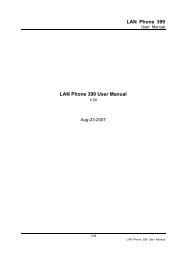You also want an ePaper? Increase the reach of your titles
YUMPU automatically turns print PDFs into web optimized ePapers that Google loves.
Welltech 2424o FXOGateway <strong>User</strong> <strong>Guide</strong>
ContentsCH1 Introduction .............................................................................. 41-1 Physical Interface ............................................................................. 41-2 Environmental .................................................................................. 41-3 Front Panel: LED Indicators .......................................................... 51-4 Rear Panel: LED Indicators ........................................................... 61-5 QUICK SETUP ................................................................................ 7CH2 Device Settings ........................................................................112-1 Network Configuration ....................................................................112-2 Device Time Setting ....................................................................... 132-3 Device Advance Setting.................................................................. 142-4 <strong>User</strong> Login Setting .......................................................................... 152-5 Debug Settings ................................................................................ 162-6 Event Notice ................................................................................... 172-7 Auto Provisioning ........................................................................... 182-8 SNMP ............................................................................................. 20CH3 NAT Setting ............................................................................. 213-1 DHCP Ser. (DHCP server) .............................................................. 213-2 UPNP (universal plug and play server) .......................................... 223-3 Bandwidth (Bandwidth Control) .................................................... 223-4 URL Filter ....................................................................................... 263-5 IP Filter ........................................................................................... 273-6 MAC Filter ..................................................................................... 273-7 APP Filter ........................................................................................ 283-8 Port Filter ........................................................................................ 283-9 Port Fwd ......................................................................................... 29CH4 VOIP Setting ........................................................................... 304-1 SIP .................................................................................................. 304-2 Audio .............................................................................................. 314-3 Tone ................................................................................................ 334-4 NAT Traversal ................................................................................. 34CH5 VOIP Advance ........................................................................ 352
5-1 SIP .................................................................................................. 355-2 Audio .............................................................................................. 375-3 Ring ................................................................................................ 38CH6 Dialing Plan............................................................................ 406-1 General............................................................................................ 406-2 Dialing Rule .................................................................................... 416-3 Digit Manipulation ......................................................................... 426-4 Phone Book..................................................................................... 43CH7 FXO Setting ............................................................................ 447-1 FXO line ......................................................................................... 45CH8 SIP Trunk ................................................................................ 478-1 Create SIP Trunk ............................................................................. 48CH9 Route Plan ............................................................................... 509-1 Create Route Plan ........................................................................... 51CH10 Status ...................................................................................... 5310-1 Device States ................................................................................ 5310-2 Line States .................................................................................... 5410-3 SIP Trunk States............................................................................ 55CH11 Maintenance ......................................................................... 5611-1 Firmware Update .......................................................................... 56Appendix A --- System Recovery ......................................................... 57Appendix B --- HTTP auto provisioning .............................................. 613
Welltech 2424oCH1 Introduction2424o Telephony GatewayThe Welltech 2424o is a 24 ports FXO (WellGate 2424o) VoIP gateway whichincludes 1-WAN/1-LAN (management port) 10/100 base-T networkenvironment. Field-proven quality of Voice communication and Faxtransmission over IP broadband access network to makes WellGate 2424o tobe an excellent solution for various VoIP applications.1-1 Physical Interface• Ethernet port (RJ-45, 10/100 base-T)‣ 1-WAN port, for connect to router, ADSL modem (ATU-R), or switchhub directly.‣ 1-LAN port, for PC, management or other network devicesconnecting.• Telephony port (RJ-11)‣ 24-FXO ports, to connect to PSTN lines• Console port (RS232, rate:115200)• AC power Jack• Status indicated LEDIndicates Power, Ethernet, Line, SIP and system status1-2 EnvironmentalDimension: 440 × 44 × 262 mm(WxHxD)Weight: 3.25kg (unit)Operating Temp. & Humidity- Temp.: 0°C~45°C (32°F~113°F)- Humidity: 10%~85% relative humidity, non-condensingPower Input:- INPUT: AC100V~240V, 50/60Hz4
1-3 Front Panel: LED IndicatorsWellGate 2424oFigure 1-3-1 front panelLEDPowerStatusProxyWANLANPort1~Port24DescriptionWhen the power adapter is connected, the LED will lightup green.When system is startup successfully, the LED will light upgreen.When the gateway is registered successfully to a Proxy,this will light up green.This will light up green when the gateway’s WAN port isphysically connected to the public internet. When data istransmitted through this port, it will flash green.The default IP of WAN port is 10.1.1.3.This will light up green when the gateway’s LAN port isphysically connected to a local network (Refer to RearPanel section in page number for location of LAN port).When data is transmitted through this port, it will flashgreen.The default IP of LAN port is 192.168.123.123.The status LED for FXO port 1-24, this will light up amberorange when the connected phone is engaged in aconversation. It will flash amber orange when there is anincoming call.5
1-4 Rear Panel: LED IndicatorsWellGate 2424oFigure 1-4-1 rear panel for FXSFigure 1-4-2 rear panel for FXOItemDescriptionLine1 - Line24 The status LED for FXO port 1-24. When there is no PSTNconnected, this LED will become blinking. When PSTN isconnected and no talking, the LED will be off. When a lineis using, the LED will become light up. (WellGate 2424oonly)LAN10/100 Base-T RJ-45 socket for LAN port, connects to PCfor management purpose.WAN10/100 Base-T RJ-45 socket for WAN port, connects towide area network.AC100V~240V The power socket, input AC 100V~240V, output DC 12V,6A.Console Port This port is for RS-232 cable connected , the baud rate is115200, data bits is 8, parity is none, stop bits is 1, flowcontrol is none. Normally the port is used for Welltech’sengineer debug.Notice: if you want to use it, just could use command“ifaddr –print” (to display IP address of WAN and LAN porton screen) or “passwd” (to change password), othercommands are not yet available.Reset Button Press and hold over 5 seconds to reload factory defaultsetting, this will erase all existing settings configured onthis gateway.6
1-5 QUICK SETUPNote:Please use Windows XP IE 6.0 web browser or above version toconfigure FXO gateway webpage setting. Welltech products don’tsupport other Web Browser such as FireFox to configure.Login :Setp1: Setup the administrative PC’s IP address to be same as Welltech2424o and connect the Ethernet cable into WAN or LAN port. Start IE6.0 (orlater version) to navigate Welltech 2424o web management system by typingthe default URL which is http://192.168.123.123 (through LAN port) orhttp://10.1.1.3 (through WAN port). The screen will display <strong>User</strong> Nameand Password (the default user id is root and user password is root). (Seefigure 1-5-1 web access)Figure 1-5-1 web accessStep 2: After login, the screen shows the Home page of Welltech 2424o. (Seefigure 1-5-2 Network configure-1)7
Figure 1-5-2 Network configure-1Change Default IP Network:Step 3: After successfully logon to the system, we need to change thenetwork configuration. Click Device Setting > Network to setup the servicenetwork interface (WAN) parameters. Enter the deserved IP address, netmaskand default gateway or selected to “DHCP” or “PPPOE”. Apply the change byclicking Apply button as fig (See Figure 1-5-3 Network configure-2).Note: If Gateway WAN port are setting in the 10.x.x.x segment, please makesure that you also change the LAN port to other segment such as 192.168.x.xFigure 1-5-3 Network configure-2Change Default Time setting:8
Step 4: When re-logon to the new IP address, the next is to setup the systemtime zone. Click Device Setting > Time to setup the system. Enter thecurrent SNTP server, time zone and daylight saving parameters. Apply thechange by clicking Apply button. (See figure 1-5-4 Time setting)Figure 1-5-4 Time settingModify SIP Account Parameter:Step 5: The next step is to add a SIP trunk for VOIP calling. For WellGate2424O, it is necessary for VOIP calling . Click SIP trunk and new to createthe required sip trunk. Enter the trunk ID to 1 and input those SIP parameters.Apply the change by clicking Apply button. (See Figure 1-5-5 SIP Trunk)Figure 1-5-5 SIP TrunkSoft Reset Welltech 2424o:Step 6: After modify basic setting. It is required to reset Welltech 2424o. ClickMaintenance > Maintenance > Soft-Reset or Reboot to take effect.Apply the change by clicking Apply button. (See Figure 1-5-6 Quick-Reset)9
Figure 1-5-6 Quick-ResetCheck Welltech 2424o Registered Status:Step 7: After soft-reset or reboot.>Click Status > SIP Trunk Status to check whether registered or not. (Seefigure 1-5-7 SIP trunk status)Figure 1-5-7 SIP trunk statusThrough the above settings, the Welltech 2424o should able to do thefollowing:For FXO (Welltech 2424o):1. For PSTN incoming call, the caller will hear a dial tone. Then the caller candial a VOIP number and it will use the setup SIP Trunk 1 to make SIP callout. (2 stage dialing)2. For VOIP incoming call, Welltech 2424o will off hook a FXO port and dial toPSTN.10
CH2 Device SettingsFrom this setting category, all devices related parameters can be found here.2-1 Network Configuration> NetworkFigure 2-1 network settingParameter Description:Setting:• IP Support: IP stack to be supported (IPV6 and IPV4 or IPV6 or IPV4only)WAN Setting:• Network Type: support “Fixed IP”;”DHCP”;”PPPOE”• IP Address: IP address• Default Gateway: Default gateway• DHCP Tag (option 60): input Vendor class identifier or not.• DHCP Tag (option 61): input Client identifier or not.• DNS Server1: Primary DNS Server IP network• DNS Server2: Secondary DNS Server IP network• VOIP VLAN: Enable VOIP VLAN or not. When enable VOIP VLAN, theWAN port can be only accessed by VLAN. If it is required to manage the11
WellGate 2424o, Administrator can use LAN port instead.• VOIP VLAN ID(2-4096): VLAN ID UsedNote: the default WAN IP address is 10.1.1.3.LAN Setting:• Management mode: This LAN port is used for management purpose,not used for register or routing.• NAT mode: DHCP function on the LAN port. The LAN ports will functionas a DHCP server, network devices connected to them will be issuedwith IP addresses. (On the lift item will add a NAT setting, theinformation please refer NAT setting)• IP Address: IP address (please set to 192.168.x.x if your WAN port isusing 10.x.x.x IP segment, the IP address must different as WAN IP).• Netmask: IP network mask• Bridge mode: At this mode, both WAN and LAN ports are configured toSwitch/Hub features. LAN port access to WAN port directly.Note: default LAN IP address is 192.168.123.123DDNS (DynDNS) Setting:• DDNS (DynDNS): enable or disable dynamic DNS feature.• Domain Name: input your Domain Name• <strong>User</strong> Name: input your user name• Password: input your password12
2-2 Device Time SettingWelltech 2424o support SNTP with time zone and daylight saving.Device Setting > TimeFigure 2-2 Time settingParameter Description:• Current Time: display time of now (display only)• NTP Time Server: SNTP time server• NTP Refresh Interval(sec): The frequency to sync NTP server inseconds• Time Zone: The time-zone Welltech 2424o is located.- Standard: Use a predefined standard time zone- Customize: Use a user defined time zone• Daylight Saving: Auto adjust daylight saving timer or not• Daylight Bias: The offset added to the Bias when the time zone is indaylight saving time• Daylight Start: The date that a time zone enters daylight time- Month: 01 to 12- Week Day: Sunday to Saturday- Apply Week (Day:01 to 05, Specifies the occurrence of day in themonth; 01 = First occurrence of day, 02 = Second occurrence ofday, ...and 05 = Last occurrence of day)- Hour: 00 to 23• Standard Start: The date that a time zone enters daylight time- Month: 01 to 12- Week Day: Sunday to Saturday- Apply Week (Day:01 to 05, Specifies the occurrence of day in themonth; 01 = First occurrence of day, 02 = Second occurrence ofday, ...and 05 = Last occurrence of day)- Hour: 00 to 2313
2-3 Device Advance Setting> AdvanceFigure 2-3 Advance settingParameter Description:• HTTP Service: The Administrator Web service port (the default is 80)• HTTPS Service: The https web service port (the default is 443)• Telnet Service: The telnet service port (the default is 23)• HTTP/HTTPS Service access on WAN: When click the disable option;The WEB service will be rejected on WAN port, so please be careful withthis function. If you wanted to enable WAN port again, you need toaccess this device from its LAN port to connect to WEB pages and enableWAN port.14
2-4 <strong>User</strong> Login SettingThree level of users can be used, administrator, supervisor, user. Each level ofusers will have different predefined access level.><strong>User</strong> LoginFigure 2-4 user login settingParameter Description:• Administrator: The administrator level user which has full access ofWelltech 2424o.• Supervisor: The supervisor level user which has limited administrativeaccess right.• <strong>User</strong>: The user access right which only allows to setting some userrelated features.• <strong>User</strong> ID: Login <strong>User</strong> ID• Password: Login Password• Confirm Password: Confirm new password again• Language: The web page language used when the account login. To adda customized local language, please contact Welltech.15
2-5 Debug SettingsWelltech 2424o provides the real time debug to syslog or through telnet interface. Itgenerates the debug information based on debug level and modules. Since thegenerating debug will consume system resource, it is recommended to turn on only fornecessary and under Welltech FAE’s instruction.DebugFigure 2-5 Debug settingParameter Description:• SYSLOG: Enable or disable to send system information to SYSLOGserver or not• Check for start from Any Time: Always Send: Always send syslog oronly during a specified time range.• Syslog Start (YYYY/MM/DD HH:MM): Always Send: Always sendsyslog or only during a specified time range.• Syslog Stop (YYYY/MM/DD HH:MM): The syslog stop sending time.• Syslog Server: Syslog server IP address• Syslog Port: syslog server service port (default is 514)• DSP Debug: Enable or disable to send DSP information to capture log• DSP Capture server: Syslog capture server IP address• DSP Capture port: syslog capture server service port (default is 50000)16
2-6 Event NoticeWelltech 2424o can send Syslog Event Notice when it had the following cases:1. Register Failure or re-registered2. FXO RJ-11 cable was plugged or unplug3. Ethernet reconnected4. System startedFigure 2-6 Event notice setting• Syslog Notice: Enable or disable to send system event to SYSLOGserver or not• Syslog Server: Syslog server IP address• Syslog Port: syslog server service port (default is 514)17
2-7 Auto ProvisioningThe Welltech 2424o can be provisioned by WellEMS 9510 for large deployment.Please contact Welltech for availabilities.>ProvisioningFigure 2-7-1 ProvisioningSelect 9510:Figure 2-7-2 Provisioning type of 9510Parameter Description:(This function is not available yet for WellEMS 9510)• EMS: Enable auto provisioning service by WellEMS 9510 or not.- Enable: Enable the service and use manual configured EMS serverparameters.- Disable: Disable the auto provisioning service.- Discovery: To automatically discover the EMS server or not. Byusing this mode, WellEMS 9510 need to be the same IP network inorder to make the IP broadcasting work.• EMS Discovery Port: WellEMS 9510 service auto discoverybroadcasting port (default is 61005).• EMS summary refresh interval: How long the Welltech 2424owill report its summary status to WellEMS 9510 in seconds.18
• EMS IP address: The WellEMS 9510 server IP address• EMS Server Port: The WellEMS 9510 Server port• Data Encrypt:Disable: disable encryption function.Welltech encryption: Enable Welltech proprietary encryption for SIPsignaling and RTP. It is required a Welltech SIP proxy server (WS6500 orSIPPBX 6200) to work with this feature. When enable it, you can hideyour VOIP traffic from ISP’s monitor.External encryption: for custom encryption, it is valid now, if you wantadd the function to mach your proxy, please contact with Welltech’ssales.Select Http:This feature is for feature usage only.Figure 2-7-3 Provisioning type of Http• Http config URL: internal used only• Refresh interval(minute): interval to check whether have a newconfiguration/firmware or not in minutes• <strong>User</strong> ID: specify the login id for http authentication• Password: specify the password for http authentication19
2-8 SNMPFigure 2-8 SNMPSNMP Agent:• SNMP Agent: Enable SNMP or not.• Read Only Community Name: The community name to readthrough SNMP protocol• Read Write Community Name: The community name to read andwrite through SNMP protocol.• SNMP Agent Access on WAN: Enable SNMP to be accessedthrough WAN port or not.Trusted Peer:• Type:Any Address: Any address can retrieve the SNMPinformation.Specify an IP Address: Only the IP address listed canretrieve the SNMP information. Normally, it will be the SNMPmanger IP address.Specify a Subnet: Only the network specified can retrievethe SNMP information.• IP address: The IP address for a trusted peer• Subnet Mask: The network mask for a trusted peerSNMP Trap:• SNMP Trap: Enable SNMP trap or not• Destination: The IP address for SNMP manager to receive the SNMPtrap• Community: The communicate name for sending the SNMP trap20
CH3 NAT SettingThe WellGate 2424o can support NAT, 2 ethernet leg (gw) or bridge mode.Here are the settings for NAT related service.3-1 DHCP Ser. (DHCP server)Figure 3-1 DHCP server• DHCP Server: Enable DHCP server or not.• Client Range Start IP: specify DHCP client lease start IP• Client Range End IP: specify DHCP client lease end IP• Default Gateway: specify the default gateway• Submask: specify the submask.• DNS Server 1: specify the DNS server• DNS Server 2: specify the DNS server21
3-2 UPNP (universal plug and play server)Figure 3-2 UPnP• UPNP IGD: Enable UPNP server or not.3-3 Bandwidth (Bandwidth Control)By using bandwidth control feature, the user can manage the traffic based ontheir needs.Figure 3-3-1 Bandwidth controlBandwidth Control:• Bandwidth Control: enable bandwidth control or not.• Download Bandwidth: specify total bandwidth for download (unit:kbps). 0 indicates no limitation.• Upload Bandwidth: specify total bandwidth for upload (unit: kbps).0 indicates no limitation.22
Maximum Bandwidth and Reserved Bandwidth:• Setup Method: bandwidth control method, percentage or specifythe required bandwidth‣ percentage : total bandwidth priority 1: highest priority percentage priority 2: Normal priority percentage priority 3: low priority percentageFigure 3-3-2 Bandwidth control‣ specific : priority 1 – Download: highest priority download bandwidth priority 2 – Download: normal priority download bandwidth priority 3 – Download: low priority download bandwidth priority 1 – Upload: highest priority upload bandwidth priority 2 – Upload: normal priority upload bandwidth priority 3 – Upload: low priority upload bandwidthFigure 3-3-3 Edit control listIn order to set which target is belonged to which priority, the following is thesetting method for target’s priority.23
IP TargetFigure 3-3-4 IP Target 1Figure 3-3-5 IP Target 2• Priority: Priority value for the target• Type: The target type is set to IP• Configure Type: unique IP or a range of IP address‣ Unique: IP Address: the IP address to be set‣ IP Range: Start IP: The starting IP for a range End IP: The stopping IP for a range24
Port TargetFigure 3-3-6 Port Target• Priority: Priority value for the target• Type: The target type is set to port number• Configure Type: unique port number or a range of port number‣ Unique: Port: the port number to be added Protocol: protocol for the port‣ Port Range: Start port: the starting port number End port: the stop port number Protocol: protocol for the port rangeApplication TargetFigure 3-3-7 Application Target• Priority: Priority value for the target• Type: Application• Application: the list for the application25
DSCP targetFigure 3-3-8 DSCP Target• Priority: Priority value for the target• Type: DSCP value• DSCP: The DSCP will be mapped to the priorityThe WellGate 2424o support firewall features as below.3-4 URL FilterFigure 3-4 URL Filter• URL Filter: the specified url will be blocked26
3-5 IP FilterFigure 3-5 IP Filter• IP Filter: The specified IP address to be blocked• Local IP address: The LAN side IP address to be forwarded• Protocol: TCP, UDP or both are used for port forward3-6 MAC FilterFigure 3-6 MAC Filter• MAC Filter: The MAC address to be blocked27
3-7 APP FilterFigure 3-7 App Filter• APP Filter: application to be blocked3-8 Port FilterFigure 3-8 Port Filter• Port Filter: enable port Filter or not.• Port Range: Starting and stopping port to be forward. If you areusing only 1 port, please set the starting equal to stopping port.• Protocol: TCP, UDP or both are used for port blocked.28
3-9 Port FwdThe WellGate 2424o support port forward feature as belowFigure 3-9 Port Fwd• Port Fwd: enable port forward feature or not• Port Range: Starting and stopping port to be forward. If you areusing only 1 port, please set the starting equal to stopping port.• Protocol: TCP, UDP or both are used for port forward• Local IP address: The LAN side IP address to be forwarded• Local Port: The LAN side port to be forwarded. If you are using theport range, this port indicates the starting port.29
VOIP Parameters SettingSIP Parameters:CH4 VOIP Setting4-1 SIPFigure 4-1 SIP settingParameter Description:• Session Timer: Enable session timer or not (RFC 4028)• Session Expires (sec): This is the setting of initial session timerexpires time according to RFC4028 - Session Timers in the SessionInitiation Protocol.• Min SE (sec): The minimum session timer allowed when receiving acall with session timer value according to RFC 4028.• PRACK: Enable provisioning ACK or not (RFC 3262)- None: Disable PARCK- Supported: When select this mode, 100rel will be added to thesupport list. It indicates Welltech 2424o can support the PRACK butnot mandatory.- Require: PRACK is mandatory required.• SIP Local Port: The SIP local service port (default is 8080)• SIP Qos Type: Quality of Service Type for SIP signaling- None: Not using QOS Tag and not enables QOS.- DiffServ: Differentiated Services Value. Input DSCP value 0-63 forDSCP- TOS: Type of Service which include IP precedence value and TOS.• Accept Proxy Only: Only accept the call coming from the SIP proxy.Not accept peer to peer call at this mode30
4-2 AudioFigure 4-2 Audio setting• Codec 1~5: The preferred codec priority• G.711u Payload Size: G.711 u-Law payload size• G.711a Payload Size: G.711 A-law payload size• G.729 Payload Size: G.729A payload size• G.723.1 Payload Size: G.723.1 payload size• Bit Rate: G.723.1 bit rate used 5.3K bit rate is used 6.3K bit rate is used• Codec Priority: Selection order to match the remote SDP for codecselection.Local SDP Order: Use local SDP order to match codecRemote SDP Order: Use Remote SDP order to match codec• DTMF Relay:In-Band DTMF: use inband DTMF instead of out of band.RFC 2833(fall back to SIP-INFO): Use RFC 2833 if the SDPnegotiation could be done. Or use SIP INFO for DTMF relay.SIP INFO: Use SIP-INFO DTMF relayRFC 2833(fall back to Inband): Use RFC 2833 if the SDPnegotiation could be done. Or use inband DTMF transmission.• Silence Suppression:31
Enable: Start the voice activity (silence) detection when detectsilence for 60 seconds, it will hang up the call. (For FXO use)Disable: Send silence packet as normal voice packet (no silencedetection)• RTP Basic Port: The RTP starting port. Each channel will be addadditional 10. For example, the RTP basic port is 16384, thus call 1 willuse 16384 while call 2 will use 16394 etc.• RTP Qos Type: IP QoS tag for RTP streamDiffServ: The differentiated service QoS tag will be used.Input DSCP value 0-63 for DSCP.TOS: Type of Service which include IP precedence value and TOS.32
4-3 ToneThe setting page is used to setup the tone to be generated or detected. Thedetected tone is the Disconnect 1 & 2 (for FXO use) and the others are forgenerating (when FXS received the “bye” from IP side or waiting timeout by analog phone which keeps handset pick up, it will send busytone to analog phone). The disconnect tone is very important for PSTNstatus supervision.Figure 4-3 Tone settingPlease use Country Template to select the country profile which will be applied.Click Use to load those country tone parameters to system and change ifnecessary. For those countries are not showed in the list, please select aclosed country and edit to match your country. You can send an email with thetone definition to Welltech if you would like to put your country into the list.Note: about how to record disconnect tone and analyzer it. Please link todownload and refer it.http://www.welltech.com/support/voip2/SIP%20series/FXSO%20series/24xx/FXO_Tone_Analyzer/FXO%20Tone%20Analyzer_EN.zip33
4-4 NAT TraversalThe WellGate 2424o support the following NAT traversal methodsFigure 4-4 NAT Traversal• NAT Traversal: Disable: Disable NAT traversal features STUN (Type 1,2): Enable STUN for NAT traversal. SinceSTUN can be used only for type 1 and type 2 NAT server, it isrecommended to use this option. When STUN client detectthe used NAT is type 3 NAT, it will stop the STUN feature. STUN Server: STUN Server IP address STUN (All): No matter which NAT type server are used,STUN is always to be used for NAT traversal. STUN Server: STUN Server IP address UPNP: Enable UPnP client for NAT traversal. Please note thatthe IP sharing box need support uPnP feature. Behind NAT: Use DMZ for NAT traversal IP Sharing Address: public IP sharing address. Youneed to specify the port mapping or DMZ for allrequired port.34
CH5 VOIP Advance5-1 SIPFigure 5-1 SIPParameter Description:• SIP Hold Type: SIP on hold message sending method.- Send Only: Set the SDP media to sendonly when send an on-holdSIP message.- 0.0.0.0: Set the SDP connection to 0.0.0.0 when send an on-holdSIP message.- Inactive: Set the SDP media to inactive when send an on-hold SIPmessage.• SIP Compact Form: Enable SIP compact form or not. When enablethis feature, the connected SIP proxy is required to support compactform.• Session Refresher: Who will send dialog keep alive message(re-invite or update).- UAC: <strong>User</strong> Agent Client will do the refresh (default setting)- UAS: <strong>User</strong> Agent Server will do the refresh• SIP T1 (msec): T1 determines several timers as defined inRFC3261. For example, when an unreliable transport protocol isused, a Client Invite transaction retransmits requests at an intervalthat start at T1 seconds and doubles after every retransmission. AClient General transaction retransmits requests at an interval thatstarts at T1 and doubles until it reaches T2. (Default Value: 500ms)**35
• SIP T2 (msec): Determines the maximum retransmission intervalas defined in RFC3261. For example, when an unreliable transportprotocol is used, general requests are retransmitted at an intervalwhich starts at T1 and doubles until reaches T2. If a provisionalresponse is received, retransmission continue but at an interval of T2.(Default Value: 4000ms) **• SIP T4 (msec): T4 represents the amount of time the networktakes to clear message between client and server transactions asdefined in RFC3261. For example, when working with an unreliabletransport protocol, T4 determines the time that UAS waits afterreceiving an ACK message and before terminating the transaction.(Default Value: 5000) **• Invite Linger Timer: After sending an ACK for an INVITE finalresponse, a client cannot be sure that the server has received theACK message. The client should be able to retransmit the ACK uponreceiving retransmissions of the final response for this timer. Thistimer is also used when a 2xx response is sent for an incoming Invite.In this case, the ACK is not part of the Invite transaction.• General Linger Timer: After a UAS sends a final response, the UAScannot be sure that the client has received the response message.The UAS should be able to retransmit the response upon receivingretransmissions of the request based on this timer.• Cancel General No Response Time (msec): When sending aCANCEL request on a General transaction, the <strong>User</strong> Agent waitscancel General No Response Timer milliseconds before timeouttermination if there is no response for the cancelledtransaction(Default Value: 10000ms).**• General Request Timeout Timer (msec): After sending aGeneral request, the <strong>User</strong> Agent waits for a final response generalRequest Timeout Timer milliseconds before timeout termination (inthis time the <strong>User</strong> Agent retransmits the request every T1,2*T1,…T2,…milliseconds)**• Cancel Invite No Response Timer (msec): When sending aCANCEL request on an Invite request, the <strong>User</strong> Agent waits thistimer before timeout termination if there is no response for thecancelled transaction.• Provisional Timer (msec): The provisionalTimer is set whenreceiving a provisional response on an INVITE transaction. Thetransaction will stop retransmissions of the INVITE request and willwait for a final response until the provisionTimer expires. If you setthe provisionTimer to 0, no timer is set. The INVITE transaction willwait indefinitely for the final response.• First Response Timer (msec): When sending a request out, the<strong>User</strong> Agent waits this timer for any response received from UAS. Iftimer is expired and no any SIP message is received, the <strong>User</strong> Agent36
will think the request is failed. The default is 5 seconds.• Line Congestion Code: when callee's end system was contactedsuccessfully but the callee is busy and does not wish to take the callat this time, the system wills response the code, default is 600.(FXO use)• SIP-Info Flash Mode: when you enable the feature, system willmake flash key to send SIP message by sip-info.5-2 AudioThe setting page includes the device related audio settings.Figure 5-2 Audio setting• RFC 2833 Payload Type: 96 or 101. It is recommended to use 101.• DTMF Send On Time(msec): When generate DTMF, the DTMF ontime will be send (default value is 70 ms)• DTMF Send Off Time(msec): When generate DTMF, the DTMF offtime will be send (default value is 70 ms)• DTMF Detect Min on Time (msec): The minimum DTMF on time willbe processed as a regular DTMF event. Smaller than it will be ignored.The default value is 60ms.• DTMF Detect Min off Time (msec): The minimum DTMF off time forthe same DTMF value. Smaller than it and the new DTMF digit is thesame as previous one will be handled as 1 digit only.• DTMF Relay Volume: The DTMF relay volume• T.38 Fax Volume: The T.38 fax relay volume• T.38 Redundant Depth: The T.38 redundant packet depth. It could 0(no redundant), 1 or 2. It is recommended to set to 2.• T.38 ECM: The t.38 error correction mode. Default value is ON.37
• Min Jitter Buffer (msec): The minimum delay time of Jitter buffer.• Max Jitter Buffer (msec): The Maximum delay time of Jitter buffer.• Max Echo Tail Length (G.168): Enable the echo cancellation feature.The default setting is “128ms”.• Jitter Opt. Factor: Jitter buffer dynamic factor for optimize. Pleaseset to 7 unless under Welltech’s instruction to change.• Impedance: selected analog phone’s impedance. (for FXS port use)5-3 RingWhen you connect WellGate 2424o FXO gateway Lines to local PABX’sextension or PSTN switch, please configure proper Ring Cadence (Ring ONtime and Ring OFF time) according to the PABX or PSTN ring Cadencespecification.Without configuring Ring Cadence to FXO gateway properly according to PABXor PSTN Ring Cadence, FXO may detect Ring signal in a strange behavior andcause abnormal operation.WellGate 2424o factory default Ring Cadence setting is 1 seconds ON, 2seconds OFF. Some PABX or PSTN provides 1 second ON and 3 seconds OFFRing Cadence. In this case, please configure WellGate 2424o Ring Cadence to1 second ON and 3 seconds OFF to match incoming Ring signal. (See Figure5-3 Ring setting.)Note: if you have no idea what is the PABX or PSTN ring cadence, please tochange the ring on and ring off to 8000. When have an incoming call whichWellGate 2424o can’t pick up it.Figure 5-3 Ring setting38
Frequency (10~70HZ): Specify the ringing frequency value(default is 20HZ)Ring on (0~8000ms): Specify the ringing on value (defaultis 1000msec)Ring off (0~8000ms): Specify the ringing off value (defaultis 2000msec)Ring level (10~95volt): Specify the ringing level (default is94 volt)39
CH6 Dialing Plan6-1 GeneralFigure 6-1 General setting• First Digit Time Out: Specify the duration of dial waiting when thereceiver is off hook. The range is 1~60 sec.• Inter Digit Time Out: Specify the interval of input digits, if theinterval is over the setting, the system will end the dial and send outthe DTMF. The limitation range is 1~10sec.• End of Digit: The assigned key will be tread as end of dial.• Retrieve Number: it will forced to get back line, if used Welltech2424o make transfer to other devices but the devices no answer andinto voice mail,You can press the code forced to get back line. Defaultis “*#”.40
6-2 Dialing RuleFigure 6-2 Dialing Rule settingDialing rule is used to speed up the dialing procedure. Some user don’t like touse the end of dialing digit such as “#”, the administrator can use dialing ruleinstead. The longest prefix will be matched first.• Dialed Prefix: The prefix to be matched• Max Digits: The digits will be received based on the Dialed Prefix.The following is an example for dialing rule:Mobile call is started with 09 and it is 10 digitsLong distance call is started with 0 and it is 10 digitsInternational call is started with 00 and its max digit should be less than 32The others are local call and 8 digitsEmergency call is started with 1 and 3 digitsThe Dialing rule can be set as follows:Prefix, max digits09, 100, 1000, 151, 32, 83, 84, 85, 86, 87, 88, 89, 841
6-3 Digit ManipulationThe Digit Manipulation will be processed based on prefix and DM group afterthe DNIS is determined.Figure 6-3 Digit Manipulation setting• DM Group: Different DM group have different case to be used. FXO: This DM group is used for FXO 2 stage dialing. After theDNIS is collected, this DM group will be processed before enterthe routing procedure. VOIP: This DM group is used for VOIP incoming call. After theDNIS is collected in 2 stage dialing or 1 stage dialing DNIS, thisDM group will be processed before enter the routing procedure. 1-4: These DM groups are used for backup routing purpose.When a backup routing is used, the administrator can select aDM group to be processed before start the backup route.• Matched Prefix: The prefix to be matched for DM. The longest prefixwill be matched first.• Matched Length: Set to 0 for ignoring the length. The other 1-32 arethe length to be matched as a condition.• Start Pos: The start position to be replaced.• Stop Pos: The stop position to be replaced.• Replace Value: The value to replace.Example of Digit Manipulation Settings:Prefix Len Start Stop Replace Test DNIS Result DNISPos Pos Value886 0 0 0 002 8862123456 0028862123456886 12 0 0 002 8862123456 8862123456886 0 2 5 002 8862123456 8800223456886 0 30 30 002 8862123456 8862123456002886 0 1 6 8862123456 8345642
6-4 Phone BookPhone Book is used for peer to peer call.Figure 6-4 Phone Book setting• Name: This field supports called number only. If you enter words ortext here, it will routes to proxy server automatically.• Tel No: Enter called number and IP address. Please follow this sample ofpicture, as the format of “number@uri:port”. (default port is 5060)• Export: To backup the phone book records.• Import: To reload setting of phone book.43
CH7 FXO SettingThe FXO Setting contains the FXO related parameters.Figure 7-0 FXO setting• Line ID: FXO line (L1 to L24)• State: The line is active or not• TEL No: The reference telephone number (e.g. PSTN TEL of line)• Hotline TEL: If hot line is set, this field shows the hot line number.• Export: backup all lines setting.• Import: reload all line setting.44
7-1 FXO lineFigure 7-1 FXO setting• <strong>User</strong> ID: FXO Line number (L1 to L24)• <strong>User</strong> Type: the line type which is FXO• Line State: Set to active if you would like to use this line. Otherwise,set to Inactive.• TEL NO: This field can be used as a reference remark for this line.Normally, you can put the connected PSTN line’s phone number herefor reference.• Polarity Reversal Detection: When enable the Polarity ReversalDetection; the Welltech 2424o will use the polarity reversal signal asthe answer signal for FXO outgoing call. When disable the polarityReversal Detection, the Welltech 2424o will use Dialing Answer DelayTime for answering the SIP call.• Current Drop for disconnect: Use Line current drop as a disconnectsupervision or not.• Incoming call handling: The call handling policy for a FXO incomingcall.Hot line TEL: When a FXO incoming call was detected and afterthe PSTN Answer Ring Count, Welltech 2424o will send the SIPcall to the specified hot line TEL number through the Route Plan.2 Stage Dialing: When a FXO incoming call was detected andafter the PSTN Answer Ring Count, Welltech 2424o will answer itand play the dial tone for 2 stage dialing to VOIP.• Playback voice file: To enable playing voice greeting file or not.• Repeat Count: Repeat how many counts to play voice greeting file.45
(Used for FXO port with 2-Stage Dialing Only )• Voice file name (MuLaw-mono 8K): Specify the file path and filename to upload. Please make sure that the file format needs to beG.711U, 8K, 8 bits raw file. (Used for FXO port Only)• Flash Time: Flash Time will be send to PSTN line (internal use only)• FAX Relay: Enable T.38 Fax Relay or not• Input(Encode)Gain: Adjust the volume from PSTN to VOIP (defaultis 0 db)• Output(Decode)Gain: Adjust the volume from VOIP to PSTN (defaultis 0 db)• Dialing Answer Delay Time (sec): When the polarity reversaldetection is disabled, Welltech 2424o will answer the call after thistime out without answer supervision. After the DTMF dialing, Welltech2424o will send 183 with SDP to enable the voice path for VOIP side.• PSTN Answer Ring Count: This ring count is used for called IDdetection and 2 stage dialing.• If the caller ID is sending during the first ring and secondring, this parameter should be set to greater or equal to• If the caller ID is sending before the first ring, thisparameter can be set to greater or equal to 1.After the ring count was reached, Welltech 2424o will answer thecall if 2 stage dialing is selected or make the VOIP call out if hotline is selected.• CallerID Standard: The detected Caller ID stand for the line.46
CH8 SIP TrunkThe administrator needs to set the SIP trunk for VOIP outgoing calland incoming call. There are up to 16 SIP trunk can be used for wholesystem.Figure 8-0 SIP Trunk page• Trunk ID: SIP trunk ID 1 to 16• Register Type: Register type is predefine or register• TEL No: The Tel no for the SIP account• Proxy Server: The SIP proxy server• Proxy Server port: The SIP proxy server port• Outbound Proxy: The SIP outbound proxy sever• Outbound Server Port: The SIP outbound proxy server port47
8-1 Create SIP TrunkFigure 8-1 SIP Trunk page• Trunk ID: SIP trunk ID 1-16• Register Type: Whether this account need register or not Register: When it is set to register, Welltech 2424o will sendREGISTER message to SIP proxy server for registration. Predefine: When it is set to predefine, Welltech 2424o will NOTsend REGISTER message out.• Domain: The SIP domain for register or call making• Proxy Server: SIP registrar server address• Proxy Server Port: SIP registrar server port number• Outbound Proxy Server: outbound proxy server address• Outbound Proxy server port: outbound proxy server port number• Register Expires: the default register expires for negotiation• TEL No: The registrar telephone number• <strong>User</strong> ID: The SIP user ID for register and call making• <strong>User</strong> Password: The SIP password for register and call making• Display Name: The SIP display name• Reject Anonymous Call: Reject the anonymous call• Outgoing Caller ID: The outgoing SIP caller ID mode.-Display Name: The display name will be set according to thefollowing type.None: No display name will be usedPSTN caller ID: The display name will be the collected PSTNcaller ID48
SIP display name: The display name will be the DisplayName set in this SIP trunk.FXO Tel NO: The display name will be the incoming FXO’s TELNo set on FXO lines.<strong>User</strong> ID: The SIP caller ID will be used according to thefollowing type.• SIP user ID: If the SIP user ID is set, the SIP user ID set inthis SIP trunk will be used and the domain/SIP proxy will bethe host part. The SIP FROM header’s URL will be theSIP_<strong>User</strong>_ID@Domain or SIP_<strong>User</strong>_ID@SIP_Proxy_Server.• PSTN caller ID: If the PSTN caller ID will be used in SIP URL,the SIP FROM header’s URL will bePSTN_Caller_ID@local_IP_address.• FXO Tel NO: If the FXO Tel NO will be used in SIP URL, theSIP FROM header’s URL will beFXO_Tel_NO@local_IP_address.The following guideline could be used for most of case:1. If the Welltech 2424o in SIP proxy is handled as a gateway,please set the display name and <strong>User</strong> Id should be set to“PSTN caller ID”.2. If the Welltech 2424o is SIP proxy is handled as asubscriber, please set to the display name to “PSTN callerID” and user ID to “SIP <strong>User</strong> ID”.• For DNIS is Register TEL: When you have a call from VoIP to FXO tocall out to PSTN network, there are two methods can be used.• Keep Alive: Enable or Disable it.• Keep Alive Time (sec): Specify of times send sip register message toproxy server.49
CH9 Route PlanThe core of Welltech 2424o is the routing policy. The policy is based onincoming call type/target, length and prefix to determinate theoutgoing call process. For VOIP incoming call, it can send to FXOinterface and vice versa.Figure 9-0 Route Plan page• Incoming Call Type: Incoming call type (FXO or VOIP)• Matched Prefix: matched DNIS (called number) prefix• Matched Incoming List: matched DNIS incoming interface target• Matched Length: matched DNIS (called number) length• Outgoing Type: The outgoing call type (FXO or VOIP)• Export: backup route plan setting.• Import: reload route plan setting.50
9-1 Create Route PlanClick Route Plan and Click new to create a new routing policy.Figure 9-1 Route Plan setting• Incoming Call Type: Incoming call type• VOIP: The incoming SIP call type• FXO: The PSTN incoming call type• Matched Prefix: matched DNIS (called number) prefix• Matched Incoming List: matched DNIS incoming interface target• For VOIP incoming call type, the incoming target will bethe SIP trunk ID. Only the call from the selected SIPTrunk will be accepted for this route.• For PSTN incoming call type, the incoming target will bethe line ID (L1 to L24). Only the call is coming from theselected line will be accepted for this route.• Matched Length: matched DNIS (called number) length. For ignoringthe length, please set to 0.• No Answer Timeout: How long the hunting will continue to nextwhen the called target doesn’t answer.Create Route Plan>Primary Route• Outgoing Type: Outgoing call type (FXO or VOIP)51
• Hunting Type: The hunting method will be used for this route.• Priority Ring: The call will be hunted based on therouting list order one by one.• Cyclic Ring: The call will be hunted based on the cyclicbasis. This is the recommended method.• Routing List:• The routing target list will be used for this route.• DM Group: Select DM group 1 to 4 in case it requires an DM (forexample remove the prefix) before to make the call.Create Route Plan>Backup Route• Backup Route Active: Active the backup route or not.• Outgoing Type: The backup route outgoing call type.• Hunting Type: The hunting method will be used for this route. Pleaserefer to the Primary Route.• Routing List: The backup routing target list will be used for this route.• Route DM Group: Select DM group 1 to 4 in case the backup requiredthe DM before to make the call. The DNIS is unchanged by the primaryroute DM and same as the DNIS before routing. For example, the DNISis 886282265699 and primary DM group remove 886 and use it (DNIS= 282265699) to make call. When backup route is started, the DNIS isstill unchanged as 886282265699. This makes the DM easy to predictand implement.2 special default route, “VOIP Default Route” and “FXO default Route”,are used as the default routing when there is no any other routing arematched. It is not recommended to disable these 2 default route. TheFXO default route is used when a FXO incoming call’s default routing.VOIP default route is used for a VOIP incoming call’s default routing.52
CH10 StatusWelltech 2424o provides the system status here.Figure 10-0 Device Status10-1 Device StatesSee the figure 10-0 Device Status• Model: The model number• MAC-Address: The MAC address of Welltech 2424o• Network Type: The Network Interface Type Settings• IP-Address: IP address is using• IPV6 IP-address: display IPV6 address• Firmware: The firmware version and release information53
10-2 Line StatesThis page shows the each line’s current status.Figure 10-2 Line Status• Line: L1 to L24• Call State: The Line status for this line• Refresh Interval (second): The time to refresh the status54
10-3 SIP Trunk StatesFigure 10-3 SIP Trunk Status• Account: SIP trunk account• Registered: The SIP trunk register status• Concurrent Call: The concurrent calls are used for this SIP trunk• Refresh Interval (second): The time to refresh the status55
CH11 MaintenanceWelltech 2424o can be managed by this management page for upgradingfirmware or reset.Figure 11-0 Maintenance• Backup: Backup the system settings for restoring purpose• Restore: Restoring the backup setting back to Welltech 2424o• Reset to Default: Reset system setting to factory default• Quick-Reset: Warm Reset without reboot Welltech 2424o• Reboot: reboot Welltech 2424o11-1 Firmware UpdateThis maintenance page provides the firmware upgrade features.Figure 11-1 firmware update• Firmware Update: Upgrade the new firmware through web page56
Appendix A --- System RecoveryWelltech 2424o use dual firmware image to ensure the system stabilities. In most ofcase, you will not encounter the system failed to boot issue. Normally, the user shouldable to use Web page to login and upgrade the firmware through it. If you are not ableto do it, please following the following steps for recovery.1. Start the Welltech 2424o and to check the STATUS led is up or not. If STATUS led isON, please press the reset button for 5 seconds to reset to default. After all LED arelight up, the system is back to factory settings.2. Change your PC IP address to 192.168.123.13. Connect your PC to LAN port and use http://192.168.123.123 to upgrade thefirmware4. If you cannot login to the web page through 192.168.123.123. Open a commandline windows and type “telnet 192.168.123.123”.You also can to use RS-232 console port, the baud rate is 115200, data bits is 8,parity set to none, stop bits set to 1, flow control set none.If you can see the following go to next step. Otherwise, please contact Welltech FAEfor RMA.5. Prepare a TFTP server for firmware download as follows- download tftp serverhttp://www.welltech.com/support/voip/TFTP/TFTP_Server.ziporhttp://tftpd32.jounin.net/tftpd32_download.html- start tftp server57
- download the firmware into tftp data directory6. In the telnet terminal or console port, do the following command- 1. input login and password- 2. input __dmctw- 3. cd /config_fs- 4. rm -f wg24*.bin- 5. tftp –g –r wg24.<strong>2.03f</strong>.bin 192.168.123.1 (see figure update firmware bytftp)58
Figure - update firmware by tftp- 6. copy firmware successfully7. Check whether the system was recovered or not- 1. Enter “ls” of command- 2. Check firmware name. (see Figure – update firmware successfully)- 3. Reboot it.59
Figure – update firmware successfully60
Appendix B --- HTTP auto provisioningGet the http provisioning packet from Welltech and start the provisioning asfollows:Step 1: build mac list for mass configuration file generationFor FXO>The Welltech 2424o MAC.csv contains most frequently changed parameters asfollowing:MACAddress: WellGate 2424o MAC AddressSiptk1.displayname ~ siptk16.displayname: display name for each lineSiptk1.userid ~ siptk16.userid: user id for register to SIP proxy for eachline siptk1.password ~ siptk16.password: user password for register toSIP proxy for each lineSiptk1.telno ~ siptk16.telno: tel no for each linePlease save and close it.Step 2: create a template configuration fileOpen the “Welltech 2424o Parameter.txt” getting from Welltech and make therequired change. Please at least make the changes for those provisioning andSIP proxy settings. For detail, please refer the comments of “wg2424oParameter.txt”.Step 3: Make the change for wegencfg.ini as follows if necessary# Template FileBaseFile=.\Welltech 2424o Parameter.txt# MAC list fileListFile=.\Welltech 2424o MAC.csv# 0: Off, 1: OnEncrypt=0Step 4: Generate the individual configuration file.Double click the “wtgencfg.exe”, it will generate the configuration file foreach MAC list in “MAC address.cfg” as the following pictures.61
Step 5:Put the “*.cfg” file into http or ftp directory. Set the provisioning settings inWellGate 2424o and reboot to test it. You can use the hfs for http file server. Itcan be download from http://www.rejetto.com/hfs/.Note: please link it to download provision file. More information please refers“wg2424o Parameter.txt”.http://www.welltech.com/support/voip2/SIP%20series/FXSO%20series/24xx/provision/<strong>WG2424o</strong>_provision.zip62