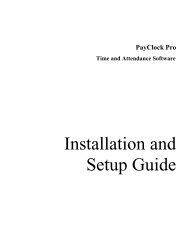Model 2121 User's Guide - Lathem Time Corporation
Model 2121 User's Guide - Lathem Time Corporation
Model 2121 User's Guide - Lathem Time Corporation
You also want an ePaper? Increase the reach of your titles
YUMPU automatically turns print PDFs into web optimized ePapers that Google loves.
Mechanical<strong>Time</strong> Recorder<strong>Model</strong> <strong>2121</strong>User’s <strong>Guide</strong>
ContentsThank you for choosing the <strong>Lathem</strong> <strong>2121</strong> time recorder. Shouldyou ever need assistance, please let us know.This guide contains all the information you need for setting upand operating your new time recorder. Service information isalso included for replacing certain parts.Ordering Accessories ............................................. 1Start Here .......................................................... 21. Mount Clock in Suitable Location ........................... 22. Unlock and Remove the Cover............................... 23. Lift the Type Section ......................................... 34. Set the Printed Day and <strong>Time</strong> ............................... 45. Set Hands on Clock Face ..................................... 66. Advance Print Wheels and Hands ........................... 77. Lower the Type Section into Place ......................... 78. Test that Clock is Now Set Correctly ....................... 99. Close and Lock the Unit ...................................... 9Change the Ribbon...............................................10Change the Type Section........................................11Change the Motor ................................................12Trouble Shooting .................................................13Warranty ..........................................................14
<strong>Model</strong> <strong>2121</strong> <strong>Time</strong> Recorder User’s <strong>Guide</strong>Ordering Accessories<strong>Lathem</strong> time recorders fulfill a wide range of timekeepingrequirements. For maximum results, only use <strong>Lathem</strong> accessoriesspecifically designed to fit your time recorder.To purchase the appropriate accessories for your <strong>Model</strong> <strong>2121</strong>time recorder, contact your local <strong>Lathem</strong> dealer or visit us at:http://shop.lathem.comDescriptionExtra Pair of KeysReplacement Ribbon, 2-ColorsPart NumberVSM09767-2CN<strong>Time</strong> Card Rack, 25 Pockets 25-9G<strong>Time</strong> Card Rack 12 Pockets 12-9G<strong>Time</strong> Cards, Weekly (Box of 1,000)1900L-C<strong>Time</strong> Cards, Bi-Weekly (Box of 1,000)<strong>Time</strong> Cards, Semi-Monthly / Monthly (Box of1,000)L-31-1D1790<strong>Time</strong> Cards, Job Costing (Box of 1,000) 350Replacement Timing Motor, 110V/60HzK342Page 1
<strong>Model</strong> <strong>2121</strong> <strong>Time</strong> Recorder User’s <strong>Guide</strong>Start HereComplete these steps to setup your new time recorderThis guide is available to download at:http://www.lathem.com/support/product-manuals.aspx1. Mount Clock in Suitable LocationMust be within 6 feet of AC power source(unswitched) and conveniently located for youremployees. See attached instructions if you will beinstalling on wall.2. Unlock and Remove the CoverSafety Warning: Do not plug the unit into an AC electrical outletuntil you are instructed.2.1 Place the unit where you plan to mount or leave it.2.2 Insert the key into the lock on the top of the unit cover.2.3 Turn the key clockwise to unlock the unit.LockedUnlockedPage 2
<strong>Model</strong> <strong>2121</strong> <strong>Time</strong> Recorder User’s <strong>Guide</strong>2.4 Place your hands on both sides of the cover and pull ittoward you to remove it. A small amount of force maybe required.3. Lift the Type Section3.1 Locate the lock lever on either side of the type sectionbehind the clock face.Page 3
<strong>Model</strong> <strong>2121</strong> <strong>Time</strong> Recorder User’s <strong>Guide</strong>3.2 While pushing the lock lever down, lift the entire typesection as shown below until it locks into placehorizontally. It will click distinctly when it locks place.4. Set the Printed Day and <strong>Time</strong>4.1 Locate and press the red overthrow lever until it clicks.This releases the print wheels, allowing you to turn them.Page 4
<strong>Model</strong> <strong>2121</strong> <strong>Time</strong> Recorder User’s <strong>Guide</strong>4.2 Before setting type wheels, observe the center positionof wheels, as shown by the arrows below. The charactersin the center position of each wheel are the charactersthat will print.Rotate each wheel with your fingers or a pointed objectclockwise until the correct day and time are aligned at thecenter position. The wheel will click at each position.Print WheelsDay WheelHour Wheel0-5 MinuteWheel0-9 MinuteWheelDescriptionThe top wheel is the Day wheel. Rotate it to thecurrent day of the week, such as M for Monday.Below the Day wheel is the Hour wheel. Besure to set hours to correct AM/PM. PM hoursare underlined. AM hours are not underlined.Below the Hour wheel is the 0-5 Minute wheel.If the current time is 2:34 PM, rotate it to 3.The last wheel is 0-9 Minute wheel. If currenttime is 2:34 PM, rotate this wheel to 4.Page 5
<strong>Model</strong> <strong>2121</strong> <strong>Time</strong> Recorder User’s <strong>Guide</strong>4.3 When finished, release the red overthrow lever by gentlypulling it toward you until it clicks. This prevents theprint wheels from being manually turned.5. Set Hands on Clock Face5.1 Locate the setting wheel on the right side below theclock face.Caution: Do not manually turn the hands on the clock face.5.2 Rotate the clock setting wheel counter-clockwise to setthe clock time to the print time you previously set.Tip: The arrow on the clock face indicates the correctdirection to move the clock setting wheel.Page 6
<strong>Model</strong> <strong>2121</strong> <strong>Time</strong> Recorder User’s <strong>Guide</strong>6. Advance Print Wheels and Hands6.1 Turn the main setting wheel, as shown below, to advanceboth the clock face and the print wheels together.6.2 Use your fingers or a pointed object to rotate the mainsetting wheel clockwise until it advances the time on theclock face to the current time. Each minute will make adistinct click as you rotate the wheel.Tip: Advance print wheels and clock face 1 or 2 minutesahead of the actual time to allow time to complete step 7.7. Lower the Type Section into Place7.1 Slightly lift the type section.Page 7
<strong>Model</strong> <strong>2121</strong> <strong>Time</strong> Recorder User’s <strong>Guide</strong>7.2 While holding the type section up, release the latch byslightly pushing it in the direction, as shown below.7.3 Gently lower the type section.Tip: Turn spools to tighten ribbon before lowering typesection to avoid catching the ribbon.7.4 Firmly push it into the clock until it clicks.7.5 Plug the clock into an AC electrical outlet.Page 8
<strong>Model</strong> <strong>2121</strong> <strong>Time</strong> Recorder User’s <strong>Guide</strong>8. Test that Clock Is Now Set Correctly8.1 When the clock advances to the next minute, you hear adistinct click.8.2 Insert a card or piece of paper below the print ribbon.8.3 Push lever on front of the unit down to make a print.8.4 Verify that the clock face time matches the printed time.If it does not, start again with Lift the Type Section.Otherwise, continue to step 9.9 Close and Lock the Unit9.1 Slide the case cover on the unit.9.2 Turn the key to lock the unit and remove the key.Note: This completes the setup of this unit. The followingprocedures contain service instructions.Page 9
<strong>Model</strong> <strong>2121</strong> <strong>Time</strong> Recorder User’s <strong>Guide</strong>Change the Ribbon<strong>Lathem</strong> time recorders have self-reversing ribbons. With normaluse, a ribbon should last for many months or even years. Whenthe time comes, it is easy to change.1. Remove cover and lift type section as described in Unlockand Remove the Cover and Lift Type Section.2. Use a pointed object to remove the small cotter pins thathold the ribbon spools.3. Lift the ribbon hold-down guide, and use a pen or a pencil tohold it away from the ribbon, as shown above.4. Slide off the old ribbon spools.5. Slide on the new <strong>Lathem</strong> ribbon spools. Make sure the ribbonfeeds from the bottom of the spools and runs between thereversing fingers. Also make sure that the red side of theribbon is nearest the outside of the unit.6. Reinstall the cotter pins to hold the ribbon spools in place.7. Remove the pen or pencil and lower the ribbon hold-downguide.8. Follow the instructions in Lower the Type Section and Closeand Lock the Unit.Page 10
<strong>Model</strong> <strong>2121</strong> <strong>Time</strong> Recorder User’s <strong>Guide</strong>Change the Motor1. Unplug the unit from the AC electrical outlet.2. Remove cover as described in Unlock and Remove the Cover.3. Remove type section as described in Changing the TypeSection.4. Disconnect the wire leads by turning each screw one-quarterturn counter-clockwise.5. Remove the clutch from its shaft by turning it clockwise.Note: The threads of the motor shaft are left handed.6. Hold the motor bracket and loosen the mounting screws.Remove and retain the screws and bracket from the oldmotor.7. Install the clutch on the new motor. Turn itcounter-clockwise to tighten.Caution: Do not over-tighten or bend the clutch. You maydamage the internal motor gears.Page 12
<strong>Model</strong> <strong>2121</strong> <strong>Time</strong> Recorder User’s <strong>Guide</strong>8. Install the new motor making sure the motor bracket iscompletely behind the clock frame and the gold motorbearing is resting in the slot of the frame.9. Attach the type section, reset the time, and replace thecover, as described in this guide.Trouble ShootingClock Loses <strong>Time</strong> on Printer, buthands on face keep correct timeClock Changes To The Next Day At12:00PMClock gains time on Printer, buthands on face keep correct time.How To Convert The Print Style OnA Mechanical <strong>Time</strong>clockHow To Convert Minutes ToHundredths For Calculating <strong>Time</strong>Ribbon not reversing<strong>Time</strong> not advancing on Printer,but hands on face keep correcttime<strong>Time</strong> not advancing on Printer(also hands on face are stopped)Clock makes a Humming OrScreeching NoiseCall <strong>Lathem</strong> to order a typesection exchangeHour wheel is 12 hours off,resetCall <strong>Lathem</strong> to order a typesection exchangeCall <strong>Lathem</strong> to order a typesection exchangeDivide minutes (00-59) by 60(ex. 45 min divided by 60 is .75hours)Verify ribbon is installedbetween reversing fingersInstall return spring (Part#JB518-5M)Replace motor (Part #. K342)Replace motor (Part #. K342)Page 13
<strong>Model</strong> <strong>2121</strong> <strong>Time</strong> Recorder User’s <strong>Guide</strong>WarrantyOne-Year Limited Warranty<strong>Lathem</strong> warrants the hardware products described in this guide against defects inmaterial and workmanship for a period of one year from date of original purchase from<strong>Lathem</strong> or from an authorized <strong>Lathem</strong> reseller. The conditions of this warranty and theextent of the responsibility of <strong>Lathem</strong> <strong>Time</strong> <strong>Corporation</strong> (“<strong>Lathem</strong>”) under this warrantyare listed below.1. This warranty will become void when service performed by anyone other than anapproved <strong>Lathem</strong> warranty service dealer results in damage to the product.2. This warranty does not apply to any product which has been subject to abuse,neglect, or accident, or which has had the serial number altered or removed, orwhich has been connected, installed, adjusted, or repaired other than in accordancewith instructions furnished by <strong>Lathem</strong>.3. This warranty does not cover dealer labor cost for removing and reinstalling themachine for repair, or any expendable parts that are readily replaced due to normaluse.4. The sole responsibility of <strong>Lathem</strong> under this warranty shall be limited to repair ofthis product, or replacement thereof, at the sole discretion of <strong>Lathem</strong>.5. If it becomes necessary to send the product or any defective part to <strong>Lathem</strong> or anyauthorized service dealer, the product must be shipped in its original carton orequivalent, fully insured with shipping charges prepaid. <strong>Lathem</strong> will not assume anyresponsibility for any loss or damage incurred in shipping.6. WARRANTY DISCLAIMER AND LIMITATION OF LIABILITY: Except only the limitedexpress warranty set forth above, the products are sold with no expressed orimplied warranties of any kind, and the implied warranties of merchantability andfitness for a particular purpose are hereby expressly disclaimed. No warranties aregiven with respect to products purchased other than from <strong>Lathem</strong> or an authorized<strong>Lathem</strong> reseller and any such products are purchased “as is, with all faults.” In noevent will <strong>Lathem</strong> be liable for any direct, special, or consequential damages arisingout of or in connection with the delivery, use or inability to use, or performance ofthis product. In any event any limited remedy given herein shall be deemed to havefailed of its essential purpose, <strong>Lathem</strong>’s maximum liability shall be to refund thepurchase price upon return of the product.7. Proof of date of purchase from <strong>Lathem</strong> or an authorized <strong>Lathem</strong> reseller is requiredfor warranty service on this product.8. This Warranty grants specific legal rights. Additional legal rights, which may vary bylocale, may also apply.9. Should any difficulties arise with the performance of this product during warranty,or with any <strong>Lathem</strong> authorized service centers, contact <strong>Lathem</strong> <strong>Time</strong> at the addressbelow.<strong>Lathem</strong> <strong>Time</strong> <strong>Corporation</strong>200 Selig Drive, SW, Atlanta, GA 30336404-691-0405www.lathem.comPrinted in USAP/N: USG0088Page 14