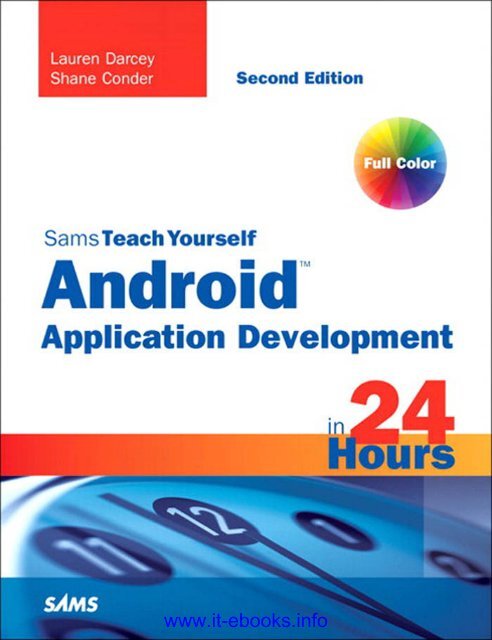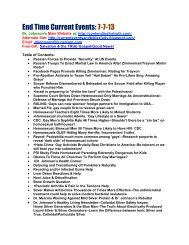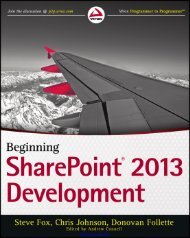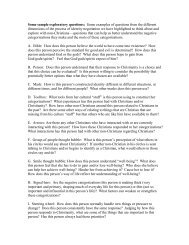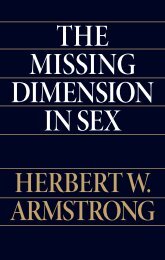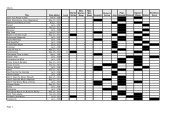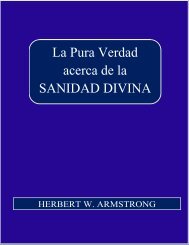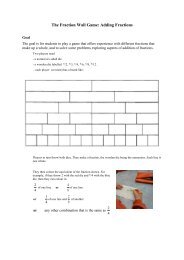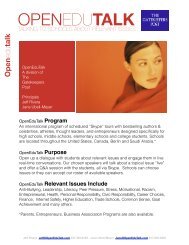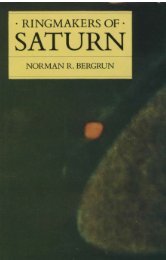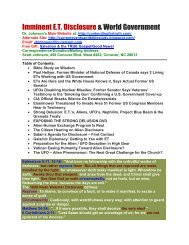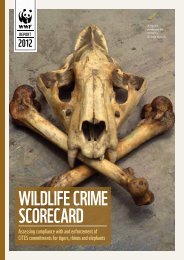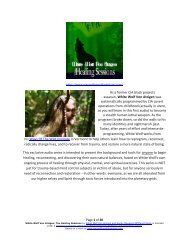Sams Teach Yourself Android Application Development ... - DivShare
Sams Teach Yourself Android Application Development ... - DivShare
Sams Teach Yourself Android Application Development ... - DivShare
Create successful ePaper yourself
Turn your PDF publications into a flip-book with our unique Google optimized e-Paper software.
Lauren DarceyShane Conder<strong>Sams</strong><strong>Teach</strong> <strong>Yourself</strong><strong>Android</strong><strong>Application</strong> <strong>Development</strong>Second Editionin24Hours800 East 96th Street, Indianapolis, Indiana, 46240 USAwww.it-ebooks.info
Contents at a GlanceIntroduction ........................................................................ 1Part I: <strong>Android</strong> FundamentalsHOUR 1 Getting Started with <strong>Android</strong> .........................................................92 Mastering the <strong>Android</strong> <strong>Development</strong> Tools .....................................313 Building <strong>Android</strong> <strong>Application</strong>s .....................................................474 Managing <strong>Application</strong> Resources ..................................................655 Configuring the <strong>Android</strong> Manifest File ...........................................836 Designing an <strong>Application</strong> Framework............................................99Part II: Building an <strong>Application</strong> FrameworkHOUR 7 Implementing an Animated Splash Screen ...................................1178 Implementing the Main Menu Screen ..........................................1339 Developing the Help and Scores Screens .......................................15110 Building Forms to Collect User Input............................................17111 Using Dialogs to Collect User Input .............................................18912 Adding <strong>Application</strong> Logic ..........................................................205Part III: Enhancing Your <strong>Application</strong> with Powerful <strong>Android</strong> FeaturesHOUR 13 Working with Images and the Camera.........................................22714 Adding Support for Location-Based Services ..................................24515 Adding Basic Network Support ...................................................26916 Adding Additional Network Features ...........................................29317 Adding Social Features ..............................................................30918 Creating a Home Screen App Widget ...........................................325Part IV: Adding Polish to Your <strong>Android</strong> <strong>Application</strong>19 Internationalizing Your <strong>Application</strong> ............................................34120 Developing for Different Devices .................................................355www.it-ebooks.info
iv<strong>Sams</strong> <strong>Teach</strong> <strong>Yourself</strong> <strong>Android</strong> <strong>Application</strong> <strong>Development</strong> in 24 Hours, Second Edition21 Diving Deeper into <strong>Android</strong> .......................................................37122 Testing <strong>Android</strong> <strong>Application</strong>s......................................................391Part V: Publishing Your <strong>Application</strong>HOUR 23 Getting Ready to Publish ...........................................................40924 Publishing on the <strong>Android</strong> Market ..............................................421Part VI: AppendixesA Configuring Your <strong>Android</strong> <strong>Development</strong> Environment ....................437B Eclipse IDE Tips and Tricks .........................................................445C Supplementary Materials...........................................................453Index .....................................................................................459www.it-ebooks.info
Table of ContentsIntroduction 1Who Should Read This Book? ..................................................................2How This Book Is Structured ....................................................................3What Is (and Isn’t) in This Book ..............................................................4What <strong>Development</strong> Environment Is Used? ................................................5What Conventions Are Used in This Book? ................................................5An Overview of Changes in This Edition ..................................................6About the Short Links ............................................................................7Supplementary Tools Available ................................................................8Part I: <strong>Android</strong> FundamentalsHOUR 1: Getting Started with <strong>Android</strong> 9Introducing <strong>Android</strong> ..............................................................................9Google and the Open Handset Alliance ............................................9<strong>Android</strong> Makes Its Entrance ..........................................................10Cheap and Easy <strong>Development</strong>........................................................11Familiarizing <strong>Yourself</strong> with Eclipse ..........................................................13Creating <strong>Android</strong> Projects ..............................................................14Exploring the <strong>Android</strong> Project Files..................................................16Editing Project Resources ..............................................................17Running and Debugging <strong>Application</strong>s ....................................................21Managing <strong>Android</strong> Virtual Devices ................................................21Creating Debug and Run Configurations in Eclipse ..........................22Launching <strong>Android</strong> <strong>Application</strong>s Using the Emulator ........................24Debugging <strong>Android</strong> <strong>Application</strong>s Using DDMS ................................25Launching <strong>Android</strong> <strong>Application</strong>s on a Device ..................................26www.it-ebooks.info
vi<strong>Sams</strong> <strong>Teach</strong> <strong>Yourself</strong> <strong>Android</strong> <strong>Application</strong> <strong>Development</strong> in 24 Hours, Second EditionHOUR 2: Mastering the <strong>Android</strong> <strong>Development</strong> Tools 31Using the <strong>Android</strong> Documentation ........................................................31Debugging <strong>Application</strong>s with DDMS ......................................................33Managing Tasks ..........................................................................34Browsing the <strong>Android</strong> File System ..................................................35Interacting with Emulators ............................................................36Taking Screenshots of the Emulator or Handset ................................38Viewing Log Information ..............................................................39Working with the <strong>Android</strong> Emulator ......................................................39Providing Input to the Emulator ....................................................40Exploring the <strong>Android</strong> System ........................................................40Using SD Card Images with the Emulator ........................................42Using Other <strong>Android</strong> Tools ....................................................................43HOUR 3: Building <strong>Android</strong> <strong>Application</strong>s 47Designing a Typical <strong>Android</strong> <strong>Application</strong> ................................................47Designing <strong>Application</strong> Features ......................................................48Determining <strong>Application</strong> Activity Requirements ................................49Implementing <strong>Application</strong> Functionality ........................................50Using the <strong>Application</strong> Context ..............................................................51Retrieving <strong>Application</strong> Resources ....................................................51Accessing <strong>Application</strong> Preferences ..................................................51Accessing Other <strong>Application</strong> Functionality Using Contexts..................52Working with Activities ........................................................................52Launching Activities ....................................................................53Managing Activity State................................................................54Shutting Down Activities ..............................................................56Working with Intents............................................................................56Passing Information with Intents ....................................................56Using Intents to Launch Other <strong>Application</strong>s ....................................57Working with Dialogs ..........................................................................58Working with Fragments ......................................................................59Logging <strong>Application</strong> Information ..........................................................60www.it-ebooks.info
viiContentsHOUR 4: Managing <strong>Application</strong> Resources 65Using <strong>Application</strong> and System Resources ................................................65Working with <strong>Application</strong> Resources ..............................................66Working with System Resources ......................................................68Working with Simple Resource Values ....................................................69Working with Strings ....................................................................69Working with Colors ....................................................................70Working with Dimensions ............................................................71Working with Drawable Resources ..........................................................72Working with Images....................................................................72Working with Other Types of Drawables ..........................................73Working with Layouts ..........................................................................74Designing Layouts Using the Layout Resource Editor..........................74Designing Layouts Using XML........................................................75Working with Files ..............................................................................77Working with XML Files ................................................................77Working with Raw Files ................................................................78Working with Other Types of Resources............................................79HOUR 5: Configuring the <strong>Android</strong> Manifest File 83Exploring the <strong>Android</strong> Manifest File........................................................83Using the Manifest Tab ................................................................84Using the <strong>Application</strong> Tab ............................................................84Using the Permissions Tab ............................................................85Using the Instrumentation Tab ......................................................86Using the <strong>Android</strong>Manifest.xml Tab ................................................86Configuring Basic <strong>Application</strong> Settings ....................................................87Naming <strong>Android</strong> Packages ............................................................88Versioning an <strong>Application</strong> ............................................................88Setting the Minimum <strong>Android</strong> SDK Version ......................................89Naming an <strong>Application</strong> ................................................................90Providing an Icon for an <strong>Application</strong> ..............................................90www.it-ebooks.info
xii<strong>Sams</strong> <strong>Teach</strong> <strong>Yourself</strong> <strong>Android</strong> <strong>Application</strong> <strong>Development</strong> in 24 Hours, Second EditionWorking with ImageButton Controls ......................................................231Setting the Image of an ImageButton Control ..................................231Handling ImageButton Click Events ..............................................233Choosing and Saving the Avatar Graphic ..............................................234Working with Bitmaps ........................................................................239HOUR 14: Adding Support for Location-Based Services 245Designing the Favorite Place Feature ....................................................245Determining Favorite Place Feature Layout Updates ........................246Designing the Favorite Place Dialog ..............................................247Implementing the Favorite Place Feature ..............................................248Adding New Project Resources ......................................................249Updating the Settings Screen Layout ..............................................250Implementing the Favorite Place Dialog Layout ..............................250Implementing the Favorite Place Dialog ................................................252Using Location-Based Services ..............................................................254Enabling Location Testing on the Emulator ....................................255Accessing the Location-Based Services............................................259Using Geocoding Services ....................................................................260Using Geocoding Services with <strong>Android</strong>..........................................261Working with Maps ............................................................................263Launching a Map <strong>Application</strong> by Using an Intent ..........................263Working with Third-Party Services and <strong>Application</strong>s ........................265HOUR 15: Adding Basic Network Support 269Designing Network <strong>Application</strong>s ..........................................................269Working with an <strong>Application</strong> Server ..............................................270Managing Lengthy Network Operations ........................................271Informing the User of Network Activity ..........................................271Developing Network <strong>Application</strong>s ........................................................272Enabling Network Testing on the Emulator ....................................272Testing Network <strong>Application</strong>s on Hardware ....................................273www.it-ebooks.info
xiiiContentsAccessing Network Services ..................................................................274Planning Been There, Done That! Network Support..........................274Setting Network Permissions ........................................................275Checking Network Status ............................................................275Using HTTP Networking ..............................................................276Indicating Network Activity with Progress Bars ......................................277Displaying Indeterminate Progress ................................................277Displaying Determinate Progress ..................................................277Displaying Progress Dialogs ........................................................278Running Tasks Asynchronously ............................................................279Using AsyncTask ........................................................................279Using Threads and Handlers ........................................................280Downloading and Displaying Score Data ..............................................280Extending AsyncTask for Score Downloads......................................281Starting the Progress Indicator with onPreExecute() ........................282Clearing the Progress Indicator with onPostExecute() ......................282Handling Cancellation with onCancelled() ....................................283Handling Processing with doInBackground() ..................................284Handling Progress Updates with onProgressUpdate() ......................285Starting the ScoreDownloaderTask ................................................286Downloading and Parsing Question Batches ..........................................287Extending AsyncTask for Question Downloads ................................287Starting the Progress Dialog with onPreExecute()............................288Dismissing the Progress Dialog with onPostExecute() ......................288Handling the Background Processing ............................................289Starting QuizTask ......................................................................289HOUR 16: Adding Additional Network Features 293Determining What Data to Send to the Server ........................................293Keeping Player Data in Sync ................................................................294Uploading Settings Data to a Remote Server ..........................................295www.it-ebooks.info
xiv<strong>Sams</strong> <strong>Teach</strong> <strong>Yourself</strong> <strong>Android</strong> <strong>Application</strong> <strong>Development</strong> in 24 Hours, Second EditionWorking with <strong>Android</strong> Services ....................................................296Implementing UploadTask ..........................................................298Uploading Player Data with the HTTP GET Method ..........................299Uploading Avatar Data with the HTTP POST Method ........................301Uploading Score Data to a Remote Server ..............................................304Downloading Friends’ Score Data ........................................................305HOUR 17: Adding Social Features 309Enhancing <strong>Application</strong>s with Social Features ..........................................309Tailoring Social Features to Your <strong>Application</strong> ..................................310Supporting Basic Player Relationships............................................310Adding Friend Support to Your <strong>Application</strong> ............................................311Enabling Friend Requests on the Settings Screen ..............................311Implementing the Friend Request Feature ......................................314Enhancing Player Relationships ....................................................318Integrating with Social Networking Services............................................319Adding Facebook Support ............................................................320Adding Twitter Support ..............................................................320Working with the OpenSocial Initiative..........................................320HOUR 18: Creating a Home Screen App Widget 325Designing an App Widget....................................................................325Developing an App Widget ........................................................326Configuring App Widget Properties ..............................................326Working with RemoteViews ..........................................................327Working with Styles ....................................................................328Designing the App Widget Layout ................................................329Implementing an App Widget Provider ..........................................331Handling App Widget Background Tasks........................................331Updating the <strong>Android</strong> Manifest File ..............................................335www.it-ebooks.info
xvContentsPart IV: Adding Polish to Your <strong>Android</strong> <strong>Application</strong>HOUR 19: Internationalizing Your <strong>Application</strong> 341General Internationalization Principles..................................................341How <strong>Android</strong> Localization Works ..........................................................343How the <strong>Android</strong> Operating System Handles Locale ........................345How <strong>Application</strong>s Handle Locales ................................................346How the <strong>Android</strong> Market Handles Locales ......................................348<strong>Android</strong> Internationalization Strategies ................................................349Forgoing <strong>Application</strong> Internationalization......................................349Limiting <strong>Application</strong> Internationalization ......................................350Implementing Full <strong>Application</strong> Internationalization ........................350Using Localization Utilities ..................................................................351Determining System Locale ..........................................................351Formatting Date and Time Strings ................................................351Handling Currencies ..................................................................352HOUR 20: Developing for Different Devices 355Configuration Management for <strong>Android</strong>................................................355Handling Different Screen Orientations..........................................357Handling Orientation Changes Programmatically ..........................362Supporting Different Screen Characteristics ....................................363Supporting Different Device Features ............................................364Developing for Different <strong>Android</strong> SDKs ..........................................365HOUR 21: Diving Deeper into <strong>Android</strong> 371Exploring More Core <strong>Android</strong> Features ..................................................371Declaring and Enforcing <strong>Application</strong> Permissions ............................372Alerting the User with Notifications ..............................................372Designing Advanced User Interfaces ......................................................373Using Styles and Themes ............................................................373Designing Custom View and ViewGroup Controls ............................374Working with Input Methods ........................................................374www.it-ebooks.info
xviiContentsMaximizing Test Coverage ..................................................................395Managing the Testing Environment ..............................................395Testing on the Emulator ..............................................................397Testing on Target Devices ............................................................398Performing Automated Testing ....................................................398Part V: Publishing Your <strong>Application</strong>HOUR 23: Getting Ready to Publish 409Understanding the Release Process ........................................................409Preparing the Release Candidate Build ..................................................411Preparing the <strong>Android</strong> Manifest File for Release ..............................411Protecting Your <strong>Application</strong> from Software Pirates ..........................412Readying Related Services for Release ............................................413Testing the <strong>Application</strong> Release Candidate ............................................413Packaging and Signing an <strong>Application</strong>..................................................414Digitally Signing <strong>Application</strong>s ......................................................414Exporting and Signing the Package File ........................................415Testing the Signed <strong>Application</strong> Package ................................................417Installing the Signed <strong>Application</strong> Package ......................................417Verifying the Signed <strong>Application</strong> ..................................................418HOUR 24: Publishing on the <strong>Android</strong> Market 421Selling on the <strong>Android</strong> Market ............................................................421Signing Up for a Developer Account ..............................................422Uploading an <strong>Application</strong> to the <strong>Android</strong> Market ............................423Publishing on the <strong>Android</strong> Market ................................................427Using Other Developer Account Benefits ........................................429Exploring Other <strong>Android</strong> Publishing Options ..........................................429Selling Your <strong>Application</strong> on Your Own Site ....................................429Selling Your <strong>Application</strong> on Other Markets ....................................430www.it-ebooks.info
xviii<strong>Sams</strong> <strong>Teach</strong> <strong>Yourself</strong> <strong>Android</strong> <strong>Application</strong> <strong>Development</strong> in 24 Hours, Second EditionPart VI: AppendixesAPPENDIX A: Configuring Your <strong>Android</strong> <strong>Development</strong> Environment 437<strong>Development</strong> Machine Prerequisites ......................................................437Supported Operating Systems ......................................................437Available Space..........................................................................438Installing the Java <strong>Development</strong> Kit ......................................................438Installing the Eclipse IDE ....................................................................438Notes on Windows Installations ....................................................439Notes on Mac OS X Installations ..................................................439Installing the <strong>Android</strong> SDK Starter Package ............................................439Notes on Windows Installations ....................................................440Notes on Mac OS X Installations ..................................................440Notes on Linux OS Installations....................................................440Installing and Configuring the <strong>Android</strong> Plug-in for Eclipse (ADT) ..............440Configuring <strong>Development</strong> Hardware for Device Debugging ......................443Configuring <strong>Android</strong> Devices for <strong>Development</strong> Purposes ..................443Configuring Your Operating System for Device Debugging ................443APPENDIX B: Eclipse IDE Tips and Tricks 445Creating New Classes and Methods ......................................................445Organizing Imports ............................................................................445Documenting Code ............................................................................446Using Auto-Complete..........................................................................446Editing Code Efficiently ......................................................................447Renaming Almost Anything ................................................................448Formatting Code ................................................................................448Organizing Code................................................................................448Fun with Refactoring ..........................................................................449Resolving Mysterious Build Errors..........................................................450Creating Custom Log Filters ................................................................451Moving Panes Around in a Workspace ..................................................451www.it-ebooks.info
xixContentsCustomizing Panes in a Workspace ......................................................452Integrating Source Control ..................................................................452APPENDIX C: Supplementary Materials 453Using the Source Code for This Book ....................................................453Accessing the <strong>Android</strong> Developer Website ..............................................454Accessing the Publisher’s Website ..........................................................454Accessing the Authors’ Website ............................................................455Contacting the Authors ......................................................................456Leveraging Online <strong>Android</strong> Resources....................................................457INDEX 459www.it-ebooks.info
About the AuthorsLauren Darcey is responsible for the technical leadership and direction of a small softwarecompany specializing in mobile technologies, including <strong>Android</strong>, iPhone, BlackBerry, PalmPre, BREW, and J2ME, and consulting services. With more than two decades of experience inprofessional software production, Lauren is a recognized authority in enterprise architectureand the development of commercial-grade mobile applications. Lauren received a B.S. inComputer Science from the University of California, Santa Cruz.She spends her copious free time traveling the world with her geeky mobile-minded husband.She is an avid nature photographer, and her work has been published in books andnewspapers around the world. In South Africa, she dove with 4-meter-long great whitesharks and got stuck between a herd of rampaging hippopotami and an irritated bull elephant.She’s been attacked by monkeys in Japan, gotten stuck in a ravine with two hungrylions in Kenya, gotten thirsty in Egypt, narrowly avoided a coup d’état in Thailand, geocachedher way through the Swiss Alps, drank her way through the beer halls of Germany,slept in the crumbling castles of Europe, and gotten her tongue stuck to an iceberg inIceland (while being watched by a herd of suspicious wild reindeer).Shane Conder has extensive development experience and has focused his attention onmobile and embedded development for the past decade. He has designed and developedmany commercial applications for <strong>Android</strong>, iPhone, BREW, BlackBerry, J2ME, Palm, andWindows Mobile—some of which have been installed on millions of phones worldwide.Shane has written extensively about the mobile industry and evaluated mobile developmentplatforms on his tech blogs and is well known within the blogosphere. Shane receiveda B.S. in Computer Science from the University of California.A self-admitted gadget freak, Shane always has the latest phone, laptop, or other mobiledevice. He can often be found fiddling with the latest technologies, such as cloud servicesand mobile platforms, and other exciting, state-of-the-art technologies that activate the creativepart of his brain. He also enjoys traveling the world with his geeky wife, even if shedid make him dive with 4-meter-long great white sharks and almost get eaten by a lion inKenya. He admits that he has to take at least two phones and a tablet with him when backpacking,even though there is no coverage, that he snickered and whipped out his <strong>Android</strong>phone to take a picture when his wife got her tongue stuck to that iceberg in Iceland, andthat he is catching on that he should be writing his own bio.www.it-ebooks.info
The authors have also published an intermediate/advanced book on <strong>Android</strong> developmentcalled <strong>Android</strong> Wireless <strong>Application</strong> <strong>Development</strong>, Second Edition, part of the Addison-WesleyDeveloper’s Library series. Lauren and Shane have also published numerous articles onmobile software development for magazines, technical journals, and online publishers ofeducational content. You can find dozens of samples of their work in Smart Developer magazine(Linux New Media), Developer.com, Network World, Envato (MobileTuts+ andCodeCanyon), and InformIT, among others. They also publish articles of interest to theirreaders at their own <strong>Android</strong> website, http://androidbook.blogspot.com. You can find a fulllist of the authors’ publications at http://goo.gl/f0Vlj.www.it-ebooks.info
DedicationFor Chickpea.AcknowledgmentsThis book would never have been written without the guidance and encouragement wereceived from a number of very patient and supportive people, including our editorialteam, co-workers, friends, and family.Throughout this project, our editorial team at Pearson (<strong>Sams</strong> Publishing) has been topnotch. Special thanks go to Trina MacDonald, Olivia Basegio, and Sheri Cain. Our technicalreviewer, Jim Hathaway, helped us ensure that this book provides accurate information.With each edition, this book gets better. However, it wouldn’t be here without the help ofmany folks on past editions. Thanks go out to past reviewers, technical editors, and readersfor their valuable feedback. Finally, we’d like to thank our friends and family members whosupported us when we needed to make our book deadlines.www.it-ebooks.info
We Want to Hear from You!As the reader of this book, you are our most important critic and commentator. We valueyour opinion and want to know what we’re doing right, what we could do better, whatareas you’d like to see us publish in, and any other words of wisdom you’re willing to passour way.You can email or write me directly to let me know what you did or didn’t like about thisbook—as well as what we can do to make our books stronger.Please note that I cannot help you with technical problems related to the topic of this book, andthat due to the high volume of mail I receive, I might not be able to reply to every message.When you write, please be sure to include this book’s title and author as well as your nameand phone or email address. I will carefully review your comments and share them with theauthor and editors who worked on the book.Email:Mail:feedback@samspublishing.comMark TaubEditor in Chief<strong>Sams</strong> Publishing800 East 96th StreetIndianapolis, IN 46240 USAReader ServicesVisit our website and register this book at informit.com/register for convenient access to anyupdates, downloads, or errata that might be available for this book.www.it-ebooks.info
This page intentionally left blankwww.it-ebooks.info
IntroductionThe <strong>Android</strong> platform is packing some serious heat these days in the mobile marketplaceand gaining traction worldwide. The platform has seen numerous advancements in termsof SDK functionality, handset availability, and feature set. A wide diversity of <strong>Android</strong>handsets and devices are now in consumers’ hands—and we’re not just talking aboutsmartphones: The <strong>Android</strong> platform is used by tablets, netbooks, e-book readers (such asthe Barnes & Noble nook), the much-hyped Google TV, digital photo frames, and a varietyof other consumer electronics. Mobile operators and carriers are taking the platform seriouslyand spending big bucks on ad campaigns for <strong>Android</strong> devices.In the past two years, the <strong>Android</strong> platform has transitioned from an early-adopter platformto providing some serious competition to more established platforms. (Yes, we’re talkingabout platforms such as the iPhone and BlackBerry.) Not only is <strong>Android</strong> the numberone global smartphone platform, having surpassed Symbian by the end of 2010(http://goo.gl/EDrgz), but it’s also gained standing among consumers as the most desiredsmartphone operating system in the U.S. (http://goo.gl/pVRgy)—a claim supported by50% of all new smartphone sales (double the sales rate of second place iOS, with 25%)and 37% of all smartphones in the U.S. (second place is iOS, with 27%).But let’s not digress into an argument over which platform is better, okay? Because, honestly,you’re wasting your time if you think there’s one platform to rule them all. The realityis that people the world over use different phones, in different places, for different reasons—reasonssuch as price, availability, coverage quality, feature set, design, familiarity,compatibility. There is no one-size-fits-all answer to this debate.Having developed for just about every major mobile platform out there, we are keenlyaware of the benefits and drawbacks of each platform. We do not presume to claim thatone platform is better than another in general; each platform has distinct advantagesover the rest, and these advantages can be maximized. The trick is to know which platformto use for a given project. Sometimes, the answer is to use as many platforms as possible.Lately, we’ve been finding that the answer is the <strong>Android</strong> platform. It’s inexpensiveand easy to develop for; it’s available to millions of potential users worldwide; and it hasfewer limitations than other platforms.Still, the <strong>Android</strong> platform is relatively young and has not yet reached its full-fledgedpotential. This means frequent SDK updates, an explosion of new devices on the market,and a nearly full-time job keeping track of everything going on in the <strong>Android</strong> world. Inother words, it might be a bit of a bumpy ride, but there’s still time to jump on this bandwagon,write some kick-butt applications, and make a name for yourself.So let’s get to it.www.it-ebooks.info
2 IntroductionWho Should Read This Book?There’s no reason anyone with an <strong>Android</strong> device, a good idea for a mobile application,and some programming knowledge couldn’t put this book to use for fun andprofit. Whether you’re a programmer looking to break into mobile technology or anentrepreneur with a cool app idea, this book can help you realize your goals ofmaking killer <strong>Android</strong> apps.We make as few assumptions about you as a reader of this book as possible. Nowireless development experience is necessary. We do assume that you’re somewhatcomfortable installing applications on a computer (for example, Eclipse, the JavaJDK, and the <strong>Android</strong> SDK) and tools and drivers (for USB access to a phone). Wealso assume that you own at least one <strong>Android</strong> device and can navigate your wayaround it, for testing purposes.<strong>Android</strong> apps are written in Java. Therefore, we assume you have a reasonably solidunderstanding of the Java programming language (classes, methods, scoping, OOP,and so on), ideally using the Eclipse development environment. Familiarity withcommon Java packages such as java.lang, java.net, and java.util will serveyou well.<strong>Android</strong> can also be a fantastic platform for learning Java, provided you have somebackground in object-oriented programming and adequate support, such as a professoror some really good Java programming references. We have made everyattempt to avoid using any fancy or confusing Java in this book, but you will findthat with <strong>Android</strong>, certain syntactical Java wizardry not often covered in your typicalbeginner’s Java book is used frequently: anonymous inner classes, methodchaining, templates, reflection, and so on. With patience, and some good Java references,even beginning Java developers should be able to make it through this bookalive; those with a solid understanding of Java should be able to take this book andrun with it without issue.Finally, regardless of your specific skill set, we do expect you to use this book in conjunctionwith other supplementary resources, specifically the <strong>Android</strong> SDK referenceand the sample source code that accompanies each coding chapter. The <strong>Android</strong>SDK reference provides exhaustive documentation about each package, class, andmethod of the <strong>Android</strong> SDK. It’s searchable online. If we were to duplicate this datain book form, this book would weigh a ton, literally. Secondly, we provide complete,functional code projects for each lesson in this book. If you’re having trouble buildingthe tutorial application as you go along, compare your work to the sample codefor that lesson. The sample code is not intended to be the “answers,” but it is thecomplete code listings that could not otherwise be reproduced in a book of thislength.www.it-ebooks.info
4 IntroductionWhat Is (and Isn’t) in This BookFirst and foremost, this book aims to provide a thorough introduction to the <strong>Android</strong>platform by providing a detailed walk-through of building a real application fromstart to finish. We begin with the fundamentals, try to cover the most importantaspects of development, and provide information on where to go for more information.This is not an exhaustive reference on the <strong>Android</strong> SDK. We assume you areusing this book as a companion to the <strong>Android</strong> SDK documentation, which is availablefor download as part of the SDK and online at http://developer.android.com.We only have 24 “hours” to get you up to speed on the fundamentals of <strong>Android</strong>development, so forgive us if we stay strictly to the topic at hand. Therefore, we takethe prerequisites listed earlier seriously. This book does not teach you how to program,does not explain Java syntax and programming techniques, and does notstray too far into the details of supporting technologies often used by mobile applications,such as algorithm design, network protocols, developing web servers, graphicdesign, database schema design, and other such peripheral topics; there are fantasticreferences available on each of these subjects.The <strong>Android</strong> SDK and related tools are updated very frequently (every few months).This means that no matter how we try, some minor changes in step-by-step instructionsmay occur if you choose to use versions of the tools and SDK that do not exactlymatch those listed later in this introduction in the “What <strong>Development</strong>Environment Is Used?” section. When necessary, we point out areas where the<strong>Android</strong> SDK version affects the features and functionality available to the developer.Feel free to contact us if you have specific questions; we often post addenduminformation or tool change information on our book website,http://androidbook.blogspot.com.Although we specifically targeted <strong>Android</strong> SDK Version 2.3.3 and 3.0 for the tutorialin this book, many of the examples were tested on handsets running a variety of<strong>Android</strong> SDK versions, as far back as <strong>Android</strong> 1.6. We have made every effort tomake the content of this book compatible with all currently used versions of<strong>Android</strong>, as well as work smoothly regardless of what version of the <strong>Android</strong> SDKyou want to target.This book is written in a tutorial style. If you’re looking for an exhaustive referenceon <strong>Android</strong> development, with cookbook-style code examples and a more thoroughexamination of the many features of the <strong>Android</strong> platform, we recommend ourmore advanced <strong>Android</strong> book, <strong>Android</strong> Wireless <strong>Application</strong> <strong>Development</strong>, SecondEdition, which is part of the Addison-Wesley Developer’s Library series.www.it-ebooks.info
What Conventions Are Used in This Book? 5What <strong>Development</strong> Environment IsUsed?The code in this book was written using the following development environments:. Windows 7 and Mac OS X 10.6.7.. Eclipse Java IDE Version 3.6 (Helios).. <strong>Android</strong> ADT Plugin for Eclipse, 10.0.1.. <strong>Android</strong> SDK tools, Release 10.. Sun Java SE <strong>Development</strong> Kit (JDK) 6 Update 21.. <strong>Android</strong> SDK Version 2.3.3 and 3.0 (developed and tested on a variety of SDKversions).. Various <strong>Android</strong> devices including smartphones and tablets (<strong>Android</strong> SDK 2.2,2.3.3, 3.0). (Note: Tablet optimization is discussed in Hour 20.). The network portions of the sample application leverage Google App Engine,but you won’t need these tools.What Conventions Are Used in ThisBook?This book presents several types of sidebars for special kinds of information:. Did You Know? messages provide useful information or hints related to thecurrent text.. By the Way messages provide additional information that might be interestingor relevant.. Watch Out! messages provide hints or tips about pitfalls that may be encounteredand how to avoid them.This book uses the following code-related conventions:. Code and programming terms are set in a monospace font.. ➥ is used to signify that the code that follows should appear on the same lineas the preceding code.www.it-ebooks.info
6 Introduction. Exception handling and error checking are often removed from printed codesamples for clarity and to keep the book a reasonable length.This book uses the following conventions for step-by-step instructions andexplanations:. The core application developed in this book is developed iteratively. Generally,this means that the first time a new concept is explained, every item related tothe new concept is discussed in detail. As we move on to more advanced topicsin later lessons, we assume that you have mastered some of the more rudimentaryaspects of <strong>Android</strong> development from previous hours, and we do notrepeat ourselves much. In some cases, we instruct you to implement somethingin an early lesson and then help you improve it in a later hour.. We assume that you’ll read the hours of this book in order. As you progressthrough the book, note that we do not spell out each and every step that mustbe taken for each and every feature you implement to follow along in buildingthe core application example. For example, if three buttons must beimplemented on a screen, we walk you step-by-step through the implementationof the first button but leave the implementation of the other two buttonsas an exercise for you. In a later hour on a different topic, we might simplyask you to implement some buttons on another screen.. Where we tell you to navigate through menu options, we separate optionsusing commas. For example, when we instruct you on how to open a new document,we might say “Select File, New Document.”An Overview of Changes in This EditionWhen we first began writing the first edition of this book, there were few <strong>Android</strong>devices on the market. Today there are hundreds of devices shipping all over theworld—smartphones, tablets, e-book readers, and specialty devices such as theGoogle TV. The <strong>Android</strong> platform has gone through extensive changes since the firstedition of this book was published. The <strong>Android</strong> SDK has many new features andthe development tools have received many much-needed upgrades. <strong>Android</strong>, as atechnology, is now on solid footing within the mobile marketplace.Within this new edition we took the opportunity to overhaul the content of this bookbased upon reader feedback—but don’t worry, it’s still the book readers loved thefirst time, just leaner, clearer, and more up-to-date. In addition to adding new content,we’ve retested and upgraded all existing content (text and sample code) for usewww.it-ebooks.info
8 IntroductionFor more information on this subject, see http://www.google.com/support/websearch/bin/answer.py?answer=190768(http://goo.gl/iv8c7).Supplementary Tools AvailableThis book has an accompanying CD with all the sample source code for each lesson.This source code is also available for download on the publisher website:http://www.informit.com/store/product.aspx?isbn=0672335697.Shane Conder and Lauren Darcey also run a blog athttp://androidbook.blogspot.com, where you can always download the latest sourcecode for their books as well. This website also covers a variety of <strong>Android</strong> topics aswell as reader discussions, questions, clarifications, the occasional exercise walkthrough,and lots of other information about <strong>Android</strong> development. You can alsofind links to their various technical articles online and in print.www.it-ebooks.info
HOUR 1Getting Started with <strong>Android</strong>What You’ll Learn in This Hour:. A brief history of the <strong>Android</strong> platform. Familiarizing yourself with Eclipse. Creating <strong>Android</strong> projects. Running and debugging applications<strong>Android</strong> is the first complete, open, and free mobile platform. Developers enjoy a comprehensivesoftware development kit, with ample tools for developing powerful, feature-richapplications. The platform is open source, relying on tried-and-true open standardsdevelopers will be familiar with. And best of all, there are no costly barriers toentry for developers: no required fees. (A modest fee is required to publish on thirdpartydistribution mechanisms such as the <strong>Android</strong> Market.) <strong>Android</strong> developers havenumerous options for distributing and commercializing their applications.Introducing <strong>Android</strong>To understand where <strong>Android</strong> fits in with other mobile technologies, let’s take a minute totalk about how and why this platform came about.Google and the Open Handset AllianceIn 2007, a group of handset manufacturers, wireless carriers, and software developers(notably, Google) formed the Open Handset Alliance, with the goal of developing the nextgeneration of wireless platform. Unlike existing platforms, this new platform would benonproprietary and based on open standards, which would lead to lower developmentwww.it-ebooks.info
10 HOUR 1: Getting Started with <strong>Android</strong>costs and increased profits. Mobile software developers would also have unprecedentedaccess to the handset features, allowing for greater innovation.As proprietary platforms such as RIM BlackBerry and Apple iPhone gained traction,the mobile development community eagerly listened for news of this potentialgame-changing platform.<strong>Android</strong> Makes Its EntranceIn 2007, the Open Handset Alliance announced the <strong>Android</strong> platform and launcheda beta program for developers. <strong>Android</strong> went through the typical revisions of a newplatform. Several prerelease revisions of the <strong>Android</strong> Software <strong>Development</strong> Kit(SDK) were released. The first <strong>Android</strong> handset (the T-Mobile G1) began shipping inlate 2008. Throughout 2009 and 2010, new and exciting <strong>Android</strong> smartphonesreached markets throughout the world and the platform proved itself to industryand consumers alike. Over the last three years, numerous revisions to the <strong>Android</strong>platform have been rolled out, each providing compelling features for developers toleverage and users to enjoy. Recently, mobile platforms have begun to considerdevices above and beyond the traditional smartphone paradigm, to other deviceslike tablets, e-book readers, and set-top boxes like Google TV.As of this writing, hundreds of varieties of <strong>Android</strong> devices are available to consumersaround the world—from high-end smartphones to low-end “free with contract”handsets and everything in between. This figure does not include the numerous<strong>Android</strong> tablet and e-book readers also available, the dozens of upcomingdevices already announced, or the consumer electronics running <strong>Android</strong>. (For anice list of <strong>Android</strong> devices, check out this Wikipedia link: http://goo.gl/fU2X5.)There are more than 200,000 applications currently published on the <strong>Android</strong>Market. In the United States, all major carriers now carry <strong>Android</strong> phones prominentlyin their product lines, as do many in Asia, Europe, Central/South America,and beyond. The rate of new <strong>Android</strong> devices reaching the world markets has continuedto increase.Google has been a contributing member of the Open Handset Alliance from thebeginning. The company hosts the <strong>Android</strong> open source project as well as the developerwebsite at http://developer.android.com. This website is your go-to site fordownloading the <strong>Android</strong> SDK, getting the latest platform documentation, andbrowsing the <strong>Android</strong> developer forums. Google also runs the most popular servicefor selling <strong>Android</strong> applications to end users: the <strong>Android</strong> Market. The <strong>Android</strong> mascotis the little green robot shown in Figure 1.1.www.it-ebooks.info
Introducing <strong>Android</strong> 11FIGURE 1.1The <strong>Android</strong>mascot.Although most <strong>Android</strong> applications are written in Java, developers do have otheroptions for targeting apps for <strong>Android</strong> devices. Specifically, developers can designweb applications for the <strong>Android</strong> platform using HTML5 and JavaScript and theycan use the <strong>Android</strong> Native <strong>Development</strong> Kit (NDK) to include C/C++ code forporting and performance purposes.Web developers can design web applications for the <strong>Android</strong> platform; these appsare run through the mobile browser instead of installed on the <strong>Android</strong> device. Formore information about web applications for <strong>Android</strong>, see the <strong>Android</strong> developerwebsite: http://goo.gl/ejCBB.Developers seeking to port or leverage existing C/C++ applications or librariesmight want to take a look at the <strong>Android</strong> NDK. This does not mean that if youknow C/C++ and not Java, you should use the NDK. The NDK toolset enablesdevelopers to develop portions of their <strong>Android</strong> applications using C and C++code; this technique has both benefits and drawbacks. To determine if your applicationis a good candidate for using the <strong>Android</strong> NDK, check out the <strong>Android</strong>developer website: http://goo.gl/UxTzH. Using the <strong>Android</strong> NDK is considered afairly advanced topic suitable for those who already have mastered the basics of<strong>Android</strong> development.By theWayCheap and Easy <strong>Development</strong>If there’s one time when “cheap and easy” is a benefit, it’s with mobile development.Wireless application development, with its ridiculously expensive compilers andpreferential developer programs, has been notoriously expensive to break into comparedto desktop development. Here, <strong>Android</strong> breaks the proprietary mold. Unlikewith other mobile platforms, there are virtually no costs to developing <strong>Android</strong>applications.www.it-ebooks.info
12 HOUR 1: Getting Started with <strong>Android</strong>The <strong>Android</strong> SDK and tools are freely available on the <strong>Android</strong> developer website,http://developer.android.com (http://goo.gl/K8GgD). The freely available Eclipse programhas become the most popular integrated development environment (IDE) for<strong>Android</strong> application development; there is a powerful plug-in available on the<strong>Android</strong> developer site for facilitating <strong>Android</strong> development with Eclipse.So we’ve covered cheap; now let’s talk about why <strong>Android</strong> development is easy.<strong>Android</strong> applications are written in Java, one of the most popular development languagesaround. Java developers will be familiar with many of the packages providedas part of the <strong>Android</strong> SDK, such as java.net. Experienced Java developers willbe pleased to find that the learning curve for <strong>Android</strong> is quite reasonable.In this book, we focus on the most common, popular, and simple setup for developing<strong>Android</strong> applications:. We use the most common and supported development language: Java.Although we do not teach you Java; we do try our best to keep the Java codein this book simple and straightforward so that beginners won’t be wrestlingwith syntax. Even so, if you are very new to Java, we would recommend Sam’s<strong>Teach</strong> <strong>Yourself</strong> Java in 24 Hours by Rogers Cadenhead and Thinking in Java byBruce Eckel, 4th Edition in Print (3rd Edition free from http://goo.gl/tYoXd)books for reference.. We use the most popular development environment: Eclipse. It’s free, it’s wellsupported by the <strong>Android</strong> team, and it’s the only supported IDE that is compatiblewith the <strong>Android</strong> <strong>Development</strong> Tools plug-in. Did we mention it’s free?. We write instructions for the most common operating system used by developers:Windows. Users of Linux or Mac may need to translate some keyboardcommands, paths, and installation procedures.. We focus on the most recent <strong>Android</strong> platform versions available on devicesthroughout the world: <strong>Android</strong> 1.6 and beyond. Yes, numerous devices still run<strong>Android</strong> 1.6 and may never reach 2.0 and beyond, so we take a platform versionneutral approach to <strong>Android</strong> development, enabling you to target themost, if not all, devices currently in existence, as well as those of the future.If you haven’t installed the development tools needed to develop <strong>Android</strong> applicationsor the <strong>Android</strong> SDK and tools yet then do so at this time.www.it-ebooks.info
14 HOUR 1: Getting Started with <strong>Android</strong>Creating <strong>Android</strong> ProjectsThe <strong>Android</strong> Project Wizard creates all the required files for an <strong>Android</strong> application.Open Eclipse and follow these steps to create a new project:1. Choose File, New, <strong>Android</strong> Project or click the <strong>Android</strong> Project creator iconon the Eclipse toolbar.WatchOut!The first time you try to create an <strong>Android</strong> Project in Eclipse, you might need tochoose File, New, Project… and then select the <strong>Android</strong>, <strong>Android</strong> Project. After youhave done this once, it appears in the Eclipse project types and you can use themethod described in Step 1.2. Choose a project name. In this case, name the project Droid1.3. Choose a location for the project source code. Because this is a new project,select the Create New Project in Workspace radio button.Did youKnow?If you prefer to store your project files in a location other than the default, simplyuncheck the Use Default Location check box and browse to the directory of yourchoice.4. Select a build target for your application. For most applications, you want toselect the version of <strong>Android</strong> most appropriate for the devices used by yourtarget audience and the needs of your application. If you are planning to usethe Google add-ons (for example, Google Maps), be sure to choose the GoogleAPIs version for your target platform. For this example, the <strong>Android</strong> 2.3 (APIlevel 9) build target is sufficient.5. Specify an application name. This name is what users will see. In this case,call the application Droid #1.6. Specify a package name, following standard package namespace conventionsfor Java. Because all code in this book falls under the com.androidbook.*namespace, use the package name com.androidbook.droid1.7. Check the Create Activity check box, which instructs the wizard to create adefault launch Activity class for the application. Call your activityDroidActivity. Your project settings should look much like Figure 1.2.www.it-ebooks.info
Familiarizing <strong>Yourself</strong> with Eclipse 15What Is an Activity?An activity is a core component of the <strong>Android</strong> platform. Each activity represents atask the application can do, often tied to a corresponding screen in the applicationuser interface.The Droid #1 application has a single activity, called DroidActivity, which has asingle responsibility: to display a String to the user. We talk more about activitiesin Hour 3, “Building <strong>Android</strong> <strong>Application</strong>s.”8. Confirm that the Min SDK Version field is correct. This field is set to the API level ofthe build target by default (for example, <strong>Android</strong> 2.3 is API level 9). If you want tosupport older versions of the <strong>Android</strong> SDK, you need to change this value. For example,to support devices with <strong>Android</strong> 1.6, set the Min SDK Version to API Level 4.9. Click the Next button.10. The <strong>Android</strong> project wizard enables you to create a test project in conjunctionwith your <strong>Android</strong> application. For this example, a test project is unnecessary.However, you can always add a test project later by clicking the <strong>Android</strong> TestProject creator icon, which is to the right of the <strong>Android</strong> Project Wizard icon( ) on the Eclipse toolbar. Test projects are discussed in detail in Hour 22,“Testing <strong>Android</strong> <strong>Application</strong>s.”11. Click the Finish button.FIGURE 1.2The <strong>Android</strong>Project Wizardin Eclipse.www.it-ebooks.info
16 HOUR 1: Getting Started with <strong>Android</strong>Exploring the <strong>Android</strong> Project FilesYou should now see a new <strong>Android</strong> project called Droid1 in the Eclipse File Explorer.In addition to linking the appropriate <strong>Android</strong> SDK jar file, the following core filesand directories are created:. <strong>Android</strong>Manifest.xml—The central configuration file for the application.. default.properties—A generated build file used by Eclipse and the <strong>Android</strong>ADT plug-in. Do not edit this file.. proguard.cfg—A generated build file used by Eclipse, ProGuard, and the<strong>Android</strong> ADT plug-in. Edit this file to configure your code optimization andobfuscation settings for release builds.. /src folder—Required folder for all source code.. /src/com.androidbook.droid1/DroidActivity.java—Main entry point to thisapplication, named DroidActivity. This activity has been defined as thedefault launch activity in the <strong>Android</strong> manifest file.. /gen/com.androidbook.droid1/R.java—A generated resource managementsource file. Do not edit this file.. /assets folder—Required folder where uncompiled file resources can be includedin the project.. /res folder—Required folder where all application resources are managed.<strong>Application</strong> resources include animations, drawable graphics, layout files,data-like strings and numbers, and raw files.. /res/drawable-*—<strong>Application</strong> icon graphic resources are included in severalsizes for different device screen resolutions.. /res/layout/main.xml—Layout resource file used by DroidActivity toorganize controls on the main application screen.. /res/values/strings.xml—The resource file where string resources are defined.www.it-ebooks.info
Familiarizing <strong>Yourself</strong> with Eclipse 17Editing Project ResourcesThe <strong>Android</strong> manifest file is the central configuration file for an <strong>Android</strong> application.Double-click the <strong>Android</strong>Manifest.xml file within your new project to launchthe <strong>Android</strong> manifest file editor (see Figure 1.3).FIGURE 1.3Editing an<strong>Android</strong>manifest filein Eclipse.You can also add existing <strong>Android</strong> projects to Eclipse by using the <strong>Android</strong> ProjectWizard. To do this, simply select Create Project from Existing Source instead ofthe default Create New Project in Workspace in the New <strong>Android</strong> Project dialog(refer to Figure 1.2). Several sample projects are provided in the /samples directoryof the <strong>Android</strong> SDK, under the specific platform they support. For example,the <strong>Android</strong> SDK sample projects are found in the directory /platforms/android-xxx/samples (where xxx is the platform level number, such as “9”).You can also select a third option: Create Project from Existing Sample, whichdoes what it says. However, make sure you choose the build target first option toget the list of sample projects you can create.Because all <strong>Android</strong> resource files, including the <strong>Android</strong> manifest file, are simplyXML files, you can always edit the XML instead of using the resource editors. Youcan create a new <strong>Android</strong> XML resource file by clicking the <strong>Android</strong> XML creatoricon ( ) on the Eclipse toolbar.www.it-ebooks.info
18 HOUR 1: Getting Started with <strong>Android</strong>Editing the <strong>Android</strong> Manifest FileThe <strong>Android</strong> manifest file editor organizes the manifest information into a numberof tabs:. Manifest—Use this tab, shown in Figure 1.3, for general application-wide settingssuch as the package name and application version information (used forinstallation and upgrade purposes).. <strong>Application</strong>—Use this tab to define application details such as the name andicon the application displays, as well as the “guts” of the application, such aswhat activities can be run (including the default launch DroidActivity) andother functionality and services that the application provides.. Permissions—Use this tab to define the application’s permissions. For example,if the application requires the ability to read the contacts from the phone,then it must register a Uses-Permission tag within the manifest, with thename android.permission.READ_CONTACTS.. Instrumentation—Use this tab for unit testing, using the various instrumentationclasses available within the <strong>Android</strong> SDK.. <strong>Android</strong>Manifest.xml—Use this tab to access the XML editor to edit the manifestfile manually.If you switch to the <strong>Android</strong>Manifest.xml tab, your manifest file should look somethinglike this:www.it-ebooks.info
Familiarizing <strong>Yourself</strong> with Eclipse 19Try It <strong>Yourself</strong>Edit the <strong>Android</strong> Manifest FileNow it’s time to edit the <strong>Android</strong> manifest file. One setting you’re going to want toknow about is the debuggable attribute. You cannot debug your application untilyou set this value to true, so follow these steps:▼1. Open the <strong>Android</strong>Manifest.xml file in the <strong>Android</strong> manifest file editor.2. Navigate to the <strong>Application</strong> tab.3. Pull down the drop-down for the debuggable attribute and choose true.4. Save the manifest file, either using Control+S or by pressing the Save icon( ) on the Eclipse toolbar.If you switch to the <strong>Android</strong>Manifest.xml tab and look through the XML, notice thatthe application tag now has the debuggable attribute:android:debuggable=”true”▲Editing Other Resource Files<strong>Android</strong> applications are made up of functions (Java code, classes) and data (includingresources such as graphics, strings, and so on). Most <strong>Android</strong> applicationresources are stored under the /res subdirectory of the project. The following subdirectoriesare also available by default in a new <strong>Android</strong> project:. /drawable-ldpi, /drawable-hdpi, /drawable-mdpi—These subdirectoriesstore graphics and drawable resource files for different screen densities andresolutions. If you browse through these directories using the Eclipse ProjectExplorer, you will find the icon.png graphics file in each one; this is yourapplication’s icon. You learn more about the difference between these directoriesin Hour 20, “Developing for Different Devices.”. /layout—This subdirectory stores user interface layout files. Within this subdirectoryyou will find the main.xml screen layout resource file that defines theuser interface for the one activity in this simple application.. /values—This subdirectory organizes the various types of resources, such astext strings, color values, and other primitive types. Here you find thestrings.xml resource file, which contains all the string resources used by theapplication.www.it-ebooks.info
20 HOUR 1: Getting Started with <strong>Android</strong>If you double-click any of resource files, the resource editor launches. Remember,you can always edit the XML directly.▼Try It <strong>Yourself</strong>Edit a String ResourceIf you inspect the main.xml layout file of the project, you will notice that it displaysa simple layout with a single TextView control. This user interface control simplydisplays a string. In this case, the string displayed is defined in the string resourcecalled @string/hello.To edit the string resource called @string/hello, using the string resource editor,follow these steps:1. Open the strings.xml file in the resource editor by double-clicking it in thePackage Explorer of Eclipse.2. Select the String called hello and note the name (hello) and value (HelloWorld, DroidActivity!) shown in the resource editor.3. Within the Value field, change the text to Hello, Dave.4. Save the file.If you switch to the strings.xml tab and look through the raw XML, you will noticethat two string elements are defined within a block:Hello, DaveDroid #1▲The first resource is the string called @string/hello. The second resource is thestring called @string/app_name, which contains the name label for the application.If you look at the <strong>Android</strong> manifest file again, you should see @string/app_nameused in the application configuration.We talk much more about project resources in Hour 4, “Managing <strong>Application</strong>Resources.” For now, let’s move on to compiling and running the application.www.it-ebooks.info
Running and Debugging <strong>Application</strong>s 21Running and Debugging <strong>Application</strong>sTo build and debug an <strong>Android</strong> application, you must first configure your project fordebugging. The ADT plug-in enables you to do this entirely within the Eclipse developmentenvironment. Specifically, you need to do the following:. Create and configure an <strong>Android</strong> Virtual Device (AVD). Create an Eclipse debug configuration for your project. Build the <strong>Android</strong> project and launch the Emulator with the AVDWhen you have completed each of these tasks, Eclipse attaches its debugger to the<strong>Android</strong> emulator (or <strong>Android</strong> device connected via USB), and you are free to runand debug the application as desired.Managing <strong>Android</strong> Virtual DevicesTo run an application in the <strong>Android</strong> emulator, you must configure an <strong>Android</strong>Virtual Device (AVD). The AVD profile describes the type of device you want theemulator to simulate, including which <strong>Android</strong> platform to support. You can specifydifferent screen sizes and resolutions, and you can specify whether the emulator hasan SD card and, if so, its capacity. In this case, an AVD for the default installation of<strong>Android</strong> 2.3 suffices. Here are the steps for creating a basic AVD:1. Launch the <strong>Android</strong> SDK and AVD Manager from within Eclipse by clickingthe little green <strong>Android</strong> icon with the arrow ( ) on the toolbar. You canalso launch the manager by selecting Window, <strong>Android</strong> SDK and AVDManager in Eclipse.2. Click the Virtual Devices menu item on the left menu. The configured AVDswill be displayed as a list. There are no default AVDs.3. Click the New button to create a new AVD.4. Choose a name for the AVD. Because you are going to take all the defaults,name this AVD VanillaAVD.5. Choose a build target. For example, to support <strong>Android</strong> 2.3, choose the itembuild target called <strong>Android</strong> 2.3 – API Level 9 from the drop-down.6. Choose an SD card capacity, in either kibibytes or mibibytes. (Not familiarwith kibibytes? See this Wikipedia entry: http://goo.gl/N3Rdd.) Each SD cardimage takes up space on your hard drive, so choose a reasonable size, such aswww.it-ebooks.info
22 HOUR 1: Getting Started with <strong>Android</strong>a 1024MiB. (The minimum is 9MiB, but keep in mind that the full size of theSD card is stored on your machine.)7. Choose a skin. This option controls the different visual looks of the emulator.In this case, go with the default screen skin, which displays in portrait mode.Your project settings should look as shown in Figure 1.4.8. Click the Create AVD button and wait for the operation to complete. Thismight take a few seconds if your SD card capacity is large, as the memoryallocated for the SD card emulation is formatted as part of the AVD creationprocess.9. Check the Snapshot checkbox to enable much faster emulator restart times atthe expense of some storage space.10. Click Finish. You should now see your newly created AVD in the list.FIGURE 1.4Creating a newAVD in Eclipse.Creating Debug and Run Configurations in EclipseYou are almost ready to launch your application. You have one last task remaining:You need to create a Debug configuration (or a Run configuration) for your projectin Eclipse. To do this, take the following steps:www.it-ebooks.info
Running and Debugging <strong>Application</strong>s 231. In Eclipse, choose Run, Debug Configurations from the menu, or, alternatively,click the drop-down menu next to the Debug icon ( ) on the Eclipse toolbarand choose the Debug Configurations option.2. Double-click the <strong>Android</strong> <strong>Application</strong> item to create a new entry.3. Edit that new entry, currently called New_configuration.4. Change the name of the configuration to DroidDebug.5. Set the project by clicking the Browse button and choosing the Droid1 project.6. On the Target tab, check the box next to the AVD you created.If you choose Manual on the Target tab, instead of choosing Automatic and selectingan AVD, you will be prompted to choose a target each time you launch thisconfiguration. This is useful when you’re testing on a variety of devices and emulatorconfigurations. See “Launching <strong>Android</strong> <strong>Application</strong>s on a Device,” later in thishour, for more information.7. Apply your changes by clicking the Apply button. Your Debug Configurationsdialog should look as shown in Figure 1.5.FIGURE 1.5The DroidDebugdebug configurationin Eclipse.www.it-ebooks.info
24 HOUR 1: Getting Started with <strong>Android</strong>Launching <strong>Android</strong> <strong>Application</strong>s Using theEmulatorIt’s launch time, and your application is ready to go! To launch the application, youcan simply click the Debug button from within the Launch Configuration screen, oryou can do it from the project by clicking the little green bug icon (Eclipse toolbar. Then select DroidDebug debug configuration from the list.) on theBy theWayOn some older emulators, you might need to click the Menu button on the emulatoror drag the lock slider to the right when you come to the Screen Locked view.The first time you try to select DroidDebug debug configuration from the littlegreen bug drop-down, you have to navigate through the debug configuration manager.Future attempts show the DroidDebug configuration for convenient access.After you click the Debug button, the emulator launches, as shown in Figure 1.6.This can take some time, so be patient.FIGURE 1.6An <strong>Android</strong> emulatorlaunching(Startup view).Now the Eclipse debugger is attached, and your application runs, as shown inFigure 1.7.As you can see, the application is very simple. It displays a single TextView control,with a line of text. The application does nothing else.www.it-ebooks.info
Running and Debugging <strong>Application</strong>s 25FIGURE 1.7The Droid #1<strong>Android</strong> applicationrunning inthe emulator.Debugging <strong>Android</strong> <strong>Application</strong>s Using DDMSIn addition to the normal Debug perspective built into Eclipse for stepping throughcode and debugging, the ADT plug-in adds the DDMS perspective. While you havethe application running, take a quick look at this perspective in Eclipse. You can getto the DDMS perspective (see Figure 1.8) by clicking the <strong>Android</strong> DDMS icon( ) in the top-right corner of Eclipse. To switch back to the Eclipse ProjectExplorer, simply choose the Java perspective from the top-right corner of Eclipse.FIGURE 1.8The DDMS perspectiveinEclipse withboth an emulator(running<strong>Android</strong> 2.3)and a physicaldevice (running<strong>Android</strong> 2.3.1).www.it-ebooks.info
26 HOUR 1: Getting Started with <strong>Android</strong>By theWayIf the DDMS perspective is not visible in Eclipse, you can add it to your workspaceby clicking the Open Perspective button in the top right-hand corner next to theavailable perspectives (or, alternatively, choose Window, Open Perspective). To seea complete list of available perspectives, select the Other option from the OpenPerspective drop-down menu. Select the DDMS perspective and press OK.You can use the DDMS perspective to monitor application processes, as well as interactwith the emulator. You can simulate voice calls and send SMS messages to theemulator. You can send a mock location fix to the emulator to mimic location-basedservices. You learn more about DDMS (Dalvik Debug Monitor Service) and the othertools available to <strong>Android</strong> developers in Hour 2, “Mastering the <strong>Android</strong><strong>Development</strong> Tools.”The LogCat logging tool is displayed on both the DDMS perspective and the DebugPerspective. This tool displays logging information from the emulator or the device,if a device is plugged in via USB.Launching <strong>Android</strong> <strong>Application</strong>s on a DeviceIt’s time to load your application onto a real handset. To do this, you need to plugan <strong>Android</strong> device into your computer using the USB data cable. Make sure youhave configured this device for debugging purposes, as discussed in Appendix A.To ensure that you debug using the correct settings, follow these steps:1. In Eclipse, from the Java perspective (as opposed to the DDMS perspective),choose Run, Debug Configurations.2. Double-click DroidDebug Debug Configuration.3. On the Target tab, change Deployment Target Selection Mode to Manual. Youcan always change it back to Automatic later, but choosing Manual modeforces you to choose whether to debug within the emulator (with a specificAVD) or a device, if one is plugged in via USB, whenever you choose to deployand debug your application from Eclipse.4. Apply your changes by clicking the Apply button.5. Plug an <strong>Android</strong> device into your development computer, using a USB cable.6. Click the Debug button within Eclipse. A dialog (Figure 1.9) appears, showingall available configurations for running and debugging your application. Allphysical devices are listed, as are existing emulators that are running. You canalso launch new emulator instances by using other AVDs you have created.www.it-ebooks.info
Running and Debugging <strong>Application</strong>s 27FIGURE 1.9The Eclipse dialogfor choosingan applicationdeployment target,including arunning emulatorinstance running theVanillaAVDconfigurationand a physicaldevice running<strong>Android</strong> 2.3.1.7. Choose the running <strong>Android</strong> device instance. There should be one listed foreach handset plugged into the machine via USB. If you do not see the handsetlisted, check your cables and make sure you installed the appropriate drivers,as explained in Appendix A.Eclipse will now install the <strong>Android</strong> application on the device, attach the debugger,and run your application. Your device should show a screen very similar to the oneyou saw in the emulator, as shown in Figure 1.10. If you look at the DDMS perspectivein Eclipse, you see that logging information is available, and many features ofthe DDMS perspective work with real handsets as well as the emulator.FIGURE 1.10The Droid #1application runningon theNexus S, an<strong>Android</strong> device.www.it-ebooks.info
28 HOUR 1: Getting Started with <strong>Android</strong>New to Eclipse?If you’re still learning the ropes of the Eclipse development environment, now is agreat time to check out Appendix B, “Eclipse IDE Tips and Tricks.”SummaryCongratulations! You are now an <strong>Android</strong> developer. You have begun to learn yourway around the Eclipse development environment. You created your first <strong>Android</strong>project. You reviewed and compiled working <strong>Android</strong> code. Finally, you ran yournewly created <strong>Android</strong> application on the <strong>Android</strong> emulator as well as on a real<strong>Android</strong> device.Q&AQ. What programming languages are supported for <strong>Android</strong> development?A. Right now, Java is the only programming language fully supported for<strong>Android</strong> development. Other languages, such as C++, may be added in thefuture. Although applications must be Java, C and C++ can be used for certainroutines that need higher performance by using the <strong>Android</strong> NDK. Web developerscan also write web applications that run in the <strong>Android</strong> web browserinstead of being installed on the device.Q. I want to develop with the latest and greatest version of the <strong>Android</strong> platform.Why would I want to create AVDs for older target platforms such as<strong>Android</strong> 1.6 when newer versions of the <strong>Android</strong> SDK are available?A. Although handset firmware may be updated over-the-air, not every <strong>Android</strong>device will support every future firmware version. Verify the firmware versionavailable on each of your target devices carefully before choosing which<strong>Android</strong> SDK version(s) your application will support and be tested on. Youlearn more about targeting different platform versions in Hour 20.Q. The <strong>Android</strong> resource editors can be cumbersome for entering largeamounts of data, such as many string resources. Is there any way aroundthis?A. <strong>Android</strong> project files, such as the <strong>Android</strong> manifest, layout files, and resourcevalues (for example, /res/values/strings.xml), are stored in specially formattedXML files. You can edit these files manually by clicking on the XMLtab of the resource editor. We talk more about the XML formats in Hour 4.www.it-ebooks.info
Workshop 29WorkshopQuiz1. Who are the members of the Open Handset Alliance?A. Handset manufacturersB. Wireless operators and carriersC. Mobile software developersD. All of the above2. What is the most popular IDE for <strong>Android</strong> development?A. EclipseB. IntelliJC. Emacs3. True or False: You can simply launch the <strong>Android</strong> emulator to use default settingsright after the SDK is installed.4. True or False: You can use Eclipse for debugging when your application is runningon an <strong>Android</strong> device.Answers1. D. The Open Handset Alliance is a business alliance that represents all levelsof the handset supply chain.2. A. Eclipse is the most popular IDE for <strong>Android</strong> development. You can use otherIDEs, but they do not enable you to use the specially-designed <strong>Android</strong> ADTplug-in that is integrated with Eclipse.3. False. You must first create an <strong>Android</strong> Virtual Device configuration, or AVD,to specify the device characteristics that the emulator should emulate.4. True. Eclipse supports debugging within the emulator and on the device, providedthat device is configured properly and connected to your developmentmachine via a USB connection.www.it-ebooks.info
30 HOUR 1: Getting Started with <strong>Android</strong>Exercises1. Visit the <strong>Android</strong> website at http://developer.android.com and look around.Check out the online Developer’s Guide and reference materials. Check out theCommunity tab and seriously consider signing up for the <strong>Android</strong> Beginnersand <strong>Android</strong> Developers Google Groups.2. Visit the Eclipse website and take a look around. Check out the online documentationat http://www.eclipse.org/documentation/ (http://goo.gl/fc406).Eclipse is an open-source project, made freely available. Check out theContribute link (http://www.eclipse.org/contribute/) and consider how youmight give back to this great project in some way, either by reporting bugs, orone of the many other options provided.3. Within Eclipse, create a second AVD for a different platform version, or a differentscreen size/resolution. Try launching the Droid #1 application usingyour new AVD and see what happens.4. If you downloaded the <strong>Android</strong> sample projects using the <strong>Android</strong> SDK andAVD Manager, try adding one of the <strong>Android</strong> sample projects to your Eclipseworkspace. To do this within Eclipse, follow the steps to create a new <strong>Android</strong>project, except choose Create Project from Existing Source and set the projectlocation to the specific <strong>Android</strong> sample project you want to load. Sample projectsare located in the /samples subdirectory wherever you installed the<strong>Android</strong> SDK. For example, try sample projects such as LunarLander orAPIDemos. Browse through the project files and then create a debug configurationand then compile and launch the sample application in the emulatoras you did your own applications.www.it-ebooks.info
HOUR 2Mastering the <strong>Android</strong><strong>Development</strong> ToolsWhat You’ll Learn in This Hour:. Using the <strong>Android</strong> documentation. Debugging applications with DDMS. Working with the <strong>Android</strong> Emulator. Using the <strong>Android</strong> Debug Bridge (ADB). Working with <strong>Android</strong> virtual devices<strong>Android</strong> developers are fortunate to have more than a dozen development tools at theirdisposal to help facilitate the design of quality applications. Understanding what toolsare available and what they can be used for is a task best done early in the <strong>Android</strong>learning process, so that when you are faced with a problem, you have some clue as towhich utility might be able to help you find a solution. Most of the <strong>Android</strong> developmenttools are integrated into Eclipse using the ADT plug-in, but you can also launchthem independently—you can find the executables in the /tools subdirectory of the<strong>Android</strong> SDK installation. During this hour, we walk through a number of the mostimportant tools available for use with <strong>Android</strong>. This information will help you develop<strong>Android</strong> applications faster and with fewer roadblocks.Using the <strong>Android</strong> DocumentationAlthough it is not a tool, per se, the <strong>Android</strong> documentation is a key resource for <strong>Android</strong>developers. An HTML version of the <strong>Android</strong> documentation is provided in the /docs subfolderof the <strong>Android</strong> SDK documentation, and this should always be your first stop whenyou encounter a problem. You can also access the latest help documentation online at thewww.it-ebooks.info
32 HOUR 2: Mastering the <strong>Android</strong> <strong>Development</strong> Tools<strong>Android</strong> Developer website, http://developer.android.com (http://goo.gl/K8GgD, seeFigure 2.1 for a screenshot of the Dev Guide tab of this website).FIGURE 2.1<strong>Android</strong> developerdocumentation(onlineversion).The <strong>Android</strong> documentation is divided into seven sections:. Home—This tab provides some high-level news items for <strong>Android</strong> developers,including announcements of new platform versions. You can also find quicklinks for downloading the latest <strong>Android</strong> SDK, publishing your applicationson the <strong>Android</strong> Market, and other helpful information.. SDK—This tab provides important information about the SDK versioninstalled on your machine. One of the most important features of this tab isthe release notes, which describe any known issues for the specific installation.This information is also useful if the online help has been upgraded butyou want to develop to an older version of the SDK.www.it-ebooks.info
Debugging <strong>Application</strong>s with DDMS 33. Dev Guide—This tab links to the <strong>Android</strong> Developer’s Guide, which includes anumber of FAQs for developers, best practice guides and a useful glossary of<strong>Android</strong> terminology for those new to the platform. The appendix section alsolists all <strong>Android</strong> platform versions (API Levels), supported media formats, andlists of intents.. Reference—This tab includes, in a Javadoc-style format, a searchable packageand class index of all <strong>Android</strong> APIs provided as part of the <strong>Android</strong> SDK.. Resources—This tab includes links to articles, tutorials, and sample code. Italso acts as a gateway to the <strong>Android</strong> developer forums. There are a numberof Google groups you can join, depending on your interests.. Videos—This tab, which is available online only, is your resource for <strong>Android</strong>training videos. Here, you can find videos about the <strong>Android</strong> platform, developertips, and the Google I/O conference sessions.. Blog—This tab links to the official <strong>Android</strong> developer blog. Check here for thelatest news and announcements about the <strong>Android</strong> platform. This is a greatplace to find how-to examples, learn how to optimize <strong>Android</strong> applications,and hear about new SDK releases and <strong>Android</strong> Developer Challenges.Now is a good time to get to know your way around the <strong>Android</strong> SDK documentation.First, check out the online documentation and then try the local documentation(available in the /docs subdirectory of your <strong>Android</strong> SDK installation).Debugging <strong>Application</strong>s with DDMSThe Dalvik Debug Monitor Service (DDMS) is a debugging utility that is integratedinto Eclipse through a special Eclipse perspective. The DDMS perspective provides anumber of useful features for interacting with emulators and handsets and debuggingapplications (Figure 2.2).The features of DDMS are roughly divided into five functional areas:. Task management. File management. Emulator interaction. Logging. Screen captureswww.it-ebooks.info
34 HOUR 2: Mastering the <strong>Android</strong> <strong>Development</strong> ToolsFIGURE 2.2The DDMS perspective,withone emulatorand two <strong>Android</strong>devices connected(theNexus S running2.3.1 andthe <strong>Sams</strong>ungGalaxy Tabletrunning 2.2).DDMS and the DDMS perspective are essential debugging tools. Now let’s take alook at how to use these features in a bit more detail.The DDMS tool can be launched separately from Eclipse. You can find it in the<strong>Android</strong> SDK /tools directory.Managing TasksThe top-left corner of the DDMS perspective lists the emulators and handsets currentlyconnected. You can select individual instances and view its processes andthreads. You can inspect threads by clicking on the device process you are interestedin—for example, com.androidbook.droid1—and clicking the Update Threads button( ), as shown in Figure 2.3. You can also prompt garbage collection on a processand then view the heap updates by clicking the Update Heap button ( ). Finally,you can stop a process by clicking the Stop Process button ( ).www.it-ebooks.info
Debugging <strong>Application</strong>s with DDMS 35FIGURE 2.3Using DDMS toexamine threadactivity forthe Droid1application.Debugging from the DDMS PerspectiveWithin the DDMS perspective, you can choose a specific process on an emulatoror a handset and then click the Debug button ( ) to attach a debugger to thatprocess. You need to have the source code in your Eclipse workspace for this towork properly. This works only in Eclipse, not in the standalone version of DDMS.Browsing the <strong>Android</strong> File SystemYou can use the DDMS File Explorer to browse files and directories on the emulatoror a device (Figure 2.4). You can copy files between the <strong>Android</strong> file system and yourdevelopment machine by using the Push ( ) and Pull ( ) buttons availablein the top right-hand corner of the File Explorer tab.FIGURE 2.4Using theDDMS FileExplorer tobrowse systemfonts on thehandset.www.it-ebooks.info
36 HOUR 2: Mastering the <strong>Android</strong> <strong>Development</strong> ToolsYou can also delete files and directories by using the Delete button ( ) or justpressing the Delete key. There is no confirmation for this delete operation, nor can itbe undone.Interacting with EmulatorsDDMS can send a number of events, such as simulated calls, SMS messages, andlocation coordinates, to specific emulator instances. These features are found underthe Emulator Control tab in DDMS. These events are all “one way,” meaning thatthey can be initiated from DDMS, not from the emulator to DDMS.By theWayThese features generally work for emulators only, not for handsets. For handsets,you must use real calls and real messages, which may incur fees (dependingupon your plan).Simulating Incoming Calls to the EmulatorYou can simulate incoming voice calls by using the DDMS Emulator Control tab (seeFigure 2.5). This is not a real call; no data (voice or otherwise) is transmittedbetween the caller and the receiver.FIGURE 2.5Using theDDMS EmulatorControl tab (left)to place a callto the emulator(right).To simulate an incoming call to an emulator running on your machine, follow thesesteps:1. In the DDMS perspective, choose the emulator instance you want to call.2. On the Emulator Control tab, navigate to the Telephony Actions section andinput the incoming number (for example, 5551212).www.it-ebooks.info
Debugging <strong>Application</strong>s with DDMS 373. Select the Voice radio button.4. Click the Call button.5. In the emulator, you should see an incoming call. Answer the call by clickingthe Send button in the emulator or sliding the slider to the right.6. End the call at any time by clicking the End button in the emulator or byclicking the Hang Up button in the DDMS perspective.Simulating Incoming SMS Messages to the EmulatorYou can simulate incoming SMS messages by using the Emulator DDMS EmulatorControl tab (see Figure 2.6). You send an SMS much as you initiate a voice call.FIGURE 2.6Using theDDMS EmulatorControl tab (left)to send an SMSmessage to theemulator (right).To send an SMS message to an emulator running on your machine, follow thesesteps:1. In the DDMS perspective, choose the emulator instance you want a send anSMS message to.2. On the Emulator Control tab, navigate to the Telephony Actions section andinput the Incoming number (for example, 5551212).3. Select the SMS radio button.4. Type an SMS message in the Message textbox.5. Click the Send button. In the emulator, you should see an incoming SMS notificationon the notification bar. Pull down the bar to view the SMS messagedetails.www.it-ebooks.info
38 HOUR 2: Mastering the <strong>Android</strong> <strong>Development</strong> ToolsTaking Screenshots of the Emulator or HandsetOne feature that can be particularly useful for debugging both handsets and emulatorsis the ability to take screenshots of the current screen (see Figure 2.7).FIGURE 2.7Using theDDMS ScreenCapture buttonto take ascreenshot ofthe Nexus Shandset, whichhappens to bedisplaying someold photoalbums in theGallery.The screenshot feature of the DDMS perspective is particularly useful when usedwith real devices. To take a screen capture of what’s going on at this very momenton your device, follow these steps:1. In the DDMS perspective, choose the device (or emulator) you want a screenshotof. The device must be connected via USB.2. On that device or emulator, make sure you have the screen you want.Navigate to it, if necessary.3. Press the Screen Capture button ( ) to take a screen capture. This launchesa capture screen dialog.4. Within the capture screen, click the Save button to save the screenshot to yourlocal hard drive. The Rotate button rotates the Device Screen Capture tool todisplay in landscape mode. This tool does not show a live view, just a snapshot;click the Refresh button to update the capture view if you make changeson the device. The Copy button places the image on your system’s clipboardwww.it-ebooks.info
Working with the <strong>Android</strong> Emulator 39for pasting into another application, such as an image editor. Click the Donebutton to exit the tool and return to the DDMS perspective.Viewing Log InformationThe LogCat logging utility that is integrated into the DDMS perspective enables youto view the <strong>Android</strong> logging console. You might have noted the LogCat logging tab,with its diagnostic output, in Figure 2.2 earlier in this chapter. We talk more abouthow to implement your own custom application logging in Hour 3, “Building<strong>Android</strong> <strong>Application</strong>s.”Filtering Log InformationEclipse has the ability to filter logs by log severity. You can also create custom logfilters by using tags. For more information on how to do this, see Appendix B,“Eclipse IDE Tips and Tricks.”Working with the <strong>Android</strong> EmulatorThe <strong>Android</strong> emulator is probably the most powerful tool at a developer’s disposal.It is important for developers to learn to use the emulator and understand its limitations.The <strong>Android</strong> emulator is integrated with Eclipse, using the ADT plug-in for theEclipse IDE.Emulator LimitationsThe <strong>Android</strong> emulator is a convenient tool, but it has a number of limitations:. The emulator is not a device. It simulates general handset behavior, notspecific hardware implementations or limitations.. Sensor data, such as satellite location information, battery and power settings,and network connectivity, are all simulated using your computer.. Peripherals such as camera hardware are not fully functional.. Phone calls cannot be placed or received but are simulated. SMS messagesare also simulated and do not use a real network.. No USB or Bluetooth support is available.. Using the <strong>Android</strong> emulator is not a substitute for testing on a true<strong>Android</strong> device.www.it-ebooks.info
40 HOUR 2: Mastering the <strong>Android</strong> <strong>Development</strong> ToolsProviding Input to the EmulatorAs a developer, you can provide input to the emulator in a number of ways:. Use your computer mouse to click, scroll, and drag items (for example, slidingvolume controls) onscreen as well as on the emulator skin.. Use your computer keyboard to input text into controls.. Use your mouse to simulate individual finger presses on the soft keyboard orphysical emulator keyboard.. Use a number of emulator keyboard commands to control specific emulatorstates.▼Try It <strong>Yourself</strong>Try out some of the methods of interacting with the emulator:1. In Eclipse, launch the Droid1 application you created in Hour 1, “GettingStarted with <strong>Android</strong>.”2. While your application is running, press Ctrl+F11 and Ctrl+F12 to toggle theemulator between portrait and landscape modes. Note how your applicationredraws the simple application screen to accommodate different screenorientations.3. Press Alt+Enter to enter full screen mode with the emulator. Then pressAlt+Enter again to return to exit full screen mode.▲Many useful commands are available for the emulator. For an exhaustive list, seethe official emulator documentation that was installed with the <strong>Android</strong> SDK documentationor online at http://goo.gl/aDnxD.Exploring the <strong>Android</strong> SystemIf you’re not already familiar with how <strong>Android</strong> devices work, now is a good time tolearn your way around <strong>Android</strong> devices as users see them. Keep in mind that we’refocusing on the “Google experience” or the “Google <strong>Android</strong>” user interface here, asopposed to the specific user interface changes and additions made by some devicemanufacturers and carriers.Table 2.1 lists some important features of <strong>Android</strong> devices. The features described inthis table apply to the traditional smartphone UI most users are familiar. The<strong>Android</strong> 3.0/3.1 release (which was tablet-centric) introduced a new holographic UIdesign, which has similar features.www.it-ebooks.info
Working with the <strong>Android</strong> Emulator 41TABLE 2.1<strong>Android</strong> System Screens and FeaturesFeature Description AppearanceHome screenDefault screen.This is a common location for appwidgets and live folders. You will alsofind a quick launch bar for the Dialer( ) and Browser ( ) applicationsas well as the <strong>Application</strong> menu.Dialer applicationBuilt-in application for making andreceiving phone calls.Note: The emulator has limited phonefeatures.Messaging applicationBuilt-in application for sending andreceiving SMS messages.Note: The emulator has limitedmessaging features.Browser applicationBuilt-in web browser.Note that the emulator has an Internetconnection, provided that your machinehas one.Contacts applicationDatabase of contact information.Leveraged by many applications on theplatform for sharing purposes. Consideradding some “test contacts” to yourfavorite emulator AVD instance foreasy development and testing.www.it-ebooks.info
42 HOUR 2: Mastering the <strong>Android</strong> <strong>Development</strong> ToolsTABLE 2.1 ContinuedFeature Description Appearance<strong>Application</strong> menu Shows all installed applications.From the Home screen, click the<strong>Application</strong> menu button ( ) to seeall installed applications.Settings applicationBuilt-in application to configure a widevariety of “phone” settings for theemulator, such as applicationmanagement, sound and displaysettings, and localization.Dev Tools applicationBuilt-in application to configuredevelopment tool settings.Using SD Card Images with the EmulatorIf you want to transfer files to your emulator instance (running a specific AVD) thenyou likely want to use the SD card image associated with that AVD to store thosefiles. The same holds true for downloading content such as images using theBrowser application.To copy file data to a specific instance of the emulator, use the File Explorer tab ofthe DDMS perspective to push or pull files. For developers, most file transfers occureither between the /mnt/sdcard directories, or to and from specific application’sdirectory (for example, /data/data/com.androidbook.droid1).www.it-ebooks.info
Summary 43If you’ve added media files (for example, images, audio, and so on) to the device,you might need to force the <strong>Android</strong> operating system to rescan for new media.The most convenient way to do this is by using the Dev Tools application to runthe Media Scanner. After you force a scan, you should see any new images youcopied to the /mnt/sdcard/download directory, for example, show up in theGallery application.Using Other <strong>Android</strong> ToolsAlthough we’ve already covered the most important tools, a number of other special-purposeutilities are included with the <strong>Android</strong> SDK. A list of the tools that comeas part of the <strong>Android</strong> SDK is available on the <strong>Android</strong> developer website athttp://goo.gl/yzFHz. Here you can find a description of each tool as well as a link toits official documentation.SummaryThe <strong>Android</strong> SDK ships with a number of powerful tools to help with common<strong>Android</strong> development tasks. The <strong>Android</strong> documentation is an essential reference fordevelopers. The DDMS debugging tool, which is integrated into the Eclipse developmentenvironment as a perspective, is useful for monitoring emulators and devices.The <strong>Android</strong> emulator can be used for running and debugging <strong>Android</strong> applicationsvirtually, without the need for an actual device. There are also a number of othertools for interacting with handsets and emulators in a variety of situations.Q&AQ. Is the <strong>Android</strong> documentation installed with the <strong>Android</strong> SDK the same as thedocumentation found at http://developer.android.com (http://goo.gl/K8GgD)?A. No. The documentation installed with the SDK was “frozen” at the time theSDK was released, which means it is specific to the version of the <strong>Android</strong> SDKyou installed. The online documentation is always the latest version of the<strong>Android</strong> SDK. We recommend using the online documentation, unless you areworking offline or have a slow Internet connection, in which case the localSDK documentation should suffice.www.it-ebooks.info
44 HOUR 2: Mastering the <strong>Android</strong> <strong>Development</strong> ToolsQ. Do you have to develop <strong>Android</strong> applications with Eclipse?A. No. Eclipse is the preferred development environment for <strong>Android</strong> (and theIDE used by this book), but it is not required for <strong>Android</strong> development. TheADT plug-in for Eclipse provides a convenient entry point for many of theunderlying development tools for creating, debugging, packaging, and signing<strong>Android</strong> applications. Developers who do not use Eclipse (or simply wantaccess to these tools outside of the IDE) can run the underlying tools directlyfrom the command line. For more information about developing using otherIDEs, see the <strong>Android</strong> developer website at http://goo.gl/KXcZj.Q. Is testing your application on the emulator alone sufficient?A. No. The <strong>Android</strong> emulator simulates the functionality of a real device and canbe a big time- and cost-saving tool for <strong>Android</strong> projects. It is a convenient toolfor testing, but it can only pretend at real device behavior. The emulator cannotactually determine your real location or make a phone call. Also, theemulator is a generic device simulation and does not attempt to emulate anyquirky details of a specific device or user experience. Just because your applicationruns fine on the emulator does not guarantee that it will work on thedevice.WorkshopQuiz1. Which features are available in the DDMS perspective?A. Taking screenshots of emulator and handset screensB. Browsing the file system of the emulator or handsetC. Monitoring thread and heap information on the <strong>Android</strong> systemD. Stopping processesE. Simulating incoming phone calls and SMS messages to emulatorsF. All of the above2. True or False: You must use the <strong>Android</strong> emulator for debugging.3. Which target platforms can <strong>Android</strong> applications be written for?4. True or False: The <strong>Android</strong> emulator is a generic device that supports only onescreen configuration.www.it-ebooks.info
Workshop 45Answers1. F. All of the above. The DDMS perspective can be used to monitor, browse, andinteract with emulators and handsets in a variety of ways.2. False. The <strong>Android</strong> emulator is useful for debugging, but you can also connectthe debugger to an actual device and directly debug applications running onreal hardware.3. There are a number of target platforms available and more are added witheach new SDK release. Some important platform targets include <strong>Android</strong> 1.6,<strong>Android</strong> 2.1, <strong>Android</strong> 2.2, <strong>Android</strong> 2.3, and <strong>Android</strong> 3.0. Targets can includethe Google APIs, if desired. These targets map to the AVD profiles you mustcreate in order to use the <strong>Android</strong> emulator.4. False. The <strong>Android</strong> emulator is a generic device, but it can support several differentskins. For a complete list of skins supported, see the <strong>Android</strong> SDK andAVD Manager.Exercises1. Launch the <strong>Android</strong> emulator and customize your home screen. Change thewallpaper. Install an AppWidget. Get familiar with how the emulator tries tomimic a real handset. Note the limitations, such as how the dialer works.2. Launch the <strong>Android</strong> emulator and browse the Settings application. Try changinga setting and see what happens. Uninstall an application (Settings,<strong>Application</strong>s, Manage <strong>Application</strong>s, click on an application and press theUnInstall button, then confirm with the OK button to uninstall an application).Under the About phone submenu, check the <strong>Android</strong> version.3. Launch the <strong>Android</strong> emulator and browse the Dev Tools application. Reviewthe settings available, especially those within the <strong>Development</strong> Settings submenu.Check out the documentation for this tool on the <strong>Android</strong> Developerwebsite at http://goo.gl/QcScV.4. Launch the <strong>Android</strong> emulator and add a few test contacts to your Contactsdatabase for this AVD. If you give a contact the phone number you like to usefor incoming calls from the DDMS perspective, the contact’s name and picturedisplay whenever that phone number is used for testing purposes.www.it-ebooks.info
46 HOUR 2: Mastering the <strong>Android</strong> <strong>Development</strong> Tools5. Add a new image file to your emulator instance. Find a JPG graphic file, suchas a photo, and use the DDMS perspective’s File Explorer to push the file to the/mnt/sdcard/download directory of the emulator. Launch the Gallery applicationand if the image does not immediately appear, then use the Dev Toolsapplication to perform a media scan and re-launch the Gallery application.After the graphic is visible in the Gallery, go create a contact and set the contact’sphoto to that photo.www.it-ebooks.info
HOUR 3Building <strong>Android</strong> <strong>Application</strong>sWhat You’ll Learn in This Hour:. Designing a typical <strong>Android</strong> application. Using the application context. Working with activities, intents, and dialogs. Logging application informationEvery platform technology uses different terminology to describe its application components.The three most important classes on the <strong>Android</strong> platform are Context,Activity, and Intent. Although there are other, more advanced, components developerscan implement, these three components form the building blocks for each andevery <strong>Android</strong> application. This hour focuses on understanding how <strong>Android</strong> applicationsare put together and gives you a look at some handy utility classes that can helpdevelopers debug applications.Designing a Typical <strong>Android</strong> <strong>Application</strong>An <strong>Android</strong> application is a collection of tasks, each of which is called an activity. Eachactivity within an application has a unique purpose and user interface. To understand thismore fully, imagine a theoretical game application called Chippy’s Revenge.www.it-ebooks.info
48 HOUR 3: Building <strong>Android</strong> <strong>Application</strong>sBy theWaySome past readers have assumed that they were to perform all the tasks discussedin this chapter on their own and build an app in one hour without any helpwhatsoever. Not so! This chapter is meant to give you the 10,000 foot view of<strong>Android</strong> application development so that you have a good idea of what to expectwhen you’ll begin implementing an application from the ground up a few chaptersfrom now. The application provided in this hour is simply a sample, not the fullfledgedapplication we build throughout later chapters. We do this so you get anidea of how another application might be built, too.So get yourself a cup of coffee, tea, or your “brain fuel” of choice, sit back, relax,and let’s discuss the building blocks of <strong>Android</strong> apps!Designing <strong>Application</strong> FeaturesThe design of the Chippy’s Revenge game is simple. It has five screens:. Splash—This screen acts as a startup screen, with the game logo and version.It might also play some music.. Menu—On this screen, a user can choose from among several options, includingplaying the game, viewing the scores, and reading the help text.. Play—This screen is where game play actually takes place.. Scores—This screen displays the highest scores for the game (including highscores from other players), providing players with a challenge to do better.. Help—This screen displays instructions for how to play the game, includingcontrols, goals, scoring methods, tips, and tricks.Starting to sound familiar? This is a generic design you might recognize from manya mobile application, game or otherwise, on any platform.By theWayYou can find some helpful user interface guidelines stated on the <strong>Android</strong> developerwebsite at http://goo.gl/a6MFa. Certainly, you are free to implement any kindof user interface you desire, provided that the application is stable, responsive,and plays nice with the rest of the <strong>Android</strong> system.The best and most popular applications leverage the users’ existing experiencewith user interfaces. It’s best to improve upon those features, when necessary,rather than reinvent them, so you don’t force the user to exert time and effort tolearn your application in order to use it properly.www.it-ebooks.info
Designing a Typical <strong>Android</strong> <strong>Application</strong> 49Determining <strong>Application</strong> Activity RequirementsYou need to implement five activity classes, one for each feature of the game:. SplashActivity—This activity serves as the default activity to launch. It simplydisplays a layout (maybe just a big graphic), plays music for several seconds,and then launches MenuActivity.. MenuActivity—This activity is pretty straightforward. Its layout has severalbuttons, each corresponding to a feature of the application. The onClick()handlers for each button trigger cause the associated activity to launch.. PlayActivity—The real application guts are implemented here. This activityneeds to draw stuff onscreen, handle various types of user input, keep score,and generally follow whatever game dynamics the developer wants tosupport.. ScoresActivity—This activity is about as simple as SplashActivity. It doeslittle more than load a bunch of scoring information into a TextView controlwithin its layout.. HelpActivity—This activity is almost identical to ScoresActivity, exceptthat instead of displaying scores, it displays help text. Its TextView controlmight possibly scroll.Each activity class should have its own corresponding layout file stored in the applicationresources. You could use a single layout file for ScoresActivity andHelpActivity, but it’s not necessary. If you did, though, you would simply create asingle layout for both and set the image in the background and the text in theTextView control at runtime, instead of within the layout file.Figure 3.1 shows the resulting design for your game, Chippy’s Revenge Version 0.0.1for <strong>Android</strong>.www.it-ebooks.info
50 HOUR 3: Building <strong>Android</strong> <strong>Application</strong>sFIGURE 3.1<strong>Application</strong>design of a simple<strong>Android</strong>application(Chippy’sRevenge).Startup/SplashActivity5 Second TimerThen LaunchMenu ActivityDefault LaunchActivity StartedUSER LAUNCHESAPPLICATIONMenuActivityHelpActivityHelp Button onClick()Launches Help ActivityPlay Button onClick()Launches Play ActivityPlayActivityScore Button onClick()Launches Scores ActivityScoresActivityImplementing <strong>Application</strong> FunctionalityNow that you understand how a typical <strong>Android</strong> application might be designed,you’re probably wondering how to go about implementing that design.We’ve talked about how each activity has its own user interface, defined within aseparate layout resource file. You might be wondering about implementation hurdlessuch as the following:. How do I control application state?. How do I save settings?. How do I launch a specific activity?With our theoretical game application in mind, it is time to dive into the implementationdetails of developing an <strong>Android</strong> application. A good place to start is theapplication context.www.it-ebooks.info
Using the <strong>Application</strong> Context 51Using the <strong>Application</strong> ContextThe application context is the central location for all top-level application functionality.You use the application context to access settings and resources shared acrossmultiple activity instances.You can retrieve the application context for the current process by using theget<strong>Application</strong>Context() method, like this:Context context = get<strong>Application</strong>Context();Because the Activity class is derived from the Context class, you can use the thisobject instead of retrieving the application context explicitly when you’re writingcode inside your Activity class.You might be tempted to just use your Activity context in all cases. Doing socan lead to memory leaks, though. The subtleties of why this happens are beyondthe scope of this book, but there is a great official <strong>Android</strong> blog post on this topicat http://goo.gl/JI3Jj.WatchOut!After you have retrieved a valid application context, you can use it to accessapplication-wide features and services.Retrieving <strong>Application</strong> ResourcesYou can retrieve application resources by using the getResources() method of theapplication context. The most straightforward way to retrieve a resource is by usingits unique resource identifier, as defined in the automatically generated R.javaclass. The following example retrieves a String instance from the applicationresources by its resource ID:String greeting = getResources().getString(R.string.hello);Accessing <strong>Application</strong> PreferencesYou can retrieve shared application preferences by using thegetSharedPreferences() method of the application context. You can use theSharedPreferences class to save simple application data, such as configuration settings.You can give each SharedPreferences object a unique name, enabling youto organize preference values into categories, or store preferences together in onelarge, unnamed set.www.it-ebooks.info
52 HOUR 3: Building <strong>Android</strong> <strong>Application</strong>sFor example, you might want to keep track of each user’s name and some simplegame state information, such as whether the user has credits left to play. The followingcode creates a set of shared preferences called GamePrefs and saves a few suchpreferences:SharedPreferences settings = getSharedPreferences(“GamePrefs”, MODE_PRIVATE);SharedPreferences.Editor prefEditor = settings.edit();prefEditor.putString(“UserName”, “Spunky”);prefEditor.putBoolean(“HasCredits”, true);prefEditor.commit();To retrieve preference settings, you simply retrieve SharedPreferences and read thevalues back out:SharedPreferences settings = getSharedPreferences(“GamePrefs”, MODE_PRIVATE);String userName = settings.getString(“UserName”, “Chippy Jr. (Default)”);Accessing Other <strong>Application</strong> Functionality UsingContextsThe application context provides access to a number of top-level application features.Here are a few more things you can do with the application context:. Launch Activity instances. Retrieve assets packaged with the application. Request a system-level service provider (for example, location service). Manage private application files, directories, and databases. Inspect and enforce application permissionsThe first item on this list—launching Activity instances—is perhaps the most commonreason you will use the application context.Working with ActivitiesThe Activity class is central to every <strong>Android</strong> application. Much of the time, you’lldefine and implement an activity for each screen in your application.In the Chippy’s Revenge game application, you have to implement five differentActivity classes. In the course of playing the game, the user transitions from oneactivity to the next, interacting with the layout controls of each activity.www.it-ebooks.info
Working with Activities 53Launching ActivitiesThere are a number of ways to launch an activity, including the following:. Designating a launch activity in the manifest file. Launching an activity using the application context. Launching a child activity from a parent activity for a resultDesignating a Launch Activity in the Manifest FileEach <strong>Android</strong> application must designate a default activity within the <strong>Android</strong>manifest file. If you inspect the manifest file of the Droid1 project, you will noticethat DroidActivity is designated as the default activity.Other Activity classes might be designated to launch under specific circumstances.You manage these secondary entry points by configuring the <strong>Android</strong>manifest file with custom filters.Did youKnow?In Chippy’s Revenge, SplashActivity is the most logical activity to launch bydefault.Launching Activities Using the <strong>Application</strong> ContextThe most common way to launch an activity is to use the startActivity() methodof the application context. This method takes one parameter, called an Intent. Wetalk more about the Intent class in a moment, but for now, let’s look at a simplestartActivity() call.The following code calls the startActivity() method with an explicit intent:startActivity(new Intent(get<strong>Application</strong>Context(), MenuActivity.class));This intent requests the launch of the target activity, named MenuActivity, by itsclass. This class must be implemented elsewhere within the package.Because the MenuActivity class is defined within this application’s package, it mustbe registered as an activity within the <strong>Android</strong> manifest file. In fact, you could usethis method to launch every activity in your theoretical game application; however,this is just one way to launch an activity.Launching an Activity for a ResultSometimes you want to launch an activity, have it determine something such as auser’s choice, and then return that information to the calling activity. When anwww.it-ebooks.info
54 HOUR 3: Building <strong>Android</strong> <strong>Application</strong>sactivity needs a result , it can be launched using theActivity.startActivityForResult() method. The result is returned in the Intentparameter of the calling activity’s onActivityResult() method. We talk moreabout how to pass data using an Intent parameter in a moment.Managing Activity State<strong>Application</strong>s can be interrupted when various higher-priority events, such as phonecalls, take precedence. There can be only one active application at a time; specifically,a single application activity can be in the foreground at any given time.<strong>Android</strong> applications are responsible for managing their state, as well as their memory,resources, and data. The <strong>Android</strong> operating system may terminate an activitythat has been paused, stopped, or destroyed when memory is low. This means thatany activity that is not in the foreground is subject to shutdown. In other words, an<strong>Android</strong> application must keep state and be ready to be interrupted and even shutdownat any time.Using Activity CallbacksThe Activity class has a number of callbacks that provide an opportunity for anactivity to respond to events such as suspending and resuming. Table 3.1 lists themost important callback methods.TABLE 3.1Key Callback Methods of <strong>Android</strong> ActivitiesCallback Method Description RecommendationsonCreate()Called when an activity starts Initializes static activity data.or restarts.Binds to data or resourcesrequired. Sets layout withsetContentView().onResume() Called when an activity Acquires exclusive resources.becomes the foreground Starts any audio, video, oractivity.animations.onPause() Called when an activity Saves uncommitted data.leaves the foreground. Deactivates or releases exclusiveresources. Stops any audio,video, or animations.onDestroy() Called when an application is Cleans up any static activity data.shutting down.Releases any resources acquired.The main thread is often called the UI thread, because this is where the processingfor drawing the UI takes place internally. An activity must perform any processingwww.it-ebooks.info
Working with Activities 55that takes place during a callback reasonably quickly, so that the main thread is notblocked. If the main UI thread is blocked for too long, the <strong>Android</strong> system maydecide toshut down the activity due to a lack of response. This is especially importantto respond quickly during the onPause() callback, when a higher-priority task(for example, an incoming phone call) is entering the foreground.Figure 3.2 shows the order in which activity callbacks are called.RequestActivityStartonCreate()FIGURE 3.2Important callbackmethodsof the activitylife cycle.onStart()onRestart()ActivityBrought toForegroundonResume()ActivitySent toBackgroundActivity KilledFor MemoryActivityRunning InForegroundActivity SentTo BackgroundActivityBrought toForegroundActivityBrought toForegroundonPause()onStop()onDestroy()Saving Activity StateAn activity can have private preferences—much like shared application preferences.You can access these preferences by using the getPreferences() method of theactivity. This mechanism is useful for saving state information. For example,www.it-ebooks.info
56 HOUR 3: Building <strong>Android</strong> <strong>Application</strong>sPlayActivity for your game might use these preferences to keep track of the currentlevel and score, player health statistics, and game state.Shutting Down ActivitiesTo shut down an activity, you make a call to the finish() method. There are severaldifferent versions of this method to use, depending whether the activity is shuttingitself down or shutting down another activity.Within your game application, you might return from the Scores, Play, and Helpscreens to the Menu screen by finishing ScoresActivity, PlayActivity, orHelpActivity.Working with IntentsAn Intent object encapsulates a task request used by the <strong>Android</strong> operating system.When the startActivity() method is called with the Intent parameter, the<strong>Android</strong> system matches the Intent action with the appropriate activity on the<strong>Android</strong> system. That activity is then launched.The <strong>Android</strong> system handles all intent resolution. An intent can be very specific,including a request for a specific activity to be launched, or somewhat vague,requesting that any activity matching certain criteria be launched. For the finerdetails on intent resolution, see the <strong>Android</strong> documentation.Passing Information with IntentsIntents can be used to pass data between activities. You can use an intent in thisway by including additional data, called extras, within the intent.To package extra pieces of data along with an intent, you use the putExtra()method with the appropriate type of object you want to include. The <strong>Android</strong> programmingconvention for intent extras is to name each one with the package prefix(for example, com.androidbook.chippy.NameOfExtra).For example, the following intent includes an extra piece of information, the currentgame level, which is an integer:Intent intent = new Intent(get<strong>Application</strong>Context(), HelpActivity.class);intent.putExtra(“com.androidbook.chippy.LEVEL”, 23);startActivity(intent);www.it-ebooks.info
Working with Intents 57When the HelpActivity class launches, the getIntent() method can be used toretrieve the intent. Then the extra information can be extracted using the appropriatemethods. Here's an example. This little piece of information could be used togive special Help hints, based on the level.Intent callingIntent = getIntent();int helpLevel = callingIntent.getIntExtra(“com.androidbook.chippy.LEVEL”, 1);For the parent activity that launched a subactivity using thestartActivityForResult() method, the result is passed in as a parameter to theonActivityResult() method with an Intent parameter. The intent data can thenbe extracted and used by the parent activity.Using Intents to Launch Other <strong>Application</strong>sInitially, an application may only be launching activity classes defined within itsown package. However, with the appropriate permissions, applications may alsolaunch external activity classes in other applications.There are well-defined intent actions for many common user tasks. For example,you can create intent actions to initiate applications such as the following:. Launching the built-in web browser and supplying a URL address. Launching the web browser and supplying a search string. Launching the built-in Dialer application and supplying a phone number. Launching the built-in Maps application and supplying a location. Launching Google Street View and supplying a location. Launching the built-in Camera application in still or video mode. Launching a ringtone picker. Recording a soundHere is an example of how to create a simple intent with a predefined action(ACTION_VIEW) to launch the web browser with a specific URL:Uri address = Uri.parse(“http://www.perlgurl.org”);Intent surf = new Intent(Intent.ACTION_VIEW, address);startActivity(surf);www.it-ebooks.info
58 HOUR 3: Building <strong>Android</strong> <strong>Application</strong>sThis example shows an intent that has been created with an action and some data.The action, in this case, is to view something. The data is a uniform resource identifier(URI), which identifies the location of the resource to view.For this example, the browser’s activity then starts and comes into foreground, causingthe original calling activity to pause in the background. When the user finisheswith the browser and clicks the Back button, the original activity resumes.<strong>Application</strong>s may also create their own intent types and allow other applications tocall them, which makes it possible to develop tightly integrated application suites.Working with DialogsHandset screens are small, and user interface real estate is valuable. Sometimes youwant to handle a small amount of user interaction without creating an entirely newactivity. In such instances, creating an activity dialog can be very handy. Dialogscan be helpful for creating very simple user interfaces that do not necessitate anentirely new screen or activity to function. Instead, the calling activity dispatches adialog, which can have its own layout and user interface, with buttons and inputcontrols.Table 3.2 lists the important methods for creating and managing activity dialogwindows.TABLE 3.2MethodActivity.showDialog()Activity.onCreateDialog()Important Dialog Methods of the Activity ClassActivity.onPrepareDialog()Activity.dismissDialog()Activity.removeDialog()PurposeShows a dialog, creating it if necessary.Is a callback when a dialog is being created forthe first time and added to the activity dialogpool.Is a callback for updating a dialog on-the-fly.Dialogs are created once and can be used manytimes by an activity. This callback enables thedialog to be updated just before it is shown foreach showDialog() call.Dismisses a dialog and returns to the activity.The dialog is still available to be used again bycalling showDialog() again.Removes the dialog completely from the activitydialog pool.www.it-ebooks.info
Working with Fragments 59Activity classes can include more than one dialog, and each dialog can be createdand then used multiple times.There are quite a few types of ready-made dialog types available for use in additionto the basic dialog. These are AlertDialog, CharacterPickerDialog,DatePickerDialog, ProgressDialog, and TimePickerDialog.You can also create an entirely custom dialog by designing an XML layout file andusing the Dialog.setContentView() method. To retrieve controls from the dialoglayout, you simply use the Dialog.findViewById() method.Working with FragmentsThe concept of fragments is relatively new to <strong>Android</strong>. A fragment is simply a blockof UI, with its own life cycle, that can be reused within different activities. Fragmentsallow developers to create highly modular user interface components that canchange dramatically based on screen sizes, orientation, and other aspects of the displaythat might be relevant to the design.Table 3.3 shows some important lifecycle calls that are sent to the Fragment class.TABLE 3.3 Key Fragment Lifecycle CallbacksMethodPurposeonCreateView() Called when the fragment needs to create its viewonStart() Called when the fragment is made visible to the useronPause() Similar to Activity.onPause()onStop() Called when the fragment is no longer visibleonDestroy() Final fragment cleanupAlthough the lifecycle of a fragment is similar to that of an activity, a fragment onlyexists within an activity. A common example of fragment usage is to change the UIflow between portrait and landscape modes. If an interface has a list of items and adetails view, the list and the details could both be fragments. In portrait orientation,the screen would show the list view followed by the details view, both full screen. Butin landscape mode, the view could show the list and details side-by-side.The modular nature of fragments makes them a very powerful user interface buildingblock. The Fragment API is also available as a static compatibility library for usewith older versions of <strong>Android</strong> as far back as <strong>Android</strong> 1.6, thus Fragment featurescan be leveraged by most <strong>Android</strong> applications.www.it-ebooks.info
60 HOUR 3: Building <strong>Android</strong> <strong>Application</strong>sLogging <strong>Application</strong> Information<strong>Android</strong> provides a useful logging utility class called android.util.Log. Loggingmessages are categorized by severity (and verbosity), with errors being the mostsevere. Table 3.4 lists some commonly used logging methods of the Log class.TABLE 3.4MethodLog.e()Log.w()Log.i()Log.d()Log.v()Log.wtf()Commonly Used Log MethodsPurposeLogs errorsLogs warningsLogs informational messagesLogs debug messagesLogs verbose messagesLogs messages for events that should not happen (like during a failedassert)WatchOut!Excessive use of the Log utility can result in decreased application performance.Debug and verbose logging should be used only for development purposes andremoved before application publication.The first parameter of each Log method is a string called a tag. One common<strong>Android</strong> programming practice is to define a global static string to represent theoverall application or the specific activity within the application such that log filterscan be created to limit the log output to specific data.For example, you could define a string called TAG, as follows:private static final String TAG = “MyApp”;Now anytime you use a Log method, you supply this tag. An informational loggingmessage might look like this:Log.i(TAG, “In onCreate() callback method”);Did youKnow?You can use the LogCat utility from within Eclipse to filter your log messages tothe tag string. See Appendix B, “Eclipse IDE Tips and Tricks,” for details.www.it-ebooks.info
Summary 61SummaryIn this hour, you’ve seen how different <strong>Android</strong> applications can be designed usingthree application components: Context, Activity, and Intent. Each <strong>Android</strong>application comprises one or more activities. Top-level application functionality isaccessible through the application context. Each activity has a special function and(usually) its own layout, or user interface. An activity is launched when the <strong>Android</strong>system matches an intent object with the most appropriate application activity,based on the action and data information set in the intent. Intents can also be usedto pass data from one activity to another.In addition to learning the basics of how <strong>Android</strong> applications are put together,you’ve also learned how to take advantage of useful <strong>Android</strong> utility classes, such asapplication logging, which can help streamline <strong>Android</strong> application developmentand debugging.Q&AQ. Do I need to have an Activity class for each screen in my application?A. It’s common practice to organize screens by Activity, but not a requirement.For example, you might use the same Activity class to handle similar tasks,adjusting the screen layout as needed.Q. How do I design a responsive application that will not be shut down duringlow-memory conditions?A. <strong>Application</strong>s can limit (but never completely eradicate) the risk of being shutdown during low-memory situations by prudently managing activity state.This means using the appropriate activity callbacks and following the recommendations.Most importantly, applications should acquire resources onlywhen necessary and release those resources as soon as possible.Q. How should I design an input form for an <strong>Android</strong> application?A. Mobile applications need to be ready to pause and resume at any time.Typical web form style—with various fields and Submit, Clear, and Cancelbuttons—isn’t very well suited to mobile development. Instead, consider committingdata as it is entered. This will keep data housekeeping to a minimumas activity state changes, without frustrating users.Q. Where can I find a list of intents exposed by other applications?A. The OpenIntents.org website keeps a list of intent actions at www.openintents.org/en/intentstable.This list includes those built into <strong>Android</strong> as well asthose available from third-party applications.www.it-ebooks.info
62 HOUR 3: Building <strong>Android</strong> <strong>Application</strong>sWorkshopQuiz1. Which of these screens does it make the most sense to show to a user first?A. Menu screenB. Splash screenC. Play screen2. True or False: <strong>Android</strong> provides a simple method for storing applicationsettings.3. What is the recommended way to get a context instance, required by many<strong>Android</strong> calls?A. Context context = (Context) this;B. Context context = get<strong>Android</strong>Object(CONTEXT);C. Context context = get<strong>Application</strong>Context();4. True or False: The android.util.Log class supports five types of loggingmessages.Answers1. B. The splash screen shows the game logo before the user starts to play.2. True. Simply use the SharedPreferences class to store simple settings.3. C. This retrieves the context tied to your application. Using the activity context,as shown in A, works but is not recommended.4. False. The Log class supports six log message types: error, warning, informational,debug, verbose and wtf (what a terrible failure).Exercises1. Add a logging tag to the DroidActivity class you created in the Droid1 projectin Hour 1. Within the onCreate() callback method, add an informationallogging message, using the Log.i() method. Run the application and viewthe log output in the Eclipse DDMS or Debug perspectives within the LogCattab.www.it-ebooks.info
Workshop 632. Within the DroidActivity class you created in the Droid1 project in Hour 1,add method stubs for the Activity callback methods in addition toonCreate(), such as onStart(), onRestart(), onResume(), onPause(),onStop(), and onDestroy(). To do this easily from within Eclipse, right-clickthe DroidActivity.java class and choose Source, Override/Implement methods.Under the Activity class methods, select the suggested methods (such asonStart() and so on) and hit the OK button. You should see appropriatemethod stubs added for each of the methods you selected.3. Add a log message to each Activity class callback method you created inExercise 2. For example, add an informational log message such as “Inmethod onCreate()” to the onCreate() method. Run the application normallyand view the log output to trace the application life cycle. Next, try someother scenarios, such as pausing or suspending the application and thenresuming. Simulate an incoming call using the Eclipse DDMS perspectivewhile running your application and see what happens.www.it-ebooks.info
This page intentionally left blankwww.it-ebooks.info
HOUR 4Managing <strong>Application</strong>ResourcesWhat You’ll Learn in This Hour:. Using application and system resources. Working with simple resource values. Working with drawable resources. Working with layouts. Working with files. Working with other types of resources<strong>Android</strong> applications rely upon strings, graphics, and other types of resources to generaterobust user interfaces. <strong>Android</strong> projects can include these resources, using a welldefinedproject resource hierarchy. In this hour, you review the most common types ofresources used by <strong>Android</strong> applications, how they are stored, and how they can beaccessed programmatically. This hour prepares you for working with resources in futurechapters, but you are not directly asked to write code or create resources.Using <strong>Application</strong> and System ResourcesResources are broken down into two types: application resources and system resources.<strong>Application</strong> resources are defined by the developer within the <strong>Android</strong> project files and arespecific to the application. System resources are common resources defined by the <strong>Android</strong>platform and accessible to all applications through the <strong>Android</strong> SDK. You can access bothtypes of resources at runtime.www.it-ebooks.info
66 HOUR 4: Managing <strong>Application</strong> ResourcesYou can load resources in your Java code, usually from within an activity. You canalso reference resources from within other resources; for example, you might referencenumerous string, dimension, and color resources from inside an XML layoutresource, to define the properties and attributes of specific controls like backgroundcolors and text to display.Working with <strong>Application</strong> Resources<strong>Application</strong> resources are created and stored within the <strong>Android</strong> project files underthe /res directory. Using a well-defined but flexible directory structure, resources areorganized, defined, and compiled with the application package. <strong>Application</strong>resources are not shared with the rest of the <strong>Android</strong> system.Storing <strong>Application</strong> ResourcesDefining application data as resources (as opposed to at runtime in code) is goodprogramming practice. Grouping application resources together and compilingthem into the application package has the following benefits:. Code is cleaner and easier to read, leading to fewer bugs.. Resources are organized by type and guaranteed to be unique.. Resources are conveniently located for handset customization.. Localization and internationalization are straightforward.The <strong>Android</strong> platform supports a variety of resource types (see Figure 4.1), whichcan be combined to form different types of applications.<strong>Android</strong> applications can include many different kinds of resources. The followingare some of the most common resource types:. Strings, colors, and dimensions. Drawable graphics files. Layout files. Raw files of all typesResource types are defined with special XML tags and organized into speciallynamed project directories. Some /res subdirectories, such as the /drawable, /layout,and /values directories, are created by default when a new <strong>Android</strong> project iscreated, but others must be added by the developer when required.www.it-ebooks.info
Using <strong>Application</strong> and System Resources 67<strong>Android</strong> <strong>Application</strong> ResourcesGame Example: “Chippy’s Revenge”COLORS#00FF00#FF00FF#0F0F0FSTRINGS“Play Game”“High Scores”“About the Game”“Purchase Nuts”“Donate!”DIMENSIONS14pt22pt100px160pxDRAWABLES(Graphics and Icons)FIGURE 4.1<strong>Android</strong> applicationscan use avariety ofresources.RAW FILESANDROIDAPPLICATION“ CHIPPY’S REVENGE!”GameXMLFileGameHelpText FileGameSoundFileLAYOUT FILES(Screen User Interfaces)Menu ScreenGame ScreenHelp ScreenThis is the helptext for Chippy’sRevenge, a gameabout collectingnuts and avoidingcats.Resource files stored within /res subdirectories must abide by the following rules:. Resource filenames must be lowercase.. Resource filenames may contain letters, numbers, underscores, and periodsonly.. Resource filenames (and XML name attributes) must be unique.www.it-ebooks.info
68 HOUR 4: Managing <strong>Application</strong> ResourcesWhen resources are compiled, their name dictates their variable name. For example,a graphics file saved within the /drawable directory as mypic.jpg is referenced as@drawable/mypic. It is important to name resource names intelligently and beaware of character limitations that are stricter than file system names. (For example,dashes cannot be used in image filenames.)Consult the <strong>Android</strong> documentation for specific project directory namingconventions.Referencing <strong>Application</strong> ResourcesAll application resources are stored within the /res project directory structure andare compiled into the project at build time. <strong>Application</strong> resources can be used programmatically.They can also be referenced in other application resources.<strong>Application</strong> resources can be accessed programmatically using the generated classfile called R.java. To reference a resource from within your Activity class, youmust retrieve the application’s Resources object using the getResources() methodand then make the appropriate method call, based on the type of resource you wantto retrieve.For example, to retrieve a string named hello defined in the strings.xml resourcefile, use the following method call:String greeting = getResources().getString(R.string.hello);We talk more about how to access different types of resources later in this hour.To reference an application resource from another compiled resource, such as a layoutfile, use the following format:@[resource type]/[resource name]For example, the same string used earlier would be referenced as follows:@string/helloWe talk more about referencing resources later in the hour, when we talk aboutlayout files.Working with System Resources<strong>Application</strong>s can access the <strong>Android</strong> system resources in addition to their privateresources. This “standardized” set of resources is shared across all applications, providingusers with common styles, and other useful templates as well as commonlyused strings and colors.www.it-ebooks.info
Working with Simple Resource Values 69To keep your application small, efficient, and appropriate looking, always check outthe system resources before adding generic resources to your project. For example,the <strong>Android</strong> system string resource class contains strings for words such asOK, Cancel, Yes, No, Cut, Copy, and Paste. For a list of all the available resources,see http://goo.gl/T1SuP.Did youKnow?System resources are stored within the android.R package. There are classes foreach of the major resource types. For example, the android.R.string class containsthe system string resources. For example, to retrieve a system resource stringcalled ok from within an Activity class, you first need to use the static method ofthe Resources class called getSystem() to retrieve the global system Resourceobject. Then you call the getString() method with the appropriate string resourcename, like this:String confirm = Resources.getSystem().getString(android.R.string.ok);To reference a system resource from another compiled resource, such as a layoutresource file, use the following format:@android:[resource type]/[resource name]For example, you could use the system string for ok by setting the appropriate stringattribute as follows:@android:string/okWorking with Simple Resource ValuesSimple resources such as string, color, and dimension values should be defined inXML files under the /res/values project directory in XML files. These resource filesuse special XML tags that represent name/value pairs. These types of resources arecompiled into the application package at build time. You can manage string, color,and dimension resources by using the Eclipse Resource editor, or you can edit theXML resource files directly.Working with StringsYou can use string resources anywhere your application needs to display text. Youdefine string resources with the tag, identify them with the name property,and store them in the resource file /res/values/strings.xml.www.it-ebooks.info
70 HOUR 4: Managing <strong>Application</strong> ResourcesHere is an example of a string resource file:Name this AppHelloString resources have a number of formatting options. Strings that contain apostrophesor single straight quotes must be escaped or wrapped within double straightquotes. Table 4.1 shows some simple examples of well-formatted string values.TABLE 4.1 String Resource Formatting ExamplesString Resource ValueWill Be Displayed AsHello, WorldHello, World“Hello, World”Hello, WorldMother\’s Maiden Name:Mother’s Maiden Name:He said, \“No.\”He said, “No.”There are several ways to access a string resource programmatically. The simplestway is to use the getString() method within your Activity class:String greeting = getResources().getString(R.string.hello);Working with ColorsYou can apply color resources to screen controls. You define color resources with the tag, identify them with the name attribute, and store them in the file/res/values/colors.xml. This XML resource file is not created by default and mustbe created manually.You can add a new XML file, such as this one, by choosing File, New, <strong>Android</strong> XMLFile and then fill out the resulting dialog with the type of file (such as values). Thisautomatically sets the expected folder and type of file for the <strong>Android</strong> project.Here is an example of a color resource file:#006400#FFE4C4The <strong>Android</strong> system supports 12-bit and 24-bit colors in RGB format. Table 4.2 liststhe color formats that the <strong>Android</strong> platform supports.www.it-ebooks.info
Working with Simple Resource Values 71TABLE 4.2 Color Formats Supported in <strong>Android</strong>Format Description Example#RGB 12-bit color #00F (blue)#ARGB 12-bit color with alpha #800F (blue, alpha 50%)#RRGGBB 24-bit color #FF00FF (magenta)#AARRGGBB 24-bit color with alpha #80FF00FF (magenta, alpha 50%)The following Activity class code snippet retrieves a color resource namedapp_text_color using the getColor() method:int textColor = getResources().getColor(R.color.app_text_color);Don’t know your hex color values? No problem! There are lots of color pickers onthe web. For example, http://goo.gl/uP5QP provides a simple color chart and aclickable color picker.By theWayWorking with DimensionsTo specify the size of a user interface control such as a Button or TextView control,you need to specify different kinds of dimensions. Dimension resources are helpfulfor font sizes, image sizes and other physical or pixel-relative measurements. Youdefine dimension resources with the tag, identify them with the name property,and store them in the resource file /res/values/dimens.xml. This XMLresource file is not created by default and must be created manually.Here is an example of a dimension resource file:100pxEach dimension resource value must end with a unit of measurement. Table 4.3 liststhe dimension units that <strong>Android</strong> supports.TABLE 4.3 Dimension Unit Measurements Supported in <strong>Android</strong>Type of Measurement Description Unit StringPixels Actual screen pixels pxInches Physical measurement inMillimeters Physical measurement mmPoints Common font measurement ptwww.it-ebooks.info
72 HOUR 4: Managing <strong>Application</strong> ResourcesTABLE 4.3 ContinuedType of Measurement Description Unit StringDensity-independent pixels Pixels relative to 160dpi dpScale-independent pixels Best for scalable font display spThe following Activity class code snippet retrieves a dimension resource calledthumbDim using the getDimension() method:float thumbnailDim = getResources().getDimension(R.dimen.thumbDim);Working with Drawable ResourcesDrawable resources, such as image files, must be saved under the /res/drawableproject directory hierarchy. Typically, applications provide multiple versions of thesame graphics for different pixel density screens. A default <strong>Android</strong> project containsthree drawable directories: drawable-ldpi (low density), drawable-mdpi (mediumdensity), and drawable-hdpi (high density). The system picks the correct version ofthe resource based on the device the application is running on. All versions of a specificresource must have the same name in each of the drawable directories. Youlearn more about these directories in Hour 20, “Developing for Different Devices.”These types of resources are then compiled into the application package at buildtime and are available to the application.You can drag and drop image files into the /res/drawable directory by using theEclipse Project Explorer. Again, remember that filenames must be unique within aparticular drawable directory, lowercase and contain only letters, numbers, andunderscores.Working with ImagesThe most common drawable resources used in applications are bitmap-style imagefiles, such as PNG and JPG files. These files are often used as application icons andbutton graphics but may be used for a number of user interface components.As shown in Table 4.4, <strong>Android</strong> supports many common image formats.www.it-ebooks.info
Working with Drawable Resources 73TABLE 4.4Image Formats Supported in <strong>Android</strong>Supported Image Format Description Required ExtensionPortable Network Graphics Preferred format (lossless) .png (PNG)Nine-Patch Stretchable Preferred format (lossless) .9.png (PNG)ImagesJoint Photographic Experts Acceptable format (lossy) .jpg (JPEG/JPG)GroupGraphics Interchange Discouraged but supported .gif (GIF)Format(lossless)Using Image Resources ProgrammaticallyImage resources are encapsulated in the class BitmapDrawable. To access a graphicresource file called /res/drawable/logo.png within an Activity class, use thegetDrawable() method, as follows:BitmapDrawable logoBitmap =(BitmapDrawable)getResources().getDrawable(R.drawable.logo);Most of the time, however, you don’t need to load a graphic directly. Instead, youcan use the resource identifier as the source attribute on a control such as anImageView control within a compiled layout resource and it will be displayed on thescreen. However, there are times when you might want to programmatically load,process, and set the drawable for a given ImageView control at runtime. The followingActivity class code sets and loads the logo.png drawable resource into anImageView control named LogoImageView, which must be defined in advance:ImageView logoView = (ImageView)findViewById(R.id.LogoImageView);logoView.setImageResource(R.drawable.logo);Working with Other Types of DrawablesIn addition to graphics files, you can also create specially formatted XML files todescribe other Drawable subclasses, such as ShapeDrawable. You can use theShapeDrawable class to define different shapes, such as rectangles and ovals. See the<strong>Android</strong> documentation for the android.graphics.drawable package for furtherinformation.www.it-ebooks.info
74 HOUR 4: Managing <strong>Application</strong> ResourcesWorking with LayoutsMost <strong>Android</strong> application user interface screens are defined using specially formattedXML files called layouts. Layout XML files can be considered a special type ofresource; they are generally used to define what a portion of, or all of, the screenwill look like. It can be helpful to think of a layout resource as a template; you fill alayout resource with different types of view controls, which may reference otherresources, such as strings, colors, dimensions, and drawables.In truth, layouts can be compiled into the application package as XML resources orbe created at runtime in Java from within your Activity class using the appropriatelayout classes within the <strong>Android</strong> SDK. However, in most cases, using the XMLlayout resource files greatly improves the clarity, readability, and reusability of codeand flexibility of your application.Layout resource files are stored in the /res/layout directory hierarchy. You compilelayout resources into your application as you would any other resources.Here is an example of a layout resource file:You might recognize this layout: It is the default layout, called main.xml, createdwith any new <strong>Android</strong> application. This layout file describes the user interface of theonly activity within the application. It contains a LinearLayout control that is usedas a container for all other user interface controls—in this case, a single TextViewcontrol. The main.xml layout file also references another resource: the stringresource called @string/hello, which is defined in the strings.xml resource file.Designing Layouts Using the Layout ResourceEditorYou can design and preview compiled layout resources in Eclipse by using the layoutresource editor (see Figure 4.2). Double-click the project file /res/layout/main.xml,within Eclipse to launch the layout resource editor. The layout resource editor hastwo tabs: Graphical Layout and main.xml. The Graphical Layout tab provides dragwww.it-ebooks.info
Working with Layouts 75and-drop visual design and the ability to preview the layout in various deviceconfigurations. The main.xml tab enables you to edit the layout XML directly.FIGURE 4.2The layoutresource editorin Eclipse.Chances are, you’ll switch back and forth between the graphical and XML modesfrequently. There are also several other Eclipse panes that are helpful for using withthe layout resource editor: the Outline pane and the Properties pane. You can addand remove controls to the specific layout using the Outline pane (Figure 4.2, bottom).You can set individual properties and attributes of a specific control by usingthe Properties pane (Figure 4.2, right). Note that Eclipse panes are not fixed—dragthem around and configure them in a way that works for you. Eclipse actually callsthese panes “views” (confusing for <strong>Android</strong> folks). You can also add different typesof view “panes” from the Windows menu of Eclipse.Like most other user interface designers, the layout resource editor works well forbasic layout design but it has some limitations. For some of the more complex userinterface controls, you might be forced to edit the XML by hand. You might also losethe ability to preview your layout if you add a control to your layout that is not supportedby the Graphical Layout tool. In such a case, you can still view your layoutby running your application in the emulator or on a handset. Displaying an applicationcorrectly on a handset, rather than the Eclipse layout editor, should alwaysbe a developer’s primary objective.Designing Layouts Using XMLYou can edit the raw XML of a layout file. As you gain experience developing layouts,you should familiarize yourself with the XML layout file format. Switch to theXML view frequently and accustom yourself to the XML generated by each type ofcontrol. Do not rely on the Graphical Layout editor alone—that would be equivalentwww.it-ebooks.info
76 HOUR 4: Managing <strong>Application</strong> Resourcesto a web designer who knows how to use a web design tool but doesn’t know HTML.The Graphical Layout editor is still relatively new and not always the most reliableof tools when your layouts get complicated.▼Try It <strong>Yourself</strong>Tired of just theory? Give the Eclipse Layout editor a spin:1. Open the Droid1 <strong>Android</strong> project you created in Hour 1.2. Navigate to the /res/layout/main.xml layout file and double-click the file toopen it in the Eclipse layout resource editor.3. Switch to the Graphical Layout tab, and you should see the layout preview inthe main window.4. Click the Outline tab. This pane displays the View control hierarchy of XMLelements in this layout resource. In this case, you have a LinearLayout control.If you expand it, you see that it contains a TextView control.5. Select the TextView control on the Outline tab. You see a colored box highlightthe TextView control in the layout preview.6. Click the Properties tab. This tab displays all the properties and attributes thatcan be configured for the TextView control you just selected. Scroll down tothe property called Text and note that it has been set to a string resourcecalled @string/hello.7. Click the Text property called @string/hello on Properties tab. You can nowmodify the field. You can type in a string directly, manually enter a differentstring resource (@string/app_name, for example), or click the little buttonwith the three dots and choose an appropriate resource from the list of stringresources available to your application. Each time you change this field, notehow the Graphical Layout preview updates automatically.8. Switch to the main.xml tab and note how the XML is structured. Changes youmake in the XML tab are immediately reflected in the Graphical Layout tab. Ifyou save and run your project in the emulator, you should see results similarto those displayed in the preview.▲Feel free to continue to explore the layout resource editor. You might want to tryadding additional view controls, such as an ImageView control or another TextViewcontrol, to your layout. We cover designing layouts in much more detail later in thisbook.www.it-ebooks.info
Working with Files 77Using Layout Resources ProgrammaticallyLayout controls, whether Button, ImageView, TextView controls, or LinearLayoutcontrols are derived from the View class. In most instances, you do not need to loadand access a whole layout resource programmatically. Instead, you simply want tomodify specific View controls within it. For example, you might want to change thetext being displayed by the TextView control in the main.xml layout resource.The default layout file created with the Droid1 project contains one TextView control.However, this TextView control does not have a default name attribute. Theeasiest way to access the correct View control is by its unique name, so take amoment and set the id attribute of the TextView control using the layout resourceeditor. Call it @+id/TextView01.Now that your TextView control has a unique identifier, you can find it from withinyour Activity class using the findViewById() method. After you have foundthe TextView you were looking for, you are free to call its methods, such as theTextView class’s setText() method. Here’s how you would retrieve a TextViewobject named TextView01 that has been defined in the layout resource file:TextView txt = (TextView)findViewById(R.id.TextView01);Note that the findViewById() method takes a resource identifier—the same oneyou just configured in your layout resource file. Here’s what’s happening behind thescenes: When you save the layout resource file as XML, Eclipse automatically recompilesthe generated R.java file associated with your project, making the identifieravailable for use within your Java classes. (If you don’t have the BuildAutomatically setting in the Project menu turned on, you have to do build theproject manually.)Working with FilesIn addition to string, graphic, and layout resources, <strong>Android</strong> projects can containfiles as resources. These files may be in any format. However, some formats aremore convenient than others.Working with XML FilesAs you might expect, the XML file format is well supported on the <strong>Android</strong> platform.Arbitrary XML files can be included as resources. These XML files are stored in the/res/xml resource directory. XML file resources are the preferred format for anystructured data your application requires.www.it-ebooks.info
78 HOUR 4: Managing <strong>Application</strong> ResourcesHow you format your XML resource files is up to you. A variety of XML utilities areavailable as part of the <strong>Android</strong> platform, as shown in Table 4.5.TABLE 4.5Packageandroid.sax.*android.util.Xml.*org.xml.sax.*javax.xml.*org.w3c.domorg.xmlpull.*XML Utility PackagesDescriptionFramework to write standard SAX handlersXML utilities, including the XMLPullParserCore SAX functionality (see www.saxproject.org)SAX and limited DOM, Level 2 core supportInterfaces for DOM, Level 2 coreXmlPullParser and XMLSerializer interfaces (seewww.xmlpull.org)To access an XML resource file called /res/xml/default_values.xml programmaticallyfrom within your Activity class, you can use the getXml() method of theResources class, like this:XmlResourceParser defaultDataConfig =getResources().getXml(R.xml.default_values);After you have accessed the XML parser object, you can parse your XML, extract theappropriate data elements, and do with it whatever you wish.Working with Raw FilesAn application can include raw files as resources. Raw files your application mightuse include audio files, video files, and any other file formats you might need. Allraw resource files should be included in the /res/raw resource directory. All raw fileresources must have unique names, excluding the file suffix (meaning that file1.txtand file1.dat would conflict).If you plan to include media file resources, you should consult the <strong>Android</strong> platformdocumentation to determine what media formats and encodings are supported onyour application’s target handsets. A general list of supported formats for <strong>Android</strong>devices is available at http://goo.gl/wMNS9.The same goes for any other file format you want to include as an applicationresource. If the file format you plan on using is not supported by the native <strong>Android</strong>system, your application must do all file processing itself.www.it-ebooks.info
Working with Files 79To access a raw file resource programmatically from within your Activity class,simply use the openRawResource() method of the Resources class. For example,the following code creates an InputStream object to access to the resource file/res/raw/file1.txt:InputStream iFile = getResources().openRawResource(R.raw.file1);There are times when you might want to include files within your application butnot have them compiled into application resources. <strong>Android</strong> provides a specialproject directory called /assets for this purpose. This project directory resides atthe same level as the /res directory. Any files included in this directory are includedas binary resources, along with the application installation package, and arenot compiled into the application.Uncompiled files, called application assets, are not accessible through thegetResources() method. Instead, you must use AssetManager to access filesincluded in the /assets directory.Did youKnow?Working with Other Types of ResourcesWe have covered the most common types of resources you might need in an application.There are numerous other types of resources available as well. These resourcetypes may be used less often and may be more complex. However, they allow forvery powerful applications. Some of the other types of resources you can takeadvantage of include the following:. Primitives (boolean values, integers). Arrays (string arrays, integer arrays, typed arrays). Menus. Animation sequences. Shape drawables. Styles and themes. Custom layout controlsWhen you are ready to use these other resource types, consult the <strong>Android</strong> documentationfor further details. A good place to start is http://goo.gl/X9XZj.www.it-ebooks.info
80 HOUR 4: Managing <strong>Application</strong> ResourcesSummary<strong>Android</strong> applications can use many different types of resources, including application-specificresources and system-wide resources. The Eclipse resource editors facilitateresource management, but XML resource files can also be edited manually.Once defined, resources can be accessed programmatically as well as referenced, byname, by other resources. String, color, and dimension values are stored in speciallyformatted XML files, and graphic images are stored as individual files. <strong>Application</strong>user interfaces are defined using XML layout files. Raw files, which can include customdata formats, may also be included as resources for use by the application.Finally, applications may include numerous other types of resources as part of theirpackages.Q&AQ. Can I tell what all the system resources are, just by their names?A. Sometimes you can’t. The official documentation for the <strong>Android</strong> systemresources does not describe each resource. If you are confused about what aspecific system resource is or how it works, you can either experiment with itor examine its resource definition in the <strong>Android</strong> SDK directory hierarchy.Where it’s located exactly depends on your <strong>Android</strong> SDK and tool versions, soyour best bet is to find a uniquely named resource and do a File Search.Q. Must string, color, and dimension resources be stored in separate XML files?A. Technically, no. However, we do recommend this practice. For example, stringinternationalization might require you to create alternative resource files, butthe colors or dimensions might remain the same across all languages. Keepingthe resource types separate keeps them organized.Q. Which XML parser should I use?A. The <strong>Android</strong> SDK is updated and improved frequently. Our tests have shownthat the SAX parser is the most efficient XML parser (closely followed byXMLPullParser), and we recommend this parser for most purposes. However,the choice is yours, and you should test your specific XML implementation todetermine the appropriate parser for your application’s needs.www.it-ebooks.info
Workshop 81WorkshopQuiz1. What color formats are supported for color resources?A. 12-bit colorB. 24-bit colorC. 64-bit color2. True or False: You can include files of any format as a resource.3. Which graphics formats are supported and encouraged on <strong>Android</strong>?A. Joint Photographic Experts Group (JPG)B. Portable Network Graphics (PNG)C. Graphics Interchange Format (GIF)D. Nine-Patch Stretchable Images (.9.PNG)4. True or False: Resource filenames can be uppercase.5. True or False: Naming resources is arbitrary.Answers1. A and B. Both 12-bit and 24-bit color are supported.2. True. Simply include a file as a raw resource.3. B and D. Although all four formats are supported, they are not all encouraged.PNG graphics, including Nine-Patch Stretchable graphics, are highlyencouraged for <strong>Android</strong> development because they are lossless and efficient.JPG files are acceptable but lossy, and GIF file use is outright discouraged.4. False. Resource filenames may contain letters, numbers, and underscores andmust be lowercase.5. False. The resource names dictate the variable names used to reference theresources programmatically.www.it-ebooks.info
82 HOUR 4: Managing <strong>Application</strong> ResourcesExercises1. Add a new color resource with a value of #00ff00 to your Droid1 project.Within the main.xml layout file, use the Properties pane to change thetextColor attribute of the TextView control to the color resource you just created.View the layout in the Eclipse Layout Resource Editor and then rerun theapplication and view the result on an emulator or device—in all three cases,you should see green text.2. Add a new dimension resource with a value of 22pt to your Droid1 project.Within the main.xml layout file, use the Properties pane to change thetextSize attribute of the TextView control to the dimension resource you justcreated. View the layout in the Eclipse Layout Resource Editor and then rerunthe application and view the result on an emulator or device—in all threecases, you should see larger font text (22pt). What happens if you try it withdifferent screen density settings in the emulator? What about use of px, dp, orsp as the unit type?3. Add a new drawable graphics file resource to your Droid1 project (for example,a small PNG or JPG file). Within the main.xml layout resource file, use theOutline pane to add an ImageView control to the layout. Then use theProperties pane to set the ImageView control’s src attribute to the drawableresource you just created. View the layout in the Eclipse Layout Resource Editorand then rerun the application and view the result on an emulator ordevice—in all three cases, you should see an image below the text on thescreen.www.it-ebooks.info
HOUR 5Configuring the <strong>Android</strong>Manifest FileWhat You’ll Learn in This Hour:. Exploring the <strong>Android</strong> manifest file. Configuring basic application settings. Defining activities. Managing application permissions. Managing other application settingsEvery <strong>Android</strong> project includes a special file called the <strong>Android</strong> manifest file. The<strong>Android</strong> system uses this file to determine application configuration settings, includingthe application’s identity as well as what permissions the application requires to run.In this hour, we examine the <strong>Android</strong> manifest file in detail and look at how differentapplications use its features.Exploring the <strong>Android</strong> Manifest FileThe <strong>Android</strong> manifest file, named <strong>Android</strong>Manifest.xml, is an XML file that must beincluded at the top level of any <strong>Android</strong> project. The <strong>Android</strong> system uses the informationin this file to do the following:. Install and upgrade the application package. Display application details to users. Launch application activities. Manage application permissionswww.it-ebooks.info
84 HOUR 5: Configuring the <strong>Android</strong> Manifest File. Handle a number of other advanced application configurations, including actingas a service provider or content providerDid youKnow?If you use Eclipse with the ADT plug-in for Eclipse, the <strong>Android</strong> Project Wizard createsthe initial <strong>Android</strong>Manifest.xml file with default values for the most importantconfiguration settings.You can edit the <strong>Android</strong> manifest file by using the Eclipse manifest file resource editoror by manually editing the XML.The Eclipse manifest file resource editor organizes the manifest information into categoriespresented on five tabs:. Manifest. <strong>Application</strong>. Permissions. Instrumentation. <strong>Android</strong>Manifest.xmlUsing the Manifest TabThe Manifest tab (see Figure 5.1) contains package-wide settings, including thepackage name, version information, and minimum <strong>Android</strong> SDK version information.You can also set any hardware configuration requirements here.Using the <strong>Application</strong> TabThe <strong>Application</strong> tab (see Figure 5.2) contains application-wide settings, includingthe application label and icon, as well as information about application componentssuch as activities, intent filters, and other application functionality, includingconfiguration for service and content provider implementations.www.it-ebooks.info
Exploring the <strong>Android</strong> Manifest File 85FIGURE 5.1The Manifesttab of theEclipsemanifest fileresource editor.FIGURE 5.2The <strong>Application</strong>tab of theEclipsemanifest fileresource editor.Using the Permissions TabThe Permissions tab (see Figure 5.3) contains any permission rules required by theapplication. This tab can also be used to enforce custom permissions created for theapplication.www.it-ebooks.info
86 HOUR 5: Configuring the <strong>Android</strong> Manifest FileFIGURE 5.3The Permissionstab of theEclipse manifestfile resourceeditor.WatchOut!Do not confuse the application Permission field (a drop-down list on the<strong>Application</strong> tab) with the Permissions tab features. Use the Permissions tab todefine the permissions required for the application to access the resources orAPIs it needs. The application Permission field is used to define permissionsrequired by other applications to access exposed resources and APIs in yourapplication.Using the Instrumentation TabYou can use the Instrumentation tab (see Figure 5.4) to declare any instrumentationclasses for monitoring the application. We talk more about testing and instrumentationin Hour 22, “Testing <strong>Android</strong> <strong>Application</strong>s.”FIGURE 5.4The instrumentationtab of theEclipsemanifest fileresource editor.Using the <strong>Android</strong>Manifest.xml TabThe <strong>Android</strong> manifest file is a specially formatted XML file. You can edit the XMLmanually in the <strong>Android</strong>Manifest.xml tab of the manifest file resource editor (seeFigure 5.5).www.it-ebooks.info
Configuring Basic <strong>Application</strong> Settings 87FIGURE 5.5The<strong>Android</strong>Manifest.xml tab ofthe Eclipsemanifest fileresource editor.Figure 5.5 shows the <strong>Android</strong> manifest file for the Droid1 project you created in thefirst hour, which has fairly simple XML.Note that the file has a single tag, within which all the package-widesettings appear. Within this tag is one tag, which defines the specificapplication, with its single activity, called .DroidActivity, with an Intent filter. Inaddition, the tag is set to target only API Level 9 (<strong>Android</strong> 2.3), for thisexample.Now let’s talk about each of these settings in a bit more detail.Configuring Basic <strong>Application</strong> SettingsIf you use the <strong>Android</strong> Project Wizard in Eclipse to create a project, then an <strong>Android</strong>manifest file is created for you by default. However, this is just a starting point. It isimportant to become familiar with how the <strong>Android</strong> Manifest file works; if yourapplication’s manifest file is configured incorrectly then your application will notrun properly.In terms of the XML definition for the <strong>Android</strong> manifest file, it always starts with anXML header like this one:Many of the important settings your application requires are set using attributesand child tags of the and blocks. Now let’s look at afew of the most common manifest file configurations.www.it-ebooks.info
88 HOUR 5: Configuring the <strong>Android</strong> Manifest FileNaming <strong>Android</strong> PackagesYou define the details of the application within the scope of the tag.This tag has a number of essential attributes, such as the application packagename. Set this value using the package attribute, as follows:Versioning an <strong>Application</strong>Manifest version information is used for two purposes:. To organize and keep track of application features. To manage application upgradesFor this reason, the tag has two separate version attributes: a versionname and a version code.Setting the Version NameThe version name is the traditional versioning information, used to keep track ofapplication builds. Smart versioning is essential when publishing and supportingapplications. The tag android:versionName attribute is a string valueprovided to keep track of the application build number. For example, the Droid1project has the version name 1.0. The format of the version name field is up to thedeveloper. However, note that this field is visible to the user.Setting the Version CodeThe version code enables the <strong>Android</strong> platform to programmatically upgrade anddowngrade an application. The tag android:versionCode attribute isa whole number integer value that the <strong>Android</strong> platform and <strong>Android</strong> marketplacesuse to manage application upgrades and downgrades. android:versionCode generallystarts at a value of 1. This value must be incremented with each new version ofthe application deployed to users. The version code field is not visible to the userand need not stay in sync with the version name. For example, an update mighthave a version name of 1.0.1 but the version code would be incremented to 2.By theWayThe version code needs to be incremented for published applications or testing purposesonly, not each time you deploy an application onto a device for debugging.www.it-ebooks.info
Configuring Basic <strong>Application</strong> Settings 89Setting the Minimum <strong>Android</strong> SDK Version<strong>Android</strong> applications can be compiled for compatibility with several different SDKversions. You use the tag to specify the minimum SDK required on thehandset in order for the application to build and run properly. Theandroid:minSdkVersion attribute of this tag is an integer representing the minimum<strong>Android</strong> SDK version required. Table 5.1 shows the <strong>Android</strong> SDK versionsavailable for shipping applications.TABLE 5.1 <strong>Android</strong> SDK Versions<strong>Android</strong> SDK Version Value<strong>Android</strong> 1.0 SDK 1<strong>Android</strong> 1.1 SDK 2<strong>Android</strong> 1.5 SDK 3<strong>Android</strong> 1.6 SDK 4<strong>Android</strong> 2.0 SDK 5<strong>Android</strong> 2.0.1 SDK 6<strong>Android</strong> 2.1 SDK 7<strong>Android</strong> 2.2 SDK 8<strong>Android</strong> 2.3 SDK 9<strong>Android</strong> 2.3.3/2.3.4 SDK 10<strong>Android</strong> 3.0 SDK 11<strong>Android</strong> 3.1 SDK 12For example, in the Droid1 project, you specified the minimum SDK as <strong>Android</strong> 2.3SDK:Each time a new <strong>Android</strong> SDK is released, you can find the SDK version number inthe SDK release notes. This is often referred to as the API Level within the tools,especially the <strong>Android</strong> SDK and AVD Manager. For an up-to-date list of the availableAPI Levels, see http://goo.gl/n0fUZ. The value need not be a number, as witnessedby the Honeycomb Preview SDK with an API Level of Honeycomb.Did youKnow?www.it-ebooks.info
90 HOUR 5: Configuring the <strong>Android</strong> Manifest FileNaming an <strong>Application</strong>The tag android:label attribute is a string representing the applicationname. You can set this name to a fixed string, as in the following example:You can also set the android:label attribute to a string resource. In the Droid1project, you set the application name to the string resource as follows:In this case, the resource string called app_name in the strings.xml file supplies theapplication name.Providing an Icon for an <strong>Application</strong>The tag attribute called android:icon is a Drawable resource representingthe application. In the Droid1 project, you set the application icon to theDrawable resource as follows:Providing an <strong>Application</strong> DescriptionThe tag android:description attribute is a string representing ashort description of the application. You can set this name to a string resource:The <strong>Android</strong> system and application marketplaces use the application description todisplay information about the application to the user.Setting Debug Information for an <strong>Application</strong>The tag android:debuggable attribute is a Boolean value that indicateswhether the application can be debugged using a debugger such as Eclipse.You cannot debug your application until you set this value. You will also need toreset this value to false before you publish your application. If you forget, the publishingtools warn you to adjust this setting.Setting Other <strong>Application</strong> AttributesNumerous other settings appear on the <strong>Application</strong> tab, but they generally applyonly in very specific cases, such as when you want to link secondary libraries orwww.it-ebooks.info
Defining Activities 91apply a theme other than the default to your application. There are also settings forhandling how the application interacts with the <strong>Android</strong> operating system. For mostapplications, the default settings are acceptable.You will spend a lot of time on the <strong>Application</strong> tab in the <strong>Application</strong> Nodes box,where you can register application components—most commonly, each time youregister a new activity.Defining ActivitiesRecall that <strong>Android</strong> applications comprise a number of different activities. Everyactivity must be registered within the <strong>Android</strong> manifest file by its class name beforeit can be run on the device. You therefore need to update the manifest file each timeyou add a new activity class to an application.Each activity represents a specific task to be completed, often with its own screen.Activities are launched in different ways, using the Intent mechanism. Each activitycan have its own label (name) and icon but uses the application’s generic labeland icon by default.Registering ActivitiesYou must register each activity in the <strong>Application</strong> Nodes section of the <strong>Application</strong>tab. Each activity has its own tag in the resulting XML. For example,the following XML excerpt defines an activity class called DroidActivity:This activity must be defined as a class within the application package. If needed,you may specific the entire name, including package, with the activity class name.Try It <strong>Yourself</strong>To register a new activity in the Droid1 project, follow these steps:▼1. Open the Droid1 project in Eclipse.2. Right-click /src/com.androidbook.droid1 and choose New, Class. The NewJava Class window opens.3. Name your new class DroidActivity2. ▼www.it-ebooks.info
92 HOUR 5: Configuring the <strong>Android</strong> Manifest File▼4. Click the Browse button next to the Superclass field and set the superclass toandroid.app.Activity. You might need to type several letters of theclass/package name before it resolves and you can choose it from the list.5. Click the Finish button. You see the new class in your project.6. Make a copy of the main.xml layout file in the /res/layout resource directoryfor your new activity and name it second.xml. Modify the layout so thatyou know it’s for the second activity. For example, you could change the textstring shown. Save the new layout file.7. Open the DroidActivity2 class. Right-click within the class and chooseSource, Override/Implement Methods.8. Check the box next to the onCreate(Bundle) method. This method is addedto your class.9. Within the onCreate() method, set the layout to load for the new activity byadding and calling the setContentView(R.layout.second) method. Save theclass file.10. Open the <strong>Android</strong> manifest file and click the <strong>Application</strong> tab of the resourceeditor.11. In the <strong>Application</strong> Nodes section of the <strong>Application</strong> tab, click the Add buttonand choose the Activity element. Make sure you are adding a top-level activity.The attributes for the activity are shown in the right side of the screen.12. Click the Browse button next to the activity Name field. Choose the new activityyou created, DroidActivity2.13. Save the manifest file. Switch to the <strong>Android</strong>Manifest.xml tab to see what thenew XML looks like.▲You now have a new, fully registered DroidActivity2 activity that you can use inyour application.Designating the Launch ActivityYou can use an Intent filter to designate an activity as the primary entry point ofthe application. The Intent filter for launching an activity by default must be configuredusing an tag with the MAIN action type and the LAUNCHERcategory. In the Droid1 project, the <strong>Android</strong> project wizard set DroidActivity as theprimary launching point of the application:www.it-ebooks.info
Managing <strong>Application</strong> Permissions 93This tag instructs the <strong>Android</strong> system to direct all applicationlaunch requests to the DroidActivity activity.Managing <strong>Application</strong> PermissionsThe <strong>Android</strong> platform is built on a Linux kernel and leverages its built-in systemsecurity as part of the <strong>Android</strong> security model. Each <strong>Android</strong> application existsin its own virtual machine and operates within its own Linux user account (seeFigure 5.6).<strong>Application</strong>s that want access to shared or privileged resources on the handset mustdeclare those specific permissions in the <strong>Android</strong> manifest file. This security mechanismensures that no application can change its behavior on-the-fly or perform anyoperations without the user’s permission.Because each application runs under a different user account, each applicationhas its own private files and directories, just as a Linux user would.Did youKnow?<strong>Android</strong> applications can access their own private files and databases without anyspecial permissions. However, if an application needs to access shared or sensitiveresources, it must declare those permissions using the tag withinthe <strong>Android</strong> manifest file. These permissions are managed on the Permissions tabof the <strong>Android</strong> manifest file resource editor.www.it-ebooks.info
94 HOUR 5: Configuring the <strong>Android</strong> Manifest FileFIGURE 5.6Simplified<strong>Android</strong> platformarchitecturefrom a securityperspective.ANDROID PLATFORM SECURITY MODEL<strong>Android</strong> <strong>Application</strong> #1“DroidWars”com.androidbook.DroidWars<strong>Android</strong> <strong>Application</strong> #2“Chippy’s Revenge!”com.androidbook.ChipmunkDALVIK Virtual MachineDALVIK Virtual MachineLinux User“com.androidbook.DroidWars”Linux User“com.androidbook.Chipmunk”PrivateApp Files andDatabasesLinux Operating SystemPrivateApp Files andDatabases<strong>Android</strong> Platform Security EnforcementAccess Shared DataContacts, Calendars, Owner Information,Phone Data, etc.Access Handset HardwarePhone Dialer, WiFi, Bluetooth, Camera, Audio,Telephony, Device Sensors, etc.▼Try It <strong>Yourself</strong>To give your application permission to access the built-in camera, use the followingsteps:1. Open the Droid1 project in Eclipse.2. Open the <strong>Android</strong> manifest file and click the Permissions tab of the resourceeditor.3. Click the Add button and choose Uses Permission. The Name attribute for thepermission is shown in the right side of the screen as a drop-down list.4. Choose android.permission.CAMERA from the drop-down list.5. Save the manifest file. Switch to the <strong>Android</strong>Manifest.xml tab to see what thenew XML looks like.▲Now that you have registered the camera permission, your application can accessthe camera APIs within the <strong>Android</strong> SDK without causing security exceptions to bethrown.www.it-ebooks.info
Managing <strong>Application</strong> Permissions 95Table 5.2 lists some of the most common permissions used by <strong>Android</strong> applications.TABLE 5.2 Common Permissions Used by <strong>Android</strong> <strong>Application</strong>sPermission Category Useful PermissionsLocation-based services android.permission.ACCESS_COARSE_LOCATIONandroid.permission.ACCESS_FINE_LOCATIONAccessing contact database android.permission.READ_CONTACTSandroid.permission.WRITE_CONTACTSMaking callsandroid.permission.CALL_PHONEandroid.permission.CALL_PRIVILEGEDSending and receivingandroid.permission.READ_SMSmessagesandroid.permission.RECEIVE_MMSandroid.permission.RECEIVE_SMSandroid.permission.RECEIVE_WAP_PUSHandroid.permission.SEND_SMSandroid.permission.WRITE_SMSUsing network sockets android.permission.INTERNETAccessing audio settings android.permission.RECORD_AUDIOandroid.permission.MODIFY_AUDIO_SETTINGSAccessing network settings android.permission.ACCESS_NETWORK_STATEandroid.permission.CHANGE_NETWORK_STATEAccessing Wi-Fi settings android.permission.ACCESS_WIFI_STATEandroid.permission.CHANGE_WIFI_STATEAccessing device hardware android.permission.BLUETOOTHandroid.permission.CAMERAandroid.permission.FLASHLIGHTandroid.permission.VIBRATEandroid.permission.BATTERY_STATSDuring the application installation process, the user is shown exactly what permissionsthe application uses. The user must agree to install the application afterreviewing these permissions. For a complete list of the permissions used by <strong>Android</strong>applications, see the android.Manifest.permission class documentation.<strong>Application</strong>s can define and enforce their own permissions. This can be criticallyimportant for certain types of applications, such as banking and commerceapplications.By theWaywww.it-ebooks.info
96 HOUR 5: Configuring the <strong>Android</strong> Manifest FileManaging Other <strong>Application</strong> SettingsIn addition to the features already discussed in this hour, a number of other specializedfeatures can be configured in the <strong>Android</strong> manifest file. For example, if yourapplication requires a hardware keyboard or a touch screen, you can specify thesehardware configuration requirements in the <strong>Android</strong> manifest file.You must also declare any other application components—such as whether yourapplication acts as a service provider, content provider, or broadcast receiver—in the<strong>Android</strong> manifest file.SummaryThe <strong>Android</strong> manifest file (<strong>Android</strong>Manifest.xml) exists at the root of every<strong>Android</strong> project. It is a required component of any application. The <strong>Android</strong> manifestfile can be configured using the manifest file editor built into Eclipse by the ADTplug-in, or you can edit the manifest file XML directly. The file uses a simple XMLschema to describe what the application is, what its components are, and what permissionsit has. The <strong>Android</strong> platform uses this information to manage the applicationand grant its activities certain permissions on the <strong>Android</strong> operating system.Q&AQ. Can application names be internationalized?A. Yes. You simply define the android:label attribute as a string resource andcreate resource files for each locale you want to support. We talk more aboutlocalizing resources in Hour 19, “Internationalizing Your <strong>Application</strong>.”Q. I added a new Activity class to my project, and my application keepscrashing. What did I do wrong?A. Chances are, you forgot to register the activity in the <strong>Android</strong> manifest file. Ifyou don’t register the activity by using an tag, your applicationwill likely crash upon launch. You will not necessarily see an error messagethat specifically says “You forgot to register this Activity in your manifestfile!,” so always check first before suspecting any other problems.Q. If I can use the Eclipse resource editor to edit the <strong>Android</strong> manifest file, whydo I need to know about the raw XML?A. When making straightforward configuration changes to the manifest file,using the resource editor is the most straightforward method. However, whenbulk changes must be made, editing the XML directly can be much faster.www.it-ebooks.info
Workshop 97Q. Do I need specific permissions to forward requests to other applications (forexample, implementing a “Share” feature)?A. You only need permissions for tasks your application code performs, not thosethat you “outsource” to other applications. Therefore, you do not usually needpermissions to forward requests to other applications via documented exposedintents. The “Share” feature many <strong>Android</strong> users are familiar with is achievedby dispatching requests to other apps. Those apps would need the appropriatepermissions to perform the specific job.WorkshopQuiz1. True or False: Every <strong>Android</strong> application needs an <strong>Android</strong> manifest file.2. True or False: The android:versionCode numbers must correspond with theapplication android:versionName.3. What is the permission for using the camera?A. android.permission.USE_CAMERAB. android.permission.CAMERAC. android.permission.hardware.CAMERA4. True or False: When installing an application, the user is shown the permissionsrequested in the <strong>Android</strong> manifest file.Answers1. True. The <strong>Android</strong> manifest file is an essential part of every <strong>Android</strong> project.This file defines the application’s identity, settings, and permissions.2. False. The android:versionCode attribute must be incremented each time theapplication is deployed, and it can be upgraded. This number need not matchthe android:versionName setting.3. B. You use the android.permission.CAMERA permission to access the camera.4. True. This way, the user knows what the application might attempt to do, suchas take a picture or access the user’s contacts.www.it-ebooks.info
98 HOUR 5: Configuring the <strong>Android</strong> Manifest FileExercises1. Review the complete list of available permissions for <strong>Android</strong> applications inthe <strong>Android</strong> SDK documentation. You can do this with your local copy of thedocumentation, or online at the <strong>Android</strong> Developer websitehttp://goo.gl/II3Uv.2. Edit the <strong>Android</strong> manifest file for the Droid1 application again. Add a secondpermission (any will do, this is just for practice) to the application. Look upwhat that permission is used for in the documentation, as discussed in the previousexercise.3. Begin with the Try It <strong>Yourself</strong> exercise earlier in this chapter. Add anotherActivity class to the Droid1 application and register this new Activity withinthe <strong>Android</strong> manifest file. Take this exercise a step further and make this newActivity your application’s default launch activity with the proper intent filter.(More than one activity can be a launcher activity. Each one with the launchercategory appears in the application list with an icon. This is not typical, soyou might want to move the intent filter rather than copy it.) Save yourchanges and run your application.www.it-ebooks.info
HOUR 6Designing an <strong>Application</strong>FrameworkWhat You’ll Learn in This Hour:. Designing an <strong>Android</strong> trivia game. Implementing an application prototype. Running the game prototypeIt’s time to put the skills you have learned so far to use and write some code. In thishour, you design an <strong>Android</strong> application prototype—the basic framework upon whichyou build a full application. Taking an iterative approach, you add many exciting featuresto this application over the course of this book. So let’s begin.Designing an <strong>Android</strong> Trivia GameSocial trivia-style games are always popular. They are also an application category whereyou can, from a development perspective, explore many different features of the <strong>Android</strong>SDK. So let’s implement a fairly simple trivia game, and by doing so, learn all aboutdesigning an application user interface, working with text and graphics, and, eventually,connecting with other users.We need a theme for our game. How about travel? In our soon-to-be-viral game, the useris asked questions about travel and related experiences, such as:. Have you ever visited the pyramids in Egypt?. Have you ever milked a cow?. Have you ever gone diving with great white sharks?. Have you climbed a mountain?www.it-ebooks.info
100 HOUR 6: Designing an <strong>Application</strong> FrameworkThe user with the highest score is the most well traveled and well seasoned. Let’s callthe game Been There, Done That!.Determining High-Level Game FeaturesFirst, you need to roughly sketch out what you want this application to do. Imaginewhat features a good application should have and what features a trivia applicationneeds. In addition to the game question screen, the application likely needs thefollowing:. A splash sequence that displays the application name, version, and developer. A way to view scores. An explanation of the game rules. A way to store game settingsYou also need a way to transition between these different features. One way to dothis is to create a traditional main menu screen that the user can use to navigatethroughout the application.Reviewing these requirements, you need six primary screens within the Been There,Done That! application:. A startup screen. A main menu screen. A game play screen. A settings screen. A scores screen. A help screenThese six screens make up the core user interface for the Been There, Done That!application.Determining Activity RequirementsEach screen of the Been There, Done That! application has its own Activity class.Figure 6.1 shows the six activities required, one for each screen.A good design practice is to implement a base Activity class with shared components,which you can simply call QuizActivity. Consider employing this practiceas you define the activities needed by the Been There, Done That! game, like this:www.it-ebooks.info
Designing an <strong>Android</strong> Trivia Game 101. QuizActivity—Derived from android.app.Activity, this is the base class.Here, define application preferences and other application-wide settings andfeatures.. QuizSplashActivity—Derived from QuizActivity, this class represents thesplash screen.. QuizMenuActivity—Derived from QuizActivity, this class represents themain menu screen.. QuizHelpActivity—Derived from QuizActivity, this class represents thehelp screen.. QuizScoresActivity—Derived from QuizActivity, this class represents thescores screen.. QuizSettingsActivity—Derived from QuizActivity, this class representsthe settings screen.. QuizGameActivity—Derived from QuizActivity, this class represents thegame screen.SplashActivityMain MenuActivityFIGURE 6.1A rough designof the activityworkflow in theBeen There,Done That!application.ScoresActivityGameActivitySettingsActivityHelpActivityDetermining Screen-Specific Game FeaturesNow it’s time to define the basic features of each activity in the Been There, DoneThat! application.www.it-ebooks.info
102 HOUR 6: Designing an <strong>Application</strong> FrameworkDefining Splash Screen FeaturesThe splash screen serves as the initial entry point for the Been There, Done That!game. Its functionality should be encapsulated within the QuizSplashActivityclass. This screen should do the following:. Display the name and version of the application. Display an interesting graphic or logo for the game. Transition automatically to the main menu screen after a period of timeFigure 6.2 shows a mockup of the splash screen.FIGURE 6.2The Been There,Done That!splash screen.Defining Main Menu Screen FeaturesThe main menu screen serves as the main navigational screen in the game. Thisscreen displays after the splash screen and requires the user to choose where to gonext. Its functionality should be encapsulated within the QuizMenuActivity class.This screen should do the following:. Automatically display after the splash screen. Allow the user to choose Play Game, Settings, Scores, or HelpFigure 6.3 shows a mockup of the main menu screen.www.it-ebooks.info
Designing an <strong>Android</strong> Trivia Game 103FIGURE 6.3The Been There,Done That!main menuscreen.Defining Help Screen FeaturesThe help screen tells the user how to play the game. Its functionality should beencapsulated within the QuizHelpActivity class. This screen should do thefollowing:. Display help text to the user and enable the user to scroll through text. Provide a method for the user to suggest new questionsFigure 6.4 shows a mockup of the help screen.Defining Scores Screen FeaturesThe scores screen enables the user to view game scores. Its functionality should beencapsulated within the QuizScoresActivity class. This screen should do thefollowing:. Display top score statistics. Show the latest score if the user is coming from the game screenFigure 6.5 shows a mockup of the scores screen.www.it-ebooks.info
104 HOUR 6: Designing an <strong>Application</strong> FrameworkFIGURE 6.4The Been There,Done That! helpscreen.FIGURE 6.5The Been There,Done That!scores screen.Defining Settings Screen FeaturesThe settings screen allows users to edit and save game settings, including usernameand other important features. Its functionality should be encapsulated within theQuizSettingsActivity class. This screen should do the following:www.it-ebooks.info
Designing an <strong>Android</strong> Trivia Game 105. Allow the user to input game settings. Allow the user to invite friends to playFigure 6.6 shows a mockup of the basic settings screen.FIGURE 6.6The Been There,Done That! settingsscreen.Defining Game Screen FeaturesThe game screen displays the trivia quiz. Its functionality should be encapsulatedwithin the QuizGameActivity class. This screen should do the following:. Display a series of yes/no questions. Handle input and keep score and state of the quiz. Transition to the scores screen when the user is finished playingFigure 6.7 shows a mockup of the game screen.www.it-ebooks.info
106 HOUR 6: Designing an <strong>Application</strong> FrameworkFIGURE 6.7The Been There,Done That!game screen.Implementing an <strong>Application</strong> PrototypeNow that you have a rough idea what the Been There, Done That! application willdo and how it will look, it’s time to start coding. This involves the following steps:1. Creating a new <strong>Android</strong> project in Eclipse2. Adding some application resources, including strings and graphics3. Creating a layout resource for each screen4. Implementing a Java class (derived from the Activity class) for each screen5. Creating a set of application-wide preferences for use in all activitiesReviewing the Accompanying Source CodeBecause of length limitations and other practical reasons, we cannot provide fullcode listings in every hour of this book—they would take more than an hour toreview and be incredibly repetitive. Instead, we provide inline code excerpts basedupon the <strong>Android</strong> topic at hand and provide the complete Java source code projectfor each hour (the hour is denoted by the project name, package name, and applicationicon) on the accompanying book CD as well as online at the publisher’s website,http://goo.gl/G43H7 and the authors’ website, http://goo.gl/fYC7v.www.it-ebooks.info
Implementing an <strong>Application</strong> Prototype 107These source files are not meant to be the “answers” to quizzes or questions. The fullsource code is vital for providing context and complete implementations of the topicsdiscussed in each hour of this book. We expect you will follow along with thesource code for a given hour and, if you feel inclined, you can build your own incarnationof the Been There, Done That! application in parallel. The full source codehelps give context to developers less familiar with Java, Eclipse or mobile developmenttopics. Also, there may be times when the source code does not exactly matchthe code provided in the book—this is normally because we strip comments, errorchecking, and exception handling from book code, again for readability and length.The application package names also vary by chapter. For example, for Hour 6 code,the source code Eclipse project name is BTDT_Hour6, with a package name ofcom.androidbook.btdt.hour6 and an icon that clearly indicates the hour number(6). This enables you to keep multiple projects in Eclipse and install multiple applicationson a single device without conflicts or naming clashes. However, if you arebuilding your own version in parallel, you may only have one version—one Eclipseproject, one application you revise and improve in each hour, using the downloadedproject for reference.Creating a New <strong>Android</strong> ProjectYou can begin creating a new <strong>Android</strong> project for your application by using theEclipse <strong>Android</strong> Project Wizard.The project has the following settings:. Project name: BTDT (Note: For this hour’s source code, this hour’s project isnamed BTDT_Hour6.). Build target: <strong>Android</strong> 2.3.3 + Google APIs (API Level 10). <strong>Application</strong> name: Been There, Done That!. Package name: com.androidbook.btdt (Note: For this hour’s source code, thepackage is actually named com.androidbook.btdt.hour6.). Create activity: QuizSplashActivityUsing these settings, you can create the basic <strong>Android</strong> project. However, you need tomake a few adjustments.Adding Project ResourcesThe Been There, Done That! project requires some additional resources. Specifically,you need to add a Layout file for each activity and a text string for each activityname, and you need to change the application icon to something more appropriate.www.it-ebooks.info
108 HOUR 6: Designing an <strong>Application</strong> FrameworkAdding String ResourcesBegin by modifying the strings.xml resource file. Delete the hello string and createsix new string resources—one for each screen. For example, create a string calledhelp with a value of “Help Screen”. When you are done, the strings.xml fileshould look like this:Been There, Done That!Help ScreenMain Menu ScreenSplash ScreenSettings ScreenGame ScreenScores ScreenAdding Layout ResourcesNext, you need layout resource files for each activity. Begin by renaming themain.xml layout to splash.xml. Then copy the splash.xml file five more times,resulting in one layout for each activity: game.xml, help.xml, menu.xml,scores.xml, and settings.xml.You might notice that there is an error in each Layout file. This is because theTextView control in the layout refers to the @string/hello string, which no longerexists. For each layout file, you need to use the Eclipse layout editor to change theString resource loaded by the TextView control. For example, game.xml needs toreplace the reference to @string/hello with the new string you created called@string/game. Now when each layout loads, it displays the screen it is supposed torepresent.Adding Drawable ResourcesWhile you are adding resources, you should change the icon for your application tosomething more appropriate. To do this, create a 48×48 pixel PNG file called quizicon.pngand add this resource file to the /drawable resource directory. Then youcan delete the icon.png files used by default.For the book source code, we’ve only created a single application icon in the /drawabledirectory. However, even if you’ve created three differently sized icons andwww.it-ebooks.info
Implementing an <strong>Application</strong> Prototype 109placed them in the three default directories (/drawable-ldpi, /drawable-mdpi, and/drawable-hdpi), only a single reference to the icon is required. Just make sure allof the icons are named identically. This enables the <strong>Android</strong> operating system tochoose the most appropriate icon version for the device.Implementing <strong>Application</strong> ActivitiesTo implement a base Activity class, simply copy the source file calledQuizSplashActivity.java. Name this new class file QuizActivity and save thefile. This class should look very simple for now:package com.androidbook.btdt;import android.app.Activity;public class QuizActivity extends Activity {public static final String GAME_PREFERENCES = “GamePrefs”;}You will add to this class later. Next, update the QuizSplashActivity class toextend from the QuizActivity class instead of directly from the Activity class.Creating the Rest of the <strong>Application</strong> ActivitiesNow perform the same steps five more times, once for each new activity:QuizMenuActivity, QuizHelpActivity, QuizScoresActivity,QuizSettingsActivity, and QuizGameActivity. Note the handy way that Eclipseupdates the class name when you copy a class file. You can also create class files byright-clicking the package name com.androidbook.btdt and choosing New Class.Eclipse presents a dialog where you can fill in class file settings.For more tips on working with Eclipse, check out Appendix B, “Eclipse IDE Tipsand Tricks.”By theWayNote that there is an error in each Java file. This is because each activity is trying toload the main.xml layout file—a resource that no longer exists. You need to modifyeach class to load the specific layout associated with that activity. For example, inthe QuizHelpActivity class, modify the setContentView() method to load the layoutfile you created for the help screen as follows:setContentView(R.layout.help);You need to make similar changes to the other activity files, such that each call tosetContentView() loads the corresponding layout file.www.it-ebooks.info
110 HOUR 6: Designing an <strong>Application</strong> FrameworkUpdating the <strong>Android</strong> Manifest FileYou now need to make some changes to the <strong>Android</strong> manifest file. First, modify theapplication icon resource to point at the @drawable/quizicon icon you created.Second, you need to register all your new activities in the manifest file so they runproperly. Finally, set the Debuggable application attribute to true and verify thatyou have QuizSplashActivity set as the default activity to launch.Creating <strong>Application</strong> PreferencesThe Been There, Done That! application needs a simple way to store some basicstate information and user data. You can use <strong>Android</strong>’s shared preferences(android.content.SharedPreferences) to add this functionality.You can access shared preferences, by name, from any activity within the application.Therefore, declare the name of your set of preferences in the base classQuizActivity so that they are easily accessible to all subclasses:public static final String GAME_PREFERENCES = “GamePrefs”;Did youKnow?There is no practical limit to the number of sets of shared preferences you cancreate. You can use the preference name string to divide preferences into categories,such as game preferences and user preferences. How you organize sharedpreferences is up to you.To add shared preferences to the application, follow these steps:1. Use the getSharedPreferences() method to retrieve an instance of aSharedPreferences object within your Activity class.2. Create a SharedPreferences.Editor object to modify preferences.3. Make changes to the preferences by using the editor.4. Commit the changes by using the commit() method in the editor.Saving Specific Shared PreferencesEach preference is stored as a key/value pair. Preference values can be the followingtypes:. Boolean. Float. Integerwww.it-ebooks.info
Implementing an <strong>Application</strong> Prototype 111. Long. StringAfter you decide what preferences you want to save, you need to get an instance ofthe SharedPreferences object and use the Editor object to make the changes andcommit them. In the following sample code, when placed within your Activityclass, illustrates how to save two preferences—the user’s name and age:SharedPreferences settings =getSharedPreferences(GAME_PREFERENCES, MODE_PRIVATE);SharedPreferences.Editor prefEditor = settings.edit();prefEditor.putString(“UserName”, “JaneDoe”);prefEditor.putInt(“UserAge”, 22);prefEditor.commit();You can also use the shared preferences editor to clear all preferences, using theclear() method, and to remove specific preferences by name, using the remove()method.Retrieving Shared PreferencesRetrieving shared preference values is even simpler than creating them because youdon’t need an editor. The following example shows how to retrieve shared preferencevalues within your Activity class:SharedPreferences settings =getSharedPreferences(GAME_PREFERENCES, MODE_PRIVATE);if (settings.contains(“UserName”) == true) {// We have a user nameString user = Settings.getString(“UserName”, “Default”);}You can use the SharedPreferences object to check for a preference by name,retrieve strongly typed preferences, or retrieve all the preferences and store themin a map.Although you have no immediate needs for shared preferences yet in Been There,Done That!, you now have the infrastructure set up to use them as needed withinany of the activities within your application. This will be important later when youimplement each activity in full in subsequent hours.Running the Game PrototypeYou are almost ready to run and test your application. But first, you need to create adebug configuration for your new project within Eclipse.www.it-ebooks.info
112 HOUR 6: Designing an <strong>Application</strong> FrameworkCreating a Debug ConfigurationEach new Eclipse project requires a debug configuration. Be sure to set the preferredAVD for the project to one that is compatible with the Google APIs and within theAPI Level target range you set in your application (check the Manifest file if you areunsure). If you do not have one configured appropriately, simply click the <strong>Android</strong>SDK and AVD Manager button in Eclipse. From here, determine which AVDs areappropriate for the application and create new ones, as necessary.Launching the Prototype in the EmulatorIt’s time to launch the Been There, Done That! application in the <strong>Android</strong> emulator.You can do this by using the little bug icon in Eclipse or by clicking the Run buttonon the debug configuration you just created.As you can see in Figure 6.8, the application does very little so far. It has a prettyicon, which a user can click to launch the default activity, QuizSplashActivity.This activity displays its TextView control, informing you that you have reached thesplash screen. There is no real user interface to speak of yet for the application, andyou still need to wire up the transitions between the different activities. However,you now have a solid framework to build on. In the next few hours, you will fleshout the different screens and begin to implement game functionality.FIGURE 6.8The prototypefor Been There,Done That! inthe applicationlisting.www.it-ebooks.info
Summary 113Exploring the Prototype InstallationThe Been There, Done That! application does very little so far, but you can use helpfulapplications that run on the <strong>Android</strong> emulator to peek at all you’ve done up tothis point:. <strong>Application</strong> Manager—This application is helpful for determining interestinginformation about <strong>Android</strong> applications running on the system. In the emulator,navigate to the home screen, click the Menu button and choose Settings,<strong>Application</strong>s, Manage applications and then choose the Been There, DoneThat! application from the list of applications. Here you can see some basicinformation about the application, including storage and permissions used, aswell as information about the cache and so on. You can also kill the app oruninstall it.. Dev Tools—This application helps you inspect other <strong>Android</strong> applications inmore detail. In the emulator, pull up the application drawer, launch the DevTools application, and choose Package Browser. Navigate to the packagename com.androidbook.btdt. This tool reads information out of the manifestand enables you to inspect the settings of each activity registered, amongother features.Of course, you can also begin to investigate the application by using the DDMS perspectiveof Eclipse. For example, you could check out the application directory forthe com.androidbook.btdt package on the <strong>Android</strong> file system. You could also stepthrough the code of QuizSplashActivity.SummaryIn this hour, you built a basic prototype on which you can build in subsequenthours. You designed a prototype and defined its requirements in some detail. Thenyou created a new <strong>Android</strong> project, configured it, and created an activity for eachscreen. You also added custom layouts and implemented shared preferences for theapplication.www.it-ebooks.info
114 HOUR 6: Designing an <strong>Application</strong> FrameworkQ&AQ. What class might you inherit from to provide an application activity withconsistent shared components?A. By creating your own shared Activity base class, you can implement behaviorthat will exist within each screen of your application. You can also usecommon Activity subclasses for specific types of functionality that users arefamiliar with, such as lists and tab sets.Q. Can an activity have its own preferences?A. Yes, preferences can be shared among activities, and an activity canhave its own preferences. To access shared preferences, use thegetSharedPreferences() method. To access activity-level preferences,use the getPreferences() method.Q. What two things need to be configured before you can run and debug an<strong>Android</strong> application in Eclipse?A. You need to have configured both an AVD and the debug configuration. Thenyou can easily launch your application straight from Eclipse for debuggingand testing.WorkshopQuiz1. True or False: The Been There, Done That! application has three activities.2. What data types are supported within application shared preferences?A. Boolean, Float, Integer, Long, and StringB. Boolean, Integer, and StringC. All types that are available in Java3. True or False: You only need to put your base activity class (for example,QuizActivity) in the <strong>Android</strong> manifest file.Answers1. False. The Been There, Done That! application has an activity for each screen.It also has a base class activity, from which all other activities are derived. Thedesign has seven total activity classes.www.it-ebooks.info
Workshop 1152. A. Boolean, Float, Integer, Long, and String preferences are possible.3. False. Each activity needs its own entry in the <strong>Android</strong> manifest file.Exercises1. Add a log message to the onCreate() method of each Activity class in yourBeen There, Done That! application prototype. For example, add an informationallog message such as “In Activity QuizSplashActivity” to theQuizSplashActivity class.2. Add an additional application preference string to the application prototype:lastLaunch. In the onCreate() method of QuizSplashActivity class, makethe following changes. Whenever this method runs, read the old value thelastLaunch preference and print its value to the log output. Then update thepreference with the current date and time.HINTS: The default Date class (java.util.Date) constructor can be used toget the current date and time, and the SimpleDateFormat class(java.text.SimpleDateFormat) can be used to format date and time informationin various string formats. See the <strong>Android</strong> SDK for complete details onthese classes.3. Sketch out an alternate design for the Been There, Done That! application.Consider options such as not including a Main Menu Screen. Look over similarapplications in the <strong>Android</strong> Market for inspiration. You can post links toalternative designs for the application on our book website athttp://goo.gl/dyyus or email them directly to us atandroidwirelessdev+btdt@gmail.com.www.it-ebooks.info
This page intentionally left blankwww.it-ebooks.info
HOUR 7Implementing an AnimatedSplash ScreenWhat You’ll Learn in This Hour:. Designing a splash screen. Updating the splash screen layout. Working with animationThis hour focuses on implementing the splash screen of the Been There, Done That!application. After roughly sketching out the screen design, you determine exactlywhich <strong>Android</strong> View controls you need to implement the splash.xml layout file. Whenyou are satisfied with the screen layout, you add some tweened animations to give thesplash screen some pizzazz. Finally, after your animations have completed, you mustimplement a smooth transition from the splash screen to the main menu screen.Designing the Splash ScreenYou implement the Been There, Done That! application from the ground up, beginningwith the screen users see first: the splash screen. Recall from Hour 6, “Designing an<strong>Application</strong> Framework,” that you had several requirements for this screen. Specifically,the screen should display some information about the application (title and version information)in a visually-appealing way and then, after some short period of time, automaticallytransition to the main menu screen. Figure 7.1 provides a rough design for thesplash screen.www.it-ebooks.info
118 HOUR 7: Implementing an Animated Splash ScreenFIGURE 7.1Rough designfor the BeenThere, DoneThat! splashscreen.TITLE #1(Fade In First)(Some Fun Logo Animation)TITLE #2(Fade In Last)VERSION INFOFor the time being, focus on designing the splash screen in portrait mode, but try toavoid making the porting effort difficult for landscape orientations. For now, a simplelayout design should suffice. Different devices will display this layout in differentways. We discuss porting issues and how to support different devices later in thisbook.Recall as well that the full source code associated with this hour is available on theCD that accompanies this book; you can also download the latest code from thebook websites.Implementing the Splash Screen LayoutNow that you know how your splash screen should look, you need to translate therough design into the appropriate layout design. Recall that the/res/layout/splash.xml layout file is used by QuizSplashActivity. You need toupdate the default layout, which simply displays a single TextView control (informingus it is the splash screen) to contain controls for each of the elements in therough design.Screen layout controls come in many forms. Each control is a rectangle that cancontrol a specific part of the screen. You are using two common screen controls onyour splash screen:. A TextView control displays a text string.. An ImageView control displays a graphic.www.it-ebooks.info
Implementing the Splash Screen Layout 119You also need some way to organize various View controls on the screen in an orderlyfashion. For this, you use Layout controls. For example, LinearLayout enablesplacement of child views in a vertical or horizontal stack.In addition to LinearLayout, there are a number of other Layout controls. Layoutsmay be nested and control only part of the screen, or they may control the entirescreen. It is quite common for a screen to be encapsulated in one large parent layout—oftena LinearLayout control. Table 7.1 lists the available Layout controls.TABLE 7.1Common Layout ControlsLayout Control Name Description Key Attributes/ElementsLinearLayout Each child view is placed Orientation (vertical orafter the previous one, in horizontal).a single row or column.RelativeLayout Each child view is placed in Many alignment attributesrelation to the other views to control where a childin the layout, or relative to view is positioned relativethe edges of the parent to other child View controls.layout.FrameLayout Each child view is stacked The order of placement ofwithin the frame, relative to child View controls isthe top-left corner. View important, when used withcontrols may overlap. appropriate gravity settings.TableLayout Each child view is a cell in Each row requires aa grid of rows and columns. TableRow element.Layouts and their child View controls have certain attributes that help control theirbehavior. For example, all layouts share the attributes android:layout_width andandroid:layout_height, which control how wide and high an item is. These attributevalues can be dimensions, such as a number of pixels, or use a more flexibleapproach: fill_parent or wrap_content. Using fill_parent instructs a layout toscale to the size of the parent layout, and using wrap_content “shrink wraps” thechild View control within the parent, giving it only the space of the child Viewcontrol’s dimensions. You can use a number of other interesting properties tocontrol specific layout behavior, including margin settings and type-specific layoutattributes.Let’s use a TableLayout control to display some ImageView controls as part of thesplash screen.www.it-ebooks.info
120 HOUR 7: Implementing an Animated Splash ScreenIn the splash screen design, you can use a vertical LinearLayout control to organizethe screen elements, which are, in order, a TextView control, a TableLayout controlwith some TableRow control elements of ImageView controls, and then two moreTextView controls. Figure 7.2 shows the layout design of the splash screen.FIGURE 7.2Layout designfor the BeenThere, DoneThat! splashscreen.LinearLayout (Vertical Orientation)TextView (Title #1)TableLayout (2 Rows, 2 Columns)TableRow (Index 0)ImageView(splash1.png)TableRow (Index 1)ImageView(splash3.png)ImageView(splash2.png)ImageView(splash4.png)TextView (Title #2)TextView (Version Info)Adding New Project ResourcesNow that you have your layout design for the splash screen, you need to create thestring, color, and dimension resources to use within the layout.Begin by adding four new graphic resources (in three resolutions) to the /res/drawabledirectory hierarchy. Specifically, you must add the following files:splash1.png, splash2.png, splash3.png, and splash4.png to each of the drawabledirectories: lpdi, mdpi, and hdpi. Figure 7.3 shows what the directory structurenow looks like within the Eclipse project. These graphics will be displayed in theTableLayout control in the center of the splash screen.www.it-ebooks.info
Implementing the Splash Screen Layout 121FIGURE 7.3The resourcedirectory hierarchyof theBeen There,Done That!application.Then add three new strings to the /res/values/strings.xml resource file: one forthe top title (Been There), one for the bottom title (Done That!), and one for someversion information (multiple lines). Remove the splash string because you are nolonger using it. Your string resource file should now look like the following:Been There, Done That!Help ScreenMain Menu ScreenSettings ScreenGame ScreenScores ScreenBEEN THEREDONE THAT!Version 2.0.0\nCopyright © 2011 Mamlambo\nAllRights Reserved.www.it-ebooks.info
122 HOUR 7: Implementing an Animated Splash ScreenNext, create a new resource file called /res/values/colors.xml to contain thethree color resources you need: one for the title text color (a golden yellow), one forthe version text color (grayish white), and one for the version text background color(deep blue). Your color resource file should now look like the following:#FFFF0F#f0f0f0#1a1a48Finally, you need to create some dimension resources in a new resource file called/res/values/dimens.xml. Create three new dimension values: one to control thetitle font size (48dp), one to control the version text font size (15dp), and one toallow for nice line spacing between the lines of the version text (3dp). We use the dpunits so that the dimensions are flexible, device-independent values and thereforeappropriate for many different resolution devices. Your dimension resource fileshould now look like the following:48dp15dp3dpSave the resource files now. After you’ve saved them, you can begin to use your newresources in the splash.xml layout resource file.Updating the Splash Screen LayoutBefore taking the following steps, first use the editor to remove all existing controlsfrom the splash.xml layout. The file should be empty except for the XML header.You can delete unwanted controls in the Graphical Layout view by right-clickingthem and choosing Delete from either the visual view or the Outline view. However,we find that the simplest way is to delete the controls from the XML mode. Afteryou’ve removed any unnecessary controls, take the following steps to generate thedesired layout, based on your intended design (these steps may seem overwhelmingat first, but important for seeing how to build up a layout; the resulting XML isshown after the steps):www.it-ebooks.info
Implementing the Splash Screen Layout 1231. Begin by adding a LinearLayout control and setting its background attributeto @android:color/black (a built-in color resource) and its orientation tovertical. Add all subsequent controls as child views inside this control.2. Add a TextView control called TextViewTopTitle. Set layout_width tomatch_parent and layout_height to wrap_content. Set the control’s textattribute to the appropriate string resource, its textColor attribute to theappropriate color resource, and its textSize to the dimension resource youcreated for that purpose.3. Add a TableLayout control called TableLayout01. Set its layout_widthattribute to match_parent and its layout_height attribute to wrap_content.Also, set the stretchColumns attribute to * to stretch any column, as necessary,to fit the screen.4. Within the TableLayout control add a child TableRow control. Within thisTableRow control, add two ImageView controls. For the first ImageView control,set the src attribute to the splash1.png drawable resource called @drawable/splash1.Add a second ImageView control and set its src attribute tothe @drawable/splash1 drawable resource.5. Repeat step 4, creating a second TableRow. Again, add ImageView controls forsplash3.png and splash4.png.6. Add another TextView control called TextViewBottomTitle within the parentLinearLayout. Set its layout_width attribute to match_parent andlayout_height to wrap_content. Set its text attribute to the appropriatestring, its textColor attribute to the appropriate color resource, and itstextSize attribute to the dimension resource you created for that purpose.7. For the version information, create one last TextView control, calledTextViewBottomVersion. Set its layout_width attribute to match_parentand layout_height to match_parent. Set its text attribute to the appropriatestring, its textColor attribute to the grayish color, and its textSize attributeto the dimension resource you created. Also, set its background attribute to thecolor resource (dark blue) and lineSpacingExtra to the spacing dimensionresource value you created for that purpose.8. Finally, tweak the layout_gravity and gravity settings on the various controlsuntil you think the layout looks reasonable in the Eclipse resource editorpreview.www.it-ebooks.info
124 HOUR 7: Implementing an Animated Splash ScreenThe resulting splash.xml layout resource should now look like this:
Implementing the Splash Screen Layout 125android:src=”@drawable/splash4”>At this point, save the splash.xml layout file and run the Been There, Done That!application in the <strong>Android</strong> emulator. The Splash screen should look as shown inFigure 7.4.FIGURE 7.4The Been There,Done That!splash screen.www.it-ebooks.info
126 HOUR 7: Implementing an Animated Splash ScreenWorking with AnimationOne great way to add zing to your splash screen is to add some animation. The<strong>Android</strong> platform supports four types of graphics animation:. Animated GIF images—Animated GIFs are self-contained graphics files withmultiple frames.. Frame-by-frame animation—The <strong>Android</strong> SDK provides a similar mechanismfor frame-by-frame animation in which the developer supplies theindividual graphic frames and transitions between them (see theAnimationDrawable class).. Tweened animation—Tweened animation is a simple and flexible method ofdefining specific animation operations that can then be applied to any viewor layout.. OpenGL ES—<strong>Android</strong>’s OpenGL ES API provides advanced three-dimensionaldrawing, animation, lighting, and texturing capabilities.For the Been There, Done That! application, tweened animation makes the mostsense. <strong>Android</strong> provides tweening support for alpha (transparency), rotation, scaling,and translating (moving) animations. You can create sets of animation operationsto be performed simultaneously, in a timed sequence, and after a delay. Thus,tweened animation is a perfect choice for your splash screen.With tweened animation, you create an animation sequence, either programmaticallyor by creating animation resources in the /res/anim directory. Each animationsequence needs its own XML file, but the same animation may be applied toany number of View controls within your application. You can also take advantageof built-in animation resources as well, provided in the android.R.anim class.Adding Animation ResourcesFor your splash screen, you need to create three custom animations in XML andsave them to the /res/anim resource directory: fade_in.xml, fade_in2.xml, andcustom_anim.xml.The first animation, fade_in.xml, simply fades its target from an alpha value of 0(transparent) to an alpha value of 1 (opaque) over the course of 2500 milliseconds,or 2.5 seconds. There is no built-in animation editor in Eclipse. Instead, it’s up to thedeveloper to create the appropriate XML animation sequence.An animation resource looks much like the other types of resources available. Thefade_in.xml resource file simply has a single animation applied using the www.it-ebooks.info
Working with Animation 127tag. For complete details on the tags and attributes available for animationresources, revisit Hour 4, “Managing <strong>Application</strong> Resources,” or see the <strong>Android</strong>Developer online reference on the topic at http://goo.gl/K3aZ7.The XML for the fade_in.xml animation should look something like this:You can apply this animation to the top TextView control with your title text.Next, you create the fade_in2.xml animation. This animation does exactly thesame thing as the fade_in animation, except that the startOffset attributeshould be set to 2500 milliseconds. This means that this animation actually takes 5seconds total: It waits for 2.5 seconds and then fades in for 2.5 seconds. Because 5seconds is long enough to display the entire splash screen, you should plan to listenfor fade_in2 to complete and then react by transitioning to the main menu screen(more on this in a few moments).Finally, you need to create a fun animation sequence for the TableLayout graphics.In this case, the animation set should contain multiple, simultaneous operations: arotation, some scaling, and an alpha transition. As a result, the target View spinsinto existence. The custom_anim.xml file looks like this:
128 HOUR 7: Implementing an Animated Splash Screenandroid:toXScale=”1.0”android:toYScale=”1.0”android:duration=”2000” />As you can see, the rotation operation takes 2 seconds to rotate from 0 to 360degrees, pivoting around the center of the view. The alpha operation should lookfamiliar; it simply fades in over the same 2-second period. Finally, the scale operationscales from 10% to 100% over the same 2-second period. This entire animationtakes 2 seconds to complete.After you have saved all three of your animation files, you can begin to apply theanimations to specific views.Animating Specific ViewsAnimation sequences must be applied and managed programmatically within yourActivity class—in this case, the QuizSplashActivity class. Remember, costly operations,such as animations, should be stopped if the application is paused. The animationcan resume when the application comes back into the foreground.Let’s start with a simplest case: applying the fade_in animation to your titleTextView control, called TextViewTopTitle. All you need to do is retrieve aninstance of your TextView control in the onCreate() method of theQuizSplashActivity class, load the animation resource into an Animation object,and call the startAnimation() method of the TextView control:TextView logo1 = (TextView) findViewById(R.id.TextViewTopTitle);Animation fade1 = AnimationUtils.loadAnimation(this, R.anim.fade_in);logo1.startAnimation(fade1);When an animation must be stopped—for instance, in the onPause() callbackmethod of the activity—you can simply call the clearAnimation() method. Forinstance, the following onPause() method implementation demonstrates this for thecorner logos:@Overrideprotected void onPause() {super.onPause();// Stop the animationTextView logo1 = (TextView) findViewById(R.id.TextViewTopTitle);logo1.clearAnimation();TextView logo2 = (TextView) findViewById(R.id.TextViewBottomTitle);logo2.clearAnimation();}// ... stop other animationswww.it-ebooks.info
Working with Animation 129Animating All Views in a LayoutIn addition to applying animations to individual View controls, you can also applythem to all child View controls within a parent control (usually a layout such asTableLayout), using a LayoutAnimationController object.To animate View controls in this fashion, you must load the animation, create aninstance of a LayoutAnimationController, configure it, and then pass it to the layout’ssetLayoutAnimation() method. For example, the following code loads thecustom_anim animation, creates a LayoutAnimationController, and then appliesit to each TableRow in the TableLayout control:Animation spinin = AnimationUtils.loadAnimation(this, R.anim.custom_anim);LayoutAnimationController controller =new LayoutAnimationController(spinin);TableLayout table = (TableLayout) findViewById(R.id.TableLayout01);for (int i = 0; i < table.getChildCount(); i++) {TableRow row = (TableRow) table.getChildAt(i);row.setLayoutAnimation(controller);}There is no need to call any startAnimation() method in this case becauseLayoutAnimationController handles it for you. Using this method, the animationis applied to each child view, but each starts at a different time. (The default is 50%of the duration of the animation—which, in this case, would be 1 second.) Thisgives you the nice effect of each ImageView spinning into existence in a cascadingfashion.Stopping LayoutAnimationController animations is no different from stoppingindividual animations; simply use the clearAnimation() method as discussed foreach TableRow. The additional lines to do this in the existing onPause() methodare shown here:TableLayout table = (TableLayout) findViewById(R.id.TableLayout01);for (int i = 0; i < table.getChildCount(); i++) {TableRow row = (TableRow) table.getChildAt(i);row.clearAnimation();}Handling Animation Life Cycle EventsNow that your splash screen has some nice animations, all that’s left is to handlethe activity transition between QuizSplashActivity and QuizMenuActivity whenthe animations are complete. To do this, create a new Intent control to launch theQuizMenuActivity class and pass it into the startActivity() method. Then callthe finish() method of QuizSplashActivity, as you do not want to keep theQuizSplashActivity on the activity stack (that is, you do not want the Back buttonto return to the splash screen).www.it-ebooks.info
130 HOUR 7: Implementing an Animated Splash ScreenOf your animations, the fade_in2 animation takes the longest, at 5 seconds total.This animation is therefore the one you want to trigger your transition upon. You doso by creating an AnimationListener object, which has callbacks for the animationlife cycle events such as start, end, and repeat. In this case, only theonAnimationEnd() method needs to be implemented; simply drop the code for startingthe new Activity here. The following code listing shows how to create theAnimationListener and implement the onAnimationEnd() callback:Animation fade2 = AnimationUtils.loadAnimation(this, R.anim.fade_in2);fade2.setAnimationListener(new AnimationListener() {public void onAnimationEnd(Animation animation) {startActivity(new Intent(QuizSplashActivity.this,QuizMenuActivity.class));QuizSplashActivity.this.finish();}});Now you run the Been There, Done That! application again, either on the emulatoror on the handset. You now see some nice animation on the splash screen. Thescreen then transitions smoothly to the main menu, which is the next screen onyour to-do list.SummaryCongratulations! You’ve implemented the first screen of the Been There, Done That!application. In this hour, you designed a screen and then identified the appropriatelayout and view components needed to implement your design. After you createdthe appropriate resources, you were able to configure the splash.xml layout filewith various View controls like TextView and ImageView. Finally, you added sometweened animations to the screen and then handled the transition betweenQuizSplashActivity and QuizMenuActivity.Q&AQ. How well does the <strong>Android</strong> platform perform with regard to animation?A. The <strong>Android</strong> platform has reasonable performance with animations and thenewest SDKs and hardware available allow for such things to be acceleratedthrough hardware. However, it is very easy to overload a screen with animationsand View controls. For example, if you were to place a VideoView controlin the middle of the screen with all the animations, you would likelynotice distinct performance degradation. Always test operations, such as animations,on a handset to be sure your implementation is feasible.www.it-ebooks.info
Workshop 131Q. Why did you iterate through each child view of the TableLayout controlinstead of accessing each TableRow control (R.id.TableRow01 andR.id.TableRow02) by name?A. It would be perfectly acceptable to access each TableRow element by name ifeach one is guaranteed to exist in all cases. You will be able to take advantageof this iterative approach later when you port your project to different screenorientations. For now, the Splash screen draws reasonably well only in portraitmode. We discuss how to tweak your application to display on differentdevices and screen orientations in Hour 20, “Developing for Different Devices.”If you are having trouble getting the application to display reasonably on adevice you own, feel free to adjust the dimension resource values, or skipahead to Hour 20 for more tips and tricks.Q. What would happen if you applied LayoutAnimationController toTableLayout instead of each TableRow?A. If you applied LayoutAnimationController to TableLayout, each TableRowcontrol—instead of each ImageView control—would spin into existence. Itwould be a different, less visually appealing, effect.WorkshopQuiz1. True or False: There is no way to stop an animation once it has started.2. What types of operations are supported with tweened animation?A. Transparency, motion, and 3D rotationB. Alpha, scale, rotate, and translateC. Dance, sing, and be merry3. True or False: LinearLayout can be used to draw View controls in a single rowor column.4. Which of these classes is not a built-in layout in the <strong>Android</strong> SDK?A. FrameLayoutB. CircleLayoutC. HorizontalLayoutD. RelativeLayoutwww.it-ebooks.info
132 HOUR 7: Implementing an Animated Splash ScreenAnswers1. False. Use the clearAnimation() method to clear all pending and executinganimations on a given view.2. B. Tweened animation can include any combination of alpha transitions(transparency), scaling (growth or shrinking), two-dimensional rotation, andtranslation (moving) from one point to another.3. True. LinearLayout can be used to display child View objects in a horizontalor vertical orientation.4. B and C. FrameLayout and RelativeLayout are both included in the <strong>Android</strong>SDK.Exercises1. Modify the LayoutAnimationController in the QuizSplashActivity classto apply animations of each child view within a TableRow control inrandom order by using the setOrder() method with a value ofLayoutAnimationController.ORDER_RANDOM. View the resulting animation.2. Create a new animation resource. Modify the LayoutAnimationController inthe QuizSplashActivity class to apply your new animation instead of theone designed in this lesson. View the resulting animation.3. [Challenging!] Design an alternative splash screen layout, perhaps using aRelativeLayout instead of a TableLayout and LinearLayout combination.Consider modifying the animation sequences to suit your alternative layout.www.it-ebooks.info
HOUR 8Implementing the Main MenuScreenWhat You’ll Learn in This Hour:. Designing the main menu screen. Implementing the main menu screen layout. Working with ListView controls. Working with other menu typesIn this hour, you learn about some of the different menu mechanisms available in<strong>Android</strong>. You begin by implementing the main menu screen of the Been There, DoneThat! application, using new layout controls, such as RelativeLayout. You also learnabout a powerful control called a ListView, which is used to provide variable lengthscrolling list of items with individual click actions. Finally, you learn about other specialtypes of menus available for use in your applications, such as the options menu.Designing the Main Menu ScreenTo design the main menu screen, begin by reviewing what its functions are and thenroughly sketch what you want it to look like. If you review the screen requirements discussedin Hour 6, “Designing an <strong>Application</strong> Framework,” you see that this screen providesessential navigation to the features of the rest of the application. Users can choosefrom four different options: play the game, review the help, configure the settings, or viewthe high scores. Figure 8.1 shows a rough design of the main menu screen.www.it-ebooks.info
134 HOUR 8: Implementing the Main Menu ScreenFIGURE 8.1Rough designfor the BeenThere, DoneThat! mainmenu screen.Screen TitleGame FeaturesPlay, Scores, Settings, and HelpPictureThere are a number of different ways you could implement the main menu screen.For example, you could create a button for each option, listen for clicks, and funnelthe user to the appropriate screen. However, if the number of options grows, thismethod does not scale well. Therefore, a list of the options, in the form of aListView control, is more appropriate. This way, if the list becomes longer than thescreen, you have built-in scrolling capability.In addition to the screen layout, you want the main menu screen to have some bellsand whistles. Therefore, begin with the default behavior of each layout control andthen add some custom flair to those controls using optional attributes. For example,you could add a nice background image behind the menu and add a custom selectiongraphic to the ListView control.Finally, you wire up the ListView control to ensure that when a user clicks on a specificlist option, he or she is taken to the appropriate activity within the application.This enables users to access the rest of the screens you need to implement within theBeen There, Done That! application.Recall as well that the full source code associated with this hour is available on theCD that accompanies this book; the latest code can also be downloaded from thebook websites.Determining Main Menu Screen LayoutRequirementsNow that you know how you want your main menu screen to look, you need totranslate your rough design into the appropriate layout design. In this case, youwww.it-ebooks.info
Designing the Main Menu Screen 135need to update the /res/layout/menu.xml layout file that is used byQuizMenuActivity. In the case of the main menu layout, you want some sort ofheader, followed by a ListView control and then an ImageView control.Designing the Screen Header with RelativeLayoutYou know you want to display a TextView control for the screen title in the header.Wouldn’t it be nice if you also included graphics on each side of the TextView control?This is a perfect time to try out RelativeLayout, which allows each child viewto be placed in relation to the parent layout or other child view controls. Therefore,you can easily describe the header as a RelativeLayout control with three childlayouts:. An ImageView control aligned to the top left of the parent control. A TextView control aligned to the top center of the parent control. An ImageView control aligned to the top right of the parent controlDesigning the ListView ControlNext in your layout includes the ListView control. A ListView control is simply acontainer that holds a list of View objects. The default is for a ListView control tocontain TextView controls, but ListView controls may contain many different Viewcontrols.A ListView control of TextView controls works fine for this example. To overridethe default behavior of each child TextView, you need to make a layout resource toact as the template for each TextView control in the ListView control. Also, youcan make the menu more interesting by adding a custom divider and selector to theListView control.Finishing Touches for the Main Menu LayoutDesignYou finish off the layout by adding the ImageView control after the ListView control.As before, you need to wrap your screen in a parent layout—in this case, aRelativeLayout, within which you place the RelativeLayout with the header content,then the ListView, and finally the bottom ImageView control. Figure 8.2 showsthe layout design of the main menu screen.www.it-ebooks.info
136 HOUR 8: Implementing the Main Menu ScreenFIGURE 8.2Layout designfor the BeenThere, DoneThat! mainmenu screen.Implementing the Main Menu ScreenLayoutTo implement the main menu screen, you begin by adding new resources to theproject. Then, you must update the menu.xml layout resource to reflect the mainmenu screen design.WatchOut!The Eclipse layout resource editor does not always display complex controls, ordynamic controls such as ListView controls, properly in design mode. Use XMLmode for these cases. You must view a ListView control by using the <strong>Android</strong>emulator or a device. In this case, the layout designer does not reflect actualapplication look and feel.Adding New Project ResourcesNow that you have your layout designed, you need to create the drawable, string,color, and dimension resources you use in the layouts used by the main menuscreen. For specific resource configurations, you can use the values provided in thebook source code as a guide, or configure your own custom values.Begin by adding four new graphic resources (in various resolutions) to the/res/drawable directory hierarchy: bkgrnd.png, divider.png, half.png, andwww.it-ebooks.info
Implementing the Main Menu Screen Layout 137selector.png. The RelativeLayout uses the bkgrnd.png graphic file as the backgroundimage. The ListView control uses the divider.png and selector.pnggraphics for the custom divider and selector, respectively. The ImageView controluses the half.png graphic of the Earth at the bottom of the screen.Continue by adding and modifying several new strings in the/res/values/strings.xml resource file so that you have a string for each menuoption, as well as one for the title TextView control. For example, the followingstring resources suffice:MAIN MENUSettingsPlay GameView ScoresHelpFinally, update the color resources in /res/menu/colors.xml to include colors forthe screen title TextView attributes as well as the TextView items displayed withinthe ListView. For example, we used the following color resources:#f0f0f0#F00#FFFF0F#F00Update the resources in /res/values/dimens.xml to include dimensions for the titletext and the ListView item text. For example, the following dimension resourceswork well:40dp34dpSave the resource files. After you’ve saved the files, you can begin to use them in thelayout resource files used by the main menu screen.www.it-ebooks.info
138 HOUR 8: Implementing the Main Menu ScreenUpdating the Main Menu Screen Layout FilesPerhaps you have noticed by now that the main menu screen relies on layoutresource files—plural. The master layout file, menu.xml, defines the layout of theoverall screen. You must separately create a new layout file used by the ListViewcontrol as a template for each item.Updating the Master LayoutAgain, open the Eclipse layout resource editor and remove all existing controls fromthe menu.xml layout file. Then follow these steps to generate the layout you want,based on your intended layout design:1. Add a new RelativeLayout control and set its background attribute to@drawable/bkgrnd. All subsequent controls should be added inside thiscontrol.2. Add a second RelativeLayout control to contain the screen header information.Set its layout_width attribute to wrap_content and its layout_heightattribute to wrap_content. Also, set its layout_alignParentTop attribute totrue so that the header sticks to the top of the parent RelativeLayout.3. Within the RelativeLayout control, add an ImageView control. Set theImageView control’s layout_alignParentLeft and layout_alignParentTopattributes to true. Set the image’s src attribute to the @drawable/icongraphic.4. Still within the RelativeLayout control, add a TextView control for the titletext. Set the TextView control’s text, textSize, and textColor attributes tothe resources you just created. Then set the layout_centerHorizontal andlayout_alignParentTop attributes to true.Did youKnow?You can make TextView text “glow” by setting the shadow attributes, includingshadowColor, shadowDx, shadowDy, and shadowRadius. See the menu layoutresource in the sample source code for an example.5. Finish the RelativeLayout control by adding one more ImageView control.Set the control’s layout_alignParentRight and layout_alignParentTopattributes to true. Set the image’s src attribute to the @drawable/icongraphic.6. Outside the header RelativeLayout, but still within the parentRelativeLayout, add the ListView and ImageView controls. Begin by addinga ListView control called ListView_Menu. Set its layout_width attribute towww.it-ebooks.info
Implementing the Main Menu Screen Layout 139match_parent and layout_height attribute to wrap_content. Additionally,set its layout_centerHorizontal attribute to true. Finally, set itslayout_below attribute to @+id/RelativeLayout01 (the headerRelativeLayout control id).7. Finally, add the last ImageView control. Set its src attribute to the @drawable/halfgraphic, its layout_width attribute to match_parent, and its layout_heightattribute to wrap_content to ensure that the control fills the bottomof the screen. Additionally, set its layout_alignParentBottom attributeto true, its scaleType attribute to centerInside, and its adjustViewBoundsattribute to true so that the graphic scales and draws nicely.At this point, save the menu.xml layout file. You can find a full XML listing for thislayout in the sample code for Hour 8, available on the accompanying CD as well asdownloadable from the book websites.Adding the ListView Template LayoutA ListView control has a variable number of items, where each item is displayedusing a simple layout template. You now need to create this new layout resource foryour project. For example, the /res/layout/menu_item.xml layout resource file canserve as a template for your ListView in the menu.xml layout resource. In this case,the menu_item.xml layout file contains a TextView control to display the menuitem name (scores, help, and so on).The TextView control has all the typical attributes assigned except for one: the textitself. The text attribute is supplied by the ListView control. At this point, you cantweak the TextView attributes for textColor and textSize, which you created ascolor and dimension resources earlier.The menu_item.xml file looks like this:At this point, save the menu_item.xml layout file.www.it-ebooks.info
140 HOUR 8: Implementing the Main Menu ScreenWorking with the ListView ControlNow it’s time to switch your focus to the QuizMenuActivity.java file. Here youneed to wire up the ListView control. First, you need to fill the ListView controlwith content, and then you need to listen for user clicks on specific items in theListView control and send the user to the appropriate activity (and screen) in theapplication.Filling a ListView ControlYour ListView control needs content. ListView controls can be populated from avariety of data sources, including arrays and databases, using data adapters. In thiscase, you have a fixed list of four items, so a simple String array is a reasonablechoice for your ListView data.All ListView setup occurs in the onCreate() method of the QuizMenuActivityclass, just after the setContentView() method call. To populate your ListView control,you must first retrieve it by its unique identifier by using the findViewById()method, as follows:ListView menuList = (ListView) findViewById(R.id.ListView_Menu);Next, define the String values you will use to populate the individual TextViewitems within the ListView control. In this case, load the four resource strings representingthe choices:String[] items = { getResources().getString(R.string.menu_item_play),getResources().getString(R.string.menu_item_scores),getResources().getString(R.string.menu_item_settings),getResources().getString(R.string.menu_item_help) };By theWayAlternatively, you could create a string array resource and load it instead. For moreinformation on string array resources, see Hour 4, “Managing <strong>Application</strong>Resources,” or the <strong>Android</strong> SDK reference at http://goo.gl/fbiYQ.Now that you have retrieved the ListView control and have the data you want tostuff into it, use a data adapter to map the data to the layout template you created(menu_item.xml). The choice of adapter depends on the type of data being used. Inthis case, use an ArrayAdapter:ArrayAdapter adapt = new ArrayAdapter(this,R.layout.menu_item, items);www.it-ebooks.info
Working with the ListView Control 141Next, tell the ListView control to use this data adapter using the setAdapter()method:menuList.setAdapter(adapt);At this point, save the QuizMenuActivity.java file and run the Been There, DoneThat! application in the <strong>Android</strong> emulator. After the splash screen finishes, the mainmenu screen should look similar to the screen shown in Figure 8.3.FIGURE 8.3The Been There,Done That!splash screen.As you see, the main menu screen is beginning to take shape. However, clicking themenu items doesn’t yet have the desired response. Nothing happens!If you get tired of watching the splash screen appear when you launch the application,simply modify the <strong>Android</strong>Manifest.xml file to launch QuizMenuActivityby default until you are done testing.By theWayListening for ListView EventsYou need to listen for and respond to specific events within the ListView control.Although there are a number of events to choose from, you are most interested inthe event that occurs when a user clicks a specific menu item in the ListViewcontrol.www.it-ebooks.info
142 HOUR 8: Implementing the Main Menu ScreenTo listen for item clicks, use the setOnItemClickListener() method of theListView. Specifically, implement the onItemClick() method of theAdapterView.OnItemClickListener class. Here is a sample implementation of theonItemClick() method, which simply checks which item was clicked and launchesthe appropriate application activity in response:menuList.setOnItemClickListener(new AdapterView.OnItemClickListener() {public void onItemClick(AdapterView parent, View itemClicked,int position, long id) {TextView textView = (TextView) itemClicked;String strText = textView.getText().toString();if (strText.equalsIgnoreCase(getResources().getString(R.string.menu_item_play))) {// Launch the Game ActivitystartActivity(new Intent(QuizMenuActivity.this,QuizGameActivity.class));} else if (strText.equalsIgnoreCase(getResources().getString(R.string.menu_item_help))) {// Launch the Help ActivitystartActivity(new Intent(QuizMenuActivity.this,QuizHelpActivity.class));} else if (strText.equalsIgnoreCase(getResources().getString(R.string.menu_item_settings))) {// Launch the Settings ActivitystartActivity(new Intent(QuizMenuActivity.this,QuizSettingsActivity.class));} else if (strText.equalsIgnoreCase(getResources().getString(R.string.menu_item_scores))) {// Launch the Scores ActivitystartActivity(new Intent(QuizMenuActivity.this,QuizScoresActivity.class));}}});The onItemClick() method passes in all the information needed to determinewhich item was clicked. In this case, one of the simplest ways is to cast the Viewclicked (the incoming parameter named itemClicked) to a TextView control(because you know all items are TextView controls, although you might want toverify this by using instanceof) and just extract the specific TextView control’stext attribute contents and map it to the appropriate screen. Another way to determinewhich item was clicked is to check the View control’s id attribute.www.it-ebooks.info
Working with the ListView Control 143Now implement the OnItemClickListener() method and rerun the application inthe emulator. You can now use the main menu to transition between the screens inthe Been There, Done That! application.Customizing ListView Control CharacteristicsNow you’re ready to customize the rather boring default ListView control with acustom divider and selection graphics. A ListView control has several parts—aheader, the list of items, and a footer. By default, the ListView control displays noheader or footer.Adding a Custom DividerA ListView divider is displayed between each ListView item. The divider attributecan be either a color or a drawable graphic resource. If a color is specified, then ahorizontal line (the thickness is configurable) is displayed between items in the list.If a drawable graphic resource is used, the graphic appears between items. Bydefault, no divider is displayed above the first list item or below the last.To add a divider to the ListView control, simply open the menu.xml layout file andchange the ListView control’s divider attribute to the @drawable/divider graphicresource (two comets streaking away from each other) you added earlier.Adding a Custom SelectorA ListView selector indicates which list item is currently selected within the list. TheListView selector is controlled by the listSelector attribute. The default selectorof a ListView control is a bright orange band.To add a custom selector to the ListView control, open the menu.xml layout file andchange the ListView control’s listSelector attribute to the @drawable/selectorgraphic resource (a textured orange halo) you added earlier.Save these changes to the ListView divider and selector and re-launch the BeenThere, Done That! application in the emulator. The main menu screen now lookssimilar to Figure 8.4. (You might have to click the down-arrow or tap an item to seethe selector.)www.it-ebooks.info
144 HOUR 8: Implementing the Main Menu ScreenFIGURE 8.4The Been There,Done That!main menuscreen with acustomizedListViewcontrol.Working with Other Menu TypesThe <strong>Android</strong> platform has several other types of useful menu mechanisms, includingthe following:. Context menus—A context menu pops up when a user performs a long-clickon any View object. This type of menu is often used in conjunction withListView controls filled with similar items, such as songs in a playlist. Theuser can then long-click on a specific song to access a context menu withoptions such as Play, Delete, and Add to Playlist for that specific song.. Options menus—An options menu pops up whenever a user clicks the Menubutton on the handset. This type of menu is often used to help the user handleapplication settings and such.By theWayStill confused about the difference between context and options menus? Checkout the nice write-up on the <strong>Android</strong> Developer website: http://goo.gl/OrfZP.Because we’ve been focusing on application screen navigation in this hour, let’s considerwhere these different menus are appropriate in the Been There, Done That!application. This application design lends itself well to an options menu for thegame screen, which would enable the user to pause while answering trivia questionsto access the settings and help screens easily and then return to the game screen.www.it-ebooks.info
Working with Other Menu Types 145Adding an Options Menu to the Game ScreenTo add an options menu to the game screen, you need to add a special type ofresource called a menu resource. You can then update the QuizGameActivity class(which currently does nothing more than display a string of text saying it’s theGame screen) to enable an options menu and handle menu selections.Adding Menu ResourcesFor your options menu, create a menu definition resource in XML and save it to the/res/menu resource directory as gameoptions.xml.A menu resource is a special type of resource that contains a tag followed bya number of child elements. Each element represents a menu optionand has a number of attributes. The following are some commonly used attributes:. id—This attribute enables you to easily identify the specific menu item.. title—This attribute is the string shown for the options menu item.. icon—This is a drawable resource representing the icon for the menu item.Your options menu will contain only two options: Settings and Help. Therefore, yourgameoptions.xml menu resource is fairly straightforward:Set the title attribute of each menu option by using the same String resourcesyou used on the main menu screen. Note that instead of adding new drawableresources for the options menu icons, you use built-in drawable resources from the<strong>Android</strong> SDK to have a common look and feel across applications.You can use the built-in drawable resources provided in the android.R.drawableclass just as you would use resources you include in your application package. Ifyou want to see what each of these shared resources looks like, check the<strong>Android</strong> SDK directory installed on your machine. There is a /res/drawable directorycontaining the layout resource files that define the available resources; thespecific directory path varies depending on the version of the tools and SDK youhave installed, so a file search is most efficient.Did youKnow?www.it-ebooks.info
146 HOUR 8: Implementing the Main Menu ScreenAdding an Options Menu to an ActivityFor an options menu to show when the user presses the Menu button on the gamescreen, you must provide an implementation of the onCreateOptionsMenu()method in the QuizGameActivity class. Specifically, you need to inflate (load) themenu layout resource into the options menu and set the appropriate Intent informationfor each menu item. Here is a sample implementation of theonCreateOptionsMenu() method for you to add to QuizGameActivity:@Overridepublic boolean onCreateOptionsMenu(Menu menu) {super.onCreateOptionsMenu(menu);getMenuInflater().inflate(R.menu.gameoptions, menu);menu.findItem(R.id.help_menu_item).setIntent(new Intent(this, QuizHelpActivity.class));menu.findItem(R.id.settings_menu_item).setIntent(new Intent(this, QuizSettingsActivity.class));return true;}Handling Options Menu SelectionsTo listen for when the user launches the options menu and selects a menu option,implement the onOptionsItemSelected() method of the activity. For example,start the appropriate activity by extracting the intent from the menu item selectedas follows:@Overridepublic boolean onOptionsItemSelected(MenuItem item) {super.onOptionsItemSelected(item);startActivity(item.getIntent());return true;}By theWayThe method given here for handling onOptionsItemSelected() works asdesigned. It’s not technically required if the only thing your menu does is launchthe Intent set via the setIntent() method. However, to add any other functionalityto each MenuItem requires the implementation of this method.There you have it: You have created an options menu on the game screen. Saveyour changes and run the application once more. Navigate to the game screen,press the Menu button, and see that you can now use a fully functional optionsmenu (see Figure 8.5).www.it-ebooks.info
Summary 147FIGURE 8.5The Been There,Done That!game screenwith an optionsmenu.SummaryYou’ve made excellent progress. The main menu screen of the Been There, DoneThat! application is now fully functional. You’ve learned important skills for developing<strong>Android</strong> applications, including how to use layouts such as RelativeLayout,as well as how to use the powerful ListView control. You’ve also learned about theother types of navigation mechanisms available in <strong>Android</strong> and implemented anoptions menu on the game screen.Q&AQ. What is the difference between a ListView control’s setOnClickListener()method and the setOnItemClickListener() method?A. The setOnClickListener() method listens for a click anywhere in the entireListView control. The setOnItemClickListener() method listens for a clickin a specific View item within the ListView control.Q. There is no default item selected in the ListView control I created. How canI have it default to a specific item?A. To have a ListView control highlight a specific list item by default, use thesetSelection() method.www.it-ebooks.info
148 HOUR 8: Implementing the Main Menu ScreenQ. What is the ListActivity class for?A. If you have a screen with only a ListView control, consider using theListActivity class, which simplifies ListView management. However, ifyour layout has more than just a ListView control, your best bet is to incorporatethe ListView control into a layout file as we did in this hour.WorkshopQuiz1. True or False: Context menus are launched using the Menu button.2. What mechanism acts as the “glue” between a data source and a ListViewcontrol?A. A databaseB. An interpolatorC. A data adapter3. What type of layout is most appropriate for aligning child View controls inrelation to the parent control?A. RelativeLayoutB. AbsoluteLayoutC. LinearLayout4. True or False: Using ListActivity is a convenient way to build screens thatare just ListView objects.Answers1. False. Options menus are launched using the Menu button. Context menusare launched using a long-click on a View control.2. C. A data adapter, such as ArrayAdapter, is used to match a data source tothe layout template used by a ListView control to display each list item.www.it-ebooks.info
Workshop 1493. A. RelativeLayout is especially handy when its child View controls need tobe aligned to the top, bottom, left, right, and center of the parent layout.RelativeLayout can also be used to position child View controls relative toone another inside the parent layout.4. True. ListActivity simplifies the handling of ListView controls.Exercises1. Create a string array resource made up of the individual string resourcesfor the menu and load it using the getStringArray() method of theResources class. Hint: Load a string array resource by identifier usingR.array.name_of_string_array.2. Add a third option to the game screen’s options menu to allow the user toaccess the scores screen.3. Modify the outer RelativeLayout control of menu.xml to include an animationthat fades in so that the entire main menu screen fades in.www.it-ebooks.info
This page intentionally left blankwww.it-ebooks.info
HOUR 9Developing the Help andScores ScreensWhat You’ll Learn in This Hour:. Designing and implementing the help screen. Working with files. Designing and implementing the scores screen. Designing screens with tabs. Working with XMLIn this hour, you implement two more screens of the Been There, Done That! application:the help and scores screens. You begin by implementing the help screen using aTextView control with text supplied from a text file, which enables you to exploresome of the file support classes of the <strong>Android</strong> SDK. Next, you design and implementthe scores screen. With its more complicated requirements, the scores screen is ideal fortrying out the tab set control called TabHost. Finally, you test the scores screen by parsingXML score data.Designing the Help ScreenThe help screen requirements are straightforward: This screen must display a large quantityof text and should have scrolling capabilities. Figure 9.1 shows a rough design of thehelp screen.www.it-ebooks.info
152 HOUR 9: Developing the Help and Scores ScreensFIGURE 9.1Rough designfor the BeenThere, DoneThat! helpscreenScreen TitleGame Help Text(Vertical Scrolling)For consistency and familiarity, application screens share some common features.Therefore, the help screen mimics some of the menu screen features such as a header.To translate your rough design into the appropriate layout design, update the/res/layout/help.xml layout file and the QuizHelpActivity class.Use the same title header you used in the menu screen (using a RelativeLayout),followed by a TextView control with scrolling capability. Figure 9.2 shows the layoutdesign for the help screen.www.it-ebooks.info
Implementing the Help Screen Layout 153LinearLayout (Vertical Orientation)RelativeLayoutImageView TextView (Title)ImageViewFIGURE 9.2Layout designfor the BeenThere, DoneThat! helpscreen.TextViewImplementing the Help Screen LayoutTo implement the help screen, begin by adding new resources to the project. Thenupdate the help.xml layout resource to reflect the help screen design.Adding New Project ResourcesAs with the other screens in the Been There, Done That! application, you need to addnumerous string, color, and dimension resources to your project to support the helpscreen. Specifically for this implementation, you want to add four dimensionresources in /res/values/dimens.xml for the help text sizes and padding attributes:20dp7ptwww.it-ebooks.info
154 HOUR 9: Developing the Help and Scores Screens25dp5dpSave the dimension resource file. You can now use the new dimensions in the layoutresource files used by the help screen.In addition to these support resources you use within the layout for the help screen,also add a new type of resource: a raw file resource file. Create a text file called/res/raw/quizhelp.txt that includes a number of paragraphs of help text to displayin the main TextView control of the help screen.Did youKnow?You can also include large bodies of text as string resources. This can be helpfulfor internationalization. Using a string resource also enables you to take advantageof the built-in support for some HTML-style tags. In this case, we’ve used atext file to demonstrate the use of raw file resources.Updating the Help Screen LayoutThe help.xml layout file dictates the user interface of the help screen. Follow thesesteps to generate the help screen layout, based upon the screen design:1. Open the Eclipse layout resource editor and remove all existing controls fromthe layout resource file.2. Add a LinearLayout control and set its background attribute to@drawable/bkgrnd and its orientation attribute to vertical. Set its layout_widthand layout_height attributes both to match_parent to fill thescreen. Add all subsequent controls inside the LinearLayout control.3. Add the same header you created in the menu.xml layout. It contains aRelativeLayout control with two ImageView controls and a TextView control.Set the TextView control’s text attribute to the string resource called@string/help to reflect the appropriate screen title.4. Outside the RelativeLayout control but still within the LinearLayout control,add a TextView control called TextView_HelpText. This control containsthe help text. Set its layout_width attribute to match_parent and its layout_heightattribute to match _parent. Set any text colors and optionalattributes, as desired.www.it-ebooks.info
Working with Files 155You can make text in a TextView control bold or italic by using the textStyleattribute. In the source code example provided, we make the help text italic usingthis handy attribute.You can also automatically link phone numbers, web addresses, email addresses,and postal addresses that show in the TextView control to the <strong>Android</strong> PhoneDialer, Web Browser, Email, and Map applications by setting the linksClickableattribute to true and the autoLink attribute to all for the TextView control.By theWay5. Enable simple scrolling abilities within the TextView control you just createdand configure how the scrollbar looks and behaves by setting the followingattributes: set the isScrollContainer attribute to true, set the scrollbarsattribute to vertical, set the fadingEdgeLength attribute to a reasonabledimension (see the dimension resource created for this purpose), and set thescrollbarStyle to outsideOverlay. Other attribute settings are certainlyacceptable, but these are the settings used in the application provided.At this point, save the help.xml layout file. You can find the <strong>Android</strong> SDK documentationfor the XML attributes for TextView controls at http://goo.gl/a1N2T. You mightalso have to look at the attributes for View controls for some of the inherited attributes,such as the scrollbar attributes.Working with FilesNow that the help.xml layout file is complete, the QuizHelpActivity class must beupdated to read the quizhelp.txt file and place the resulting text into theTextView control called TextView_HelpText.Each <strong>Android</strong> application has its own private directory on the <strong>Android</strong> file systemfor storing application files. In addition to all the familiar File and Stream classesavailable, you can access private application files and directories by using the followingContext class methods: fileList(), getFilesDir(), getDir(),openFileInput(), openFileOutput(), deleteFile(), and getFileStreamPath().These features can be very helpful if your application needs to generate files ordownload them from the Internet.www.it-ebooks.info
156 HOUR 9: Developing the Help and Scores ScreensAdding Raw Resource FilesRaw resource files, such as the quizhelp.txt text file, are added to a project by simplyincluding them in the /raw resources project directory. This can be done byeither creating them as a new file, dragging them in from a file management tool,or any other way you’re accustomed to adding files to <strong>Android</strong> projects in Eclipse.For the purposes of this exercise, we created a text file that contained some basichelp text, as well as a website, street address, and phone number. This way, whenwe enable the linksClickable attribute within the TextView control that containsthe help text, these pieces of information are “clickable” and launch the appropriateapplication, such as Maps, the Phone Dialer, and so on. This text file is included inthe source code for this hour for you to use.Accessing Raw File ResourcesThe <strong>Android</strong> platform includes many of the typical Java file I/O classes, includingstream operations. To read string data from a file, use the openRawResource()method of the Resources class from within your activity, as in the following example:InputStream iFile = getResources().openRawResource(R.raw.quizhelp);Now that you have an InputStream object, you can read the file, line-by-line orbyte-by-byte, and create a string. There are a number of ways to do this in Java.Here’s a simple Java method that reads an InputStream and returns a String withits contents:public String inputStreamToString(InputStream is) throws IOException {StringBuffer sBuffer = new StringBuffer();DataInputStream dataIO = new DataInputStream(is);String strLine = null;while ((strLine = dataIO.readLine()) != null) {sBuffer.append(strLine + “\n”);}dataIO.close();is.close();}return sBuffer.toString();This helper method should be used within a try/catch block. See this hour’s samplecode if you require further explanation. Use the inputStreamToString() methodwith the InputStream of the help file to retrieve the help text. Then retrieve theTextView control using the findViewById() method and set the help text to itusing the TextView control’s setText() method, as follows:www.it-ebooks.info
Designing the Scores Screen 157TextView helpText = (TextView) findViewById(R.id.TextView_HelpText);String strFile = inputStreamToString(iFile);helpText.setText(strFile);At this point, save the QuizHelpActivity.java file and run the Been There, DoneThat! application in the <strong>Android</strong> emulator. After the splash screen finishes, choosethe help screen option from the main menu. The help screen should now look likeFigure 9.3.FIGURE 9.3The Been There,Done That! helpscreen.Designing the Scores ScreenNow that you’ve created the help screen, it’s time to turn your attention to anotherscreen: the scores screen. The requirements for this screen include showing severaldifferent scores to the user. There are two types of scores: the all-time-high scoresand the user’s friends’ scores. The same screen handles both categories of scores. Foreach user shown, the data includes the name, score, and overall ranking.There are a number of ways you could implement the scores screen. For example,you could use string formatting with a TextView control or ListView control to displaythe score information. However, you are working with a small screen, and youdon’t want to overwhelm the user with too much information. Because you havetwo different sets of data to display, two tabs are ideal for this screen. Figure 9.4shows a rough design of the scores screen.www.it-ebooks.info
158 HOUR 9: Developing the Help and Scores ScreensFIGURE 9.4Rough designfor the BeenThere, DoneThat! scoresscreen.Tab #1 (“All Scores”)Screen TitleTab #2 (“Friends’ Scores”)Game Score Sample Tab(Name, Score, Rank)ABCDEFGHI123451234412343#1#2#3Determining Scores Screen Layout RequirementsNow that you have the rough design of the scores screen, translate the design to usethe appropriate layout controls. To do this, update the /res/layout/scores.xml layoutfile that is used by the QuizScoresActivity class. Once again, take advantage ofthe RelativeLayout control to add a familiar title bar to the top of the scores screen.This header is followed by a TabHost control with two tabs: one tab for all user scoresand one for friends’ scores. Each tab contains a TableLayout control to display scoresin neat rows and columns. Although you could use a ListView, this is as good a placeas any to teach you about the TableLayout control—you already learned about theListView control in Hour 8, “Implementing the Main Menu Screen.”Adding the TabHost ControlTo add tabbing support to the scores screen, you must include a TabHost control,which is a container view with child tabs, each of which may contain layout content.The TabHost control is a somewhat complex object and you might want to reviewthe <strong>Android</strong> SDK documentation regarding this class if you run into problems orrequire clarification about how to configure it properly, above and beyond the stepswww.it-ebooks.info
Designing the Scores Screen 159discussed here. In order to configure tab controls within an XML layout resource file,you need to follow these guidelines:. Include a TabHost control. Ensure that there is a LinearLayout within the TabHost control. Ensure that there is a specially named TabWidget control and FrameLayoutcontrol within the LinearLayout control. Define the contents of each tab in a FrameLayout controlFigure 9.5 shows the layout design for the scores screen.LinearLayout (Vertical Orientation)RelativeLayoutImageView TextView (Title)ImageViewFIGURE 9.5Layout designfor the BeenThere, DoneThat! scoresscreen.TabHostLinearLayoutTabWidgetFrameLayoutTableLayout (TableLayout_AllScores)TableRow (Header)TableRow(One for each score)TableLayout (TableLayout_FriendScores)TableRow (Header)TableRow(One for each score)www.it-ebooks.info
160 HOUR 9: Developing the Help and Scores ScreensImplementing the Scores Screen LayoutTo implement the scores screen, begin by adding new resources to the project. Thenupdate the scores.xml layout resource to reflect the scores screen design. Let’s walkthrough how to do each of these tasks now.Adding New Project ResourcesAs with the other screens in the Been There, Done That! application, you need toadd several new string, color, and dimension resources to your project to support thescores screen. Start by adding string resources to /res/values/strings.xml for thescore column names, status string, and when no scores exist. We used the followingstrings:”All Scores””Scores of Friends””No scores to show.””Username””Ranking””Score””Retrieving Scores...””Loading...”Save the string resource file. Now these strings are available for use in the scoresscreen layout resource file.The scores for the Been There, Done That! application will eventually be retrievedfrom a remote network server, but for now the application will use some mock scoredata. <strong>Android</strong> supports the XML resource file type. XML resource files can containthis mock score data, so you can mimic the structure that the real network scoreswill be available in: XML.To achieve this, add two files to the /res/xml/ resource directory—allscores.xmland friendscores.xml—that represent the mock score data. These files have thefollowing XML structure:
Implementing the Scores Screen Layout 161rank=”1” />The score data uses a very simple schema. A single element has a numberof child elements. Each element has three attributes: username,score, and rank. For this example, assume that the score data is sorted and limitedto the top 20 or so scores. A server will enforce these restrictions in the future.Updating the Scores Screen LayoutThe scores screen user interface is defined in the scores.xml layout file. To updatethis layout to your intended layout design, follow these steps:The Eclipse layout resource editor does not display TabHost controls properly indesign mode—it throws a NullPointerException. To design this kind of layout,you should stick to the XML layout mode. You must use the <strong>Android</strong> emulator oran <strong>Android</strong> device to view the tabs.WatchOut!1. Remove all the old controls and start fresh.2. Add a new LinearLayout control, setting its android:background attribute to@drawable/bkgrnd. Set its orientation attribute to vertical and its layout_widthand layout_height attributes to match_parent to fill the screen.All subsequent controls are added inside this LinearLayout control.3. Add the same header you created in other layouts. Recall that it contains aRelativeLayout control with two ImageView controls and a TextView control.Set the TextView control’s text attribute to the string resource@string/scores to reflect the appropriate screen title.4. Outside the RelativeLayout control but still within the LinearLayout, add aTabHost control with an id attribute of @+id/TabHost1. Set its layout_widthand layout_height attributes to match_parent.5. Inside the TabHost control, add another LinearLayout control, with its orientationattribute set to vertical. Set its layout_width and layout_heightattributes to match_parent.www.it-ebooks.info
162 HOUR 9: Developing the Help and Scores Screens6. Inside the inner LinearLayout control, add a TabWidget control. Set the control’sid attribute to @android:id/tabs, its layout_width to match_parent,and its layout_height to wrap_content.7. Within the inner LinearLayout control at the same level as the TabWidgetcontrol, add a FrameLayout control. Set the FrameLayout control’s id attributeto @android:id/tabcontent and its layout_width and layout_heightattributes to match_parent.By theWayWhen creating a tabbed view in this way, you must name the FrameLayout controlas listed: @android:id/tabcontent; otherwise, exceptions are thrown at runtime.This identifier is expected by the TabHost control and references a special<strong>Android</strong> package resource. It is not the same as using @+id/tabcontent. Thatwould create a new identifier for a layout object in your own application package.8. Define the content of your tabs. Within the FrameLayout control, add twoTableLayout controls, one for each tab. The scores are displayed in neat rowsand columns using these TableLayout controls. Name the first TableLayoutcontrol TableLayout_AllScores and the second TableLayout_FriendScores.Set each TableLayout control’s layout_width and layout_height attributesto match_parent. Set the stretchColumns attribute to * to allow columns toresize based on the content.9. The list of scores may grow longer than the available vertical space on thescreen. The ScrollView controls solves this problem by allowing its childrento grow virtually beyond its own bounds by providing a scrollable area and ascrollbar to indicate the scrolling. Give a TableLayout control a vertical scrollbar,wrap it in a ScrollView control (inside the FrameLayout, encompassinga single TableLayout) and set the scrollbars attribute to vertical. You alsoneed to set its layout_width and layout_height attributes.The TabHost section of the scores screen layout file (with optional scrollingTableLayout tabs) should now look something like this:www.it-ebooks.info
Building a Screen with Tabs 163Save the scores.xml layout file.Building a Screen with TabsIt’s time to switch your focus to the QuizScoresActivity.java file and wire up thecontrols needed by the TabHost control. First, initialize the TabHost control andthen add the two tabs, making the default tab the All Scores tab. Finally, parse themock XML score data and populate the TableLayout control for each tab. Let’s nowdiscuss how to do these tasks.Configuring the TabHost ControlThe TabHost control must be initialized before it will function properly. Therefore,start by retrieving the control by using the findViewById() method. Next, call thewww.it-ebooks.info
164 HOUR 9: Developing the Help and Scores ScreensTabHost control’s setup() method to initialize the TabHost and “glue” the speciallynamed TabWidget and FrameLayout controls together to form a tab set, as follows:TabHost host = (TabHost) findViewById(R.id.TabHost1);host.setup();Adding Tabs to the TabHost ControlNow that the TabHost control is initialized, configure each tab and add the configuredtabs to the TabHost using the addTab() method. The addTab() method takes aTabSpec parameter to describe the tab contents. To create the All Scores tab, add thefollowing code right after the setup() method call:TabSpec allScoresTab = host.newTabSpec(“allTab”);allScoresTab.setIndicator(getResources().getString(R.string.all_scores),getResources().getDrawable(android.R.drawable.star_on));allScoresTab.setContent(R.id.ScrollViewAllScores);host.addTab(allScoresTab);The TabSpec control called allScoresTab has the tag spec reference of “allTab”.The actual tab label contains both a TextView control label and a drawable icon (inthis case, a star from the built-in <strong>Android</strong> resources). Finally, the contents of the tabare set to ScrollViewAllScores using a call to the setContent() method, whichcontains the TableLayout control called TableLayout_AllScores, defined in thescores.xml layout resource.Implement the tab for friends’ scores using this same mechanism. The sample codefor this chapter uses friendsTab as the TabSpec name. Change the content aroundto use the appropriate label for the tab indicator and the appropriate content withthe setContent() method.Setting the Default TabAt this point, you need to identify which tab to show by default. To do this, call thesetCurrentTabByTag() method and pass in the tag name of the tab you want todisplay by default. For example, to display the all scores tab first, use the followingmethod call, placed after the code for adding the tabs to the TabHost:host.setCurrentTabByTag(“allTab”);Save the QuizScoresActivity.java file and try to run the application in the<strong>Android</strong> emulator. Navigate to the scores screen. You should see the two tabs, andblank space beneath. Let’s now fill that in with the scores.www.it-ebooks.info
Working with XML 165Working with XMLThe <strong>Android</strong> platform has a number of mechanisms for working with XML data,including support for the following:. SAX (Simple API for XML). XML Pull Parser. Limited DOM Level 2 core supportThe XML technology you use depends on your specific project. For this example, yousimply want to read through a simple XML file and extract the mock score data.Retrieving XML ResourcesFirst, write code to access the mock XML data you saved in the project resources. The<strong>Android</strong> SDK includes an easy method to retrieve XML resources into an object timethat is used to parse the XML files: the XMLResourceParser object. Initialize twoinstances of this object, one for each score file, using the following codeXmlResourceParser mockAllScores =getResources().getXml(R.xml.allscores);XmlResourceParser mockFriendScores =getResources().getXml(R.xml.friendscores);Now you’ve got an XMLResourceParser object that is used to parse the XML.Parsing XML Files with XmlResourceParserThe mock score files have a very simple schema with only two tags: and. To parse the file, you want to find each tag and extract its username,rank, and score attributes. Because you can assume a small amount of data(we guarantee it here), implement your parsing routine by using a simple while()loop to iterate through the events by using the next() method, as follows:int eventType = -1;boolean bFoundScores = false;// Find Score records from XMLwhile (eventType != XmlResourceParser.END_DOCUMENT) {if (eventType == XmlResourceParser.START_TAG) {// Get the name of the tag (eg scores or score)String strName = scores.getName();if (strName.equals(“score”)) {bFoundScores = true;String scoreValue = scores.getAttributeValue(null, “score”);String scoreRank = scores.getAttributeValue(null, “rank”);String scoreUserName =scores.getAttributeValue(null, “username”);www.it-ebooks.info
166 HOUR 9: Developing the Help and Scores Screens}insertScoreRow(scoreTable, scoreValue, scoreRank,scoreUserName);}}eventType = scores.next();Within the loop, watch for the START_TAG event. When the tag name matches the tag, a piece of score data is ready. Extract the score data by using thegetAttributeValue() method. For each score, add a new TableRow control to theappropriate TableLayout control (in the appropriate tab); in this case, we implementeda helper function called insertScoreRow(). This method simply creates anew TableRow control with three new TextView controls (username, score, ranking)and adds the row to the TableLayout using the addView() method. For the completeimplementation of this helper method, see the source code that accompaniesthis hour.Now we said that this method would work for small amounts of data, and it does.But when you have time-intensive processing, always perform the hard work asynchronouslyto the main thread. We discuss methods of doing this later in the book,but it’s worth noting now that parsing is just such an operation. For this hour, wekeep it simple.Applying Finishing Touches to the Scores ScreenAfter you have written the code to parse the two mock XML files and populate thetwo TableLayout controls in the TabHost control, you need only make a few minoradditions to QuizScoresActivity. Add a header TableRow to each TableLayoutcontrol, with nicely styled column headers using the string resources you createdearlier in this hour. Then implement special handling for the case where no scoredata is available. These tasks are a little different from populating the rows withscores; you’re simply getting the text data from a different source.When you’re done applying these finishing touches, save the class and run theapplication in the emulator or on the device. Navigate to the scores screen. Bothtabs are now populated with data and look similar to Figure 9.6.www.it-ebooks.info
Summary 167FIGURE 9.6The Been There,Done That!scores screen.SummaryYou’ve made excellent progress on building the Been There, Done That! applicationin this hour, including the implementation of two new screens. As you implementedthe help screen, you learned how to display large amounts of data by using a scrollingTextView control. You learned how to enable links to websites, street addresses,and phones numbers within TextView controls, as well as how to access a fileresource and change layout characteristics programmatically. By implementing thescores screen, you learned about the TabHost control, the TableLayout control, andeven how to parse XML to display some mock score data to the screen.Q&AQ. What is the TabActivity class for?A. If you have a screen with only a TabHost control, consider using theTabActivity class, which simplifies TabHost management. However, if yourlayout has more than just a TabHost control (for example, a header), yourbest bet is to incorporate the TabHost control into a layout file as we did inthis Hour.www.it-ebooks.info
168 HOUR 9: Developing the Help and Scores ScreensQ. Why do I need to name certain controls within the TabHost control with specific<strong>Android</strong> id attributes?A. Occasionally, you will find situations in which you need to name layout controlswith specific names in order for the controls to work properly with the<strong>Android</strong> SDK. The more complex a control, the more likely it requires a bit of“glue” (or “magic”) for the <strong>Android</strong> system to load the right templates andresources to display the control in a familiar way. Almost always, these kindsof naming requirements are documented in the <strong>Android</strong> SDK.Q. There is a bit of a delay when loading the scores screen. Why?A. There are a number of reasons this screen may be less responsive than otherscreens. First, you are parsing XML, which can be a costly operation. Second,you create a large number of View controls to display the score data. You mustalways be careful to offload intense processing from the main UI thread tomake the application more responsive and avoid unnecessary shutdown bythe <strong>Android</strong> system. You could easily add a worker thread to handle the XML(in fact, we do this in a later hour), and you might also consider other, moreefficient, controls for displaying the score data. Finally, with Eclipse, when thedebugger is attached, performance of an application greatly degrades.WorkshopQuiz1. True or False: A TextView control can display a large amount of text.2. What class can you use to simplify tab screens?A. TabifyB. TabActivityC. TabController3. True or False: XML files are handled by the XML Resource Manager, so noparsing is necessary.4. What type of control can you use to enable scrolling?A. ScrollLayoutB. ScrollerC. ScrollViewwww.it-ebooks.info
Workshop 169Answers1. True. The TextView control can display large quantities of text, with optionalhorizontal and vertical scrollbars.2. B. A screen that requires only a tab set can use the TabActivity class to handletabbing setup and tasks efficiently.3. False. XML files can be included but still need to be parsed. Three parsers areavailable, with the default resource parser being XML Pull Parser.4. C. The ScrollView control can be used to wrap child View controls within ascrolling area.Exercises1. Launch the application and click each of the links in the help screen text.Note how easy it can be to integrate with other applications such as webbrowsers, the phone dialer, and the Maps application.2. Change the indicator icon used by the All Scores tab to another drawableresource, either another built-in resource (for example, star_big_on) or adrawable resource you supply to the project.3. Experiment with the scrollbars implemented on both the help and scoresscreens. The scrolling functionality of the help screen is derived from the builtinscroll abilities every View control inherits; the scrolling ability on the scoretabs is achieved using the ScrollView control. There are numerous scrollbarrelatedattributes that you can configure in different ways, colors and styles.Try some of them out within your application. Which scrollbar style do youprefer?www.it-ebooks.info
This page intentionally left blankwww.it-ebooks.info
HOUR 10Building Forms to CollectUser InputWhat You’ll Learn in This Hour:. Designing and implementing the settings screen. Working with EditText controls. Working with Button controls. Working with Spinner controls. Saving form data with SharedPreferencesIn this hour, you begin implementation of the settings screen of the Been There, DoneThat! application. The settings screen displays a form for entering application configurationinformation, including the user’s login and profile settings. Different settingsnecessitate the use of different input controls, including EditText, Spinner, andButton controls, among others. Finally, you need to ensure that each setting is savedand stored in a persistent manner as part of the application’s preferences.Designing the Settings ScreenThe settings screen must allow the user to configure any number of game settings. Gamesettings may be text input fields, drop-down lists, or other, more complex, controls. Youwill eventually need to handle the social gaming settings as well, but we deal with thisrequirement in a later hour. For now, begin by implementing a simple settings screen withfive basic game settings:. Nickname—The name to be displayed on score listings. This text field should be nomore than 20 characters long—an arbitrary but reasonable length for the purposesof this application.www.it-ebooks.info
172 HOUR 10: Building Forms to Collect User Input. Email—The unique identifier for each user. This is a text field.. Password—A mechanism to handle user verification. This is a password textfield. When setting the password, the user should input the password twice forverification. The password text may be stored as plaintext.. Date of Birth—To verify minimum age, when necessary. This is a datefield but often displayed in a friendly way users understand and can easilyconfigure.. Gender—A piece of demographic information, which could be used for specialscore listings or to target ads to the user. This can be set to three different settings:Male (1), Female (2), or Prefer Not to Say (0).Figure 10.1 shows a rough design for the settings screen.FIGURE 10.1Rough designfor the BeenThere, DoneThat! settingsscreen.NICKNAME:(20 characters max)Screen TitleEMAIL:(Will be used as unique account id)PASSWORD:(Password requires entering twice to verify)BIRTH DATE:(DOB requires entering Month, Day, Year)GENDER:(Male, Female, or Prefer Not To Say)The application settings screen contains quite a few different controls, so you needto be especially careful with screen real estate. Begin with the customary header barthat contains the title of the screen.www.it-ebooks.info
Designing the Settings Screen 173Below the title, add a ScrollView control to contain all of the settings. This way,when the settings controls no longer fit on a single screen, the user can easily scrollup and down to find the setting they require. A ScrollView control can have only asingle child control, so place a vertical LinearLayout control within it to align thesettings within.Each setting requires two “rows” in the LinearLayout control: a TextView row thatdisplays the setting name label and a row for the input control to capture its value.For example, the Nickname setting requires a row with a TextView control to displaythe label string (“Nickname:”) and a second row for an EditText control toenable the user to input a string of text.Now determine which input control is most appropriate for each setting:. The Nickname and Email fields are simply different types of single-line textinput, so they can be EditText controls.. The Password setting requires two EditText controls to request the passwordand confirm it. Use a Dialog for these two input controls. This way, the entriesaren’t shown on the settings screen nor do they take up extra room on thescreen. The main settings screen can just display whether or not the passwordhas been set in a simple TextView control and a Button control to launch thepassword dialog.. The Date of Birth setting requires a DatePicker input control. Because theDatePicker control is actually three separate controls—a month picker, a daypicker, and a year picker—it takes up a lot of space on the screen. Therefore,instead of including it directly on the settings screen, you can add a Buttoncontrol to launch a DatePickerDialog control in a Dialog. The user thenselects the appropriate date from the picker and closes the dialog. The resultingdate is then displayed (but not editable) on the settings screen using a simpleTextView control.. The Gender setting is simply a choice between three values, so a Spinner(drop-down) control is most appropriate.Figure 10.2 shows the layout design of the basic settings screen.www.it-ebooks.info
174 HOUR 10: Building Forms to Collect User InputFIGURE 10.2Layout designfor the BeenThere DoneThat! settingsscreen.LinearLayout (Vertical Orientation)RelativeLayoutImageView TextView (Title)ImageViewScrollView (Vertical)LinearLayoutTextView (“Nickname:”)EditText (Nickname Input)TextView (“Email:”)EditText (Email Input)TextView (“Password:”)LinearLayout (Horizontal)Button(Launch PasswordDialog)TextView(Show Password Set/Unset String)TextView (“Birth Date:”)LinearLayout (Horizontal)Button(Launch Date Dialog)TextView(Show Date String)TextView (“Gender:”)Spinner (Gender Input List)www.it-ebooks.info
Implementing the Settings Screen Layout 175Implementing the Settings ScreenLayoutTo implement the settings screen, begin by adding new resources to the project.Then update the settings.xml layout resource to reflect the settings screen design.In this hour, you focus on the controls specific to the settings screen, but you won’timplement the Dialog controls for the password and date picker until the next hour.Adding New Project ResourcesScreens with form fields seem to rely on more resources than most other screentypes. You need to add a number of new resources to support the settings screen. Inaddition to the string and color resources, you also need to add a new type ofresource: a string array.Adding New Color ResourcesThe settings screen relies on one new color resource to display error text. This textcolor would be used when the two passwords do not match. Therefore, add the followingcolor resource to the colors.xml resource file:#F00Now save the colors.xml resource file.Adding New String ResourcesThe settings screen relies on numerous new string resources. Add the following textresources to the strings.xml resource file:. Text label for each setting’s TextView control (for example, “Nickname:”). Text label for each Button control (for example, “Set Password”). Text to display in a TextView control when the password is set or not set. Text to display in a TextView control when the Date of Birth field is not set. Text to display in a TextView control when the two Password fields match ordon’t match. Text for each Gender option in the Spinner control (for example, “Male”)Save the strings.xml resource file. For a complete list of the new strings requiredfor the settings screen, see the sample source code provided on the CD that accompaniesthis book, or download the source code from the book website.www.it-ebooks.info
176 HOUR 10: Building Forms to Collect User InputAdding New String Array ResourcesSpinner controls can use data adapters as the source for the information they display.They can also directly use arrays for static sets of information. <strong>Android</strong>resources can be grouped together as arrays. This is a convenient way to preparesimple data for use with Spinner controls.To group the gender string resources (“Male”, “Female”, “Prefer Not To Say”)together into an array, create a new resource type called a string array.To create a string array resource, add a new resource file called/res/values/arrays.xml. Within this file, create a new elementcalled genders. Within this element, add three elements,one for each string resource.For example, let’s assume that you created the following string resources in thestrings.xml resource file:MaleFemalePrefer Not To SayWithin the arrays.xml resource file, add each string resource as an item in thegenders string array. For example, the first item in the array (with an index of 0)would have the value @string/gender_neutral. The resulting arrays.xml resourcefile would then look like this:@string/gender_neutral@string/gender_male@string/gender_femaleSave the arrays.xml resource file. To load the genders string array resource, accessit programmatically by using the R.array.genders resource identifier as the identifierparameter to the createFromResource()method of the ArrayAdapter class.Updating the Settings Screen LayoutThe settings.xml layout file dictates the user interface of the settings screen. Followthese steps to generate the settings screen layout desired, based on your earlierdesign:www.it-ebooks.info
Implementing the Settings Screen Layout 1771. Open the settings.xml layout resource in the Eclipse resource designer andremove all existing controls.2. Add the customary LinearLayout control, with its background attribute setto @drawable/bkgrnd. Set its orientation attribute to vertical and itslayout_width and layout_height attributes to match_parent, so that thecontrol fills the screen. All subsequent controls should be added inside thiscontrol.3. Add the same header you’ve added to other screens, using theRelativeLayout with the ImageView control, TextView control, and secondImageView control.4. Below the title bar, add a ScrollView control to encapsulate your settings. Setits isScrollContainer attribute to true and its scrollbars attribute to vertical.Try setting its scrollbarAlwaysDrawVerticalTrack attribute to trueas well. Set its layout_width and layout_height attributes to match_parent.5. Within the ScrollView control, add a LinearLayout control to encapsulateyour settings. Set its orientation attribute to vertical. Set its layout_widthand layout_height attributes to match_parent. All subsequent settings controlsshould be added within this LinearLayout control.6. Now within the LinearLayout control, begin adding the settings sectionsthemselves. Start by adding a TextView control to display the Nickname labeltext. Below the TextView control, add an EditText input control. Set its idattribute to EditText_Nickname, its maxLength attribute to 20, its maxLinesattribute to 1, and its inputType attribute to textPersonName.7. Add a TextView control to display the Email label text and then anotherEditText control below it, setting its id attribute to EditText_Email, itsmaxLines attribute to 1, and its inputType attribute to textEmailAddress.8. Now add the Password settings region of the form by adding anotherTextView control to display the Password label text. Below it, add a horizontalLinearLayout control (whose layout_height should be wrap_content, layout_widthshould be match_parent) with two child controls: a Button controland a TextView control. Configure the Button control with the id attributeButton_Password and the text attribute set to the Password button text stringresource; its layout_width and layout_height attributes should be set towrap_content. Configure the TextView control to display the Password settingstate string (“Password not set”, for now, until we wire up the dialog).www.it-ebooks.info
178 HOUR 10: Building Forms to Collect User Input9. At the same level as the Password setting region, add a region for the Date ofBirth setting. Start by adding another TextView control to display the Date ofBirth label text. Next, add another horizontal LinearLayout control with twocontrols: a Button control and a TextView control. Configure the Button controlwith the id attribute Button_DOB and the text attribute set to the Date ofBirth button text string resource. Configure the TextView control to displaythe Date of Birth setting state string (“Date not set”, for now, until we wireup the dialog).10. Add one last settings region for the Gender drop-down by adding a TextViewcontrol to display the Gender label text. Then add a Spinner control and setits id attribute to Spinner_Gender.11. Before saving, adjust any text sizes, styles, colors, and dimension atrributesuntil the screen draws as desired.At this point, save the settings.xml layout file.Using Common Form ControlsNow that the settings.xml layout file is complete, you need to update theQuizSettingsActivity class to wire up the controls and allow editing and savingof form data. Different controls are handled in different ways. Begin with EditTextcontrol, and then work through Button and Spinner controls.FIGURE 10.3An EditTextcontrol for textinput.Working with EditText ControlsThe EditText control, which is derived from the TextView control, is used to collecttextual input from the user. Figure 10.3 shows a simple EditText control.Configuring EditText ControlsAll the typical attributes of a TextView control (for example, textColor, textSize)are available to EditText controls. The following are some EditText attributes thatare commonly used for the settings screen:. inputType—This attribute instructs the <strong>Android</strong> system about how to help theuser fill in the text. Set the inputType attribute of the EditText control for theEmail field to textEmailAddress, which instructs the <strong>Android</strong> system to usewww.it-ebooks.info
Using Common Form Controls 179the email-oriented soft keyboard (with the @ sign). The inputType valuecalled textPassword automatically masks the user’s password as it is typed.You see this in action when you create the password dialog in the next hour.. minLines and maxLines—These attributes restrict the number of lines of textallowed in the control.. maxLength—This attribute restricts the number of characters of text allowed inthe control. For example, you can limit the number of characters allowed inthe Nickname setting by setting the maxLength attribute of the Nickname setting’sEditText control to 20.Handling Text InputAs with a TextView control, you can access the text stored in an EditText controlby using the getText() and setText() methods. For example, to extract the stringtyped into the EditText control called EditText_Nickname, you use the getText()method as follows:EditText nicknameText = (EditText) findViewById(R.id.EditText_Nickname);String strNicknameToSave = nicknameText.getText().toString();The getText() method returns an Editable object, but because you simply want itsString value equivalent, use the toString() method to get the String representationof the inputted text.Working with Button ControlsThe <strong>Android</strong> platform actually supports two kinds of button controls: the basicButton control and the ImageButton control. An ImageButton control behavesmuch like a regular Button control, only instead of displaying a text label, it displaysa drawable graphic. The Button control on the <strong>Android</strong> platform is relativelystraightforward, as form controls go. Generally speaking, a Button control is simplya clickable area of the screen, generally with a text label. Figure 10.4 shows aButton control.Configuring Button ControlsMany of the typical attributes of TextView controls, such as textColor andtextSize, are available for the Button text label. You need two simple Button controlsfor the settings screen: one for launching the Password dialog and one forlaunching the date picker dialog. Configure these Button controls by giving each aFIGURE 10.4A Buttoncontrol.www.it-ebooks.info
180 HOUR 10: Building Forms to Collect User Inputunique identifier and setting each control’s text attribute label. Also set eachButton control’s layout_width and layout_height attributes to wrap_content sothat each control scales appropriately, based on the text label.By default, a Button control looks like a silver rectangle with slightly rounded corners.You can use various attributes to modify the look of a Button control. Forexample, you can change the shape of the button by setting the background,drawableTop, drawableBottom, drawableLeft, and drawableRight attributes ofthe Button control to drawable resources.▼Try It <strong>Yourself</strong>Try changing the look of the Button control called Button_DOB by taking the followingsteps in the settings.xml layout file:1. Change the background property of the Button control to the Drawablegraphic resource called @drawable/selector.2. Change the drawableTop property of the Button control to the Drawablegraphic resource called @drawable/divider.3. Change the drawableBottom property of the Button control to the Drawablegraphic resource called @drawable/divider. Note that the Button control isnow an ugly orange menace on the screen. You’ve created a monster.▲4. Change the Button control back to the default Button control look and feelby removing the background, drawableTop, and drawableBottom propertiesfrom Button_DOB.Handling Button ClicksHandling button clicks is easy with Eclipse. First, add a method to your activityclass that takes a single View parameter, does not return any values (void), and performsthe desired action when the user presses the button. Then, modify the layoutfile with the Button control and place a reference to this method as the control’sonClick attribute.Let’s make these changes for both the Pick Date button and the Set Password button.First, add two methods to the QuizSettingsActivity class. Name oneonPickDateButtonClick() and name the other onSetPasswordButtonClick().Both take a single parameter of type View and don’t return any values.You are not yet ready to implement the dialogs that will ultimately be launchedwhen the buttons are clicked. For the moment, it makes sense to display a debugwww.it-ebooks.info
Using Common Form Controls 181message using a Toast. A Toast is a view that pops up in the foreground to displaya message for a few seconds and then disappears. The two new methods should nowlook like this:public void onSetPasswordButtonClick(View view) {Toast.makeText(QuizSettingsActivity.this,“TODO: Launch Password Dialog”, Toast.LENGTH_LONG).show();}// ...public void onPickDateButtonClick(View view) {Toast.makeText(QuizSettingsActivity.this,“TODO: Launch DatePickerDialog”, Toast.LENGTH_LONG).show();}Save the Java file now and then switch over to the settings.xml layout resourcefile. Modify both the Set Password button and the Pick Date button controls byadding a value for the android:onClick property. For the button with the id ofButton_Password, set this value to the string onSetPasswordButtonClick and forthe button with the id of Button_DOB, set this value to the stringonPickDateButtonClick. Make this change using either the Graphic Layout viewand the properties panel in Eclipse or by directly editing the XML file. Either way,when the change is done, the two button entries look like this:Save the layout file and run the application. When you click one of the buttons, yousee the toast message like the one shown in Figure 10.5.www.it-ebooks.info
182 HOUR 10: Building Forms to Collect User InputFIGURE 10.5A Toast messagetriggeredby a buttonclick.Working with Spinner ControlsThe Spinner control is basically the <strong>Android</strong> platform’s version of a drop-down list.The Spinner control looks much like a drop-down when closed (see Figure 10.6,left), but when the control is activated, it displays a chooser window (see Figure 10.6,right) instead of drawing the drop-down on the main screen.FIGURE 10.6A Spinnercontrol closed(left) and open(right).Configuring Spinner ControlsEarlier in this hour, you created a string array resource of genders for the specificpurpose of using it with the Spinner control. It is now time to use it.Open up the settings.xml layout resource file and located the Spinner controlwith the id of Spinner_Gender. Change its entries attribute to @array/genders.If you made this change in the Graphical Layout, you immediately see the firstoption, Prefer Not To Say, displayed on the preview. The XML for the Spinner controlnow looks like this:www.it-ebooks.info
Saving Form Data with SharedPreferences 183Save the layout file. If you run the application now, you see the Spinner behavemuch like Figure 10.6.Handling Spinner SelectionsAfter the Spinner control has been filled with data, you can control which item isselected using the setSelection() method. For example, you know that the optionfor female gender is stored in the string array at index 2 because you use a 0-basedstring array. Because you mapped the indexes directly to the gender values, you canset the Spinner control to the Female option by using the setSelection() method,as follows:spinner.setSelection(2);The Spinner class also includes a number of methods for retrieving the current itemselected.Listening for Spinner Selection EventsYou need to save the Spinner control selection to the application preferences. To dothis, use the setOnItemSelectedListener() method of the Spinner control to registerthe appropriate listener for selection events. Specifically, implement theonItemSelected() callback method of AdapterView.OnItemSelectedListener,like this:spinner.setOnItemSelectedListener(new AdapterView.OnItemSelectedListener() {public void onItemSelected(AdapterView parent, View itemSelected,int selectedItemPosition, long selectedId) {// TODO: Save item index (selectedItemPosition) as Gender setting}});// … Other required overridesDepending on the version of the <strong>Android</strong> SDK you are developing for, you may alsoneed to provide stub implementations of the other methods provided for the listener.At this point, save the QuizSettingsActivity.java file and run the Been There,Done That! application in the <strong>Android</strong> emulator. You’re almost done; now you needto commit the form data to the application shared preferences.www.it-ebooks.info
184 HOUR 10: Building Forms to Collect User InputSaving Form Data with SharedPreferencesYou can use the persistent storage mechanism called SharedPreferences to storethe application game settings. Using these preferences, you can save all the formvalues on the settings screen.Defining SharedPreferences EntriesEarlier, you added a string to the QuizActivity base class for your gamepreferences:public static final String GAME_PREFERENCES = “GamePrefs”;Now add a String variable for each of the settings to store to the QuizActivityclass preferences:public static final String GAME_PREFERENCES_NICKNAME = “Nickname”; // Stringpublic static final String GAME_PREFERENCES_EMAIL = “Email”; // Stringpublic static final String GAME_PREFERENCES_PASSWORD = “Password”; // Stringpublic static final String GAME_PREFERENCES_DOB = “DOB”; // Longpublic static final String GAME_PREFERENCES_GENDER = “Gender”; // IntSaving Settings to SharedPreferencesNow that you have defined the preference settings, it’s time to save the form fields tothe game preferences. Within the QuizSettingsActivity class, begin by defining aSharedPreferences member variable:SharedPreferences mGameSettings;Within the onCreate() method of the activity, initialize this member variable asfollows:mGameSettings =getSharedPreferences(GAME_PREFERENCES, Context.MODE_PRIVATE);Pass in the name of your SharedPreferences (the String called GAME_PREFER-ENCES found in the QuizActivity class). The mode called MODE_PRIVATE is thedefault permission used for private application files.Now any time you need to save a preference within your application, simply open aSharedPreferences.Editor, assign a specific preference setting, and commit thechange. For example, to save the Nickname EditText information, retrieve the textby using the EditText control’s getText() method:final EditText nicknameText =(EditText) findViewById(R.id.EditText_Nickname);String strNickname = nicknameText.getText().toString();www.it-ebooks.info
Saving Form Data with SharedPreferences 185After you have extracted the String value from the EditText input field, save it toSharedPreferences.Editor, using the putString() method:Editor editor = mGameSettings.edit();editor.putString(GAME_PREFERENCES_NICKNAME, strNickname);editor.commit();The Nickname, Email, and Password settings are saved as string values, but theDate of Birth and Gender settings are of long and integer types, respectively. To savethese settings, extract the value from the appropriate control, convert it if necessary,and save it using the SharedPreferences.Editor methods putLong() andputInt().For now, commit the input from the Nickname, Email, and Gender fields. Add theNickname and Email commit code to the onPause() method of theQuizSettingsActivity class (you may need to create the method stub first, if youhaven’t already). The Gender setting can be saved within the Spinner listener youimplemented earlier.Further work needs to be done with the Date of Birth and Password fields before youcan collect the user’s input and save it to the settings. You revisit this in the nexthour when you implement the Pick Date and Set Password dialogs.Reading Settings from SharedPreferencesWhen you begin saving settings in a persistent fashion, you need to be able to readthem back out and load them into the form for editing. To do this, access the gamepreferences and check whether specific settings exist. Do this for the Nickname settingby using the contains() and getString() methods of SharedPreferences asfollows:final EditText nicknameText =(EditText) findViewById(R.id.EditText_Nickname);if (mGameSettings.contains(GAME_PREFERENCES_NICKNAME)) {nicknameText.setText(mGameSettings.getString(GAME_PREFERENCES_NICKNAME, “”));}This code first checks for the existence of a specific setting name defined asGAME_PREFERENCES_NICKNAME in the shared preferences by using the contains()method. If the contains() method returns true, extract the value of that setting (aString setting) from shared preferences by using the getString() method.The Nickname, Email, and Password settings are strings and can be extracted usingthe getString() method. However, the Date of Birth setting must be extractedusing the getLong() method, and the Gender setting requires the getInt() method.www.it-ebooks.info
186 HOUR 10: Building Forms to Collect User InputFinally, for testing purposes, consider overriding the onDestroy() method ofQuizSettingsActivity to log all current settings whenever the settings screen isdestroyed:@Overrideprotected void onDestroy() {Log.d(DEBUG_TAG, “SHARED PREFERENCES”);Log.d(DEBUG_TAG, “Nickname is: “+ mGameSettings.getString(GAME_PREFERENCES_NICKNAME, “Not set”));Log.d(DEBUG_TAG, “Email is: “+ mGameSettings.getString(GAME_PREFERENCES_EMAIL, “Not set”));Log.d(DEBUG_TAG, “Gender (M=1, F=2, U=0) is: “+ mGameSettings.getInt(GAME_PREFERENCES_GENDER, 0));// We are not saving the password yetLog.d(DEBUG_TAG, “Password is: “+ mGameSettings.getString(GAME_PREFERENCES_PASSWORD, “Not set”));// We are not saving the date of birth yetLog.d(DEBUG_TAG, “DOB is: “+ DateFormat.format(“MMMM dd, yyyy”, mGameSettings.getLong(GAME_PREFERENCES_DOB, 0)));super.onDestroy();}Now whenever QuizSettingsActivity is destroyed (for example, when a user pressesthe Back button), the preferences that have been committed are displayed in theLogCat console. After the “Pick Date” and “Set Password” dialogs are functioning,you see the correct debug information here. Because the onDestroyed() method iscalled after onPause(), all changes to settings are reflected.SummaryIn this hour, you added a form to the settings screen of the Been There, Done That!trivia application. The form handles various fields, including text input of variouskinds, using EditText controls, and a drop-down list, using a Spinner control. Youalso conserved screen space by implementing two Button controls, which can bewired up in the future to launch dialogs in the next chapter. Finally, you implementeda simple SharedPreferences mechanism to load and save game settings for usein the application.Q&AQ. What is the PreferenceActivity class used for?A. The PreferenceActivity class can be used as a base activity class for handlingsimple preferences (much like the <strong>Android</strong> Settings hierarchy). This classis a reasonable option for simple application preferences. However, for the purposesof this tutorial, we wanted to illustrate how to use numerous <strong>Android</strong>www.it-ebooks.info
Workshop 187user interface controls, so we do not use this mechanism. See the <strong>Android</strong> SDKdocumentation at http://goo.gl/adACH for details.Q. Why not use the typical Save and Cancel buttons that you’d see on a webform?A. Mobile input forms may certainly be designed using this traditional approach,but consider the overhead in terms of state management. (Activity life cycleevents, such as suspend and resume, need to save and restore pending input.)A common approach for mobile input forms is to commit form fields automatically.This way, separate code is not needed for saving off intermediatevalues if the application is interrupted by a phone call, or some other actionthe user has no control over.Q. Does a Spinner control have to be populated from an array?A. No, the underlying data of a Spinner control can be populated from numerousdata sources using a data adapter. For example, the contents of a Spinnercontrol might instead come from a database.Q. How are application preferences stored on the device?A. <strong>Application</strong> preferences are stored on the <strong>Android</strong> file system as XML files.Preferences files can be accessed using the File Explorer of the Eclipse DDMSperspective. SharedPreferences files are found in the following directory:/data/data//shared_prefs/.xmlWorkshopQuiz1. True or False: EditText controls are derived from TextView controls.2. What types of button controls are available on the <strong>Android</strong> platform?A. ButtonB. TextButtonC. ImageButton3. True or False: You can store Calendar data in SharedPreferences.www.it-ebooks.info
188 HOUR 10: Building Forms to Collect User InputAnswers1. True. The TextView class, with its familiar attributes and methods, such asgetText() and setText(), is the base class of the EditText class.2. A and C. There are two button controls in <strong>Android</strong>: Button is a simple buttonwith a text label. ImageButton is a button with a Drawable graphic label.3. False. The only types supported by SharedPreferences are Boolean, float,int, long, and String. To save dates or times, consider storing them as longvalues (milliseconds from epoch).Exercises1. Add a Toast to the gender Spinner control listener. Make it display the newvalue when the preferences are successfully saved, confirming that the valuewas saved. Think about if this is useful feedback to the user or not.2. Implement a Clear button that, when clicked, resets or deletes all game preferencesusing the clear() method of SharedPreferences.Editor. Don’t forgetto call the commit() method to save your changes to the preferences after youclear them.3. [Challenging!] Modify each EditText control to save its contents when theuser presses the Enter key (KEYCODE_ENTER). Hint: Use an OnKeyListener withthe EditText controls. Look up how it works in the <strong>Android</strong> reference documentation.It is similar in style to the Spinner listener.4. [Challenging!] Experiment with the PreferenceActivity class discussed inthe Q&A section of this chapter. Create an alternative settings activity classand try to design it using the PreferenceActivity class. How does thismethod differ from the method shown in this hour? Which method do youprefer? There is sample code provided in the class documentation to get yougoing if you have trouble.5. [Challenging!] The settings layout file is quite complex and therefore not necessarilyas efficient as it could be. Could you redesign the layout to make useof a single RelativeLayout control instead of the nested LinearLayout controlswithin the ScrollView? Give it a shot!www.it-ebooks.info
HOUR 11Using Dialogs to Collect UserInputWhat You’ll Learn in This Hour:. Working with activity dialogs. Using DatePickerDialog. Handling and formatting date information. Building custom dialogsIn this hour, you continue to add features to the Been There, Done That! settingsscreen. Specifically, you learn about <strong>Android</strong> activity dialogs and implement severalwithin the QuizSettingsActivity class. Each dialog is specially designed to collect aspecific type of input from the user. First, you implement a DatePickerDialog to collectthe user’s date of birth and then you build a custom dialog to enable the user tochange his or her password.Working with Activity DialogsThere is only so much screen real estate available on a device, but it’s cumbersome—bothfor the developer and the user alike—to have to transition between activities too frequentlyfor simple tasks. Luckily, the <strong>Android</strong> SDK includes a concept called a dialog. AnActivity class can use Dialog classes of various types to organize information and reactto user-driven events without having to spawn full subactivities. For example, an activitymight display a Dialog informing the user of an error or asking to confirm an action suchas deleting a piece of information. Using the Dialog mechanism for simple tasks helpskeep the number of Activity classes within an application manageable.www.it-ebooks.info
190 HOUR 11: Using Dialogs to Collect User InputExploring the Different Types of DialogsA number of different Dialog types are available in the <strong>Android</strong> SDK, including thefollowing:. Dialog—The basic class for all dialog types (see Figure 11.1a). The simplesttype of dialog, this control can be used to inform the user.. AlertDialog—A dialog with one, two, or three Button controls (see Figure11.1b). This type of dialog is often used to get user confirmation (or denial) ofan operation—for example, to confirm the deletion of a file.. CharacterPickerDialog—A dialog for choosing an accented character associatedwith a base character (see Figure 11.1c). This type of dialog is often usedto provide a subset of characters to the user for selection.. DatePickerDialog—A dialog with a DatePicker control (see Figure 11.1d).This type of dialog is used to collect date input from the user.. ProgressDialog—A dialog with a determinate or indeterminate ProgressBarcontrol (see Figure 11.1e). This type of dialog is used to inform the user aboutthe status, or progress, of an operation—for example, to inform the user thatdata is being transferred to or from the network.. TimePickerDialog—A dialog with a TimePicker control (see Figure 11.1f).This type of dialog is used to collect time input from the user.FIGURE 11.1The differentdialog typesavailable in<strong>Android</strong>.A B CD E Fwww.it-ebooks.info
Working with Activity Dialogs 191If none of the existing dialog types is adequate for your needs, you can use a dialogbuilder to create custom dialogs that meet your specific layout requirements. We discusscustom dialogs later in this hour when we implement the password dialog.Tracing the Life Cycle of an Activity DialogEach dialog must be defined within the activity in which it is used; the dialog isexclusive to that Activity class. A dialog may be launched once or used repeatedly.Understanding how an activity manages the dialog life cycle is important to implementinga dialog correctly. Let’s look at the key methods that an activity must use tomanage a Dialog instance:. The showDialog() method is used to display a Dialog instance.. The dismissDialog() method is used to stop showing a Dialog instance. TheDialog is kept around in the activity’s dialog pool. If the Dialog is shownagain using the showDialog()method then the cached version is displayedagain.. The removeDialog() method is used to remove a Dialog instance from theActivity object’s Dialog pool. The Dialog instance is no longer kept aroundfor future use. If you call the showDialog() method again, the Dialog mustbe re-created.Defining a DialogDialogs must be defined in advance. Each dialog must have a unique dialog identifier(an integer that you define) associated with it. You must override theonCreateDialog() method of the Activity class and have it return the appropriateDialog instance for the given identifier. If the activity has multiple dialogs, theonCreateDialog() method can use a switch statement to return the appropriateDialog, based on the incoming parameter—the dialog identifier.Initializing a DialogBecause a Dialog instance may be kept around by an activity, it can sometimes beimportant to re-initialize or refresh the dialog each time it is shown instead of justwhen it is created the first time. We say “sometimes” because some dialogs do notrequire refreshes; for example, a static dialog that just shows a text label with somebuttons does not need to be refreshed, whereas a complex dialog with input controlsor progress bars likely does need to be reset. If you need a dialog to be re-initializedeach time it is shown, you can override the onPrepareDialog() method of theActivity class and alter the dialog’s contents.www.it-ebooks.info
192 HOUR 11: Using Dialogs to Collect User InputAlthough the onCreateDialog() method may be called only once for initial dialogcreation, the onPrepareDialog() method is called each time the showDialog()method is called, giving the activity a chance to initialize the dialog each time it isshown to the user.Launching a DialogAny dialog already defined within an activity is shown by calling the showDialog()method and passing in a valid dialog identifier—in other words, one that is recognizedby the onCreateDialog() method.Dismissing a DialogMost dialogs have automatic dismissal circumstances in the form of Button controls.However, to force a dialog to be dismissed programmatically, simply call thedismissDialog() method and pass in the appropriate dialog identifier.Removing a Dialog from UseDismissing a dialog does not destroy it or remove it from the activity’s dialog pool. Ifthe dialog is shown again using the showDialog() method, its cached contents areredisplayed. To force an activity to remove a dialog from its pool and not reuse it,call the removeDialog() method and pass in the valid dialog identifier.Using the DatePickerDialog ClassLet’s turn our attention to implementing a proper dialog in the on the settingsscreen of the Been There, Done That! application. You start with a simple dialog tocollect the user’s date of birth. To achieve this feature, you must add aDatePickerDialog to the QuizSettingsActivity class, which involves severalsteps:1. Defining a unique identifier for the dialog within the QuizSettingsActivityclass2. Implementing the onCreateDialog() method of the activity to create andreturn DatePickerDialog when supplied the proper unique identifier3. Implementing the onPrepareDialog() method of the activity to initializeDatePickerDialog with the date of birth preference or the current date4. Updating the Pick Date Button control’s click handler (calledonPickDateButtonClick() in the sample code) to launch theDatePickerDialog using the showDialog() method, with the uniquedialog identifierwww.it-ebooks.info
Using the DatePickerDialog Class 193You can use the Calendar class to get the current date on the device. TheCalendar class has fields for each of the “parts” of the date: day, month, andyear. You can use this feature of the Calendar class to configureDatePickerDialog with a specific date.Did youKnow?Now that you know what steps to take to create your first dialog, let’s walk throughthem individually.Adding a DatePickerDialog to a ClassTo create a DatePickerDialog instance within the QuizSettingsActivity class,first define a unique identifier to represent the dialog for the class, as follows:static final int DATE_DIALOG_ID = 0;Next, implement the onCreateDialog() method of the QuizSettingsActivityclass and include a switch statement with a case statement for the new dialogidentifier, like this:@Overrideprotected Dialog onCreateDialog(int id) {switch (id) {case DATE_DIALOG_ID:// TODO: Return a DatePickerDialog here}return null;}Now let’s look at how to construct a DatePickerDialog instance. Within the casestatement for DATE_DIALOG_ID, you must return a valid DatePickerDialoginstance. The constructor for the DatePickerDialog class includes aDatePickerDialog.OnDateSetListener parameter. This parameter can be used toprovide an implementation of the onDateSet() method to handle when the userchooses a specific date within the picker. Use this method to save the date to theSharedPreferences, like this:final TextView dob = (TextView) findViewById(R.id.TextView_DOB_Info);Calendar now = Calendar.getInstance();DatePickerDialog dateDialog =new DatePickerDialog(this,new DatePickerDialog.OnDateSetListener() {public void onDateSet(DatePicker view, int year,int monthOfYear, int dayOfMonth) {Time dateOfBirth = new Time();dateOfBirth.set(dayOfMonth, monthOfYear, year);long dtDob = dateOfBirth.toMillis(true);dob.setText(DateFormat.format(“MMMM dd, yyyy”, dtDob));Editor editor = mGameSettings.edit();www.it-ebooks.info
194 HOUR 11: Using Dialogs to Collect User Inputeditor.putLong(GAME_PREFERENCES_DOB, dtDob);editor.commit();}}, now.get(Calendar.YEAR), now.get(Calendar.MONTH),now.get(Calendar.DAY_OF_MONTH));A DatePicker control has three different input controls: a month picker, day picker,and a year picker. Therefore, to create a valid instance of a DatePickerDialog, youmust set these values individually. Because the DatePickerDialog can be launchedany number of times, do not initialize the picker date information within theonCreateDialog() method. Instead pass in default values (such as today’s year,month, and day from the Calendar class). Then set the values to display in theonPrepareDialog() method. After you have a valid DatePickerDialog instance,return it:return dateDialog;Initializing a DatePickerDialogTo initialize the DatePickerDialog each and every time it is displayed, not justwhen it is first created, override the activity’s onPrepareDialog() method to setDatePicker control’s month, day, and year values to either today’s date or the user’sbirth date as it is saved in the current game preferences.The onPrepareDialog() method receives both the dialog identifier and the specificinstance of the Dialog in order modify the related instance, as needed. To updatethe date values of DatePickerDialog, use the updateDate() method as shown inthis implementation of the onPrepareDialog() method:@Overrideprotected void onPrepareDialog(int id, Dialog dialog) {super.onPrepareDialog(id, dialog);switch (id) {case DATE_DIALOG_ID:// Handle any DatePickerDialog initialization hereDatePickerDialog dateDialog = (DatePickerDialog) dialog;int iDay, iMonth, iYear;// Check for date of birth preferenceif (mGameSettings.contains(GAME_PREFERENCES_DOB)) {// Retrieve Birth date setting from preferenceslong msBirthDate = mGameSettings.getLong(GAME_PREFERENCES_DOB, 0);Time dateOfBirth = new Time();dateOfBirth.set(msBirthDate);iDay = dateOfBirth.monthDay;iMonth = dateOfBirth.month;iYear = dateOfBirth.year;} else {Calendar cal = Calendar.getInstance();// Today’s date fieldsiDay = cal.get(Calendar.DAY_OF_MONTH);www.it-ebooks.info
Using the DatePickerDialog Class 195}}iMonth = cal.get(Calendar.MONTH);iYear = cal.get(Calendar.YEAR);}// Set the date in the DatePicker to the date of birth OR to the// current datedateDialog.updateDate(iYear, iMonth, iDay);return;Launching DatePickerDialogYou have configured DatePickerDialog, but it doesn’t display unless the user clicksthe appropriate Pick Date Button control on the main settings screen. The user triggersDatePickerDialog by pressing the Button control called Button_DOB. This triggersthe onPickDateButtonClick() method previously implemented.Replace the Toast message within the button handler. Call the showDialog()method, instead, which launches DatePickerDialog, as shown in Figure 11.2:public void onPickDateButtonClick(View view) {showDialog(DATE_DIALOG_ID);}FIGURE 11.2DatePickerDialog used fordate of birthinput.Voilà! You’ve completed your first dialog. Now turn your attention to the more complexpassword dialog.www.it-ebooks.info
196 HOUR 11: Using Dialogs to Collect User InputWorking with Custom DialogsWhen the basic dialog types do not suit your purpose, you can create a custom dialog.To create a custom dialog, begin with an AlertDialog instance and use anAlertDialog.Builder class to override its default layout and provide alternativefunctionality. To create a custom dialog this way, follow these steps:1. Design a custom layout resource to display in AlertDialog.2. Define the custom dialog identifier in the activity.3. Update the Activity class’s onCreateDialog() method to build and returnthe appropriate custom AlertDialog.4. Launch the dialog using the showDialog() method.Adding a Custom Dialog to the Settings ScreenThe Been There, Done That! setting screen requires a password confirmation dialog.However, this type of dialog is not available within the <strong>Android</strong> SDK so you need tocreate a custom dialog to provide this functionality. Figure 11.3 shows how a passworddialog might behave when passwords match or don’t match.FIGURE 11.3Simple passworddialogbehavior.The custom dialog requires two text input fields for entering password data. Whenthe two passwords match, the password is set. Figure 11.4 shows a rough design ofthe settings screen in this case.www.it-ebooks.info
Working with Custom Dialogs 197Dialog TitleFIGURE 11.4A custom dialogused for handlingpasswordinput.PASSWORD:(Text Hidden as Typed)PASSWORD (Again):(Text Hidden as Typed)“Passwords Match”OkCancelThe password dialog is simply a subform of the settings screen that contains twoEditText input fields as well as a TextView control below the input fields to informthe user in real-time whether or not the passwords match.Figure 11.5 shows the layout design of the password dialog.LinearLayout (Vertical Orientation)TextView (“Password:”)EditText (Password #1 Input)FIGURE 11.5Layout designfor the custompassword dialogof the BeenThere, DoneThat! settingsscreen.TextView (“Password (Again):”)EditText (Password #2 Input)TextView (E.g. “Passwords Match”)You can take advantage of the built-in Button controls that can be configured foruse with AlertDialog. The three (or fewer) buttons need not be included in yourcustom dialog layout design.www.it-ebooks.info
198 HOUR 11: Using Dialogs to Collect User InputImplementing the Password Dialog LayoutNow it’s time to implement the new layout resource for the password dialog. Beginby creating a new layout resource file called password_dialog.xml. This layoutresource file represents the contents of the dialog. To create this file, follow thesesteps:1. Open the Eclipse layout resource editor and add a new resource file called/res/layout/password_dialog.xml to your project.2. Add a LinearLayout control. Set its id attribute to root and set its orientationattribute to vertical. Set its layout_width and layout_height attributesto match_parent. All subsequent controls are added inside thisLinearLayout control.3. Add a TextView control to display the Password label text. Then add anEditText control and set its id attribute to EditText_Pwd1, its maxLinesattribute to 1, and its inputType attribute to textPassword.4. Add another TextView control to display the Password label text again. Thenadd another EditText control and set its id attribute to EditText_Pwd2, itsmaxLines attribute to 1, and its inputType attribute to textPassword.5. Add a TextView control with the id attribute TextView_PwdProblem to displaythe password status label text. This TextView control displays in realtime whether the two password fields match.6. Finally, modify any of the controls’ attributes, such as colors, styles, and textsizes to suit your tastes.At this point, save the password_dialog.xml layout file.Adding the Password Dialog to an ActivityTo add a custom AlertDialog to the QuizSettingsActivity class, you must firstdeclare a unique identifier to represent the dialog, as follows:static final int PASSWORD_DIALOG_ID = 1;Next, update the onCreateDialog() method of QuizSettingsActivity class toinclude a case statement for the new dialog identifier:case PASSWORD_DIALOG_ID:// Build Dialog// Return Dialogwww.it-ebooks.info
Working with Custom Dialogs 199Now let’s look at how to build the custom password dialog from the ground up.Begin by inflating (loading) the custom layout you created into a View control:LayoutInflater inflater =(LayoutInflater) getSystemService(Context.LAYOUT_INFLATER_SERVICE);final View layout =inflater.inflate(R.layout.password_dialog,(ViewGroup) findViewById(R.id.root));To load the password_dialog.xml layout file into a View object, you must retrievethe LayoutInflater and then call its inflate() method, passing in the layoutresource identifier as well as the root layout control’s identifier (in this case, theLinearLayout encapsulating the EditText and TextView controls, called root).After the custom layout has been inflated into a View, it can be acted upon programmaticallymuch like a regular layout. At this point, you can populate controlscan be populated with data and register event listeners. For example, to retrieve theEditText and TextView controls from the View instance called layout, use thefindViewById() method for that View control (as opposed to the Activity as awhole), as follows:final EditText p1 =(EditText) layout.findViewById(R.id.EditText_Pwd1);final EditText p2 =(EditText) layout.findViewById(R.id.EditText_Pwd2);final TextView error =(TextView) layout.findViewById(R.id.TextView_PwdProblem);At this point, you can register any event listeners on the EditText fields, such asthose discussed earlier to watch EditText input and match the strings as the usertypes.Listening for EditText KeystrokesWhen working with EditText controls, you can listen for keystroke events while theuser is still typing. For example, you can check the text strings within two EditTextpassword fields while the user is typing and report if they match or not. A thirdTextView control, called TextView_PwdProblem, provides “live” feedback aboutwhether the passwords match.First, register a TextWatcher with the second EditText control, using theaddTextChangedListener() method, like this:final TextView error =(TextView) layout.findViewById(R.id.TextView_PwdProblem);p2.addTextChangedListener(new TextWatcher() {@Overridepublic void afterTextChanged(Editable s) {String strPass1 = p1.getText().toString();www.it-ebooks.info
200 HOUR 11: Using Dialogs to Collect User Input}String strPass2 = p2.getText().toString();if (strPass1.equals(strPass2)) {error.setText(R.string.settings_pwd_equal);} else {error.setText(R.string.settings_pwd_not_equal);}});// ... other required overrides do nothingThe TextWatcher has a number of methods that require implementation. However,the one you’re interested in is the afterTextChanged() method. Now the user cantype the password into the EditText_Pwd1 EditText control normally. However,each time the user types a character into the EditText_Pwd2 control, the text iscompared to the text in the first EditText control and the text of the TextView controlcalled TextView_PwdProblem is updated to reflect whether the text matches.Now that you have inflated the layout into a View object and configured it for use,you can to attach it to AlertDialog. To do this, use the AlertDialog.Builderclass:AlertDialog.Builder builder = new AlertDialog.Builder(this);builder.setView(layout);builder.setTitle(R.string.settings_button_pwd);First, set the view of AlertDialog.Builder to the inflated layout using thesetView() method and then set the title of the dialog with the setTitle() method(Set Password).This dialog has two Button controls: a positive button (OK) and a negative button(Cancel). Because you do not want this dialog cached for reuse by the activity(which would cache typed-in password contents in the EditText controls), bothButton handlers should call the removeDialog() method, which destroys thedialog:QuizSettingsActivity.this.removeDialog(PASSWORD_DIALOG_ID);The positive button (OK) requires some additional handling. When the user clicksthis button, extract the password text from the EditText controls, compare theresults, and, if two strings match, store the new password in the shared preferencesof the application. Configure the positive button using the setPositiveButton()method of the builder, like this:builder.setPositiveButton(android.R.string.ok,new DialogInterface.OnClickListener() {public void onClick(DialogInterface dialog, int which) {www.it-ebooks.info
Working with Custom Dialogs 201});}TextView passwordInfo =(TextView) findViewById(R.id.TextView_Password_Info);String strPassword1 = p1.getText().toString();String strPassword2 = p2.getText().toString();if (strPassword1.equals(strPassword2)) {Editor editor = mGameSettings.edit();editor.putString(GAME_PREFERENCES_PASSWORD,strPassword1);editor.commit();passwordInfo.setText(R.string.settings_pwd_set);} else {Log.d(DEBUG_TAG, “Passwords do not match. “+ “Not saving. Keeping old password (if set).”);}QuizSettingsActivity.this.removeDialog(PASSWORD_DIALOG_ID);The negative button (Cancel) simply returns the user to the main screen. Configurethe negative button using the setNegativeButton() method of the builder, likethis:builder.setNegativeButton(android.R.string.cancel,new DialogInterface.OnClickListener() {public void onClick(DialogInterface dialog, int whichButton) {QuizSettingsActivity.this.removeDialog(PASSWORD_DIALOG_ID);}});When your dialog is fully configured using the builder, you call its create()method to generate the custom AlertDialog and return it:AlertDialog passwordDialog = builder.create();return passwordDialog;Launching the Custom Password DialogA custom dialog, such as your password dialog, is launched the same way as a regulardialog: using the showDialog() method of the activity. On the settings screen ofthe Been There, Done That! application, the user triggers the custom password dialogto launch by pressing the Button control called Button_Password. Therefore,you can update this control’s click handler (called onSetPasswordButtonClick() inthe sample source code) to launch the password dialog accordingly:public void onSetPasswordButtonClick(View view) {showDialog(PASSWORD_DIALOG_ID);}Figure 11.6 shows the resulting settings screen, with dialog controls.www.it-ebooks.info
202 HOUR 11: Using Dialogs to Collect User InputFIGURE 11.6The completeBeen There,Done That! settingsscreen.SummaryIn this hour, you learned how an activity can use dialog controls to simplify screenfunctionality and layout—specifically on the settings screen of the Been There, DoneThat! application. A dialog can be used to display appropriate information to theuser in the form of a pop-up window. There are dialog types for inputting dates,times, and special characters as well as helper types for showing progress or displayingalert messages. You can also create custom Dialog controls.Q&AQ. How is dialog information saved within an activity?A. Each activity keeps a pool of dialog controls around for use and reuses thecontrol when asked to be shown again. Basically, a dialog is shown using theshowDialog() method and added to the pool. Each Dialog is dismissed butsticks around in the pool until either the activity is destroyed or theremoveDialog() method is called explicitly.Q. How can I determine which activity launched a Dialog control?A. You can use the getOwnerActivity() method of the Dialog class to determinethe parent activity of a specific Dialog control.www.it-ebooks.info
Workshop 203Q. What is the DialogFragment class used for?A. The Fragments API (http://goo.gl/0U25u), which was introduced in <strong>Android</strong>3.0, or API Level 11, helps organize content on the screen in reusable modulesappropriate for different device screens (notably, tablets). The DialogFragmentclass is just one small part of this API that helps integrate Activity classDialog instances into a fragment-based design solution. We discuss fragmentsin more detail later in this book.WorkshopQuiz1. What class can be used to create pop-up windows within an activity?A. The Popup classB. The ActivityWindow classC. The Dialog classD. The Toast class2. True or False: You can use the same dialog for multiple uses if the layout is thesame.3. True or False: Only certain layouts can be used with a dialog, such as Alertand ContinueOrCancel.Answers1. C and D. The Dialog class and its subclasses are used to create pop-up windowswithin an activity, using the onCreateDialog() and showDialog()methods. The Toast class can be used to display a temporary pop-up withsome text, but the user does not interact with this type of message.2. True. But if you want the data shown to be different, you need to overrideonPrepareDialog() in the activity.3. False. You can use any layout you want for a dialog.www.it-ebooks.info
204 HOUR 11: Using Dialogs to Collect User InputExercises1. Update the onDateSet() method of the DatePickerDialog to save the date ofbirth to a TextView control on the main settings screen.2. Update the custom password dialog to display the status of the password (setor unset) in a TextView control on the main settings screen.3. Update the custom password dialog to change the color of the status text inthe TextView control based on whether the passwords match (green) or do notmatch (red). Hint: The TextView class has a setTextColor() method.4. [Challenging!] Experiment with the onPrepareDialog() method. Try movingthe password initialization code to the onCreateDialog() method and notehow the dialog behaves differently and caches the contents of the controlswhen the dialog is launched multiple times.www.it-ebooks.info
HOUR 12Adding <strong>Application</strong> LogicWhat You’ll Learn in This Hour:. Designing the game screen. Working with ViewSwitcher Controls. Data structures and parsing XML. Wiring up the game logic and keeping game stateIn this hour, you wire up the screen at the heart of the Been There, Done That! application—thegame play screen. This screen prompts the user to answer a series of questionsand stores the resulting score information. Because the screen must display adynamic series of images and text strings, you leverage several new View controls,including ImageSwitcher and TextSwitcher controls, to help transition between questionsin the game. You also need to update the QuizGameActivity class with gamelogic and game state information, including the retrieval of batches of new questions,as a user progresses through the questions.Numerous intermediate Java topics are referenced in this chapter, including the use ofinner classes, class factories, and data structure classes such as the Hashtable class.Although these are not <strong>Android</strong> topics, per se, we try to provide some light explanationwhen we use these features. That said, readers are expected to either be familiar withsuch topics or be willing to go look them up in the Java reference of their choice.Designing the Game ScreenThe game screen leads the user through a series of questions and logs the number of positiveresponses as the score. Each question has text and a corresponding graphic to display.For example, the game screen might display a picture of a mountain, ask if the user hasever climbed a mountain and record one of two responses: Yes or No.www.it-ebooks.info
206 HOUR 12: Adding <strong>Application</strong> LogicUnlike the screens you have developed in previous chapters, the game screen doesnot require the customary title bar. Instead, you should use the entire screen to displaythe game components. Figure 12.1 shows a rough design of the game screen.FIGURE 12.1Rough designfor the BeenThere, DoneThat! gamescreen.Despite the lack of header, you still want the game screen to share some commonfeatures with the rest of the application: It should use the same background graphic,font, and color scheme as the other screens. To translate this rough design into theappropriate layout design, update the /res/layout/game.xml layout file and theQuizGameActivity class.The RelativeLayout control works especially well for displaying items, such asButton controls, in the bottom corners of the screen. You can also use a verticallyoriented LinearLayout to display the text (in a TextView control) and graphic (inan ImageView control) related to each question to the userFigure 12.2 shows the basic layout design of the game screen.The buttons are used to handle the user responses and drive the application. Eachtime the user clicks a Button control, the game screen updates the ImageView andTextView controls to display the next question. To smoothly transition (and animate)from one question to the next, you can use the special view controlsImageSwitcher and TextSwitcher, which are subclasses of the ViewSwitcher class(android.widget.ViewSwitcher).www.it-ebooks.info
Designing the Game Screen 207FIGURE 12.2Layout designfor the BeenThere, DoneThat! gamescreen.A ViewSwitcher control can animate between two child View controls: the currentView control and the next View control to display. Only one View control is displayedat any time, but you can use animations, such as fades or rotates, during thetransition between View controls. These child View controls are generated using theViewFactory class. For example, you can use ImageSwitcher and its correspondingViewFactory to generate the current question ImageView and switch in the nextquestion’s ImageView when the user clicks a Button control. Similarly, aTextSwitcher control has two child TextView controls, with transitional animationapplying to the text.Figure 12.3 shows the updated layout design of the game screen, which uses anImageSwitcher control and a TextSwitcher control. Each time the user clicks aButton control, the two switcher controls generate a new TextView and ImageViewto display on the screen with the data for the next question.www.it-ebooks.info
208 HOUR 12: Adding <strong>Application</strong> LogicFIGURE 12.3Revised layoutdesign for theBeen There,Done That!game screenwithImageSwitcherandTextSwitchercontrols.Implementing the Game Screen LayoutTo implement the game screen, begin by adding numerous new resources to theproject. Then update the game.xml layout resource to reflect the game screen design.Let’s do this now.Adding New Project ResourcesFor the game screen, add some new resources:. String resources to display on Button controls and error messages. Dimension resources needed to display the game screen controls. Two XML resources with mock question batchesAdding New String ResourcesThe game screen relies on numerous new string resources. Add the following textresources to the strings.xml resource file:. Text labels for each Button control (for example, Yes and No). Text to display when there are no questions availableSave the strings.xml resource file. For a complete list of the new strings requiredfor the game screen, see the sample source code provided on the CD that accompaniesthis book, or download the source code from the book website.www.it-ebooks.info
Implementing the Game Screen Layout 209Adding New Dimension ResourcesThe game screen relies on several new dimension resources. These dimensions areused to size the Button controls and display the question data. Therefore, add thefollowing dimension resources to the dimens.xml resource file:22dpNow save the dimens.xml resource file.Adding New XML ResourcesEventually, the questions used by the Been There, Done That! application areretrieved from a server on the Internet as a chunk of XML data. XML is one of themost common mechanisms for transferring structured data, so you use it to storegame question data, much as you did with the score data.Just as you did for the score data, begin by creating two batches of mock questionsthat can be accessed locally as XML: /res/xml/samplequestions.xml and/res/xml/samplequestions2.xml.In a future lesson when you add full network support to the application, youretrieve XML content in this same structure from a remote server. However, byincluding mock batches of questions for now, you have the opportunity to iron outthe game logic without worrying about network connectivity, threading, or othermore advanced topics that cannot be crammed into a one-hour lesson.Regardless of whether the XML question batches are sourced locally or from aremote server, the XML content is the same. Here is what it looks like:
210 HOUR 12: Adding <strong>Application</strong> LogicimageUrl=“http://www.perlgurl.org/<strong>Android</strong>/BeenThereDoneThat/Questions/q2.png”/>As you can see, the XML is very simple. It has one tag called , whichcan contain any number of tags. Each tag has three attributes:the question identifier (number), the question itself (text), and the URL to theimage associated with the question (imageUrl). The images are remote graphicssourced from the Internet. Instead of adding each and every question graphic to theresources of the application, this saves time now because the images ultimatelycome from a server, anyway.Updating the Game Screen LayoutThe game.xml layout file dictates the user interface of the game screen. The Eclipselayout resource editor does not display TextSwitcher or ImageSwitcher controls indesign mode, so you may want to work in XML mode. Follow these steps to generatethe layout you want, based on your design:1. Open the game.xml layout file in the Eclipse layout resource editor andremove all existing controls from the layout.2. Add a new RelativeLayout control and set its background attribute to@drawable/bkgrnd. Set its layout_width and layout_height attributes tomatch_parent. All subsequent controls are added inside this control.3. Add a LinearLayout control and set layout_width to match_parent andlayout_height to wrap_content. Set its orientation to vertical and itsgravity to center. Set its weightSum to 100 in order to specify the totalweight sum for all child controls in this layout. Finally, set its layout_aboveattribute to @+id/Button_Yes.4. Within the LinearLayout control, add an ImageSwitcher control with an idof @+id/ImageSwitcher_QuestionImage. Set its layout_width andlayout_height attributes to the dimension resource@dimen/game_image_size. Also, set its clipChildren attribute to false. Youcan set the animations for switching between images directly via the XMLusing the inAnimation and outAnimation attributes. For example, youwww.it-ebooks.info
Working with ViewSwitcher Controls 211could set the inAnimation attribute to @android:anim/fade_in and theoutAnimation attribute to @android:anim/fade_out. Finally, set its layout_weightattribute to 75 to allocate 75% of the LinearLayout space to thiscontrol.5. Below the ImageSwitcher control, add a TextSwitcher control with an id of@+id/TextSwitcher_QuestionText. Set its layout_width to match_parentand layout_height to wrap_content. Again, set its set inAnimation attributeto @android:anim/fade_in and the outAnimation attribute to@android:anim/fade_out. Finally, set its layout_weight attribute to 25 toallocate 25% of the LinearLayout space to this control.6. Outside the LinearLayout control, but inside the RelativeLayout, add aButton control with an id of @+id/Button_Yes. Set layout_width towrap_content and layout_height to wrap_content. Also, set itslayout_alignParentBottom and layout_alignParentRight attributes totrue. Set its text attribute to a resource string (Yes) and tweak any otherattributes to make the Button control look nice; specifically, you might wantto set its textSize and minWidth to dimension resources created for this purpose.Finally, set its onClick to onYesButton; you then need to create thismethod within your activity class to handle clicks.7. Add a second Button control with an id of @+id/Button_No. Setlayout_width to wrap_content and layout_height to wrap_content. Also,set its layout_alignParentBottom and layout_alignParentLeft attributesto true. Set its text attribute to a resource string (No) and tweak any otherattributes to make the Button control look nice; specifically, you might wantto set its textSize and minWidth to dimension resources created for this purpose.Finally, set its onClick to onNoButton; you then need to create thismethod within your activity class to handle clicks.At this point, save the game.xml layout file.Working with ViewSwitcher ControlsFor situations in which an activity is going to be updating the content of a Viewcontrol repeatedly, the <strong>Android</strong> SDK provides a mechanism called a ViewSwitchercontrol. Using a ViewSwitcher is an efficient and visually interesting way to updatecontent on a screen. A ViewSwitcher control has two children and handles transitionfrom the currently visible child view to the next view to be displayed. The childView controls of a ViewSwitcher control are generated programmatically usingViewFactory.www.it-ebooks.info
212 HOUR 12: Adding <strong>Application</strong> LogicThere are two subclasses of the ViewSwitcher class:. TextSwitcher—A ViewSwitcher control that allows swapping between twoTextView controls.. ImageSwitcher—A ViewSwitcher control that allows swapping between twoImageView controls.Although a ViewSwitcher control only ever has two children, it can display anynumber of View controls in succession. ViewFactory generates the content of thenext view, such as the ImageSwitcher and TextSwitcher controls for iteratingthrough the question images and text.Initializing Switcher ControlsNow let’s turn our attention to the QuizGameActivity class and wire up the switchers.Begin by defining two private member variables within the activity class:private TextSwitcher mQuestionText;private ImageSwitcher mQuestionImage;You should initialize these switcher controls within the onCreate() method of theactivity. To configure a switcher, use the setFactory() method and supply yourcustom ViewFactory class (android.widget.ViewSwitcher.ViewFactory). Forexample,mQuestionText = (TextSwitcher) findViewById(R.id.TextSwitcher_QuestionText);mQuestionText.setFactory(new MyTextSwitcherFactory());mQuestionImage = (ImageSwitcher) findViewById(R.id.ImageSwitcher_QuestionImage);mQuestionImage.setFactory(new MyImageSwitcherFactory());Implementing Switcher Factory ClassesNow you need to create two classes: the MyTextSwitcherFactory and theMyImageSwitcherFactory. These can be inner classes within the activity itself andshould implement the ViewSwitcher.ViewFactory class.The ViewFactory class has one required method you must implement, themakeView() method. This method must return a View of the appropriate type. Forexample, ViewFactory for TextSwitcher should return a properly configuredTextView, whereas ViewFactory for ImageSwitcher returns ImageView. You couldimplement the makeView() method to build up and return the appropriateTextView or ImageView control programmatically, or you could create a simple layoutresource as a template for your control and load it using a layout inflater. Thesecond method makes for cleaner code, so that’s what you do here.www.it-ebooks.info
Working with ViewSwitcher Controls 213Begin with the ImageSwitcher. First, create a layout resource called/res/layout/image_switcher_view.xml, as follows:Now, within the QuizGameActivity class, here’s an implementation of aViewFactory control for an ImageSwitcher control that you could use to generateeach question graphic on the game play screen:private class MyImageSwitcherFactory implements ViewSwitcher.ViewFactory {public View makeView() {ImageView imageView = (ImageView) LayoutInflater.from(get<strong>Application</strong>Context()).inflate(R.layout.image_switcher_view,mQuestionImage, false);return imageView ;}}Note that the source data, or contents, of the view have not been configured in themakeView() method. Instead, consider this a template that the ViewSwitcher controluses to display each child view.Similarly, you must create a layout resource for your TextView, such as /res/layout/text_switcher_view.xml,as follows:Next, implement the MyTextSwitcherFactory class (as an inner class within theactivity) such that it loads the TextView from the layout resource you just created:private class MyTextSwitcherFactory implements ViewSwitcher.ViewFactory {public View makeView() {TextView textView = (TextView) LayoutInflater.from(get<strong>Application</strong>Context()).inflate(R.layout.text_switcher_view,mQuestionText, false);return textView;}}www.it-ebooks.info
214 HOUR 12: Adding <strong>Application</strong> LogicMuch like the MyImageSwitcherFactory implementation, theMyTextSwitcherFactory also implements the makeView() method—thistime generating the appropriate TextView control.Updating the TextSwitcher ControlThe TextSwitcher control enables an activity to animate between two TextViewcontrols. So far you have. Included a TextSwitcher control in your layout resource file. Added a member variable for the TextSwitcher to your activity class. Initialized the TextSwitcher and implemented its factory classYou’re almost done wiring up your TextSwitcher control. All you need to do now isdetermine under what conditions the TextView control must be updated. It makessense to update the question data in two circumstances: when the game screen isfirst loaded and after the user clicks one of the answer buttons, moving on to thenext question. In both circumstances, your activity should determine which questionto display and then update the TextSwitcher object, which then animates out theprevious TextView control (if applicable) and animates in a newly generatedTextView control in its place.Whether you are initializing the TextSwitcher with the first question text, or thetenth question text, the method call is the same:mQuestionText.setCurrentText(“First Question Text”);Calling the setCurrentText() method causes MyTextSwitcherFactory to generatea new TextView control with the String parameter. Now, in the case of theQuizGameActivity class, you would not provide literal string data, but instead,determine the next question from the XML data and supply it to the TextSwitchercontrol.Updating the ImageSwitcher ControlThe ImageSwitcher control is wired up in a very similar fashion to theTextSwitcher control. You have already defined, configured, and initialized thecontrol. All that’s left is to update the image content under the right circumstances.These circumstances are the same as the TextSwitcher control: when the gamescreen is first loaded or after a user clicks a Button control. Whether you are initializingthe ImageSwitcher with the first question image, or the tenth question image,the method call is the same:mQuestionImage.setImageDrawable(drawable);www.it-ebooks.info
Wiring Up Game Logic 215Calling the setImageDrawable() method causes MyImageSwitcherFactory to generatea new ImageView control with the Drawable parameter. The ImageSwitcherclass also has methods for loading images via resource identifiers and other methods.In this case, you want to create a Drawable object by loading an image from aremote URL. To do this, you need to take some additional steps:1. Retrieve the image address from the XML questions.2. Generate a properly configured URL object.3. Open and decode an input stream to the URL into a Bitmap object.4. Create a BitmapDrawable from the Bitmap, for use as the Drawable parameterto the setImageDrawable() method.These steps are easily consolidated into a helper function in the QuizGameActivityclass:private Drawable getQuestionImageDrawable(int questionNumber) {Drawable image;URL imageUrl;try {imageUrl = new URL(getQuestionImageUrl(questionNumber));InputStream stream = imageUrl.openStream();Bitmap bitmap = BitmapFactory.decodeStream(stream);image = new BitmapDrawable(getResources(), bitmap);} catch (Exception e) {Log.e(DEBUG_TAG, “Decoding Bitmap stream failed”);image = getResources().getDrawable(R.drawable.noquestion);}return image;}The getQuestionImageDrawable() helper method takes a question number,retrieves the appropriate question image URL (using another helper method calledgetQuestionImageUrl() method, whose full implementation is provided in thesample source code), generates a URL object from the String representation of theweb address, opens and decodes the data stream into a Bitmap object and finallygenerates a BitmapDrawable object for use by the ImageSwitcher. Finally, usingthe stream methods requires the android.permission.INTERNET permission, whichneeds to be added to your application <strong>Android</strong> manifest file in order for this methodto function properly.Wiring Up Game LogicThe Been There, Done That! application has an open-ended set of trivia questions.Therefore, you cannot save all the questions as resources but instead need to developwww.it-ebooks.info
216 HOUR 12: Adding <strong>Application</strong> Logica simple way to get new questions on-the-fly. Also, by storing the complete (yet growing)set of trivia questions in a remote location, you streamline the application onthe handset, saving disk space.In the final version of the application, you will retrieve new batches of questionsfrom the Internet. For now, though, you can retrieve two batches of questions fromlocal XML files, simulating this effect without implementing the networking coderequired for the full solution. The application can keep a working set of questions inmemory, and new batches of questions can be loaded as required.To implement the game logic for the game screen, follow these steps:1. Update SharedPreferences with game state settings.2. Handle the retrieval and parsing batches of trivia questions (XML) into a relevantdata structure, such as a Hashtable.3. Implement Button click handling to drive the ImageSwitcher andTextSwitcher updates as well as the game logic.4. Handle edge cases, such as when no more questions are available.The following subsections describe these steps in more detail.By theWayThe full implementation of the game logic, including loading and parsing the XMLquestion data, loading them into an appropriate data structure, such as aHashtable of Question objects (a helper class you need to define), are toolengthy for complete coverage in this lesson, but we give you most of the basicsin this section of the hour.However, as the reader, you have everything you need to complete this task yourself.That said, if you get stuck or aren’t looking for a challenge, just review andreproduce the implementation found in the QuizGameActivity class of thesource code. For those looking for more of a challenge, feel free to make yourown modifications or improvements to the game logic, but keep in mind we revisitthis class in future lessons to add network support and other advanced featuresand you then have to support and modify this code.Adding Game State Settings to theSharedPreferencesTo keep track of game state, add two more Integer settings to the applicationSharedPreferences: the game score and the current question number. To add thesewww.it-ebooks.info
Wiring Up Game Logic 217preferences, first declare the preference name String values to theQuizActivity.java class:public static final String GAME_PREFERENCES_SCORE = “Score”;public static final String GAME_PREFERENCES_CURRENT_QUESTION = “CurQuestion”;Next, define the SharedPreferences object as a member variable of theQuizGameActivity class:SharedPreferences mGameSettings;Initialize the mGameSettings member variable in the onCreate() method of theQuizGameActivity class:mGameSettings = getSharedPreferences(GAME_PREFERENCES,Context.MODE_PRIVATE);Now you can use SharedPreferences throughout the class, as needed, to read andwrite game settings such as the current question and the game score. For example,you could get the current question by using the getInt() method ofSharedPreferences as follows:int startingQuestionNumber =mGameSettings.getInt(GAME_PREFERENCES_CURRENT_QUESTION, 0);If you attempt to get the current question and it has not yet been set, then you areat the beginning of the quiz and should start at the first question, and update thecurrent question number accordingly. Each time the user answers a question (andclicks a Button control), the current question number should be updated. If the Yesbutton is clicked then the score preference should also be incremented at the sametime.Retrieving, Parsing, and Storing Question DataWe could load up every quiz question from the start, but this architecture is not terriblyefficient. Instead, we aim for a more flexible approach: When the Been There,Done That! application runs out of questions to display to the user, it attempts toretrieve a new batch of questions. This architecture makes enabling networking forthe application more straightforward in future hours because the parsing of theXML remains the same, but the application requires less memory as it managesonly a small, rolling “batch” of questions at a given time.Each batch of questions arrives as a simple XML parcel, which needs to be parsed.www.it-ebooks.info
218 HOUR 12: Adding <strong>Application</strong> LogicDeclaring Helpful String Literals for XML ParsingTake a moment to review the XML format used by the question batches, discussedearlier. To parse the question batches, you need to add several String literals to representthe XML tags and attributes to the QuizActivity.java class:public static final String XML_TAG_QUESTION_BLOCK = “questions”;public static final String XML_TAG_QUESTION = “question”;public static final String XML_TAG_QUESTION_ATTRIBUTE_NUMBER = “number”;public static final String XML_TAG_QUESTION_ATTRIBUTE_TEXT = “text”;public static final String XML_TAG_QUESTION_ATTRIBUTE_IMAGEURL = “imageUrl”;While you are at it, define the default batch size, to simplify allocation of storage forquestions while parsing the XML:public static final int QUESTION_BATCH_SIZE = 15;The size of the question batch is flexible, but works for our mock XML well.Storing the Current Batch of Questions in a HashtableYou can store the current batch of questions in memory by using a simple but powerfuldata structure—in this case, we recommend the Hashtable class(java.util.Hashtable). A hashtable is simply a data structure with key-valuepairs, handy for quick lookups. For game logic purposes, it makes sense for the keyto be the question number, and the value to be the question data (the question textand image URL). To store the question data, you need to create a simple data structure.Within the QuizGameActivity class, implement a simple helper class calledQuestion to encapsulate a single piece of question data:private class Question {int mNumber;String mText;String mImageUrl;}public Question(int questionNum, String questionText, StringquestionImageUrl) {mNumber = questionNum;mText = questionText;mImageUrl = questionImageUrl;}Next, declare a Hashtable member variable within the QuizGameActivity class tohold a batch Question objects in memory after you have parsed a batch of XML:Hashtable mQuestions;www.it-ebooks.info
Wiring Up Game Logic 219You can instantiate the Hashtable member variable in the onCreate() method ofthe QuizGameActivity class as follows:mQuestions = new Hashtable(QUESTION_BATCH_SIZE);Now, whenever questions are needed, retrieve the latest XML parcel, parse the XML,and stick the Question data into the Hashtable for use throughout theQuizGameActivity class. To save new key-value pairs to the Hashtable class, usethe put() method. To retrieve a specific Question object by its question number, usethe get() method. For example, to retrieve the current question information, checkwhat the question number is (from the SharedPreferences setting you created earlier)and then make the following get() call:Question curQuestion = (Question) mQuestions.get(questionNumber);You can check for the existence of a specific question in the Hashtable membervariable by question number, using the containsKey() method. This can be helpfulfor determining if it’s time to retrieve a new batch of questions and to handle thecase where no new questions are available.For a full implementation of retrieving and parsing the XML question data and storingit within the Hashtable data structure, consult the source code that accompaniesthis lesson. This implementation, which is available primarily within theloadQuestionBatch() helper method of the QuizGameActivity class and reliessolely on common Java classes and the XML parsing method, is covered in Hour 9,“Developing the Help and Scores Screens.”Handling Button Clicks and Driving the Quiz ForwardThe two Button controls on the game screen are used to drive the ImageSwitcherand TextSwitcher controls which, in turn, represent the question displayed to theuser. Each time the user clicks a Button control, any score changes are logged, thecurrent question number is incremented and the ViewSwitcher controls are updatedto display the next question. In this way, the Button controls drive the progress forwardand the user progresses through the quiz.Back when you were designing the game.xml layout, you set the onClick attributesof both Button controls; now it is time to implement these click handlers within theQuizGameActivity class. There is little difference between the handling of the Yesand No Button controls:public void onNoButton(View v) {handleAnswerAndShowNextQuestion(false);}www.it-ebooks.info
220 HOUR 12: Adding <strong>Application</strong> Logicpublic void onYesButton(View v) {handleAnswerAndShowNextQuestion(true);}Both Button controls rely upon a helper methodhandleAnswerAndShowNextQuestion(). This method is at the heart of the gamelogic; here log the game state changes and handle all ImageSwitcher andTextSwitcher update logic. Here is pseudo code for this method:private void handleAnswerAndShowNextQuestion(boolean bAnswer) {// Load game settings like score and current question// Update score if answer is “yes”// Load the next question, handling if there are no more questions}Now let’s work through the pseudo-code and implement this method. First, retrievethe current game settings, including the game score and the next question number,from SharedPreferences:int curScore =mGameSettings.getInt(GAME_PREFERENCES_SCORE, 0);int nextQuestionNumber =mGameSettings.getInt(GAME_PREFERENCES_CURRENT_QUESTION, 1) + 1;Next, save off the current question number to the SharedPreferences. If the userclicked the Yes button (and therefore the incoming parameter is true), update thescore and save it. Then commit these preference changes.Editor editor = mGameSettings.edit();editor.putInt(GAME_PREFERENCES_CURRENT_QUESTION, nextQuestionNumber);if (bAnswer == true) {editor.putInt(GAME_PREFERENCES_SCORE, curScore + 1);}editor.commit();Now it’s time to move on to the next question. First, check whether the next questionis available in the Hashtable using the containsKey() method. If there areno remaining questions in the hashtable, retrieve a new batch of questions:if (mQuestions.containsKey(nextQuestionNumber) == false) {// Load next batchtry {loadQuestionBatch(nextQuestionNumber);} catch (Exception e) {Log.e(DEBUG_TAG, “Loading updated question batch failed”, e);}}The loadQuestionBatch() helper method simplyretrieves the next XML parcel,parses it, and shoves the new batch of Question data into the Hashtable for use bywww.it-ebooks.info
Wiring Up Game Logic 221the application. See the source code that accompanies this lesson for the full implementationof this method if you require another example of XML parsing.Returning to the topic at hand, you should now have a fully loaded Hashtable ofquestion data, and a new question to pose to the user. Update the TextSwitcherand the ImageSwitcher controls with the text and image for the next question. Ifthere is no question to display, handle this case as well:if (mQuestions.containsKey(nextQuestionNumber) == true) {// Update question textTextSwitcher questionTextSwitcher =(TextSwitcher) findViewById(R.id.TextSwitcher_QuestionText);questionTextSwitcher.setText(getQuestionText(nextQuestionNumber));// Update question imageImageSwitcher questionImageSwitcher =(ImageSwitcher) findViewById(R.id.ImageSwitcher_QuestionImage);Drawable image = getQuestionImageDrawable(nextQuestionNumber);questionImageSwitcher.setImageDrawable(image);} else {handleNoQuestions();}We discuss the handleNoQuestions() helper method in a moment. But for now, ifyou have implemented all the bits described thus far, you should be able to run theapplication and launch the game screen and answer some questions. The gamescreen should look something like Figure 12.4.FIGURE 12.4The Been There,Done That!game screen.www.it-ebooks.info
222 HOUR 12: Adding <strong>Application</strong> LogicAddressing Edge CasesIf there are no more questions available, you must inform the user. This case is handledby the handleNoQuestions() helper method. This method is quite simple. Itdoes the following:. Displays an informative text message to the user stating that there are noquestions available using the TextSwitcher control.. Displays a clear error graphic to the user, indicating that there are no questionsavailable using the ImageSwitcher control.. Disables both Button controls.Here is the handleNoQuestions() implementation:TextSwitcher questionTextSwitcher =(TextSwitcher) findViewById(R.id.TextSwitcher_QuestionText);questionTextSwitcher.setText(getResources().getText(R.string.no_questions));ImageSwitcher questionImageSwitcher =(ImageSwitcher) findViewById(R.id.ImageSwitcher_QuestionImage);questionImageSwitcher.setImageResource(R.drawable.noquestion);Button yesButton =(Button) findViewById(R.id.Button_Yes);yesButton.setEnabled(false);Button noButton =(Button) findViewById(R.id.Button_No);noButton.setEnabled(false);When the application runs out of questions, the game screen looks as shown inFigure 12.5. The user is informed that there are no more questions available and isnot allowed to press any of the Button controls. Instead, the user must press theBack button and return to the main menu.www.it-ebooks.info
Summary 223FIGURE 12.5The Been There,Done That!game screenwhen noquestions areavailable.SummaryIn this hour, you implemented the most important screen of the Been There, DoneThat! application—the game screen. You learned how to animate between View controlsby using ImageSwitcher and TextSwitcher. You also got your first look at thevarious data structures available in the <strong>Android</strong> SDK and used a Hashtable membervariable to store a batch of questions parsed from XML. Finally, you usedthe application’s SharedPreferences to keep track of settings and game stateinformation.Q&AQ. If I’m storing images locally, can I use the setImageURI() method of theImageSwitcher class instead of the setImageDrawable() method?A. Of course. In fact, we recommend it. If the graphic is locally available, use thesetImageURI() method to greatly simplify the code for loading a graphic intoan ImageSwitcher (or ImageView) control. There is no need for streams orDrawable objects in memory.Q. When using a ViewSwitcher control, can I set my own animations?A. Yes, you can set any animation resources for the “in” and “out” animations ofa ViewSwitcher control, either programmatically or by using the animationattributes in the layout resource file.www.it-ebooks.info
224 HOUR 12: Adding <strong>Application</strong> LogicQ. How can I reset the quiz and start over with Question #1?A. There are two easy ways to “reset” the quiz for testing purposes. The firstmethod is to delete the application’s SharedPreferences file from the<strong>Android</strong> file system and restart the emulator. You use the Eclipse DDMS perspectiveto navigate to the data directory of the application and delete theassociated SharedPreferences file. You can also uninstall and reinstall theapplication.WorkshopQuiz1. What subclasses are available for the ViewSwitcher class?A. TextSwitcherB. VideoSwitcherC. ImageSwitcherD. AudioSwitcher2. True or False: The TextView controls used by a TextSwitcher control must bedefined before the TextSwitcher control can be used.3. True or False: A ViewSwitcher control has three states: the before View, thecurrent View, and the next View.Answers1. A and C. The ViewSwitcher class has two subclasses: TextSwitcher (for animatingbetween two TextView controls) and ImageSwitcher (for animatingbetween two ImageView controls).2. False. The TextView controls displayed by a TextSwitcher control can be createdon-the-fly by using ViewFactory.3. False. A ViewSwitcher control has two states: the current View and the nextView.www.it-ebooks.info
Workshop 225Exercises1. Review the sample code that accompanies this hour, especially theQuizGameActivity class. Make sure you understand each and every featureimplemented in that class. If you are following along and building your ownversion of the application, ensure that all features are implemented in yourown version of the activity as well.2. Update the game screen to display the user’s current score. This changerequires the addition of a TextView control to the game.xml layout resource,which needs to be updated for each question displayed. Recall that the score isthe number of Yes answers and is saved as a preference.3. Modify the application to use a different data structure, such as a map orlinked list, instead of a Hashtable.4. [Advanced] Add a new option to the options menu of the game screen, createdin Hour 8, “Implementing the Main Menu Screen,” to reset the trivia quiz.Hint: We discuss resetting the quiz in the Q&A section. Make sure you clearonly the appropriate game settings upon a reset, not all application preferences,in SharedPreferences.www.it-ebooks.info
This page intentionally left blankwww.it-ebooks.info
HOUR 13Working with Images and theCameraWhat You’ll Learn in This Hour:. Designing the avatar feature. Working with ImageButton controls and advanced Button features. Launching activities and handling results. Working with the camera and the Gallery. Working with bitmap graphicsIn this hour, you add a new feature to the Been There, Done That! settings screen—theability for the user to add a small graphic or avatar. The user can set the avatar in twoways: by using the handset camera to take a photograph on-the-fly or by choosing anexisting image from the handset using the Gallery.Designing the Avatar FeatureMany mobile applications today are networked and have some social component. Someways that users differentiate themselves from one another include giving themselves nicknames,or handles, and by setting custom icons to represent who they are, called avatars.To give users this ability, you implement an avatar feature on the settings screen of theBeen There, Done that! application. Avatars come in many forms; an avatar might be aclose-up photograph of the user’s face, or it might be a funky graphic that speaks to theuser’s personality.To incorporate the avatar feature into the Been There, Done That! Settings screen, youneed to modify the screen design to accommodate the graphic as well as some mechanismwww.it-ebooks.info
228 HOUR 13: Working with Images and the Cameraby which the user can change the graphic. Figure 13.1 shows a rough design of howthe avatar feature is incorporated into the settings screen.FIGURE 13.1Rough designfor the BeenThere, DoneThat! avatarfeatureAVATAR(Picture)SettingsNICKNAME:(20 characters max)EMAIL:(Will be used as unique account id)PASSWORD:(Password requires entering twice to verify)BIRTH DATE:(DOB requires entering Month, Day, Year)GENDER:(Male, Female, or Prefer Not To Say)Space is at a premium in a mobile application. The settings screen for the BeenThere, Done That! application is no exception and must be kept as simple as possible.The avatar feature has two requirements. The user must be able to change theavatar and the chosen avatar must be displayed on the settings screen. Of the variouscontrols available in <strong>Android</strong>, the ImageButton control is ideal for this purposebecause. An ImageButton control can display a graphic (for example, the currentavatar).. A regular click on an ImageButton control can trigger a type of avatar selection,such as launching the camera to take a photo to use as the avatar.. A long click on an ImageButton control can trigger another type of avatarselection, such as launching the Gallery to enable the user to select an existingphoto.To incorporate your avatar design changes into the /res/layout/settings.xmllayout file, you need to modify the region of the screen where the nickname controlswww.it-ebooks.info
Adding an Avatar to the Settings Layout 229reside. In order to add a control to the left of the nickname controls, you need toencapsulate all three controls (the avatar ImageButton, nickname label TextView,and nickname EditText controls) inside a layout control, such as a LinearLayout(horizontally oriented). Further nesting the nickname controls in their own verticallyoriented LinearLayout control results in the intended look. Figure 13.2 shows thelayout updates required by the avatar feature.LinearLayout (Horizontal Orientation)ImageButton(Avatar)LinearLayout (Vertical Orientation)TextView (“Nickname:”)FIGURE 13.2The settingsscreen layoutupdatesrequired for theavatar feature.EditText (Nickname Input)Adding an Avatar to the SettingsLayoutTo add the avatar feature in the Been There, Done That! application settings screen,you need to add some new resources, including Dimension and Drawable resources,and then update the layout resource, settings.xml, to reflect the changes.Begin by adding one new graphic resource (in various resolutions) to the/res/drawable directory hierarchy: avatar.png. The ImageButton control uses theavatar.png graphic as its default avatar, before one is chosen by the user.Next, update the resources in /res/values/dimens.xml to include a dimensionvalue for the size of the avatar. For example, the following dimension resourceworks well:75dpAlthough this doesn’t match the size of the avatar, it limits the size of the avatarthat can be shown on the settings screen to something manageable. It also meansthat when the user replaces the avatar, the size of the replacement is irrelevant tothe layout of the settings screen.Save the resource files. After you have saved the files, you can use them in the layoutresource files used by the settings screen layout.www.it-ebooks.info
230 HOUR 13: Working with Images and the CameraUpdating the Settings Screen LayoutThe settings.xml layout file dictates the user interface of the settings screen. Youneed to reopen this layout file in the Eclipse layout resource editor and make the followingchanges:1. First, find the TextView control called TextView_Nickname in the file. Abovethis control and inside the ScrollView control, add a new LinearLayout controland set its orientation attribute to horizontal. Set the layout_widthand layout_height attributes to match_parent. Set its gravity attribute tofill as well, in order to grow its contents to fill the parent.2. Within the LinearLayout control, add an ImageButton control calledImageButton_Avatar. Set the layout_width and layout_height attributes towrap_content. You need to be able to scale the avatar graphic while preservingits aspect ratio, so set its adjustViewBounds attribute to true and itsscaleType attribute to fitXY. You should also set its maxHeight andminHeight attributes to the dimension resource you created(@dimen/avatar_size). Finally, set its onClick attribute to onLaunchCamera;you also need to implement this method in your QuizSettingsActivityclass. Unfortunately, you cannot register long-click handlers in the same way;they must be registered programmatically.3. Below the ImageButton control, add another LinearLayout control. Set itsorientation attribute to vertical and its layout_width attribute tomatch_parent and its and layout_height attribute to wrap_content. Nowmove the existing nickname controls (the TextView control calledTextView_Nickname and the EditText control called EditText_Nickname)into this layout.At this point, save the settings.xml layout file. If you rerun the application in theemulator, the settings screen should now look like Figure 13.3, complete with thenew ImageButton control for the avatar feature.www.it-ebooks.info
Working with ImageButton Controls 231FIGURE 13.3The settingsscreen with theavatar feature.Working with ImageButton ControlsThe ImageButton control is a special type of Button control that displays aDrawable graphic instead of text in the area where the user normally clicks.The ImageButton and Button controls are both derived from the View class, butthey are unrelated to each other otherwise. The Button class is actually a direct subclassof TextView (think of it as a line of text with a background graphic that lookslike a button), whereas the ImageButton class is a direct subclass of ImageView.Setting the Image of an ImageButton ControlAs with ImageView controls, there are several different methods that you can use toset the graphic shown in an ImageButton control, including the following:. setImageBitmap()—Use this method to set the graphic shown on theImageButton control to a valid Bitmap object.. setImageDrawable()—Use this method to set the graphic shown on theImageButton control to a valid Drawable object.. setImageResource()—Use this method to set the graphic shown on theImageButton control to a valid Resource identifier.. setImageURI()—Use this method to set the graphic shown on theImageButton control to a valid Uri address.www.it-ebooks.info
232 HOUR 13: Working with Images and the CameraHere’s a handy trick for accessing application resources such as Drawable resources,using a specially constructed Uri address. This technique enables you to use thesetImageURI() method of the ImageButton for both image resources and othergraphics stored on the handset.Resource URIs can be referenced by resource identifier or by resource type/name. TheUri address format for the resource identifier method is as follows:android.resource://[package]/[res id]For example, you could use the following Uri to access a Drawable resource calledavatar.png by its resource identifier:Uri path =Uri.parse(“android.resource://com.androidbook.btdt.hour13/” +R.drawable.avatar);The Uri address format for the resource type/name method is as follows:android.resource://[package]/[res type]/[res name]For example, you could use the following Uri to access a Drawable resource calledavatar.png by its resource type/name:Uri path = Uri.parse(“android.resource://com.androidbook.btdt.hour13/drawable/avatar”);When you have a valid Uri for the Drawable resource, you can use it with thesetImageURI() method of an ImageButton control as follows:ImageButton avatarButton = (ImageButton) findViewById(R.id.ImageButton_Avatar);avatarButton.setImageURI(path);Keep in mind that graphics displayed within an ImageButton control should generallybe stored locally on the handset. Attempting to use remote Uri addresses is notrecommended due to decreased application performance and responsiveness.By theWayOn some versions of the <strong>Android</strong> platform, the ImageButton control caches thegraphic it is displaying and continues to do so even if you use one of the methodsto change the graphic. One workaround for this is to call setImageURI(null) toflush the previous graphic and then call setImageURI() again with an appropriateUri to the new graphic to display within the ImageButton control.www.it-ebooks.info
Working with ImageButton Controls 233Handling ImageButton Click EventsImageButton clicks are handled exactly the same way as with any View control—byusing click listeners. For the avatar ImageButton control, you want to handle clicksand long-clicks.Handling Regular ClicksTo listen and handle when a user clicks on the avatar ImageButton control, youmust implement the onCameraLaunch() method within your activity class to matchthe onClick reference to it in the layout file:public void onLaunchCamera(View v) {// TODO: Launch the Camera and Save the Photo as the Avatar}This should look familiar because you’ve already implemented a number of Buttonclick handlers in prior lessons.Handling Long-clicksA long-click is a special type of click available on the <strong>Android</strong> platform. Basically, along-click event is when a user clicks and holds his or her finger on a control forabout one second. This type of click is handled separately from a regular, “quick”click. To handle long-clicks, you need to implement the click handler programmatically,as the current <strong>Android</strong> SDK does not include layout attributes for setting theclick handlers in the resource files as it does for the android:onClick attribute.To register a long-click handler programmatically, you must implement aView.OnLongClickListener class and pass it into the ImageButton control’ssetOnLongClickListener() method. The OnLongClickListener class has onerequired method you must implement: onLongClick(). Here is the implementationof OnLongClickListener for the avatar ImageButton control:ImageButton avatarButton = (ImageButton) findViewById(R.id.ImageButton_Avatar);avatarButton.setOnLongClickListener(new View.OnLongClickListener() {@Overridepublic boolean onLongClick(View v) {// TODO: Launch Image Picker and Save Image as Avatarreturn true;}});The onLongClick() method has a return value, which should be true if long-clickevents are handled.www.it-ebooks.info
234 HOUR 13: Working with Images and the Camera▼Try It <strong>Yourself</strong>Take a moment to try out clicks and long-clicks with an ImageButton control:1. Navigate to the QuizSettingsActivity.java class file and add a click listenerand a long-click listener to the ImageButton_Avatar control.2. Within the button’s onClick handler method, onLaunchCamera, add a Toastmessage that says “Short Click!”.3. Within the onLongClick() method of OnLongClickListener, add a Toastmessage that says “Long Click!”.▲4. Save your work and relaunch the application. Click the avatar ImageButtoncontrol on the settings screen and note how click and long-click events occur.Choosing and Saving the AvatarGraphicNow that you have the avatar ImageButton control wired up, let’s work on implementingthe user click actions in their entirety. For now, when the user selects anavatar, the application saves the image locally on the handset. In future hours, youlearn how the application can upload the avatar image to a remote server for safekeeping,and so that the user’s avatar and login information persists across devices.For now, let’s work on the basics of avatar creation. To begin with, you need to adda new preference to the application SharedPreferences. Define this new preferencein the QuizActivity.java class, as follows:public static final String GAME_PREFERENCES_AVATAR = “Avatar”;Launching Activities and Handling ResultsIn order to support launching the Camera or Gallery applications and retrieving theavatar image from that application, you need to launch these systems activities viathe use of an intent. When the user clicks the avatar button, the application configuresthe appropriate intent, launches the appropriate activity, and then handles theresulting image and sets it as an avatar.If you think back to Hour 3, “Building <strong>Android</strong> <strong>Application</strong>s,” when we talked aboutapplication life cycle, recall that there are several ways to launch an activity. TheActivity class has two main methods for starting new activities. So far, you’ve beenusing the startActivity() method to transition between Activity classes (andwww.it-ebooks.info
Choosing and Saving the Avatar Graphic 235screens) within your own application. Now you use the other method, calledstartActivityForResult(), which enables you to launch an activity and thenhandle the result by implementing the calling activity class’s onActivityResult()callback method.The startActivityForResult() method takes two parameters: a properly configuredIntent object and a developer-defined request code. In order to implement thetwo click handlers, define two request codes, one for the Camera launch request andthe other for the Gallery launch request, within the QuizSettingsActivity class:static final int TAKE_AVATAR_CAMERA_REQUEST = 1;static final int TAKE_AVATAR_GALLERY_REQUEST = 2;We talk more about the startActivityForResult() method in a moment, but fornow, let’s focus on how the QuizSettingsActivity handles the results returnedwhen the launched activity completes. Handle the result returned by the activity byimplementing the onActivityResult() callback method of theQuizSettingsActivity class. Because you have more than one request code, use aswitch statement to differentiate between the two cases, one for camera photoresults and one for Gallery picker results:protected void onActivityResult(int requestCode, int resultCode, Intent data) {switch(requestCode) {case TAKE_AVATAR_CAMERA_REQUEST:if (resultCode == Activity.RESULT_CANCELED) {// Avatar camera mode was canceled.} else if (resultCode == Activity.RESULT_OK) {// TODO: HANDLE PHOTO TAKEN WITH CAMERA}break;case TAKE_AVATAR_GALLERY_REQUEST:if (resultCode == Activity.RESULT_CANCELED) {// Avatar gallery request mode was canceled.} else if (resultCode == Activity.RESULT_OK) {// TODO: HANDLE IMAGE CHOSEN FROM GALLERY}break;}}The user might launch an activity and then cancel the operation. In this scenario,the resultCode parameter of the onActivityResult() method isActivity.RESULT_CANCELED. However, when the resultCode parameter isActivity.RESULT_OK, you should have a valid result to handle—the image the userwants as his or her avatar.Working with the CameraThere are many ways to incorporate camera features into your application. You canbuild camera support directly into your application (and give your application thewww.it-ebooks.info
236 HOUR 13: Working with Images and the Cameraappropriate permissions), or you can integrate existing camera support functionalityinto your application by using the Intent mechanism to launch other applicationsthat provide camera features. This second method is very straightforward, and forthat reason you should use it in the Been There, Done That! application.By far, the simplest way to include photo-taking abilities in an application is byusing the ACTION_IMAGE_CAPTURE intent defined within theandroid.provider.MediaStore class. This intent can be used to launch the camera,capture an image, and return the image information to the calling application.This is exactly what you need for the camera support in your avatar feature.Simply create an instance of the ACTION_IMAGE_CAPTURE Intent for use and thenlaunch it with the startActivityForResult() method. Then retrieve the resultingimage in the onActivityResult() callback method of your activity class. To dothis, add the following code to the click handler of the avatar ImageButton control:Intent pictureIntent = new Intent(android.provider.MediaStore.ACTION_IMAGE_CAPTURE);startActivityForResult(pictureIntent, TAKE_AVATAR_CAMERA_REQUEST);The ACTION_IMAGE_CAPTURE intent action causes the camera application to launch,enables the user to take a photograph, and returns the photo through theonActivityResult() callback method. By default, a small bitmap is returned, andit is suitable for your avatar. Within a specific case statement of theonActivityResult() method with the request code TAKE_AVATAR_CAMERA_REQUEST,you can retrieve the bitmap by inspecting the Intent parameter called data, asfollows:Bitmap cameraPic = (Bitmap) data.getExtras().get(“data”);You can then process the bitmap graphic for use as an avatar. We discuss the detailsof how to achieve this in a moment or two. For now, save and run the applicationand observe the results. There is no camera available on the <strong>Android</strong> emulator.Instead, a mock camera screen is shown, and a fixed graphic is saved whenever theuser chooses to take a picture. This is helpful for testing camera functionality usingthe <strong>Android</strong> emulator. When you run the application and click the avatarImageButton control, the emulator screen should look something like Figure 13.4.www.it-ebooks.info
Choosing and Saving the Avatar Graphic 237FIGURE 13.4Taking a photographusing thecamera applicationin the<strong>Android</strong>emulator.Working with the Gallery<strong>Android</strong> has a standard intent action called ACTION_PICK(android.intent.action.PICK) that enables the user to choose from a set of content.This type of intent is often used in conjunction with a URI, but it need not be.You can also use the ACTION_PICK intent to create a set of all data of a given MIMEtype on the handset and enable the user to choose an item from the set. Use thesetType() method of the Intent class to specify the type of media content to filterthe Gallery to. For example, you use the ACTION_PICK intent within theImageButton control’s long-click handler to display all images in the Gallery for theuser to choose from, as follows:Intent pickPhoto = new Intent(Intent.ACTION_PICK);pickPhoto.setType(“image/*”);startActivityForResult(pickPhoto, TAKE_AVATAR_GALLERY_REQUEST);The ACTION_PICK Intent action causes a gallery of all images stored on the handsetto launch, allows the user to choose one image, and returns a URI address to theimage’s location on the device. Therefore, within the specific case statement of theonActivityResult() method for the request code TAKE_AVATAR_GALLERY_REQUEST,retrieve the Uri by inspecting the Intent parameter called data, as follows:Uri photoUri = data.getData();Then, to convert the Uri to a valid Bitmap object, use the Media class(MediaStore.Images.Media) method called getBitmap():Bitmap galleryPic = Media.getBitmap(getContentResolver(), photoUri);www.it-ebooks.info
238 HOUR 13: Working with Images and the CameraThe graphic is now ready to be processed for use as the avatar. We discuss thedetails of how to achieve this in a moment. For now, save and run the applicationand observe the results. When you run the application and long-click the avatarImageButton control, a gallery of images available on the device is displayed (seeFigure 13.5).FIGURE 13.5Choosing a photographusingthe Gallerypicker in the<strong>Android</strong>emulator.Using Choosers to Provide Users with OptionsWhen launching a “remote” activity—that is, an activity that is not necessarily partof your application—you are effectively sending out a message to the <strong>Android</strong> operatingsystem that says, “I want to do this task. Figure out what app can do it for meand connect me to it, OK?” A number of other applications on the handset mighthave the ability to handle this operation. The <strong>Android</strong> operating system attempts tomatch the most appropriate activity to handle the request.However, if you want the user to be shown a list of applicable activities (or applications)to handle the request, simply wrap your intent within another intent calledACTION_CHOOSER. You often see this mechanism used with common applicationssuch as messaging applications (for example, “Which application do you want towww.it-ebooks.info
Working with Bitmaps 239use to send this message?”). You can wrap an intent within a chooser by using thecreateChooser() method, like this:Intent.createChooser(innerIntent,“Choose which application to handle this”);Although most handsets have only one image-capturing application, as a developer,you are better off not making assumptions of this sort. For example, a user mighthave several email, image gallery, or social networking applications installed. It’sgenerally a good idea to use the chooser technique when launching an activity outsideyour own application.Working with BitmapsYou now have two working mechanisms for retrieving bitmap graphics for theavatar image. However, you now need to save the graphic information to the BeenThere, Done That! application for use as the avatar. You can use the Bitmap class(android.graphics.Bitmap) to create, manipulate, and save graphics on thedevice.The Bitmap class encapsulates various bitmap-style graphics formats, includingPNG and JPG. Do not confuse this with the bitmap file format (with a .bmp extension).You use the Bitmap class to create and manipulate PNG and JPG graphicson the <strong>Android</strong> handset.By theWayBecause both the camera and gallery intents result in a Bitmap graphic object tosave as the user’s avatar, you can create a helper method called saveAvatar() inthe QuizSettingsActivity class to handle these images. This helper methodshould take the Bitmap parameter, save it as a local application file, and treat it asthe avatar within the Been There, Done That! application.The pseudo-code for the saveAvatar() method might look like this:private void saveAvatar(Bitmap avatar){// TODO: Save the Bitmap as a local file called avatar.jpg// TODO: Determine the Uri to the local avatar.jpg file// TODO: Save the Uri path as a String preference// TODO: Update the ImageButton with the new image}www.it-ebooks.info
240 HOUR 13: Working with Images and the CameraSaving Bitmap GraphicsThe compress() method of the Bitmap class saves a bitmap in various image fileformats and quality levels. For example, to save the avatar bitmap to a privateapplication JPG file of high quality, use the following code (exception handlingremoved for clarity):String strAvatarFilename = “avatar.jpg”;avatar.compress(CompressFormat.JPEG,100, openFileOutput(strAvatarFilename, MODE_PRIVATE));Then determine the URI address of a local application file by using the fromFile()method of the Uri class. For example, to determine the URI for the avatar graphicsfile you just created using the compress() method, use the following code:Uri imageUri = Uri.fromFile(new File(getFilesDir(), strAvatarFilename));After the avatar is saved to a file and the appropriate URI generated, you can storethe URI as an application preference and update the ImageButton control contentsto display the new avatar image.Now, if you run the application and choose an avatar (via the camera or thegallery), the ImageButton control contents are updated with the appropriate graphic,as shown in Figure 13.6.FIGURE 13.6The Been There,Done That! settingsscreenwith a customavatar.www.it-ebooks.info
Summary 241Scaling Bitmap GraphicsThe graphics returned by the two intents differ substantially in size. By default, theACTION_IMAGE_CAPTURE intent returns a thumbnail of the original photo, which isappropriately sized for avatar use. However, the ACTION_PICK intent returns thefull-size image, far too large for efficient avatar usage. In fact, on many devices, thisimage size is simply too large for use by the application.For this reason, it’s a good idea to scale large Bitmap graphics for use as the avatar.To do this, use the createScaledBitmap() method of the Bitmap class to generatethumbnail-sized graphics. Make sure to calculate the destination height and widthappropriately to retain the original bitmap image’s aspect ratio. Otherwise, thescaled graphic is stretched and shrunk in odd ways, which lessens its appeal.To maintain the aspect ratio of a graphic, simply scale each axis (x and y) by thesame percentage. Here’s a helper method that creates a scaled bitmap image whilemaintaining its original aspect ratio:private Bitmap createScaledBitmapKeepingAspectRatio(Bitmap bitmap, int maxSide){int orgHeight = bitmap.getHeight();int orgWidth = bitmap.getWidth();int scaledWidth = (orgWidth >= orgHeight) ? maxSide: (int) ((float) maxSide * ((float) orgWidth / (float) orgHeight));int scaledHeight = (orgHeight >= orgWidth) ? maxSide: (int) ((float) maxSide * ((float) orgHeight / (float) orgWidth));Bitmap scaledGalleryPic = Bitmap.createScaledBitmap(bitmap,scaledWidth, scaledHeight, true);}return scaledGalleryPic;Don’t forget that if you apply scaling to all graphics, some may be downscaled andothers may be upscaled, using the same code.SummaryIn this hour, you implemented a new avatar feature on the Been There, Done That!settings screen. The user can set an avatar by taking a picture with the built-in cameraor by choosing an existing image from the Gallery. You learned how to launchan activity in another application via a properly configured Intent and retrieve itsresults by using the startActivityForResult() and onActivityResult() methods.Finally, you learned how to work with Bitmap graphics files in a variety ofways.www.it-ebooks.info
242 HOUR 13: Working with Images and the CameraQ&AQ. By default, the ACTION_IMAGE_CAPTURE intent returns a small bitmap graphicof the photo taken by the camera. However, the full-size graphic captured bythe camera is much larger. Can I access this photograph data?A. You can control the data returned by the camera application by supplyingsome extra data (specifically, the EXTRA_OUTPUT field) to the Intent.Q. Don’t I need the android.permission.CAMERA permission to use thecamera?A. Not always. For more fine-tuned control over the handset camera hardwareand to access the Camera classes (such as android.hardware.Camera) andcamera services of the <strong>Android</strong>, your application is required to have theandroid.permission.CAMERA permission. However, in this hour, you areusing an Intent to launch a separate application that handles all camerarelatedfeatures. That application requires the appropriate permissions, butyour application does not. This is a fine, but important, distinction.WorkshopQuiz1. Activity results handled by the onActivityResult() method are differentiatedfrom one another using which parameter?A. requestCodeB. resultCodeC. data2. True or False: The ImageButton control is a subclass of the Button control.3. True or False: The Bitmap class only creates traditional bitmap graphics withthe .bmp extension.Answers1. A. The developer-defined requestCode is used to determine which activity(started with the startActivityForResult() method) is returning a result.resultCode provides information about that activity, such as whether it completedsuccessfully or was canceled by the user.www.it-ebooks.info
Workshop 2432. False. The ImageButton control is actually a subclass of ImageView. However,a Button control behaves in a very similar fashion to an ImageButton controlbecause they are both derived from the View class.3. False. The Bitmap class encapsulates all bitmap-style graphics formats—specificallyPNG (recommended) and JPG (supported).Exercises1. From the emulator, download several graphics from the web using the Browserapplication. To do this, browse to a website, find an image you like, and longpresson the image. Choose the Save image option. This image now appearsin the Gallery for future use as an avatar. If the graphics don’t show up immediately,launch the Dev Tools app (inside the emulator) and select MediaScanner to force the system to scan the media. Note: Your developmentmachine needs an Internet connection to use the Browser applicationproperly.2. Install the application on the emulator and try setting the avatar setting usingboth methods: click and long-click. Note how the emulator “emulates” takinga photo. Choose one of the images you downloaded in Exercise 1 from theGallery.3. After setting the avatar in the emulator in Exercise 2, use the File Explorer inthe DDMS perspective to see where the avatar.jpg file is stored in the application’sdata directory (for example,/data/data/com.androidbook.btdt.hour13/files/avatar.jpg). Copy thefile to your hard drive and view it with a traditional graphics viewer.4. Install the application on a test device (not an emulator) and try setting theavatar setting using both methods: click and long-click. Pay special attentionto how the camera functions on a real device, and how that differs from theemulator. It is especially important to test on the device in this sort of situation,as the behavior is different.5. [Challenging!] Redesign the settings.xml layout resource file to reduce thenumber of nested LinearLayout controls. Consider using a RelativeLayoutcontrol instead of the vertical and horizontal LinearLayout controls thatmake up the avatar feature section of the settings screen.www.it-ebooks.info
This page intentionally left blankwww.it-ebooks.info
HOUR 14Adding Support for Location-Based ServicesWhat You’ll Learn in This Hour:. Designing the favorite place feature. Using location-based services. Using geocoding services. Working with mapsIn this hour, you add a new feature to the Been There, Done That! settings screen—theability for the user to set his or her favorite place in the world. The user configures thisinformation by using the current location provided by location-based services (LBS) onthe handset or by supplying a place name (for example, The Grand Canyon) that canbe resolved into the corresponding GPS coordinates using the geocoding services providedin the <strong>Android</strong> SDK.Designing the Favorite Place FeatureMobile users are always on the go, and location-aware mobile applications are incrediblypopular. The <strong>Android</strong> SDK makes it fairly straightforward to add LBS support to applications.The degree to which location support is incorporated into an application is a designchoice for the developer, and there are a number of options.Because the Been There, Done That! application is primarily a game, its location-basedfeatures are secondary. However, there’s no reason not to leverage some of the most commonLBS features of the <strong>Android</strong> SDK to get a feel for the technology and to provide aricher experience for users. This can be achieved by adding a new feature to the settingsscreen: the ability for the user to specify his or her favorite place.www.it-ebooks.info
246 HOUR 14: Adding Support for Location-Based ServicesOn the settings screen, you implement a new dialog that collects information aboutthe user’s favorite location. The user can choose to label and save the handset’s lastknown location as his or her favorite place or type in a different place name, suchas an address, a city, or a landmark (for example, New York City, Iceland,Yellowstone National Park, or 90210). The application then leverages the geocodingservice providers available on the device to resolve these location strings into theappropriate GPS coordinates.To incorporate this kind of feature into the Been There, Done That! Settings screen,you need to modify the screen design slightly to include the new favorite place feature.Figure 14.1 shows a rough design of how the favorite place feature is incorporatedinto the settings screen.FIGURE 14.1Rough design ofthe favoriteplace feature.SettingsAVATAR(Picture)NICKNAME:(20 characters max)EMAIL:(Will be used as unique account id)PASSWORD:(Password requires entering twice to verify)BIRTH DATE:(DOB requires entering Month, Day, Year)GENDER:(Male, Female, or Prefer Not To Say)FAVORITE PLACE:(Current Location or Search By Name)Determining Favorite Place Feature LayoutUpdatesRecall that the fields displayed on the settings screen are encapsulated within aScrollView control. This makes it easy to add a new setting at the bottom of thescreen for your new feature. The favorite place feature functions much like the datewww.it-ebooks.info
Designing the Favorite Place Feature 247of birth and password settings: It relies upon TextView and Button controls, the latterof which launches a custom dialog to collect the user’s favorite place data.To incorporate the favorite place design changes into the /res/layout/settings.xml layout file, you need to add a new region to the settings screen below the genderSpinner control. Specifically, you add a TextView control to display the label of thenew setting, followed by a LinearLayout control with a Button control to launchthe dialog and a TextView control to display the resulting Favorite Place name.Figure 14.2 shows the layout updates required by the favorite place feature.LinearLayout (Vertical)(Other Settings Like Gender Spinner)FIGURE 14.2The settingsscreen layoutupdatesrequired for thefavorite placefeature.TextView(“Favorite Place:”)LinearLayout (Horizontal)Button(Launch Place PickerDialog)TextView(Show Place NameString)Designing the Favorite Place DialogYou can build the favorite place picker dialog as a custom dialog based upon theAlertDialog class, much like you designed the password dialog in Hour 11, “UsingDialogs to Collect User Input.”The favorite place setting data is stored in the application preferences in three parts:. The name of the location (a String value). The latitude of the location (a float value). The longitude of the location (a float value)www.it-ebooks.info
248 HOUR 14: Adding Support for Location-Based ServicesTo keep the dialog simple, you can offer the user two location choices:. Enter a string into an EditText control for the label of the current location.For the coordinates, use the last known location data, provided that GPSprovider(s) available on the device exist and can determine this information.. Enter a string into an EditText control and use the geocoding services availablewithin the <strong>Android</strong> SDK to resolve the string into the appropriate GPScoordinates, provided geocoding services exist on the device.After you determine the latitude and longitude information on the location, you canalso add the ability to launch into the Maps application, if it is available on thedevice. Figure 14.3 shows a rough design of the favorite place dialog.FIGURE 14.3Rough design ofthe favoriteplace dialog.Implementing the Favorite PlaceFeatureTo implement the Favorite Place feature on the settings screen, you need to add newproject resources, update the settings.xml layout resource to reflect the settingsscreen design, and create a new layout resource for the Favorite Place picker dialog.www.it-ebooks.info
Implementing the Favorite Place Feature 249Adding New Project ResourcesYou need to add a number of new resources to support the Favorite Place feature ofthe settings screen, including string and dimension resources as well as layoutresource file updates and additions.Adding New String ResourcesThe Favorite Place feature relies on numerous new string resources. Add the followingtext resources to the strings.xml resource file:. Text label for the feature’s TextView control (for example, Favorite Place:).. Text label for the Button control (for example, Pick a Place).. Text to display in a TextView control when the location is not set (for example,No Favorite Place Set).. Text to display in a TextView control for the GPS coordinate data (for example,Coordinates:).. Text to display in a EditText control when set to the current location (forexample, (Current Location)). The user can overwrite this text with a morespecific label.. Text label for the Button control on the dialog to launch the Maps application(for example, Map It!).Save the strings.xml resource file. For a complete list of the new strings requiredfor the Favorite Place feature, see the sample source code provided on the CD thataccompanies this book, or download the source code from the book website.Adding New Dimension ResourcesThe Favorite Place feature relies upon at least one new dimension resource. Thisdimension resource dictates the width of the EditText control on the Favorite Placepicker dialog:200dpSave the dimension.xml resource file. Now you are ready to update the layoutresources for this feature.www.it-ebooks.info
250 HOUR 14: Adding Support for Location-Based ServicesUpdating the Settings Screen LayoutThe settings.xml layout file dictates the user interface of the settings screen. Youneed to reopen this layout file in the Eclipse layout resource editor and make the followingchanges to add the favorite place feature:1. Below the Spinner control, add the Favorite Place settings region of the form.Start by adding another TextView control to display the Favorite Place labeltext. Set its id attribute to @+id/TextView_FavoritePlace and itslayout_width and layout_height attributes to wrap_content. Set any textstyle attributes appropriately. Finally, set its text attribute to the stringresource you just created called @string/settings_favoriteplace.2. Add a horizontal LinearLayout control. Set its layout_height attribute towrap_content and its layout_width attribute to match_parent. ThisLinearLayout has two child controls: a Button control and a TextViewcontrol.3. Within the LinearLayout, add the Button control first. Set its id attribute@+id/Button_FavoritePlace and the text attribute set to the FavoritePlace button text string resource you created called @string/settings_button_favoriteplace. Finally, set its layout_width and layout_heightattributes to wrap_content. Finally, set its onClick attribute to theQuizSettingsActivity method named onPickPlaceButtonClick, which youneed to implement to handle clicks from this control.4. Configure the TextView control to display the Favorite Place setting statestring (“No Favorite Place Set.”, for now, until you wire up the dialog).Configure the control’s properties to match those in the Password and Date ofBirth regions. For example, set the textStyle attribute to bold, the gravityattribute to center, and so on.At this point, save the settings.xml layout file.Implementing the Favorite Place Dialog LayoutYou need to create a new layout resource file for the Favorite Place dialog layoutdesign. Begin by adding a new layout resource file to the project called /res/layout/fav_place_dialog.xml. Figure 14.4 shows the layout for the Favorite Placepicker dialog.www.it-ebooks.info
Implementing the Favorite Place Feature 251LinearLayout (Vertical Orientation)TextView (“Favorite Place:”)FIGURE 14.4The favoriteplace dialoglayout.RelativeLayoutEditText (Favorite Place Input)Button(Launch Map)TextView (“Coordinates:”)TextView (Show GPS Coordinates)This layout file dictates the user interface of the Favorite Place dialog. Create thislayout file in the Eclipse layout resource editor and take the following steps to buildthis resource:1. Below the typical XML header that should exist within every layout resourcefile, add a vertically oriented LinearLayout control. Set its id attribute to@+id/root, its layout_width and layout_height attributes to match_parent,and its background attribute to the background drawable resource you createdmany lessons ago.2. Within the LinearLayout control, add a TextView control with an id attributeof @+id/TextView_FavPlace. Set its layout_height and layout_widthattributes to wrap_content. Set its text attribute to the string resource youcreated for this Favorite Place setting label:@string/settings_favoriteplace. Modify any text styling attributes (boldstyle, font size, etc.) to match the text with other settings.3. Add a RelativeLayout control. Set its layout_width to match_parent and itslayout_height attribute to wrap_content.4. Within the RelativeLayout control, add a EditText control with an idattribute of @+id/EditText_FavPlaceName. Set its layout_height and layout_widthattributes to wrap_content. Set its maxLines attribute to 1 and itsinputType attribute to text. Set its width to the dimension resource you justcreated for this purpose, @dimen/fav_place_textbox_size. Set its defaulttext attribute to the string resource you just created to label the current location,called @string/settings_favplace_currentlocation. Finally, set itslayout_alignParentLeft attribute to true.www.it-ebooks.info
252 HOUR 14: Adding Support for Location-Based Services5. Below the EditText control, add a Button control. Set its layout_width andlayout_height attributes to wrap_content. Set its id attribute@+id/Button_MapIt and the text attribute set to the Map It! button textstring resource you created called @string/settings_button_favplace_map.Finally, set its alignParentRight attribute to true and its alignRight attributeto the EditText control called @+id/EditText_FavPlaceName, which youdefined in the previous step.6. Outside the RelativeLayout, but still inside the LinearLayout, add aTextView control to display the Favorite Place coordinates string label(“Coordinates”). Set its text attribute to the string resource you created forthis purpose, called @string/settings_favplace_coords. Set itslayout_width and layout_height attributes to wrap_content. Configure thecontrol’s text styling properties to match those in the Password and Date ofBirth dialogs.7. Finally, add a second TextView control to display the Favorite Place coordinatesdata. Set its id attribute to @+id/TextView_FavPlaceCoords_Info. Setits layout_width to match_parent and its layout_height attribute towrap_content. Configure the control’s text styling properties to match thosein the Password and Date of Birth dialogs.At this point, save the fav_place_dialog.xml layout file. This layout resource isinflated at runtime, much as the custom password dialog is.Implementing the Favorite Place DialogBefore you can turn your attention to the more interesting aspects of adding LBSsupport to the Been There, Done That! application, you need to leverage many ofthe skills discussed in previous hours to implement the new dialog used by theFavorite Place feature in the QuizActivity and QuizSettingsActivity classes.This is a great way to exercise some of your new skills.Because each of these tasks has been covered in a previous hour, we do not go intotoo much detail here, but we discuss the basic steps to complete this task. If yourequire more detail, see the sample code that accompanies this lesson for the completeimplementation, available on the book’s CD or on the book website.1. Define three new game preference String values in the QuizActivity class.These preferences are used by the application’s SharedPreferences to storethe user’s favorite location name (String) as well as that location’s latitude(float) and longitude (float).www.it-ebooks.info
Implementing the Favorite Place Dialog 2532. Update the QuizSettingsActivity class to include a new dialog. First, definea dialog identifier (for example, PLACE_DIALOG_ID) in the class.3. In the QuizSettingsActivity class, implement theonPickPlaceButtonClick method to handle button clicks for the Pick a Placebutton. This handler should simply use the showDialog() method to call yournew Favorite Place Dialog (PLACE_DIALOG_ID).4. Add a helper method called initFavoritePlacePicker() to theQuizSettingsActivity class to display the favorite place name (if it exists)from the application preferences. Call this method in the onCreate() method.5. Implement the PLACE_DIALOG_ID case statement for the onCreateDialog()method. You build this dialog much as you did the password dialog. Inflatethe layout resource called fav_place_dialog.xml using a LayoutInflater.Find the important view controls, such as the EditText (Place Name),TextView (Coordinates) and Button (Map It!) controls within that layoutusing the findViewById() method. Register an onClick handler for theButton control; for now, this button can simply grab the text from theEditText control and display it in a Toast message. Finish up by using theAlertDialog.Builder class to generate the custom dialog. Give the dialog atitle. Set the negative button click handler to remove the dialog forcefully so itis not reused. Set the positive button click handler to save off the favorite placedata into the application’s shared preferences, using mock coordinate data forthe moment. Create and return the dialog.6. Implement the PLACE_DIALOG_ID case statement for the onPrepareDialog()method. You build this dialog much as you did the password dialog. Retrievethe favorite place data from the application preferences and update theEditText (Place Name) and TextView (Coordinates) textual data on thescreen. If no preference data exists, set the EditText text to the current locationstring and add a TODO comment to calculate the current location, whichwe discuss in a moment.7. Add a helper method called formatCoordinates() to theQuizSettingsActivity class to take two float coordinate values (latitudeand longitude) and return a single String representation to display thosecoordinates on the screen (in that TextView control). Hint: Consider using theStringBuilder class.8. Add a simple inner class called GPSCoords to the QuizSettingsActivityclass. Give the class two member variables: float coordinate values (latitudeand longitude, and a single constructor that sets the coordinate values.www.it-ebooks.info
254 HOUR 14: Adding Support for Location-Based ServicesIf you run the Been There, Done That! application now, the settings screen shouldlook like Figure 14.5.FIGURE 14.5The favoriteplace region ofthe settingsscreen.Now that you have implemented the framework to support the favorite place feature,you can turn your attention to more interesting matters, such as calculatingthe user’s last known location and mapping GPS coordinates on a map and use thisknowledge to flesh out these functional areas of the Favorite Place picker dialog.Using Location-Based ServicesDevelopers who leverage LBS support in their applications need to be aware of anumber of issues. First and foremost, a user’s location is personal information andsubject to privacy concerns. Second, using LBS on a handset takes a toll on thedevice in terms of network data usage and battery life. Finally, not every <strong>Android</strong>device has LBS hardware, so you should not assume that all devices are able to providelocation information.The <strong>Android</strong> system addresses these issues, in part, through permissions. That said,some of the burden of managing the impact of LBS features on the user and theuser’s device does fall on the developer. Therefore, here are some guidelines for usingservices such as LBS:www.it-ebooks.info
Using Location-Based Services 255. Request appropriate LBS permissions for your application. The user needs toapprove the use of such permissions as part of the application install process.Do not request permissions your application does not require.. Enable LBS features and services only when they are needed and disable themas soon as they are no longer required.. Offload LBS operations, which can consume resources and affect the responsivenessof your application, to a separate thread from the main UI thread.We discuss threading later in this book. You could also consider developing abackground service to support these features, but working with <strong>Android</strong> servicesis beyond the scope of this book.. Inform the user when collecting and using sensitive data, as appropriate.Many users consider their present or past locations to be sensitive. This mayinvolve creating a privacy policy.. Allow the user to configure and disable features that might adversely affect hisor her experience when using your application. For example, develop a“roaming” mode for your application to enable the user to enjoy your applicationwithout incurring huge fees.. Handle events such as low-battery warnings and adjust how your applicationruns accordingly.. Consider including a custom privacy message as part of your application’susage terms, to explain how any data collected from the user, including theuser’s name and location information, will and will not be used.A number of LBS features are available as part of the <strong>Android</strong> SDK, but there arealso some exciting features within the Google APIs add-on as well. This add-onenables you to use raw LBS data and integrate powerful features such as GoogleMaps functionality directly into your applications. Developers using the GoogleAPIs add-on must register for a special Google developer account and use a specialAPI key.Enabling Location Testing on the EmulatorMany basic LBS features are available to developers without the special Googledeveloper accounts and API keys. For example, you need a special API key to useGoogle Maps directly within your applications, but you do not need any special permissionto launch the Maps application on the device via an intent and have it loada specific location.www.it-ebooks.info
256 HOUR 14: Adding Support for Location-Based ServicesTo develop and test LBS features fully, you need to use a combination of speciallyconfigured AVDs for use with the emulator and, as always, test thoroughly on thetarget devices.Creating an AVD with Google APIs and <strong>Application</strong>sYou might have noticed that the basic <strong>Android</strong> installation (the target platform chosenwhen creating an AVD for use with the emulator) does not include the Mapsapplication. To use Google’s Maps application in the emulator, you need to createan <strong>Android</strong> AVD that includes the Google APIs as part of the target platform.Because you are adding some mapping features to the Been There, Done That!application, you need to create a new AVD for this target platform. For example,you might choose a target platform such as “Google APIs (Google, Inc.) - API Level8” to create an AVD that emulates an <strong>Android</strong> 2.2 device with the proper GoogleAPIs. Recall that we discussed creating AVDs for emulator testing in Hour 1, “GettingStarted with <strong>Android</strong>.”Configuring the Location of the EmulatorUnfortunately, the <strong>Android</strong> emulator just pretends to be a real device—that is, itdoesn’t actually have any hardware internals, so it cannot determine its currentlocation via satellite. Instead, you must seed the location information to the specificemulator instance. The easiest way to configure the location data of your emulatoris to use the DDMS perspective in Eclipse. You need the latitude and longitude of thelocation for the emulator to use.To seed the emulator with a specific latitude and longitude, follow these steps onAVDs featuring stable Maps support, such as <strong>Android</strong> 2.2:1. Launch the emulator. If you’re running an application, click the Homebutton.2. In the Settings, ensure that you have Allow Mock Locations enabled. You canfind this setting under the Settings, <strong>Application</strong>s, <strong>Development</strong> menu.3. Click the Home button and then browse to the installed applications andlaunch the Maps application.4. Click through any help dialogs until you see the map.5. Click the Menu button and press the target icon labeled My Location to initiatepolling for location data in the emulator. (see Figure 14.6). You shouldthen see a Toast message saying “Waiting for location.”www.it-ebooks.info
Using Location-Based Services 257FIGURE 14.6The Mapsapplication inthe <strong>Android</strong>emulator.6. Switch to Eclipse and click on the DDMS perspective.7. Choose the emulator instance you want to send a location fix to.8. In the Emulator Control pane, scroll down to the location control.9. Enter the longitude and latitude of your desired location. Try the coordinatesfor Lassen Volcanic National Park: longitude 40.50931 and latitude -121.4331(see Figure 14.7).10. Click the Send button.Back in the emulator, notice that the Google map is now showing the location youseeded. If you were not quick enough, set up the DDMS data first, then jump over tothe Maps app, click the My Location button, and hit Send again in DDMS. Yourscreen should now display your location as Lassen Volcanic National Park, as shownin Figure 14.8.www.it-ebooks.info
258 HOUR 14: Adding Support for Location-Based ServicesFIGURE 14.7Setting the locationof the emulatorto LassenVolcanicNational Parkwith DDMS.FIGURE 14.8Setting the locationof the emulatorto LassenVolcanicNational Park.www.it-ebooks.info
Using Location-Based Services 259Accessing the Location-Based ServicesTo access LBS services (such as the user’s location) on an <strong>Android</strong> device, you musthave the appropriate permissions. Location-based services cannot be used by an<strong>Android</strong> application unless it is granted the appropriate settingsconfigured in the <strong>Android</strong> manifest file.The most common permissions used by applications leveraging LBS areandroid.permission.ACCESS_FINE_LOCATION and android.permission.ACCESS_COARSE_LOCATION. To use the GPS provider in the Been There, Done That! application,use the android.permission.ACCESS_FINE_LOCATION permission.After you have registered the permission in your <strong>Android</strong> manifest file, you canaccess the LocationManager class (android.location.LocationManager) by usingthe getSystemService() method, as follows:LocationManager locMgr =(LocationManager) getSystemService(LOCATION_SERVICE);The LocationManager class enables you to access the LBS providers and their functionality,when it is available on the device.Getting the Last Known LocationYou can retrieve the last known location of the device (as calculated by a specificprovider) by using the getLastKnownLocation() method of the LocationManagerclass. This location might not be current, but it often gives you a good enough startingpoint, and this data is returned quickly, whereas trying to get a current satellitefix can often take quite some time. It also bypasses the work of sorting through lotsof location providers.You need not start the provider to get the last known location; you simply need torequest its last known result. The getLastKnownLocation() method returns aLocation object:Location recentLoc =locMgr.getLastKnownLocation(LocationManager.GPS_PROVIDER);You can use the Location class (android.location.Location) to determine anumber of interesting pieces of information regarding a location. For example, usethe getLatitude() and getLongitude() methods to retrieve the coordinates fromthe Location object. The information available for a given location depends uponthe LBS provider it came from. For example, most providers return latitude and longitude,but not all can calculate altitude. You could check for an altitude data usingthe Location class’s hasAltitude() method and then call the getAltitude()method to retrieve the data.www.it-ebooks.info
260 HOUR 14: Adding Support for Location-Based ServicesThis approximate location information is all that the Been There, Done That! applicationreally needs for seeding the current location in the case where no Favoriteplace has been set by the user (the default). Finish implementing this functionalityin the QuizSettingsActivity class at this time. Feel free to use the sample sourcecode if you need extra help.Working with ProvidersA device might have any number of LBS providers available. You can get a list of allproviders by calling the getProviders() method of the LocationManager class. Youcan limit the providers returned to only those that are enabled, or you can providecriteria for returning only providers with certain features (such as fine accuracy).You can also use the getBestProvider() method to return the most appropriateprovider for a given set of criteria.Both provider retrieval methods return a list of names of location providers. The bestlocation provider for given set of criteria can be returned by name, using thegetProvider() method. You can use the LocationProvider class (android.location.LocationProvider)to inspect a given provider and see what features it has,such as whether it supports altitude, bearing, and speed information and whetherusing it may incur a monetary cost to the user.Receiving Location UpdatesWhen you need more current information or want to know when the locationchanges, you can register for periodic location updates by using therequestLocationUpdates() method of the LocationManager class. This methodallows an activity to listen to events from a specific provider (for example, the bestprovider given your criteria). The frequency of notifications can be adjusted by specifyingthe minimum time (in milliseconds) and the minimum distance interval (inmeters) between updates.To receive a notification when the location changes, your activity can implementthe LocationListener class (android.location.LocationListener) interface.This interface has a number of helpful callback methods, which allow the activity toreact when the provider is enabled and disabled, when its status changes, and whenthe location changes.Using Geocoding ServicesNow that you know how to determine the last known location of the user, let’s turnour attention to another aspect of LBS support that we want to include in theFavorite Place dialog: geocoding.www.it-ebooks.info
Using Geocoding Services 261Geocoding is the process of translating a description of a location into GPS coordinates(latitude, longitude, and sometimes altitude). Geocoding enables you to entera place name, such as Eiffel Tower, into Google Maps (http://maps.google.com) andget the appropriate spot on the map. Many geocoding services also have reversegeocodingabilities, which can translate raw coordinates into some form of address(usually a partial address).<strong>Android</strong> devices might or might not have geocoding services available, and geocodingrequires a back-end network service, so the device must have network connectivityto function. Different geocoding services support different types of descriptions,but the following are some of the most common ones:. Names of towns, states, and countries. Various forms of postal-style addresses (full and partial). Postal codes. Airport codes (for example, LAX, LHR, JFK). Famous landmarksMany geocoding services also allow input of raw coordinates (latitude and longitude).Finally, geocoding services are often localized.Geocoded addresses are often ambiguous, so a geocoding service might return multiplerecords. For example, if you were to try to resolve the address “Springfield,” youwould likely get quite a few results because there is a town called Springfield in 35 ofthe states in the United States, and there are even more Springfields abroad. Youmight also get results for places called “East Springfield” or “Springfield by the Sea,”for example. For the best results, choose a geocoding label, or address, that is themost specific. For example, use the zip code for your Springfield of choice instead ofits name to resolve the coordinates.Using Geocoding Services with <strong>Android</strong>The <strong>Android</strong> SDK includes the Geocoder (android.location.Geocoder) class tofacilitate interaction with the handset’s geocoding and reverse-geocoding services, ifthey are present. Instantiating a Geocoder is simple:Geocoder coder = new Geocoder(get<strong>Application</strong>Context());When you have a valid Geocoder instance, you can begin to use any geocoding orreverse-geocoding services available on the device. Like other network operations,geocoding services are blocking operations. This means that you should put anywww.it-ebooks.info
262 HOUR 14: Adding Support for Location-Based Servicescalls to geocoding services in a thread separate from the main UI thread, otherwiseyou might run into problems if the results take too long to process.WatchOut!Geocoding services are not always reliable on the <strong>Android</strong> emulator at this time. Ifyou try to geocode a location within the emulator, you are likely to see an exceptionsuch as java.io.IOException: Service not Available. Test geocodingfeatures on actual devices.Geocoding: Translating Addresses into CoordinatesYou can use the getFromLocationName()method of the Geocoder class to resolve alocation into coordinates. This method takes two parameters: the string containingthe location information and the number of results you want returned. For example,the following code (exception handling removed for clarity) looks up a locationcalled “Springfield” and limits the returned results to three addresses:String strLocation = “Springfield”;List geocodeResults =coder.getFromLocationName(strLocation, 3);Iterate through the results easily by using a Java iterator, like this:Iterator locations = geocodeResults.iterator();while (locations.hasNext()) {Address loc = locations.next();double lat = loc.getLatitude();double lon = loc.getLongitude();// TODO: Do something with these coordinates}Each resulting Address object (in this case, there are up to three) contains informationabout the location. You can use the getLatitude() and getLongitude()methods of the Address class to access the location’s coordinates. Depending onyour implementation, you might want to give the user the option to choose theright location, or simply take the first Address and use it.The first Address object information is all that the Been There, Done That! applicationreally needs for resolving the text from the EditText control of the dialog.Finish implementing this functionality in the dialog at this time. Gather the textfrom the user, resolve the location, and display the resulting coordinates in theTextView on the dialog for that purpose. Don’t forget to save off the location datato the shared preferences when the dialog is dismissed (within the positive buttonclick handler is a good place). Feel free to use the sample source code if you needextra help.www.it-ebooks.info
Working with Maps 263Reverse-Geocoding: Translating Coordinates into AddressesYou can use the Geocoder class’s getFromLocation() method to translate raw latitudeand longitude coordinates into address information. This method is much likethe getFromLocationName() method. Again, you pass in the coordinates and thenumber of results to be returned.Working with MapsAt this point, you have almost everything you need to finish up the Favorite Placepicker dialog of the Been There, Done That! application. All that’s left is adding alittle bit of mapping support and wiring up the Map It! button on your dialog.Most compelling map features on the <strong>Android</strong> platform are provided by the specialGoogle API add-ons. For example, you can use the special MapView control in yourlayout files to tightly integrate Google Maps features into applications. You can alsointegrate with existing Maps applications available on the handset by way of theintent mechanism, much as you did with the camera in Hour 13, “Working withImages and the Camera.”Launching a Map <strong>Application</strong> by Using an IntentLocation applications such as the Maps application handle the ACTION_VIEW intentwhen supplied with a URI with geographic coordinates. This URI has a special format.You can launch the Maps application to a specific set of coordinates using thefollowing URI format string:geo:lat,lonHere’s an example of how to format this URI string:String geoURI = String.format(“geo:%f,%f”, lat, lon);This special URI could also include a zoom level, which is a number between 1 and23, where zoom level 1 shows the whole planet, and zoom level 23 zooms in all theway (often way too far for map resolution). To include a zoom level, use the followingURI format string:geo:lat,lon?z=levelHere’s an example of how to format a URI string with a specific zoom level:String geoURI = String.format(“geo:%f,%f?z=10”, lat, lon);www.it-ebooks.info
264 HOUR 14: Adding Support for Location-Based ServicesWhen you have a properly formatted Uri object, use its parse() method to generatethe Uri and use it with the ACTION_VIEW intent, as follows:Uri geo = Uri.parse(geoURI);Intent geoMap = new Intent(Intent.ACTION_VIEW, geo);startActivity(geoMap);If there are applications on the device that handle geo-format URIs, the appropriateapplication (most notably, the Google Maps application) launches as the new foregroundactivity and shows the location. After the user has looked at the map, he orshe can return to the calling application simply by pressing the Back button.Now you have everything you need to wire up the Map It! button on the FavoritePlace picker dialog. Simply implement its click handler and use the appropriate GPScoordinates (as determined either by geocoding the EditText contents or using thelast known location information) and launch an intent to display the location inthe Maps application, as shown in Figure 14.9.FIGURE 14.9The favoriteplace picker dialog,launchingthe GoogleMapsapplication.For example, let’s say you typed “Great Pyramids” in the dialog. This is resolved tothe appropriate coordinates. Click the Map It! button to launch the Maps application.If you press the Menu button in the Maps application, you can change themap mode to satellite view and zoom in to see the Great Pyramids clearly, as well asall the tour buses and the Sphinx, as shown in Figure 14.10.www.it-ebooks.info
Working with Maps 265FIGURE 14.10Using theGoogle Mapsapplication tozoom in satelliteview.Working with Third-Party Services and<strong>Application</strong>sThe built-in LBS features of the <strong>Android</strong> SDK are located in the android.locationpackage. Basic LBS functionality, such as getting a location fix from satellite triangulation,is built into the <strong>Android</strong> SDK. However, many of the most interesting andpowerful mapping and LBS-related features on <strong>Android</strong> phones are not actuallybuilt into the basic <strong>Android</strong> SDK but are part of the Google APIs that ship alongwith the <strong>Android</strong> SDK.Working with Google APIs and Advanced Maps FeaturesMaps features can be built into applications using the Google API add-on. Thefollowing are some of the features available in the com.google.android.mapspackage:. A MapView control for displaying an interactive map within a layout. A MapActivity class to simplify MapView controls on a screen. The GeoPoint class, which encapsulates position information. Classes to support map overlays (drawing on top of the map). Classes for working with position projections and handling other commonLBS-related taskswww.it-ebooks.info
266 HOUR 14: Adding Support for Location-Based ServicesFor some Google APIs and features, you must sign up for a special account, agree tofurther terms of service, and receive an API key to use those services. These featuresare exciting and powerful, but they are unfortunately beyond the scope of this book.After you have mastered the basics of <strong>Android</strong> LBS support, consider consulting amore advanced <strong>Android</strong> manual, such as our book <strong>Android</strong> Wireless <strong>Application</strong><strong>Development</strong> (Addison-Wesley Developer’s Library), which contains extensive examplesusing the Google APIs. You can read more about these classes on the GoogleAPIs Add-On Reference website at http://code.google.com/android/add-ons/googleapis/maps-overview.html.SummaryIn this hour, you implemented a new Favorite Place feature on the Been There,Done That! settings screen. You learned how to use built-in location-based services todetermine the last known location, as well as how to translate addresses into geographicalcoordinates using geocoding services. You also learned how to launch theMaps application via an Intent and view a specific location. Finally, you learnedabout some of the advanced features of the location-based services functionalityavailable within the <strong>Android</strong> SDK.Q&AQ. Where can I get GPS coordinates for my favorite locations?A. You can use Google Maps to determine GPS coordinates. To find a specific setof coordinates, go to http://maps.google.com and navigate to the location youdesire. Center the map on the location by right-clicking the map and thenchoose the option to link to the map (usually in the top-right corner of thescreen, above the map). Copy the link URL—which has the GPS coordinates aspart of the query string—to a text file. Find the last ll query variable, whichshould represent the latitude and longitude of the location. For example, thewest edge of Yellowstone Lake in Yellowstone National Park has the ll value44.427896,-110.585632. The ll value 44.427896,-110.585632 stands for latitude44.427896 and longitude -110.585632. You can double-check these coordinatesby pasting them into Google Maps and seeing if the map pinpointsthe same place location again.www.it-ebooks.info
Workshop 267Q. I want to use the MapView control. Where do I get a Google API key?A. Start at the Google API add-ons website, which lists all the steps you need tofollow to register for the key: http://code.google.com/android/add-ons/googleapis/mapkey.html.As part of this process, you need to set up a Googleaccount if you do not have one already.Q. How do I design an application that needs more robust location information,such as an update when the location changes?A. There are a number of ways to design LBS applications. For starters, theLocationManager object enables you to register an activity for periodicupdates of location information, including the ability to launch an intentwhen a specific location event occurs. Make sure you move all LBS tasks offthe main UI thread, as they are time-intensive; use a worker thread, theAsyncTask class, or a background process instead. Also, only listen for locationevents when you must, to avoid performance issues on the device.WorkshopQuiz1. Developers need to consider which of the following when working with location-basedservices?A. The user’s privacyB. The user’s phone billC. The device’s battery lifeD. The accuracy and validity of the information provided by LBS and geocodingservicesE. The time it takes for location information to be resolvedF. All of the above2. True or False: In addition to the Button controls provided with AlertDialog,other Button controls can be used as part of a custom layout.3. Which services are provided as part of the <strong>Android</strong> SDK?A. Location-based servicesB. Geocoding and reverse-geocoding servicesC. Mapping serviceswww.it-ebooks.info
268 HOUR 14: Adding Support for Location-Based Services4. True or False: Because the emulator is not the real device, there is no way touse LBS on the emulator.Answers1. F. Developers need to take all these concerns into account when developingLBS-enabled applications.2. True. Button controls included as part of a custom layout for a dialog areacceptable. You should provide the appropriate View.OnClickListener clickhandlers as part of the dialog-building process. Note that this is slightly differentfrom the DialogInterface.OnClickListener click handlers required tohandle the basic three dialog buttons available with AlertDialog.3. A and B. The <strong>Android</strong> SDK includes support for LBS, geocoding, and reversegeocoding.The services provided by specific devices vary. Mapping services areprovided as part of the Google API add-on, not as part of the stock <strong>Android</strong>SDK, and require a special API key as well as a shared library.4. False. The emulator provides limited support for LBS services (for some services,such as installing the Maps application, the Google add-on is needed), andDDMS can be used to transmit mock location data to the emulator.Exercises1. Modify the favorite place picker dialog to enable the user to configure thezoom level of the map shown. Recall that the zoom level is configured usingthe URL sent to the Maps application, as discussed earlier in this lesson.2. Modify the Been There, Done That! application to save altitude informationalong with the latitude and longitude settings. To do this, add another applicationpreference for this information, and store it when you collect the latitudeand longitude information.3. Consider what alternative functionality the application could provide in thecase where a device has no LBS or geocoding services available.4. [Advanced] Modify the favorite place picker dialog to take GPS latitude andlongitude input instead of a string label for geocoding. You may need toupdate the Favorite Place picker dialog controls to make this change.www.it-ebooks.info
HOUR 15Adding Basic NetworkSupportWhat You’ll Learn in This Hour:. Designing network applications. Running tasks asynchronously. Working with progress bars. Downloading data from an application serverIn the next two hours, you enable the Been There, Done That! application to handletwo-way network communication. In this hour, you concentrate your attention ondownloading data from the Internet. Specifically, you learn the theory and design principlesfor networked applications. You learn about threading and progress bars. Finally,you modify the Been There, Done That! application to retrieve batches of quiz questionsand live score data from a remote application server.Designing Network <strong>Application</strong>sAlthough mobile devices have come a long way in terms of computing speed and datastorage, servers can still provide valuable processing power for backing up data or for providingease of data portability between devices or access to portions of larger datasets thatcan’t be retained on the local device. By design, today’s mobile devices can easily connectto networks, the Internet, and many rely upon cloud-based services.Most <strong>Android</strong> devices can connect to the Internet in multiple ways, including through 3G(and beyond) networks or Wi-Fi connections. <strong>Android</strong> applications can use many of themost popular Internet protocols, including HTTP, HTTPS, TCP/IP, and raw sockets. Thewww.it-ebooks.info
270 CHAPTER 15: Adding Basic Network Support<strong>Android</strong> SDK gives developers access to these communication protocols, providedthat the application has the appropriate permissions.Working with an <strong>Application</strong> ServerNetwork-enabled applications often rely on an application server. The applicationserver provides centralized data storage (a database) and high-performance processingpower. Using a centralized server also enables the developer to implement a singleserver side with access from multiple client applications. For example, you couldeasily write iPhone, BlackBerry, and web versions of the Been There, Done That!application that use the same back-end application server. Score and friend datacould then be shared across multiple client environments easily.We have developed a simple application server for use with this book and the BeenThere, Done That! application, for your use. There are many ways to develop anapplication server, the details of which are far beyond the scope of this book.However, we wanted to provide you with a comprehensive networking example,beyond that of connecting to some third-party web service like a weather feed orsomething to that effect. Instead, we provide you with a fully functional open sourceserver implementation, which you can choose to explore, or not. The choice is yours;after all, you are reading this book to learn <strong>Android</strong>, so you might want to keepfocused on the business at hand. However, some readers cannot help but want toknow every detail. We’ve tried to provide for both types of learners.Here are the basics. Our network server implementation leverages a very simple,scalable server powered by Google App Engine (http://code.google.com/appengine/)with Java and servlets. The Google App Engine technology stores information usinga schema-less object datastore, with a query engine and support for atomic transactions.While the implementation details of the application server are beyond thescope of this book, it can be helpful to understand how it was designed. We providethe source code in open source form at http://goo.gl/F9Fx5.Think of this application server as a black box with the following attributes:. The application server is always on and available for users. It’s not in ourbroom closet.. The application server is ours. We don’t have to worry about some third partychanging its services without warning and breaking the code. Because we controlit, we can keep it stable.. The application server is remotely accessed via HTTP, perhaps the most commoncommunication protocol used by Internet-connected devices these days.www.it-ebooks.info
Designing Network <strong>Application</strong>s 271. The application server stores data, such as player settings, scores, and triviaquestions.. The application server can be queried for information, such as top scores orbatches of questions.. The application server uses JavaServer Pages (JSP) to handle HTTP requestsand return the appropriate results in the XML format that the Been There,Done That! application expects; that is, the same XML schema that the mockdata uses.You could create an application server that has different characteristics than the onedescribed here. For example, you could create a SQL database-driven applicationserver using MySQL and PHP instead, or you could use a number of other technologies.You could run it out of your broom closet, if you were so inclined. However, creatinga network server from scratch isn’t something we’d expect our readers to do.(Although, depending on your background, you might be more than proficient atthis.) Therefore, feel free to use the network server we have provided for the networkportions of the sample application; in truth, we recommend doing so. Again, we arenot expecting you to develop your own network server for use with this book.Managing Lengthy Network OperationsConnecting, downloading, parsing, displaying content…network operations cantake time. If an operation takes too long, the <strong>Android</strong> operating system may shutdown the offending application for lack of response (the dreaded “force close”).Therefore, all network-related calls should be handled asynchronously, separatelyfrom the main UI thread. You can accomplish this by using the Java Thread class orby using the <strong>Android</strong> AsyncTask class, which we discuss later in this hour.Informing the User of Network ActivityIn this hour, we focus on the simple task of querying the application server andretrieving the XML returned from the query. Networking support does not necessitateany specific user interface or layout updates to the Been There, Done That! application.However, any time the user is required to wait for an operation that might taketime—for example, for XML data to be downloaded from a remote server andparsed—it is important to inform the user that something is happening. Developerscan use a visual mechanism such as an indeterminate ProgressBar control for thispurpose. Otherwise, the user might sit there wondering what’s going on and evenabandon the application, thinking it’s hung or crashed.www.it-ebooks.info
272 CHAPTER 15: Adding Basic Network SupportDeveloping Network <strong>Application</strong>sDevelopers who enable network support in their applications need to be aware of anumber of issues and follow a number of guidelines. These issues are very similar tothose faced when enabling Location-Based Services (LBS) features in an application.User privacy concerns, device performance degradation, and unwanted networkdata charges are all common issues to consider when developing network applications.Also, network connectivity (availability, strength, and quality) is not guaranteed,so enabling network support gives your application a variety of opportunitiesto fail, so you want to design your application to fail gracefully.<strong>Android</strong> devices address some of these issues, in part through permissions, but muchof the burden of managing the effects of network features and performance fallsupon the developer. Here are some guidelines for developers leveraging network featureswithin applications:. Use network services only when they are needed and cache data locallywhenever possible.. Inform the user when collecting and using sensitive data, as appropriate.. Allow the user to configure and disable features that might adversely affect hisor her experience when using your application. For example, develop an airplanemode for your application to enable the user to enjoy your applicationwithout accessing a remote server.. Gracefully handle events such as no network coverage. Your application ismore valuable to the user if it is useful even without an Internet connection.. Review your application’s network functionality after your application is stableand make performance improvements.. Consider including a privacy message as part of your application’s terms ofuse. Use this opportunity to inform the user about what data is collected fromthe user, how it will and will not be used, and where it is stored (for example,on a remote application server).Enabling Network Testing on the EmulatorYou do not need to make any changes to the emulator to write network-enabledapplications. The emulator uses the Internet connection provided by your developmentcomputer and simulates true network coverage. Also, the emulator has anumber of settings for simulating network latency and network transfer speeds,which can give you a better idea of the actual experience a user would have. Forwww.it-ebooks.info
Developing Network <strong>Application</strong>s 273details on the network debugging features of the emulator, see the <strong>Android</strong> emulatordocumentation.Because the emulator uses your desktop Internet connection, including any proxyserver settings, it is likely to be higher speed than a true <strong>Android</strong> device Internetconnection will be. Make sure to test networking code on the target hardwarebefore release, just to be safe.Did youKnow?Testing Network <strong>Application</strong>s on HardwareAs usual, the best way to test network-enabled applications is on the target <strong>Android</strong>device. There are a number of network-related settings on an <strong>Android</strong> device. Youconfigure these settings through the Settings application on the device:. Airplane Mode—This mode blocks all network activity according to most inflightregulations.. Wi-Fi—There are a number of Wi-Fi settings for when wireless networks areavailable for use.. Mobile Networks—There are several settings for handling data services whenroaming.Most <strong>Android</strong> devices on the market at this time are Internet-enabled phones andtablets, but the <strong>Android</strong> platform is not limited to just mobile devices. Not every<strong>Android</strong> device is guaranteed to have network support, although it’s generally apretty safe bet that some form of access to the Internet will be available. Keepthis fact in mind when making assumptions about how much your applicationrelies on a network.By theWayYou can also find a lot of information about the services available on the device byclicking the Settings application from the application tray and choosing AboutPhone (or About Device) and then Status from the menus. Here, you find importantphone service information, such as the following:. Phone number (for example, 888-555-1212). Wireless network (for example, Verizon, T-Mobile). Network type (for example, CDMA EVDO rev. A, or EDGE). Signal strength (for example, -81 dBm 0 asu). Service state (for example, In service)www.it-ebooks.info
274 CHAPTER 15: Adding Basic Network Support. Roaming state (for example, Roaming or Not roaming). Mobile network state (for example, Connected)Did youKnow?You can cause a mobile device to lose its signal by placing it inside a cookie tin,refrigerator, microwave, or in any other shielded area. Doing so can be helpful fortesting signal and network service loss. Just don’t leave a handset in the cold toolong, or you will drain the battery. And don’t use the microwave with the phoneinside (common sense for all!).Accessing Network ServicesThe <strong>Android</strong> platform has a wide variety of networking libraries. Those accustomedto Java networking will find the java.net package familiar. There are also somehelpful <strong>Android</strong> utility classes for various types of network operations and protocols.Developers can secure network communication by using common technologies suchas SSL and HTTPS.Planning Been There, Done That! Network SupportSo far, you have supplied only mock XML data in the Been There, Done That! application.Now it’s time to modify the application to contact a remote application serverto get live data. To do this, you need to learn about the networking features availableon the <strong>Android</strong> platform, as well as how to offload tasks from the main UIthread and execute them asynchronously.Two classes of the Been There, Done That! application need to download informationfrom an application:. QuizScoresActivity—This class needs to download score information.. QuizGameActivity—This class needs to download each batch of triviaquestions.To enable the Been There, Done That! application to handle live data, you need toaccess an application server as well as add networking functionality to the client<strong>Android</strong> application. The fully functional sample code for this lesson is provided onthe accompanying CD and on the book websites. Feel free to follow along.www.it-ebooks.info
Accessing Network Services 275Setting Network PermissionsTo access network services on an <strong>Android</strong> device, you must have the appropriatepermissions. An <strong>Android</strong> application can use most networking services only if it isgranted the appropriate settings configured in the <strong>Android</strong>manifest file. The following are three of the most common permission values usedby applications leveraging the network:. android.permission.INTERNET. android.permission.ACCESS_NETWORK_STATE. android.permission.CHANGE_NETWORK_STATEThere are a number of other permissions related to networking, including those thatallow access and changes to Wi-Fi state and network state. Some applications mightalso use the android.permission.WAKE_LOCK permission to keep the device fromsleeping.The Been There, Done That! application does not require many network permissionsin order to complete its networking tasks. The android.permission.INTERNET permissionsuffices.Checking Network StatusThe <strong>Android</strong> SDK provides utilities for gathering information about the current stateof a network. This is useful for determining whether a network connection is availablebefore trying to use a network resource. By validating network connectivitybefore attempting to make a connection, you can avoid many of the failure casescommon in mobile device networking applications and provide your end users witha more pleasant user experience.Retrieving Network Status Information Programmatically<strong>Application</strong>s need to register the android.permission.ACCESS_NETWORK_STATE permissionin the <strong>Android</strong> manifest file to read the network status of the device. To alterthe network state of the device, the application must also have the android.permission.CHANGE_NETWORK_STATEpermission.Developers can leverage the ConnectivityManager class (android.net.ConnectivityManager) to access network status information about the device programmatically.You can get an instance of ConnectivityManager by using thewww.it-ebooks.info
276 CHAPTER 15: Adding Basic Network Supportfamiliar getSystemService() method of the application’s Context object withinyour Activity class, like this:ConnectivityManager conMgr = (ConnectivityManager)getSystemService(Context.CONNECTIVITY_SERVICE);When you have a valid instance of ConnectivityManager, you can request themobile (cellular) network information by using the getNetworkInfo() method:NetworkInfo netInfo =conMgr.getNetworkInfo(ConnectivityManager.TYPE_MOBILE);The NetworkInfo class (android.net.NetworkInfo) has a number of methods forretrieving important information about the network state, including whether thenetwork is available, connected, and roaming:boolean isMobileAvail = netInfo.isAvailable();boolean isMobileConn = netInfo.isConnected();boolean isRoamingConn = netInfo.isRoaming();The NetworkInfo class also has many other methods for determining fine-grainednetwork status information. Developers can use this information to modify applicationbehavior in certain situations. For example, you might not want to initiatelength downloads when the device user is roaming.Checking Server Availability ProgrammaticallyEven if a network is available and connected, there is no guarantee that the remoteserver you want to communicate with is accessible from the network. However,ConnectivityManager has a handy method called requestRouteToHost() thatenables you to attempt to validate traffic, using a given network type (for example,mobile network, Wi-Fi) and IP address. This method acts as a sort of programmaticping.Using HTTP NetworkingThe most common network transfer protocol is Hypertext Transfer Protocol (HTTP).Most commonly used HTTP ports are open and available for use on <strong>Android</strong> devicenetworks.A fast way to get to a network resource is by retrieving a stream object to the content.Many <strong>Android</strong> data interfaces accept stream objects. One such example youshould now be somewhat familiar with is XmlPullParser. The setInput() methodof XmlPullParser class takes an InputStream object. Previously, you retrieved thiswww.it-ebooks.info
Indicating Network Activity with Progress Bars 277stream from the XML resources. Now, however, you can get it from a networkresource, using the simple URL class, as shown here:URL xmlUrl = new URL(“http://...xmlSourcepath...”);XmlPullParser questionBatch =XmlPullParserFactory.newInstance().newPullParser();questionBatch.setInput(xmlUrl.openStream(), null);That’s it. The only magic here is determining what URL to use; in this case, thenetwork server has a specially formatted URL for question batches (http://tqs.mamlambo.com/questions.jsp) and another for score data (http://tqs.mamlambo.com/scores.jsp).After the appropriate URL is formatted and the XMLPullParser is created, the parsingof the XML remains unchanged, as the format is no different and theXmlResourceParser used previously was derived from the XmlPullParser class.After you have the question batches and score data downloading from the remoteserver, you can remove the mock XML resources from the project and the code thatretrieves the XML resources.Indicating Network Activity withProgress BarsNetwork-enabled applications often perform lengthy tasks, such as connecting toremote servers and downloading and parsing data. These tasks take time, and theuser should be aware that these activities are taking place. As discussed earlier inthis lesson, a great way to indicate that an application is busy doing something is toshow some sort of progress indicator. The <strong>Android</strong> SDK provides two basic styles ofthe ProgressBar control to handle determinate and indeterminate progress.Displaying Indeterminate ProgressThe simplest ProgressBar control style is a circular indicator that animates. Thiskind of progress bar does not show progress, per se, but informs the user that somethingis happening. Use this style of progress bar when the length of the backgroundprocessing time is indeterminate.Displaying Determinate ProgressWhen you need to inform the user of specific milestones in progress, use the determinateprogress bar control. This control displays as a horizontal progress bar thatcan be updated to show incremental progress toward completion. To use thisprogress indicator, use the setProgress() method of the ProgressBar control.www.it-ebooks.info
278 CHAPTER 15: Adding Basic Network SupportAs described later in this hour, you can put progress bars in the application’s titlebar. This can save valuable screen space. You often see this technique used onscreens that display web content.Displaying Progress DialogsTo indicate progress in a dialog window, as opposed to adding a ProgressBar controlto the layout of an existing screen, use the special Dialog class calledProgressDialog. For example, use ProgressDialog windows (see Figure 15.1) inthe Been There, Done That! application to inform the user that data is being downloadedand parsed before displaying the appropriate screen of the application.FIGURE 15.1Informing theuser thattrivia questionsare beingdownloaded.Here is the code needed to programmatically create and display theProgressDialog class:ProgressDialog pleaseWaitDialog = ProgressDialog.show(QuizGameActivity.this,“Trivia Quiz”,“Downloading trivia questions…”,true);Use the dismiss() method to dismiss pleaseWaitDialog control when the backgroundprocessing has completed:pleaseWaitDialog.dismiss();www.it-ebooks.info
Running Tasks Asynchronously 279The pleaseWaitDialog control can be cancelled by the user if a fifth parameteris added to the show() method and set to true. In this case, we don’t allow theuser to cancel the dialog because we want it showing during the entire download.In the example code, which shows the final results for this hour, you see we doallow it to be cancelled, and you can read about it later in this hour.By theWayNow you know how to create progress bars and display them in dialog windowsusing ProgressDialog control. Because the indicated progress is actually takingplace asynchronously, it’s time to turn our attention to background processing.Running Tasks AsynchronouslyDespite rapidly evolving technology, mobile wireless networks still provide relativelyslow Internet connections compared to those found in personal computers. Your<strong>Android</strong> applications must be responsive, so you should always move all networkoperations off the main UI thread and onto a secondary, “worker,” thread. The<strong>Android</strong> platform provides two easy methods for achieving this:. AsyncTask—You can use this abstract class to offload background operationsfrom the UI thread easily. Operations are managed by this helper class, makingit the most straightforward for beginners and those not familiar with Javathreading.. Thread and Handler—You can use these classes together to handle concurrentprocessing and communicating with the UI thread’s message queue. Thisadvanced method allows more flexibility in terms of implementation, but you,as the developer, are responsible for managing thread operations appropriately.For the Been There, Done That! application, the AsyncTask class is most appropriatebecause it’s the most straightforward to implement.Using AsyncTaskThe <strong>Android</strong> SDK includes the AsyncTask class (android.os.AsyncTask) to helpmanage background operations that will eventually post back to the UI thread.Instead of using handlers and creating threads, you can simply create a subclass ofthe AsyncTask class and implement the appropriate callback methods:. onPreExecute()—This method runs on the UI thread before backgroundprocessing begins.www.it-ebooks.info
280 CHAPTER 15: Adding Basic Network Support. doInBackground()—This method runs in the background and is where all thereal work is done.. publishProgress()—This method, called from the doInBackground()method, periodically informs the UI thread about the background processprogress. This method sends information to the UI process. Use this opportunityto send updated progress for a progress bar that the user can see.. onProgressUpdate()—This method runs on the UI thread whenever thedoInBackground() method calls publishProgress(). This method receivesinformation from the background process. Use this opportunity to update aProgressBar control that the user can see.. onPostExecute()—This method runs on the UI thread once the backgroundprocessing is completed.When launched with the execute() method, the AsyncTask class handles processingin a background thread without blocking the UI thread.Using Threads and HandlersIf you need to control a thread yourself, use the Thread class (java.lang.Thread) inconjunction with a Handler object (android.os.Handler). The Activity class thatowns the thread is responsible for managing the lifecycle of the thread. Generallyspeaking, the Activity includes a member variable of type Handler. Then, whenthe Thread is instantiated and started, the post() method of the Handler is used tocommunicate with the main UI thread.Downloading and Displaying Score DataLet’s begin by creating an asynchronous task for downloading the score data sets onthe Been There, Done That! scores screen. Because the top scores and friends’ scoresdata is very similar, there’s no reason not to create just one kind of AsyncTask classto handle both types of downloads. You can then create two instances of the task:one for top scores, and another for friends’ scores. This process involves extendingthe AsyncTask class, implementing the appropriate callbacks, creating twoinstances of the task (top scores and friends’ scores) and then starting those tasks.www.it-ebooks.info
Downloading and Displaying Score Data 281The network server has a JSP page for handling score requests. Define the appropriateURL strings in your QuizActivity class for use in the appropriate activities. Forexamplepublic static final String TRIVIA_SERVER_BASE = “http://tqs.mamlambo.com/”;public static final String TRIVIA_SERVER_SCORES = TRIVIA_SERVER_BASE +➥ “scores.jsp”;This JSP page can take one parameter, when necessary: the user’s player identifier.This identifier, which is stored on the network server in the next lesson, helps thenetwork server filter to the player’s friends’ scores. For this lesson, you should supplya player identifier of 1. In the next hour, you flesh out this feature and are able toquery for your own data. So, for example, to get the top scores, you would use thefollowing URL for your query:http://tqs.mamlambo.com/scores.jspWhereas, if you wanted the user’s friends’ scores, you would tack on the ?playerId=query variable, with the player identifier, like this:http://tqs.mamlambo.com/scores.jsp?playerId=2008Extending AsyncTask for Score DownloadsNow let’s work through the steps required to create an AsyncTask within theQuizScoresActivity class to handle the downloading and parsing of XML scoreinformation. Begin by creating a inner class within QuizScoresActivity calledScoreDownloaderTask, which extends the AsyncTask class within theQuizScoresActivity class:private class ScoreDownloaderTask extends AsyncTask {private static final String DEBUG_TAG = “ScoreDownloaderTask”;TableLayout table;}// TODO: Implement AsyncTask callback methodsBecause you are populating a TableLayout control as part of this background task,it makes sense to add a handy member variable within ScoreDownloaderTask aswell. While you’re at it, override the DEBUG_TAG string so that events logged withinthe asynchronous task have a unique tag in LogCat.At this time, you can also move the XML parsing helper methods from theQuizScoresActivity class, such as the processScores() and insertScoreRow(),to the ScoreDownloaderTask class. This allows all XML parsing and processing tooccur within the asynchronous task instead of on the main thread. You should leavewww.it-ebooks.info
282 CHAPTER 15: Adding Basic Network Supportthe initializeHeaderRow() and addTextToRowWithValues() methods in theQuizScoresActivity class, as they may be used even if the scores cannot bedownloaded.Finally, create two member variables within the QuizScoresActivity class to representthe two score sets to download:ScoreDownloaderTask allScoresDownloader;ScoreDownloaderTask friendScoresDownloader;Starting the Progress Indicator withonPreExecute()Next, you need to implement the onPreExecute() callback method of yourScoreDownloaderTask class, which runs on the UI thread before background processingbegins. This is the perfect place to demonstrate adding an indeterminateprogress indicator to the title bar:@Overrideprotected void onPreExecute() {mProgressCounter++;QuizScoresActivity.this.setProgressBarIndeterminateVisibility(true);}There are two tabs of scores. Each tab’s scores are downloaded separately, and youwant the progress indicator to display until both are complete. Thus, you should createa counter member variable at the QuizScoresActivity class level (not theScoreDownloaderTask level) called mProgressCounter, to track each download. Inthis way, you could add any number of tabs, and the indicator would still show anddisappear at the correct time.In order to use an indeterminate progress bar on the title bar of your screen, youneed to add the following code to the onCreate() method of theQuizScoresActivity:requestWindowFeature(Window.FEATURE_INDETERMINATE_PROGRESS);You must call this method before you call the setContentView() method.Clearing the Progress Indicator withonPostExecute()Next, implement the onPostExecute() callback method, which runs on the UIthread after background processing completes. Specifically, when you have completwww.it-ebooks.info
Downloading and Displaying Score Data 283ed all parsing and displaying, you can hide the progress indicator shown in the titlebar if all the tasks are complete, as determined by the mProgressCounter variable:@Overrideprotected void onPostExecute(Boolean result) {Log.i(DEBUG_TAG, “onPostExecute”);mProgressCounter--;if (mProgressCounter
284 CHAPTER 15: Adding Basic Network Support}if (friendScoresDownloader != null &&friendScoresDownloader.getStatus() !=AsyncTask.Status.FINISHED) {friendScoresDownloader.cancel(true);}super.onPause();Handling Processing with doInBackground()Now it is time to identify what processing should run asynchronously. For thisexample, it is the downloading and parsing of some XML from a network server.Override the doInBackground() callback method, which is where all the backgroundprocessing takes place. Any methods called within doInBackground() donot block the main UI thread. Here’s a sample implementation of thedoInBackground() method, with exception handling removed for clarity:@Overrideprotected Boolean doInBackground(Object... params) {boolean result = false;String pathToScores = (String) params[0];table = (TableLayout) params[1];XmlPullParser scores = null;URL xmlUrl = new URL(pathToScores);scores = XmlPullParserFactory.newInstance().newPullParser();scores.setInput(xmlUrl.openStream(), null);if (scores != null) {processScores(scores);}return result;}Here we use the flexible incoming parameters to supply the appropriate URL to thescores we want to download (top or friends). This string is used to generate theappropriate URL to the application server and then an XMLPullParser is used todownload the score data and parse it, as discussed earlier in this lesson.You now need to make one subtle change to the processScores() helper method,which simply takes the XmlPullParser and parses the XML, to publish scores asthey are parsed within the task, using the publishProgress() method:private void processScores(XmlPullParser scores)throws XmlPullParserException, IOException {int eventType = -1;boolean bFoundScores = false;// Find Score records from XMLwhile (eventType != XmlResourceParser.END_DOCUMENT) {if (eventType == XmlResourceParser.START_TAG) {// Get the name of the tag (eg scores or score)www.it-ebooks.info
Downloading and Displaying Score Data 285String strName = scores.getName();}if (strName.equals(“score”)) {bFoundScores = true;String scoreValue =scores.getAttributeValue(null, “score”);String scoreRank =scores.getAttributeValue(null, “rank”);String scoreUserName =scores.getAttributeValue(null, “username”);publishProgress(scoreValue, scoreRank, scoreUserName);}}eventType = scores.next();}// Handle no scores availableif (bFoundScores == false) {publishProgress();}The publishProgress() method can be called anytime within thedoInBackground() method to cause the onProgressUpdate() callback method tobe called. This allows the background process to communicate with the UI threadwhich can publish updates to the screen, whereas the background task cannotdirectly act upon the screen. Now let’s implement the onProgressUpdate() callbackmethod.Handling Progress Updates withonProgressUpdate()You can update the UI thread with background progress information by overridingthe onProgressUpdate() callback method of the ScoreDownloaderTask class. Thismethod enables you to display score data as it is parsed, instead of parsing all scoredata and then displaying it all in one go when the asynchronous task is completed.Users appreciate this, because, as you may have noticed, users are impatient.Update the onProgressUpdate() method at this time. Pass in the new score justparsed using the flexible method parameters and insert a new row in the scoreTableLayout control, like this:@Overrideprotected void onProgressUpdate(String... values) {if (values.length == 3) {String scoreValue = values[0];String scoreRank = values[1];String scoreUserName = values[2];insertScoreRow(table, scoreValue, scoreRank, scoreUserName);} else {www.it-ebooks.info
286 CHAPTER 15: Adding Basic Network Support}}final TableRow newRow =new TableRow(QuizScoresActivity.this);TextView noResults =new TextView(QuizScoresActivity.this);noResults.setText(getResources().getString(R.string.no_scores));newRow.addView(noResults);table.addView(newRow);The insertScoreRow() method simply creates a new TableRow control and adds itto the TableLayout control. The array of values must be passed in the same ordereach time. This is because of how the AsyncTask Java template works.Starting the ScoreDownloaderTaskThe ScoreDownloaderTask class is now complete. Now you just need to launch it.Do this by updating the onCreate() method of the QuizScoresActivity class tocall the ScoreDownloaderTask class’s execute() method when the screen firstloads. The execute() method takes two parameters: the server web address and thetable to populate with scores (a TableLayout control, as defined in the tabs):public static final String TRIVIA_SERVER_BASE =“http://tqs.mamlambo.com/”;public static final String TRIVIA_SERVER_SCORES =TRIVIA_SERVER_BASE + “scores.jsp”;// ...allScoresDownloader =new ScoreDownloaderTask();allScoresDownloader.execute(TRIVIA_SERVER_SCORES, allScoresTable);Integer playerId = 2008;if (playerId != -1) {friendScoresDownloader = new ScoreDownloaderTask();friendScoresDownloader.execute(TRIVIA_SERVER_SCORES + “?playerId=”+ playerId, friendScoresTable);}Here we are doing a couple of things: We define the network server URL to use fordownloading scores. We instantiate the two ScoreDownloaderTask instances, onefor top scores and the other for friends’ scores. We then call the execute() methodfor each task. Don’t worry too much about the playerId value just yet. We discussthat next hour when you begin saving player data to the server. The player identifieris needed so that the appropriate friends’ scores are downloaded. For now, feelfree to use a player identifier with a value of 2008 to guarantee downloads from oneof the test accounts on the server.www.it-ebooks.info
Downloading and Parsing Question Batches 287Downloading and Parsing QuestionBatchesNow that you understand how to download data asynchronously, you can use theAsyncTask again within the QuizGameActivity to handle downloading and displayingthe question batches on the game screen. This process is very similar to theprocess involved in downloading score data. However, you do not publish progressas you go; instead, you simply display a progress bar until all questions in a givenbatch are downloaded.The network server has a JSP page for handling question batch requests. Define theappropriate URL strings in your QuizActivity class for use in the appropriate activities.For example:public static final String TRIVIA_SERVER_BASE = “http://tqs.mamlambo.com/”;public static final String TRIVIA_SERVER_QUESTIONS = TRIVIA_SERVER_BASE +➥ “questions.jsp”;This JSP page can take two parameters: The max parameter specifies the questionbatch size and the start parameter specifies the starting question number to retrieve.Using these two values, you can request the “next” batch of questions, depending onwhere the user is in the quiz. The query parameters must be specified in this order.So, for example, to query for 15 questions starting at question number 16, youwould use the following URL for your query:http://tqs.mamlambo.com/questions.jsp?max=15&start=16Extending AsyncTask for Question DownloadsBegin by creating an inner class called QuizTask within the QuizGameActivityclass that extends the AsyncTask class, like this:private class QuizTask extends AsyncTask {private static final String DEBUG_TAG = “QuizGameActivity$QuizTask”;int startingNumber;ProgressDialog pleaseWaitDialog;// TODO: Implement AsyncTask callback methods}The QuizTask class requires several member variables, including its own customdebug tag, the starting question number and a ProgressDialog to display backgroundprocessing progress to the user when necessary.www.it-ebooks.info
288 CHAPTER 15: Adding Basic Network SupportStarting the Progress Dialog with onPreExecute()Now you need to implement the onPreExecute() callback method. This is the perfectplace to display a progress dialog that tells the user that the trivia questions arebeing downloaded. The user isn’t able to do anything until the questions are downloaded.Although you put the indicator in the title bar when downloading the scoresearlier, this time put a progress dialog over the game screen:@Overrideprotected void onPreExecute() {pleaseWaitDialog = ProgressDialog.show(QuizGameActivity.this, “Trivia Quiz”,“Downloading trivia questions”, true, true);pleaseWaitDialog.setOnCancelListener(new OnCancelListener() {public void onCancel(DialogInterface dialog) {QuizTask.this.cancel(true);}});}Although we’ve used hardcoded strings here for clarity, a well-written applicationuses string resources for easy localization. A cancel listener is configured for the dialog.This enables the user to press the back button to cancel the dialog. When thishappens, the cancel() method of the AsyncTask is called. This means that cancellingthe dialog now cancels the task, which cancels the network activity.Dismissing the Progress Dialog withonPostExecute()Next, implement the onPostExecute() method. Now that the background processinghas taken place, drop in the code you originally used to display the screen. Thisis also the perfect place to dismiss the progress dialog:@Overrideprotected void onPostExecute(Boolean result) {Log.d(DEBUG_TAG, “Download task complete.”);if (result) {displayCurrentQuestion(startingNumber);} else {handleNoQuestions();}}pleaseWaitDialog.dismiss();You also need to handle the cancel operation by implementing the onCancelled()callback method of the QuizTask class as well as the onPause() callback of theQuizGameActivity class, much as you did for the scores implementation.www.it-ebooks.info
Downloading and Parsing Question Batches 289Handling the Background ProcessingNow you need to identify what processing should run asynchronously. Again, this isthe downloading and parsing code. The following code (with exception handlingremoved for clarity) shows how to override the doInBackground() callback method:@Overrideprotected Boolean doInBackground(String... params) {boolean result = false;startingNumber = (Integer)params[1];String pathToQuestions = params[0] +“?max=” + QUESTION_BATCH_SIZE + “&start=” + startingNumber;result = loadQuestionBatch(startingNumber, pathToQuestions);return result;}Here, the background processing simply involves determining the appropriate questionbatch to download and calling the helper method loadQuestionBatch(). Weuse the flexible parameters of the doInBackground() callback method to pass in themax and start criteria. You should move the loadQuestionBatch() method fromQuizGameActivity into the QuizTask class and modify it to contact the applicationserver at the appropriate URL. Again, this is simply a matter of generating theappropriate URL parameters, opening the stream to the remote application server,and using the XmlPullParser to process the XML data as before. The parsing detailsremain unchanged. Unlike the scores implementation, there is no need to postprogress for this task.Starting QuizTaskAfter you’ve implemented the QuizTask class, you can update the onCreate()method of the QuizGameActivity class to call the execute() method of theQuizTask class when the screen first loads. In this case, the execute() methodtakes two parameters: the server web address for question downloads and the startingquestion number (an Integer) for the batch to download:QuizTask downloader = new QuizTask();downloader.execute(TRIVIA_SERVER_QUESTIONS, startingQuestionNumber)For the full implementation of the quiz question download task, including somecode rearranging and cleanup, please see the sample code provided on the accompanyingCD and the book websites.www.it-ebooks.info
290 CHAPTER 15: Adding Basic Network SupportSummaryIn this hour, you modified the Been There, Done That! application to downloaddata, including the quiz question batches and user scores, from a remote applicationserver. You learned how to use the AsyncTask class to handle background processingand keep your application responsive. You also learned about many of the issues tobe aware of when developing network-enabled mobile applications. Think of thishour as mastering the “building blocks” of networked applications. The next hourdeepens your knowledge in this area and helps you to broaden the network supportof the Been There, Done That! application.Q&AQ. What is the optimum batch size for downloads?A. This is a tricky question. The short answer is: not so much data that the user istapping his or her foot, waiting for the application to run, but enough so thatthe user doesn’t have to wait for downloads too often. Ideally, all downloadingwould take place behind the scenes, while the user is doing something else,such as answering the questions that have downloaded.Q. Where can I find out more about the network protocol support available onthe <strong>Android</strong> platform?A. Three good networking packages to browse within the <strong>Android</strong> SDK areandroid.net, java.net, and org.apache.Q. Can I easily display HTML content within my app?A. If your application needs to retrieve and display web content such as HTML,you can use the WebView control, which leverages the WebKit renderingengine to render HTML content onscreen. The WebView control can displaylocal or remote sourced content.Q. What is a loader?A. The Loader class (android.content.Loader) was introduced in <strong>Android</strong> 3.0,(API Level 11, also known as Honeycomb). Loaders allow for easy asynchronousloading of data needed by an Activity. They also allow for the data tomore easily persist across activity changes, such as when the screen rotates.Although introduced in API Level 11, they are available via the compatibilitylibrary for <strong>Android</strong> API Levels 4 and above. For more information, see the<strong>Android</strong> documentation on loaders at: http://goo.gl/VRCP0.www.it-ebooks.info
Workshop 291WorkshopQuiz1. Where can you find out information about an <strong>Android</strong> handset’s networkstatus?A. On the status barB. In the <strong>Android</strong> Settings applicationC. By calling the getHandsetNetworkStatus() method of the NetStatusclass2. True or False: The <strong>Android</strong> emulator cannot simulate network speed andlatency similar to that found on real <strong>Android</strong> devices.3. True or False: You must use Google App Engine for <strong>Android</strong> applicationservers.4. Which of the following is a not a network protocol or technology that <strong>Android</strong>can use?A. HTTPB. HTTPSC. TCPD. IPE. Raw Sockets (RS)Answers1. A and B. Some basic information about the device’s network status is indeedshown on the status bar, but you can get detailed network status informationfrom the <strong>Android</strong> Settings application.2. False. The <strong>Android</strong> emulator has a number of settings for simulating networkspeed and latency.3. False. You can use any server technology standard you want to implement anapplication server to interact with the <strong>Android</strong> application. Google AppEngine is only one of many such technologies.www.it-ebooks.info
292 CHAPTER 15: Adding Basic Network Support4. Trick question! All of the listed protocols or network technologies can be usedwithin <strong>Android</strong> applications. HTTP and HTTPS can be used for web technologies.TCP and IP are lower level network protocols used by <strong>Android</strong> and thereare standard Java APIs for direct network socket use.Exercises1. Test the Been There, Done That! application in a variety of network situationsusing the emulator. Modify the emulator settings to simulate a slow networkand then run the application and view the results.2. Test the Been There, Done That! application in a variety of network situationsusing a device. Modify the device network settings (Airplane mode or try thecookie tin trick) and then run the application and view the results.3. [Advanced] Modify the application to use the Thread and Handler methodsfor background processing instead of the AsyncTask method.www.it-ebooks.info
HOUR 16Adding Additional NetworkFeaturesWhat You’ll Learn in This Hour:. Using <strong>Android</strong> services. Using HTTP client services. Performing HTTP GET and HTTP POST requests. Adding third-party JAR files to your project. Working with multipart MIME filesIn this hour, you enhance the Been There, Done That! application to upload playerdata such as settings, scores, and avatars to the application server. You learn how toupload data to a network server, as well as a new way to offload important processingto a simple service that executes in the background. Finally, you learn how to addsome external libraries to an <strong>Android</strong> project and work with multipart MIME entities.Determining What Data to Send to theServerSo far, you have only downloaded data from the network server within the Been There,Done That! application. Now it’s time to upload player information to the applicationserver, creating a new account if necessary. To do this, you need to learn how to use theApache HTTP client features available on the <strong>Android</strong> platform, as well as how to addextra Apache libraries to the project—libraries that aren’t available with the <strong>Android</strong> SDK.www.it-ebooks.info
294 HOUR 16: Adding Additional Network FeaturesThree features of the Been There, Done That! application require uploading data tothe application server or use related player data to retrieve the appropriate results:. QuizSettingsActivity—This class needs to create a player record on theapplication server and upload player settings information, including the nickname,email address, and avatar information. This is a one-way upload, primarilybecause this is just a sample application. Some data is later used duringscore retrieval and the friend feature introduced in a later hour.. QuizGameActivity—This class needs to upload the player’s score. The player’sscore information is compiled with other players’ data to compute the topscores and friends’ scores data.. QuizScoresActivity—This class needs to be updated to use a valid playeridentifier to retrieve friends’ scores (even though we don’t implement thefriend feature until next hour).The complete implementation of the sample code for this hour is provided on theCD that accompanies this book, or on the book’s website. You might want to followalong.Keeping Player Data in SyncThe Been There, Done That! application must be kept simple. Some of the player settingsare uploaded to the application server, and others are only important to theapplication client. The application server needs to be able to track usage and installations.Therefore, the application must generate a unique identifier, store it, andsend it with each request. The first time the server sees a new player it generates aplayer identifier and sends it down to the client. The player’s identifier is the keyupon which many features hinge: the ability to update the appropriate record onthe server, the ability to retrieve the appropriate player’s friends’ scores, and theability to tie a player name to a specific score.There are many ways to create unique identifiers. One way is to use therandomUUID() method of the UUID class (java.util.UUID), like so:String uniqueId = UUID.randomUUID().toString();This method is preferable to some others, such as determining the device ID throughthe TelephonyManager, because it returns a valid identifier, regardless of whetherthe device is a smartphone, tablet, or <strong>Android</strong>-powered toaster. It also works on allversions of the <strong>Android</strong> SDK, unlike using the Settings.Secure.ANDROID_ID valuethat wasn’t introduced until <strong>Android</strong> 2.2.www.it-ebooks.info
Uploading Settings Data to a Remote Server 295The next question is how to keep two copies of player data—the application sharedpreferences copy and the network server copy—in sync. For your simple application,you can keep the data “synchronized” by simply designating the application’s versionof the data as the “primary source,” and the network server’s version as a“read-only copy.” In other words, you synchronize player data one-way only—fromthe application to the network server—but not in reverse. This helps avoid some ofthe design complexity of managing the player data. If you were to improve theapplication to allow the player to have multiple clients (different devices, webclients, and so on) then you would need to revisit and improve the data synchronizationtechnique used by the application.Uploading Settings Data to a RemoteServerIn the previous hour, you learned how to use the AsyncTask class to handle downloadingof data from the network server. In this hour, it’s time to turn your attentionto uploading data, including the player settings and current score, to the networkserver. These goals are best achieved in the following order:1. Begin with the Settings screen and implement the functionality to generate aunique identifier for the player, and then upload and create a valid playerrecord on the network server. This code is more complex than the simple networkdownloads of the previous hour.2. After a valid player record with a unique identifier as been created, update theGame screen to send score data up to the server at regular intervals. As youhave already generated an AsyncTask that routinely contacts the networkserver, adding this feature is trivial.3. Update the Scores screen to retrieve the appropriate player’s friend data bychanging the hardcoded player identifier to the one stored in the applicationpreferences. This is a trivial change.As you can see, creating the valid player record is vital for all the other features towork properly. It is also the most complex feature and the basis of most of the workin this hour. In Hour 10, “Building Forms to Collect User Input,” you began creatingthe settings screen and storing application data in SharedPreferences. Now youupdate the QuizSettingsActivity class to transmit the player settings to the server(in addition to storing it in SharedPreferences).www.it-ebooks.info
296 HOUR 16: Adding Additional Network FeaturesOne fundamental difference between the networking features of the previous hourand the creation of the settings screen is the workflow. For the Game screen and theScores screen, the user launched the appropriate activity, downloaded the data, andthen used it. For the settings screen, the user launches the activity and sets anynumber of settings, which are immediately saved to the application preferences. Youneed to decide when it’s the appropriate time to send all that information to the networkserver. You could send data piecemeal, each and every time there was achange, but that’s not terribly efficient. Ideally, you want to send the data up to theserver when the user is done entering any data he or she desires on the screen.This is where things get a bit tricky. You might be tempted to add a little Button controlto the screen to enable the user to initiate the network upload. This is not reallythe <strong>Android</strong> way. Instead, the user should be able to mosey on through the applicationat will. So perhaps you might consider launching an asynchronous task whenthe activity is winding down, such as in the onPause() or onDestroy() methodswithin the activity life cycle. You’d be on the right track. However, there’s one problem:The AsyncTask class belongs to the activity and is therefore bound by the activity’slifecycle. In other words, when the activity goes away, you end up leaking theAsyncTask, as it cannot exist outside the activity.What you really need is a way to spawn a background process that can live outsidethe activity. The <strong>Android</strong> SDK provides a mechanism for just this purpose, called an<strong>Android</strong> service.Working with <strong>Android</strong> ServicesA Service object is created by extending the Service class (android.app.Service)and defining the service within the <strong>Android</strong>Manifest.xml file. The life cycle of aService is different from that of an Activity class. Because you need a very simpleservice for the settings screen, this hour does not explore the complete life cycle of aservice. However, generally speaking, the onCreate() method is called, followed byeither the onStartCommand() or onBind() methods, depending on the type of serviceand how it was started. When the service is finished, either because it completed—andperhaps called the stopSelf() method—or because there is no processbound to it, the onDestroy() method is called.So let’s jump in and just create a service. What you want: a simple service to be usedby the QuizSettingsActivity class to asynchronously upload player settings to thenetwork server. For simplicity, you can give the service an AsyncTask class to encapsulatethe networking code, much as we’ve done in previous occasions. The difference:The service runs the task, as opposed to the activity. This way, the servicemight do other things in the future, should you desire it to.www.it-ebooks.info
Uploading Settings Data to a Remote Server 297To create a service in the QuizSettingsActivity class, take the following steps:1. Edit the QuizSettingsActivity class and add an inner class calledUploaderService. This class should extend the Service class.2. Create an inner class within the UploaderService called UploadTask. TheUploadTask class should extend the AsyncTask class, much as you have seenin previous examples. This asynchronous task retrieves the application sharedpreferences, generates a unique identifier if the player record does not alreadyexist, packages up the settings, and sends them off to the network server.3. Give the UploaderService two member variables: a custom DEBUG_TAGfor service-specific logging purposes and an UploadTask variable for theasynchronous task.4. Override the onStartCommand() method of the UploaderService class.Have this method instantiate the UploadTask member variable and callthe execute() method to start the task. Have this method returnSTART_REDELIVER_INTENT so that the service only remains running for theduration of its current task.5. Override the onBind() method of the UploaderService class to return null.No binding is required for this simple service.After you have implemented the service, you must register it before it can be used.To register the service, update the <strong>Android</strong> manifest file for the project. The XML forthis change would look like this:The resulting UploaderService class looks like this:public static class UploaderService extends Service {private static final String DEBUG_TAG =“QuizSettingsActivity$UploaderService”;private UploadTask uploader;@Overridepublic int onStartCommand(Intent intent, int flags, int startId) {uploader = new UploadTask();uploader.execute();Log.d(DEBUG_TAG, “Settings and image upload requested”);return START_REDELIVER_INTENT;}@Overridepublic IBinder onBind(Intent intent) {return null;}private class UploadTask extends AsyncTask {www.it-ebooks.info
298 HOUR 16: Adding Additional Network Features}}// UPLOADTASK IMPLEMENTATION HEREYou can then launch the UploaderService in the onPause() method of theQuizSettingsActivity class, like this:Intent uploadService = newIntent(get<strong>Application</strong>Context(),UploaderService.class);startService(uploadService);Implementing UploadTaskTo communicate with the application server, you can leverage the HttpClientpackage (org.apache.http) included in the <strong>Android</strong> SDK. This package providesutilities for handling a variety of HTTP networking scenarios within your application.You can use HttpGet to post query variables in the same way a web form submissionworks, using the HTTP GET method, and you can use HttpPost to post formvariables and upload the avatar graphic, in the same way a web form might usethe HTTP POST method.The application server was written with HTML web forms in mind. In fact, the serverwas tested using a standard HTML form before the <strong>Android</strong> client was written. Bydeveloping a web client before the <strong>Android</strong> client, you ensure that the client/servercommunication protocols used are standard and cross-platform compatible. Whenyou use this procedure, you know that any platform—including <strong>Android</strong>—that canhandle web form–style HTTP GET and HTTP POST methods is compatible with thisapplication server. This way, the application can rely on the Apache HTTPlibraries—primarily the org.apache.http.client package.The UploadTask class is implemented much like the other asynchronous tasksyou’ve already completed. It has a member variable of type SharedPreferences toaccess the application preferences. The onPreExecute() method retrieves the preferences.The bulk of the interesting part of the task involves the doInBackground()method, as usual. This method is broken down into two subtasks: uploading theprimitive settings data using an HTTP GET, and uploading the avatar graphic usingan HTTP POST. These subtasks are encapsulated in two helper methods we create,called postSettingsToServer() and postAvatarToServer():@Overrideprotected Boolean doInBackground(Object... params) {boolean result = postSettingsToServer();if (result && !isCancelled()) {result = postAvatarToServer();}Log.d(DEBUG_TAG, “Done uploading settings and image”);return result;}www.it-ebooks.info
Uploading Settings Data to a Remote Server 299Uploading Player Data with the HTTP GET MethodThe primitive player data—that is the unique identifier, the nickname, the email,the password, the score, the gender, the birth date and the favorite place—is submittedto the application server by using the HTTP GET method via the HttpClient andHttpGet classes. To enable this feature, you need to take the following steps:1. Begin by adding new shared preferences values to the QuizActivity class forthe player’s identifier and unique identifier. Also, add a definition for the networkserver URL for adding or editing player data on the server. This mightlook like the following.public static final String GAME_PREFERENCES_PLAYER_ID = “ServerId”;public static final String GAME_PREFERENCES_UNIQUE_ID = “ClientId”;public static final String TRIVIA_SERVER_ACCOUNT_EDIT = TRIVIA_SERVER_BASE➥ + “receive”;2. Retrieve the appropriate player settings from the application sharedpreferences.3. Generate a unique identifier if one has not been previously created and saved.Use the UUID class (java.util.UUID), as previously discussed. Save it to thepreferences after creating it.4. Package the settings in a Vector (java.util.Vector) of name-value pairs foreasy transmission.5. Generate the appropriate URL for adding or editing settings data. You canuse the format() method of the URLEncodedUtils class(org.apache.http.client.utils.URLEncodedUtils) to include thevector data.6. Create an HttpGet (org.apache.http.client.methods.HttpGet) requestobject using the URL.7. Create an HttpClient (org.apache.http.client.HttpClient) and executethe HttpGet request.Again, this is not <strong>Android</strong>-specific code, but standard Java using the commonApache libraries. The resulting postSettingsToServer() method of theUploadTask class looks like this:private boolean postSettingsToServer() {boolean succeeded = false;String uniqueId = mGameSettings.getString(GAME_PREFERENCES_UNIQUE_ID, null);Integer playerId = mGameSettings.getInt(GAME_PREFERENCES_PLAYER_ID, -1);String nickname = mGameSettings.getString(GAME_PREFERENCES_NICKNAME, “”);String email = mGameSettings.getString(GAME_PREFERENCES_EMAIL, “”);www.it-ebooks.info
300 HOUR 16: Adding Additional Network FeaturesString password = mGameSettings.getString(GAME_PREFERENCES_PASSWORD, “”);Integer score = mGameSettings.getInt(GAME_PREFERENCES_SCORE, -1);Integer gender = mGameSettings.getInt(GAME_PREFERENCES_GENDER, -1);Long birthdate = mGameSettings.getLong(GAME_PREFERENCES_DOB, 0);String favePlaceName =➥mGameSettings.getString(GAME_PREFERENCES_FAV_PLACE_NAME, “”);Vector vars = new Vector();if (uniqueId == null) {String uniqueId = UUID.randomUUID().toString();Log.d(DEBUG_TAG, “Unique ID: “ + uniqueId);// save it in the prefsEditor editor = mGameSettings.edit();editor.putString(GAME_PREFERENCES_UNIQUE_ID, uniqueId);editor.commit();}vars.add(new BasicNameValuePair(“uniqueId”, uniqueId));if (playerId != -1) {// otherwise, we use the playerId to update datavars.add(new BasicNameValuePair(“updateId”, playerId.toString()));}// and we go ahead and push up the latest scorevars.add(new BasicNameValuePair(“score”, score.toString()));vars.add(new BasicNameValuePair(“nickname”, nickname));vars.add(new BasicNameValuePair(“email”, email));vars.add(new BasicNameValuePair(“password”, password));vars.add(new BasicNameValuePair(“gender”, gender.toString()));vars.add(new BasicNameValuePair(“faveplace”, favePlaceName));vars.add(new BasicNameValuePair(“dob”, birthdate.toString()));String url = TRIVIA_SERVER_ACCOUNT_EDIT + “?”+ URLEncodedUtils.format(vars, null);HttpGet request = new HttpGet(url);try {ResponseHandler responseHandler = new BasicResponseHandler();HttpClient client = new DefaultHttpClient();String responseBody = client.execute(request,responseHandler);if (responseBody != null && responseBody.length() > 0) {Integer resultId = Integer.parseInt(responseBody);Editor editor = mGameSettings.edit();editor.putInt(GAME_PREFERENCES_PLAYER_ID, resultId);editor.commit();}succeeded = true;} catch (ClientProtocolException e) {Log.e(DEBUG_TAG, “Failed to get playerId (protocol): “, e);} catch (IOException e) {www.it-ebooks.info
Uploading Settings Data to a Remote Server 301}Log.e(DEBUG_TAG, “Failed to get playerId (io): “, e);}return succeeded;This is a straightforward implementation of an HTTP GET request. It is typically nota good idea to send sensitive data across networks in plain text but it works for oursimple example. There are equivalent classes for secure connections; consult theJava documentation for their usage.For this application, we store all data in the sample app database in plain text forreaders to easily work with. Please do not use valid names and passwords whenyou are testing. We don’t want to hear about anyone’s information being exploited,so please, use dummy names, emails, passwords for testing purposes when workingwith the application server implementation provided with this book. While welimit the information readily available, it is just a test server and so few safeguardsare in place. This is a purposeful design decision for readers' benefit suchthat they can inspect all aspects of the network process, if they so choose.WatchOut!Uploading Avatar Data with the HTTP POST MethodThe avatar data—that is a graphic file—is submitted to the application server byusing the HTTP POST method. To enable this feature, you need to take the followingsteps:1. Determine which classes (and third-party libraries) you need to package theavatar graphic data and send it to the server.2. Add any third-party libraries to your Eclipse project and update projectsettings.3. Implement the postAvatarToServer() method of the UploadTask class.Again, this is not <strong>Android</strong>-specific code, but standard Java using common Apachelibraries, including several MIME libraries you can download and include with yourproject.Working with MIME MessagesThe HttpClient class is ideal for uploading a multipart MIME message containingthe avatar and some other important information for the application server.However, as of this writing, Apache HttpClient support within the <strong>Android</strong> SDK isincomplete. The <strong>Android</strong> SDK does not yet contain multipart MIME support,although this could change in a future version of the SDK. For now, to include multipartMIME support without writing the code yourself, you must add these Apachewww.it-ebooks.info
302 HOUR 16: Adding Additional Network Featureslibraries to your project as JAR files. Specifically, you need to add the following JARfiles to your project:. Mime4j (http://goo.gl/7ASzA). HttpMime 4.0 (http://goo.gl/ISfHD). Apache Commons IO (http://goo.gl/VPb1J)By theWayDon’t know what multipart MIME is? A great description is available on Wikipedia:http://goo.gl/EKOgb. Essentially, multipart MIME is a way of encoding multiplepieces of data—including binary data—in a single text message. Multipart MIMEmessages used with an HTML form correspond to the content encoding type multipart/form-data.Multipart MIME is not limited to HTTP. For example, email messagesoften use multipart MIME.Adding JAR Files to Your <strong>Android</strong> ProjectNow that you have identified the three JAR files the upload feature requires, addthem to your project by following these steps:1. Download the JAR file(s) you want to include in your project.2. Create a directory called /libs in your project. This folder should be at thesame level as the /src and /res folders.3. Copy the JAR file(s) to the /libs directory. Refresh your project in Eclipse, ifnecessary, so that the /libs directory appears.4. Under the Eclipse Project Properties, select the Java Build Path menu optionand navigate to the Libraries tab.5. Click the Add JARs button and choose the three JAR files you want to add tothe project from the /libs directory. Click OK.Packaging and Posting the Avatar to the ServerThe avatar data—that is a graphic file—is submitted to the application server byusing the HTTP POST method via the HttpClient and HttpPost classes. To enablethis feature, perform the following steps:1. Retrieve the avatar file location and player identifier settings from the applicationshared preferences.www.it-ebooks.info
Uploading Settings Data to a Remote Server 3032. Package the avatar graphic in a MultipartEntity (org.apache.http.entity.mime.MultipartEntity)MIME message for easy transmission using someApache libraries that are not part of the current <strong>Android</strong> SDK.3. Create an HttpPost (org.apache.http.client.methods.HttpPost) requestobject using the same URL used for the settings (without the extra vectorvariables).4. Create an HttpClient (org.apache.http.client.HttpClient) and executethe HttpPost request.Here is the full implementation of the postAvatarToServer() method of theUploadTask class:private boolean postAvatarToServer() {boolean succeeded = false;String avatar = mGameSettings.getString(GAME_PREFERENCES_AVATAR, “”);Integer playerId = mGameSettings.getInt(GAME_PREFERENCES_PLAYER_ID, -1);MultipartEntity entity =new MultipartEntity(HttpMultipartMode.BROWSER_COMPATIBLE);File file = new File(avatar);if (file.exists()) {FileBody encFile = new FileBody(file);entity.addPart(“avatar”, encFile);try {entity.addPart(“updateId”, new StringBody(playerId.toString()));} catch (UnsupportedEncodingException e) {Log.e(DEBUG_TAG, “Failed to add form field.”, e);}HttpPost request = new HttpPost(TRIVIA_SERVER_ACCOUNT_EDIT);request.setEntity(entity);HttpClient client = new DefaultHttpClient();➥➥try {ResponseHandler responseHandler = newBasicResponseHandler();String responseBody = client.execute(request,responseHandler);if (responseBody != null && responseBody.length() > 0) {Log.w(DEBUG_TAG, “Unexpected response from avatar upload: “ +responseBody);}succeeded = true;} catch (ClientProtocolException e) {Log.e(DEBUG_TAG, “Unexpected ClientProtocolException”,e);} catch (IOException e) {Log.e(DEBUG_TAG, “Unexpected IOException”, e);}} else {www.it-ebooks.info
304 HOUR 16: Adding Additional Network Features}Log.d(DEBUG_TAG, “No avatar to upload”);succeeded = true;}return succeeded;That concludes the implementation of the Settings screen data upload service. Nowyou can move on to the finishing touches in the other activities.Uploading Score Data to a RemoteServerTo upload the player score information to the application server, you could add yetanother AsyncTask subclass to the QuizGameActivity class. But why not justupdate the existing QuizTask to communicate the player’s score to the applicationserver each time the game downloads new questions? This can help reduce latencyand increase network efficiency. The only downside is that the score isn’t updated atevery answer and so may be slightly outdated.The network server URL for retrieving new questions can simply include three extraquery variables: a boolean value to turn on score updates (off by default), the playeridentifier, and the current score. The server then updates the user’s score each time anew batch of questions is requested, doing double duty. To make this small change,update the doInBackground() method of the QuizTask class as follows:SharedPreferences settings =getSharedPreferences(GAME_PREFERENCES, Context.MODE_PRIVATE);Integer playerId = settings.getInt(GAME_PREFERENCES_PLAYER_ID, -1);if (playerId != -1) {Log.d(DEBUG_TAG, “Updating score”);Integer score = settings.getInt(GAME_PREFERENCES_SCORE, -1);if (score != -1) {pathToQuestions +=“&updateScore=yes&updateId=”+playerId+”&score=”+score;}}The code is added just after the URL string is created but before it’s used so it can beupdated. See the complete method implementation in the sample code that accompaniesthis book if you have further questions.www.it-ebooks.info
Summary 305Downloading Friends’ Score DataNow that you have implemented the player identifier, you should take a moment toupdate the QuizScoresActivity class to use the real identifier instead of the hardcodedone. Replace the hardcoded (2008) identifier with the following code:SharedPreferences prefs = getSharedPreferences(GAME_PREFERENCES,Context.MODE_PRIVATE);Integer playerId = prefs.getInt(GAME_PREFERENCES_PLAYER_ID, -1);SummaryIn this hour, you modified the Been There, Done That! application to upload gamedata—including player settings, avatar, and score—to a remote application server.You also learned how to create a background service that can run outside yourapplication’s activity lifecycle, when necessary. In addition, you learned how to usethe HTTP GET and HTTP POST methods with the HttpClient class when uploadingdata to a server. Finally, you learned how to add third-party packages to your applicationand use them much as you would <strong>Android</strong> SDK packages.Q&AQ. Where can I learn more about <strong>Android</strong> services?A. For this particular service, which is simply started and left to complete, that’sall you need to do. That said, services can be a pretty advanced topic for abeginner book. We discuss services in more detail in the next hour. We alsocover services extensively in our more advanced book, <strong>Android</strong> Wireless<strong>Application</strong> <strong>Development</strong>, Second Edition (ISBN-13: 978-0321743015), but onlybriefly here, as services are often hard to avoid using. For a complete descriptionof how services work on the <strong>Android</strong> platform, see the <strong>Android</strong> SDK documentationat http://goo.gl/TL0Zu.Q. Is there a simpler way to provide a background work queue model for myapplication?A. Check out the IntentService class (android.app.IntentService). This classallows for a very simple <strong>Android</strong> service implementation which can be triggeredby intent requests. The service handles all the details of asynchronousbackground processing for you.www.it-ebooks.info
306 HOUR 16: Adding Additional Network FeaturesQ. How can I avoid uploading user data in plain text?A. There are many ways you can protect user data during transmission. Forexample, you can encrypt all data being sent over HTTP via SSL, using HTTPS.Check out the java.net and java.net.ssl packages for a start. Passwordsthat have already been shared through a secured channel can be sent inhashed form, using the MessageDigest class(java.security.MessageDigest).Q. Is JavaScript Object Notation (JSON) support available on the <strong>Android</strong>platform?A. Yes, you can find JSON libraries in the org.json package in the <strong>Android</strong> SDK.WorkshopQuiz1. True or False: The <strong>Android</strong> SDK comes complete with full multipart MIMEhandling support.2. True or False: Network operations should always be performed on the UIthread so they are as fast as possible.3. Which of the following are classes or objects that cannot be used to performtasks in the background?A. BackgroundTaskB. AsyncTaskC. ThreadD. AsyncActivity4. True or False: An AsyncTask that is launched by an activity cannot run outsidethe lifecycle of the activity.Answers1. False. There is no built-in MIME support in the <strong>Android</strong> SDK at this time.Instead, you must add third-party MIME libraries to your Eclipse project.2. False. Lengthy operations, such as networking operations, should never beperformed on the UI thread to keep the handset as responsive as possible.www.it-ebooks.info
Workshop 3073. A and D. An AsyncTask is really a helper class that simplifies the use of aThread. Both classes can be used. The other two are not SDK provided classes,if they exist at all.4. True. The life of the asynchronous task is bounded by the lifecycle of itscaller—in this case, the activity class. If you need something to run independentof the activity lifecycle, consider using a service.Exercises1. Modify the QUESTION_BATCH_SIZE variable defined within the QuizActivityclass and make the value a lower number. The question batches are smaller,and thus retrieved more frequently, but the score data is uploaded more oftenas well.2. Override the other callback methods of the UploaderServer such asonDestory() and add informational log messages to each.3. [Challenging!] Add a new feature to the application that enables players tosuggest new trivia questions—with images—by uploading them via multipartMIME POST to http://tqs.mamlambo.com/suggest, with a player identifierform field (playerId), question text form field (question), and questionimage form field (questionImage), with the image data done in the same wayas for the avatar image used in this hour.www.it-ebooks.info
This page intentionally left blankwww.it-ebooks.info
HOUR 17Adding Social FeaturesWhat You’ll Learn in This Hour:. Enhancing applications with social features. Adding friend request support. Displaying friends’ scores. Integrating with third-party social networking servicesIn this hour, you enhance the Been There, Done That! application by adding somesocial integration. Specifically, you modify the application to allow the user to keeptrack of other players’ scores by adding friends. This hour also discusses some of themany ways in which <strong>Android</strong> applications can use social features and third-partysocial networking sites to improve the game experience for users.Enhancing <strong>Application</strong>s with SocialFeaturesThe Been There, Done That! application has really taken shape over the past few hours.However, it’s not terribly fun to play a game all alone. Ideally, users want some friendlycompetition. At minimum, they want to be able to share the game experience with others.<strong>Application</strong>s that allow some sort of user interaction are more likely to become viral andmore popular, thus ensuring success.Social applications can be roughly divided into two categories: those that are designed toaccess social networks, such as Facebook or Twitter, directly and those that weave socialinformation into the feature set in order to enhance the user’s game experience. The BeenThere, Done That! game is ideal for this latter use. Indeed, we are only going to add verylight social features to the application in order to enable a special listing filtering only thewww.it-ebooks.info
310 HOUR 17: Adding Social Featuresplayer’s friends’ scores. However, this only scratches the surface of the social featuresyou could add to the application.Tailoring Social Features to Your <strong>Application</strong>Determining what social and interactive features to build into your application canbe tricky business. As an application designer, you might ask yourself questions suchas the following:. What social features, if any, make sense in my application? Will the applicationuse social features to encourage competition (high score comparisons,notifications to taunt a friend when a user surpasses a friend’s high score, andso on)? Will the application use social networking features to broadcast gameactivity (post game wins to Facebook or a Twitter feed) and thus enable freepromotional opportunities for the application?. How will social relationships be defined for my application? How will the userinvite contacts to play? Will users enter their friends’ email addresses, phonenumbers, or user names to connect with them? Will invitations be deliveredvia email? SMS? Will player relationships, such as Facebook friendships, needto be confirmed by both sides?. What existing social networking sites are my target users a part of, and does itmake sense for my application to integrate any of these sites’ features? Doesthe social networking site I want to integrate with have a clearly defined APIfor development use? What licensing terms apply?. How will my application protect its users’ (and their friends’) privacy? Whatguidelines will I use to determine what the application (and my company)can and cannot do with private user data?Supporting Basic Player RelationshipsSocial applications rely on relationships between users. Different applicationsdescribe these relationships using different terminology. The terms contact andfriend are the most widely used terms to describe user relationships, but some sitesuse unique terminology, such as user’s circle or follower. Clever applications sometimesrefer to friends or contacts within the theme of the game. For example, aclever war-themed game might use the phrase “recruit fellow warriors for the mission”instead of the more generic “invite your friends to play the game by giving ustheir email addresses.”www.it-ebooks.info
Adding Friend Support to Your <strong>Application</strong> 311Adding Friend Support to Your<strong>Application</strong>For the Been There, Done That! application, you will add some light social integrationto allow players to follow other players’ game scores. This is a relatively simpleway to encourage game play. By sharing only “public” score information, you canavoid having to implement robust support for friend validation and confirmation.The simple social feature you add in this hour works as follows:1. A player adds a friend’s email address to identify another person as a friend.2. If the email address matches that of another player record on the applicationserver, a friendship link is established.3. The players now see each other’s scores on the Scores of Friends tab of thescores screen. Again, this is a one-way link akin to a “follow”: that is, the usersees that friend’s score listed on the scores tab. The other user does not automaticallysee anything in his score listing, unless he does the same by addingthe first user’s email address as one of his friends. See the exercises at the endof this hour for more details.As always, the complete implementation of the code discussed in this hour is availableon the accompanying CD and book websites for download. Feel free to followalong!Enabling Friend Requests on the Settings ScreenTo add this light social networking support to the Been There, Done That! application,you must update QuizSettingsActivity to allow the user to input friendemail addresses. Specifically, you need to do the following:. Add a new Button control to the settings screen to launch a new dialog.. Implement another dialog within the QuizSettingsActivity class to allowthe user to input a friend’s email address.. Add some networking code to communicate the friend request to the applicationserver.Adding New Project ResourcesAs with the other screens in the Been There, Done That! application, you need toadd some string resources to your project to support the Add Friends feature on thewww.it-ebooks.info
312 HOUR 17: Adding Social Featuressettings screen. Specifically for this implementation, add four string resources in/res/values/strings.xml for the new setting and the related dialog:Enter email address of friend:FriendsAdd a new friend by emailAdd FriendSave the string resource file. The new strings can now be used in the layout resourcefiles used by the settings screen and friends dialog.Updating the Settings Screen LayoutYou must update the user interface of the Been There, Done That! application toallow a player to enter friends’ email addresses. There are a number of ways youcould go about doing this, of course. You could add a new activity and update themenu screen, allowing for a whole new screen in the application, or you could justupdate the settings screen with a new region. To keep things simple, add a new sectionfor specifying friend email addresses at the bottom of the settings screen thatacts much like the other settings that rely on a dialog (see Figure 17.1).FIGURE 17.1The settingsscreen updatedto allow forfriend requests.www.it-ebooks.info
Adding Friend Support to Your <strong>Application</strong> 313By this time you have implemented several Button and dialog features on the settingsscreen, so you should find this task very straightforward. For example, youcould add the following section of XML to the settings.xml layout resource file(just below the favorite place layout controls) to define a new region for the AddFriend feature:Like other settings on this screen, the layout updates involve adding severalTextView labels and a Button control called Button_Friend_Email. Clicking thisbutton launches a new dialog.Implementing the Add Friend Dialog LayoutYou can build the Add Friend dialog as a custom dialog based upon theAlertDialog class, much like the password dialog or favorite place dialog.However, unlike previous user settings, we simplify the friend data by only using iton the server and not storing it locally as part of the application preferences. Afterall, this data is only used by the server to generate friends’ scores listings.To keep things simple, just create a dialog with a single EditText control to input afriend’s email address. This address can be transmitted to the network server andstored there. The client need not store it at all for the social features at hand;www.it-ebooks.info
314 HOUR 17: Adding Social Featureshowever, if you want to add more social features related to friend management, youmight opt to store a local copy as well.Again, you need to add a new layout resource to describe the Add Friend dialog userinterface. This layout should be defined as follows in the XML layout file called/res/layout/friend_dialog.xml:The contents of this layout are straightforward. The layout is a LinearLayout containerwith two controls: a TextView label that prompts the user to enter an emailaddress and an EditText control to receive the email address string from the user.Implementing the Friend Request FeatureNext, turn your attention to the QuizSettingsActivity class and implement thenew dialog. This dialog is simpler than the password or favorite place dialog, butthe steps to create it are basically the same. Begin by defining the new dialog identifieras a member variable for the class:static final int FRIEND_EMAIL_DIALOG_ID = 3;Next, implement the click handler method referenced by the Button control calledButton_Friend_Email, so that it launches the new dialog:public void onAddFriendButtonClick(View view) {showDialog(FRIEND_EMAIL_DIALOG_ID);}www.it-ebooks.info
Adding Friend Support to Your <strong>Application</strong> 315Now turn your attention to implementing the dialog. Begin by updating theonCreateDialog() method of the QuizSettingsActivity class to include a casestatement for this new dialog:case FRIEND_EMAIL_DIALOG_ID:LayoutInflater infl = (LayoutInflater) getSystemService(Context.LAYOUT_INFLATER_SERVICE);final View friendDialogLayout = infl.inflate(R.layout.friend_dialog, (ViewGroup) findViewById(R.id.root));AlertDialog.Builder friendDialogBuilder =new AlertDialog.Builder(this);friendDialogBuilder.setView(friendDialogLayout);final TextView emailText = (TextView)friendDialogLayout.findViewById(R.id.EditText_Friend_Email);friendDialogBuilder.setPositiveButton(android.R.string.ok, new DialogInterface.OnClickListener() {public void onClick(DialogInterface dialog, int which) {String friendEmail = emailText.getText().toString();if (friendEmail != null && friendEmail.length() > 0) {doFriendRequest(friendEmail);}}});return friendDialogBuilder.create();This dialog implementation should look quite familiar. Again, you are building upan AlertDialog control by inflating a layout resource. The only implementationdetail of note is the use of the doFriendRequest() method in the click handler ofthe positive dialog button. We discuss the implementation of this method a littlelater in this hour. For now, finish implementing the onPrepareDialog() methodcase statement for the Add Friend dialog. In this case, there is no real preparationto do.The resulting Add Friend dialog should look like Figure 17.2.Creating an Asynchronous Task to Handle Friend RequestsWhen the user clicks the OK button in the dialog, the email address needs to be sentto the application server. The application server is responsible for setting up thefriend relationship if the friend’s email address exists in the datastore.There are numerous ways to implement this part of the add friend feature. If youwere storing the user’s friends’ email addresses locally in the shared preferences, youcould simply add this data to the simple background service you created in the previoushour. However, for simplicity, and because this feature is lightweight and notpart of the core feature set of the application, you will simply spawn a new asynchronoustask to communicate each email address to the server.www.it-ebooks.info
316 HOUR 17: Adding Social FeaturesFIGURE 17.2The friendrequest dialog.To achieve this, create a new inner class within the QuizSettingsActivity calledFriendRequestTask that extends AsyncTask. This class is very simple and shouldlook familiar. It simply grabs the appropriate player data from the shared preferencesand the email supplied by the dialog and uses HTTP POST to transmit theinformation to the network server using a specially formulated URL:private class FriendRequestTask extends AsyncTask {@Overrideprotected void onPostExecute(Boolean result) {QuizSettingsActivity.this.setProgressBarIndeterminateVisibility(false);}@Overrideprotected void onPreExecute() {QuizSettingsActivity.this.setProgressBarIndeterminateVisibility(true);}@Overrideprotected Boolean doInBackground(String... params) {Boolean succeeded = false;try {String friendEmail = params[0];SharedPreferences prefs = getSharedPreferences(GAME_PREFERENCES,Context.MODE_PRIVATE);Integer playerId = prefs.getInt(GAME_PREFERENCES_PLAYER_ID, -1);Vector vars = new Vector();vars.add(new BasicNameValuePair(“command”, “add”));vars.add(new BasicNameValuePair(“playerId”, playerId.toString()));vars.add(new BasicNameValuePair(“friend”, friendEmail));www.it-ebooks.info
Adding Friend Support to Your <strong>Application</strong> 317HttpClient client = new DefaultHttpClient();HttpPost request = new HttpPost(TRIVIA_SERVER_FRIEND_ADD);request.setEntity(new UrlEncodedFormEntity(vars));ResponseHandler responseHandler = new➥ BasicResponseHandler();String responseBody = client.execute(request, responseHandler);Log.d(DEBUG_TAG, “Add friend result: “ + responseBody);if (responseBody != null) {succeeded = true;}} catch (MalformedURLException e) {Log.e(DEBUG_TAG, “Failed to add friend”, e);} catch (IOException e) {Log.e(DEBUG_TAG, “Failed to add friend”, e);}}}return succeeded;Don’t forget to define the TRIVIA_SERVER_FRIEND_ADD URL in the QuizActivityclass:public static final String TRIVIA_SERVER_FRIEND_ADD = TRIVIA_SERVER_BASE +➥ “friend”;After you have implemented the FriendRequestTask class, you need to wire up theQuizSettingsActivity to use it. To start, add a member variable to the class oftype FriendRequestTask:FriendRequestTask friendRequest;Next, update the onPause() method to cancel the friend request, if necessary:if (friendRequest != null) {friendRequest.cancel(true);}Finally, implement the doFriendRequest() helper method, which is called whenthe positive button is clicked on in the Add Friend dialog, such that it executes theFriendRequestTask:private void doFriendRequest(String friendEmail) {if (friendRequest == null ||friendRequest.getStatus() == AsyncTask.Status.FINISHED ||friendRequest.isCancelled()) {friendRequest = new FriendRequestTask();friendRequest.execute(friendEmail);} else {Log.w(DEBUG_TAG, “Warning: friendRequestTask already going”);}}www.it-ebooks.info
318 HOUR 17: Adding Social FeaturesNote that we ensure that there is not another pending update before starting anew one.Displaying Friends’ ScoresNow that players can add friends, the QuizScoresActivity class automaticallypopulates the Scores of Friends tab with live data from the application server asshown in Figure 17.3. You need to add some friends’ email addresses that matchusers in the database first, of course.FIGURE 17.3The Scores ofFriends tab.Enhancing Player RelationshipsEnabling friend relationships can greatly enhance the experience for users in a varietyof ways above and beyond what you have implemented thus far. Adding friendsupport may seem like a very lightweight social feature, but imagine how you canbuild up more social features from this simple starting point. Player relationshipsallow developers the flexibility to enhance applications in a variety of ways, such asthe following:. The application server could send an email invitation to any friend who didnot already exist in the database.. Players do not need to be restricted to the <strong>Android</strong> platform. You couldeasily add other platforms (web, iPhone, BlackBerry, and so on). This meansfriends could contact the same application server and play each other acrossplatforms.www.it-ebooks.info
Integrating with Social Networking Services 319. Friend relationships could be one-way or two-way (showing up on one or bothplayers’ Friends lists). Different trust relationships could be established, allowingplayers access to different types of information about other players,including friends’ answers to questions and their favorite place in the world.. After a friend relationship has been established, more application featurescould be added, including challenges, messaging, notifications…the sky’s thelimit. Use your imagination.The complete implementation of the friends feature as described in this hour mightseem incomplete—and it is! Any application incorporating a similar friends featureshould, at minimum, allow the player to manage (for example, view, delete) his orher existing friend relationships. However, these improvements are left as exercisesfor the overachieving reader.Integrating with Social NetworkingServicesSocial networking has really come into its own in the past few years, enabling peopleto connect, keep in touch, and share information (for better or worse) abouttheir lives. Many social networking sites have developed APIs for third-party developers,many of which are web services based on representational state transfer(REST). There has been an explosion in the number of applications available forsocial networks, such as Facebook.<strong>Android</strong> applications can integrate with a social networking site through developmentprograms and the API provided by the specific site or service. The level of integrationcan range from lightweight to complete. Here are some examples of socialnetworking integration you could consider in an <strong>Android</strong> application:. Giving the user the option to automatically tweet on Twitter when he or shewins a game.. Writing an application that enables the user to view and update his or herpersonal blog, Twitter feed, and Facebook status.. Developing a fully featured Twitter client application that provides all theTwitter functionality to users of <strong>Android</strong> devices, in addition to any featuresyou want to include above and beyond those found on other clients.In each case, Twitter features are integrated into the <strong>Android</strong> application in differentways. Now let’s look at adding support for some of the social networking servicesthat are popular today.www.it-ebooks.info
320 HOUR 17: Adding Social FeaturesAdding Facebook SupportFacebook is a popular social web service where people can connect, share picturesand video, and chat. Facebook provides a portal for developers who want to integrateFacebook functionality into their applications at http://goo.gl/GVe2P. You canfind out more about the Facebook Platform for Mobile (Facebook Connect, FacebookSMS, and so on) at http://goo.gl/iB5Le.Adding Twitter SupportTwitter is a popular social networking service where people share short text messagescalled tweets. Each tweet is at most 140 characters, making Twitter an idealplatform for mobile development. Twitter provides a portal for developers, with referenceinformation about the Twitter API, at http://goo.gl/CnDr1.Working with the OpenSocial InitiativeWhen you want to target more than one social networking site or reach as manyend users as possible, you may want to look into the OpenSocial APIs:http://goo.gl/K3tnA. OpenSocial uses common APIs (instead of site-specific ones) tointegrate with many popular social applications and services including (but not limitedto) the following, which are in alphabetical order:. friendster (still popular in Southeast Asia). hi5 (popular in Europe and Central and South America). Hyves (popular in the Netherlands). LinkedIn (business networking). Mail.ru (popular in Russia). mixi (popular in Japan). MySpace (popular in the United States and worldwide). Netlog (popular in Europe and the Middle East). orkut (popular in South America and India). RenRen (formerly Xiaonei, popular with students in China). XING (business networking, popular in Europe and China). Yahoo! (popular in the United States and worldwide)Each of these social networks has daily and monthly active users in the millions.www.it-ebooks.info
Summary 321SummaryIn this hour, you learned how social features can be used to enhance the user experienceof a mobile application. You worked through a short example of how to addsocial features to the Been There, Done That! application by adding the ability for auser to specify friends (by email address) and view friends’ scores. Finally, youlearned about many of the third-party social networking services you can considerintegrating your application with.Q&AQ. How do I determine the best unique identifier to distinguish users?A. Despite a number of initiatives to implement single-login services, there is stillnot a great answer to this question. Some candidates are uniqueusername/password pairings, email addresses, or phone numbers. In theexample application used in this book, we relied on the email address of theplayer as a unique identifier, and we allowed the user to set up a password.Many social networking sites use a similar mechanism, but this approach isnot without problems—for example, email addresses change, users often havemore than one account, and they have to keep track of yet another login andpassword combination. When you’re integrating with a social networkingwebsite, you need to use whatever authentication and credentials are requiredby the site’s API. And don’t forget to use, store, and transmit that sensitivedata securely.Q. What are some of the privacy concerns I should consider when developingsocial applications?A. When it comes to social applications, you should always include informationabout how you’ll use any information supplied by the user. You’re going to besafest when you follow these principles: Don’t access, use, or store any informationyour application doesn’t require and do assume that any and allinformation supplied by the user is private. Now, by this definition, even thelightweight friend support you added to the Been There, Done That! applicationis sharing private data: the user’s nickname, score, and avatar. (See theexercises for accessing friends’ avatar images from the server.) Technically, ifyou published this application, you would want to make it very, very clear tothe player that this information is going to be uploaded to the applicationserver and accessible to other players.www.it-ebooks.info
322 HOUR 17: Adding Social FeaturesQ. How do I find out if my application can integrate with a social networkapplication that’s not listed in this hour?A. Whether you want to integrate with a social networking service or some otherweb service (for example, Google, Amazon, eBay), the simplest way to find outif a service has an API is to browse the company’s website. There you willoften find a link for developers near the information about customer support,contact, and company information or within the customer support FAQ. Mostcompanies require developers to agree to terms of use, and some companiesrequire you to register for a special API key to use the services.WorkshopQuiz1. True or False: All <strong>Android</strong> applications can and should be enhanced usingsocial features.2. How does the Been There, Done That! application create friend relationships?A. By allowing the player to search the application server for friends he or sherecognizesB. By allowing the player to input a friend’s email addressC. By launching the Contacts application and allowing the player to choose acontactD. By allowing the player to input a friend’s phone number3. True or False: The <strong>Android</strong> SDK has built-in support for social networking sitessuch as Facebook, Twitter, and MySpace.Answers1. False. Adding social features to an application can enhance the experience forusers, but this is a design decision that requires thought and planning. Sometypes of applications benefit greatly from these features, and others do not.Add social features to an application only when doing so provides a clear benefitto both users and the developer.www.it-ebooks.info
Workshop 3232. B. Players can add friends in the Been There, Done That! application byinputting their email addresses. The application server tries to match eachemail address entered to an existing player. If the player exists, then a friendrelationship is established.3. False. You can use the networking features of the <strong>Android</strong> SDK to access thedeveloper APIs provided by third-party social networking sites such asFacebook, Twitter, and MySpace.Exercises1. Review the development API documentation of the third-party social networkingservice of your choice. Sketch out how you could integrate this service withthe Been There, Done That! application in an interesting way. For example,you might post a tweet to the player’s Twitter feed each time that playeranswers a quiz question in the affirmative (for example, “Player X hasclimbed Mount Everest!”).2. Modify the scores screen to add a third tab that shows the scores of players whohave added the player as a friend (in other words, players who are watching theplayer’s score). The application server has the appropriate query implemented.Use the same URL but add the variable followers and set it to the string true(for example, “http://tqs.mamlambo.com/scores.jsp?playerId=##&followers=true”).3. Modify the Scores of Friends tab of the scores screen to display each friend’savatar as well as each score. (Hint: The URL for each friend’s avatar is includedin the XML score data downloaded from the application server.)4. Add a feature to send an email message to the user’s friend to invite him toinstall the Been There, Done That! application if they are not a registered useron the server when a user adds them as a friend. Hint: We talk about theappropriate intent for sending emails in this popular online article:http://goo.gl/USbnS.www.it-ebooks.info
This page intentionally left blankwww.it-ebooks.info
HOUR 18Creating a Home Screen AppWidgetWhat You’ll Learn in This Hour:. Designing and implementing an App Widget. Working with styles. Handling App Widget user events. Using services with App WidgetsIn this hour, you create an App Widget for the Been There, Done That! application.Specifically, you create a simple App Widget control that can be added to the user’sHome screen to display the user’s avatar, nickname, and score information and remindher to continue playing the game.Designing an App WidgetThe <strong>Android</strong> SDK provides developers with an interesting way to provide functionality outsidethe traditional boundaries of a mobile application: App Widgets. Developers can usethe App Widget API to create small controls that can be added to the Home screen of theuser’s device. These simple but powerful controls can provide a user with supplementalinformation about the application and remind the user to launch the application whennecessary.App Widgets can be useful for certain types of applications, such as those that might needto inform the user of some status or update. A weather application might include an AppWidget that displays the current weather conditions at the given location. A task managementapplication might include an App Widget that informs the user of the next task onwww.it-ebooks.info
326 HOUR 18: Creating a Home Screen App Widgethis or her to-do list or how many tasks are left for the day. A picture gallery applicationmight include an App Widget that acts as a slideshow of all the pictures storedin the gallery.In this lesson, you create a simple App Widget for the Been There, Done That! application.This App Widget performs the following functions:. Displays the user’s avatar, nickname, and current score. Displays the user’s top friend’s avatar, nickname, and current score. Launches the Been There, Done That! application when clickedDeveloping an App WidgetDeveloping an App Widget can be somewhat complex, compared to the tasksyou’ve completed in previous lessons. You must draw upon many of the skills you’vebeen learning in order to complete the implementation of a simple App Widget. Thesteps to create an App Widget are the following:1. Create an App Widget configuration file.2. Create an App Widget layout resource file.3. Implement an App Widget Provider.4. Implement an <strong>Android</strong> service to update the App Widget, where appropriate.5. Register your App Widget and related service in the <strong>Android</strong> manifest file.Now let’s look at each of these tasks in more detail. The complete sample code forthis hour is provided on the accompanying CD and is available for download on thebook websites.Configuring App Widget PropertiesApp Widget definition and configuration properties must be defined in a separateXML file and are then referenced from within the <strong>Android</strong> manifest file. The followingare some of the common properties used to define an App Widget:. Size—The width and height dimensions of the App Widget, defined in densityindependentpixels (dp or dip), which correspond to the number of Homescreen grid cells the App Widget requires to display correctly. The <strong>Android</strong>Home screen is organized in grid cells that usually correspond to a square of74 by 74 dp. Only one item, such as an App Widget or application shortcut,can sit in any one cell within the grid. This way, items do not overlap.www.it-ebooks.info
Designing an App Widget 327. Update Frequency—The time (in milliseconds) between system calls to theApp Widget provider to update the contents of the App Widget.. Initial Layout—A layout file to use when the App Widget is initially added.This can be changed in code later.. Configuration Activity—The definition for an activity to launch to configurevarious aspects of the App Widget before it is first displayed.To add an App Widget definition to the Been There, Done That! application, add anew XML file called widget_info.xml under the /res/xml resource folder for theproject. In this file, place the following App Widget definition. For exampleThis definition file defines an App Widget that updates every three hours and is 4 by2 grid cells in size. If you’ve done the math, you might have noticed that the 294dpwidth and the 146dp height on the edges is not a multiple of the 74dp we previouslydefined a grid cell size to be. Although a grid cell is typically considered 74dp onedge, when calculating the size, you must subtract 2dp from the final result. In thisexample, we multiplied 74 by 2 to get 148. Then, we subtracted 2 from it to get tothe 146 we put in the file. The same holds true of 294dp—here we multiplied 74 by4 and then subtracted 2 for a result of 294. Without this, the App Widget might notdraw in the expected number of cells.This App Widget receives update calls every 10,800,000 milliseconds, which correspondsto three hours. In addition, this App Widget initially uses a predefined layout,referenced by android:initialLayout=”@layout/widget”. Now turn yourattention to creating this layout resource to represent the widget user interface.Working with RemoteViewsApp Widgets have specific layout requirements. To begin with, an App Widget isdrawn through the RemoteViews interface, which limits the types of user interfacecontrols that can be displayed. Next, the App Widget must conform to the size configuredin its definition.A RemoteViews object is used when the actual display of a view is performed fromwithin another process. This is exactly what happens with an App Widget. Appwww.it-ebooks.info
328 HOUR 18: Creating a Home Screen App WidgetWidgets are displayed in the App Widget host process, not your application’s mainprocess. RemoteViews objects are limited in the layout and view objects they mayuse. Some layout and view objects supported within App Widgets include thefollowing:. LinearLayout. FrameLayout. RelativeLayout. TextView. ImageView. Button. ImageButton. ProgressBar. AnalogClock. ChronometerClasses extending these controls cannot be used. This means that the design of thelayout is limited. A number of additional controls and features were enabled forApp Widget usage as part of <strong>Android</strong> 3.0 and 3.1. App Widgets are not meant toprovide the same powerful features that a fully functional application can provide,though. The customary way of enhancing the features of an App Widget is to providea simple way to trigger the launch of a full application activity in the eventthat more powerful features or complex screens are required because activitieslaunched from an App Widget no longer carry the limitations that an App Widgethas from the required use of a RemoteViews object.Working with StylesIt can get tiresome, setting the same layout control attributes over and over again.Now that you are very familiar with controls such as TextView, let’s look at oneway you can simplify your layout designs: styles. We mentioned styles very briefly inHour 4, “Managing <strong>Application</strong> Resources.” Styles allow the easy encapsulation ofspecific control attributes, which can be set all at once. If you are familiar with webdesign, <strong>Android</strong> styles are a lot like CSS style sheets.For the Been There, Done That! App Widget, we want some uniform text styling indifferent TextView controls. Therefore, create a new file called/res/values/styles.xml and define two styles within it:www.it-ebooks.info
Designing an App Widget 329006@android:color/blackwrap_contentwrap_content@dimen/widget_text_size@color/title_colorcenter_horizontalNow, instead of setting each of the attributes listed individually within eachTextView control, you can simply set its style attribute to the style name of yourchoice. Note that the WidgetTextShade style resource simply sets the shadow attributes.The WidgetText style resource inherits the WidgetTextShade style attributesand adds several additional attributes, including textSize, textColor, and more.Save the styles.xml style resource file. You can now use these styles in your layoutresource files, most importantly your new App Widget layout.Designing the App Widget LayoutTo design a layout for the App Widget, create a new layout file called /res/layout/widget.xml,and place the following code in it:
330 HOUR 18: Creating a Home Screen App Widgetandroid:id=”@+id/widget_left_view”android:layout_weight=”50”>www.it-ebooks.info
Designing an App Widget 331Save this layout file. You have completed the configuration details required by theApp Widget and can focus on the Java implementation.Implementing an App Widget ProviderNow that the configuration is in place, you need to implement the App WidgetProvider. To do this, you must create a new class within your project calledQuizWidgetProvider that extends the AppWidgetProvider class. TheAppWidgetProvider class has five callback methods that may be overridden:. onUpdate()—This method is called at each update interval.. onDeleted()—This method is called each time an App Widget is deleted.. onEnabled()—This method is called the first time an App Widget is created,but not subsequent times.. onDisabled()—This method is called when the last instance of an AppWidget is deleted.. onReceive()—This method is called for all received broadcast events; thedefault implementation calls each of the previous callback methods (forexample, onUpdate(), onDeleted(), onEnabled(), and onDisabled()) whennecessary. This method can be overridden when advanced behavior isrequired.For the purposes of the Been There, Done That! App Widget, we need to performsome background processing in order to provide updates. Therefore, before we diveinto the callback methods we must implement within the AppWidgetProvider, weneed to start by creating a new service.Handling App Widget Background TasksYou might think that because the App Widget doesn’t run within the applicationprocess, you don’t have to worry about operations taking too long. You might alsothink that it would automatically perform its actions in the background. In bothcases, you’d be wrong.For lengthy operations, the normal solution is to handle the work asynchronously,as you do with activities. However, for App Widgets, this isn’t feasible as there’s nounderlying activity to manage the task. The process the App Widget is in could goaway at any time, even if an asynchronous task was running. Instead, you mustagain create an <strong>Android</strong> Service object and then, from the service, you can performthe background operations you require.www.it-ebooks.info
332 HOUR 18: Creating a Home Screen App WidgetCreating an App Widget Update ServiceWithin the QuizWidgetProvider class, define an inner class calledWidgetUpdateService that extends the Service class.The WidgetUpdateService class implementation is fairly straightforward:public static class WidgetUpdateService extends Service {WidgetUpdateTask updater;private static final String DEBUG_TAG = “WidgetUpdateService”;@Overridepublic int onStartCommand(Intent intent, int flags, int startId) {updater = new WidgetUpdateTask();updater.execute(startId);return START_REDELIVER_INTENT;}@Overridepublic void onDestroy() {updater.cancel(true);super.onDestroy();}@Overridepublic IBinder onBind(Intent intent) {return null;}}private class WidgetUpdateTask extends AsyncTask{// Async Task Implementation here…}The WidgetUpdateService has the expected member variables: the asynchronoustask to handle background operations and a custom log tag for service logging. Thecallback methods of the service simply manage the asynchronous task calledWidgetUpdateTask. The onStartCommand() callback method starts theWidgetUpdateTask and returns the START_REDELIVER_INTENT, which is used forservices that only remain running while processing commands. Because bindingdoes not occur with App Widget implementations, the onBind() callback methodsimply returns null. Finally, the onDestroy() callback method cancels theasynchronous task.Did youKnow?You can see all the services currently running on an <strong>Android</strong> handset or emulatorby selecting Settings, <strong>Application</strong>s, Running Services. From here, you can chooseto stop services, as well.www.it-ebooks.info
Designing an App Widget 333Implementing the WidgetUpdateTask ClassThe processing of the WidgetUpdateService happens in its WidgetUpdateTaskinner class. This class is responsible for retrieving and updating the App WidgetRemoteViews data asynchronously. As you might expect, the only really interestingaspect of the WidgetUpdateTask is its doInBackground() callback method (exceptionhandling removed for clarity and brevity). The method begins by retrieving thedata to display in the App Widget:Context context = WidgetUpdateService.this;SharedPreferences prefs = getSharedPreferences(QuizActivity.GAME_PREFERENCES, Context.MODE_PRIVATE);Integer playerId = prefs.getInt(QuizActivity.GAME_PREFERENCES_PLAYER_ID, -1);WidgetData playerData = getWidgetData(playerId);WidgetData friendData = getTopFriendWidgetData(playerId);The getWidgetData() and getTopFriendWidgetData() methods are simply helpermethods that contact the network server and download the appropriate player andfriend data as XML, and then parse that data for use within the App Widget. TheWidgetData class is simply an inner class used to encapsulate a set of player dataincluding the avatar, nickname, and score information. These tasks have been thoroughlycovered in previous hours. Feel free to review the full source code implementationavailable on the CD or the book websites if you have further questions abouthow these methods function.Next, retrieve the RemoteViews instance from the App Widget and set the appropriatecontrol attributes using special methods. For example, to set the text within aTextView that belongs to a RemoteViews object, use the setTextViewText()method:String packageName = context.getPackageName();RemoteViews remoteView = new RemoteViews(context.getPackageName(), R.layout.widget);remoteView.setTextViewText(R.id.widget_left_nickname, playerData.nickname);remoteView.setTextViewText(R.id.widget_left_score, “Score: “ +playerData.score);remoteView.setTextViewText(R.id.widget_right_nickname, friendData.nickname);remoteView.setTextViewText(R.id.widget_right_score, “Score: “ +friendData.score);The setWidgetAvatar() method is a helper method that contacts the network serverand decodes the appropriate avatar graphic into a Bitmap and then uses thesetImageViewBitmap() method of the RemoteViews class to set the graphic. Again,www.it-ebooks.info
334 HOUR 18: Creating a Home Screen App Widgetsee the sample source code for the complete implementation if you want a refresheron downloading a graphic file from a URL:setWidgetAvatar(remoteView, playerData.avatarUrl, R.id.widget_left_image);setWidgetAvatar(remoteView, friendData.avatarUrl, R.id.widget_right_image);As it stands, the App Widget works but isn’t terribly interactive. Recall that the list ofviews that an App Widget supports did not include any user input fields. Basically,the only event that an App Widget supports is a click event. Because the AppWidget isn’t displayed in the same process as the application, a new method isneeded for getting the click event. The <strong>Android</strong> SDK provides an Intent type knownas PendingIntent for this purpose. This is an Intent that is basically packaged tobe sent at a future time and can be sent by another process. To create aPendingIntent, an Intent instance must first be created. Then the PendingIntentis created with some additional information, such as what to do on subsequent usesof the same Intent. That is, the exact same instance could be used, or a newinstance could be created. After the PendingIntent object is created, it can beassigned to the RemoteViews object via a call to the setOnClickPendingIntent()method:Intent launchAppIntent = new Intent(context,QuizMenuActivity.class);PendingIntent launchAppPendingIntent = PendingIntent.getActivity(context, 0,launchAppIntent, PendingIntent.FLAG_UPDATE_CURRENT);remoteView.setOnClickPendingIntent(R.id.widget_view,launchAppPendingIntent);Finally, your RemoteViews object is properly configured and you are ready to updateyour live App Widget. Do this by using the updateAppWidget() method of theAppWidgetManager class (android.appwidget.AppWidgetManager).ComponentName quizWidget = new ComponentName(context, QuizWidgetProvider.class);AppWidgetManager appWidgetManager = AppWidgetManager.getInstance(context);appWidgetManager.updateAppWidget(quizWidget, remoteView);Round out the implementation of the doInBackground() method by returning theappropriate result.Managing the App Widget Update ServiceNow that you have implemented the background service to manage your AppWidget updates, you need to have the App Widget Provider manage it. Begin bystarting the service in the onUpdate() callback method of the QuizWidgetProviderclass. In this case, use the startService() method by replacing the onUpdate()method with the following code:@Overridepublic void onUpdate(Context context,AppWidgetManager appWidgetManager, int[] appWidgetIds) {www.it-ebooks.info
Designing an App Widget 335}Intent serviceIntent = new Intent(context, WidgetUpdateService.class);context.startService(serviceIntent);If you were paying close attention, you might have noticed that you didn’t use twoof the onUpdate() parameters: appWidgetManager and appWidgetIds. TheappWidgetManager parameter isn’t used because you are moving the code to adifferent method shortly, where an instance of it is retrieved separately. TheappWidgetIds parameter is used when you want to support multiple unique AppWidgets that show different data. In that case, the application must track theappWidgetIds values, which are assigned by the system, separately and pairthem correctly to the data that needs to be shown in each App Widget. Typically,this is done using a distinct configuration activity for the App Widget so the usercontrols what they want displayed in each different instance of this App Widget.By theWayIf the App Widget is removed from its host, such as the Home screen, while anupdate is taking place, the service needs to be terminated in a different way. Toaccomplish this, include the following code for the onDeleted() method into theQuizWidgetProvider implementation:@Overridepublic void onDeleted(Context context, int[] appWidgetIds) {Intent serviceIntent = new Intent(context, WidgetUpdateService.class);context.stopService(serviceIntent);super.onDeleted(context, appWidgetIds);}The call to the stopService() method triggers a call to the onDestroy() method ofthe Service class implementation, which then attempts to interrupt the thread tostop it.Updating the <strong>Android</strong> Manifest FileYour project’s <strong>Android</strong> manifest file needs to be updated to tell the system where tofind the definition of the App Widget and the background service must be registeredas well.An App Widget is a specialized form of a BroadcastReceiver control. Therefore,you must place a definition within the <strong>Android</strong>Manifest.xml file thatdefines what Intent objects can be received and a couple other pieces of data specificto the App Widget. To accomplish this task, add the following sectionto the application section of the <strong>Android</strong>Manifest.xml file:www.it-ebooks.info
336 HOUR 18: Creating a Home Screen App WidgetThis segment of the <strong>Android</strong> manifest file defines an intent filter forApp Widget updates. In addition, it ties the App Widget, and its definition file, tothe overall application.Finally, the <strong>Android</strong> manifest file also needs to be updated so the system knowsabout the new background service. To do this, add a second block to the section of the manifest file, like this:This tells the system that there is a service and where to find it. You have nowimplemented everything you need to create a fully functional App Widget.▼Try It <strong>Yourself</strong>To add an App Widget to the Home screen of an <strong>Android</strong> phone or the emulator,follow these easy steps:1. Navigate to the Home screen.2. Find a suitably empty area of the screen. (Remember that the App Widgetneeds 2x2 grid cells.)3. Click and hold your finger (or the mouse button on the emulator) over thearea where you want to add the App Widget.4. When the pop-up menu appears, choose Add to Home Screen, Widgets. TheApp Widget should now appear in the Home screen’s App Widget interface, asshown in Figure 18.1.▼5. Select the App Widget you just created (or any other App Widget) from the listand add it to your Home screen, as shown in Figure 18.2.www.it-ebooks.info
Designing an App Widget 337▼FIGURE 18.1Adding the AppWidget to theHome screen.FIGURE 18.2The Been There,Done That! AppWidget.▲www.it-ebooks.info
338 HOUR 18: Creating a Home Screen App WidgetSummaryIn this hour, you built a simple App Widget for the Been There, Done That! applicationto display the user’s avatar, nickname, and score. This hour covered all theimplementation details of App Widget development, including designing the layoutand defining the App Widget properties. You also added some simple event handling,allowing the user to click the App Widget to launch the Been There, DoneThat! application. Finally, you used a background service to handle processing ofApp Widget events and updates.Q&AQ. Is the Home screen the only place I can include App Widget controls?A. No. Any App Widget host can hold App Widget controls. The Home screen issimply the place you most commonly see App Widgets used. See the documentationfor AppWidgetHost and AppWidgetHostView for more details.Q. How do I add more interactive features, such as Button controls, to an AppWidget?A. If you want to add configuration controls to an App Widget and allow theuser to trigger updates to the App Widget content, you need to define eachevent separately and implement the appropriate click handlers to send specificevent commands, via PendingIntent objects, to a registered receiver of theIntent objects. Then the App Widget application needs to receive the commandsand process them accordingly, updating the App Widget content asnecessary. You can find a complete example of an interactive App Widget providedin our article “Handling User Interaction with <strong>Android</strong> App Widgets,”available at http://goo.gl/d4h0H.Q. Can I have multiple instances of an App Widget?A. Having multiple instances doesn’t make sense with the App Widget youimplemented for the Been There, Done That! application. However, in certaininstances, it might make sense to allow the user to have multiple instances ofan App Widget with different configurations. One way to accomplish this is toallow the user to configure each App Widget instance using the configurationactivity defined for the App Widget. Then, the application must keep track ofthe differences between the instances by keeping track of the user configurationactivity for each App Widget identifier. We also cover this advanced topicin our article “Handling User Interaction with <strong>Android</strong> App Widgets” (see theprevious Q&A for details).www.it-ebooks.info
Workshop 339Q. I've seen some resizable App Widgets as well as App Widgets with ListViewcontrols and the like. How do I create those?A. Many new App Widget features were introduced in <strong>Android</strong> 3.0 and 3.1. Seethe release notes for these specific SDK versions for details on how to use thesenew APIs. That said, keep in mind that most devices are not yet running<strong>Android</strong> 3.0 (as of this writing), and so these new features are not compatiblewith most legacy devices.WorkshopQuiz1. True or False: App Widgets can reside only on the Home screen.2. Which of the following is an example of a View widget that cannot be usedwith an App Widget?A. ButtonB. WebViewC. ProgressBar3. True or False: Although App Widgets are defined in density-independent pixels,their size must correspond directly to a certain number of cells.4. For what reason is a service used in an App Widget?A. To handle lengthy background operationsB. To handle drawing directly on the screenC. To access private dataAnswers1. False. App Widgets can reside within an application that implements anAppWidgetHost object.2. B. Both Button and ProgressBar can be used, but not WebView.3. True. Each cell is typically defined as 74 pixels, but when adding up the numberfor multiple cells, 2 pixels are subtracted. Thus, 2 cells wide would be(74x2) – 2, or 146 pixels.www.it-ebooks.info
340 HOUR 18: Creating a Home Screen App Widget4. A. An App Widget runs in another process so must be responsive to requests.A thread can’t be used because it might be killed when the App Widgetreturns. Therefore, a service is started to perform background processing.Exercises1. Implement the rest of the App Widget Provider callbacks to log an informationalmessage.2. Modify the App Widget layout to make the App Widget more visually appealingusing the limited controls available.3. [Advanced] Add another feature to the App Widget. Perhaps a Button controlthat launches straight into the Game screen activity, bypassing the mainmenu screen.4. [Challenging!] Modify the App Widget to display a different friend’s data every30 minutes. Hint: The current implementation stops at the first friend scoredata. You need to continue and read more.www.it-ebooks.info
HOUR 19Internationalizing Your<strong>Application</strong>What You’ll Learn in This Hour:. Languages supported by the <strong>Android</strong> platform. Managing strings and other resources. Localized formatting utilities. Other internationalization concernsThe mobile marketplace is global—serving a variety of users in many countries andmany locales. Developers need to keep this in mind when designing and developingapplications for the <strong>Android</strong> platform; applications will likely be used by foreign-speakingusers. In this hour, you learn about the localization features of the <strong>Android</strong> platformand how to prepare your application for publication in a variety of countries,regions, or locales.In Hour 24, “Publishing on the <strong>Android</strong> Market,” you learn how tomake your application available for distribution within the <strong>Android</strong>Market. This includes publishing to a variety of different countries andproviding application descriptions in numerous languages and pricesin different currencies.By theWayGeneral Internationalization PrinciplesWith a global marketplace, developers can maximize profits and grow their user base bysupporting a variety of different languages and locales. Let’s take a moment to clarifywww.it-ebooks.info
342 HOUR 19: Internationalizing Your <strong>Application</strong>some terms. Although you likely know what we mean by language, you might notbe aware that each language may have a number of different locales (dialects inlaymen’s terms). For example, the Spanish spoken in Spain is quite different fromthat spoken in the Americas; the French spoken in Canada differs from that spokenin Europe and Africa; and the English spoken in the United States differs from thatspoken in Britain. English is a language, while English (United States), English(United Kingdom), and English (Australia) are locales (see Figure 19.1).FIGURE 19.1People whospeak the samelanguage oftenhave localizeddialects.G'day!Hello!Hi!AustralianBritishAmerican<strong>Application</strong>s are made up of data and functions (behavior). For most applications,the behavior is the same, regardless of the locale. However, the data must be localized.This is one of the key reasons resource files exist—to externalize applicationdata. Locale and language differences go far beyond “accents”—to include differentword spellings, meanings, slang, and format of regional data such as date and timeand primary currency. The most common type of application data that requireslocalization is the strings of text used by the application. For example, a string ofdata might represent a user’s name, but the text label for that value on an applicationscreen needs to be shown in the proper language (for example, “Name,”“Nom,” “Nombre”).<strong>Development</strong> platforms that support internationalization typically allow for stringtables, which can be swapped around so that the same application can target differentlanguages. The <strong>Android</strong> platform is no exception.WatchOut!Do not hard code localizable data such as string information into the applicationsource files—Java and layout resource files especially—unless absolutely necessary.Doing so hinders internationalization efforts.www.it-ebooks.info
How <strong>Android</strong> Localization Works 343How <strong>Android</strong> Localization WorksCompared to other mobile platforms, the <strong>Android</strong> SDK provides extensive supportfor internationalization and the good news is that the <strong>Android</strong> SDK documentationhas been updated and is now pretty comprehensive, so no more guesswork!<strong>Android</strong> localization considerations fall into three main categories:. The languages and locales supported by the <strong>Android</strong> platform (an extensivelist—the superset of all available languages). The languages and locales supported by a specific <strong>Android</strong> handset (a list thatvaries—a subset of languages chosen by a handset manufacturer or operator). The countries, languages, and locales supported by the <strong>Android</strong> Market application(the countries and locales where Google can sell legally; this list growscontinuously)New locales are added with each new <strong>Android</strong> SDK, so for a complete list of thelocales supported for a given <strong>Android</strong> SDK, see the specific platform documentation.For example, the <strong>Android</strong> 2.1 locale support is listed here: http://goo.gl/MIkAW. Thecomplete list of locales supported by <strong>Android</strong> 3.0 is shown in Table 19.1.TABLE 19.1 Languages and Regions Supported in <strong>Android</strong> 3.0LanguageRegionsArabic (ar)Egypt (ar_EG)Israel (ar_IL)Bulgarian (bg)Bulgaria (bg_BG)Catalan (ca)Spain (ca_ES)Chinese (zh)PRC (zh_CN)Taiwan (zh_TW)Croatian (hr)Croatia (hr_HR)Czech (cs)Czech (cs_CZ)Danish (da)Denmark (da_DK)Dutch (nl)Netherlands (nl_NL)Belgium (nl_BE)www.it-ebooks.info
344 HOUR 19: Internationalizing Your <strong>Application</strong>TABLE 19.1 ContinuedLanguageEnglish (en)Finnish (fi)French (fr)German (de)Greek (el)Hebrew (he)Hindi (hi)Hungarian (hu)Indonesian (id)Italian (it)Japanese (jp)Korean (ko)Latvian (lv)Lithuanian (lt)Norwegian bokmål (nb)Polish (pl)RegionsUnited States (en_US)Britain (en_GB)Canada (en_CA)Australia (en_AU)Ireland (en_IE)India (en_IN)New Zealand (en_NZ)Singapore (en_SG)Zimbabwe (en_ZA)Finland (fi_FI)France (fr_FR)Belgium (fr_BE)Canada (fr_CA)Switzerland (fr_CH)Germany (de_DE)Austria (de_AT)Switzerland (de_CH)Liechtenstein (de_LI)Greece (el_GR)Israel (he_IL)India (hi_IN)Hungary (hu_HU)Indonesia (id_ID)Italy (it_IT)Switzerland (it_CH)Japan (jp_JP)South Korea (ko_KR)Latvia (lv_LV)Lithuania (lt_LT)Norway (nb_NO)Poland (pl_PL)www.it-ebooks.info
How <strong>Android</strong> Localization Works 345TABLE 19.1LanguagePortuguese (pt)Romanian (ro)Russian (ru)Serbian (sr)Slovak (sk)Slovenian (sl)Spanish (es)Swedish (sv)Tagalog (tl)Thai (th)Turkish (tr)Vietnamese (vi)ContinuedRegionsBrazil (pt_BR)Portugal (pt_PT)Romania (ro_RO)Russia (ru_RU)Serbia (sr_RS)Slovakia (sk_SK)Slovenia (sl_SI)Spain (es_ES)United States (es_US)Sweden (sv_SE)Philippines (tl_PH)Thailand (th_TH)Turkey (tr_TR)Vietnam (vi_VN)How the <strong>Android</strong> Operating System HandlesLocaleMuch like other operating systems, the <strong>Android</strong> platform has a system setting forlocale. This setting has a default setting that can be modified by the mobile operator.For example, a German mobile operator might make the default locale Deutsch(Deutschland) for its shipping handsets. An American mobile operator would likelyset the default locale to English (American) and also include an option for the localeEspañol (Estados Unidos)—thus supporting American English and Spanish of theAmericas. Individual devices may filter the locales to only those relevant to thedevice. For example, a device targeted at Americans might only support the relevantEnglish (en_US) and Spanish (es_US) locales.A user can change the system-wide setting for locale in the Settings application. Thelocale setting affects the behavior of applications installed on the handset.www.it-ebooks.info
346 HOUR 19: Internationalizing Your <strong>Application</strong>▼Try It <strong>Yourself</strong>To change the locale on a handset, perform the following steps. Take care to rememberthe steps (or related icons), as you have to navigate back to the locale settings inthe foreign language you chose.1. From the Home screen, click the Menu button and choose Settings.2. From the Settings menu, select the Language & Keyboard option.▲3. Choose Select Locale and select a locale. The <strong>Android</strong> platform immediatelychanges the locale on the system. For example, if you choose Español, you seethat many of the menus on the <strong>Android</strong> platform are now in Spanish.How <strong>Application</strong>s Handle LocalesNow let’s look at how the system-wide locale setting affects each <strong>Android</strong> application.When an <strong>Android</strong> application uses a project resource, the <strong>Android</strong> operatingsystem attempts to match the best possible resource for the job at runtime. In manycases, this means checking for a resource in the specific language or regional locale.If no resource matches the required locale, the system falls back on the defaultresource.Developers can include language and locale resources by providing resources in speciallynamed resource directories of the project. You can localize any applicationresource, whether it is a string resource file, a drawable, an animation sequence, orsome other type.Specifying Default ResourcesSo far, just about every resource in the Been There, Done That! application is adefault resource (the exception being the icon.png file, which does not have adefault resource in the /drawable directory, only pixel-density specific versions). Adefault resource is simply a resource that does not have specific tags for loadingunder different circumstances.Default resources are the most important resources because they are the fallback forany situation when a specific, tailored resource does not exist (which happens moreoften than not). In the case of the Been There, Done That! application, the defaultresources are all in English.Specifying Language-Specific ResourcesTo specify strings for a specific language, you must supply the resource under a speciallynamed directory that includes the two-letter language code provided in ISOwww.it-ebooks.info
How <strong>Android</strong> Localization Works 347639-1 (see http://goo.gl/ToTSo). For example, English is en, French is fr, andGerman is de. Let’s look at an example of how this works.Say that you want the Been There, Done That! application to support English,German, and French strings. You would take the following steps:1. Create a strings.xml resource file for each language. Each string that is to belocalized must appear in each resource file with the same name, so it can beprogrammatically loaded correctly. Any strings you don’t want to localize canbe left in the default (English) /res/values/strings.xml file.2. Save the French strings.xml resource file to the /res/values-fr/ directory.3. Save the German strings.xml resource file to the /res/values-de/ directory.<strong>Android</strong> can now grab the appropriate string, based on the system locale. However,if no match exists, the system falls back on whatever is defined in the /res/values/directory. This means that if English (or Arabic, or Chinese, or Japanese, or an unexpectedlocale) is chosen, the default (fallback) English strings are used.Similarly, you could provide German-specific drawable resources to override thedefault graphics in the /res/drawable/ directory by supplying versions (each withthe same name) in the /res/drawable-de/ directory.Specifying Region-Specific ResourcesYou might have noticed that the previous example specifies high-level language settingsonly (English, but not American English versus British English versusAustralian English). Don’t worry! You can specify the region or locale as part of theresource directory name as well.To specify strings for a specific language and locale, you must store the localizedresource under a specially named directory that includes the two-letter languagecode provided in ISO 639-1 (see http://goo.gl/ToTSo), followed by a dash, then a lowercaser, and finally the ISO 3166-1-alpha-2 region code (see http://goo.gl/Qqfgx).For example, American English is en-rUS, British English is en-rGB, and AustralianEnglish is en-rAU. Let’s look at an example of how this works.If you want the Been There, Done That! application to support these three versionsof English, you do the following:1. Create a strings.xml resource file for each language. You can leave anystrings you don’t want to localize in the default (American English) /res/values/strings.xmlfile.www.it-ebooks.info
348 HOUR 19: Internationalizing Your <strong>Application</strong>2. Save the British English strings.xml resource file to the /res/values-enrGB/directory.3. Save the Australian English strings.xml resource file to the /res/valuesen-rAU/directory.To summarize, start with a default set of resources—which should be in the mostcommon language your application will rely on. Then add exceptions—such as separatelanguage and region string values—where needed. This way, you can optimizeyour application so it runs on a variety of platforms. For a more complete explanationof how the <strong>Android</strong> operating system resolves resources, check out the <strong>Android</strong>developer website: http://goo.gl/qUP0h.How the <strong>Android</strong> Market Handles LocalesThe <strong>Android</strong> Market supports a subset of the locales available on the <strong>Android</strong> platform.Because the <strong>Android</strong> Market uses the Google Checkout system for payments,only countries where this online marketplace is legal can be supported for paidapplications.New countries are being added to the <strong>Android</strong> Market all the time. Locale affects anumber of different features of the <strong>Android</strong> Market:. Paid <strong>Android</strong> applications can be sold by developers who reside in specificcountries. For a list of supported developer countries for paid apps, seehttp://goo.gl/U07uq. If you are developing in a country such as Argentina,Brazil, Israel, Mexico, Russia, South Korea, or Taiwan, you may need to manageyour own tax rates with your developer account for legal reasons.. Free <strong>Android</strong> applications can be distributed by developers who reside in amuch larger number of countries. For a list of supported developer countriesfor free applications, see http://goo.gl/CNz77.. <strong>Android</strong> applications can be sold in different currencies. For more informationon selling apps in different currencies, see http://goo.gl/cj4uj.. Each currency has a range that is allowable on the <strong>Android</strong> Market. You canfind these ranges at http://goo.gl/6aPpp.Developers must register to sell applications on the <strong>Android</strong> Market. As the developer,you are responsible for being aware of any export compliance law that applies toyour situation.www.it-ebooks.info
<strong>Android</strong> Internationalization Strategies 349<strong>Android</strong> Internationalization StrategiesDon’t be overwhelmed by the permutations available to developers when it comes tointernationalizing an application. Instead, give some thought to how importantinternationalization is to your application during the design phase of your project.Develop a strategy that suits your specific needs and stick to it.Here are some basic strategies to handle <strong>Android</strong> application internationalization:. Forgo internationalization entirely. Limit internationalization. Implement full internationalization for target audiencesNow let’s talk about each of these strategies in more detail.Forgoing <strong>Application</strong> InternationalizationWhenever possible, save your development and testing teams a lot of work—don’tbother to internationalize your application. This is the “one size fits most” approachto mobile development, and it is often possible with simple, graphic-intensive applicationssuch as games that do not have a lot of text to display. If your application issimple enough to work smoothly with internationally recognized graphical icons(such as play, pause, stop, and so on) instead of text labels, or “Sims” language(garbled mumbles that get the point across to speakers of any language) then youmay be able to forgo internationalization entirely. Games such as tic-tac-toe andchess are games that require little, if any, text resources.Some of the pros of this strategy are the following:. Simplified development and testing. Smallest application size (only one set of resources)Some of the cons of this strategy are the following:. For text- or culture-dependent applications, this approach greatly reduces thevalue of the application. It is simply too generic.. This strategy automatically alienates certain audiences and limits your application’spotential marketplaces.This technique works only for a subset of applications. If your application requires ahelp screen, for example, you’re likely going to need at least some localization foryour application to work well all over the world.www.it-ebooks.info
350 HOUR 19: Internationalizing Your <strong>Application</strong>Limiting <strong>Application</strong> InternationalizationMost applications require only some light internationalization. This often meansinternationalizing string resources only, but other resources, such as layouts andgraphics, remain the same for all languages and locales.Some of the pros of this strategy are the following:. Modest development and testing requirements. Streamlined application size (specialized resources kept to a minimum)Some of the cons of this strategy are the following:. This strategy might still be too generic for certain types of applications.Overall design (especially screen design) might suffer from needing to supportmultiple target languages. For example, text fields might need to be largeenough to support verbose languages such as German but look odd and wastevaluable screen real estate in less verbose languages.. Because you’ve headed down the road of providing language-specificresources, your users are more likely to expect other languages you haven’tsupported. In other words, you’re more likely to start getting requests for yourapp to support more languages if you’ve supported some. That said, you’vealready built and tested your application on a variety of languages, so addingnew ones should be straightforward.Implementing Full <strong>Application</strong> InternationalizationSome types of applications require complete internationalization. Providing customresources for each supported language and locale is a time-intensive endeavor, andyou should not do it unless you have a really good reason to do so because the sizeof the application grows as you include more resources. This approach often necessitatesbreaking the individual languages into separate APK files for publication,resulting in more complex configuration management. However, this allows a developerto tailor an application for each specific marketplace to a fine degree.Some of the pros of this strategy are the following:. The application is fully tailored and customized to individual audiences; thisstrategy allows for tweaks to individual locales.. It builds user loyalty by providing users with the best, most customized experience.(This is also a technique used by Google.)www.it-ebooks.info
Using Localization Utilities 351Some of the cons of this strategy are the following:. It is the most lengthy and complicated strategy to develop.. Each internationalized version of the application must be fully tested as if itwere a completely different application (which it might well be, if you areforced to split it into different APK files due to application size).Beware of over-internationalizing an application. The application package sizegrows as you add language- and locale-specific resources. There is no reason to headdown this road unless you have a compelling reason to do so—and unless you havethe development, testing, and product team to manage it. Having a poorly localizedversion of an application can be worse to your image than having no localizationat all.Using Localization UtilitiesThe <strong>Android</strong> SDK includes support for handling locale information. For example,the Locale class (java.util.Locale) encapsulates locale information.Determining System LocaleIf you need to modify application behavior based on locale information, you needto be able to access information about the <strong>Android</strong> operating system. You can dothis by using the getConfiguration() method of the Context object, as follows:Configuration sysConfig = getResources().getConfiguration();One of the settings available in the Configuration object is the locale:Locale curLocale = sysConfig.locale;You can use this locale information to vary application behavior programmatically,as needed.Formatting Date and Time StringsAnother aspect of internationalization is displaying data in the appropriate way. Forexample, U.S. dates are formatted MM/DD/YY and October 26, 2011, whereas muchof the rest of the world uses the formats DD/MM/YY and 26 October 2011. The<strong>Android</strong> SDK includes a number of locale-specific utilities. For example, you can usethe DateFormat class (android.text.format.DateFormat) to generate date andtime strings in the current locale, or you can customize date and time informationwww.it-ebooks.info
352 HOUR 19: Internationalizing Your <strong>Application</strong>as needed for your application. You can use the TimeUtils class(android.util.TimeUtils) to determine the time zone of a specified countryby name.Handling CurrenciesMuch like dates and times, currencies and how they are formatted differ by locale.You can use the standard java Currency class (java.util.Currency) to encapsulatecurrency information. Use the NumberFormat class (java.text.NumberFormat)to format and parse numbers based on locale information.SummaryIn this hour, you reviewed basic internationalization principles such as externalizingproject resources and knowing your target markets. You learned how the <strong>Android</strong>platform handles different countries, languages, and locales. Finally, you learnedhow to organize <strong>Android</strong> application resources for a variety of different countriesand regions, for maximum profit, using a number of different internationalizationstrategies.Q&AQ. Which languages and locales should I target in my <strong>Android</strong> applications?A. The answer to this question depends on a variety of factors and is somethingof a numbers game. The short answer is this: the fewest you can get awaywith. The number of mobile users who use a specific language should not bethe only factor in deciding which languages to support. For example, there aremany more Spanish- and Chinese-speaking mobile users than English-speakingones, but generally, English market users are willing to pay much higherprices for applications. The answer really boils down to knowing your useraudience(s)—which should be part of your business plan to begin with.Q. Why does my <strong>Android</strong> handset show only a subset of the languages andlocales listed in this hour?A. Although the <strong>Android</strong> platform supports a variety of languages and locales,mobile handset manufacturers and operators can customize the locale supportavailable on specific devices. This may be done for resource efficiency. Forexample, a phone available through a U.S. operator might support onlyEnglish (American) and Spanish (Americas).www.it-ebooks.info
Workshop 353Q. What language should I use for default resources such as strings?A. Your default resources should be in the language/locale used by your largesttarget audience—the most generic/likely values that appeal to the most users.If you’re targeting the world at large, the choice is often English, but it neednot be. For example, if your application allows turn-based directions anywherein China, then you’d probably want your default language/locale to beone of the Chinese options (and even within China, different locale settingsare more widely used than others)—unless you were targeting business typeswho are visiting China, in which case, you’re back to using English, which isstill “the international language of business” (at least, for now).Q. I changed the locale to Spanish. Why are some applications still displayingin English?A. If an application has its default strings in English and has no Spanishresources available, then the defaults are used, regardless of the languagechosen.WorkshopQuiz1. True or False: An <strong>Android</strong> application can support multiple languages withina single APK file.2. True or False: The number of languages supported by the <strong>Android</strong> platformand the <strong>Android</strong> Market is fixed.3. What language should your default resources be?A. EnglishB. ChineseC. The language that appeals most to your target audienceD. Another languagewww.it-ebooks.info
354 HOUR 19: Internationalizing Your <strong>Application</strong>Answers1. True. An application can be compiled with resources in several different languages.The <strong>Android</strong> platform can switch between these resources on-the-fly,based upon the locale settings of the handset.2. False. <strong>Android</strong> language support is being updated continuously. New languagesand locales are being added all the time.3. C. Your default resources should be the ones that are most likely to load andbe used. Therefore, it makes sense to design these resources to be in the languageand locale that appeals to the most number of users.Exercises1. Add a new set of string resource values to the Been There, Done That! applicationin the language or locale of your choice. Test the results in the <strong>Android</strong>emulator and on a real handset (if it supports the language/locale you chose).2. Change the Been There, Done That! application so that it loads a customdrawable or color resource for a specific language or locale. For example,change the planet graphic on the main menu to something more specific tothat language/locale. Test the results in the <strong>Android</strong> emulator and on a realhandset (if it supports the language/locale you chose).3. Review the qualifier types listed in the table in the alternative resources<strong>Android</strong> SDK documentation: http://goo.gl/E8v1d.4. Create two alternative icon resources for the larger sized screens and higherdensity screen resolutions: xlarge and xhdpi.www.it-ebooks.info
HOUR 20Developing for DifferentDevicesWhat You’ll Learn in This Hour:. Designing for different handset configurations. Handling screen orientation changes. Working with different <strong>Android</strong> SDK versionsThe <strong>Android</strong> platform is maturing at an accelerating rate. We’re seeing revisions of the<strong>Android</strong> SDK rolling out every few months, with new handsets showing up all the time.In this hour, you learn how to develop <strong>Android</strong> applications for different targets.<strong>Android</strong> devices vary in terms of hardware and software features, as well as the versionof the <strong>Android</strong> SDK they run.Configuration Management for <strong>Android</strong>Developers must try to support the widest possible range of devices without biting off morethan they can chew in terms of maintenance and configuration management. The followingare some factors to consider when determining target platforms:. What hardware features does the application require? Does the applicationrequire a touch screen? A hardware keyboard? A directional pad? Specific screendimensions?. What software features does the application require? Does the application supportdifferent screen orientations?. What <strong>Android</strong> SDK does the application require?www.it-ebooks.info
356 HOUR 20: Developing for Different DevicesAlthough some of these decisions necessitate changes in the project libraries and the<strong>Android</strong> manifest file, many can be handled using the same resource directory qualifierstrategy used for application internationalization.Resource directories can be qualified to provide resources for a number of differentapplication configurations (see Table 20.1). You can apply these directory namequalifiers to the resource subdirectories, such as /res/values/. Qualifiers are concatenatedonto the existing subdirectory name, in a strict order, shown in precedenceorder in Table 20.1. You can combine multiple qualifiers by separating themwith dashes. Qualifiers are always lowercase, and a directory can contain only onequalifier of each type. Custom qualifiers are not allowed.TABLE 20.1Important Resource Directory QualifiersDirectory Qualifier Type Values CommentsLanguageRegion/localeScreen dimensionsen, fr, es, zh, ja, ISO 639-1 two-letter languageko, de, and so on codesrUS, rGB, rFR, rJP, ISO 3166-1-alpha-2 region coderDE, and so on in ALL UPPERCASE, preceded bya lowercase rsmall, normal, large, Screen size and density ratioxlargeScreen aspect ratio long, notlong Screen aspect ratio to handle“wide screen” devicesScreen orientation port, land Portrait mode, landscape modeDock mode car, desk Device is in a specific dock stateNight mode night, notnight Device is in night or day modeScreen pixel density ldpi, mdpi, hdpi, Screen density that the resourcexhdpi, nodpi is forTouch screen type notouch, stylus, No Touch screen, Stylus-only,fingerFinger Touch screenIs keyboard available keysexposed, Keyboard available, Keyboard notkeyshidden, keyssoft available to user, resources usedonly with software keyboardPrimary non-touch screen nonav, dpad, Four-key directional pad, tracknavigationmethod trackball, wheel ball, scroll wheelSDK version v1, v2, v3, v4, v5, The SDK version’s API level (forv6, v7, v8, v9, v10, example, v4 is <strong>Android</strong> SDK 1.6,v11, v12, and so on while v11 represents <strong>Android</strong>SDK 3.0)www.it-ebooks.info
Configuration Management for <strong>Android</strong> 357There are a number of other, less commonly used qualifiers as well. You can concatenatedifferent resource directory qualifiers together using dashes. Here are somegood examples of properly qualified directories:/res/values-en-rUS-port-finger/res/drawables-en-rUS-land/res/values-en-v11The following are some incorrectly qualified directories:/res/values-en-rUS-rGB/res/values-en-rUS-port-FINGER/res/values-en-rUS-port-finger-customFor an exhaustive list of the qualifiers available for resource customization (mobilecountry code, carrier, screen size, and so on), see the <strong>Android</strong> developer website:http://goo.gl/p0IPn.Handling Different Screen Orientations<strong>Android</strong> applications can run in landscape or portrait mode, depending on how theuser tilts the device screen. Besides internationalization, one of the most commonsituations in which applications might want to customize resources is to provide differentlayout details for portrait and landscape screen orientations.Strategies for Handling Screen OrientationThe best way to support different orientations is to design simple enough layoutsthat work in either portrait or landscape mode, without modifications. For example,the settings screen of the Been There, Done That! application works fine in bothlandscape and portrait modes because each setting is stacked in a LinearLayoutcontrol, within a scrolling area that can scale well to any size. However, some layouts,such as the splash or game screen, might need some special tweaking for eachorientation.There are many strategies for supporting different screen sizes and orientations. Hereare some tips for developing layouts that work for multiple types of screens:. Don’t crowd screens. Keep them simple.. Use scalable container views such as ScrollView and ListView.. Scale and grow screens in only one direction (vertically or horizontally), notboth.. Don’t hard code the positions of screen elements. Instead, use relative positionsand layouts, such as RelativeLayout.. Avoid AbsoluteLayout and other pixel-specific layout settings.. Use stretchable graphics, such as Nine-Patch.www.it-ebooks.info
358 HOUR 20: Developing for Different Devices. Keep resources as small as possible, so they load fast when the screen orientationschange.Adding Custom Layouts for Screen OrientationsThus far, you have been developing and testing the Been There, Done That! applicationprimarily in portrait mode (the default). Run the application now and changeto landscape mode. Review each screen. Note that some screens, such as the settings,scores, and help screens, display well because they have flexible layouts that workwell in either landscape or portrait mode. Other screens, such as the splash, menu,and game screens could certainly use some improvement.Did youKnow?You can toggle the orientation of the emulator by pressing Ctrl+F11 and Ctrl+F12.Figure 20.1 illustrates some of the flaws that the Been There, Done That! applicationdisplays in landscape mode.Did youKnow?The <strong>Android</strong> developer website contains a helpful set of guidelines for supportingmultiple screens: http://goo.gl/BOI37.FIGURE 20.1Some screensof the BeenThere, DoneThat! applicationdo not displaywell in landscapemode.www.it-ebooks.info
Configuration Management for <strong>Android</strong> 359Modifying how a screen displays based on the orientation of the device is as simpleas adding a new set of layout resource files. To do this, you need to do the following:. Create a new landscape-specific layout file to the /res/layout-land/directory.. Make sure to include all the controls defined in default layout resources thatare referenced in the Java code or other files.. Design a new version of the layout that also looks nice in landscape mode.Let’s give this a shot by providing different versions of the layout files for the threescreens that do not currently display well in landscape mode: the splash screen, themain menu screen, and the game screen. As always, recall that the full layoutimplementation for the landscape mode changes and handset differences discussedin this hour are available on the CD that accompanies this book as well as on thebook’s websites.Designing a Landscape-Mode Splash Screen LayoutLet’s begin with the splash screen. The layout for this screen is defined in the/res/layout/splash.xml resource file. By running the application in landscape mode,we see that the graphics push the version and copyright information off the bottomof the screen, obscuring it. Ideally, we want to create a landscape-specific layoutresource that rearranges the existing controls without losing any of the featureswe’ve built into the splash screen. To do this, follow these steps:1. Create a new layout resource file called /res/layout-land/splash.xml.2. Copy the original contents of the /res/layout/splash.xml to the new file.3. Modify the contents of the landscape-specific layout file to accommodate landscapemode devices. For example, you might modify the layout to have allfour images display in one TableRow control, instead of two.4. You might also modify the referenced dimensions of the TextView controlsslightly by creating alterative dimension resources in the /res/valuesland/dimens.xmlresource file. Make sure the alterative dimension resourcesare named the same as the default versions stored in the/res/values/dimens.xml file.www.it-ebooks.info
360 HOUR 20: Developing for Different DevicesIf you now run your application in landscape mode, you see a greatly improvedsplash screen that no longer has display problems, as shown in Figure 20.2. Theseimprovements were achieved entirely by the judicious rearrangement of resources.No Java code changes were necessary. That said, all controls that were referenced inthe QuizSplashActivity class are required to be present in both the default andlandscape-mode version of the splash.xml layout resource file.FIGURE 20.2The newlyimproved splashscreen in landscapemode.Designing a Landscape-Mode Main Menu Screen LayoutNext, let’s turn our attention to the main menu screen. The layout for this screen isdefined in the /res/layout/menu.xml resource file. By running the application inlandscape mode, we see that the giant Earth graphic is obscuring the menu items.In this case, we have several options: rearrange the screen controls in a new way,make the Listview fonts substantially smaller, or simply remove the ImageViewwith the Earth graphic entirely. Because the ImageView is little more than “eyecandy” and not a functional part of the screen—that is, not a control that is referencedin other parts of the application—we can safely create an alternative layoutcalled /res/layout-land/menu.xml, copy the contents of the default layout, andremove that ImageView control.You might have noticed the background was stretched. This might be acceptable tosome, but for completeness you should fix this. Create three new drawable foldersnamed /drawable-land-hdpi, /drawable-land-mdpi, and /drawable-land-ldpi.Inside each of these, place a new version of the bkgrnd.png file in an appropriateresolution for the screen density and orientation. We used 854×480, 480×320, and360×240, respectively. Adding the updated background resource now affects allwww.it-ebooks.info
Configuration Management for <strong>Android</strong> 361screens in landscape mode, even those layouts without specific landscape-onlyresource files.If you now run your application in landscape mode, you see a simplified mainmenu screen that no longer has display problems, as shown in Figure 20.3.FIGURE 20.3The newlyimproved mainmenu screen inlandscapemode.Designing a Landscape-Mode Game Screen LayoutFinally, we must update the game screen for proper landscape mode display. Thelayout for this screen is defined in the /res/layout/game.xml resource file. By runningthe application in landscape mode, we see that the question graphic and textare clipped at the bottom of the screen. Ideally, we want to create a landscape-specificlayout resource that rearranges the existing controls without losing any of thefeatures we’ve built into the splash screen. To achieve this, take the following steps:1. Create a new layout resource file called /res/layout-land/game.xml.2. Copy the original contents of the /res/layout/game.xml to the new file.3. Modify the contents of the landscape-specific layout file to accommodate landscapemode devices. For example, modify the LinearLayout control that containsthe question graphic and text; make this control’s orientation horizontal,such that the question graphic displays to the left of the question text, insteadof above it. Adjust any other properties until you are happy with the layoutdesign. Provided you do not change the unique identifiers of the importantcontrols, the application functionality remains unchanged.www.it-ebooks.info
362 HOUR 20: Developing for Different Devices4. You might also modify the referenced dimensions of the ImageView controlsslightly by creating alterative dimension resources in the /res/valuesland/dimens.xmlresource file.Now run your application in landscape mode. The look of the game screen is greatlyimproved and no longer has display problems, as shown in Figure 20.4.FIGURE 20.4The newlyimproved gamescreen in landscapemode.You might notice that the image coming from the server could use some improvement.We could place some logic on the server to improve the served up size of theimages. This task is beyond the scope of this <strong>Android</strong>-oriented book. However, foryour own solutions, we recommend always trying to deliver optimal graphics fromservers.Handling Orientation Changes ProgrammaticallyOrientation changes cause the current activity to be restarted, so any processingtasks such as image decoding or network operations begin again unless you implementthe onRetainNonConfigurationInstance() method of the Activity class.For more information on this type of situation, see the write-up at the <strong>Android</strong>developer website: http://goo.gl/M4uwd.In addition to providing different resources such as layouts for different orientations,activities can register to listen for screen orientation events and react with differentprogram functionality. To do this, use the SensorManager class (android.hardware.SensorManager) to query for the current orientation with thegetOrientation() method. Alternatively, you can implement theOrientationEventListener class (android.view.OrientationEventListener)www.it-ebooks.info
Configuration Management for <strong>Android</strong> 363and override its onOrientationChanged() callback method to register for orientationchanges.However, listening for these changes is necessary only when applications requirespecial internal handling of orientation events. An application that defines a landscapelayout resource in the /res/layout-land/ directory and a default portraitlayout resource in the /res/layout/ directory works seamlessly, without the needfor a listener.Supporting Different Screen Characteristics<strong>Android</strong> devices come with a variety of display settings, including different screensizes, densities, aspect ratios, resolutions and default orientations. Also, differentdevices have different default settings for display purposes, including themes andstyles. Make sure you run your application on all target platforms prior to release.Your application will likely behave and display slightly differently on each device.Screen characteristics are major design factors to consider when developing userinterfaces.Figure 20.5 shows how the same layout might appear differently on differentscreens. On the top, we have a generic high-density WVGA screen and on the bottom,we have the Galaxy tab, which has a high-density WSVGA screen. Note therather obvious differences.FIGURE 20.5A layout maydisplay differentlyon differentdevices.www.it-ebooks.info
364 HOUR 20: Developing for Different DevicesDon’t despair, though. Fixing these sorts of problems is straightforward. Some waysto prevent display problems associated with screen density and the like in the firstplace include the following:. Only set attributes you require (no unnecessary settings to maintain).. Keep all dimension values in a dimension value resource file, not inindividual layout files.. Specify font sizes in dp or sp, as opposed to pt.. Specify pixel dimensions in dp, as opposed to px.. Add custom alternative resources when needed (but sparingly).By making these changes to the Been There, Done That! project—or better yet,designing the layouts using these guidelines from the start—we help ensure that theapplication displays properly on a wider variety of devices, from the smallestsmartphones to the largest tablets.Supporting Different Device FeaturesAs you saw in Table 20.1, developers can provide custom resource files for a numberof different handset configuration situations. A game might customize certainresources if the handset has no hardware keyboard or if the handset has a specifictype of touch screen or navigation pad. Graphics files may be enlarged for verycapable handsets with high-resolution screens, whereas on basic handsets they maybe reduced to save space. In extreme cases, a game may be 2D on one handset and3D on another.One particular kind of <strong>Android</strong> device that might merit special attention is the<strong>Android</strong> tablet. There are numerous tablets on the market today, with more shippingevery quarter. These large-screened, high-resolution devices offer developers alot of “screen real estate” and can pose special challenges from a UI design perspective.That said, <strong>Android</strong> tablet development is really no different from normal<strong>Android</strong> development; developers rely upon the same APIs, the sample underlyingoperating system, and the same programming paradigms. For more on targeting<strong>Android</strong> tablets, check out our article on Tablet tips and tricks on InformIT(http://www.informit.com/articles/article.aspx?p=1708160).www.it-ebooks.info
Configuration Management for <strong>Android</strong> 365Developing for Different <strong>Android</strong> SDKsAt the time of this writing, there are eight primary versions of the <strong>Android</strong> SDK inusers’ hands: <strong>Android</strong> 1.5, <strong>Android</strong> 1.6, <strong>Android</strong> 2.1, <strong>Android</strong> 2.2, <strong>Android</strong> 2.3-2.3.2,<strong>Android</strong> 2.3.3-2.3.4, <strong>Android</strong> 3.0, and <strong>Android</strong> 3.1. The upcoming release (codenamedIce Cream Sandwich) will add to this list, as will any minor SDK revisions.From time to time, Google publishes a breakdown of the usage of various <strong>Android</strong>versions on handsets, which stand at the following:. 1.9% of users are using <strong>Android</strong> SDK 1.5.. 2.5% of users are using <strong>Android</strong> SDK 1.6.. 21.2% of users are using <strong>Android</strong> SDK 2.1.. 64.6% of users are using <strong>Android</strong> SDK 2.2.. 1.1% of users are using <strong>Android</strong> SDK 2.3.. 8.1% of users are using <strong>Android</strong> SDK 2.3.3-2.3.4.. 0.3% of users are using <strong>Android</strong> SDK 3.1.This data was collected and provided online by the <strong>Android</strong> developer website duringthe two weeks prior to June 1, 2011. You can check for updated statistics at thefollowing <strong>Android</strong> developer website: http://goo.gl/jKRKw. One particularly interestingfactor is that some versions of the SDK are effectively skipped by most devices,such as 2.0, because they are quickly replaced, and updates (like 2.3.3) are pushedout to users over time. This data can be invaluable for reducing testing load to justplatforms where it matters.It may not be feasible for certain phones, especially older models, to receive the latestfirmware updates. As you can see, if you want to hit the broadest range of users,you might need to develop for several different versions of the SDK. This data can beinvaluable for reducing the testing load to only those platforms where it matters.Looking for new data, watching the market news, and surveying your target usersultimately helps you determine which devices to target.www.it-ebooks.info
366 HOUR 20: Developing for Different DevicesWatchOut!As mobile developers who have been working with and writing about <strong>Android</strong> sincelong before the first devices hit the market, we’d like to take a moment to discussthe <strong>Android</strong> SDKs in terms of backward compatibility.In general, the <strong>Android</strong> team strives to keep new <strong>Android</strong> versions compatible withprevious versions so that applications written to previous SDKs run smoothly onthe latest firmware. They have done an admirable job. That said, despite claims tothe contrary, the reality is that backward compatibility in the <strong>Android</strong> platform isnot guaranteed and developers need to take some responsibility for keeping theirapps up-to-date.Developers regularly find it necessary to update their applications when a newSDK is released. Classes are sometimes changed or deprecated, and methodsmight appear unchanged in terms of API level or parameters, but their underlyingfunctionality may be modified. In the past, the <strong>Android</strong> team has claimed that anybackward-compatibility issues should be considered “bugs” and should be filed sothey can be fixed, but reality has shown that it takes many months before fixesarrive in end-user handsets (if they ever do; some <strong>Android</strong> handsets have alreadyhad their manufacturer support terminated), this sort of guarantee doesn’t helpthe developer who has an application in the user’s hands that is failing because“something has changed.”This can be very frustrating to developers and users alike, but it’s the reality ofthe platform. Stay on top of things by retesting your applications when a new SDKis released, so that you can provide updates to users as they upgrade theirdevices.Choosing an <strong>Application</strong>’s Target PlatformTo appeal to the most users, you need to give some thought to your target platformbefore you develop any <strong>Android</strong> application. Will your application support some ofthe older, more established handsets or just the newest ones? Do some marketresearch and determine what versions of the SDK your target users are using in thefield.Specifying a Project’s Target SDKYou can specify an application’s SDK support by compiling against the appropriateSDK version, which is set in the project settings, as well as the <strong>Android</strong> manifest file.You can also specify certain application resources to work with certain SDK versionsby using the appropriate resource directory qualifiers listed in Table 20.1.Designing <strong>Application</strong>s for Backward CompatibilityTo target the largest number of handsets, you need to target multiple versions of theSDK. However, setting required SDK versions in the <strong>Android</strong> manifest file limits theversions of the SDK on which your application can be installed.www.it-ebooks.info
Summary 367There is a workaround here, though. Because Java uses reflection, you can queryclasses and methods without including them in the import statements. You couldtherefore set the minimum SDK version to the lowest possible version that yourapplication can reasonably use. Then application logic can be used—by determiningwhat’s actually available at runtime—to enhance any functionality or featuresthat are available. This method can also be used on devices that include specializedfeatures or functions not found on other devices but that your application mightwant to leverage when they are available. A great example of how to use reflectionto support multiple <strong>Android</strong> SDK versions is available at http://goo.gl/YUBlU.Detecting the <strong>Android</strong> SDK ProgrammaticallyYou can programmatically determine the version of <strong>Android</strong> by using the Buildclass (android.os.Build). Specifically, you can check the Build.VERSION class’sSDK_INT value, as defined in android.os.Build.VERSION_CODES.Defining <strong>Android</strong> SDK–Specific <strong>Application</strong> ResourcesMuch as developers can provide resources for specific language, region, and handsetconfiguration options in applications, they can also provide resources for specificversions of the <strong>Android</strong> SDK. Recall from Table 20.1 that resource paths can alsospecify a particular <strong>Android</strong> API level number.SummaryIn this hour, you learned how to customize application resources for a variety ofhandset configurations, including hardware and software requirements. You alsolearned how to design applications to smoothly handle orientation changes. Finally,you learned how to develop applications for a variety of <strong>Android</strong> SDK versions.Q&AQ. A firmware upgrade broke my application. What can I do?A. First, dry your tears and delete that angry ranting email you were about tosend off to the <strong>Android</strong> development team. This kind of thing is annoying andsometimes downright embarrassing, but it happens. In some cases, you canavoid surprises like this by testing your application against the open sourceproject for the upcoming <strong>Android</strong> SDK release, but there’s no guarantee that aspecific handset (or operator) won’t modify the firmware release, adding andremoving features at will. Sometimes, you won’t know there’s a problem untilyou get a complaint from someone in Sao Paulo or Beijing or, perhaps mostcringe-worthy, from your boss. Here, a solid response plan is a must. Designatesomeone in advance to stay on top of <strong>Android</strong> SDK releases—to fix bugs andto publish application updates to users.www.it-ebooks.info
368 HOUR 20: Developing for Different DevicesQ. How can I listen for orientation changes and load the appropriate portrait orlandscape layout so my application screens always look nice?A. Your application does not have to listen for orientation changes to do this.Instead, just make sure you have the appropriately qualified layout resources(using the port or land qualifier). The <strong>Android</strong> operating system automaticallyloads the appropriate layout whenever the orientation of the devicechanges. As with any other resource, make sure the portrait and landscaperesources contain the same child views (so you don’t run into cases where areferenced view is undefined in one orientation).WorkshopQuiz1. True or False: The following is a correctly qualified resource directory name:/res/drawables-rUS-en.2. For which of the following handset configurations can resources be defined?A. Language and region/localeB. Input methods, such as keyboards, touch screens, and navigation keysC. Screen size, resolution, and orientationD. Whether the keyboard and navigation keys are hiddenE. All of the above3. True or False: You can provide alternative resources for a specific version of the<strong>Android</strong> SDK, such as Honeycomb (<strong>Android</strong> 3.0).Answers1. False. The region must follow the language. Therefore, the directory wouldappropriately be named /res/drawables-en-rUS.2. E. All these qualifiers are available for application resources. There are alsoothers. For a complete list, see the list at the <strong>Android</strong> developer website(http://goo.gl/87cUS).3. True. The SDK version resource directory qualifier is the final (last) qualifier atthe end of a string of applicable qualifiers.www.it-ebooks.info
Workshop 369Exercises1. Provide alternative string resources so that the name of the Been There, DoneThat! application has the <strong>Android</strong> SDK version built into its applicationname—for example, “Been There, Done That! (Honeycomb Edition) versus“Been There, Done That! (Gingerbread Edition).2. Update the Been There, Done That! application and provide an alternativelook-and-feel for day versus night mode. For example, the defaults could beused for night mode. Day mode changes might include different text colorsand a different background graphic that is brightly colored instead of the darkspace background.3. Implement an orientation listener in one of your Activity classes. Log an informationmessage each time an orientation event occurs.4. [Challenging] Interested in tablet development? See our series of online articleson the new Fragments API and how it can be used to leverage that “screenreal estate” more effectively on tablets. Start with this tutorial:http://goo.gl/cDEwK.www.it-ebooks.info
This page intentionally left blankwww.it-ebooks.info
HOUR 21Diving Deeper into <strong>Android</strong>What You’ll Learn in This Hour:. Exploring more advanced <strong>Android</strong> features. Designing advanced user interfaces. Working with multimedia. Managing and sharing data. Accessing underlying device hardwareWhen you are becoming familiar with a new mobile platform, it can be helpful toknow what is feasible and what is not. This hour provides a crash-course in some of themore advanced features of the <strong>Android</strong> SDK. Specifically, you will more about usingcore application features, designing advanced user interfaces, using multimedia, managingstorage and data, and accessing the underlying device hardware.Exploring More Core <strong>Android</strong> FeaturesThis might come as something of a surprise, but 24 hours is not enough time to cover allthe interesting and useful features of the <strong>Android</strong> platform and <strong>Android</strong> SDK. You’vealready packed tons of features into the Been There, Done That! application over thecourse of this book.Now that you have mastered the basics of <strong>Android</strong> development, you might find yourattention returning to your own application ideas. Perhaps you find yourself wondering ifcertain features we have not covered in this basic book are feasible and where to startlooking for more information. In this hour, you learn about many of the advanced featuresof the <strong>Android</strong> platform. These topics are covered in further detail in the <strong>Android</strong>SDK documentation as well as more advanced <strong>Android</strong> programming books, includingthose written by these authors.www.it-ebooks.info
372 HOUR 21: Diving Deeper into <strong>Android</strong>Declaring and Enforcing <strong>Application</strong> PermissionsAs you know, applications must register the appropriate permissions they requirewithin the <strong>Android</strong> manifest file. <strong>Application</strong>s can also declare and enforce theirown custom permissions with the tag. Each permission must bedefined in the <strong>Android</strong> manifest file and can be applied to specific components—notably an activity or a service—within the application. You can also apply permissionsat the method level.Alerting the User with NotificationsAn application can alert the user even when the application isn’t actively runningin the foreground using a notification. For example, a messaging application mightnotify users when a new message is delivered, as shown in Figure 21.1.FIGURE 21.1Several notificationsin thestatus window.Notifications come in a variety of forms. An application can use several differentkinds of notifications, provided that it has the appropriate permissions registered inthe <strong>Android</strong> manifest file:. Display a text notification on the status bar. Play a sound. Vibrate the device. Change the indicator light color and blinking frequencywww.it-ebooks.info
Designing Advanced User Interfaces 373Not all devices support every notification type. For example, some devices mightnot have the ability to vibrate, play sounds, or have an indicator light.WatchOut!Notifications are created and triggered using the NotificationManager system service(android.app.NotificationManager). After it is requested, you can create aNotification object (by setting the appropriate notification text, vibration, light,and sound settings) and use the notify() class method to trigger the notification.Take special care to use notifications appropriately, so as not to be a nuisance tothe user. Some notification methods, such as vibration, must be tested on thedevice because the <strong>Android</strong> emulator does not simulate this type of action.WatchOut!Designing Advanced User InterfacesThe best and most popular applications on the <strong>Android</strong> platform have one thing incommon: Each has an excellent, well-designed user interface. You’ve worked withmany of the common user interface features of <strong>Android</strong>, such as layouts and userinterface controls. However, the <strong>Android</strong> SDK has many other exciting user interfacefeatures, including the following:. A Fragments API that helps componentize user interface functionality separatefrom a specific Activity class. The ability to apply consistent settings across many controls or entire screensusing styles and themes. The ability to design and reuse custom user interface components. A powerful input method framework. The ability to detect various screen gestures. A text-to-speech (TTS) engine. Speech recognition supportUsing Styles and ThemesThe <strong>Android</strong> SDK provides two powerful mechanisms for designing consistent userinterfaces that are easy to maintain: styles and themes.www.it-ebooks.info
374 HOUR 21: Diving Deeper into <strong>Android</strong>A style is a grouping of common View attribute settings that you can apply to anynumber of View controls. For example, you might want all View controls in yourapplication, such as TextView and EditText controls, to use the same text color,font, and size. You could create a style that defines these three attributes and applyit to each TextView and EditText control within your application layouts.A theme is a collection of one or more styles. Whereas you apply a style to a specificcontrol, such as a TextView control, you apply a theme to all View objects within aspecified activity. Applying a theme to a set of View objects all at once simplifiesmaking the user interface look consistent; it can be a great way to define colorschemes and other common View attribute settings across an application. You canspecify a theme programmatically by calling the Activity class’s setTheme()method. You can also apply themes to a specific activity in the <strong>Android</strong> manifestfile.Did youKnow?The <strong>Android</strong> SDK includes a number of built-in themes, which you can find in theandroid.R.style class. For example, android.R.style.Theme is the defaultsystem theme. There are themes with black backgrounds, themes with and withouta title bar, themes for dialog controls, and more.Designing Custom View and ViewGroup ControlsYou are already familiar with many of the user interface controls, such as layoutand View controls, that are available in the <strong>Android</strong> SDK. You can also create customcontrols. To do so, you simply start with the appropriate View (or ViewGroup)control from the android.view package and implement the specific functionalityneeded for your control or layout.You can use custom View controls in XML layout files, or you can inflate them programmaticallyat runtime. You can create new types of controls, or you can simplyextend the functionality of existing controls, such as TextView or Button controls.For more information on implementing custom View controls, seehttp://goo.gl/InF05.Working with Input MethodsThe <strong>Android</strong> platform provides a user-friendly software keyboard (see Figure 21.2)for devices that do not have hardware keyboards. The <strong>Android</strong> SDK also includespowerful text input method support for predictive text and downloadable inputmethod editors (IMEs).www.it-ebooks.info
Designing Advanced User Interfaces 375FIGURE 21.2The <strong>Android</strong>softwarekeyboard.Handling User GesturesYou already know how to listen for click events. You can also handle gestures,such as flings, scrolls, and taps, by using the GestureDetector class(android.view.GestureDetector). You can use the GestureDetector class byimplementing the onTouchEvent() method within an activity.The following are some of the gestures an application can watch for and handle:. onDown—Occurs when the user first presses the touch screen. onShowPress—Occurs after the user first presses the touch screen but beforethe user lifts up or moves around on the screen. onSingleTapUp—Occurs when the user lifts up from the touch screen as partof a single-tap event. onSingleTapConfirmed—Called when a single-tap event occurs. onDoubleTap—Called when a double-tap event occurs. onDoubleTapEvent—Called when an event within a double-tap gestureoccurs, including any down, move, or up action. onLongPress—Similar to onSingleTapUp but called if the user has held his orher finger down just long enough to not be a standard click but also didn’tmove the fingerwww.it-ebooks.info
376 HOUR 21: Diving Deeper into <strong>Android</strong>. onScroll—Called after the user has pressed and then moved his or her fingerin a steady motion and lifted up. onFling—Called after the user has pressed and then moved his or her fingerin an accelerating motion just before lifting itIn addition, the android.gesture package enables an application to recognizearbitrary gestures, as well as store, load, and draw them. This means almost anysymbol a user can draw could be turned into a gesture with a specific meaning.Some versions of the SDK have a Gesture Builder application that can simplifythe process of creating gestures for applications that don’t have a gesture-recordingfeature.For more information about the android.gesture package, seehttp://goo.gl/MqgN4.Converting Text to SpeechThe <strong>Android</strong> platform includes a TTS engine (android.speech.tts) that enablesdevices to perform speech synthesis. You can use the TTS engine to have your applications“read” text to the user. You might have seen this feature used frequentlywith Location-Based Services (LBS) applications that allow for hands-free directions.Other applications use this feature for users who have reading or sight problems.The <strong>Android</strong> TTS engine supports a variety of languages, including English (inAmerican or British accents), French, German, Italian, and Spanish. The synthesizedspeech can be played immediately or saved to an audio file, which can be treatedlike any other audio file.WatchOut!To provide TTS services to users, an <strong>Android</strong> device must have both the TTSengine (available in <strong>Android</strong> SDK 1.6 and higher) and the appropriate languageresource files. In some cases, the user must install the appropriate languageresource files (assuming that the user has space for them) from a remote location.The users can do this themselves by going to Settings, Text-to-speech, InstallVoice Data. You might also need to do this on your devices. Additionally, theapplication can verify that the data is installed correctly or trigger the installationif it’s not. See the documentation for the android.speech.tts package athttp://goo.gl/4zUsl.www.it-ebooks.info
Working with Multimedia 377Converting Speech to TextYou can enhance an application with speech recognition support by using thespeech recognition framework (android.speech.RecognizerIntent). You use thisintent to record speech and send it to a recognition server for processing, so thisfeature is not really practical for devices that don’t have a reasonable networkconnection.On <strong>Android</strong> SDK 2.1 and later, speech recognition is built in to most on-screenkeyboards. Therefore, an application may already support speech recognition, tosome extent, without any changes. However, directly accessing the recognizer canallow for more interesting spoken word control over applications.Did youKnow?Working with MultimediaMobile devices are increasingly being used as multimedia devices. Many <strong>Android</strong>devices have built-in cameras, microphones, and speakers, allowing playback andrecording of multimedia in a variety of formats. The <strong>Android</strong> SDK provides comprehensivemultimedia support, allowing developers to incorporate audio and visualmedia (still and video) into applications. These APIs are part of the android.mediapackage.The <strong>Android</strong> emulator cannot record audio or video. Testing of audio and videorecording must be done using a real <strong>Android</strong> device. Also, the recording capabilitiesof a given device will vary based upon the hardware and software componentsused. For instance, <strong>Android</strong> devices that aren’t phones often lack microphonesand cameras.WatchOut!Playing and Recording AudioThe <strong>Android</strong> SDK provides mechanisms for audio playback and recording in variousformats. Audio files may be resources, local files, or URI objects to shared or networkresources. You can use the MediaPlayer class (android.media.MediaPlayer) to playaudio, and the MediaRecorder class (android.media.MediaRecorder) can be usedto record audio. Recording audio requires the android.permission.RECORD_AUDIOpermission.www.it-ebooks.info
378 HOUR 21: Diving Deeper into <strong>Android</strong>Playing and Recording VideoYou can use the VideoView control to play video content on a screen. You can usethe MediaController control to provide the VideoView control with basic videocontrols, such as play, pause, and stop (see Figure 21.3).FIGURE 21.3A VideoViewcontrol with aMediaControllercontrol.As with audio recording, you can use the MediaRecorder class to record video contentusing the built-in camera. <strong>Application</strong>s that access the camera hardware musthave the android.permission.CAMERA permission registered, and those that recordaudio using MediaRecorder must register the android.permission.RECORD_AUDIOpermission in the <strong>Android</strong> manifest file. Thus, to record video, which uses the microphoneand camera, you must add both permissions to the <strong>Android</strong> manifest file.Working with 2D and 3D GraphicsIf you’re familiar with computer graphics programming, you will be pleased to notethat <strong>Android</strong> has fairly sophisticated graphics capabilities for a mobile device.www.it-ebooks.info
Working with 2D and 3D Graphics 379Using the <strong>Android</strong> Graphics LibrariesThe <strong>Android</strong> SDK comes with the android.graphics package, which includes anumber of handy classes for drawing on the screen (see Figure 21.4). Some featuresof the <strong>Android</strong> graphics package include bitmap graphics utilities and support fortypefaces, fonts, paints, gradients, shapes, and animation. There are also helperclasses, such as the Matrix class, that can help perform graphics operations.FIGURE 21.4A simple twodimensionalgraphic createdwith <strong>Android</strong>.Using the OpenGL ES Graphics APIFor more advanced graphics, <strong>Android</strong> uses the popular OpenGL ES graphics API(1.0), and it provides limited support for OpenGL ES 1.1. <strong>Application</strong>s can use<strong>Android</strong>’s OpenGL ES support to draw, animate, light, shade, and texture graphicalobjects in three dimensions (see Figure 21.5).www.it-ebooks.info
380 HOUR 21: Diving Deeper into <strong>Android</strong>FIGURE 21.5An OpenGL ESgraphic createdwith <strong>Android</strong>.Personalizing <strong>Android</strong> DevicesPersonalization of a device involves enabling the user to change the look andbehavior of his or her user experience. From the software side, personalizationinvolves configuring features such as the wallpaper, ringtone, and such. <strong>Android</strong>allows a deep level of customization and personalization. The user can customizetheir home screen, theme, graphic, and sounds used by the platform. <strong>Android</strong> applicationscan provide many of these personalization features to users. For instance, abranded application might allow the users to set ringtones and wallpapers that supportthe brand.Setting the RingtoneAn application can change the handset ringtone by using the RingtoneManager. Tomodify the ringtone, an application must have the appropriate permission(android.permission.WRITE_SETTINGS) registered in the <strong>Android</strong> manifest file. Youcan also launch the ringtone picker by using the ACTION_RINGTONE_PICKER intent.Setting the WallpaperAn application can set a wallpaper for the background of the Home screen by usingthe WallpaperManager class. Various methods are provided to retrieve the current wallpaperand set a new one using a bitmap, a resource, or another form of wallpaper.www.it-ebooks.info
Managing and Sharing Data 381In addition to using static images as wallpapers, <strong>Android</strong> supports live wallpapers,which are essentially animated wallpapers but can contain almost anything anapplication can draw on a surface. For example, you could create a wallpaper thatvisually shows the current weather, time of day, information about music playing, aslideshow, or some sort of video or animated demonstration. Live wallpapers aresimilar to widgets in that they are surfaces; however, the implementation details aredifferent.For more information on wallpapers, see the <strong>Android</strong> SDK documentation related tothe android.service.wallpaper package at http://goo.gl/IFcbg.Creating a Live WallpaperA live wallpaper can display anything that can be drawn on a surface using the fullgraphical capabilities of the device and the <strong>Android</strong> SDK (as described in the sectionon 2D and 3D graphics from earlier in this hour).A live wallpaper is similar to an <strong>Android</strong> Service, but its result is a surface that thehost can display. You can create a live wallpaper as complex as you like, but youshould take into account handset responsiveness and battery life. Some examples oflive wallpapers include. A 3D display showing an animated scene portraying abstract shapes. A service that displays a slideshow of images found on an online image sharingservice. An interactive pond with water that ripples with touch. Wallpapers that change based on the actual season, weather, and time of dayTo learn more about how to implement live wallpapers, see the article on live wallpapersat the <strong>Android</strong> developer website (http://goo.gl/mvn3K) and the Cube LiveWallpaper sample application included with the <strong>Android</strong> SDK.By theWayManaging and Sharing DataYou are already familiar with some of the ways applications can store data persistently:. They can store simple, primitive data types within SharedPreferences at theapplication and activity levels.. They can store data on a remote application server.www.it-ebooks.info
382 HOUR 21: Diving Deeper into <strong>Android</strong><strong>Application</strong>s can also store and share data by doing the following:. They can leverage the file and directory structure on the device to store privateapplication files in any format.. They can store structured data in private SQLite databases.. They can access data within other applications that act as content providers.. They can share internal application data by becoming content providers.You already know how to work with SharedPreferences and how to store data ona network application server, so let’s talk about other ways of managing and sharingdata.Working with Files and DirectoriesEach <strong>Android</strong> application has its own private application directory and files. Youcan use the standard java file I/O package called java.io to manipulate files anddirectories.<strong>Android</strong> application files are stored in a standard directory hierarchy on the<strong>Android</strong> file system. <strong>Android</strong> application data is stored on the <strong>Android</strong> file system inthe following top-level directory:/data/data//Several special-purpose subdirectories are created beneath the top-level applicationdirectory to store databases, preferences, and files. You can also create private directoriesand files here, as needed, using the appropriate methods of the application’sContext object. The following are some of the important file and directory managementmethods of the Context class:. openFileInput()—Opens an application file for reading in the /filessubdirectory. openFileOutput()—Creates or opens an application file for writing in the/files subdirectory. deleteFile()—Deletes an application file by name from the /filessubdirectory. fileList()—Lists all files in the /files subdirectory. getFilesDir()—Retrieves a File object for the /files subdirectorywww.it-ebooks.info
Managing and Sharing Data 383. getCacheDir()—Retrieves a File object for the /cache subdirectory. getDir()—Creates or retrieves a File object for a subdirectory by nameYou can browse the <strong>Android</strong> file system (of the emulator or a connected device) byusing the DDMS File Explorer.Did youKnow?Storing Structured Data in a SQLite Database<strong>Android</strong> applications can have a locally accessible, private application databasepowered by SQLite. SQLite relational databases are lightweight and file based—idealfor mobile devices. The <strong>Android</strong> SDK includes a number of useful SQLite databasemanagement classes. The SQLite support available on the <strong>Android</strong> platform isfound in the android.database.sqlite package. Here, you can find utility classesfor the following:. Creating, versioning, and managing databases. Building proper SQL queries. Iterating through query results with Cursor objects. Processing database transactions. Handling specialized database exceptions<strong>Android</strong> has built-in SQLite support. However, you can also find generic databaseclasses within the android.database package.By theWayIn addition to programmatically creating and using SQLite databases, developerscan use the sqlite3 command-line tool, which is accessible through the ADB shellinterface for debugging purposes.Sharing Data with Other <strong>Application</strong>sAn application can leverage the data available within other <strong>Android</strong> applications ifthe other applications expose specific data by becoming content providers. You canalso enable your application to share data within other applications by making it acontent provider.www.it-ebooks.info
384 HOUR 21: Diving Deeper into <strong>Android</strong>Using Content ProvidersThe <strong>Android</strong> platform ships with some useful applications—such as a contactsapplication and a browser application—that expose some or all of their data by actingas content providers. An application can access the content of these applicationsby using the content provider data interface. Some content providers provide only“read” access to data, and others allow applications to create, update, and deleterecords, such as contacts.Most access to content providers comes in the form of queries to specific predefinedURI object-contained addresses. Once formulated, a query might return a list of contactsor missed calls, or it might return a specific record, such as all contact informationfor John Smith. <strong>Application</strong>s can access content provider interfaces much asthey would access any database.You can think of a URI as an address to the location where content exists. You canuse the managedQuery() method to retrieve data from a content provider and theniterate through the query results by using a cursor, just as you would any databasequery result.Exploring Some Commonly Used Content ProvidersYou can find the content providers included with <strong>Android</strong> in the android.providerpackage. Here are some of the most useful content providers:. MediaStore—Used to access media (audio, video, and still images) on thephone and on external storage devices. CallLog—Used to access information about dialed, received, and missedphone calls. Browser—Used to access the user’s browsing history and bookmarked websites. Contacts—Used to access the user’s contacts database. UserDictionary—A dictionary of user-defined words for use with predictivetext inputDid youKnow?You can bind data from a database or content provider cursor directly to userinterface View controls such as ListView. To do so, use a data Adapter control,such as ArrayAdapter or CursorAdapter, and a View control derived fromAdapterView, such as a ListView or Spinner control.www.it-ebooks.info
Managing and Sharing Data 385Acting as a Content ProviderAn application can expose internal data to other applications by becoming a contentprovider. To share information with other applications, an application mustimplement a content provider interface and register as a content provider within the<strong>Android</strong> manifest file.Organizing Content with Live FoldersA live folder is a special type of object that, when clicked, shows data from an applicationacting as a content provider. For example, a music application might enablethe user to create live folders for specific music playlists, which could be placed onthe Home screen (via a long-click on the home screen, then choosing Folders). Tocreate a live folder, an application must create an Activity class that responds tothe intent action ACTION_CREATE_LIVE_FOLDER and have a correspondingContentProvider object for the data contents of the live folder. See the documentationfor the android.provider.LiveFolders package at http://goo.gl/n7d5H formore details.Integrating with Global Search<strong>Android</strong> allows applications to be searchable at a system-wide level. This is done byconfiguring the application and providing custom Activity classes that handle thevarious commands required to handle the search actions and search results.Additionally, applications can provide search suggestions that display when a useris typing their search criteria in the search field (the Quick Search Box).If your application is content rich, either with content created by users or with contentprovided by the developer, then integrating with the global search mechanismof <strong>Android</strong> can provide many benefits and add value to the user. The applicationdata becomes part of the overall handset experience, is more accessible, and yourapplication may be presented to the user in more cases than just when he or shelaunches it.To learn how to incorporate global search functionality into <strong>Android</strong> applications, seethe documentation for the SearchManager class (android.app.SearchManager) athttp://goo.gl/MEYEB and the Searchable Dictionary sample application found withthe <strong>Android</strong> SDK and online at http://goo.gl/eeFzO.By theWaywww.it-ebooks.info
386 HOUR 21: Diving Deeper into <strong>Android</strong>Accessing Underlying Device Hardware<strong>Android</strong> developers have unprecedented access to the underlying hardware on adevice. In addition to hardware such as the camera and LBS services, the <strong>Android</strong>SDK has a variety of APIs for accessing low-level hardware features on the handset,including the following:. Reading raw sensor data (such as the magnetic and orientation sensors). Accessing Wi-Fi and Bluetooth sensors. Monitoring battery usage and power managementWatchOut!Not all sensors and hardware are available on each <strong>Android</strong> device. Many of thesefeatures are optional hardware. Be sure to programmatically test for device featuresbefore attempting to use them.The sensors available on a given device vary in terms of availability and sensitivity.Some sensors provide raw sensor data, but others are backed by services or softwareto provide useful data to the application.Reading Raw Sensor DataThe following are some of the device sensors that the <strong>Android</strong> SDK supports:. Accelerometer—Measures acceleration in three dimensions. Light sensor—Measures brightness (which is useful for camera flashes). Magnetic field sensor—Measures magnetism in three dimensions. Orientation sensor—Measures a device’s orientation. Temperature sensor—Measures temperature. Proximity sensor—Measures the distance from the device to a point inspaceDid youKnow?The <strong>Android</strong> emulator does not simulate any device sensors natively, butOpenIntents provides a handy sensor simulator (http://goo.gl/Ousse). This toolsimulates accelerometer, compass, and orientation sensors, as well as a temperaturesensor, and it transmits data to the emulator. You can also test sensor functionalityon the target device.www.it-ebooks.info
Accessing Underlying Device Hardware 387The SensorManager object is used to gather data from the device sensors. You canretrieve an instance of SensorManager by using the getSystemService() method.Working with Wi-Fi<strong>Application</strong>s with the appropriate permissions (ACCESS_WIFI_STATE andCHANGE_WIFI_STATE) can access the built-in Wi-Fi sensor on a device by using theWifiManager object. You can retrieve an instance of WifiManager by using thegetSystemService() method.The <strong>Android</strong> SDK provides a set of APIs for retrieving information about the Wi-Finetworks available to a device as well as Wi-Fi network connection details. Thisinformation can be used for tracking signal strength, finding access points, or performingactions when connected to specific access points.The emulator does not emulate Wi-Fi support, so you need to perform all testingof Wi-Fi APIs on a device.WatchOut!Working with BluetoothThe <strong>Android</strong> SDK includes Bluetooth support classes in the android.bluetoothpackage. Here, you find classes for scanning for Bluetooth-enabled devices, pairing,and handling data transfer.Managing Power Settings and Battery LifeMost mobile devices operate primarily using battery power. To monitor the battery, anapplication must have the BATTERY_STATS permission, register to receiveIntent.ACTION_BATTERY_CHANGED BroadcastIntent, and implementBroadcastReceiver to extract the battery information and take any actions required.The following are some of the battery and power settings that can be monitored:. Whether a battery exists. The battery health, status (charging state), voltage, and temperature. The battery charge percentage and associated icon. Whether the device is plugged in via AC or USB powerAn application can use the information about the device power state to manage itsown power consumption. For example, an application that routinely uses a lot ofprocessing power might disable features that use a lot of power when little batterylife remains.www.it-ebooks.info
388 HOUR 21: Diving Deeper into <strong>Android</strong>SummaryIn this hour, you learned about more advanced features of the <strong>Android</strong> platform.You learned about some of the more advanced architectural components of <strong>Android</strong>applications, such as how you can use services and notifications and how applicationscan define and enforce their own permissions. You learned how to design consistentuser interfaces by using styles and themes. You now know that <strong>Android</strong>devices have many powerful multimedia features, including the ability to play andrecord audio and video, and that it is feasible to develop 3D graphics-intensiveapplications by using OpenGL ES. <strong>Android</strong> applications can take advantage of thehandy SQLite database features and can share data with other applications byaccessing a content provider or by becoming a content provider. Finally, applicationscan access and interact with myriad underlying hardware sensors on a device.Q&AQ. What multimedia formats are supported on the <strong>Android</strong> platform?A. Different <strong>Android</strong> devices support different formats. The platform supports anumber of core formats, but specific devices might also extend this list as theysee fit. For a complete list of supported formats, see the <strong>Android</strong> documentationat http://goo.gl/xe1wG.Q. Where can I see code examples of the advanced features covered in thischapter?A. The implementation details of the features discussed in this chapter arebeyond the scope of this book. However, we have written an advanced<strong>Android</strong> book titled <strong>Android</strong> Wireless <strong>Application</strong> <strong>Development</strong>. We have alsowritten countless articles and online tutorials on a variety of <strong>Android</strong> subjects—findout more at our website, http://androidbook.blogspot.com. You canalso find many <strong>Android</strong> SDK examples on the <strong>Android</strong> developer website,http://developer.android.com.Q. Can my application use Near Field Communication (NFC)?A. <strong>Android</strong> 2.3 introduced NFC APIs for use by app developers. As of this writing,there are few <strong>Android</strong> devices that support NFC, most notably the Nexus S.You can find out more about the NFC support in <strong>Android</strong> in the android.nfcpackage.www.it-ebooks.info
Workshop 389Q. Can I develop USB accessories for <strong>Android</strong>?A. A new <strong>Android</strong> Open Accessory <strong>Development</strong> Kit was introduced in <strong>Android</strong>3.1 (compatible also with <strong>Android</strong> 2.3.4). Find out more about it at:http://goo.gl/7IXOt.WorkshopQuiz1. True or False: Content providers always require an <strong>Android</strong> application todeclare permissions in the <strong>Android</strong> manifest file.2. Which multimedia features are feasible on <strong>Android</strong>?A. Ability to play audioB. Ability to play videoC. Ability to record audioD. Ability to record videoE. All of the above3. True or False: The indicator light on an <strong>Android</strong> device is accessible using the<strong>Android</strong> SDK.4. True or False: This chapter covers all additional features of the <strong>Android</strong> SDKnot covered elsewhere in this book.Answers1. False. Content providers may require specific permissions. However, theenforcement of permissions depends on the content provider. Check the specificcontent provider documentation for what specific permissions are requiredto access its provider interface.2. E. The android.media package includes support for playing and recordingaudio and video in a variety of formats. Different <strong>Android</strong> devices have differenthardware available, so check specific target devices to make sure they supportthe multimedia features an application requires.3. True. You can use the NotificationManager class to access the LED indicatorlight on an <strong>Android</strong> device.www.it-ebooks.info
390 HOUR 21: Diving Deeper into <strong>Android</strong>4. False. The <strong>Android</strong> SDK has many more features and nuances. In addition,the framework is being updated and enhanced very rapidly. You can findvarious resources, blogs, articles, and developer guides athttp://developer.android.com. Also see our blog for tips, tricks, guides, andpointers to other resources: http://androidbook.blogspot.com.Exercises1. Think of three different ways you could use a local SQLite database toenhance the Been There, Done That! application.2. Review the various system services that can be requested by using thegetSystemService() method. The various services are defined in theandroid.content.Context class.3. Review the Been There, Done That! application and identify three functionalareas where you could design and use custom View controls. What wouldthose custom controls do?4. Many <strong>Android</strong> applications have the same look because they rely on thedefault theme provided by the platform. Add theme definitions to the layoutscreens in the Been There, Done That! application. This way, the applicationhas a custom look that is consistent across <strong>Android</strong> devices, regardless of whatthe default theme is.www.it-ebooks.info
HOUR 22Testing <strong>Android</strong> <strong>Application</strong>sWhat You’ll Learn in This Hour:. Best practices for testing mobile applications. Developing a mobile test framework. Handling other testing concernsEvery mobile developer dreams of developing a “killer app.” Many people think that ifthey could just come up with a great idea, success is guaranteed. This is, unfortunately,not the case. The truth is, people come up with great ideas all the time. The trick is toact on the idea with a clear vision, a concise “pitch” to users, and an intuitive userinterface. There’s also a time component—you have to get that app into users’ handsquickly—before someone else does! A killer app must have the right mix of these ingredients,but a poor implementation of an excellent idea isn’t going to become a killerapp, so it’s important to test each application thoroughly before publication. In thishour, you learn how to test mobile applications in a variety of ways.Testing Best PracticesMobile users expect a lot from today’s mobile applications. They expect the applicationsthey install to be stable, responsive, and secure. Stable means that the application worksand doesn’t crash or mess up the user’s device. Responsive means the device alwaysresponds to button presses and tap events, and long operations use progress bars or otherforms of activity indicators. Secure means that the application doesn’t abuse the trust ofthe user, either intentionally or unintentionally. Users expect an application to have a reasonablystraightforward user interface, and they expect the application to work 24/7(especially when it comes to networked applications with a server side).www.it-ebooks.info
392 HOUR 22: Testing <strong>Android</strong> <strong>Application</strong>sIt might seem like users expect a lot for an application that might be priced at$0.99, but really, do any of these expectations seem that unreasonable? We don’tthink so. However, they do impose significant responsibilities on a developer interms of testing and quality control.Whether you’re a project team of one or one hundred, every mobile developmentproject benefits from a good development process with a solid test plan. The followingare some quality measures that can greatly improve the development process:. Coding standards and guidelines. Regular versioned builds. A defect tracking system with a process for resolving defects. Systematic application testing using a test planDid youKnow?You can outsource application testing to a third party. Keep in mind that the successof any outsourced project depends heavily on the quality of the documentationyou provide (for example, functional specifications, use cases) to the outsourcingfacility.Developing Coding StandardsWhen developers have and follow a set of predetermined guidelines, their code ismore cohesive, easier to read, and easier to maintain. Developing a set of well-communicatedcoding standards for developers can help drive home some of the importantrequirements of mobile applications we’ve been discussing. For example, developersshould. Discuss and come up with a common way for all developers to implementerror and exception handling. Move lengthy or process-intensive operations off the main UI thread. Release objects and resources that aren’t actively being used. Practice prudent memory management and track down memory leaks. Use project resources appropriately. For example, don’t hard-code data andstrings in code or layout fileswww.it-ebooks.info
Testing Best Practices 393Performing Regular Versioned BuildsImplementing a reproducible build process is essential for a successful <strong>Android</strong> project.This is especially true for applications that include support for multiple <strong>Android</strong>SDK versions, devices, or languages. To perform regular, versioned builds, do thefollowing:. Use a source control system to keep track of project files. Version project files at regular intervals and perform routine, reproduciblebuilds. Verify (through testing) that each build performs as expectedThere are many wonderful source control systems out there for developers, and mostthat work well for traditional development work fine for a mobile project. Manypopular source control systems—such as Perforce, Subversion, Git, and CVS—workwell with Eclipse, including through plug-ins that provide integration right withEclipse.Because of the speed at which mobile projects tend to progress, iterative developmentprocesses are generally the most successful strategies for mobile development.Rapid prototyping gives developers and quality assurance personnel ampleopportunities to evaluate an application before it reaches users.Did youKnow?Using a Defect Tracking SystemA defect tracking system provides a way to organize and keep track of applicationbugs, or defects, and is generally used along with a process for resolving these issues.Resolving a defect generally means fixing the problem and verifying that the fix iscorrect in a future build.With mobile applications, defects come in many forms. Some defects occur on alldevices, but others occur only on specific devices. Functional defects—that is, featuresof an application that are not working properly—are only one type of defect.You must look beyond these and test whether an application works well with the restof the <strong>Android</strong> operating system in terms of performance, responsiveness, usability,and state management.Developing Good Test PlansTesters rely heavily on an application’s functional specification, as well as any userinterface documentation, to determine whether features and functionality have beenwww.it-ebooks.info
394 HOUR 22: Testing <strong>Android</strong> <strong>Application</strong>sproperly implemented. The application features and workflow must be thoroughlydocumented at the screen level and then validated through testing. It is not uncommonfor interpretive differences to exist between the functional specification, thedeveloper’s implementation, and the tester’s resulting experience. These differencesmust be resolved as part of the defect-resolution process.<strong>Android</strong> application testers, or quality assurance personnel, have a variety of toolsat their fingertips. Although some manual testing is essential, there are now numerousopportunities for automated testing to be incorporated into testing plans.Test plans need to cover a variety of areas, including the following:. Functional testing—This type of testing ensures that the features and functionsof the application work correctly, as detailed in the application’s functionalspecification.. Integration testing—This type of testing ensures that the software integrateswell with other core device features. For example, an application must suspendand resume properly, and it must gracefully handle interruptions fromthe operating system (for example, incoming messages, phone calls, poweringoff).. Client/server testing—Networked mobile applications often have greater testingrequirements than stand-alone applications. This is because you must verifythe server-side functionality in addition to the mobile client.. Upgrade testing—Upgrades come in many forms. <strong>Android</strong> devices receive frequentfirmware updates, which may necessitate application upgrades. Whenpossible, perform application upgrade testing of both the client and the serverto ensure that any upgrades go smoothly for users.. Internationalization testing—This type of testing ensures internationalizationsupport—especially language support—early in the development process.If an application supports multiple languages, problems tend to arise relatedto screen real estate, string manipulation, and issues with currency, date, andtime formatting.. Usability testing—This type of testing identifies any areas of the applicationthat lack visual appeal or are difficult to navigate or use, usually from a userinterface perspective. It verifies that the application’s resource consumptionmodel matches the target audience. For example, gamers might accept shorterbattery life for graphic-intensive games, but productivity applications shouldnot drain the battery unnecessarily.www.it-ebooks.info
Maximizing Test Coverage 395. Performance testing—This type of testing uses the debugging utilities of the<strong>Android</strong> SDK to monitor memory and resource usage; it also identifies performancebottlenecks as well as dangerous memory leaks and fixes them.. Conformance testing—This type of testing reviews any policies, license agreements,terms and laws (including export laws) that an application must conformto and verifies that the application complies.. Edge-case testing—An application must be robust enough to handle randomand unexpected events. We’ve all forgotten to lock our devices on occasion,only to find that the device has received random key presses, launched randomapps, or made unnecessary phone calls from the comfort of our pocket.An application must handle these types of events gracefully. That is to say, itshouldn’t crash. You can use the monkey tools, Monkey and monkeyrunner,that come with the <strong>Android</strong> SDK to stress-test an application in both randomand reproducible ways.Maximizing Test CoverageWhile 100% test coverage is unrealistic, the goal is to test as much of an applicationas possible, in as many different conditions as possible. To do this, you are likely toneed to perform tests on the emulator with numerous AVDs as well as on many targetdevices, and you might want to consider using both manual and automatedtesting procedures.Managing the Testing EnvironmentDon’t assume that mobile applications are simpler to test just because they are“smaller” than desktop applications and have fewer features. Testing mobile applicationsposes many unique challenges to testers, especially in terms of configurationmanagement. Let’s discuss some of these challenges.Identifying and Acquiring Target DevicesThe earlier you can decide on and get your hands on the devices you are targetingfor your application, the better. Sometimes, this is as easy as going to the store andgrabbing a new device (sometimes with a new service plan); other times, it’s morecomplicated.www.it-ebooks.info
396 HOUR 22: Testing <strong>Android</strong> <strong>Application</strong>sDid youKnow?Some companies, including device manufacturers, run developer programs withdevice labs. Here, developers can rent time on specific devices—by mail, remotely(via the Internet), or by traveling to the lab. This gives developers access to a widevariety of devices on many different networks, without requiring them to own eachand every one. Some labs are even staffed with experts to help iron out devicespecificproblems.For preproduction devices, it can take months to get the hardware in-hand from themanufacturer or operator through developer program loaner services. Cooperatingwith carrier device loaner programs and buying devices from retail locations is frustratingbut sometimes necessary. Don’t wait until the last minute to gather the testhardware you need.WatchOut!There is no guarantee that a preproduction device will behave exactly the same asthe production model that eventually ships to consumers. Features are often cutat the last minute to make the production deadline.Dealing with Device FragmentationOne of the biggest challenges a mobile application tester faces is the explosion ofnew <strong>Android</strong> devices on the market. This problem—sometimes called device fragmentation—makesthe task of keeping track of the devices available—running thedifferent versions of the <strong>Android</strong> SDK and having different screen sizes, features, andhardware—increasingly complex (see Figure 22.1).Managing a Device DatabaseIt is a good idea to use a database to keep track of device information for development,testing, and marketing purposes. Such a database might contain informationsuch as the following:. Device information (models, features, SDK version, hardware specifics such aswhether a device has a camera or built-in keyboard). Which devices you have on hand (and where they are, if they are owned orloaned, and so on). Which devices you want to target for a given application. The devices on which your applications are selling bestwww.it-ebooks.info
Maximizing Test Coverage 397FIGURE 22.1Devicefragmentation.II +Testing on the EmulatorA test team cannot be expected to set up testing environments on every carrier or inevery country where users will use an application. There are times when using the<strong>Android</strong> emulator can reduce costs and improve testing coverage. The following aresome of the benefits of using the emulator:. Rapidly testing when a target device is not available (or is in short supply)using AVD configuration settings. Simulating devices when they are not yet available (for example, preproductiondevices). Testing difficult or dangerous scenarios that are not feasible or recommendedon live devices (such as tests that might somehow break a device or invalidatea service agreement)The emulator provides a useful but limited simulation of a generic <strong>Android</strong> device.By using AVD configuration options, you can customize an emulator to closely representa target device. However, an emulator does not rely on the same hardware—orsoftware—implementation that is on an actual device. An emulator simplypretends. The more hardware features an application relies on (for example,making calls, networking, LBS, the camera, Bluetooth, sensor data), the moreimportant it is to test on an actual device.WatchOut!www.it-ebooks.info
398 HOUR 22: Testing <strong>Android</strong> <strong>Application</strong>sTesting on Target DevicesHere is a mobile mantra that is worth repeating: Test early, test often, test on theactual device.It’s important to get target devices in-hand as soon as you can. This cannot be saidenough: Testing on the emulator is helpful; testing on the device is essential. Inreality, it doesn’t really matter if your application works on the emulator; users runthe applications on devices.WatchOut!It’s important to test application assumptions early and often, on the targetdevice(s). This is called feasibility testing. It is disheartening to design and developan application and then find that it doesn’t work on the actual device. Justbecause your application works on the emulator does not guarantee that it workson the device.Testing on a target device is the safest way to ensure that an application works correctlybecause you are running the application on the same hardware that yourusers are going to use. By mimicking the environment your users use, you canensure that your application works as expected in the real world.WatchOut!Although it can be convenient to test with the device plugged in, this is not theway most users will use your application. Normal users typically use battery poweronly. Be sure to unplug the device and test an application the way users will mostlikely encounter it. Pay special attention to how your application affects batterylife.Performing Automated TestingCollecting application information and building automated tests can help you builda better, more bulletproof application. The <strong>Android</strong> SDK provides a number of packagesrelated to code diagnostics. <strong>Application</strong> diagnostics fall into three categories:. Logging application information for performance or usage statistics. Automated test suites based on the JUnit framework. Automated testing based on scripts using the monkeyrunner toolLogging <strong>Application</strong> InformationThe beginning of this book covered how to leverage the built-in logging class Log(android.util.Log) to implement different levels of diagnostic logging. You canwww.it-ebooks.info
Maximizing Test Coverage 399monitor the output of log information from within Eclipse or by using the LogCatutility provided with the <strong>Android</strong> SDK.Don’t forget to strip any diagnostic information, such as logging information, fromthe application before publication. Logging information and diagnostics can negativelyaffect application performance.WatchOut!Automated Testing with JUnit and EclipseThe <strong>Android</strong> SDK includes extensions to the JUnit framework for testing <strong>Android</strong>applications. Automated testing is accomplished by creating test cases, in Java, thatverify that the application works the way you designed it. You can use automatedtesting techniques for both unit testing and functional testing, including user interfacetesting.This discussion is not meant to provide full documentation for writing JUnit testcases. For that, look to online resources, such as http://www.junit.org, or books onthe subject. However, we provide a simple example of how to use JUnit with <strong>Android</strong>projects in Eclipse.Some people follow a paradigm of creating the test cases first and then writingcode that causes the test cases to pass. This method can work well in an environmentwhere all application results and behavior are known before codingbegins and will change little or not at all.Did youKnow?Automated testing for <strong>Android</strong> involves just a few straightforward steps:1. Create a test project.2. Add test cases to the new project.3. Run the test project.The following sections walk you through how to perform each of these steps to test aspecific feature of the Been There, Done That! settings screen.Creating the Test ProjectRecall from Hour 1, “Getting Started with <strong>Android</strong>,” when you first created a projectusing Eclipse, that the wizard has an option for creating a test project. You’re nowgoing to leverage that option to get up and running quickly with creating test cases.Conveniently, the option for creating a test project is also available after a projectwww.it-ebooks.info
400 HOUR 22: Testing <strong>Android</strong> <strong>Application</strong>salready exists. To create a test project for an existing <strong>Android</strong> project in Eclipse, followthese steps:1. Select the appropriate project, right-click on it, choose <strong>Android</strong> Tools, New TestProject.2. In the section labeled Test Target, choose An Existing <strong>Android</strong> Project andselect the application project to test (for example, BTDT_Hour22).3. The wizard fills in the rest of the fields with reasonable default values basedupon the test project details, as shown in Figure 22.2. Change any final detailsyou’d like (we used the defaults).FIGURE 22.2Test <strong>Application</strong>Project Wizarddefaults inEclipse.4. Click Finish. Your new test project is created and shows up in the EclipsePackage Explorer.Creating a Test CaseAfter you have your test project in place, you can write test cases. Let’s create a testcase that tests the behavior of the Nickname field of the settings screen controlled bythe QuizSettingsActivity class. To do this, first follow these steps to create theempty test case file:www.it-ebooks.info
Maximizing Test Coverage 4011. Within your test project, right-click the package name within the src folder ofyour test project.2. Choose New, JUnit Test Case.3. Set the Name field to QuizSettingsActivityTests.4. Modify the Superclass field to be android.test.ActivityInstrumentationTestCase2. (Ignore any warning that says“Superclass does not exist.”)5. Modify the Class Under Test field to becom.androidbook.btdt.hour22.QuizSettingsActivity.6. Click Finish.7. In the newly created file, manually add an import statement forQuizSettingsActivity (or organize your imports).8. Finally, add the following constructor to the newly created class:public QuizSettingsActivityTests() {super(“com.androidbook.triviaquiz22”, QuizSettingsActivity.class);}Now that your test case file is ready, you can test the Nickname field and make sureit matches the value of the nickname in SharedPreferences and that it updatesafter a new string is entered. You first need to modify the setUp() method to performsome common behavior. You get the nickname EditText object for use in theother two tests. The following code does just that:import com.androidbook.btdt.hour22.R;...private EditText nickname;...@Overrideprotected void setUp() throws Exception {super.setUp();final QuizSettingsActivity settingsActivity = getActivity();nickname =(EditText) settingsActivity.findViewById(R.id.EditText_Nickname);}The import statement is at the file level, and needs to be added manually. The classfield is within the test class. The method call for getActivity() retrieves the activitybeing tested. Within an instance of an ActivityInstrumentationTestCase2 class(our QuizSettingsActivityTests, for instance), the activity is created as it wouldnormally be when the activity is launched.www.it-ebooks.info
402 HOUR 22: Testing <strong>Android</strong> <strong>Application</strong>sNormally, you also override the tearDown() method. However, for these tests, youhave no lingering items that need to be cleaned up.JUnit tests must begin with the word test. So, to write specific tests, you need to createmethods that begin with the word test, followed by what you are testing. First,make sure the displayed Nickname field is consistent with the stored value inSharedPreferences. Add the following code to QuizSettingsActivityTests toimplement this test:public void testNicknameFieldConsistency() {SharedPreferences settings =getActivity().getSharedPreferences(QuizActivity.GAME_PREFERENCES,Context.MODE_PRIVATE);String fromPrefs =settings.getString(QuizActivity.GAME_PREFERENCES_NICKNAME, “”);String fromField = nickname.getText().toString();assertTrue(“Field should equal prefs value”,fromPrefs.equals(fromField));}The first few lines are all standard <strong>Android</strong> code that you should be familiar with.By using the <strong>Android</strong> testing framework, you are enabling using the various<strong>Android</strong> objects within the testing code. The last line, however, is where the real testis performed. The assertTrue() method verifies that the second parameter actuallyis true. If it’s not, the string is output in the results. In this case, the two strings arecompared. They should be equal.The next test is to verify that editing the field actually updates the SharedPreferences value. Add the following code to QuizSettingsActivityTests to testthat this is true:private static final String DEBUG_TAG = “QuizSettingsActivityTests”;private static final String TESTNICK_KEY_PRESSES = “T E S T N I C K ENTER”;// ...public void testUpdateNickname() {Log.w(DEBUG_TAG, “Warning: “ +“If nickname was previously ‘testnick’ this test is invalid.”);getActivity().runOnUiThread(new Runnable() {public void run() {nickname.setText(“”);nickname.requestFocus();}});sendKeys(TESTNICK_KEY_PRESSES);SharedPreferences settings =getActivity().getSharedPreferences(QuizActivity.GAME_PREFERENCES,Context.MODE_PRIVATE);String fromPrefs =settings.getString(QuizActivity.GAME_PREFERENCES_NICKNAME, “”);assertTrue(“Prefs should be testnick”, fromPrefs.equalsIgnoreCase(“testnick”));}www.it-ebooks.info
Maximizing Test Coverage 403As before, most of this is standard <strong>Android</strong> code that you should be familiar with.Not obvious in print, however, is that each letter in the String constantTESTNICK_KEY_PRESSES is separated by a space, except for the command “ENTER”—that is, this is a string of key presses, letters representing the keys corresponding toeach letter of the word (testnick) and “ENTER” representing the Enter key. However,notice that this code is performing a couple calls on the UI thread. This is requiredfor these particular calls; if you remove those calls from the UI thread, the test casefails.To run an entire test method on the UI thread, add the @UiThreadTest annotationbefore your method implementation. But note that this won’t work in the exampleshown here because the sendKeys() method can’t be run on the main thread.(You get the “This method cannot be called from the main application thread”exception error.) Instead, just portions of the test can be run on the UI thread, asshown.WatchOut!Running Automated TestsNow that your tests are written, you need to run them to test your code. There aretwo ways of doing this. The first method is the most straightforward and provideseasy-to-read results right in Eclipse: Simply select Debug, Debug As, <strong>Android</strong> JUnitTest. The Console view of Eclipse shows the typical installation progress for both thetest application and the application being tested (see Figure 22.3).FIGURE 22.3Eclipse consoleoutput whilerunning JUnittests on<strong>Android</strong>.If the test project is not selected, Eclipse may try to run a regular application as aJUnit test application, resulting in a bunch of warnings and errors. To avoid thisproblem, right-click on the project name in the Package Explorer pane of Eclipse,choose Debug As, and then choose <strong>Android</strong> JUnit Test. Alternatively, you can go tothe Debug Configurations menu, double-click on <strong>Android</strong> JUnit Test to create a newtest configuration, and then fill in the details.WatchOut!www.it-ebooks.info
404 HOUR 22: Testing <strong>Android</strong> <strong>Application</strong>sWith the LogCat view, you see the normal <strong>Android</strong> debug output as well as new outputfor the tests that are performed. In this way, you can better debug problems orerrors that result from failures, or even find new failures that should be tested for.The JUnit view, though, might be the most useful. It summarizes all the tests runand how long each one takes, and it includes a stack trace for any failures found.Figure 22.4 shows what this looks like in Eclipse.FIGURE 22.4Eclipse JUnitview running<strong>Android</strong> tests.The second way of running the tests is available only in the emulator. To use thismethod, launch the Dev Tools app, found installed on the emulator, and thenchoose Instrumentation. If you’ve followed along and don’t have any other testsinstalled, you likely see android.test.InstrumentationTestRunner as the onlyitem shown. Clicking this launches the tests. When you use this method, the onlyway to see results (other than a visual indication during user interface tests) is towatch the LogCat output.The description of the item in the list can be changed. In the <strong>Android</strong>Manifest.xmlfile of the test app, in the instrumentation section, modify it to read as follows:Now when you launch Dev Tools and go to the Instrumentation section, the easierto-understandlabel displays rather than the name.Adding More TestsNow you have all the tools you need to add more unit tests to your application. The<strong>Android</strong> SDK includes a variety of classes that you can implement for performing awide range of tests specific to <strong>Android</strong>. Among these are the following:. ActivityUnitTestCase—Similar to the example testing in the preceding sectionin that it tests on Activity, but at a lower level. This class can be used tounit test specific aspects of an activity, such as how it handles onPause(),www.it-ebooks.info
Summary 405when it has called onFinished(), and so on. This is a great way to test the lifecycle of an activity.. <strong>Application</strong>TestCase—Like ActivityUnitTestCase, this class allows testingof <strong>Application</strong> classes in a fully controlled environment.. ProviderTestCase2—Performs isolated testing on a content provider.. ServiceTestCase—Performs isolated testing on a service.In addition to these test case objects, there are helper classes for providing mockobjects (that is, objects that aren’t the real ones but can be used to better trace callsto the real objects), helper classes for simulating touch screen events, and other suchutilities. You can find full documentation on these classes in the android.testpackage.SummaryIn this hour, you learned about the many different ways in which you can test andimprove an <strong>Android</strong> application, which results in a higher-quality, polished productusers appreciate. You learned many best practices for testing mobile applications,including the importance of creating a solid, complete testing plan. You learnedabout some of the ways you can acquire devices for testing purposes. You alsolearned how to create automated tests using the <strong>Android</strong> JUnit framework. Finally,you learned about some other specialized testing concerns that should be part ofany good product test plan.Q&AQ. Are there any certification programs for <strong>Android</strong> applications?A. There are currently no certification programs for <strong>Android</strong> applications.However, providers, operators, and mobile marketplaces often impose theirown application quality standards, as they see fit.Q. Where can I find out more about creating automated test suites with JUnit?A. Visit the JUnit organization website, at www.junit.org, or find one of the manybooks on JUnit.www.it-ebooks.info
406 HOUR 22: Testing <strong>Android</strong> <strong>Application</strong>sQ. Is there a way I can easily write scripts to control emulators and test suitesand develop a robust automated test environment?A. There is a tool called monkeyrunner that uses python scripts. You can use thistest API to automate the installation and uninstallation of applications onemulators and devices. You can also use it to send keystrokes and capturescreen shots and run JUnit test suites. You can find out more about the monkeyrunnertool on the <strong>Android</strong> developer website: http://goo.gl/uioB7.WorkshopQuiz1. True or False: Developers can create automated tests to exercise <strong>Android</strong> applicationsprogrammatically.2. Which of the following should be considered an application defect or bug?A. An application takes a long time to start up.B. An application crashes when there is an incoming call.C. German text is too long to display onscreen and overflows.D. Buttons are too small or close together to push with a finger.E. An application enters an infinite loop when certain criteria are reached.F. All of the above.3. True or False: Automated testing for <strong>Android</strong> applications can be performedonly on the emulator.4. The JUnit framework included with <strong>Android</strong> can be used for testing manythings. Which of the following can it not do?A. Run repeated tests all day long, without tiringB. Test on old devicesC. Move the device around the country to test GPS signalsD. Test behavior on multiple carriers/operatorswww.it-ebooks.info
Workshop 407Answers1. True. The <strong>Android</strong> SDK includes a variety of packages for developing test suitesfor automated application testing.2. F. These are all defects of different kinds—performance, integration, internationalization,usability, and functional defects. (A) An application that takestoo long to start up is a serious performance issue that may cause the <strong>Android</strong>operating system to kill the app—which is not good. (B) Many <strong>Android</strong> devicesare phones first; an application must interact well with the rest of the system,which means gracefully handling incoming calls and text messages. (C) Awell-written application does not short-change users in foreign languages byproviding a substandard user interface. (D) A well-done user interface is essentialto the success of an application. (E) A functional defect—that is, a problemwith the core application logic—is always a defect, no matter how unlikelythe event.3. False. Automated tests can be performed on any <strong>Android</strong> device that can beconnected for debugging.4. C and D. Unfortunately, the JUnit framework alone can’t physically movedevices around the world. In addition, it can’t simulate nuances to specificcarriers around the world. However, emulator options can be used to mimiccertain network performance characteristics but not the specifics of a differentnetworking environment.Exercises1. Develop a high-level test plan for the Been There, Done That! application.2. Write a test case for validating that a user’s avatar uploads correctly.3. Review the various agreements you have encountered in beginning to develop<strong>Android</strong> applications (such as the <strong>Android</strong> SDK License Agreement andGoogle Maps API Terms and Conditions). Identify any test cases that might berequired for compliance with these agreements.4. Read up on the Monkey Test tools available as part of the <strong>Android</strong> SDK athttp://goo.gl/5xJlv.5. [Advanced] Know python? Interested in developing a robust automated testingsystem for your app? Check out the monkeyrunner tool:http://goo.gl/uioB7.www.it-ebooks.info
This page intentionally left blankwww.it-ebooks.info
HOUR 23Getting Ready to PublishWhat You’ll Learn in This Hour:. Preparing for application publication. Testing and verifying a release build. Packaging and signing your application for releaseAn application might be functionally complete, but you need to take one final stepbefore you can publish: You must package the application so that it can be deployed tousers safely and securely. In this hour, you learn how to prepare and package an applicationfor release on the most popular <strong>Android</strong> publishing venue: the <strong>Android</strong> Market.Understanding the Release ProcessPreparing and packaging an application for publication is called the release process (seeFigure 23.1). The release process is an exciting time: The application is stable and workingas expected, all those troublesome bugs have been resolved (within reason, at least), andyou feel that you’re ready to put your app in front of users.The final build you perform—the build you expect to deliver to users—is called the releasecandidate build. The release candidate build should be rigorously tested and verified beforeit reaches users’ hands. If the release candidate build passes every test, it becomes therelease build—the official build for publication.www.it-ebooks.info
410 HOUR 23: Getting Ready to PublishFIGURE 23.1An overview ofthe releaseprocess.Prepare forBuildPerform Build“Release Candidate”Fix Bugs!Test BuildThoroughlyGot Bugs?No Bugs?Package and SignPackageTest PackagedRelease CandidateGot Bugs?No Bugs?PublishRelease!By theWayDifferent people use different terminology for the release process. Different softwaremethodologies impose different terms. Some companies have code namesfor such events, such as “going gold.” Over the years, we’ve settled on releaseand release candidate because, regardless of the methodology of choice, theterms are pretty self-explanatory to most developers.To publish an <strong>Android</strong> application, follow these steps:1. Prepare and perform a release candidate build of the application.2. Test the application release candidate thoroughly.3. Package and digitally sign the application.4. Test the packaged application release thoroughly.5. Publish the application.Let’s explore each of these steps in more detail.www.it-ebooks.info
Preparing the Release Candidate Build 411Preparing the Release Candidate BuildIt’s important to polish your application and make it ready for public consumption.This means you have to resolve any open or outstanding problems or issues with theapplication that might block the release. All features must be implemented and tested.All bugs must be resolved or deferred. Finally, you need to remove any unnecessarydiagnostic code from the application and verify that the application configurationsettings in the <strong>Android</strong> manifest file are appropriate for release.Here’s a short prerelease checklist for a typical <strong>Android</strong> application:j Sufficiently test the application as described in the test plan, including testingon target handsets.j Fix and verify all defects and bugs in the application.j Turn off all debugging diagnostics for release, including any extraneouslogging that could affect application performance.Preparing the <strong>Android</strong> Manifest File for ReleaseBefore release, you need to make a number of changes to the application configurationsettings of the <strong>Android</strong> manifest file. Some of these changes are simply commonsense, and others are imposed by marketplaces such as the <strong>Android</strong> Market.You should review the <strong>Android</strong> manifest file as follows:j Verify that the application icon (various sizes of PNG) is set appropriately.This icon is seen by users and is often used by marketplaces to display theapplication.j Verify that the application label is set appropriately. This represents theapplication name as users see it.j Verify that the application version name is set appropriately. The versionname is a friendly version label that developers (and marketplaces) use.The <strong>Android</strong> SDK allows the android:versionName attribute to reference a stringresource. The <strong>Android</strong> Market does not. You will encounter an error during theupload process when your package is validated. The package will not be accepted.WatchOut!j Verify that the application version code is set appropriately. The version codeis a number that the <strong>Android</strong> platform uses to manage application upgrades.www.it-ebooks.info
412 HOUR 23: Getting Ready to PublishConsider incrementing the version code for the release candidate in order todifferentiate it from the prerelease version of the application.j Confirm that the application uses-sdk setting is set correctly. You can set theminimum, target, and maximum <strong>Android</strong> SDK versions supported with thisbuild. These numbers are saved as the API level of each <strong>Android</strong> SDK. Forexample, <strong>Android</strong> 2.1 is API level 7.WatchOut!The <strong>Android</strong> Market filters applications available to specific users based on theinformation provided in each application’s manifest file, including the informationprovided in the uses-sdk settings. Read more about market filters athttp://goo.gl/L8D0A and at the website of any alternative market you use topublish.j Disable the debuggable option.j Confirm that all application permissions are appropriate. Request only thepermissions the application needs with uses-permission, and make sureto request permissions the application uses, regardless of handset behaviorwithout them.Protecting Your <strong>Application</strong> from SoftwarePiratesYou spent a lot of time, effort, and resources developing your application. The lastthing you want is for software pirates to steal your hard work and intellectual property.The <strong>Android</strong> Eclipse tool-chain includes built-in support for the ProGuard toolto help you secure your application against theft and misuse.Some of ProGuard’s benefits include. Shrinking and optimizing your application source code. Unused code isremoved, making for a leaner package for users to download.. Obfuscating, or scrambling, your source code, including renaming classes,fields, and methods. This makes “reverse-engineering” your application codemore difficult.Some of ProGuard’s drawbacks include. Your release build code is obfuscated, making legitimate debugging more of achallenge, but still feasible.www.it-ebooks.info
Testing the <strong>Application</strong> Release Candidate 413. More advanced ProGuard configurations are needed for applications that useexternal libraries, paths with spaces, and other coding specifics.Enabling ProGuard is simple; there is a proguard.cfg configuration file associatedwith your application project in Eclipse where you can modify its settings. Then youmust update the proguard.config setting within the application’s default.propertiesconfiguration file to point at the proguard configuration file, like this:proguard.config=proguard.cfgFor more information on using ProGuard, see its documentation at the <strong>Android</strong>developer website: http://goo.gl/0Lo0G. We have also written this helpful online articleon tips and tricks for using ProGuard to protect your <strong>Android</strong> applications, availablehere: http://goo.gl/cF9UM.Readying Related Services for ReleaseIf the <strong>Android</strong> application relies on any external technologies or services, such as anapplication server, then these must be readied for release as well.Many large projects have a “mock” application server (often called a sandbox) aswell as a real “live” server. The release build needs to be tested against the live server,just the way users would use it.Testing the <strong>Application</strong> ReleaseCandidateAfter you address all the prerelease issues, you’re ready to perform the release candidatebuild. There is nothing particularly special about the general build processhere, except that you launch a Run Configuration, rather than a DebugConfiguration, in Eclipse.You should test the release candidate rigorously. In addition to any regular testing,you should verify that the application meets the criteria of the application marketplaces(such as the <strong>Android</strong> Market) where you want to publish the app. For example,the <strong>Android</strong> Market currently limits application package sizes to 50MB.If you find any defects or issues with the release candidate build, you must decidewhether they are serious enough to stop the release process. If you decide that anissue is serious enough to require another build, you simply start the release processover again after you have addressed the issue (see Figure 23.2).www.it-ebooks.info
414 HOUR 23: Getting Ready to PublishFIGURE 23.2The releasecandidatetesting cycle.TesterTest BuildThoroughlyLog Bugs toDefect TrackingDeveloperImplement Fixes toDefects from DefectTrackingProduce NewBuildTesterTest New BuildThoroughlyIf Bug?If NoNewBugs?Log Bugs toDefect TrackingGive Build the“OK”for ReleasePackaging and Signing an <strong>Application</strong>Now that you have a solid release candidate build that’s tested and ready to go, youneed to package the application for publication. This process involves generatingthe <strong>Android</strong> package file (the .apk file) and digitally signing it.The process of packaging and signing an application has never been easier.Everything you need to package and sign your application is available within the<strong>Android</strong> plug-in for Eclipse as a simple wizard.Digitally Signing <strong>Application</strong>s<strong>Android</strong> application packages must be digitally signed for the <strong>Android</strong> packagemanager to install them. Throughout the development process, Eclipse has used adebug key to manage this process. However, for release, you need to use a real digitalsignature—one that is unique to you and your company. To do this, you mustgenerate a private key.www.it-ebooks.info
Packaging and Signing an <strong>Application</strong> 415A private key identifies the developer and is critical to building trust relationshipsbetween developers and users. It is very important to secure private keyinformation.WatchOut!You can use the private key to digitally sign the release package files of your<strong>Android</strong> application, as well as any upgrades. This ensures that the application (asa complete entity) is coming from you, the developer, and not someone pretendingto be you.You don’t need to use a certificate authority, such as VeriSign, Equifax, or any ofthe other companies that certify that you are who you say you are before providinga certificate. Self-signing is standard for <strong>Android</strong> applications, which simply meansthat you aren’t proving who you are, but the next time you publish something, ifthe keys match, then users (and <strong>Android</strong>) know it’s been signed by the same personor entity. So don’t share your private key!By theWay<strong>Application</strong> updates must be signed with the same private key. For security reasons,the <strong>Android</strong> package manager does not install the update over the existing applicationif the key is different. This means you need to keep the key corresponding withthe application in a secure, easy-to-find location for future use.Exporting and Signing the Package FileYou are now ready to export and sign your <strong>Android</strong> package file. To do this usingthe wizard provided as part of the Eclipse ADT plug-in, perform the following steps:1. In Eclipse, right-click the appropriate application project and choose theExport option.2. Under the Export menu, expand the <strong>Android</strong> section and choose Export<strong>Android</strong> <strong>Application</strong>.3. Click the Next button.4. Select the project to export. The one you right-clicked is the default, but youcan use the Browse button to change to other open Eclipse projects as well.5. Click the Next button.6. On the keystore selection screen, choose the Create New Keystore option andenter a file location (where you want to store the key) as well as a passwordfor managing the keystore. (If you already have a keystore, choose browse topick your keystore file and then enter the correct password.)www.it-ebooks.info
416 HOUR 23: Getting Ready to PublishWatchOut!Make sure you choose strong passwords for the keystore. Remember where thekeystore is located, too. The same one is required to publish an upgrade to yourapplication. If it’s checked in to a revision control system, the password helps protectit, but consider adding an extra layer of privilege required to get to it.7. Click the Next button.8. On the Key Creation screen, enter the details of the key, including informationabout your organization. See the note on key validity below. If you need helpwith other particular fields, see the <strong>Android</strong> developer website documentationon application signing at http://goo.gl/LWtFj. Your details might look somethinglike what is shown in Figure 23.3.FIGURE 23.3Exporting an<strong>Android</strong> applicationusing theEclipse plug-in.WatchOut!The <strong>Android</strong> Market rejects any application with a key that is not valid until atleast October 22, 2033, so choose a key validity of at least 25 years to cover thisrequirement.9. Click the Next button.10. On the Enter Destination and Key/certificate Checks screen, enter a file destinationfor the application package file.11. Click the Finish button.You have now created a fully signed and certified application package file.www.it-ebooks.info
Testing the Signed <strong>Application</strong> Package 417Testing the Signed <strong>Application</strong> PackageNow that you signed and packaged the application, and now that it’s ready for production,you should perform one last test cycle, paying special attention to subtlechanges to the installation process for signed applications.Before installing the release version of your application on the emulator or handset,you must uninstall the debug version completely, as it uses a different signatureand the new one can’t be directly installed over it. Uninstall apps from theHome screen by clicking Menu, Settings, <strong>Application</strong>, Manage <strong>Application</strong>s, choosingthe application from the list, clicking the Uninstall button, and verifying thatyou want to uninstall the application.By theWayInstalling the Signed <strong>Application</strong> PackageUp until now, you’ve allowed Eclipse to handle the packaging and delivery of theapplication to handsets and emulators for debugging purposes. Now you have theapplication release version sitting on your hard drive, and you need to load it andtest it.The simplest way to manually install (or uninstall) an application package (.apk)file on a handset or the emulator is to use the adb command-line tool. The followingis the command for installing a package using adb:adb install If there is only one device or emulator, this command works. However, if you havemultiple devices and emulators floating around, you need to direct the installationcommand to a specific one. You can use the devices command of the adb utility toquery for devices connected to your computer:adb devicesThe list this command returns includes any emulators or handsets attached to thecomputer. The results might look like this:$ adb devicesList of devices attachedemulator-5554 deviceHT9CSP801234 devicewww.it-ebooks.info
418 HOUR 23: Getting Ready to PublishYou can then target a specific device on which to install the application package fileby using the -s option. For example, to install the BeenThereDoneThat.apk applicationpackage file on the emulator, you use the following:adb -s emulator-5554 install BeenThereDoneThat.apkFor more information about the adb command-line tool, see the websitehttp://goo.gl/jqXK3.Verifying the Signed <strong>Application</strong>You’re almost done. Now it is time to perform a few last-minute checks to make surethe application works properly:. Verify smooth installation of the signed application package.. Verify that all debugging features have been disabled.. Verify that the application is using the “live” services as opposed to any“mock” services.. Verify that application configuration data such as the application name andicons, as well as the version information, displays correctly.If you find any issues with the signed application functionality, you must decidewhether they are serious enough to stop the release process and begin again. Afteryou’ve tested the application package thoroughly and are confident that users willhave a positive experience using your application, you are ready to publish!SummaryIn this hour, you learned how to prepare an application for publication. Specifically,you learned about the steps to take to verify that your application is ready for publication,such as stripping debugging information, verifying application configurationsettings, and performing a release build. You then learned to export an unsignedapplication package file, generate a private key, and digitally sign the applicationfor publication.www.it-ebooks.info
Workshop 419Q&AQ. Will the release process described in this hour work for any <strong>Android</strong> applicationmarketplace?A. Generally speaking, yes. We have focused on the <strong>Android</strong> Market requirements.For details on the requirements imposed by other marketplaces, seethose specific developer programs. Typically, any differences are in the requirementsimposed on the application’s <strong>Android</strong> manifest file and the specifics ofthe digital signature that accompanies the application.Q. Why must the key be valid until October 22, 2033?A. The digital signature of an application will persist through various applicationupgrades. By enforcing a date far in the future, trust relationships between theapplication provider and third parties (including users) can be established andmaintained for the long term.Q. Can I programmatically obtain information about an application package?A. Yes, you can use the getPackageInfo() method of the PackageManager class(android.content.pm.PackageManager) to obtain information about anapplication package. This method returns a PackageInfo object(android.content.pm.PackageInfo), which contains all the information ofthat application’s manifest file, from configuration details to the list of specificactivities and permissions of the application.Q. I want to know what my users are doing. Is there an easy way to collect statisticsfrom within my application?A. There is! There is a Google Labs project called the Google Analytics SDK for<strong>Android</strong>, which you can use to collect and analyze information about yourapplications. For more information, check out the Google code page:http://goo.gl/yvu2z.www.it-ebooks.info
420 HOUR 23: Getting Ready to PublishWorkshopQuiz1. True or False: The release process is important only for big projects.2. Which version fields in the application’s <strong>Android</strong> manifest file should you verifyfor release purposes?A. android:versionCodeB. android:versionLabelC. android:versionNameD. android:versionE. All of the above3. True or False: You cannot publish an application that includes a debugsignature.Answers1. False. Whether you’re a hobbyist working on your own or a member of a largedevelopment team, taking the time to verify whether an application is readyfor release is important to the success of the application.2. A and C. The <strong>Android</strong> platform uses the version code to perform upgrades,and the version name is a string field that developers and markets use forproduct support purposes.3. True. The <strong>Android</strong> package manager installs only applications that have beenproperly signed.Exercises1. Choose one of the Been There, Done That! builds from this book (from anyhour, or your own version). Export the APK package file and digitally sign it.2. Review the package file created in Exercise 1. How large is it? List several waysyou might make the package file smaller and leaner. Hint: <strong>Application</strong>resources are a big part of the package size.3. Install the Been There, Done That! application package on a device (or emulator,if you do not have a device) by using the adb command-line utility.4. Uninstall the Been There, Done That! application package on a device (oremulator, if you do not have a device) by using the Manage <strong>Application</strong>s featuresin the device settings.www.it-ebooks.info
HOUR 24Publishing on the <strong>Android</strong>MarketWhat You’ll Learn in This Hour:. Selling <strong>Android</strong> applications on the <strong>Android</strong> Market. Exploring <strong>Android</strong> application publishing options. Protecting your intellectual propertyCongratulations! You’ve made it to the final hour, and you’ve learned how to design,build, and test an <strong>Android</strong> application from start to finish. The next logical step is topublish your application. In this hour, you learn how to publish an <strong>Android</strong> applicationon the popular <strong>Android</strong> Market and explore other publishing options. The <strong>Android</strong>platform supports paid distribution, free distribution, and even self-distribution options.This gives a developer great flexibility for getting applications into the hands of users,with fewer hurdles than most platforms.Selling on the <strong>Android</strong> MarketAt this time, Google’s <strong>Android</strong> Market is the most popular mechanism for distributing<strong>Android</strong> applications with approximately 5 billion downloads as of June 2011 (Source:Wikipedia: http://goo.gl/apEkM). The <strong>Android</strong> Market is available as an <strong>Android</strong> application(installed on the device) as well as a website (http://market.android.com) that canpush apps to devices linked to a user’s Google account. The <strong>Android</strong> Market is where mostusers purchase and download applications. As of this writing, the <strong>Android</strong> Market is availableon most <strong>Android</strong> handsets, although the website component is only compatible fordevices running <strong>Android</strong> 1.6 and newer platform versions. Due to <strong>Android</strong> Market’s popularity,in this hour, we focus our attention on how to check a package for preparedness,www.it-ebooks.info
422 HOUR 24: Publishing on the <strong>Android</strong> Marketsign up for a developer account, and submit your application for sale on the<strong>Android</strong> Market.Signing Up for a Developer AccountTo publish applications through the <strong>Android</strong> Market, you must register as a developer.Registering as a developer verifies who you are to Google and signs you up for aGoogle Checkout account, which the <strong>Android</strong> Market uses to disperse revenue fromapplications sales back to developers.To sign up for <strong>Android</strong> Market, follow these steps:1. Browse to http://market.android.com/publish/signup (http://goo.gl/CSKNw),as shown in Figure 24.1.FIGURE 24.1The <strong>Android</strong>Market publishersign-up page.2. Sign in with the Google Account you want to use.3. Enter you developer information, including your name, email address, andwebsite, as shown in Figure 24.2.4. Confirm your registration payment (as of this writing, $25 USD). Note thatGoogle Checkout is used for registration payment processing.www.it-ebooks.info
Selling on the <strong>Android</strong> Market 423FIGURE 24.2The <strong>Android</strong>Market publisherprofile page.5. Provide information for a Google Checkout Merchant account. This is mandatorywhen signing up and paying to be an <strong>Android</strong> Developer.6. Agree to link your credit card and account registration to the <strong>Android</strong> MarketDeveloper Distribution Agreement.When you successfully complete these steps, you are presented with the home screenof the <strong>Android</strong> Market, which also confirms that the Google Checkout Merchantaccount was created.Uploading an <strong>Application</strong> to the <strong>Android</strong> MarketNow that you have a Google account with an associated Google Checkout Merchantaccount registered, you can begin publishing applications through the <strong>Android</strong>Market. First, you must upload a signed application package. From the main pageof the <strong>Android</strong> Market website, sign in and click the Upload <strong>Application</strong> button, asshown in Figure 24.3.You now see a form, as shown in Figure 24.4, for uploading the application packageand marketing materials. Upload your signed application package. You shouldalso upload a number of application screenshots, icons, and other promotionalmaterials.www.it-ebooks.info
424 HOUR 24: Publishing on the <strong>Android</strong> MarketFIGURE 24.3<strong>Android</strong> Marketlistings.FIGURE 24.4<strong>Android</strong> Market<strong>Application</strong>Upload Form.If you scroll down this form you find the Listing details. Figure 24.5 shows the listingdetails, where you specify the title and description of your application in a variety oflanguages, as well as set the application type and category information.www.it-ebooks.info
Selling on the <strong>Android</strong> Market 425FIGURE 24.5<strong>Android</strong> Market<strong>Application</strong>Upload Form:Listing Details.Some of the important information you must enter on this part of the form includesthe following:. <strong>Application</strong> title and description in several languages—English is thedefault language.. <strong>Application</strong> type—At this time, the <strong>Android</strong> Market supports two types ofapplications: <strong>Application</strong>s (everything but games) and Games.. <strong>Application</strong> category—Spend the time to set the category field appropriately,as defined by the <strong>Android</strong> Market, so that your application reaches its intendedaudience. Incorrectly categorized applications do not sell well.Keep scrolling down on the form and fill out the Publishing options. Figure 24.6shows the publishing options details, where you specify the content rating, pricingmechanism (free or paid), and set any pricing information of your application in avariety of currencies.www.it-ebooks.info
426 HOUR 24: Publishing on the <strong>Android</strong> MarketFIGURE 24.6<strong>Android</strong> Market<strong>Application</strong>Upload Form:PublishingOptions.Some of the important information you must enter on this part of the form includesthe following:. Countries (locations) where the application will be published—These locationsare subject to export compliance laws, so choose your locations carefully.As of this writing, nearly 50 locations are available, and new locations arebeing added regularly. In addition, you can choose specific carriers for eachlocation to further limit application distribution. Alternatively, you can chooseAll Locations to include any future locations supported by the market. For acomplete list of locations where <strong>Android</strong> applications can be sold or publishedfor free, see http://goo.gl/43AGh.. <strong>Application</strong> price—Note that the <strong>Android</strong> Market currently imposes a 30%transaction fee for hosting applications within the <strong>Android</strong> Market. Prices canrange from $0.99 to $200 USD, with similar ranges in other currencies.. Copy protection information—Choosing this option, if it is available, mighthelp prevent the application from being copied from the device and distributedwithout your knowledge or permission. You might also want to look intothe <strong>Android</strong> Licensing Server solution for use with the <strong>Android</strong> Market. Findout more here: http://goo.gl/gCDNX.www.it-ebooks.info
Selling on the <strong>Android</strong> Market 427At the bottom of the form, you must fill out some developer contact information.You must also verify that your application meets all <strong>Android</strong> Market guidelines andcomplies with law in all countries in which you plan to publish.Some of the important information you must enter on this part of the form includesthe following:. Developer support contact information—Set the website, email, and phonenumber for the developer here. This option defaults to the information youprovided for the developer account. You can change it on an app-by-appbasis, though, which allows for great support flexibility when you’re publishingmultiple applications.. Consent to the <strong>Android</strong> Content Guidelines—You must click the checkbox toagree to the terms of the current (at the time you click) <strong>Android</strong> ContentGuidelines as specified by the <strong>Android</strong> Market policy.. Consent to the Export Compliance—You must click the checkbox to verifythat your application complies with any United States export laws as well asthe laws of the countries you wish to publish in, regardless of your location ornationality.You can then save the application details as a draft (to update later) or publish itimmediately.After you have successfully uploaded an application package, you can save theinformation you entered as a draft, which is great for verification before final publishing.Also, the application icon, name, version, localization information, andrequired permissions are shown so you can verify that you have configured the<strong>Android</strong> manifest file properly.Did youKnow?Publishing on the <strong>Android</strong> MarketAfter you click the Publish button, the application appears in the <strong>Android</strong> Marketalmost immediately. After your app is published, you can see statistics including ratings,reviews, downloads, active installs, and so on in the Your <strong>Android</strong> MarketListings section of the main page on your developer account. These statistics aren’tupdated as frequently as the publish action, and you can’t see review details directlyfrom the listing.By clicking the application listing, you can edit the various fields. Although somedetails can be edited, pricing information can’t be changed. For example, if yourwww.it-ebooks.info
428 HOUR 24: Publishing on the <strong>Android</strong> Marketapp starts as a free application, you cannot make it a paid app later. You canalways upload a different version for a paid version of the application with new features.On the <strong>Android</strong> Market, paid application pricing can be changed at any timebut must fall within certain limits. For example, in USD, the range is from $0.99 to$200, and in Japanese Yen, the range is from ¥99 to ¥20000. As you can see, theranges vary depending on the currency in use. A list of ranges is maintained athttp://goo.gl/IuVbM.Understanding Billing<strong>Android</strong> Market uses Google checkout for processing payments. After an applicationis purchased, the user owns it. If your application requires a service fee or sells othergoods within the application (for example, ringtones, music, ebooks), you need todevelop an in-app billing mechanism.The <strong>Android</strong> Market has a specific in-app billing mechanism that requires fairlyextensive modifications to your application source code. For more information,check out the <strong>Android</strong> developer website documentation on this subject:http://goo.gl/kMV3a.WatchOut!Because most <strong>Android</strong> devices can leverage the Internet, using online billing servicesand APIs—PayPal, Google, and Amazon, to name a few—is also technicallyfeasible. Check with your preferred billing service to make sure it specificallyallows mobile use. Also, make sure to check the guidelines for the app stores(such as the <strong>Android</strong> Market) you are considering publishing to, as they may havelimitations on the billing mechanisms your application can employ internally.Another method for making money from users is to have an ad-supported mobilebusiness model. This shouldn’t come as too much of a surprise, considering the popularityof Google’s AdSense. The <strong>Android</strong> platform has no specific rules againstusing advertisements within applications, but again, check the guidelines of yourspecific target markets to make sure they allow ad-driven applications.Understanding the <strong>Android</strong> Market <strong>Application</strong> Return PolicyAlthough it is a matter of no small controversy, the <strong>Android</strong> Market has a 24-hourrefund policy on applications. That is to say, a user can use an application for 24hours and then return it for a full refund. As a developer, this means that salesaren’t final until after the first 24 hours. However, this only applies to the first downloadand first return. If a particular user has already returned your application andwants to “try it again,” he or she must make a final purchase—and can’t return it asecond time. Although this limits abuse, you should still be aware that if your applicationhas limited reuse appeal or if all its value can come from just a few hours (orwww.it-ebooks.info
Exploring Other <strong>Android</strong> Publishing Options 429less) of use, you might find that you have a return rate that’s too high, and you’llneed to pursue other methods of monetization.Removing Your <strong>Application</strong> from the <strong>Android</strong> MarketYou can use the unpublish action in your developer account to remove an applicationfrom the <strong>Android</strong> Market. The unpublish action has an immediate effect butmight take a few moments to become unavailable across the entire system.Using Other Developer Account BenefitsHaving a registered <strong>Android</strong> developer account enables you to manage your applicationson the <strong>Android</strong> Market. In addition, if you have a developer account, youcan purchase development versions of <strong>Android</strong> handsets. These handsets are usefulfor general development and testing but might not be suitable for final testing onactual target handsets because some functionality might be limited, and thefirmware version is different than that found on consumer handsets.Exploring Other <strong>Android</strong> PublishingOptionsThe <strong>Android</strong> platform is an open platform, and publishing options are also veryopen. You’ve learned how to publish on the <strong>Android</strong> Market, but there are otheroptions available as well. You might want to take advantage of these alternatives totarget handsets and devices that do not come with the <strong>Android</strong> Market, distributehandsets to a narrower target audience, distribute applications that don’t complywith the <strong>Android</strong> Market rules, or simply control distribution on your own.Selling Your <strong>Application</strong> on Your Own SiteYou can distribute <strong>Android</strong> applications directly from your own website or server.This method is most appropriate for vertical market or enterprise applications, contentcompanies developing mobile marketplaces, and big-brand websites that wantto drive users to their branded <strong>Android</strong> applications. It can also be a good way toget beta feedback from end users before going “live.”Although self-distribution is perhaps the easiest method of application distribution,it is also the most challenging in terms of marketing, protecting your application,and making money. The only requirement for self-distribution is to have a place tohost the application package file online.www.it-ebooks.info
430 HOUR 24: Publishing on the <strong>Android</strong> MarketOne serious downside of self-distribution is that the end user must configure his orher device to allow installation of applications from unknown sources. This setting isfound under the <strong>Application</strong> Settings section of the device Settings application, asshown in Figure 24.7.FIGURE 24.7The <strong>Application</strong>Settings screen,showing the settingfor downloadingfromunknownsources.After that, the user must enter the URL of the application package into the webbrowser on the handset and download the file (or click a link to it). After the file isdownloaded, the standard <strong>Android</strong> installation process occurs, during which theuser needs to confirm the permissions and, optionally, confirm an update or replacementof an existing application if a version is already installed.WatchOut!Not all devices include the option for enabling installation from unknown sources.Some manufacturers or operators disable this feature, making it difficult or impossiblefor users to download applications from markets other than the <strong>Android</strong>Market.Selling Your <strong>Application</strong> on Other MarketsThe <strong>Android</strong> Market is not the only market available for selling your <strong>Android</strong> applications.Because <strong>Android</strong> is an open platform, there is nothing preventing a handsetmanufacturer or an operator (or even you) from running an <strong>Android</strong> marketplacewebsite or building an <strong>Android</strong> application that serves as a market. Anyone canwww.it-ebooks.info
Exploring Other <strong>Android</strong> Publishing Options 431develop a new <strong>Android</strong> application store and market applications on his or her ownterms.Here are a few marketplaces where you might consider distributing your <strong>Android</strong>applications:. Amazon Appstore—This recently launched app store has a big brand namebehind it and a solid platform for digital content distribution. They distributefree and paid <strong>Android</strong> applications across a wide range of devices(http://www.amazon.com/appstore).. GetJar—This app store has impressive download statistics. They distribute freeand paid mobile applications for a wide range of devices and platforms(http://getjar.com).. Handango—This site distributes free and paid mobile applications for a widerange of devices and platforms (http://www.handango.com).. V CAST Apps—Run by Verizon, this is an example of a carrier-specific appstore (http://developer.verizon.com/jsps/devCenters/Smart_Phone/index.jsp(http://goo.gl/N8n5h)).. MiKandi.com—Marketed as the “World’s First App Market for Adults,” thisapp store is an example of a specialty app store that does not limit adultmaterials in its content guidelines that many other app stores do.This list is not complete, and we don’t specifically endorse any one market overanother, but it is important to note that there are a number of alternative distributionmechanisms available to developers. <strong>Application</strong> requirements, content guidelines,and royalty rates vary by store. In addition to these markets, many manufacturersand wireless operators have their own stores, especially for devices that don’tinclude the “Google experience” (that is, devices that don’t ship with built-in Googleapps, such as the <strong>Android</strong> Market).Third-party application stores are free to enforce whatever rules they want on theapplications they accept, so read the fine print carefully at each site. Only you andyour project team can determine which sites are suitable for your specific needs.There are numerous app stores out there. Some are app “superstores,” and othersare specialty markets. Check out our article on where to sell your killer<strong>Android</strong> apps at http://goo.gl/tWNG7 for a more thorough discussion of theoptions out there today.By theWaywww.it-ebooks.info
432 HOUR 24: Publishing on the <strong>Android</strong> MarketSummaryIn this final hour, you learned how to publish an <strong>Android</strong> application for the worldto see and use. You now know there are numerous distribution opportunities for<strong>Android</strong> developers, including self-publishing from your website and a variety ofthird-party application stores that can help you sell your work (for a cut of the profit).You’ve set yourself up for success by learning how to work with the most popular<strong>Android</strong> application store: Google’s <strong>Android</strong> Market. You learned how to set up adeveloper account with the <strong>Android</strong> Market and can now begin to sell your ownapplications there.Perhaps you already have some great app ideas in mind. It’s time to fire up Eclipseand start coding! When you start building applications, drop us a note and tell usabout them. (Our contact information is available in Appendix C, “SupplementaryMaterials.”) We’d love to hear from you!Q&AQ. How can I limit my application to only specific types of devices?A. The <strong>Android</strong> Market attempts to filter applications available to those compatiblewith the specific user’s device. The <strong>Android</strong> Market inspects each applicationpackage and derives important information from the <strong>Android</strong> manifestfile. Certain manifest file settings can be used to specify what types of devicesyour application supports or does not support. These configuration details arecalled market filters. For more information on <strong>Android</strong> Market filters that canbe specified within the <strong>Android</strong> manifest file, visit http://goo.gl/Leicq. Thesefilters are not used by other <strong>Android</strong> app stores at this time.Q. What languages are supported by the <strong>Android</strong> Market in terms ofmarketing?A. The <strong>Android</strong> Market currently supports application descriptions in over adozen languages, and more are added all the time. The following are some ofthe languages currently supported by the <strong>Android</strong> Market:. English (en). French/français (fr). German/Deutsch (de). Italian/italiano (it). Spanish/Español (es)www.it-ebooks.info
Summary 433. Dutch/Nederlands (nl). Polish/polski (pl). Czech/ čeština (cs). Portugese/português (pt). Taiwanese/ (zh_TW). Japanese/ (ja). Korean/ (ko). Russian/ русский (ru). Swedish/ svenska (sv). Norwegian/norsk (no). Danish/dansk (da). Hindi/ (hi). Hebrew/ (iw). Finnish/ suomi (fi)Q. How can I protect my hard work from software piracy?A. After you spend time, money, and effort building a valuable <strong>Android</strong> application,it makes sense to protect yourself against reverse engineering of tradesecrets and software piracy. Because <strong>Android</strong> applications are compiled for theDalvik virtual machine, most traditional Java obfuscation tools won’t work.Some tools, such as ProGuard (http://proguard.sourceforge.net), do support<strong>Android</strong>. The <strong>Android</strong> Market application publication screen also includes amysterious (undocumented) checkbox for copy protection when publishingyour application.Q. Where can I find a list of other app markets for comparison purposes?A. Finding reasonable market statistics is challenging. We find Wikipedia’s entrycalled the “List of digital distribution platforms for mobile devices” a goodstarting point: http://goo.gl/0kU8G.www.it-ebooks.info
434 HOUR 24: Publishing on the <strong>Android</strong> MarketWorkshopQuiz1. True or False: You don’t need an account to sell on the <strong>Android</strong> Market.2. Which of the following statements are true?A. The <strong>Android</strong> Market allows for paid and free applications.B. The <strong>Android</strong> Market allows developers to sell applications only in theUnited States.C. The <strong>Android</strong> Market is the only <strong>Android</strong> application store available.D. The <strong>Android</strong> Market imposes a 30% transaction fee on applications sold.E. All of the above.3. True or False: You can sell <strong>Android</strong> applications from your own website.4. Before submitting an application to the <strong>Android</strong> Market, which of the followingmust you do?A. Certify your application through an approved certification program.B. Provide a notarized Statement of Testing Completeness, proving you’ve testedevery single aspect of the application in all scenarios.C. Sign your application package with a well-known certificate authorityapproved for use with the <strong>Android</strong> Market.D. Record a video of your application in action.E. Provide a Word document with thorough documentation of applicationflows and a complete user manual.F. Get certified carrier and operator approval from each carrier your applicationwill be launching on before uploading your application package.Answers1. False. You must create an authenticated developer account with Google beforeyou can publish <strong>Android</strong> applications on the <strong>Android</strong> Market.2. A and D. The <strong>Android</strong> Market, the most popular <strong>Android</strong> application store,allows developers to publish free and paid applications in a number of differentcountries, and it takes a 30% transaction fee for hosting applications.www.it-ebooks.info
Workshop 4353. True. You can sell your <strong>Android</strong> applications from a number of applicationshops, including your own site. Keep in mind that users need to enable installationof applications from unknown sources to install applications fromunknown websites.4. None! Although none of these are required, some of them, such as thoroughlytesting your application, are advisable. Others, such as a video demo, mightbe useful for marketing purposes, but are optional. However, none of the itemslisted are actually required by the <strong>Android</strong> Market. It’s very open!Exercises1. Create a developer account for yourself on the <strong>Android</strong> Market.2. Browse through the <strong>Android</strong> Market (on a handset or on the <strong>Android</strong> Marketwebsite). Think of an idea for an application and determine what categoryand price range is appropriate for that application.3. Browse through the <strong>Android</strong> Market (on a handset or on the <strong>Android</strong> Marketwebsite). Focus on two applications—perhaps those similar to your idea or inthe same category (for example, Games). Try to find one popular application(high ratings, downloads) and one not-so-popular application. Perform a comprehensivereview of these applications’ market features. Pay special attentionto the marketing support materials provided, such as the screenshots, description,and user reviews and ratings. What do they do right? What would youdo differently?4. [Thrilling!] Go write a fabulous and exciting application and then shareit with the world. Email us about your experiences and your app atandroidwirelessdev+apps@gmail.com.www.it-ebooks.info
This page intentionally left blankwww.it-ebooks.info
APPENDIX AConfiguring Your <strong>Android</strong><strong>Development</strong> EnvironmentThis appendix walks you through the steps needed to install and configure all theappropriate tools you need to get started developing <strong>Android</strong> applications:. The appropriate Java <strong>Development</strong> Kit (JDK). The Eclipse Integrated <strong>Development</strong> Environment (IDE). The <strong>Android</strong> Software <strong>Development</strong> Kit (SDK) and tools. Any drivers required by specific <strong>Android</strong> devicesThese software packages are available free of charge from their vendors’ websites.<strong>Development</strong> Machine Prerequisites<strong>Android</strong> developers may use a number of different operating systems and software configurations.This appendix walks you through the installation of the tools used in this book.If you’re installing from scratch, you should choose the latest versions of the softwarepackages required for development.For a complete list of software and system requirements, see the <strong>Android</strong> developer website:http://goo.gl/F7i3K.Supported Operating SystemsYou can write <strong>Android</strong> applications on the following operating systems:. Windows XP (32-bit), Vista (32- or 64-bit), or Windows 7 (32- or 64-bit). Mac OS X 10.5.8 or later (x86 only). Linux (see http://developer.android.com/sdk/requirements.html for details)www.it-ebooks.info
438 APPENDIX A: Configuring Your <strong>Android</strong> <strong>Development</strong> EnvironmentAvailable SpaceYou need approximately 2GB of space to safely install all the tools you need todevelop <strong>Android</strong> applications. This includes installing the JDK, the Eclipse IDE, the<strong>Android</strong> SDK, and the tools and plug-ins.Installing the Java <strong>Development</strong> KitMost <strong>Android</strong> applications are written in Java, and this book focuses on <strong>Android</strong>Java development for this reason. You can develop <strong>Android</strong> applications usingOracle’s JDK 5 or JDK 6, which you must install on the development machine. Youcan read the license agreement and download the latest version of the JavaStandard Edition JDK at Oracle’s website: http://goo.gl/yhhaL. Make sure you choosethe full Java <strong>Development</strong> Kit (JDK) for development purposes, not simply the JavaRuntime Environment (JRE). Simply follow the directions of the appropriate installerto install the Java development environment on your machine. For specific installationfor your operating system, see the documentation available with the installationpackage you choose.Installing the Eclipse IDEThis book uses the popular Eclipse integrated development environment (IDE) fordevelopment purposes. Many, if not most, developers use Eclipse for <strong>Android</strong> developmentbecause the <strong>Android</strong> SDK includes plug-ins that allow tight integration withthe IDE.By theWayIf you don’t want to use Eclipse, you can find more information about configuringyour computer for <strong>Android</strong> development with other IDEs at the <strong>Android</strong> website:http://goo.gl/KXcZj. Keep in mind that the exercises in this book rely upon theassumption that the reader is using the Eclipse IDE.Eclipse is available for Windows, Mac, and Linux operating systems. Make sure youchoose a compatible Eclipse installation, such as. Eclipse IDE for Java Developers. Eclipse IDE for Java EE Developerswww.it-ebooks.info
Installing the <strong>Android</strong> SDK Starter Package 439To ensure plug-in compatibility, stick to the newer versions of Eclipse, such asEclipse 3.5 (Galileo) or Eclipse 3.6 (Helios); if you are running an older version,such as Europa (Eclipse 3.3), you need to upgrade before continuing with <strong>Android</strong>development.By theWayYou can read the license agreement and download the Eclipse IDE athttp://goo.gl/49qml. The Eclipse package comes as a compressed zip file. There is noinstaller. You unzip the package into the desired folder and then follow the specificinstructions in the following sections for your target operating system.Notes on Windows InstallationsAfter you install the files in the appropriate location, navigate to the Eclipse.exeexecutable and create a shortcut on your desktop. Edit the shortcut and modify thetarget field with any command-line arguments you desire.Notes on Mac OS X InstallationsIf you are installing Eclipse on a Mac OS X system, make sure to review theREADME.html file included with the Eclipse package. This readme file covers how topass command-line arguments to Eclipse using the eclipse.ini file and how to runmore than one instance of Eclipse so that you can work with multiple project workspacessimultaneously.Installing the <strong>Android</strong> SDK StarterPackageNow we’re getting to the good stuff. You need to install the <strong>Android</strong> SDK to develop<strong>Android</strong> applications.The <strong>Android</strong> SDK Starter Package is available from the <strong>Android</strong> Developer website,http://goo.gl/PFaxh. Some versions of the <strong>Android</strong> SDK have a helpful installer—feelfree to use it if it’s available for your platform, or download the compressed file andunzip it into the desired folder. The compressed SDK files require about 33MB ofhard drive space and uncompress to a size of approximately 46MB.The <strong>Android</strong> SDK, as a whole, includes the <strong>Android</strong> JAR file (<strong>Android</strong> applicationframework classes) as well as <strong>Android</strong> documentation, tools, and sample code fordifferent versions of the <strong>Android</strong> platform. However, the SDK Starter Package onlyincludes the core tools needed to retrieve the components you desire—we’ll discussthis further in a moment.www.it-ebooks.info
440 APPENDIX A: Configuring Your <strong>Android</strong> <strong>Development</strong> EnvironmentNotes on Windows InstallationsTo update your PATH variable to include the <strong>Android</strong> tools directory, right-clickComputer and choose Properties. In Vista, you also need to click Advanced SystemSettings. You continue by clicking the Advanced tab of the System Properties dialogand clicking the Environment Variables button. In the System Variables section, editthe PATH variable and add the path to the tools directory.WatchOut!At the time of this writing, the installer did not always properly detect the existenceof the JDK installation on 64-bit versions of the Windows operating system.If you run into this problem or any others with the installer, simply use the downloadablecompressed zip file instead.Notes on Mac OS X InstallationsTo update your PATH variable to include the <strong>Android</strong> tools directory, you need toedit your .bash_profile file in your Home directory.Notes on Linux OS InstallationsTo update your PATH variable to include the <strong>Android</strong> tools directory, you need toedit your ~/.bash_profile, ~/.bashrc, or ~/.profile file.Installing and Configuring the <strong>Android</strong>Plug-in for Eclipse (ADT)The <strong>Android</strong> plug-in for Eclipse allows seamless integration with many of the<strong>Android</strong> development tools. If you’re using Eclipse, it’s highly recommended thatyou install this tool, as it makes life much easier—this book assumes you use thistool. The plug-in includes various wizards for creating and debugging <strong>Android</strong> projectsand project resources.To install the <strong>Android</strong> <strong>Development</strong> Tools plug-in for Eclipse (ADT), you mustlaunch Eclipse and install a custom software update. The steps required depend onthe version of Eclipse you use. For complete instructions, see the <strong>Android</strong> developerwebsite: http://goo.gl/SDoC5.To install <strong>Android</strong> Plug-in on Eclipse 3.6 (Helios), follow these steps:1. Launch Eclipse.2. Select Help, Install New Software.www.it-ebooks.info
Installing and Configuring the <strong>Android</strong> Plug-in for Eclipse (ADT) 4413. Click the Add button.4. Add a repository with the Name “ADT” and the Location https://dlssl.google.com/android/eclipse/.5. Click OK. If this fails to resolve to the appropriate repository, try using “http”in the Location URL instead of “https.”6. You should see items listed in the Available Software listing. Check the checkboxnext to Developer Tools to download all available tools.7. Click the Next button and follow the wizard for installing the tools. Accept theterms of the license agreement and click the Finish button.8. You might see a warning that you are installing unsigned content. You needto click OK to proceed and install the plug-in.9. After the software update completes, restart Eclipse as prompted.The <strong>Android</strong> tools and SDK versions are componentized. This means that instead ofinstalling one large package for development for all supported versions of <strong>Android</strong>,you can pick and choose the <strong>Android</strong> SDK versions you want to install and workwith using the <strong>Android</strong> SDK and AVD Manager. This tool enables developers to easilyupgrade their development environments when a new version of <strong>Android</strong> comesout (which, historically, has happened quite frequently). In addition to various<strong>Android</strong> target versions to choose from, you can download other tools and support,such as USB drivers for Windows.After you install the ADT plug-in, you need to choose and install the specific<strong>Android</strong> platforms you will develop for, as well as any other components you’d like.To do this, use the <strong>Android</strong> SDK and AVD Manager as follows:1. Launch Eclipse.2. Select Window, <strong>Android</strong> SDK and AVD Manager.3. Click the Available Packages option on the left-hand menu.4. You should see at least two options: <strong>Android</strong> Repository and Third Party Addons.Most readers should download all items, including all sample code,offline documentation, and the tools. However, if you have limited diskspace, feel free to limit the components you download to those you requireand add others as needed. Select the checkboxes next to the items you wantto download.www.it-ebooks.info
442 APPENDIX A: Configuring Your <strong>Android</strong> <strong>Development</strong> EnvironmentBy theWayFor this book, you need the following components: Under the <strong>Android</strong> Repository,you need the platform tools and several <strong>Android</strong> platforms (for example, <strong>Android</strong>1.6, 2.1, 2.3, 3.0, and so on.). The documentation and samples are highly recommended,but not required. Similarly, under Third Party Add-ons, you need theGoogle add-ons only. For an explanation of each component, seehttp://goo.gl/50xlq.5. Click the Install Selected button.6. Choose the Accept All radio button and click the Install button.7. You may need to restart components, when prompted.8. When the installation has completed, click Close. If you navigate to theInstalled Packages menu item, you should see numerous components andplatform versions are now installed.Finally, after you use the <strong>Android</strong> SDK and AVD Manager to download all the<strong>Android</strong> components for development purposes, update your Eclipse preferences topoint at the <strong>Android</strong> SDK components you just downloaded and installed using thefollowing steps:1. Launch Eclipse.2. Select Window, Preferences (or Eclipse, Preferences in Mac OS X).3. Click the top-level <strong>Android</strong> preferences and set the SDK Location to where youinstalled the <strong>Android</strong> SDK on your computer initially.If you have configured this setting correctly, you should see a number of different<strong>Android</strong> SDK Target platforms listed, along with their API Level information.By theWayYou should check back in the <strong>Android</strong> SDK and AVD Manager frequently to checkfor updates and new versions of the <strong>Android</strong> SDK, tools and components as theybecome available. Before doing this, make sure to first update the components ofEclipse, which might include plug-in updates. (For instance, the <strong>Android</strong> SDK andAVD Manager is updated through the Eclipse update mechanism.)www.it-ebooks.info
Configuring <strong>Development</strong> Hardware for Device Debugging 443Configuring <strong>Development</strong> Hardware forDevice DebuggingMuch of <strong>Android</strong> development involves designing applications on your computerand then downloading, running, and debugging them onto <strong>Android</strong> devices via aUSB connection. Most devices have these development options disabled by defaultfor security purposes.Configuring <strong>Android</strong> Devices for <strong>Development</strong>PurposesEach <strong>Android</strong> device may have different debugging settings, but here are the genericsteps for enabling <strong>Android</strong> development settings on an <strong>Android</strong> device:1. On the device Home screen, select Menu, Settings, <strong>Application</strong>s.2. Click the checkbox to enable Unknown sources. This enables you to installyour applications, as opposed to only applications available on the <strong>Android</strong>Market.3. Select the <strong>Development</strong> menu (Menu, Settings, <strong>Application</strong>s, <strong>Development</strong>).4. Click the checkbox to enable USB debugging. This enables you to debug yourapplications while they are running on this device from within Eclipse.5. Click the checkbox to enable Stay Awake. This keeps the device from going tosleep during long debugging sessions.6. Finally, click the checkbox to enable Allow Mock Locations. This setting facilitatesdevelopment of applications that leverage location-based services—atopic covered in Hour 14, “Adding Support for Location-Based Services.”Configuring Your Operating System for DeviceDebuggingTo install and debug <strong>Android</strong> applications, you might need to configure your operatingsystem drivers such that you can connect to devices via USB. This is especiallytrue of Windows machines. The <strong>Android</strong> SDK ships with drivers compatible withmost <strong>Android</strong> devices.If the basic drivers do not work for your specific <strong>Android</strong> device, check the device’smanufacturer website for the latest drivers.By theWaywww.it-ebooks.info
444 APPENDIX A: Configuring Your <strong>Android</strong> <strong>Development</strong> EnvironmentNotes on Windows InstallationsIf you develop on a Windows operating system, you will need to install <strong>Android</strong> USBdrivers compatible with your <strong>Android</strong> devices before you can access them via a USBconnection. Most drivers can be downloaded from the Available Packages section ofthe <strong>Android</strong> SDK and AVD Manager; other specialty drivers may need to be acquiredfrom the device manufacturer’s website. After you have downloaded the appropriatedrivers, you can use the Device Manager and point at the google-usb_driver folderunder the <strong>Android</strong> SDK directory. Alternatively, you can download the latest GoogleUSB drivers from the <strong>Android</strong> website at http://goo.gl/TkqjL and get a list of sourcesto find specific manufacturer USB drivers at http://goo.gl/ecNHn. After you unzipthe drivers, connect your phone to your computer via the USB cable and select thedrivers you want to install.Notes on Mac OS X InstallationsOn a supported Mac, all you have to do is plug in the USB cable to the Mac and thedevice. There is no additional configuration needed.www.it-ebooks.info
APPENDIX BEclipse IDE Tips and TricksIn this appendix, a variety of tips and tricks for Eclipse are offered for your enjoymentand benefit. These tips and tricks are geared toward tasks performed frequently whiledeveloping <strong>Android</strong> applications but some also apply to other Java development inEclipse.Do you have your own tips or tricks for <strong>Android</strong> development inEclipse? If so, email them to us (with permission to publish them) atandroidwirelessdev@gmail.com, and they might be included on ourblog at http://androidbook.blogspot.com. Get your moment of geeklyfame!By theWayCreating New Classes and MethodsYou can quickly create a new class and corresponding source file by right-clicking thepackage to create it and choosing New, Class. Then you enter the class name, pick asuperclass and interfaces, and choose whether to create default comments and methodstubs for the superclass for constructors or abstract methods.Along these lines, you can quickly create method stubs by right-clicking a class or within aclass in the editor and choosing Source, Override/Implement Methods. Then you choosethe methods to create stubs for, where to create them, and whether to generate defaultcomment blocks.Organizing ImportsWhen referencing a class in your code for the first time, you can hover over the newlyused class name and choose “Import ‘Classname’ (package name)” to have Eclipse quicklyadd the proper import statement.In addition, the Organize imports command (Ctrl+Shift+O in Windows or Cmd+Shift+Oon a Mac) causes Eclipse to automatically organize your imports. Eclipse removes unusedimports and adds new ones for packages used but not already imported.www.it-ebooks.info
446 APPENDIX B: Eclipse IDE Tips and TricksIf there is any ambiguity in the name of a class during automatic import, such aswith the <strong>Android</strong> Log class, Eclipse prompts you with the package to import.Finally, you can configure Eclipse to automatically organize the imports each timeyou save a file. This can be set for the entire workspace or for an individual project.Configuring this for an individual project allows better flexibility when you’re workingon multiple projects and don’t want to make changes to some code, even if theyare an improvement. To configure this, perform the following steps:1. Right-click the project and choose Properties.2. Expand Java Editor and choose Save Actions.3. Check Enable Project Specific Settings, Perform the Selected Actions on Save,and Organize Imports.Documenting CodeRegular code comments are useful (when done right). Comments in Javadoc styleappear in code completion dialogs and other places, thus making them even moreuseful. To quickly add a Javadoc comment to a method or class, simply pressCtrl+Shift+J in Windows (or Cmd+Alt+J on a Mac). Alternatively, you can chooseSource, Generate Element Comment to prefill certain fields in the Javadoc, suchas parameter names and author, thus speeding up the creation of this style ofcomment.Using Auto-CompleteAuto-complete is a great feature that speeds up text entry. If this featurehasn’t appeared for you yet or has gone away, you can bring it up by pressingCtrl+spacebar.Auto-complete not only saves time in typing but can be used to jog your memoryabout methods—or find a new method. You can scroll through all the methods of aclass and even see the associated Javadocs with them. You can easily find staticmethods by using the class name or the instance variable name. You follow thisname with a dot (and maybe Ctrl+spacebar) and then scroll through all the names.Then you can start typing the first part of a name to filter the results.www.it-ebooks.info
Editing Code Efficiently 447Editing Code EfficientlySometimes, you might find that the editor window is just too small, especially withall the extra little metadata windows and tabs surrounding it. Try this: Double-clickthe tab of the source file that you want to edit. Boom! It’s now nearly the full Eclipsewindow size! Just double-click to return it to normal.Ever wish you could see two source files at once? Well, you can! Simply grab the tabfor a source file and either drag it over to the edge of the editor area or to the bottom.You then see a dark outline, showing where the file will be docked—either sideby-sidewith another file or above or below another file. This creates a parallel editorarea where you can drag other file tabs, as well.Ever wish you could see two places at once in the same source file? You can! Rightclickthe tab for the file in question and choose New Editor. A second editor tab forthe same file comes up. With the previous tip, you can now have two different viewsof the same file.Ever feel like you get far too many tabs open for files you’re no longer editing? Wedo! There are a number of solutions to this problem. First, you can right-click a filetab and choose Close Others to close all other open files besides the chosen one. Youcan quickly close specific tabs by middle-clicking with a mouse on each tab. (Thiseven works on a Mac with a mouse that can middle click, such as one with a scrollwheel.) Finally, you can use the Eclipse setting that limits the number of open fileeditors:1. Open Eclipse’s Preferences dialog.2. Expand General, choose Editors, and check Close Editors Automatically.3. Edit the value in Number of Opened Editors Before Closing.We find eight to be a good number to use for the Number of Opened Editors BeforeClosing option to keep the clutter down, but have enough editors open to still getwork done and have reference code open. Note also that if you check Open NewEditor under When All Editors Are Dirty or Pinned, more files will be open if you’reactively editing more than the number chosen. Thus, this setting doesn’t affect productivitywhen you’re editing a large number of files all at once but can keep thingsclean during most normal tasks.www.it-ebooks.info
448 APPENDIX B: Eclipse IDE Tips and TricksRenaming Almost AnythingEclipse’s Rename tool is quite powerful. You can use it to rename variables, methods,class names, and more. Most often, you can simply right-click the item you want torename and then choose Refactor, Rename. Alternatively, after selecting the item,you can press Ctrl+Alt+R in Windows (or Cmd+Alt+R on a Mac) to begin the renamingprocess. If you rename a top-level class in a file, you must change its filenameas well. Eclipse usually handles the source control changes required to do this, if thefile is being tracked by source control.If Eclipse can determine that the item is a reference to the identically named itembeing renamed, all instances of the name are renamed as well. Occasionally, thiseven means comments are updated with the new name. Quite handy!Formatting CodeEclipse has a built-in mechanism for formatting Java code. Formatting code with atool is useful for keeping the style consistent, applying a new style to old code, ormatching styles with a different client or target (such as a book or an article).To quickly format a small block of code, select the code and press Ctrl+Shift+F inWindows (or Cmd+Shift+F on a Mac). The code is formatted to the current settings. Ifno code is selected, the entire file is formatted. Occasionally, you need to select morecode—such as an entire method—to get the indentation levels and brace matchingcorrect.The Eclipse formatting settings are found in the Properties pane under Java CodeStyle, Formatter. You can configure these settings on a per-project or workspace-widebasis. Dozens of rules can be applied and modified to suit your own style.Organizing CodeSometimes, formatting code isn’t enough to make it clean and readable. Over thecourse of developing a complex activity, you might end up with a number ofembedded classes and methods strewn about the file. A quick Eclipse trick comes tothe rescue: With the file in question open, make sure the outline view is also visible.Simply click and drag methods and classes around in the outline view to place themin a suitable logical order. Do you have a method that is only called from a certainclass but available to all? Just drag it in to that class. This works with almost anythinglisted in the outline, including classes, methods, and variables.www.it-ebooks.info
Fun with Refactoring 449Fun with RefactoringDo you find yourself writing a whole bunch of repeating sections of code that look,for instance, like this:TextView nameCol = new TextView(this);nameCol.setTextColor(getResources().getColor(R.color.title_color));nameCol.setTextSize(getResources().getDimension(R.dimen.help_text_size));nameCol.setText(scoreUserName);table.addView(nameCol);This code sets text color, text size, and text. If you’ve written two or more blocks thatlook like this, your code could benefit from refactoring. Eclipse provides two veryuseful tools—Extract Local Variable and Extract Method—to speed up this task andmake it almost trivial.Follow these steps to use the Extract Local Variable tool:1. Select the expression getResources().getColor(R.color.title_color).2. Right-click and choose Refactor, Extract Local Variable (or press Ctrl+Alt+L).3. In the dialog that appears, enter a name for the variable and leave theReplace All Occurrences check box selected. Then click OK and watch themagic happen.4. Repeat steps 1–3 for the text size.The result should now look like this:int textColor = getResources().getColor(R.color.title_color);float textSize = getResources().getDimension(R.dimen.help_text_size);TextView nameCol = new TextView(this);nameCol.setTextSize(textSize);nameCol.setText(scoreUserName);nameCol.setTextColor(textColor);table.addView(nameCol);All repeated sections of the last five lines also have this change made. How convenientis this?Now you’re ready for the second tool. Follow these steps to use the Extract Methodtool:1. Select all five lines of the first block of code.2. Right-click and choose Refactor, Extract Method (or choose Ctrl+Alt+M).www.it-ebooks.info
450 APPENDIX B: Eclipse IDE Tips and Tricks3. Name the method and edit the variable names anything you want. (Movethem up or down, too, if desired.) Then click OK and watch the magic happen.By default, the new method is below your current one.If the other blocks of code are actually identical, meaning the statements of theother blocks must be in the exact same order, the types are all the same, and so on,they are also replaced with calls to this new method! You can see this in the countof additional occurrences shown in the dialog for the Extract Method tool. If thatcount doesn’t match what you expect, check that the code follows exactly the samepattern.Now you have code that looks like the following:addTextToRowWithValues(newRow, scoreUserName, textColor, textSize);It is easier to work with this code than with the original code, and it was createdwith almost no typing! If you had ten instances before refactoring, you’ve saved alot of time by using a useful Eclipse tool.Resolving Mysterious Build ErrorsOccasionally, you might find that Eclipse is finding build errors where there werenone just moments before. In such a situation, you can try a couple quick Eclipsetricks.First, try refreshing the project: Simply right-click the project and choose Refresh orpress F5. If this doesn’t work, try deleting the R.java file, which you can find underthe /gen directory under the name of the particular package being compiled. (Don’tworry: This file is created during every compile.) If the Compile Automaticallyoption is enabled, the file is re-created. Otherwise, you need to compile the projectagain.A second method for resolving certain build errors involves source control (which iscovered at the end of this appendix). If the project is managed by Eclipse by usingTeam, Share Project, this enables Eclipse to manage files that are to be read-only orautomatically generated. Alternatively, if you can’t or don’t want to use source control,make sure all of the files in the project are writeable (that is, not read-only).Finally, you can try cleaning the project. To do this, choose Project, Clean andchoose the projects you want to clean. Eclipse removes all temporary files and thenrebuilds the project(s).www.it-ebooks.info
Moving Panes Around in a Workspace 451Creating Custom Log FiltersEvery <strong>Android</strong> log statement includes a tag. You can use these tags with filtersdefined in LogCat. To add a new filter, click the green plus sign button in the LogCatpane. Name the filter—perhaps using the tag name—and fill in the tag you want touse. Now there is another tab in LogCat that shows messages that contain this tag.In addition, you can create filters that display items by severity level.<strong>Android</strong> convention has largely settled on creating tags based on the name of theclass. You see this frequently in the code provided with this book. Note that we createa constant in each class with the same variable name to simplify each loggingcall. Here’s an example:public static final String DEBUG_TAG = “MyClassName”;This convention isn’t a requirement, though. You could organize tags around specifictasks that span many activities or you could use any other logical organizationthat works for your needs.Moving Panes Around in a WorkspaceEclipse provides some pretty decent layouts with the default perspectives. However,not everyone works the same way and, with <strong>Android</strong>, a few perspectives have poordefault layouts for us.For instance, the Properties pane is usually found on the bottom of the Eclipse workspace.For code, this works fine because this pane is only a few lines high. But forlayouts in <strong>Android</strong>, this doesn’t work so well.Luckily, in Eclipse this is easy to fix: Simply drag the pane by left-clicking and holdingon the pane (the title) itself and dragging it to a new location, such as the verticalsection on the right side of the Eclipse window. This provides the much-neededvertical space to see the dozens of properties often found there.You can experiment to find a pane layout that works well for you. Each perspectivehas its own layout, too, and the perspectives can be task oriented. If you completelymess up a perspective, or just want a clean start, you can simply choose Window,Reset Perspective.www.it-ebooks.info
452 APPENDIX B: Eclipse IDE Tips and TricksCustomizing Panes in a WorkspaceEclipse provides some pretty decent layouts with the default perspectives. However,most of the workspaces are designed for general Java development—the DDMS perspectivebeing the noted exception. In addition to rearranging the panes within yourworkspace, as discussed in the previous tip, you can also customize your workspaceby adding or removing panes altogether.Eclipse calls these panes views (confusing for <strong>Android</strong> developers). Eclipse hasnumerous panes available for use. You can add panes to your workspace in Eclipseby choosing Window, Show View, and choosing a specific functional view pane. Youcan simply close view panes that are already open using the little X next to thepane title. And again, if you completely mess up a perspective, or just want a cleanstart, you can simply choose Window, Reset Perspective.Integrating Source ControlEclipse has the ability to integrate with many source control packages through addons.This allows Eclipse to manage checking out a file—making it writable—whenyou first start to edit a file, checking a file in, updating a file, showing a file’s status,and a number of other tasks, depending on the support of the add-on. Commonsource control add-ons are available for CVS, Subversion, Perforce, git, and manyother packages.Generally speaking, not all files are suitable for source control. For <strong>Android</strong> projects,any file with the bin and gen directories shouldn’t be in source control.To exclude these generically within Eclipse, go to Preferences, Team, IgnoredResources. Add *.apk, *.ap_, and *.dex by clicking the Add Pattern button andadding one at a time.www.it-ebooks.info
APPENDIX CSupplementary MaterialsThis book introduces <strong>Android</strong>, but this 24-hour “crash” course barely scratches thesurface of the platform. This book is meant to be used along with the supplementarybook materials, including the accompanying source code, the publisher’s website,the authors’ book website, and the up-to-date documentation provided with the<strong>Android</strong> SDK.A number of supplementary materials have been developed especially for this book.These materials, such as source code for many of the examples provided, are availableonline or as part of the accompanying CD. There are also a number of other onlineresources available for <strong>Android</strong> developers.Using the Source Code for This BookThe source code for this book is designed with the assumption that you’ll follow alongwith the accompanying chapter text. The source code downloads are not the “answers” tothe lessons and exercises. Due to the length restrictions, we are not able to provide pagesand pages of code listings in the book text. Instead, we provide code snippets on the topicsat hand and expect the reader to see the source code if they require further clarification.The source code for this book is available in several locations: on the accompanying CD,on the publisher’s website, and on the authors’ book website.We make every effort to make the code in this book both forward and backward compatible,but we have no control over the changes made by the <strong>Android</strong> team.The source code for this book functioned as designed when this book was published andwas tested with the exact versions of the tools and <strong>Android</strong> SDK referenced in this book’sintroduction. However, subsequent <strong>Android</strong> SDK and tool releases sometimes introducechanges; therefore, you may want to check for the latest version of the source code or theauthors’ website if you run into problems.The source code is especially helpful for. Understanding the full scope of a feature’s implementation, beyond what is discussedin the code excerpt in the book textwww.it-ebooks.info
454 APPENDIX C: Supplementary Materials. Clarifying Java implementation details for those with limited (or rusty) Javaexperience. Providing a fully functional implementation of the concepts for a given lesson. Providing hints or even implementations of material from the ExercisesAccessing the <strong>Android</strong> DeveloperWebsiteJust as you wouldn’t get very far learning a foreign language without a textbookand a dictionary for translation, it is impossible to master <strong>Android</strong> without usingthe SDK class documentation. The <strong>Android</strong> Developer website and SDK documentationis available at http://developer.android.com, as discussed in Hour 2, “Masteringthe <strong>Android</strong> <strong>Development</strong> Tools.” The <strong>Android</strong> Developer website is especiallyhelpful for. Researching <strong>Android</strong> SDK APIs, classes, and methods used in this book. Finding additional tutorials or articles on topics discussed in this book. Keeping up with the latest trends and revisions of the <strong>Android</strong> SDK. Diving deeper into a topic not covered in detail in this introductory bookAccessing the Publisher’s WebsiteThe source code that accompanies this book is available for download from thepublisher’s website (see Figure C.1), http://www.informit.com/store/product.aspx?isbn=0672335697.Here’s what you can find on the publisher’s website:. A thorough description of this book. Downloadable source code. Errata and book updates. InformIT users’ reviews of the book. Sample content. Other related bookswww.it-ebooks.info
Accessing the Authors’ Website 455FIGURE C.1The InformITwebsite.Accessing the Authors’ WebsiteThe authors’ book website, at http://androidbook.blogspot.com, is a complementaryguide for designing, developing, debugging, and distributing <strong>Android</strong> applications(see Figure C.2); the source code is available for download here as well.Here’s what you can find on the authors’ website:. Downloadable source code. Clarification regarding book exercises and reader questions. Information about <strong>Android</strong> SDK updates and revisions, especially if a changeaffects readers. Market news and information related to <strong>Android</strong> and mobile. Tips, tricks, and pitfalls of <strong>Android</strong> development. Links to reviews of the authors’ books. Supplemental code examples. Informal discussions of more advanced <strong>Android</strong> development topics. Links to other <strong>Android</strong> materials written by the authors, including their moreadvanced <strong>Android</strong> book and technical articles, many of which are availableonlinewww.it-ebooks.info
456 APPENDIX C: Supplementary MaterialsFIGURE C.2The <strong>Android</strong>Mobile<strong>Application</strong><strong>Development</strong>website.Contacting the AuthorsWe do our best to answer each and every query and often post commonly askedquestions and their answers on the book website at http://androidbook.blogspot.com.As always, we welcome your feedback! If you have comments, questions, or concernsabout the content of this book, you can email us (Lauren and Shane) atandroidwirelessdev+s2e@gmail.com (see Figure C.3).FIGURE C.3Send usfeedback!www.it-ebooks.info
Leveraging Online <strong>Android</strong> Resources 457Leveraging Online <strong>Android</strong> ResourcesThe <strong>Android</strong> developer community is friendly and helpful. Here are a number ofuseful websites for <strong>Android</strong> developers and followers of the wireless industry ingeneral:. <strong>Android</strong> Developer Website—The <strong>Android</strong> SDK, developer reference site, andforums: http://developer.android.com. Open Handset Alliance—<strong>Android</strong> manufacturers, operators, and developers:http://www.openhandsetalliance.com. <strong>Android</strong> Market—Buy and sell <strong>Android</strong> applications:http://market.android.com/publish. OpenIntents—An <strong>Android</strong> developer resource with a public intent registryas well as a source for third-party <strong>Android</strong> libraries and extensions:http://openintents.org. anddev.org—An <strong>Android</strong> developer forum: http://www.anddev.org. FierceDeveloper—A weekly newsletter for wireless developers:http://www.fiercedeveloper.com. Stack Overflow: <strong>Android</strong>—A collaborative site for programmers, with an officialsection for <strong>Android</strong>: http://stackoverflow.com/questions/tagged/android. Wireless Developer Network—A daily news digest for the wireless industry:http://www.wirelessdevnet.com. Developer.com—A developer-oriented site that publishes technical articles:http://www.developer.comwww.it-ebooks.info
This page intentionally left blankwww.it-ebooks.info
IndexAacceleration, 386accessing<strong>Android</strong> Developer website,454applicationsfunctionality, 52preferences, 51author’s website, 455hardware, 386applying Wi-Fi, 387Bluetooth, 387managing power, 387reading raw sensor data,386-387LBS applications, 259-260network applications,274-276publisher’s website, 454raw resource files, 156-157accounts, developersbenefits of, 429registering (<strong>Android</strong> Market),422-423acquiring target devices,395-396ACTION_CREATE_LIVE_FOLDER,385ACTION_IMAGE_CAPTURE, 241ACTION_RINGTONE_PICKER,380activitiesapplicationsapplying, 52-56implementing, 109-110defining, 91-92dialogs, 189customizing, 196-201DatePickerDialog class,192-195tracing life cycles of,191-192types of, 190-191www.it-ebooks.info
460activitieslaunching, 53, 234-235networks, 271options menus, adding, 146progress bars, 277-279remote, launching, 238shutting down, 56trivia game requirements,100Activity class, 51activity classes,implementing, 49Activity.startActivityForResult()method, 54adb command-line tool, 418Add Friend dialog box, 313-314addinganimation, 126-128Apache libraries, 293application logic, 205game screen design,205-211implementing, 215-223ViewSwitcher controls,211-215avatars, 229-230comments, 446custom dividers, 143custom selectors, 143dialogs, settings screens,196-201drawable resources, 108Facebook support, 320filters, 451JAR files, 302layouts, 108ListView templatelayouts, 139OpenSocial support, 320options menus, 145-147password dialogs to classes,198-199raw resource files, 156resources, 107, 120-122colors, 175friend requests, 311game screens, 208help screens, 153-154main menu screens,136-137menus, 145scores screens,160-161settings screens,175-176strings, 175-176social features, 309-310friend support, 311-318integrating, 319-320strings, 108TabHost controls, 158tests, 404Twitter support, 320XML files, 70addresses, translating coordinates,262-263addTab() method, 164addView() method, 166ADTs (<strong>Android</strong> <strong>Development</strong>Tools), 13, 21, 25AlertDialog control, 196, 315alerts, 372-373Amazon Appstore, 431anddev.org, 457<strong>Android</strong> Developer Website,454, 457<strong>Android</strong> <strong>Development</strong> Tools.See ADTs<strong>Android</strong> Hierarchy Viewer layoututility, 13<strong>Android</strong> LogCat loggingutility, 13<strong>Android</strong> Market, 457applicationsremoving from, 429uploading, 423-427billing, 428locales, handling, 348publishing on, 421,427-429return policies, 428selling on, 421, 423-427<strong>Android</strong> plug-in for Eclipse,installing, 440-442<strong>Android</strong> Project Wizard, 13-20<strong>Android</strong> SDK Starter Package,installing, 439<strong>Android</strong> Virtual Devices.See AVDsandroid.gesture package, 376android.speech.RecognizerIntent,377<strong>Android</strong>Manifest.xml tab, 86-87animation, 379life cycle events, 129-130resources, adding, 126-128splash screensadding resources,120-122www.it-ebooks.info
461applicationscustomizing, 126-130design, 117-118layouts, 118-119updating layouts, 122,125views, 128-129Apache libraries, adding, 293APIs (application programinginterfaces)Fragments, 373OpenSocial, adding, 320App Widgetscreating, 325-336Provider, implementing, 331Apple iPhone, 10<strong>Application</strong> Manager, 113<strong>Application</strong> tab, 84applicationsactivities, 52-56, 91-92,109-110<strong>Android</strong> Marketpublishing on, 427-429removing from, 429selling on, 421-427uploading, 423-427attributes, configuring,90-91building, 47-50Camera, 234configuring, 87-91context, 51-52data management, 381content providers,384-385files and directories,382-383integrating global searches,385DDMS, 25-26, 33-39debugging, 21-22, 90descriptions, 90Dev Tools, 113devices, 26-28dialogs, 58digital signatures, 414emulators, 24fragments, 59frameworksdesign, 99implementing prototypes,106-111running prototypes,111-113trivia games, 99-105functionality, 52Gallery, 234“Hello, World”, 13icons, 90information, 398intents, 56-57Java, 12LBSaccessing, 259-260applying, 254-257design, 245favorites, 246-254geocoding services,260-263maps, 263-266locales (internationalization),346logging, 60logicadding, 205game screen design,205-211implementing, 215-223ViewSwitcher controls,211-215maps, 263-264naming, 90networksaccessing, 274-276design, 269-271developing, 272-273downloading score data,280-286parsing question batches,287-289progress bars, 277-279running tasks asynchronously,279-280packaging, 414-416permissionsdeclaring, 372managing, 93-95preferencesaccessing, 51creating, 110projects, 14-20publishing, 429-431release processes,409-410prerelease practices,411-413testing, 413How can we make this index more useful? Email us at indexes@samspublishing.comwww.it-ebooks.info
462applicationsresourcesapplying, 65-69defining SDKs, 367files, 77-79layouts, 74-77managing, 65retrieving, 51values, 69-73return policies, 428running, 21-22settings, 96signing, 414-418social featuresadding, 309-310friend support, 311-318integrating, 319-320support, 366testingbest practices, 391developing coding standards,392implementing buildprocesses, 393maximizing coverage,395-405planning, 393-395tracking bugs, 393theft, protecting against,412-413uploading, 293versions, 88applyingactivity dialogs, 189customizing, 196-201DatePickerDialog class,192-195tracing life cycles of,191-192types of, 190-191<strong>Android</strong>Manifest.xml tab,86-87animation, 126-130<strong>Application</strong> tab, 84applicationsactivities, 52-56context, 51-52dialogs, 58fragments, 59intents, 56-57logging, 60avatarsbitmaps, 239-241ImageButton controls,231-234selecting, 234-238Bluetooth, 387callbacks, 54cameras, 235-236colors, 70defect tracking systems,393dimensions, 71documentation, 31-33drawable resources, 72-73emulators, 39files, help screens, 155-157form controls, 178-183graphics, 378libraries, 379OpenGL ES, 379handlers, 280images, 72Instrumentation tab, 86LBS applications, 254-257ListView controls, 140-143localization utilities,351-352Manifest tab, 84maps, 263-266MIME messages, 301multimedia, 377audio, 377video, 378Permission tab, 85RemoteViews interfaces,327-328SD card images with emulators,42strings, 69styles, App Widgets,328-329textEdit controls, 178threads, 280ViewSwitcher controls,211-215Wi-Fi, 387XML, 165-167asynchronous tasks, friendrequests, 315-317AsyncTask class, 279-281, 287attributes, configuring applications,90-91audio, 377authorscontacting, 456websites, accessing, 455www.it-ebooks.info
463classesAuto-complete, 446automatingbuilds, 13testing, 398-404availabilityservers, 276versions, 12available space, 438avatarsadding, 229-230bitmaps, 239-241design, 227ImageButton controls,231-234posting, 302-304selecting, 234-238uploading, 301AVDs (<strong>Android</strong> Virtual Devices),13, 21Bconfiguring, 21-22Google APIs, 256backgroundsprocessing, 289tasks, App Widgets, 331backward compatibility, 366batches, parsing questions,287-289batteries, managing, 387BATTERY_STATS permission,387benefits of developeraccounts, 429best practices, testing applications,391developing coding standards,392implementing build processes,393planning, 393-395tracking bugs, 393billing, <strong>Android</strong> Market, 428bitmaps, avatars, 239-241Bluetooth, applying, 387brightness, 386bugs, tracking, 393buildingapplications, 47-50activities, 52-56context, 51-52dialogs, 58fragments, 59frameworks, 99implementing prototypes,106-111intents, 56-57logging, 60running prototypes,111-113trivia games, 99-105errors, resolving, 450forms, 171applying controls,178-183designing settingsscreens, 171-173implementing settingsscreen layouts,175-178saving data withSharedPreferences,184-186processes, implementing,393screens with tabs, 163-164button controls, 179-180CCadenhead, Rogers, 12callbacks, activities, 54calls, simulating incoming,36-37cameras, applying, 234-236casestest, creating, 400-403edge, 222-223classesactivities, 49-51AsyncTask, 279, 287Context, 382creating, 445DatePickerDialog, 192-195GestureDetector, 375HttpClient, 302HttpPost, 302MyImageSwitcherFactory,212-213MyTextSwitcherFactory,212-213How can we make this index more useful? Email us at indexes@samspublishing.comwww.it-ebooks.info
464classespassword dialogs, addingto, 198-199QuizHelpActivity, 103QuizSettingsActivity, 295QuizTask, starting, 289ScoreDownloaderTask, 286Service, 296-297UploaderService, 297UploadTask, implementing,298ViewFactory, 207ViewSwitcher, 206WidgetUpdateTask, 333-334clearAnimation() method, 128clicksbutton, 180-181, 219-221events, ImageButton controls,233client/server testing, 394codedocumenting, 446editing, 447formatting, 448managing, 448optimization, 13repeating, 449-450reviewing, 106source, 453-454standards, developing, 392versions, 88code-signing tools, 13colorsapplying, 70resources, adding, 175comments, adding, 446compatibility, backward, 366compress() method, 240concatenation, qualifiers, 356configuringApp Widgets, 325-336applicationsactivities, 52-56attributes, 90-91building, 47-50context, 51-52defining activities, 91-92dialogs, 58fragments, 59intents, 56-57logging, 60permissions, 93-95settings, 87-96AVDs, 21-22button controls, 179-180Debug configurations, 22,112development environments,437-444devices, debugging, 26EditText controls, 178locations, emulators,256-257management, 355-357customizing screen orientations,357-362default settings,363-364developing SDK versions,365-367feature support, 364modifying screen orientations,362network permissions, 275projects, 14-20Run configurations, 22settingssynchronizing, 294uploading, 295-304Spinner controls, 182TabHost controls, 163textEdit controls, 178conformance testing, 395contacting authors, 456content providers, 384-385contextapplicationsapplying, 51-52launching activitiesusing, 53menus, 144Context class, 382controlsAlertDialog, 315button, 179-180EditText, 178configuring, 178listening for keystrokes,199-201forms, 178-183ImageButton, 179, 230-234ImageSwitcher, updating,214-215Layout, 119LinearLayout, 173, 230,250www.it-ebooks.info
465DatePickerDialog classListView, 135main menu screens,140-143templates, 139ProgressBar, 277RelativeLayout, 135, 206ScrollView, 173Spinner, 182, 250configuring, 182events, 183selections, 183TabHostadding, 158configuring, 163TextSwitcher, updating, 214TextView, 20, 173, 230VideoView, 378View, 119ViewGroup, 374ViewSwitcher, 211-215converting text to speech, 376coordinates, translatingaddresses, 262-263Copy button, 38copying files, 35-36costs, development, 11-12coverage, test, 395-405createScaledBitmap()method, 241currencies, handling, 352customizingavatars, 227adding, 229-230bitmaps, 239-241ImageButton controls,231-234selecting, 234-238dialogs, 196-201dividers, adding, 143help screens, 151-152applying files, 155-157implementing, 153-155interfaces, 373input methods, 374styles and themes, 373user gestures, 375views, 374log filters, 451main menu screens,133-136adding resources,136-137ListView control,140-143types of menu mechanisms,144-147updating, 138-139network applications,269-271accessing, 274-276developing, 272-273downloading score data,280-286parsing question batches,287-289progress bars, 277-279running tasks asynchronously,279-280panes, 452Dpassword dialogs, launching,201-202preferences, 110scores screens, 157applying XML, 165-167building with tabs,163-164implementing, 160-162requirements, 158screen orientations,357-362selectors, adding, 143splash screens, 117-118adding resources,120-122animation, 126-130layouts, 118-119updating layouts, 122,125Dalvik Debug Monitor Service.See DDMSdata management, 381content providers, 384-385files and directories,382-383integrating globalsearches, 385databases, managingdevices, 396DatePickerDialog class,192-195How can we make this index more useful? Email us at indexes@samspublishing.comwww.it-ebooks.info
466datesdatesdate of birth, settingsscreens, 172formatting, 351-352DDMS (Dalvik Debug MonitorService), 25-26, 33-39Debug button, 24Debug configurations, creating,22, 112debugging, 13applications, 21-22, 90DDMS, 25-26, 33-39Devices, configuring, 26emulators, 38-39handsets, 38-39hardware, configuring,443-444declaringapplication permissions,372string literals, 218defaultsresources, internationalization,346-347settings, managing,363-364tabs, configuring, 164defect tracking systems, applying,393definingactivities, 91-92dialogs, 191SDKs, 367deletingdialogs, 192directories, 36files, 36demographic information, 172deployment, 13descriptions of applications, 90designApp Widgets, 325-336applications, 47-50activities, 52-56context, 51-52dialogs, 58fragments, 59frameworks, 99implementing prototypes,106-111intents, 56-57logging, 60running prototypes,111-113trivia games, 99-105avatars, 227adding, 229-230bitmaps, 239-241ImageButton controls,231-234selecting, 234-238game screens, 205-211help screens, 151-152applying files, 155-157implementing, 153-155interfaces, 373-375landscape mode layouts,361-362LBS, 245accessing, 259-260applying, 254-257favorites, 246-254geocoding services,260-263maps, 263-266main menu screens,133-136adding resources,136-137landscape mode layouts,360ListView control,140-143types of menu mechanisms,144-147updating, 138-139network applications, 269,271accessing, 274-276developing, 272-273downloading score data,280-286parsing question batches,287-289progress bars, 277-279running tasks asynchronously,279-280scores screens, 157applying XML, 165-167building with tabs,163-164implementing, 160-162requirements, 158settings screens, 171-173applying controls,178-183implementing layouts,175-178www.it-ebooks.info
467dimensionssaving data withSharedPreferences,184-186splash screens, 117adding resources,120-122customizing, 126-130landscape mode layouts,359layouts, 118-119updating layouts, 122,125designating launchactivities, 92detecting SDKs, 367Dev Tools application, 113Developer.com, 457developers, accountsbenefits of, 429registering, 422-423developmentADT, 13App Widgets, 326code standards, 392configuration management,355-357customizing screen orientations,357-362feature support, 364managing default settings,363-364modifying screen orientations,362SDK versions, 365-367cost of, 11-12environments, configuring,437-444features, navigating,371-373hardware, configuringdebugging, 443-444network applications,272-273tools, 113DDMS, 33-39documentation, 31-33managing tasks, 34-35navigating files, 35-36Device Screen Capture tool, 38devices, 10applications, launching,26-28configuration management,355-357customizing screen orientations,357-362developing SDK versions,365-367feature support, 364managing default settings,363-364modifying screen orientations,362databases, managing, 396debugging, 26, 443-444fragmentation, 396hardwareaccessing, 386applying Wi-Fi, 387Bluetooth, 387managing power, 387reading raw sensor data,386-387multimedia, 377-378navigating, 40-42personalizing, 380targetlive wallpaper, 381ringtones, 380wallpaper, 380identifying, 395-396testing, 398virtual, managing, 21-22diagnostic logging, 398dialogsactivities, 189customizing, 196-201DatePickerDialog class,192-195tracing life cycles of,191-192types of, 190-191Add Friend, 313-314applications, applying, 58favorites, LBS applications,247-254input, 189progress bars, 278digital signatures, 414dimensionsapplying, 71game screens, adding, 209resources, Favorite Placefeature, 249How can we make this index more useful? Email us at indexes@samspublishing.comwww.it-ebooks.info
468directoriesdirectories. See also filesdeleting, 36managing, 382-383projects, navigating, 16resources, 356dismiss() method, 278dismissDialog() method, 191dismissing dialogs, 192displays, 359. See also screensdistance, measuring, 386dividers, adding customization,143documentation, 31-33code, 446internationalization, 343<strong>Android</strong> Market, 348applications, 346default resources,346-347localization utilities,351-352operating systems,345-346strategies, 349-351workflow, 393-395doFriendRequest() method, 315doInBackground() method, 284,289, 298downloading scores, 280-286,305drawable resourcesadding, 108applying, 72-73driving quizzes forward,219-221EEckel, Bruce, 12Eclipse<strong>Android</strong> plug-in for Eclipse,440-442automated testingwith, 399debuggers, attaching, 24installing, 438navigating, 13optimizing, 445-452edge cases, 222-223, 395editingcode, 447filesmanifest, 18-19resources, 19-20projects, 17-18string resources, 20EditText control, 178, 199-201email, settings screens, 172emulators, 13, 36applications, launching, 24applying, 39AVDs, configuring, 21-22incomingcalls, 36-37SMS messages, 37input, providing, 40locationsconfiguring, 256-257testing, 255networks, testing, 272prototypes, launching in,112-113screenshots of, 38-39SD card images, applyingwith, 42testing, 397enabling friend requests,311-314encapsulating images, 73enforcing application permissions,372environmentseventsdevelopment, configuring,437-444testing, managing, 395-396animation life cycles,129-130clicks, ImageButton controls,233ListView controls, listeningfor, 141-142Spinner controls, 183exporting package files,415-416extending AsyncTask class, 287external services, releaseprocesses, 413Extract Local Variable tool, 449FFacebook support, adding, 320Favorite Place featureimplementing, 248-249updating, 250www.it-ebooks.info
469formattingfavorites, LBS applications,246-254features, 48high-level game, determining,100navigating, 371-373support, 364FierceDeveloper, 457filesapplication package (.apk),417-418deleting, 36editing, 17-18help screens, 155-157JAR, adding, 302managing, 382-383manifestApp Widgets, 335-336application permissions,93-95application settings, 96configuring applicationsettings, 87-91defining activities, 91-92editing, 18-19launching activitiesin, 53managing, 83navigating, 83-87preparing for release,411-412updating, 110navigating, 35-36packages, exporting,415-416projects, navigating, 16rawaccessing, 156-157adding, 156applying, 78resourcesXMLapplying, 77-79editing, 19-20adding, 70parsing, 165-166filling ListView controls,140-141filter logs, customizing, 451findViewById() method, 140,163finish() method, 56folder content, managing, 385fonts, 379forgoing application internationalization,349formattingApp Widgets, 325-336Auto-complete, 446avatars, 227adding, 229-230bitmaps, 239-241ImageButton controls,231-234selecting, 234-238classes, 445code, 448colors, 70dates, 351-352files, 77-79help screens, 151-152applying files, 155-157implementing, 153-155images, 72interfaces, 373-375layouts, 74-77LBS, 245accessing, 259-260applying, 254-257favorites, 246-254geocoding services,260-263maps, 263-266main menu screens,133-136adding resources,136-137ListView control,140-143types of menu mechanisms,144-147updating, 138-139manifest filesapplications, 93-96configuring applicationsettings, 87-91defining activities, 91-92methods, 445network applications,269-271accessing, 274-276developing, 272-273downloading score data,280-286parsing question batches,287-289How can we make this index more useful? Email us at indexes@samspublishing.comwww.it-ebooks.info
470formattingprogress bars, 277-279running tasks asynchronously,279-280preferences, 110projects, 14-15, 107ringtones, 380scores screens, 157applying XML, 165-167building with tabs,163-164implementing, 160-162requirements, 158settingssynchronizing, 294uploading, 295-304splash screens, 117adding resources,120-122customizing, 126-130layouts, 118-119updating layouts, 122,125time, 351-352wallpaper, 380-381forms, building, 171applying controls, 178-183designing settings screens,171-173implementing settingsscreen layouts, 175-178saving data withSharedPreferences,184-186fragmentsapplications, applying, 59devices, 396Fragments API, 373frameworks, applicationsdesign, 99implementing prototypes,106-111running prototypes,111-113trivia games, 99-105friendsdownloading scores, 305requests, enabling,311-314Scores of Friends tab, 318support, adding, 311-318functionalityGapplications, 50-52testing, 394Gallery, 234, 237gameslogic, implementing,215-223screensadding options menus,145-147design, 205-211feature, 105landscape mode layouts,361-362settings, adding, 216-217gender, settings screens, 172geocoding services, 260-263GestureDetector class, 375gestures, user interfaces, 375get<strong>Application</strong>Context()method, 51getAttributeValue()method, 166getConfiguration() method, 351getFromLocationName()method, 262GetJar, 431getLastKnownLocation()method, 259getResources() method, 51getSharedPreferences()method, 51getSystemService() method,387getText() method, 179global searches, integrating,385GoogleAPIs, 256, 265checkout, 428Open Handset Alliance,9-10gradients, 379Graphical Layout editors, 13graphics. See also images2D/3D, 278-279animation, 126-130applying, 378avatarsadding, 229-230bitmaps, 239-241design, 227www.it-ebooks.info
471implementingImageButton controls,231-234selecting, 234-238cameras, 235-236libraries, 379managing, 65OpenGL ES, 379grouping applicationresources, 66HHandango, 431handlers, applying, 280handling currencies, 352handsets, 13. See also devicesmanufacturers, 9screenshots of, 38-39hardwareaccessing, 386-387debugging, 443-444networks, 273hashtables, storing questiondata, 218-219“Hello, World”, 13help screensdesign, 151-152applying files, 155-157implementing, 153-155features, 103HelpActivity, 49high-level game features, determining,100home screens, adding AppWidgets, 336-338HTTP (Hypertext TransferProtocol), 276-277GET method, 299-301POST method, 301HttpClient class, 302HttpPost class, 302Iicons, creating applications, 90identifying target devices,395-396IDEs (integrated developmentenvironments), 12ImageButton controls, 179,230-234imagesapplying, 72avatarsadding, 229-230bitmaps, 239-241design, 227ImageButton controls,179, 231-234selecting, 234-238cameras, 235-236managing, 65programming, 73SD cards, 42ImageSwitcher control, updating,214-215IME (input method editors),374implementingactivity classes, 49Add Friend dialog box,313-314App Widget Provider, 331applicationsactivities, 109-110internationalization,350-351prototypes, 106build processes, 393Favorite Place feature,248-249friend requests, 314-315gameslogic, 215-223screen layouts, 208-209help screen layouts,153-157main menu screens,133-136adding resources,136-137ListView control,140-143types of menu mechanisms,144-147updating, 138-139password dialog layouts,198scores screens, 157applying XML, 165-167building with tabs,163-164layouts, 160-162requirements, 158How can we make this index more useful? Email us at indexes@samspublishing.comwww.it-ebooks.info
472implementingsettings screen layouts,175-178splash screensadding resources,120-122customizing, 126-130design, 117-118layouts, 118-119updating layouts, 122,125UploadTask class, 298WidgetUpdateTask class,333-334imports, managing, 445incomingcalls, simulating, 36-37SMS message, simulating,37initializinginputDatePickerDialog classes,194dialogs, 191switcher controls, 212dialogsactivities, 189customizing, 196-201DatePickerDialog class,192-195tracing life cycles of,191-192types of, 190-191emulators, providing, 40formsapplying controls,178-183building, 171designing settingsscreens, 171-173implementing settingsscreen layouts,175-178saving data withSharedPreferences,184-186interfaces, 374text, 179input method editors (IMEs),374installing<strong>Android</strong> plug-in for Eclipse,440-442<strong>Android</strong> SDK StarterPackages, 439Eclipse IDEs, 438JDKs, 438prototypes, navigating, 113signed application packages,417-418Instrumentation tab, 86integrated development environments.See IDEsintegrating, 13global searches, 385social networking services,319-320source controls, 452testing, 394intents, applying applications,56-57interfaces, 13design, 48, 373input methods, 374styles and themes, 373user gestures, 375views, 374formatting, 74-77Google APIs, 256, 265RemoteViews interfaces,327-328sizing, 71splash screensadding resources,120-122customizing, 126-130design, 117-118layouts, 118-119updating layouts, 122,125trivia games, 101-105internationalization<strong>Android</strong> Market, 348applications, 346default resources, 346-347localization utilities,351-352operating systems, 345-346overview of, 343principles, 341-342strategies, 349-351testing, 394www.it-ebooks.info
473LBS (location-based services) designJJAR files, adding, 302Java, 12Java <strong>Development</strong> Kit. See JDKJava Runtime Environment, 438Javadoc comments, adding,446JDK (Java <strong>Development</strong> Kit),installing, 438JRE (Java RuntimeEnvironment), 438JUnit, automated testing with,399K-Lkeys, private, 415landscape modegame screen layouts,361-362main menu screen layouts,360splash screen layouts, 359languages, internationalization,343<strong>Android</strong> Market, 348applications, 346default resources, 346-347localization utilities,351-352operating systems, 345-346strategies, 349-351last known locations, retrieving,259Launch Configurationscreen, 24launching<strong>Android</strong>, 10activities, 53, 92, 234-235applicationsdevices, 26-28from emulators, 24intents, 57custom password dialogs,201-202DatePickerDialog class, 195dialogs, 192maps, 263-264prototypes in emulators,112-113remote activities, 238layoutsAdd Friend dialog box,313-314AppWidgets, designing,329-331avatars, adding, 229-230friend requests, updating,312-313game screensimplementing, 208-209landscape mode,361-362updating, 210-211help screensapplying files, 155-157implementing, 153-155LBS applications, updating,246main menu screenspanesadding resources,136-137design, 134-136landscape mode, 360ListView control,140-143types of menu mechanisms,144-147updating, 138-139customizing, 452moving, 451passwords, implementing,198resourcesadding, 108applying, 74-77screen orientations,358-359settings screens, 175-178,250splash screens, 118-119adding resources,120-122customizing, 126-130landscape mode, 359updating, 122, 125LBS (location-based services)design, 245accessing, 259-260applying, 254-257favorites, 246-254How can we make this index more useful? Email us at indexes@samspublishing.comwww.it-ebooks.info
474LBS (location-based services) designgeocoding services,260-263maps, 263-266librariesadding, 293graphics, 379life cyclesactivity dialogs, tracing,191-192animation events, 129-130limiting application internationalization,350LinearLayout control, 173, 230,250Linux, 12, 440listeningfor ListView events,141-142for Spinner control selectionevents, 183ListView control, 135main menu screens,140-143templates, 139literals, declaring strings, 218live folders, managing content,385live wallpaper, creating, 381localization utilities, 351-352location-based services. SeeLBSlocationsemulators, configuring,256-257systems, determininglocales, 351testing, 255updating, 260log information, viewing, 39LogCat logging tool, 26logiclogsapplicationadding, 205game screen design,205-211implementing, 215-223ViewSwitcher controls,211-215games, 215-223applications, 60, 398filters, customizing, 451long-licks, ImageButton controls,233MMac OS X, 12<strong>Android</strong> SDK StarterPackages, installing, 440Eclipse IDEs, installing, 439operating systems, debugging,444magnetism, 386main menu screensadding resources, 136-137features, 102implementing, 133-136landscape mode layouts,360ListView control, 140-143types of menu mechanisms,144-147updating, 138-139makeView() method, 213managedQuery() method, 384managingactivity state, 54App Widget update services,334-335code, 448configuration, 355-357customizing screen orientations,357-362developing SDK versions,365-367feature support, 364managing default settings,363-364modifying screen orientations,362data, 381content providers,384-385files and directories,382-383integrating global searches,385default settings, 363-364devices, databases, 396imports, 445manifest files, 83applications, 93-96configuring applicationsettings, 87-91www.it-ebooks.info
475methodsdefining activities, 91-92navigating, 83-87power, 387resources, 65applying, 65-69files, 77-79layouts, 74-77values, 69-73tasks, 34-35testing environments,395-396virtual devices, 21-22manifest filesactivities, 53App Widgets, 335-336editing, 18-19managingapplications, 93-96configuring applicationsettings, 87-91defining activities, 91-92navigating, 83-87release processes, preparingfor, 411-412updating, 110Manifest tab, 84maps, applying, 263-266markets, selling applications,430-431master layouts, main menuscreens, 138maximizing test coverage,395-405measurements, units of, 71MediaRecorder, 378MenuActivity, 49menuscontext, 144mainadding resources,136-137implementing screen,134implementing screens,133-136ListView control,140-143types of menu mechanisms,144-147updating, 138-139options, 144-147resources, adding, 145messagesincoming SMS, simulating,37MIME, 301methodsActivity.startActivityForResult(),54addTab(), 164addView(), 166clearAnimation(), 128compress(), 240createScaledBitmap(), 241creating, 445dismiss(), 278dismissDialog(), 191doFriendRequest(), 315doInBackground(), 284, 289,315findViewById(), 140, 163finish(), 56get<strong>Application</strong>Context(), 51getAttributeValue(), 166getConfiguration(), 351getFromLocationName(),262getLastKnownLocation(),259getResources(), 51getSharedPreferences(), 51getSystemService(), 387getText(), 179HTTP, 299-301Input, interfaces, 374makeView(), 213managedQuery(), 384notify(), 373onActivityResult(), 54onBind(), 297onCancelled(), 283-284onCreate(), 140onCreateDialog(), 191, 315onCreateOptionsMenu(),146onDateSet(), 193onLongClick(), 233onOptionsItemSelected(),146onPause(), 128, 298onPickDateButtonClick(),180, 195onPostExecute(), 282-283,288onPreExecute(), 282, 288,298onPrepareDialog(), 191,194How can we make this index more useful? Email us at indexes@samspublishing.comwww.it-ebooks.info
476methodsonProgressUpdate(), 285onSetPasswordButtonClick(),180onStartCommand(), 297onTouchEvent(), 375onUpdate(), 334postAvatarToServer(), 303removeDialog(), 191requestLocationUpdates(),260requestRouteToHost(), 276setCurrentTabByTag(), 164setImageBitmap(), 231setImageDrawable(), 231setImageResource(), 231setImageURI(), 231-232setProgress(), 277setSelection(), 183setText(), 179setup(), 164showDialog(), 191, 201startActivity(), 53MiKandi.com, 431MIME, 301modes, landscapegame screen layouts,361-362main menu screen layouts,360splash screen layouts, 359modifying screen orientations,362monitoring, 13, 26monkey tools, 395movingfiles, 35-36panes, 451multimedia, 377-378MyImageSwitcherFactory class,212-213MyTextSwitcherFactory class,212-213Nnamingapplications, 90filters, 451packages, 88settings screens, 171versions, 88navigatingdevices, 40-42documentation, 32Eclipse, 13features, 371-373files, 35-36manifest files, 83-87project files, 16prototypes, installing, 113networksapplicationsaccessing, 274-276design, 269-271developing, 272-273downloading score data,280-286parsing question batches,287-289progress bars, 277-279running tasks asynchronously,279-280emulators, testing on, 272hardware, testing on, 273HTTP, 276-277permissions, configuring,275serversdetermining data tosend, 293scores, 304settings, 295-304synchronizing applications,294social features, integrating,319-320status, 275nicknames, settings screens,171Notification object, 373NotificationManager systemservice, 373notifications, 372-373notify() method, 373Oobfuscation, 13objectsNotification, 373SensorManager, 387onActivityResult() method, 54www.it-ebooks.info
477platforms, overview ofonBind() method, 297onCancelled() method, 283-284onCreate() method, 140onCreateDialog() method, 191,315onCreateOptionsMenu()method, 146onDateSet() method, 193onLongClick() method, 233onOptionsItemSelected()method, 146onPause() method, 128, 298onPickDateButtonClick()method, 180, 195onPostExecute() method,282-283, 288onPreExecute() method, 282,288, 298onPrepareDialog() method,191, 194onProgressUpdate() method,285onSetPasswordButtonClick()method, 180onStartCommand() method,297onTouchEvent() method, 375onUpdate() method, 334Open Handset Alliance, 9-10,457OpenGL ES, graphics, 379OpenIntents, 457OpenSocial support, adding,320operating systems, 12debugging, 443locales (internationalization),345-346requirements, 437-438support, 437optimizingapplicationsadding social features,309-310friend support, 311-318integrating social features,319-320code, 13Eclipse, 445-452player relationships,318-319scores screens, 166-167options. See also customizingadding, 145-147menus, 144organizing. See managingorientations, 386Pcustomizing, 357-362developing SDK versions,365-367feature support, 364managing default settings,363-364modifying, 362packagesfiles, exporting, 415-416naming, 88packaging, 13applications, 414-416avatars, 302-304paints, 379panescustomizing, 452moving, 451parsingquestion batches, 287-289question data, 217XMLdeclaring string literals,218files, 165-166passing information withintents, 56passwordslayouts, implementing, 198settings screens, 172performance, testing, 395Permission tab, 85permissionsapplications, managing,93-95networks, configuring, 275personal websites, selling applicationson, 429-430personalizing devices, 380-381perspective, adding DDMS, 25piracy, ProGuard, 412-413planningpublishingprerelease practices,411-413release processes,409-410testing, 413testing, 393-395platforms, overview of, 9How can we make this index more useful? Email us at indexes@samspublishing.comwww.it-ebooks.info
478PlayActivityPlayActivity, 49playersrelationshipsoptimizing, 318-319support, 310uploading data, 299-301playingaudio, 377video, 378plug-insADT, 13<strong>Android</strong> plug-in for Eclipse,440-442policies, return, 428postAvatarToServer() method,303posting avatars, 302-304power, managing, 387preferences. See also customizingapplicationsaccessing, 51creating, 110retrieving, 111saving, 110prerelease practices, 411-413prerequisites, 437-438principles, internationalization,341-342private keys, 415processesbackground, 289builds, implementing, 393releases, 409-410packaging and signingapplications, 414-416prerelease practices,411-413testing, 413programmingcode, reviewing, 106images, 73layouts, 77SDKs, detecting, 367ProgressBar control, 277ProGuard, 13, 412-413projects<strong>Android</strong> Project Wizard,13-20creating, 14-20, 107Debug configurations, creating,22editing, 17-18files, navigating, 16JAR files, adding, 302resourcesadding, 107, 120-122friend requests, 311Run configurations, creating,22testing, 399-400properties, App Widgets, 326prototypesemulators, launching in,112-113implementing, 106-111installing, 113running, 111, 113providersApp Widget Provider, implementing,331content, 384-385LBS, applying, 260publisher websites, accessing,454publishingon <strong>Android</strong> Market, 421,427-429options, 429-431releases, 409-410packaging and signingapplications, 414-416prerelease practices,411-413testing, 413Push files, moving, 35-36Qqualifiers, resource directories,356questions, parsing batches,287-289QuizHelpActivity class, 103QuizSettingsActivity class, 295QuizTask class, starting, 289quizzes, driving forward,219-221Rraw filesaccessing, 156-157adding, 156applying, 78raw sensor data, reading,386-387www.it-ebooks.info
479retrievingreading raw sensor data,386-387recordingaudio, 377video, 378refactoring, 449-450references, applicationresources, 68Refresh button, 38registeringactivities, 91developer accounts (<strong>Android</strong>Market), 422-423relationships, playersoptimizing, 318-319support, 310RelativeLayout control, 135,206release processes, 409-410deployment, 13packaging and signing applications,414-416prerelease practices,411-413testing, 413remote activities, launching,238remote serversscores, uploading, 304settings, uploading,295-304RemoteViews interfaces, applying,327-328removeDialog() method, 191removingapplications from <strong>Android</strong>Market, 429dialogs, 192Rename tool, 448repeating code, 449-450requestLocationUpdates()method, 260requestRouteToHost() method,276requests, friendsenabling, 311-314implementing, 314-315requirementsactivities, 49, 100main menu screen layout,134operating systems, 437-438scores screen layouts, 158resolving build errors, 450resourcesadding, 120-122animation, 126-128applicationsdefining SDKs, 367retrieving, 51colors, 175directories, 356documentation, 31-33drawableadding, 108applying, 72-73Favorite Place feature, 249files, editing, 19-20friend requests, enabling,311game screens, 208help screens, adding,153-154internationalization,346-347layouts, adding, 108main menu screens,adding, 136-137managingapplying, 65-69files, 77-79layouts, 74-77values, 69-73menus, adding, 145projectsadding, 107editing, 17-18raw filesaccessing, 156-157adding, 156scores screens, adding,160-161settings screens, adding,175-176stringsadding, 108, 175-176editing, 20websites, 457results, activities, 53retrievingapplication resources, 51avatars, 302-304last known locations, 259network status, 275preferences, 111How can we make this index more useful? Email us at indexes@samspublishing.comwww.it-ebooks.info
480retrievingquestion data, 217XML resources, 165return policies, <strong>Android</strong> Market,428reviewingmanifest files, 411-412source code, 106RIM BlackBerry, 10ringtones, formatting, 380Rotate button, 38Run configurations, creating, 22runningSapplications, 21-22automated tests, 403-404prototypes, 111-113tasks asynchronously,279-280Sam’s <strong>Teach</strong> <strong>Yourself</strong> Java in 24Hours, 12satellite triangulation, 265. Seealso locationssavingactivities, 55application resources, 66avatars, 234-238bitmaps, 240data withSharedPreferences,184-186preferences, 110question data, 217-219SAX (Simple API for XML), 165scaling bitmaps, 241ScoreDownloaderTask class,286scoresdesign, 157applying XML, 165-167building with tabs,163-164implementing, 160-162requirements, 158downloading, 280-286, 305features, 103uploading, 304Scores of Friends tab, 318ScoresActivity, 49screensdesign, 48gamehelpdesign, 205-211landscape mode layouts,361-362applying files, 155-157design, 151-152implementing, 153-155Home, adding App Widgets,336-338main menuadding resources,136-137implementing, 133-136landscape mode layouts,360ListView control,140-143types of menu mechanisms,144-147updating, 138-139options, 145-147orientationscustomizing, 357-362developing SDK versions,365-367feature support, 364managing default settings,363-364modifying, 362scores. See also scoresapplying XML, 165-167building with tabs,163-164design, 157implementing, 160-162requirements, 158settingsadding dialogs, 196-201avatars, 229-230enabling friend requests,311-314Favorite Place feature,250splashadding resources,120-122customizing, 126-130design, 117-118landscape mode layouts,359layouts, 118-119updating layouts, 122,125trivia games, 101-105www.it-ebooks.info
481social featuresscreenshots, emulators, 38-39ScrollView control, 173SD cards, 42SDKs (Software <strong>Development</strong>Kits), 10defining, 367detecting, 367localization utilities,351-352operating systems,345-346overview of, 343strategies, 349-351internationalization<strong>Android</strong> Market, 348applications, 346default resources,346-347versions, 89, 365-367searching, integrating globalsearches, 385security, ProGuard, 412-413selectingavatars, 234-238options menus, 146-147Spinner controls, 183selectors, customizing, 143selling applicationson markets, 430-431on personal websites,429-430SensorManager object, 387sequences, animation, 128-129serversapplications, 270-271availability, 276networksdetermining data tosend, 293scores, 304synchronizing applications,294uploading settings,295-304Service class, 296-297servicesApp Widgets, 332-335release processes, 413social networking, integrating,319-320setCurrentTabByTag() method,164setImageBitmap() method, 231setImageDrawable() methods,231setImageResource() method,231setImageURI() method,231-232setProgress() method, 277setSelection() method, 183setText() method, 179settings. See also formattingapplications, managing, 96default, 363-364games, adding, 216-217power, 387ringtones, 380screensavatars, 229-230design, 171-181dialogs, 196-201Favorite Place feature,250features, 104friend requests, 311-314synchronizing, 294uploading, 295-304wallpaper, 380-381setup() method, 164shapes, 379SharedPreferencessettings, adding, 216-217saving data with, 184-186sharing data, 381content providers, 384-385files and directories,382-383integrating global searches,385showDialog() method, 191, 201shutting down activities, 56signingapplications, 414-416testing, 417-418Simple API for XML. See SAXsimulatingsizingincoming calls, 36-37incoming SMSmessages, 37bitmaps, 241interfaces, 71SMS messages, incoming, 37social featuresadding, 309-310friend support, 311-318integrating, 319-320How can we make this index more useful? Email us at indexes@samspublishing.comwww.it-ebooks.info
482software developerssoftware developers, 9Software <strong>Development</strong> Kits.See SDKssource code, 106, 453-454source control, integrating, 452space, available, 438specifyinglanguage-specific resources,346region-specific resources,347speech, converting to text, 376Spinner control, 182-183, 250splash screenscustomizing, 126-130design, 117-118features, 102landscape mode layouts,359layouts, 118-119, 122, 125resources, 120-122SplashActivity, 49Stack Overflow, 457Standards, developing code,392startActivity() method, 53starting QuizTask class, 289stateactivities, 54-55settings, 216-217status, networks, 275storageapplication resources, 66question data, 217-219strategiesinternationalization,349-351screen orientations, 357strings, 20applying, 69date/time, formatting,351-352game screens, addingresources, 208literals, declaring, 218managing, 65resourcesadding, 108, 175-176Favorite Place feature,249styles. See also customizing;formattingApp Widgets, 328-329interfaces, 373subdirectories, 356supportapplications, 366colors, 70dimensions, 71Facebook, 320features, 364friends, 311-318images, 72internationalization, 343<strong>Android</strong> Market, 348applications, 346default resources,346-347localization utilities,351-352LBSoperating systems,345-346strategies, 349-351accessing, 259-260applying, 254-257design, 245favorites, 246-254geocoding services,260-263maps, 263-266MIME, 301networks, accessing services,274-276OpenSocial, adding, 320operating systems, 437player relationships, 310Twitter, adding, 320synchronizing applications, 294systemsTlocales, determining, 351resources, applying, 65-69TabHost controladding, 158configuring, 163tablets, 364tabs<strong>Android</strong>Manifest.xml, 86-87<strong>Application</strong>, 84Instrumentation, 86Manifest, 84www.it-ebooks.info
483updatingPermission, 85screens, building with,163-164target devicesidentifying, 395-396testing, 398target platforms, selectingapplications, 366tasksapplications, building, 47-50asynchronous friendrequests, 315-317backgrounds, App Widgets,331managing, 34-35running, 279-280temperatures, 386templates, ListViewcontrols, 139testingapplicationsbest practices, 391developing coding standards,392implementing buildprocesses, 393maximizing coverage,395-405planning, 393-395release candidates, 413tracking bugs, 393automating, 398-404cameras, 236emulators, 397environments, managing,395-396textlocations, 255networkson emulators, 272on hardware, 273signed applications,417-418target devices, 398test cases, creating,400-403Auto-complete, 446EditText controls, 178,199-201input, 179speech, converting, 376text-to-speech (TTS) engines,373TextSwitcher control,updating, 214TextView control, 20, 173, 230theft, protecting against,412-413themes, interfaces, 373Thinking in Java, 12third-party services, 265threads, applying, 280time, formatting, 351-352tools, 12, 43, 437-444adb command-line, 418code-signing, 13development, 31, 113DDMS, 33-39documentation, 31-33managing tasks, 34-35navigating files, 35-36Device Screen Capture, 38emulators, applying, 39Extract Local Variable, 449LogCat logging, 26monkey, 395ProGuard, 412-413Rename, 448tracing life cycles of activitydialogs, 191-192tracking bugs, 393translating addresses into coordinates,262-263triggering alerts, 373trivia games, designing, 99-105troubleshooting builderrors, 450TTS (text-to-speech)engines, 373Twitter support, adding, 320typefaces, 379typesUof dialogs, 190-191of graphics animation, 126of menu mechanisms,144-147of testing, 394-395underlying device hardware,386-387units of measurement, 71updatingApp Widgets, 332-335applications, signing, 415How can we make this index more useful? Email us at indexes@samspublishing.comwww.it-ebooks.info
484updatingFavorite Place feature, 250game screen layouts,210-211help screens, 154ImageSwitcher controls,214-215layouts, 122, 125friend requests, 312-313main menu screens,138-139LBS applications, 246locations, 260manifest files, 110scores screens, 161-162settings screensavatars, 230layouts, 177-178TextSwitcher controls, 214upgrade testing, 394UploaderService class, 297uploadingapplications, 293<strong>Android</strong> Market, 423-427settings, 295-304synchronizing, 294avatars, 301scores, 304UploadTask class, implementing,298usability testing, 394user interface design, 373. Seealso interfacesinput methods, 374styles and themes, 373usersuser gestures, 375views, 374alerts, 372-373gestures, 375utilities, localization, 351-352.See also toolsVV CAST Apps, 431validating passwords, 172values, 69-73verifyingage, 172signed applications, 418versionsapplications, 88availability, 12build processes, implementing,393code, 88naming, 88SDKs, 89, 365-367video, 378VideoView control, 378View controls, 119ViewFactory class, 207ViewGroup controls, 374viewingfiles, 35-36log information, 39scores, 280-286Scores of Friends tab, 318viewsanimation, 128-129interfaces, 374RemoteViews interfaces,327-328ViewSwitcher class, 206,211-215virtual devices, managing,21-22Wwallpaper, 380-381websitesaccessing, 454-455applications, selling,429-430resources, 457Wi-Fi, applying, 387WidgetUpdateTask class,333-334Windows, 12<strong>Android</strong> SDK StarterPackages, installing, 440Eclipse IDEs, installing, 439operating systems, debugging,444wireless carriers, 9Wireless Developer Network,457wizards, <strong>Android</strong> ProjectWizard, 13-20www.it-ebooks.info
485XmlResourceParserworkflow documentation,393-395workspace panes, 451-452X-ZXML (Extensible MarkupLanguage)applying, 165-167files, 70, 77game screens, 209-210layout design, 75parsing, declaring string literals,218XmlResourceParser, 165-166How can we make this index more useful? Email us at indexes@samspublishing.comwww.it-ebooks.info
The Complete, Start-to-Finish Guide to <strong>Android</strong><strong>Development</strong>—From Concept to Market!. A comprehensive reference for <strong>Android</strong>application design, development,debugging, packaging, distribution,and more.. Provides detailed insight into the mobilesoftware development process fromstart to finish.. Includes invaluable real-world tips fromexperienced mobile developers.. Every chapter of this edition has beenupdated for the newest <strong>Android</strong> SDKs,tools, utilities, and hardware.ISBN-13: 9780321743015<strong>Android</strong> Wireless <strong>Application</strong> <strong>Development</strong>, Second Edition is the comprehensive resource for<strong>Android</strong> developers. Conder and Darcey cover a broad range of <strong>Android</strong> development topics,including:. Mastering the <strong>Android</strong> development environment. Understanding the entire <strong>Android</strong> application lifecycle. Building effective user interfaces. Using <strong>Android</strong>’s APIs for networking, location-based services, data, storage, multimedia,telephony, graphics, and more. Working with <strong>Android</strong>’s optional hardware APIs. Developing and testing bulletproof <strong>Android</strong> applications. Publishing and maintaining applications in the mobile marketplaceThe book also provides valuable appendices on <strong>Android</strong>’s Emulator, DDMS, Debug Bridge, andSQLite database, as well as a convenient glossary that demystifies the terminology of mobiledevelopment.For more information and to read sample material please visitinformit.com/title/9780321743015Title is also available at safari.informit.comwww.it-ebooks.info
<strong>Sams</strong><strong>Teach</strong> <strong>Yourself</strong>When you only have timefor the answers Whatever your need and whatever your time frame,there’s a <strong>Sams</strong> <strong>Teach</strong><strong>Yourself</strong> book for you. With a<strong>Sams</strong> <strong>Teach</strong><strong>Yourself</strong> book as your guide, you canquickly get up to speed on just about any newproduct or technology—in the absolute shortestperiod of time possible. Guaranteed.Learning how to do new things with your computershouldn’t be tedious or time-consuming. <strong>Sams</strong><strong>Teach</strong><strong>Yourself</strong> makes learning anything quick, easy,and even a little bit fun.Java in 24 Hours, Fifth EditionRogers CadenheadISBN-13: 978-0-672-33076-6HTML and CSS in 24Hours, Eighth EditionJulie MeloniMichael MorrisonISBN-13: 978-0-672-33097-1iPhone <strong>Application</strong><strong>Development</strong> in 24HoursJohn RayISBN-13: 978-0-672-33220-3Ajax, JavaScript, andPHP All in OnePhil BallardMichael MoncurISBN-13: 978-0-672-32965-4JavaScript and Ajax:Video LearningStarter Kit<strong>Sams</strong> PublishingISBN-13: 978-0-672-33037-7<strong>Sams</strong> <strong>Teach</strong> <strong>Yourself</strong> books are available at most retail and online bookstores. For more informationor to order direct, visit our online bookstore at informit.com/sams.Online editions of all <strong>Sams</strong> <strong>Teach</strong> <strong>Yourself</strong> titles are available by subscription from Safari Books Onlineat safari.informit.com.www.it-ebooks.info