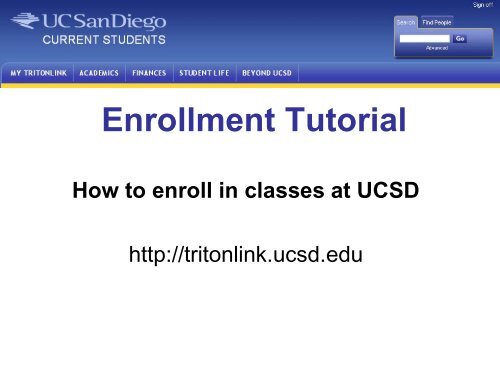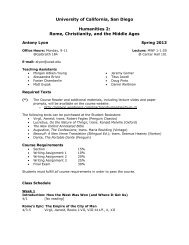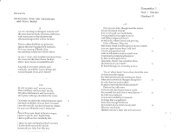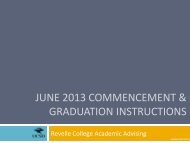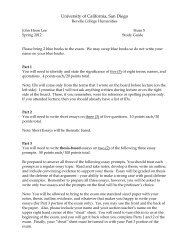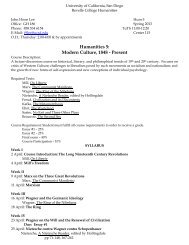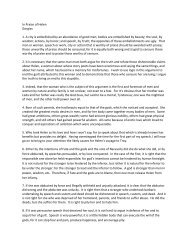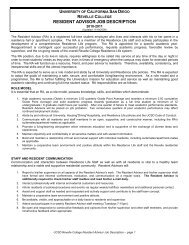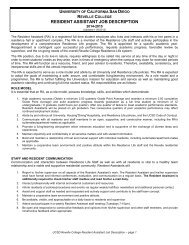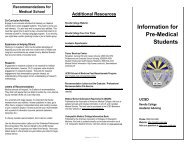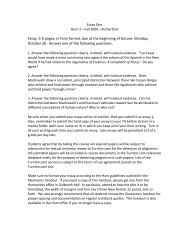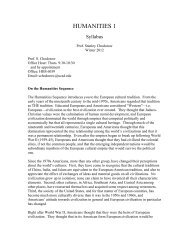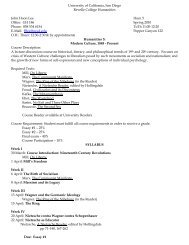Create successful ePaper yourself
Turn your PDF publications into a flip-book with our unique Google optimized e-Paper software.
Enrollment <strong>Tutorial</strong>How to enroll in classes at UCSDhttp://tritonlink.ucsd.edu
Find the time you canstart to enroll in yourfall classes.
You will be prompted to log in. Your UserID/PID is the 9 digit number beginningwith an ‘A’. Then use your Password tosign in.
FALL
Schedule of Classes• See what classes are offered• Search in a variety of ways• See how many seats are open• Check for class prerequisites• See book list for classes• Link to more course information
Choose thequarter to search.Select thesubjects youwant to search(hold the controlkey to selectmultiplesubjects).Select the classlevel you want tosearch for bychecking thebox(es).Check this box to see classesthat still have open seats.Check this box to see searchresults in a new window.
Read the department’s importantinformation then scroll down to seethe offered classes.
This shows the number ofseats currently available.
Lecture vs. Discussion: Academic Departmentsmay list classes in one of two ways:Lecture – You select the lecturetime and then plan to attend oneof the discussion sectionsOR:Discussion – You select thediscussion time and then areautomatically added to the lecture
Some courses have required classes(prerequisites). These show from theSchedule of Classes.
Class Planner• Select the term• Add classes from current schedule• Displays time conflicts• Displays finals• Create multiple planners for the term
Name your planner, the click on theCreate button
Math 10A has multiple lectures. Pickone.Name your planner, the click on theCreate button
Now you see the all the class times,including the final. Click Add toPlanner.
Here is a Chem 6A course added tothe planner.
The Print Version of the planner givesyou the information you will need toenroll in your classes.Enter the highlighted section ID on the<strong>WebReg</strong> tool.
<strong>WebReg</strong>• Select the term you are enrolling in• Add classes• Check for time conflicts• Drop a class• Change a grading option• Look at Weekly Planner
Select <strong>WebReg</strong> from‘Related tools.’
Using the down arrow,choose the term.Confirm your student levelthen click ‘Submit.’
There are three ways to add a class:1 – Enter the section ID number2 – Enter the subject code and course number3 – Search by the Schedule of ClassesSince we have the section ID from the ClassPlanner enter that and click ‘Add a New Section.’
Confirm the gradingoption you want thenclick Add.
Math 10A has beenadded to your class list.
Now search the Schedulefor a Chem 6A class:
In this example, students enroll by selectingthe course code next to one of the DIscussionsections. Students must attend the specificdiscussion as well as the LEcture time.<strong>WebReg</strong> will automatically add the lecture toyour Class List.
Confirm the course information,then click ‘Add.’
Confirm the course information,then click ‘Add.’Go to Weekly Planner to see ifyou have any conflicts.
A time conflict shows in RED.
To clear the conflict, selectanother section of CHEM 6A.You must drop this section beforeadding another one.
Confirm that this is thesection you intend todrop. Click ‘Drop’ tocomplete the action.
This message confirmsthe section was dropped.It no longer displays under‘Enrolled Classes.’Search by the Schedule ofClasses
Select the term, the subject, andthe course range.Then click ‘search’ to see theresults.
Select an section that doesn’tconflict
Confirm the course information,then click ‘Add.’
Another tool is the ‘Change’ button.This works the same as the Add orDrop function and allows you tochange your grading option orvariable units.
Many classes allow you to choose your grading option. You can selecta Letter grade, or a Pass/ No Pass. You must take major, minor, andcore curriculum courses for a LETTER grade. Check the UCSDcatalog or your college website for more information.Just click the desired radiobutton and confirm by clicking‘Change.’
You can confirm thegrading option in thiscolumn.
Some courses have test or course prerequisites that you need to have to enroll. If thisstudent attempts to add CSE 20 class they will get the following error. Courses mayhave restrictions for college, major, or class level. If you aren’t eligible for the class,the error message will describe the restriction and steps to take.
Sometimes the section you want is full. If it is, <strong>WebReg</strong> willdisplay other sections with available seats.You can select anopen section,OR…At the end of the list you have a wait list option. Itdoesn’t guarantee you a space in the class. Waitlists are automated and are filled on a first-come,first-served basis.
Check your Class List• Confirm the classes you’re in• Check for correct grading option• See a book list for all classes• Link to Weekly Planner• Check throughout quarter for additionalmeetings and finals
When you are finished enrolling, click the ‘Classes/Wait Lists’ to view your complete schedule.
Check your Weekly Planner forconflicts and your Final PlannerOnce you have a complete schedule, log out of TritonLink.You should check My TritonLink at the beginning of thequarter for possible classroom location changes.
Confirm that you’ve cleared theCHEM 6A conflict.
The Final Planner allows you to see when your finals are scheduled
You can see the required and recommendedbooks for the classes you are enrolled in.
<strong>WebReg</strong> GlossaryWait-list for a Full Class – When classes are full, you may wait-list via <strong>WebReg</strong>. The wait listdoes NOT guarantee you a space in the class. You may wait-list ONLY ONE section of a course;you may not wait-list for a section of a course in which you are enrolled. Wait lists are automatedand are filled on a first-come, first-served basis. If you are added to the class, you will receive ane-mail to your UCSD e-mail accountNEW FRESHMEN: If you have any questions about wait-listing, please check with yourcollege advising office.Drop a Class – You may drop classes through Friday of 4 th week without a ‘W’ (withdrew) andthrough Friday of 9 th week with a ‘W’ on your record. You may only receive one “W” per course.Grading Option – In many classes, you can choose a grading option (letter [L], pass/ no pass[P]). You may take up to 25% of your undergraduate UCSD units as pass/ no pass. Most majorsrequire a letter grade in all course work. You must make grading option changes by Friday of 4 thweek.Change Credits for Variable Credit Course – You may change the number of units for variableunit courses by Friday of 4 th week.Class Types –* Lecture (LE) * Discussion (DI)* Lab (LA) * Problem Session (PB)* 4 th Hour Lecture (LE) * Seminar (SE)
Other useful tools on TritonLinkMy TritonLink – Login for a quick view of your account, holds and class listAddresses ToolMaintain your current and permanent addressesControl display of personal address information in the Student DirectoryRedirect your campus e-mail to a personal e-mail accountBilling and PaymentView your monthly statement and see all current activity on your accountPay your bill via E-checkSign up for Triton Installment Plan (TRIP) and Direct DepositAuthorize your parents to view and pay your billFinancial AidView and accept your Financial Aid awardSee what documents may be outstanding on the ChecklistWebMail – Check your mail regularly for official campus notices
We hope this tutorial has been helpful.To learn more see our Classes and Enrollment menu.For questions about planning your classes, contact your <strong>College</strong>Academic Advising Office or Graduate Department.To view/print this in pdf format click on: <strong>WebReg</strong> <strong>Tutorial</strong>For questions about TritonLink: tritonlink@ucsd.edu