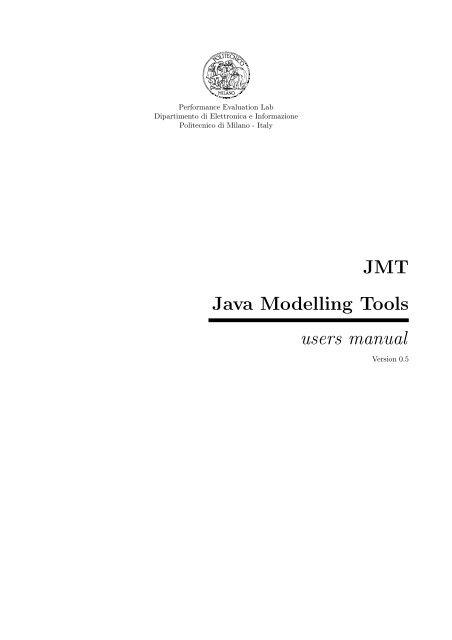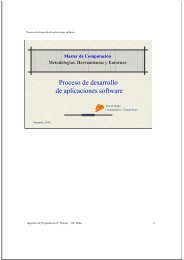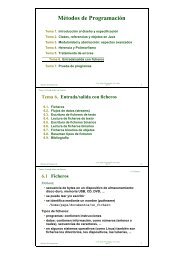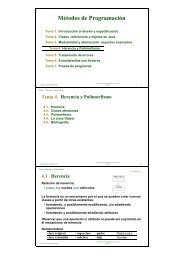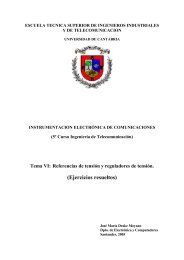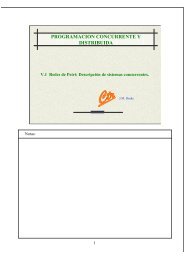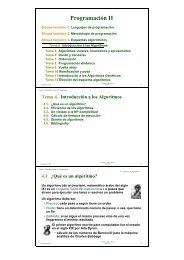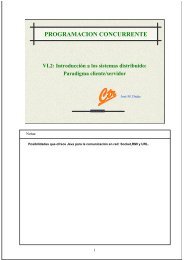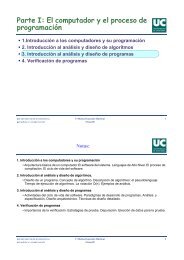Java Modelling Tools users manual - CTR
Java Modelling Tools users manual - CTR
Java Modelling Tools users manual - CTR
Create successful ePaper yourself
Turn your PDF publications into a flip-book with our unique Google optimized e-Paper software.
Performance Evaluation LabDipartimento di Elettronica e InformazionePolitecnico di Milano - ItalyJMT<strong>Java</strong> <strong>Modelling</strong> <strong>Tools</strong><strong>users</strong> <strong>manual</strong>Version 0.5
iiCopyright c○2008 Performance Evaluation Lab - Dipartimento di Elettronica e Informazione - Politecnico di Milano.All rights reserved.<strong>Java</strong> <strong>Modelling</strong> <strong>Tools</strong> is free; you can redistribute it and/or modify it under the terms of the GNU General PublicLicense as published by the Free Software Foundation; either version 2 of the License, or (at your option) any laterversion.<strong>Java</strong> <strong>Modelling</strong> <strong>Tools</strong> is distributed in the hope that it will be useful, but WITHOUT ANY WARRANTY; withouteven the implied warranty of MERCHANTABILITY or FITNESS FOR A PARTICULAR PURPOSE. See the GNUGeneral Public License for more details.You should have received a copy of the GNU General Public License along with <strong>Java</strong> <strong>Modelling</strong> <strong>Tools</strong>; if not, writeto the Free Software Foundation, Inc., 675 Mass Ave, Cambridge, MA 02139, USA.
ivCONTENTS3.9.5 Join Station . . . . . . . . . . . . . . . . . . . . . . . . . . . . . . . . . . . . . . . . . . . . 543.9.6 Routing Station . . . . . . . . . . . . . . . . . . . . . . . . . . . . . . . . . . . . . . . . . 553.9.7 Queueing Station . . . . . . . . . . . . . . . . . . . . . . . . . . . . . . . . . . . . . . . . . 563.9.8 Logger station . . . . . . . . . . . . . . . . . . . . . . . . . . . . . . . . . . . . . . . . . . 573.10 Modification of the Parameters . . . . . . . . . . . . . . . . . . . . . . . . . . . . . . . . . . . . . 583.10.1 Modifying Simulation Parameters . . . . . . . . . . . . . . . . . . . . . . . . . . . . . . . . 583.10.2 Modifying station parameters . . . . . . . . . . . . . . . . . . . . . . . . . . . . . . . . . . 593.10.3 Modifying the default values of parameters . . . . . . . . . . . . . . . . . . . . . . . . . . 593.11 Error and Warning Messages . . . . . . . . . . . . . . . . . . . . . . . . . . . . . . . . . . . . . . 623.12 Results of simulation . . . . . . . . . . . . . . . . . . . . . . . . . . . . . . . . . . . . . . . . . . . 643.12.1 Results from a single simulation run . . . . . . . . . . . . . . . . . . . . . . . . . . . . . . 643.12.2 Result of What-If Analysis simulation run . . . . . . . . . . . . . . . . . . . . . . . . . . . 663.12.3 Export to JMVA . . . . . . . . . . . . . . . . . . . . . . . . . . . . . . . . . . . . . . . . . 663.13 Examples . . . . . . . . . . . . . . . . . . . . . . . . . . . . . . . . . . . . . . . . . . . . . . . . . 663.13.1 Example 1 - A model with single closed class . . . . . . . . . . . . . . . . . . . . . . . . . 673.13.2 Example 2 - What-If Analysis of a system with multiclass customers . . . . . . . . . . . . 694 JSIMwiz 814.1 Overview . . . . . . . . . . . . . . . . . . . . . . . . . . . . . . . . . . . . . . . . . . . . . . . . . 814.1.1 Starting the discrete-event simulator . . . . . . . . . . . . . . . . . . . . . . . . . . . . . . 824.2 Defining a new model . . . . . . . . . . . . . . . . . . . . . . . . . . . . . . . . . . . . . . . . . . 824.2.1 Define Classes . . . . . . . . . . . . . . . . . . . . . . . . . . . . . . . . . . . . . . . . . . 834.2.2 Define stations . . . . . . . . . . . . . . . . . . . . . . . . . . . . . . . . . . . . . . . . . . 854.2.3 Define Connections . . . . . . . . . . . . . . . . . . . . . . . . . . . . . . . . . . . . . . . . 944.2.4 Station Parameters . . . . . . . . . . . . . . . . . . . . . . . . . . . . . . . . . . . . . . . . 954.2.5 Define Performance Indices . . . . . . . . . . . . . . . . . . . . . . . . . . . . . . . . . . . 954.2.6 Reference Stations . . . . . . . . . . . . . . . . . . . . . . . . . . . . . . . . . . . . . . . . 974.2.7 Finite Capacity Regions . . . . . . . . . . . . . . . . . . . . . . . . . . . . . . . . . . . . . 974.2.8 Define Simulation Parameters . . . . . . . . . . . . . . . . . . . . . . . . . . . . . . . . . . 984.2.9 Define what if analysis . . . . . . . . . . . . . . . . . . . . . . . . . . . . . . . . . . . . . . 994.3 Import in JMVA . . . . . . . . . . . . . . . . . . . . . . . . . . . . . . . . . . . . . . . . . . . . . 1014.4 Modify default parameters . . . . . . . . . . . . . . . . . . . . . . . . . . . . . . . . . . . . . . . . 1014.5 Modify the Current Model . . . . . . . . . . . . . . . . . . . . . . . . . . . . . . . . . . . . . . . . 1044.6 Error and warning messages . . . . . . . . . . . . . . . . . . . . . . . . . . . . . . . . . . . . . . . 1044.7 Simulation Results . . . . . . . . . . . . . . . . . . . . . . . . . . . . . . . . . . . . . . . . . . . . 1064.8 Start Simulation . . . . . . . . . . . . . . . . . . . . . . . . . . . . . . . . . . . . . . . . . . . . . 1065 JABA (Asymptotic Bound Analysis) 1095.1 Overview . . . . . . . . . . . . . . . . . . . . . . . . . . . . . . . . . . . . . . . . . . . . . . . . . 1095.1.1 Starting the alphanumeric JABA solver . . . . . . . . . . . . . . . . . . . . . . . . . . . . 1095.2 Model definition . . . . . . . . . . . . . . . . . . . . . . . . . . . . . . . . . . . . . . . . . . . . . 1105.2.1 Defining a new model . . . . . . . . . . . . . . . . . . . . . . . . . . . . . . . . . . . . . . 1105.2.2 Classes Tab . . . . . . . . . . . . . . . . . . . . . . . . . . . . . . . . . . . . . . . . . . . . 1115.2.3 Stations Tab . . . . . . . . . . . . . . . . . . . . . . . . . . . . . . . . . . . . . . . . . . . 1115.2.4 Service Demands, Service Times and Visits Tabs . . . . . . . . . . . . . . . . . . . . . . . 1115.2.5 Comment Tab . . . . . . . . . . . . . . . . . . . . . . . . . . . . . . . . . . . . . . . . . . 1125.2.6 Saturaction Sector - Graphic . . . . . . . . . . . . . . . . . . . . . . . . . . . . . . . . . . 1125.2.7 Convex Hull - Graphic . . . . . . . . . . . . . . . . . . . . . . . . . . . . . . . . . . . . . . 1145.2.8 Saturation Sector - Text . . . . . . . . . . . . . . . . . . . . . . . . . . . . . . . . . . . . . 1165.2.9 Modification of a model . . . . . . . . . . . . . . . . . . . . . . . . . . . . . . . . . . . . . 1175.3 Menu entries . . . . . . . . . . . . . . . . . . . . . . . . . . . . . . . . . . . . . . . . . . . . . . . 1175.3.1 File . . . . . . . . . . . . . . . . . . . . . . . . . . . . . . . . . . . . . . . . . . . . . . . . 1175.3.2 Action . . . . . . . . . . . . . . . . . . . . . . . . . . . . . . . . . . . . . . . . . . . . . . . 1185.3.3 Help . . . . . . . . . . . . . . . . . . . . . . . . . . . . . . . . . . . . . . . . . . . . . . . . 1185.4 Examples . . . . . . . . . . . . . . . . . . . . . . . . . . . . . . . . . . . . . . . . . . . . . . . . . 1185.4.1 Example 1 - A two class model . . . . . . . . . . . . . . . . . . . . . . . . . . . . . . . . . 1185.4.2 Example 2 - A three class model . . . . . . . . . . . . . . . . . . . . . . . . . . . . . . . . 121
CONTENTSv6 JWAT - Workload Analyzer Tool 1256.1 Workload analysis . . . . . . . . . . . . . . . . . . . . . . . . . . . . . . . . . . . . . . . . . . . . 1266.1.1 A workload characterization study . . . . . . . . . . . . . . . . . . . . . . . . . . . . . . . 1266.1.2 Input definition . . . . . . . . . . . . . . . . . . . . . . . . . . . . . . . . . . . . . . . . . . 1286.1.3 Data processing . . . . . . . . . . . . . . . . . . . . . . . . . . . . . . . . . . . . . . . . . . 1316.1.4 Clustering algorithms . . . . . . . . . . . . . . . . . . . . . . . . . . . . . . . . . . . . . . 1356.1.5 The results of a clustering execution . . . . . . . . . . . . . . . . . . . . . . . . . . . . . . 1386.1.6 An example of a web log analysis . . . . . . . . . . . . . . . . . . . . . . . . . . . . . . . . 1436.1.7 Menus description . . . . . . . . . . . . . . . . . . . . . . . . . . . . . . . . . . . . . . . . 1466.2 Format definition . . . . . . . . . . . . . . . . . . . . . . . . . . . . . . . . . . . . . . . . . . . . . 1476.2.1 Example of a format definition . . . . . . . . . . . . . . . . . . . . . . . . . . . . . . . . . 1486.2.2 Example of the definition of the Apache log . . . . . . . . . . . . . . . . . . . . . . . . . . 149A Basic Definitions 151B List of Symbols 153Bibliography 155
viCONTENTS
Chapter 1IntroductionThe <strong>Java</strong> <strong>Modelling</strong> <strong>Tools</strong> (JMT) is a free open source suite consisting of six tools for performance evaluation,capacity planning, workload characterization, and modelling of computer and communication systems. Thesuite implements several state-of-the-art algorithms for the exact, asymptotic and simulative analysis of queueingnetwork models, either with or without product-form solution. Models can be described either through wizarddialogs or with a graphical user-friendly interface. The workload analysis tool is based on clustering techniques.The suite incorporates an XML data layer that enables full reusability of the computational engines.The JMT suite is composed by the following tools:JSIMwiz : a wizard-based interface for the discrete-event simulator JSIM for the analysis of queueingnetwork models. A sequence of wizard windows helps in the definition of the network properties. The JSIMsimulation engine supports several probability distributions for characterizing service and inter-arrival times.Load-dependent strategies using arbitrary functions of the current queue-length can be specified. JSIMwiz supportsstate-independent routing strategies, e.g., Markovian or round robin, as well as state-dependent strategies,e.g., routing to the server with minimum utilization, or with the shortest response time, or with minimumqueue-length. The simulation engine supports several extended features not allowed in product-form models,namely, finite capacity regions (i.e., blocking), fork-join servers (i.e., parallelism), and priority classes. TheJSIM performs automatically the transient detection, based on spectral analysis, computes and plots on-linethe estimated values within the confidence intervals. What-if analyses, where a sequence of simulations is runfor different values of control parameters, are also supported.JSIMgraph: a graphical user-friendly interface for the same simulator engine JSIM used by JSIMwiz.It integrates the same functionalities of JSIMwiz with an intuitive graphical workspace. This allows an easydescription of network structure, as well as a simplified definition of the input and execution parameters.Network topologies can be exported in vectorial or raster image formats.JMVA: for the exact analysis of single-class or multiclass product-form queueing networks, processingopen, closed or mixed workloads. A stabilized version of the Mean Value Analysis MVA algorithm is used.Network structure is specified by textual wizards. What-if analyses and graphical representation of the resultsare provided.JMCH: it applies a simulation technique to solve a single station model, with finite (M/M/1/k) or infinitequeue (M/M/1), and shows the underlying Markov Chain. It is possible to dynamically change the arrival rateand service time of the system.JABA: for the identification of bottlenecks in multiclass closed product-form networks using efficient convexhull algorithms. Up to three customer classes are supported. It is possible to identify potential bottleneckscorresponding to the different mixes of customer classes in execution. Models with thousands of queues canbe analyzed efficiently. Optimization studies (e.g., throughput maximization, minimization of response time,identification of the optimal load) can be performed through the identification of the saturation sectors, i.e.,the mixes of customer classes in execution that saturate more than one resource simultaneously.JWAT: supports the workload characterization process. Some standard formats for input file are provided(e.g., Apache HTTP and IIS log files), customized formats may also be specified. The imported data caninitially be analyzed using descriptive statistical techniques (e.g, means, correlations, histograms, boxplots,scatterplots), either for univariate or multivariate data. Algorithms for data scaling, sample extraction, outlierfiltering, k-means and fuzzy k-means clustering for identifying similarities in the input data are provided. These1
2 CHAPTER 1. INTRODUCTIONtechniques allow the identification of cluster of customers having similar characteristics. The clusters centroidsrepresent the mean values of the parameters of the classes (e.g., CPU time, n.o of I/Os, n.o of web pages pagesaccessed) that can be used for the workload parameterization.1.1 Starting with the JMT suiteDouble click on the JMT icon on your program group or on the desktop, or open the command prompt andtype from the installation directory:java -jar JMT.jarThe window of Figure 1.1 will be shown.Figure 1.1: The JMT suite Starting ScreenThis starting screen is used to select the application of the suite to be executed by clicking on the correspondingbutton. The flow chart should help the user to select the application that best fits its needs.In the following chapters the tools will be examined in details and some examples are given. This <strong>manual</strong>is intended for the general user that wants to learn how to interact with JMT. Advanced <strong>users</strong> that want tolearn details on internal data structures, computational engines and XML interfaces should refer to JMT system<strong>manual</strong>.Several other documents related to JMT description and applications are provided with the suite. Click onOnline Documentation button to access the library. An exercise book is also available.
Chapter 2JMVA2.1 OverviewJMVA solves open, closed and mixed product form [BCMP75] queueing networks with the exact MVA algorithm[RL80]. In order to avoid fluctuations of the solutions when the model contains load dependent stations, theimplemented algorithm is a stabilized version [BBC + 81] of the classic MVA algorithm.Resources may be of two types: queueing (either with load independent or load dependent service times)and delay. The model is described in alphanumeric way: user is guided through the definition process by stepsof a wizard interface (5 or 6 steps). What-if analyses, where a sequence of model are solved for differentvalues of parameters, are also possible (see subsection 2.2.5). A graphical interface to describe the model in auser-friendly environment is also available, see JSIMgraph for details.2.1.1 Starting the alphanumeric MVA solverSelectingbutton on the starting screen, Figure 2.1 window shows up. Three main areas are shown:Figure 2.1: Classes tabMenu : it is organized into three groups of functions. To use a menu, click on the menu heading and choosethe appropriate option. For the description of menu entries, see section 2.3Toolbar : contains some buttons to speed up access to JMVA functions (e.g. New model, Open, Save. . . Seesection 2.3 for details). If you move the mouse pointer over a button a tooltip will be shown up.3
4 CHAPTER 2. JMVAPage Area : this is the core of the window. All MVA parameters are grouped in different tabs. You canmodify only a subset of them by selecting the right tab, as will be shown later.2.2 Model definitionModels with one or multiple customer classes provide estimates of performance measures. For a brief descriptionof basic terminology please refer to Appendix A.In the case of single class models, the workload is characterized by two inputs: the set of service demands,one for each resource, and the workload intensity. On the other hand, in multiple class models, a matrix ofservice demands is requested [LZGS84].2.2.1 Defining a new modelTo define a new model select toolbar buttonmust be defined:or the New command from File menu. The following parameters1. Classes with their workload intensities (number of customer N for closed classes and arrival rate λ foropen classes)2. Stations (service centers)3. Service demands (or Service Times and Visits)4. Optional short CommentThe execution of JMVA provides, for each class and each station, the following performance indices:• Throughput• Queue Length• Residence Time• UtilizationThe following aggregate indices are provided:• System Throughput• System Response Time• Average number of customers in the systemInput tabsAs can be seen in Figure 2.1, the parameters that must be entered in order to define a new model are dividedin four tabs: Classes, Stations, Service Demands and Comment.Tabs number can become five, if you click Service Times and Visits button in Service Demands Tab. Aswill be discussed in subsection 2.2.4, the Service Demands Tab will be hidden and it will appear ServiceTimes Tab and Visit Tab. You can navigate through tabs:• using sequential wizard buttons, if enabled, at the bottom of the window (Figure 2.2)• using sequential buttons located in menu• using the tab selector, clicking on the corresponding tab (Figure 2.3)Figure 2.2: Wizard buttonsFigure 2.3: Tab selector
2.2. MODEL DEFINITION 52.2.2 Classes TabAn example screenshot of this tab can be seen in Figure 2.1. This tab allows to characterize customer classesof the model. Your model will be a single class model if and only if there will be only one class, closed or open.On the contrary multiple class models will have at least two classes, closed and/or open.The number of classes in the model can be specified in the corresponding input area, shown in Figure 2.4and can be modified using the keyboard or using the spin controls.Figure 2.4: Number of classesUsing the delete button associated to a specific class, a class can be removed provided that there willbe at least one class after the deletion. Similar result may be obtained using spin controls, decreasing classesnumber; in this case last inserted class will be removed.Default class names are Class1, Class2, . . . ClassN. A model can be customized by changing these names:this can be done by clicking directly on the name that should be changed.In Figure 2.5 there are three classes of customers, two closed and one open. The third class has the defaultname Class3 while the other two classes have customized names, namely ClosedClass and OpenClass.Figure 2.5: Defining the classes typesA class type can be Open or Closed. It is important to define each class type because a closed class workloadis described by a constant number of customers in each class, while the open classes workload is described bythe customer arrival rate for each class which does not imply limits on the maximum number of customers.As can be seen in Figure 2.5, a class type can be selected in a combo-box. The input boxes No. of Customers(N) referring to closed classes accept only positive integer numbers; the input boxes of the Arrival Rate (λ)referring to open classes, accept positive real numbers (Figure 2.6).Figure 2.6: Workload definition of the number of customers of a closed class (N = 100) and the arrival rate ofan open class (λ = 3.14)2.2.3 Stations TabThe number of stations of the model can be specified in the corresponding input area (Figure 2.7) and can bemodified using the keyboard or the spin controls.Using the delete button associated to a specific station, a station can be removed provided that therewill be at least one station after the deletion. Similar result may be obtained using spin controls, decreasingstations number; in this case last inserted station will be removed.Default station names are Station1, Station2, . . . StationN. In order to personalize your model, you canchange and give names other than default ones.In Figure 2.8 there is only one station with default name Station4 and there are three stations with customizednames: CPU, Disk1 and Disk2.A station type can be Load Independent, Load Dependent or Delay. You can insert in your model a LoadDepend center only if there is a unique closed class 1 ; in all other cases the combo-box will be disabled.1 Multiclass, open and mixed models with load dependent stations are not supported yet
6 CHAPTER 2. JMVAFigure 2.7: Number of stationsFigure 2.8: Defining the stations typeIt is important to define each station type because if a station is Load Dependent a set of service demand -or a set of service times and the number of visit - must be defined (one service demand/time for each possiblevalue of queue length inside the station).In subsection 2.2.4 we will explain this concept with more details.2.2.4 Service Demands, Service Times and Visits TabsService Demands can be defined in two ways:• directly, by entering Service Demands (D kc )• indirectly, by entering Service Times (S kc ) and Visits (V kc )Service demand D kc is the total service requirement, that is the average amount of time that a customerof class c spends in service at station k during one interaction with the system, i.e. it completes execution.Service time S kc is the average time spent by a customer of class c at station k for a single visit at that stationwhile V kc is the average number of visits at that resource for each interaction with the system.Remember that D kc = V kc ∗ S kc so it is simple to compute service demands matrix starting from servicetimes and visits matrixes. Inverse calculation is performed with the following algorithm:{1 if Dkc > 0V kj =0 if D kc = 0{Dkc if DS kc =kc > 00 if D kc = 0Service Demands TabIn this tab, you can insert directly Service Demands D kc for each pair {station k-class c} in the model. InFigure 2.9 a reference screenshot can be seen: notice that a value for every D kc element of the D-matrix hasalready been specified because default value assigned to newly created stations is zero.In the example of Figure 2.9, each job of type ClosedClass requires an average service demand time of 6 secto CPU, 10 sec to Disk1, 8 sec to Disk2 and 2.5 sec to Station4. On the other hand, a job of type OpenClassrequires on average 0.1 sec of CPU time, 0.3 sec of Disk1 time, 0.2 sec of Disk2 time and 0.15 sec of Station4time to be processed by the system.If the model contains any load dependent station, the behavior of Figure 2.10 will be shown. By doubleclickingon LD Settings. . . button a window will show up and that can be used to insert the values of theservice demands for each possible number of customer inside the station. That values can be computed byevaluating an analytic function as shown in Figure 2.11. The list of supported operators and more details arereported in subsection 2.2.7.Service Times and Visits TabsIn the former tab you can insert the Service Times S kc for each pair {station k-class c} in the model, in thelatter you can enter the visits number V kc (See Figure 2.12).
2.2. MODEL DEFINITION 7Figure 2.9: The Service Demands TabFigure 2.10: Defining a load dependent station service demandFigure 2.11: Load Dependent editing window
8 CHAPTER 2. JMVAFigure 2.12: Visits TabThe layout of these tabs is similar to the one of the Service Demand Tab described in the previous paragraph.The default value for each element of the Service Times (S) matrix is zero, while it is one for Visits’matrix elements.In current model contains load dependent stations, the behavior of Service Times Tab for their parametrizationwill be identical to the one described on the previous paragraph for Service Demands Tab. On the otherhand Visits Tab behavior will not change as load dependency is a property of service times and not of visits.2.2.5 What-if TabThis Tab is used to perform a what-if analysis, i.e. solve multiple models changing the value of a controlparameter. In Figure 2.13 is shown this panel when what-if analysis is disabled.Figure 2.13: What-if Tab - Disabled analysisThe first parameter to be set is the control parameter i.e. the parameter that will be changed to solvedifferent models in a selected range. Five choices are possible:
2.2. MODEL DEFINITION 9Disabled : disables what-if analysis, so only a single queueing network model, specified in the previous steps,will be solved. This is the default option.Customer Numbers : different models will be executed by changing the number of customers of a singleclosed class or of every closed class proportionally. This option is available only when current model hasat least one closed class.Arrival Rates : different models will be executed by changing arrival rate of a single open class or of everyopen class proportionally. This option is available only when current model has at least one open class.Population Mix : the total number of customers will be kept constant, but the population mix (i.e. the ratiobetween number of customers of selected closed class i and the total number of customers in the systemβ i = N i / ∑ k N k). This option is available only when current model has two closed classes.Service Demands : different models will be solved changing the service demand value of a given station fora given class or for all classes proportionally. This option is available only for load independent anddelay stations.Whenever a control parameter is selected, the window layout will be changed to allow the selection of avalid range of values for it. For example in Figure 2.14 Service Demands control parameter was selected. Onthe bottom of the window, a riepilogative table is presented: depending on selected control parameter, thattable is used to show the initial state of involved parameters. Every class currently selected for what-if analysisis shown in red.A brief description of each field is now presented:Figure 2.14: What-if Tab - Service DemandsStation : available only with Service Demands control parameter. This combo box allows to select at whichstation service demand values will be modified.Class : allows to select for which class the selected parameter will be changed. A special value, namely Allclasses proportionally, is used to modify the control parameter for each class keeping constant theproportion between different classes 2 . This special value is not available in Population Mix analysis aswe are changing the proportion of jobs between two closed classes.From : the initial value of what-if analysis. It was chosen to leave this value fixed to the initial value specifiedby the user in the previous steps to avoid confusions, so this field acts as a reminder. The only exceptionis when Population Mix is changed, in that case it is allowed to modify this value too.To : the final value of what-if analysis. Please notice that this value can be greater or smaller than From valueand is expressed in the same measure unit. Whenever All classes proportionally option is selected,both From and To values are expressed as percentages of initial values (specified in the previous steps2 for example, in a model with two closed classes with population vector (2,6), the following models can be executed: (1,3),(2,6), (3,9), (4, 12), . . .
10 CHAPTER 2. JMVAand reminded in the table at the bottom of the panel, see Figure 2.14), in the other situations they areconsidered as absolute values for the chosen parameter.Steps : this is chosen number of executions i.e. the number of different models that will be solved. Whencontrol parameter is Customer Numbers or Population Mix, the model can be correctly specified onlyfor integer values of population. JMVA will perform a fast computation to find the maximum allowednumber of executions given current From and To values: if user specifies a value bigger than that, JMVAwill use the computed value.2.2.6 Comment TabIn this Tab, a short - optional - comment about the model can be inserted; it will be saved with the othermodel parameters.2.2.7 Expression EvaluatorAn expression evaluator is used for the definition of service demands or service times of a load dependentstation. It allows to specify times as an analytic function of n where n is the number of customer inside thestation.Expression are evaluated using JFEP 3 (<strong>Java</strong> Fast Expression Parser) package which supports all operatorsenumerated in Table 2.1 and all functions enumerated in Table 2.2.Operator SymbolPower∧Unary Plus, Unary Minus +n, −nModulus %Division /Multiplication∗Addition, Subtraction +, −Table 2.1: List of all supported operators ordered by priorityFunctionSymbolSinesin()Cosinecos()Tangenttan()Arc Sineasin()Arc Cosineacos()Arc Tangentatan()Hyperbolic Sine sinh()Hyperbolic Cosine cosh()Hyperbolic Tangent tanh()Inverse Hyperbolic Sine asinh()Inverse Hyperbolic Cosine acosh()Inverse Hyperbolic Tangent atanh()Natural Logarithm ln()Logarithm base 10 log()Absolute Value / Magnitude abs()Random number [0, 1] rand()Square Rootsqrt()Sumsum()Table 2.2: List of supported functions for the load dependent service times2.2.8 Model SolutionUse Solve command to solve the model. If the model specifies a what-if analysis, please refer to subsection 2.2.9.Model results will be shown on a separate window, like the one of Figure 2.15.3 http://jfep.sourceforge.net/
2.2. MODEL DEFINITION 11Figure 2.15: Model Solution (Throughput Tab)Using the tab selector, all the other computed performance indices can be seen: Throughput, Queue lengths,Residence Times, Utilizations and a synopsis panel with schematic report of input model. Both results andsynopsis tab data can be copied to clipboard with the standard <strong>CTR</strong>L+C keyboard shortcut.When open classes are used, the resource saturation control is performed. For multiple class models, thefollowing inequality must be satisfied:∑max λ c ∗ D kc < 1kcThis inequality ensures that no service center is saturated as a result of the combined loads of all the classes. Letus consider, as example, the model with the classes shown in Figure 2.5 with the D-matrix shown in Figure 2.9Since λ = 3.14 < 3.33 = 1/0.3 = 1/D max the model is not in saturation and the Solve command will beexecuted correctly.In this example, substituting D Disk1-OpenClass with values ≥ 1/3.14 ≈ 0.318 will cause the saturation ofresource Disk1 and the error message of Figure 2.16 will appear.Figure 2.16: Input data error message2.2.9 Model Solution - What-if analysisUse Solve command to solve the model. During model solution, a progress window, see Figure 2.17, shows up.It displays the cumulative number of models currently solved, the total number of models to be solved and theelapsed time.At the end of the solution, results will be shown in a separate window, see Figure 2.18. This tab allows toshow in a plot the relation between the chosen control parameter (see subsection 2.2.5) and the performanceindices computed by the analytic engine.The combo box Performance Index allows to select the performance index to be plotted in the graph, whilein the table below, <strong>users</strong> can select the resource and the class considered.• The first column is fixed and lists all available colors to be used in the graph.• The second column, named Class, is used to select the class considered in the graph. The special valueAggregate is used for the aggregate measure for all classes. If input model is single-class, the class isselected by default for each row.• The final column, named Station, is used to select the station considered in the graph. The special valueAggregate is used for the aggregate measure for the entire network. Note that the Aggregate value isnot valid when the Utilization performance index is selected.In addition to the center performance indices (i.e. Throughput, Queue length, Residence Times, Utilization),three system performance indices are provided in the Performance Index combo box (System Response Time,
12 CHAPTER 2. JMVAFigure 2.17: Model Solution progress windowFigure 2.18: Model Solution - Graphical Results Tab
2.2. MODEL DEFINITION 13System Throughput, Number of Customers). This system indices can be easily obtained by selecting the specialAggregate value for both Class and Station columns of the corresponding center indices (see Appendix Afor the definition of the performance indices), but they were provided here as a shortcut. As we are referringto aggregate measures, the selection of reference class and station is not significant and, in this case, the tablein the left of Figure 2.18 will not be shown.On the bottom-left corner of the window, <strong>users</strong> can modify minimum and maximum value of both thehorizontal and vertical axes of the plot. JMVA is designed to automatically best-fit the plot in the window butthis controls allow the user to specify a custom range or zoom on the plot. Another fast method to perform azoom operation is to left-click and drag a rectangle on the graphic window (see Figure 2.19) or right-click on itand select Zoom in or Zoom out options. To automatically reset the best-fit scale <strong>users</strong> can right-click on thegraphic window and select Original view option.Figure 2.19: Zoom operation on the plotThe graphic window allows to export plots as image to be included in documents and presentations. Tosave current graph as image, right-click on the graphic and select Save as... option. A dialog will be shownto request the name of the file and the format. Currently supported format are Portable Network Graphics -PNG - (raster) and Encapsulated PostScript - EPS - (vectorial, currently only black and white).The second tab of the solution window, shown in Figure 2.20, is used to display the solutions of eachexecution of the analytic algorithm.Figure 2.20: Model Solution - Textual Results TabThis Tab has the same structure of the results window without What-if analysis (described in subsection2.2.8) but allows to select the execution to be shown in the field Execution Number. By entering requestedexecution number in the spinner, or using the up and down arrows, user can cycle between all the computed
14 CHAPTER 2. JMVAperformance indices for each execution. Just below the spinner, a label gives information on the value of thecontrol parameter for the currently selected execution.2.2.10 Modification of a modelTo modify system parameters return to the main window and enter new data. After the modifications, if youuse Solve command, a new window with model result will show. You can save this new model with theprevious name - overwriting the previous one - or save it with a different name or in a different directory.2.3 Menu entries2.3.1 FileNewUse this command in order to create a new JMVA model.Shortcut on Toolbar:Accelerator Key: <strong>CTR</strong>L+NOpenUse this command to open an existing model. You can only open one model at time, to edit two or more modelsstart more than one instance of JMVA. If current model was modified since its creation or last save action, apopup window will be shown for confirmation.It is possible to open not only models saved with JMVA (*.jmva), but also with other programs of the suite (forexample JABA *.jaba, JSIM *.jsim and JMODEL 4 *.jmodel). Whenever a data file of another tool is opened,a conversion is performed and error/warnings occurred during conversion will be reported in a window.Models are stored in XML format, see JMT system <strong>manual</strong> for a detailed description.Shortcut on Toolbar:Accelerator Key: <strong>CTR</strong>L+OSaveUse this command in order to save the active document with its current name in the selected directory.When you save a document for the first time, JMVA displays the Save As dialog box so you can renameyour document. If you save a model after its resolution, results are stored with model definition data.Shortcut on Toolbar:Accelerator Key:<strong>CTR</strong>L+SExitUse this command in order to end a JMVA session. You can also use the Close command on the applicationControl menu. If current model was modified since its creation or last save action, a popup window will beshown for confirmation.Accelerator Key:<strong>CTR</strong>L+Q2.3.2 ActionSolveUse this command when model description is terminated and you want to start the solution of the model. Atthe end of the process the window in Figure 2.15 will popup.Shortcut on Toolbar:Accelerator Key: <strong>CTR</strong>L+L4 In previous versions of the JMT suite, JMODEL was the name of the JSIMgraph application. Thus, *.jmodel files are filessaved in previous versions of the tool.
2.4. EXAMPLES 15RandomizeUse this command in order to insert random values into Service Demands - or Service Times - table. Generatedvalues are automatically adjusted to avoid saturation of resources.Shortcut on Toolbar:Accelerator Key:<strong>CTR</strong>L+RImport in JSIMThis command will import current model into JSIM to solve it using simulator. A simple parallel topology isderived from number of visits at each station and generated model is equivalent to original one.Shortcut on Toolbar:Accelerator Key:<strong>CTR</strong>L+G2.3.3 HelpJMVA HelpUse this command to display application help. From the initial window, you can jump to step-by-step instructionsthat show how use JMVA and consult various types of reference information.Once you open Help, you can click the Content button whenever you want to return to initial help window.Shortcut on Toolbar:Accelerator Key:About<strong>CTR</strong>L+QUse it in order to display information about JMVA version and credits.2.4 ExamplesIn this section we will describe some examples of model parametrization and solution using MVA exact solver.Step-by-step instructions are provided in five examples:1. A single class closed model with three load independent stations and a delay service center (subsection2.4.1)2. A multiclass open model with two classes and three load independent stations (subsection 2.4.2)3. A single class closed model with a load dependent station and a delay (subsection 2.4.3)4. A multiclass mixed model with three stations (subsection 2.4.4)5. A multiclass closed model where a what-if analysis is used to find optimal Population Mix values (subsection2.4.5)2.4.1 Example 1 - A model with a single closed classSolve the single class model specified in Figure 2.21. The customer class, named ClosedClass has a populationX Disk1UsersX CPUDisk1CPUX Disk2Disk2Figure 2.21: Example 1 - network topologyof N = 3 customers.
16 CHAPTER 2. JMVAThere are four stations, three are of load independent type (named CPU, Disk1 and Disk2 ) and one is ofdelay type (named Users). Users delay station represents user’s think time (Z = 16 s) between interactionwith the system. Service times and visits for stations are reported in Table 2.3.CPU Disk1 Disk2 UsersService Times [s] 0.006 0.038 0.030 16.000Visits 101.000 60.000 40.000 1.000Table 2.3: Example 1 - service times and visitsStep 1 - Classes Tab• use New command to create a new jMVA document• by default, you have already a Closed class• if you like, substitute default Class1 name with a customized one (ClosedClass in our example)• complete the table with workload intensity (number of customers). Remember that intensity of a closedclass N must be a positive integer number; in this case, 3At the end of this step, the Classes Tab should look like Figure 2.22.Figure 2.22: Example 1 - input data (Classes Tab)Step 2 - Stations Tab• use Next > command to switch to Stations Tab• digit number 4 into stations number textbox or select number 4 using spin controls or push New Stationbutton three times. Now your model has four Load Independent stations with a default name• if you want you can change station names. Substitute CPU for default name Station1, substitute Disk1for default name Station2, substitute Disk2 for default name Station3 and substitute Users for defaultname Station4• change the type of last inserted station; Users station is a Delay (Infinite Server)At the end of this step, the Stations Tab should look like Figure 2.23.Step 3 - Service Times and Visits Tabs• use Next > command to switch to Service Demands Tab• press Service Time and Visit button as you don’t know the Service Demands of the three stations: in thiscase Service Times and number of Visits should be typed. After button pressure, the Service DemandsTab will be hidden and Service times Tab and Visit Tab will appear• you can input all Service Times in the table. Remember that Service Time of the Users station, of delaytype, is think time Z, in this case 16 sAt this point, the Service Times Tab should look like Figure 2.24.
2.4. EXAMPLES 17Figure 2.23: Example 1 - input data (Stations Tab)Figure 2.24: Example 1 - input data (Service Times Tab)
18 CHAPTER 2. JMVA• use Next > command to switch to Visits Tab• input numbers of visits for all centers in the table. In this case the number of visits of the Users, theinfinite server station, is equal to 1 since a customer at the end of an interaction with the system visitsthis station.At the end of this step, the Visits Tab looks like Figure 2.25.Figure 2.25: Example 1 - input data (Visits Tab)Step 4 - Model ResolutionUse Solve command to start the solution of the input model. Model results will be displayed in a new windowlike the one of Figure 2.26.Figure 2.26: Example 1 - output data (Throughput Tab)Since we are considering a single-class model, all results in the column Aggregate correspond to the resultsin the ClosedClass column.JMVA computes Residence Times W k , Throughputs X k , Queue lengths Q k and Utilizations U k for allstations. The algorithm begins with the known solution for the network with zero customers, and iterates on Nthat, in this example, is three. Note that the aggregate Residence Time is the System Response Time measureand the aggregate Queue Length is the average number of customers in the system.Using tab selector, you can change tab and see Queue length, Residence Times, Utilizations and a synopsispanel with a schematic report of the model (Figure 2.27).The computed performance indices are shown in Table 2.4.Aggregate CPU Disk1 Disk2 UsersThroughput [job/s] 0.144 14.540 8.637 5.758 0.144Queue Length [job] 3.000 0.193 0.410 0.194 2.303Residence Time [s] 20.839 0.643 2.847 1.349 16.000Utilization - 0.087 0.328 0.172 2.303Table 2.4: Example 1 - model outputs
2.4. EXAMPLES 19Figure 2.27: Example 1 - output data (Synopsis Tab)2.4.2 Example 2 - A model with two open classesSolve the multiclass open model specified in Figure 2.28. The model is characterized by two open classes A andX Disk1S λ A, λ BSourceCPUX CPUλ A , λ BDisk1Disk2X Disk2Figure 2.28: Example 2 - network topologyB with arrival rate (the workload intensity λ) respectively of λ A = 0.15 job/s and λ B = 0.32 job/s. There arethree stations of load independent type, identified with names CPU, Disk1 and Disk2. Service times and visitsfor stations are shown in Table 2.5 and Table 2.6.CPU Disk1 Disk2Class A [s] 0.006 0.038 0.030Class B [s] 0.014 0.062 0.080Table 2.5: Example 2 - service timesSince this model is similar to the network of Figure 2.21 solved in subsection 2.4.1, we will show how toeasily create it from a saved copy of Example 1:1. Open the saved instance of Example 1 model2. Go to Classes Tab, change ClosedClass name to A, change its type to Open and set its arrival rate toλ A = 0.15 job/s.3. Click on New Class button, sets name of new class to B, change its type to Open and set its arrival rateto λ B = 0.32 job/s.4. Go to Stations Tab and remove Users delay center.5. Go to Service Times Tab and sets service times for Class B according to Table 2.5.6. Go to Visits Tab and sets visits for Class B according to Table 2.6.
20 CHAPTER 2. JMVACPU Disk1 Disk2Class A 101.0 60.0 40.0Class B 44.0 16.0 27.0Table 2.6: Example 2 - number of visits7. Select Solve action.The Synopsis Tab with a schematic report of the model created is shown on Figure 2.29, while the computedperformance indices of this model are shown in Table 2.7.Figure 2.29: Example 2 - output data (Synopsis Tab)Class AAggregate CPU Disk1 Disk2Throughput [job/s] 0.150 15.150 9.000 6.000Queue Length [job] 2.529 0.128 1.004 1.398Residence Time [s] 16.863 0.851 6.695 9.317Utilization - 0.091 0.342 0.180Class BAggregate CPU Disk1 Disk2Throughput [job/s] 0.320 14.080 5.120 8.640Queue Length [job] 6.575 0.277 0.932 5.366Residence Time [s] 20.548 0.865 2.913 16.770Utilization - 0.197 0.317 0.691Table 2.7: Example 2 - model outputs2.4.3 Example 3 - A model with a load dependent stationThe network is shown in Figure 2.30. It comprises only two stations: one is of delay type (named Users)and the other is a load dependent station (named Station). This model has one closed class only with N = 8customers. The user’s think time is Z = 21 s, while the service demands for the load dependent Station, shownin Table 2.8, are function of n: number of customers in the station (D(n) = n + 1/n).
2.4. EXAMPLES 21UsersStationFigure 2.30: Example 3 - network topologyn 1 2 3 4 5 6 7 8D(n) [s] 2.00 2.50 3.33 4.25 5.20 6.17 7.14 8.13Table 2.8: Example 3 - service demands for Station, a load-dependent service centerStep 1 - Classes TabThe instructions that are the same given in Step 1 of subsection 2.4.1; in this case N must be 8.Step 2 - Stations TabThe instructions are given in Step 2 of subsection 2.4.1; in this case the model has two stations: a LoadDependent station and a Delay Center.Step 3 - Service Demands Tab1. use Next > command to switch to Service Demands Tab2. double-click on cell with text LD Setting. . . to open the editor of load dependent service demands in aseparate window, shown in Figure 2.31.3. it is not mandatory to insert all values one-by-one. You can click or drag to select cells, enter the expressionn + 1/n into the textbox at the bottom of the window and click the Evaluate button.4. at the end of this phase, editor window looks like Figure 2.32. Now you may press OK button to confirmchanges and return to JMVA main window.Figure 2.31: Example 3 - editor for the description of service demands for a load dependent station correspondingto the different number of customers before the parametrizationStep 4 - Model ResolutionUse Solve command to resolve the model, results are shown in Table 2.9.
22 CHAPTER 2. JMVAFigure 2.32: Example 3 - editor for the description of service demands for a load dependent station. In thiscase an arithmetic function has been defined: S(n) = n + 1/nAggregate Station UsersThroughput [job/s] 0.234 0.234 0.234Queue Length [job] 8.000 3.080 4.920Residence Time [s] 34.149 13.149 21.000Utilization - 0.810 0.973Table 2.9: Example 4 - model outputs2.4.4 Example 4 - A model with one open and one closed classThe mixed queueing network model is shown in Figure 2.33. Workload intensities: the open class has an arrivalS λ openλ openStation1Station2Station3Figure 2.33: Example 4 - network topologyrate λ = 1 job/s, the closed class has a customers number N = 57. Service demands are shown in Table 2.10.Step 1 - Classes TabFollow the instructions of Step 1 in the previous examples; the Classes Tab is shown in Figure 2.34.Step 2 - Stations TabFollow the instructions of Step 2 in the previous examples; in this case the model has three Load Independentstations (see Figure 2.35).Step 3 - Service Demands TabFollow the instructions of Step 3 in the previous examples and define service demands for both classes asillustrated in Table 2.10 (see Figure 2.36).Step 4 - Model SolutionUse Solve command. Results can be verified by computing the equivalent model, where the open class “slowsdown” the closed class by subtracting utilization to it:
2.4. EXAMPLES 23Station1 Station2 Station3OpenClass [s] 0.5 0.8 0.6ClosedClass [s] 10.0 4.0 8.0Table 2.10: Example 4 - service demandsFigure 2.34: Example 4 - Class TabFigure 2.35: Example 4 - Stations TabFigure 2.36: Example 4 - Service Demands Tab
24 CHAPTER 2. JMVAD eq1 =D eq2 =D eq3 =D 1,ClosedClass= 20s1 − λ ∗ D 1,OpenClassD 2,ClosedClass= 20s1 − λ ∗ D 2,OpenClassD 3,ClosedClass= 20s1 − λ ∗ D 3,OpenClassMVA algorithm is used to solve the equivalent closed model. The number of customers of the closed classis 57, and the exact MVA technique should require the solution of other 56 models with smaller population.In this particular case, the formula used to compute the throughput can be simplified because the ServiceDemands are all equals:X eq (N) ===N∑ 3k=1 Deq k + ∑ 3k=1 [Deq kN60 + 20 ∗ ∑ 3k=1 Qeq kN60 + 20 ∗ (N − 1)(N − 1)∗ Qeq k(N − 1)]X eq (57) = 0.048305 job/sSo the throughput measure for the closed class is X ClosedClass = X eq = 0.048305 job/s while the throughputfor the open class coincide with its arrival rate X OpenClass = λ. As visits were not specified, they have beenconsidered equal to one: that’s why throughput is equal at each station for each class (see Figure 2.37), i.e. thesolved model consists of 3 stations that are sequentially connected with feedback.Figure 2.37: Example 4 - throughputQueue lenghts can be computed with the following formulas:Q k,ClosedClass (N) = Q eqk (N)Q k,OpenClass (N) = λ ∗ D k,OpenClass ∗ [1 + Q k,ClosedClass (N)]1 − λ ∗ D k,OpenClassAnd the results will be equal to the ones shown in Figure 2.38.2.4.5 Example 5 - Find optimal Population Mix valuesPerform a what-if analysis to find the value of population mix that will maximize System Throughput andminimize System Response Time in the model shown in Figure 2.39. This model has two closed classes (namedClass1 and Class2 ) with a total population of N = 20 and three load independent stations (named Station1,Station2 and Station3 ) with the service demands shown in Table 2.11.
2.4. EXAMPLES 25Figure 2.38: Example 4 - queue lengthsStation1Station2Station3Figure 2.39: Example 5 - network topologyStep 1 - Classes TabFollow the instructions of Step 1 in the previous examples; as we will change population mix, initial allocationof the N = 20 jobs is irrelevant. For example we can allocate N 1 = 10 jobs to Class1 and N 2 = 10 jobs toClass2. The Classes Tab is shown in Figure 2.40.Step 2 - Stations TabFollow the instructions of Step 2 in the previous examples; in this case the model has three Load Independentstations (see Figure 2.41).Step 3 - Service Demands TabFollow the instructions of Step 3 in the previous examples and define service demands for both classes asillustrated in Table 2.11 (see Figure 2.42).Step 4 - What-if Tab1. use Next > command to switch to What-if Tab2. Select Population Mix as a control parameter of the analysis in the combo box, several fields will beshown below.3. Class1 is already selected, by default, as reference class for the what-if analysis. This means that β ivalues in From and To fields are referred to Class1.4. By default, JMVA suggests the minimum allowed value of β 1 in the From field and its the maximum valuein the To field 5 . Since we want to find the optimal value in the entire interval, we leave this unchanged.5. we want to perform the maximum number of allowed executions, so we enter a big number in the Stepsfield (100 for example). JMVA will automatically calculate the maximum number of allowed executionsprovided that number of customers for each class must be an integer and will report 19.At the end of this phase, the What-if Tab will look like Figure 2.43.Step 5 - Model SolutionUse Solve command. In the Graphical Results Tab select System Response Time and System Throughputas Performance Index (Figure 2.44 and Figure 2.45). Zooming on the plot, allows to identify the maximum5 Since it is requested that one class has at least one job and customer number must be integer, the minimum value is 1/N andthe maximum value is (N − 1)/N.Station1 Station2 Station3Class1 [s] 1.0 5.0 1.0Class2 [s] 5.0 1.0 5.0Table 2.11: Example 5 - service demands
26 CHAPTER 2. JMVAFigure 2.40: Example 5 - Class TabFigure 2.41: Example 5 - Stations TabFigure 2.42: Example 5 - Service Demands Tab
2.4. EXAMPLES 27Figure 2.43: Example 5 - What-if Tabvalue of System Throughput (0.32 job/s) and the minimum value of System Response Time (62.50 s). Theyboth corresponds to the execution with population mix β 1 = 0.40 for Class1, which means that the optimalpopulation values are N 1 = 8 and N 2 = 12.Figure 2.44: Example 5 - System Response Time
28 CHAPTER 2. JMVAFigure 2.45: Example 5 - System Throughput
Chapter 3JSIMgraph3.1 OverviewIn the JMT suite a discrete-event simulator for the analysis of queueing network models is provided. It can beused through two interfaces: alphanumerical (JSIMwiz) and graphical (JSIMgraph).JSIMgraph is the GUI front-end to JMT simulation engine. It helps the <strong>users</strong> to perform an evaluation studyin two ways. Firstly, critical statistical decisions, such as transient detection and removal, variance estimation,and simulation length control, have been completely automated, thus freeing the <strong>users</strong> from taking decisionsabout parameters s/he may not be familiar with. The simulation is automatically stopped when all performanceindexes can be estimated with the required accuracy. Secondly, a user-friendly graphical interface allows theuser to describe, both the network layout and the input parameters. Furthermore, the graphical interfacealso provides support for the use of advanced features (several of them are for networks with very generalcharacteristics, usually referred to as non-product-form networks) like fork and join of customers, blockingmechanisms, regions with capacity constraints on population, state-dependent routing strategies, user-definedgeneral distributions, import and reuse of log data. A module for What-If Analysis, where a sequence ofsimulations is run for different values of control parameters, particularly useful in capacity planning, tuningand optimization studies, is also provided.The simulation engine performs on-line the statistical analysis of measured performance indices, plots thecollected values, discards the initial transient periods and computes the confidence intervals.Network topologies implemented and solved using JSIMgraph can be exported in vector (e.g., eps, pdf) or raster(e.g., jpeg, png) image formats.Main FeaturesArrival rates for open classes of customers generated by Source stations and station service times (for any typeof station in open and closed models) can be generated according to the following distributions: Burst (General),Constant, Erlang, Exponential, Gamma, Hyperexponential, Normal, Pareto, Poisson, Student-T, UniformQueueing discipline: the following strategies are available: First Come First Served, FCFS with priority,Last Come First Served, LCFS with priorityRouting of the customers in the network, i.e., the path followed by the requests among the resources, canbe described either probabilistically or according to the following strategies: Fastest service, Least utilization,Random, Round robin, Join the Shortest Queue, Shortest response time (the values of the control parametersare evaluated on the stations connected in output to the considered one). These strategies can be furthercombined among themselves through the use of a routing station.Other peculiar features of the simulator are:• Load dependent service time strategies• Fork-and-join stations to model parallelism• Simulation of complex traffic pattern and service times (e.g., burst)• Blocking regions (in which the number of customer is limited)• What-if analysis (with various control parameters)• Customization of default values29
30 CHAPTER 3. JSIMGRAPH• Import/Export of the model from/to JMVA, the exact solver (when the required analytic assumptionsare satisfied)• Logging of the data flowing in any part of the model (Logger station)• Graphical visualization of the evaluated performance indices together with their confidence intervals• automatic transient detection and removal• automatic stop of the simulation when all performance metrics can be estimated with the required accuracy.JSIMgraph has a modular <strong>Java</strong>-based architecture that allows the introduction of new <strong>Java</strong> classes in thesimulation engine without any modification to the source codes of the other classes.3.2 The home windowIn the initial window of the JSIMgraph (Figure 3.1), all the icons in the toolbar except the first two (Create anew model and Open a previously saved model) are inactive. Choosing Create a new model from the toolbaror New from the File menu bar activates the other icons in the toolbar. From Figure 3.1, we can see that theFigure 3.1: The home window of JSIMgraphhome window has a menu bar and two toolbars. The menu bar has 5 menus: File, Edit, Define, Solve,Help.The first toolbar has the following icons:Create a new modelOpen a previously saved modelSave the current modelCutCopyPasteDefine customer classesDefine the performance indices to be evaluated and plottedDefine simulation parametersDefine What-if analysis parametersExport the current model to JMVAStart simulation modelPause simulationStop simulation
3.3. WORKING WITH THE GRAPHICAL INTERFACE 31Show simulation results windowDefine new default values of model parametersThe second toolbar has the following icons:SelectInsert a source stationInsert a sink stationInsert a routing stationInsert a delay stationInsert a queueing stationInsert a fork nodeInsert a join nodeInsert a logger stationConnect two elementsAdd selected stations to a new Finite Capacity RegionRotate the componentOptimize the graph3.3 Working with the graphical interface3.3.1 Defining a new modelTo define a new model the following steps have to be performed.1. Draw the network (click and drop)2. Define Customer Classes and select the Reference Station for each class3. Set the parameters for each object4. Select the performance indices to be collected and evaluated5. If needed, insert one or more Finite Capacity Regions (FCR)6. Choose or change the simulation parameters7. Enable What-If Analysis and set its parameters, if required8. Start the simulation9. If diagnostic errors are detected, click on them and the related window that allows immediately to fix themwill be shown.Step 1: Create the new modelTo draw a new network, select or choose New from File menu. A white area in which the model shouldbe drawn will be shown. Utilize the pre-defined objects like queueing station, delay, source, sink, logger,connection, routing station and fork/join.Step 2: Define customer classesIn all the networks implemented, one or more Customer Classes must be defined. To describe them, seesubsection 4.2.1 - ”Defining Customers Classes” and parameterize the classes to use.For each class of customers, a Reference Station should be set. This station is used to compute the systemthroughput for each class (i.e., the number of customers of that class that flow through the system in a timeunit). It is a required parameter in order to compute correctly the simulation results. If a simulation is startedwithout its prior definition, an error message will appear.Step 3: Define station parametersAll the stations have default parameters. The proper parameters of the objects should be defined: eitherthe numeric values or the qualitative parameters such as routing strategy, queueing policy, maximum numberof customers in a FCR region, etc. See section 3.9 - ”Defining Network Topology” for details.Step 4: Define performance indicesThe performance indices that will be evaluated during the simulation should be selected. Select the indicesand set the class and the station which each index refers to. See section 3.5 - ”Performance Indices” for details.Step 5: Define a Finite Capacity Region
32 CHAPTER 3. JSIMGRAPHA F inite C apacity Region (FCR) is a section of the model, that may consists of one or more stations, inwhich the number of customers is limited. Several FCRs can be defined in a network, provided that they donot overlap. See section 3.8 ”Finite Capacity Region (FCR)” to learn how to set this type of region.Step 6: Setting simulation parametersThe parameters that control the simulation and the initial state of the network should be defined. Seesection 3.10 ”Modification of the parameters” for details.Step 7: Enabling a What-If AnalysisIf you decide to set up a What-If Analysis read section 3.7.Step 8: Start the simulationPress or select Simulate from the Solve menu to start the simulation. Before starting the simulation, acheck if the defined network is correct is performed, and the errors detected (fatal or warning) are shown. Theresults of a simulation are described in section 3.12.Step 9: Fatal Errors and Warning MessagesThe detected errors and warning messages are shown in section 3.11.3.3.2 Defining the classes of customersThe workload intensity is described by one of the following parameters:λ the arrival rate (for open models)N the population size (for closed models).In open models the workload intensity is specified by the parameter λ, i.e., the rate at which requests (customers)arrive at the system. In these type of models there is an infinite stream of arriving customers and the customerpopulation, i.e., the number of customers in execution, varies over time. Customers that have completed theirexecution leave the system (and reach a sink station). The class of customers of an open model is also referredto as Open Class.In closed models the workload intensity is specified by a parameter N, indicating the average number of jobs(customers) in execution. In these models the population is fixed, i.e., N is kept constant. Customers thathave completed their service are considered as if they left the model and have been replaced immediately by anew customer. The class of customers in execution in a closed model is also referred as Closed Class. Multipleclass models consist of N customer classes, each of which has its own workload intensity and its own servicedemand at each center. Within each class, the customers are indistinguishable, i.e., statistically equal. Models,in which the customers belong to both of the two types of classes, open and closed, are referred to as Mixedmodels. The parameters defining the two types of classes are given below.• Open Classes parameters: priority, interarrival time distribution, reference station, service time distributionsof the stations• Closed Classes parameters: priority, population value, reference station, service time distributions ofthe stations.The classes of customers identify different customer behavior and characteristics, such as the type (closedor open), the size of the customer population (for closed classes) or the interarrival time distribution (for openclasses), the path among the resources, the service time required.They can be set from the Define menu by choosing Customer Classes. The following panel will be shown.Figure 3.2: Window for the definition of the classes of customersClasses must be explicitly added to the model, either one at a time by clicking the Add Class button, or byselecting directly the desired final number of classes from the Classes counter. The newly added classes willbe listed with default parameters.
3.3. WORKING WITH THE GRAPHICAL INTERFACE 33Double click on the default name (i.e., Class0, Class1, etc.) to change it. Each new class has a priorityin the system. A smaller number indicates a lower priority. Default value is 0, it can be changed by doubleclicking on the corresponding area. In this panel you can insert either one or multiple customer classes.Defining Open ClassesAfter adding a class and set its name and priority, you must select the type of the class. Classes are createdClosed by default, so if you want an Open class, select the type Open from the Type menu.Figure 3.3: Selection of the type of the classNow the class characteristics should look like Figure 3.4.Figure 3.4: Class characteristics windowOpen classes describe customer populations that vary over time. They are characterized by the probabilitydistribution of the interarrival time of customers arriving at the system. The default Interarrival Time Distributionis exp(1) (Exponential Distribution with λ =1). To change the Interarrival Time Distribution, click theEdit button.Figure 3.5: Definition of the interarrival time distribution and its parameters (Edit button)The following window will appear:Figure 3.6: Window for the editing of the distribution of interarrival timesClick on the Selected Distribution drop down menu to choose one of the following distributions:Burst (General)Burst (MMPP2)ConstantErlangExponentialGammaHyperexponentialNormalParetoPoissonReplayerStudentTUniform.For each distribution the correct values of the parameters should be described, default values can eventually beused. Parameters that are related each others are automatically updated when one of them is modified. Forexample, for an Erlang distribution, when you set the (α, r) pair, the (mean, c) pair is automatically set to the
34 CHAPTER 3. JSIMGRAPHcorrect values. The Replayer distribution allows the user to use trace of data collected from real experiments.Click OK to return to Class parameters definition.The final step of a class definition is the identification of the Reference Station, i.e., the station of the modelused to compute the system throughput and response time of a class. It can be selected from the ReferenceStation menu (Figure 3.7). For Open Classes, only one of the stations of Source type can be selected asReference Station.Figure 3.7: Selection of the Reference Station for an open class of customersDefining Closed ClassesFigure 3.8: Closed class definition parametersBy default Classes are created as Closed. Priority can be changed as in the case of Open class (the defaultvalue is 0, the minimum). The population size (also referred to as N) is the parameter that characterizes aclosed class. For a closed class N is constant and does not change during the execution of the simulation. Itsdefault value is 1 and it may be changed by clicking on the corresponding area in the class properties matrix.A Reference Station for the class must be selected from the Reference Station menu. With a closed class allFigure 3.9: Selection of a Reference Station for a closed class of customersthe type of stations can be selected but neither a Source nor a Sink. The Reference Station is used to computethe system throughput and response time for the class considered.3.4 DistributionsOpen class models are workloads where the number of requests in the system fluctuates over time and newrequests arrive at the system as if generated by an infinite source. The arrival pattern can be described by aprobability distribution simple or very complex. It is often used the distribution of the inter-arrival times ofconsecutive requests, or customers.A probability distribution f(x) can be characterized by:Mean (if it exists):Variance (if it exists):V ar[X] =∫ ∞−∞E[X] =∫ ∞−∞x f(x) dx(x − E[X]) 2 f(x) dx = E[X 2 ] − E[X] 2Coefficient of variation c (when mean and variance exist and mean is not 0):√variancec =meanThe following probability distributions are currently supported.Burst (General) distributionThe Burst (General) distribution is a complex distribution obtained combining two different distributions. Itallows the simulation of complex patterns of arrivals and may be suitable for simulating the load generatedby web 2.0 applications. A Burst (General) distribution consists of two different types of intervals (A and B)independent among each other. For both the interval types the following parameters have to be specified:
3.4. DISTRIBUTIONS 35• the probability of occurrence of that type of interval in the generated stream• the length distribution for that type of intervals• the distribution of the values generated into each interval.The Burst (General) distribution behaves as follows. As soon as the simulation starts, an interval is chosenbased on the specified probability of occurrence. If, for example, interval type A has probability of occurrenceof 0.7 and interval B has 0.3, then an interval of type A is chosen with 70% probability. In order to determinethe duration of an interval, an event from the interval-length distribution is obtained. The distribution of theevents of an interval is then used to compute the arrival time of customers or the service time of a station,depending on where the Burst (General) distribution is used. As soon as the interval ends, a new interval ischosen based on the given probability as before.Figure 3.10 shows the concept idea of the Burst (General) distribution, clarifying the role of the occurrenceprobability and the role of the interval length.Figure 3.10: Main structure of the Burst (General) distribution consisting of two type of intervals with independentstatistical characteristicsBurst (MMPP2) (mmpp2(σ 0 , σ 1 , λ 0 , λ 1 )) distributionA MMPP(2) is a continuous-time Markov chain that jumps between two states and the active state determinesthe current rate of service. For example, one state may be associated with slow inter-arrival times (state 0), theother may have fast inter-arrival times (state 1). As time passes, the MMPP(2) jumps several times betweenthe slow state 0 and the fast state 1.In JMT, the MMPP(2) is parameterized by four rates: σ 0 , σ 1 , λ 0 , and λ 1 (see Figure 3.11). While in state0, the MMPP(2) generates arrivals with rate λ 0 or jumps to state 1 with rate σ 0 ; in state 1 the arrival andjump rates are λ 1 and σ 1 , respectively. This can be equivalently stated as follows: in state 0 a random numberwith exponential distribution having rate λ 0 + σ 0 is drawn, then with probability λ 0 /(λ 0 + σ 0 ) is the arrivalof a new job (or equivalently the completion of its service if the MMPP(2) is used as a service process), whilewith probability σ 0 /(λ 0 + σ 0 ) without any job arrival or service completion; the case of state 1 is similar.A MMPP(2) can be parameterized to have a predefined mean, c 2 , skewness, decay rate of the autocorrelation.Given these four parameters, there are closed-form formulas to obtain the corresponding values of σ 0 , σ 1 , λ 0 ,and λ 1 . For example the mean is related to the rates of the MMPP(2) bymean = σ 0 + σ 1λ 0 σ 1 + σ 0 λ 1while the decay rate of the autocorrelation that controls the burstiness isdecay rate =λ 0 λ 1λ 0 λ 1 + λ 0 σ 1 + σ 0 λ 1.In particular, a large decay rate (> 0.9) creates large bursts of arrivals/service completions. The readercould find additional details on how to fit a MMPP(2) for example in [CZS07] and references therein.example 1)λ 0 = λ 1 = 5 is an exponential distribution for all choices of σ 0 and σ 1example 2)λ 0 = 1.4346, λ 1 = 0, σ 0 = 0.0139, σ 1 = 0.0319 is an hyperexponential with mean= 1, c 2 = 20,p = 0.99. since the hyperexponential has no burstiness, here the autocorrelation coefficients are equal to zero.
36 CHAPTER 3. JSIMGRAPHexample 3) λ 0 = 12, λ 1 = 0.0879, σ 0 = 0.0010, σ 1 = 0.0001 is a MMPP(2) with burstiness. The mean is1, c 2 =20, skewness= 7.31, lag-1 autocorrelation coefficient is 0.4745. Since for a MMPP(2) the autocorrelationis always less than 0.5, this is an example of a process with very large burstiness.Figure 3.11: Main structure of the Burst (MMPP2) distributionConstant (Const(k)) distributionThis distribution describes a constant (deterministic) flow of customers, arriving exactly every k time units.The probability density function is:{1 x = kf(x) =0 x ≠ kThe only parameter that should be specified is the mean, equal to k.Figure 3.12: Constant distributions for two different mean valuesErlang (erl(α,r)) distributionThe Erlang distribution is a continuous distribution, with two parameters: the shape r, an integer value, andthe rate α, a real value. It is a special case of a Gamma distribution with integer shape parameter. Theprobability density function is:f(x) =αrΓ(r) xr−1 e −αxΓ(r) is called Eulero function and when r is a non null positive integer, as in the case of the Erlang distribution,the Eulero function reduces to Γ(r) = (r − 1)!.A random variable with Erlang distribution of order r can be obtained as a sum of r exponentially distributedrandom variables with mean 1/rα (see Figure 3.13). When the values of α and r are changed, the systemFigure 3.13: Simulation of an Erlang distribution with a sequence of exponential stageswill automatically recompute the mean = r/α and the variance V ar = r/α 2 . A family of probability densityfunctions that illustrate the impact of various (α, r) pairs is shown in Figure 3.14.Exponential (exp(λ)) distributionThis is a continuous probability distribution where λ > 0 is the distribution parameter, often called the rateparameter; the distribution is defined in the interval [0,∞). The probability density function is:{λe−λxx ≥ 0f(x) =0 x < 0
3.4. DISTRIBUTIONS 37Figure 3.14: A family of Erlang distributions with different values of the parameters (α, r)The exponential distribution is used to model Poisson processes. The time interval between two consecutiveevents generated by a Poisson process can be described by an exponential random variable with parameter λ.The parameter λ is a real number, the mean value is given by 1/λ, the variance is given by 1/λ 2 .A family of exponential density functions with different values of λ is shown in Figure 3.15.Figure 3.15: Exponential density functions with different mean (1/λ) values)Gamma (gam(α, λ)) distributionThe Gamma is a continuous probability distribution with two parameters: the shape α and the scale λ, bothreal numbers. The probability density function is:f(x) =xα−1Γ(α)λ αe−x/λwhere Γ(t) is the Eulero function. When the Gamma distribution is selected, the user can either provide αand λ or the distribution mean equal to αλ and the variance αλ 2 . A family of probability density functions isshown in Figure 3.16, for a set of α and λ values.Figure 3.16: Gamma density functions for different values of α and λ
38 CHAPTER 3. JSIMGRAPHHyperexponential (hyp(p,λ 1 , λ 2 )) distributionA hyperexponential distribution describes a random variable characterized by a variability higher with respectto an exponential one with the same mean. It is the result of a weighted sum of two independent exponentiallydistributed random variables, with parameters λ 1 and λ 2 respectively. The weight p is the probability thatthe random variable behaves like the exponential variable with parameter λ 1 and 1-p that it behaves like theexponential variable with parameter λ 2 . The probability density function is:−λf(x) = p λ 1 e1x+(1 − p) λ 2 e −λ 2xWhen this distribution is used to model customer interarrival time or a station service time, with probability pFigure 3.17: Generation of the values of an hyperexponential function through two exponential stages in parallelthe next interval before a new arrival (or the next service time) is distributed like the upper server in Figure 3.17the figure above while with probability 1-p it will be distributed like the lower server.A family of hyperexponential density functions is shown in Figure 3.18. Note that when λ 1 = λ 2 , thehyperexponential reduces to a simple exponential.Figure 3.18: Family of hyperexponential density functionsNormal (norm(µ, σ)) distributionThe Normal distribution is also called Gaussian since its probability density function is the Gaussian function.It is well known for its bell-shaped density function.The two parameters are µ = location (real number, it is the mean of the distribution), and σ = scale (realnumber, it is the standard deviation of the distribution, i.e., the square root of the variance). The density issymmetrical around the mean and the variance. The probability density function is:f(x) = √ 1 e − (x−µ)22σ 22πσThe standard normal distribution is the normal distribution with µ = 0 (mean equal 0) and σ = 1 (varianceand standard deviation equal 1). A family of normal density functions is shown in Figure 3.19.Pareto (par(α,k)) distributionThis distribution is usually utilized to describe the behavior of social and economical phenomena (e.g., thedistribution of wealth, where a small portion of the people owns the larger part of the wealth). It is characterizedby the parameters k > 0, location (real), and α > 0, shape (real). The probability density function is:f(x) = αk α x −(α+1)
3.4. DISTRIBUTIONS 39Figure 3.19: Family of normal density functions. The standard normal density is the green colored.If k and α are provided as input parameters, the simulator compute the mean kα/(α − 1) for k > 1 and thevarianceα 2 x(x − 1) 2 (x − 2)A family of Pareto density functions is shown in Figure 3.20.Figure 3.20: Family of Pareto density functions.Poisson (poisson(λ)) distributionThe Poisson distribution describes the number of events occurring in a time interval, when such events areindependent of the amount of time elapsed and they occur at a fix rate. It is a discrete probability distributioncharacterized by a single parameter, λ, a positive real number, which is the average number of events in a timeinterval and its variance. The probability of having an arrival in a time interval (t, t+∆t) is λ∆t+o(∆t) 2 , whilethe probability of more than one arrival in the same interval is o(∆t).For large time intervals T, the distribution is near the mean value, thus the number n of arrivals over theinterval is given by n = λT. The time intervals between two consecutive events having a Poisson distributionare exponentially distributed with average value equal to 1/λ. The probability mass function is:f(x) = λxx! e−λA family of Poisson probability mass functions is shown in Figure 3.21.Replayer (replayer(”filename”)) distributionWhen Replayer is chosen, a trace of data provided by the <strong>users</strong> can be reused as interarrival times or servicetimes. The file format should be text/binary with values separated by CR (”Carriage Return”). In order touse this user-supplied file of data, the user should provide in the input window the absolute path name of the file.Student-T (studT(ν)) distributionThe T -distribution, or StudentT distribution, is a continuous distribution characterized by the single parameterν, a real positive number. It is used when the mean of a normally distributed population must be estimateusing only a small sample size. It is the basis of the Student-t’s test that is used to evaluate the statisticalsignificance of the difference between two sample means and for the difference between two population means.
40 CHAPTER 3. JSIMGRAPHFigure 3.21: Family of Poisson probability mass functions.It is a special case of the generalized hyperbolic distribution. The mean is 0 for ν > 1 and the variance isν/(ν − 2) for ν > 2 (infinite otherwise). The probability density function is:f(x) =√ νπ Γ(ν2Γ( ν+12 )x2) (1 +ν ) ν+12where Γ(t) is the Eulero function. A family of probability density functions for a set of ν values is shown inFigure 3.22.Figure 3.22: Family of Student-T density functions.Uniform (U(min,max)) distributionThe Uniform distribution, also referred to as Rectangular distribution due the shape of its density function,describes a random variable that may assume all the values in the range (min, max) with the constant probability1/(max − min). The probability is 0 outside the considered range.The user can either provide the pair (min, max) or the mean m = (max + min)/2 and variance c =(max − min) 2 /12. Two uniform density functions are plotted in Figure 3.23.Figure 3.23: Uniform density functions with different range of values.
3.5. PERFORMANCE INDICES 413.5 Performance indicesThe following list include the performance indices that can be obtained from a simulation run.• Queue Length (of a station): number of customers N at a station, both waiting and receiving service.• Queue Time (of a station): average time spent by the customers waiting in a station queue. It doesnot include the Service Time.• Residence Time (of a station): total time spent at a station by a customer, both queueing andreceiving service, considering all the visits at the station performed during its complete execution.• Response Time (of a station): average time spent in a station by a customer for a single visit (sumof Queue time and Service time).• Utilization (of a station): percentage of time a station is used (i.e., busy) evaluated over all thesimulation run. It ranges from 0 (0%), when the station is always idle, to a maximum of 1 (100%), whenthe station is constantly busy servicing customers for the entire simulation run. Queueing stations mayhave more than one server, their number is a parameter to be specified (default is 1). It is important topoint out that the utilization U of a queueing station with a single server is given by U = λS, and in astation with mservers the utilization of any individual server is given by U = λS/m.In delay stations, for consistency with Little’s law, the utilization is computed as the average number ofcustomers in the station, and thus it may be greater than 1.• Throughput (of a station): rate at which customers departs from a station, i.e., the number of requestscompleted in a time unit.• System Throughput (of the system): rate at which customers departs from the system.• System Response Time (of the system): average time a customer spends in the system in order toreceive service from the various stations it visits. It corresponds to the intuitive notion of response time,as the interval between the submission of a request and the reception of the response.• Customer Number (of the system): average number of customers in the system. If the index isassociated with a closed class, then it is equal to the number of customers in the class.Any subset of indices from the above list can be plotted as model output. Each index is associated with a classFigure 3.24: The window for the selection of the performance indices.and a station and will be computed within the given Confidence Interval and Maximum Relative Error, bothdefined on the (0-1) range, by performing the following steps:1. Select the index you want to add to the model from this menu:Figure 3.25: The drop-down list for the selection of the performance indices.2. Select Add Selected Index and the index will be added to the panel. Then the index must be set.3. Select from the Class menu a Single class, or All Classes, for which the index must be computed.4. Select the Station for which the index must be computed from Station menu. In case of system wideindices, namely, System Throughput and System Response Time, this option is not available.5. Double click to modify the default values for the Confidence Interval size of the solution and for the MaxRelative Error of the greatest sample error, if you want more/less accurate results.
42 CHAPTER 3. JSIMGRAPHFigure 3.26: The drop-down list for the selection of the Class.Figure 3.27: The drop-down list for the selection of the Station.Figure 3.28: Definition of the Confidence Interval and Max.Relative Error.6. Repeat these steps for all the indices you want to include in the model output.NOTE: Errors in parameter settings will be detected only when the simulation is started, raising a warningor an error message.3.5.1 Confidence IntervalsThe confidence interval shown at the end of a simulation run contains the true value of the estimated index withthe selected probability (1-α) or, equivalently, if an experiment is repeated many times, in (1-α)*100% of cases.Various difficulties in meeting theoretical assumptions can cause that the real percentage of the confidenceintervals containing the true parameter differs significantly from (1-α). The robustness of the above methods ofdata collection and analysis is usually measured by the coverage of confidence intervals, defined as the frequencywith which the intervals (X(n)-∆x, X(n)+∆x) contain the true parameter value µ x , at a given confidence level(1-α), 0< α
3.6. SIMULATION PARAMETERS 43Figure 3.29: Confidence intervals for the correct parameter value µ x evaluated in 10 runs. The coverage is 80%since two of them do not include the correct value.Figure 3.30: Window for the definition of the Simulation Parameters• Maximum duration (sec): It represents the maximum amount of time in seconds that the simulationwill run. If the simulation ends before the maximum duration, the parameter is ignored and does notaffect the results. The default value is infinite, deselect it and specify the preferred maximum time if youdo not want the simulation to run for a possibly very long time. In this case, the simulation stops whenthe time limit is reached, although a reliable solution may not be available yet.• Maximum number of samples: It is the greatest number of samples for each index that JSIMgraphcollects before ending the simulation. During a simulation, measurements can be stopped in case of:- Success, if the results have reached the required Confidence Interval and the Max Relative Error- Failure, if the simulation has analyzed the maximum number of samples but has not reached the requiredConfidence Interval or Max Relative Error- Failure, if timeout occurs before successfully calculating the final results.The default value for the maximum number of samples is 500,000; you may increase it (for a more accuratesimulation) or decrease it (for a faster simulation).• Representation Interval (sec): This is the granularity at which results are plotted on the screen, i.e.,the time interval before a new point is added to the graphs, as the simulation proceeds. A large value willmake the simulation to proceed slower, as the graphs are updated less often. Small values will providean impression of better ”responsiveness” from the simulation, as graphs are updated more frequently.Animation checkbox is used to enable or disable queue animation during the simulation process.Initial state of a simulationThe Initial state is the model state at time 0, typically described by the number of customers in each stationat the beginning of the simulation.For closed customer classes, all customers are allocated by default to their reference stations. You can
44 CHAPTER 3. JSIMGRAPHmodify this allocation, as long as the total number of customers remains the one defined in the Classes tab.For open customer classes, it is possible to initialize each station with any desired number of customers. InFigure 3.30 the initial state of a model with four stations and two classes (ClosedClass with 3 customers in theCPU station and Class0 with 10 customers in the Users station) is shown.3.7 What-If AnalysisA What-If Analysis consists of a series of simulations in which one or more control parameters are varied overa specified range. This allows the observation of system behavior under a spectrum of conditions, unlike thesingle simulation run where the system is observed under a fixed set of parameters. By default the What-IfAnalysis is not enabled. It must be activated explicitly and its parameters should be defined.Figure 3.31: The window for What-If Analysis definition.Activating the What-If AnalysisAfter completing the definition of the model and selecting the What-If Analysis tab, check the Enablewhat-if analysis checkbox to activate it.Selecting the What-If AnalysisAfter enabling the What-If Analysis, it is possible to select the parameter to control the sequence of simulationruns using the menu of Figure 3.32. When you select a What-If Analysis parameter, the bottom section ofFigure 3.32: Selection of the parameter for the control of a What-If Analysis.the window of Figure 3.31 will change depending upon the parameter. In the right portion a Description isprovided of the selected parameter and of the impact of its variation. In the left portion the details of the parameterrange (From and To fields) and the number of executions (Steps) on the range are provided. The set ofmodifiable parameters depends upon the number and type of classes in the model: in a single class model, yousimply select the parameters you want to change during simulation while in a multiclass model, you must selectthe parameter and specify whether you want to apply the variation to all the classes or just to one specific class.The parameters that may be used to control the sequence of executions in a What-If Analysis are:
3.7. WHAT-IF ANALYSIS 45• Number of Customers: (only for models with closed classes)JSIM repeats the simulation changing the number of customers in each run, starting from the numberinserted in the From N field, to the value inserted in the To N field. The simulation is repeated Steps(n.ofexec.) number of times. In Figure 3.33 a What-If Analysis is planned on a single closed class model.Figure 3.33: Selection of the Type of population growth in a What-If Analysis.The option Increase number of jobs of one closed class has been selected. The initial value of thenumber of customers is not modifiable from this window, as it is part of the Classes tab. The final valueshould be specified in the field To N. In this case, with a final value of 20 and 6 Steps, simulations are runfor 10, 12, 14, 16, 18 and 20 customers, respectively. Only the customer number in the class selected inthe Class (ClosedClass, in the picture) will be changed. The remaining classes (if they are present) willkeep their initial number of customers. The simulator control that the sum of the percentages of jobs ofthe various classes (represented by the components β i of vector β) evaluated over the global populationN of the model add up to 1, as shown in the Population mix table on the bottom of the window ofFigure 3.33 in the simple case of a single class model.If the Increase number of jobs of all closed classes option is selected, the overall population isincreased keeping constant the relative proportion of jobs in the various classes, i.e., the values β i (alsoreferred to as population mix). Because in the JSIM the number of customers in each class can only beinteger numbers, only the population vectors with all integer components can be considered. Therefore,the actual number of executions may be smaller than the one specified.The population mix describes the way the global population is subdivided between the classes, i.e., thepercentage of customers in each class (β i values) over the total population. The population mix can bemodified extensively selecting the way we want to change it with the increasing of the global populationof customers: all classes increase proportionally or only one class increases keeping constant the jobsof the other classes (select the option Increase number of jobs of one closed class in this case).Mixed models can be analyzed too. Remember that only models with closed classes (at least one) will beconsidered in this What-If Analysis.• Arrival Rate: (only if there are open classes)Arrival rate is the frequency at which jobs arrive at a station during a period of time. Similarly to thenumber of customers, the arrival rate can be changed for one specific open class or for all the open classesin the model.If the option Change the arrival rate of one open class is selected, the final arrival rate and thenumber of steps must be specified.The initial arrival rate is specified in the Arrival Rate section of the Classes tab and it is not modifiablehere.If the option Change arrival rates for all open classes is selected, the final value is expressed as
46 CHAPTER 3. JSIMGRAPHa percentage of increase with respect to the actual value that is applied to the arrival rates of all theclasses. Figure 3.31 shows the settings for a What-If Analysis of the arrival rate of all the open classes.The To field is set to 150%, which means that for each class the final arrival rate will be 1.5 times greaterthan the initial value. 10 runs will be executed with equally spaced (in percentage) intermediate valuesof arrival rates.• Service time: (for all types of classes)Service Time is the time required by a customer at each visit of a station. In this case, besides the finalvalue and the number of runs to be executed, the station and the customer’s class (or all the classes)whose service time will be varied must be specified. Figure 3.34 shows the settings for a What-If AnalysisFigure 3.34: Selection of the final value of service time in a What-If Analysis.of the service time of class Class1 at station Server1. The service time distribution will not change.Only its average will be modified to span the range defined by the initial value (specified in the StationParameters tab) and the final value specified here in the To field.If the Change service time of all classes option is selected, the range of service time to explore isexpressed in percentage, starting from the initial value specified at model definition (which is consideredas 100%). The station whose service time should be modified must be specified.• Seed: (for all types of classes)Unlike the previous cases, where the analysis is performed for a range of values of one of the modelparameters in order to investigate the system behavior under a variety of conditions, a What-If Analysison the seed aims at evaluating the sensitivity of the simulation engine to numerical conditions, in particularto the numerical value used by the pseudo-random number algorithm to generate the sequence of numbers,i.e., the seed. The simulation engine uses a pseudo-random number generator to generate the sequenceFigure 3.35: Selection of the number of repeated executions with different seeds in a What-if analysis.of values used in each execution. By changing the seed, a different sequence of values is produced, thusleading to different numerical results. The first seed is the one defined in the Simulation Parameterstab. The number of executions is specified in the panel of Figure 3.35 and the simulation engine generatesas many pseudo-random seeds to be used (one for each execution).3.8 Finite Capacity Region (FCR)A Finite Capacity Region is a region of the model where the number of customers is controlled. It is possibleto define two types of FC region capacity constraints:• Shared: an upper bound for the number of customers that are in the region, regardless of the classes theybelongs to.• Dedicated: an upper bound for the number of jobs for a specific customer class in the regionDuring the simulation the most restrictive constraint is applied. For example consider a multiclass modelwith two classes (Class1 and Class2 ) with a shared constraint of 100 customers, a dedicated constraint of 30customers for Class1 and no dedicated constraint for Class2. If during the simulation the queue contains 30customers belonging to Class1 and 60 customers belonging to Class2, an incoming job of Class1 will be rejected(as it’s dedicated constraint is violated) while an incoming job of Class2 will be accepted (as it will not exceedthe shared constraint). If the initial state was 20 jobs of Class1 and 80 jobs of Class2 an incoming job willalways be rejected, despite of its class, as it would violate the shared constraint.How to define a FCR:1. Select the stations to include in the region with the mouse: left-click with the mouse and hold it presseduntil all the elements are included. The selected stations are framed with green dashed lines, as shown inFigure 3.36.
3.9. DEFINING NETWORK TOPOLOGY 47Figure 3.36: Selection of the stations to be included in a FCR.2. Select the icon and the Finite Capacity Region will appear with a blue background, see Figure 3.37.3. Double click on FCRegion to set the properties. The properties panel will appear, Figure 3.38.Figure 3.37: The area with the blue background is the FRC.Figure 3.38: Window for the definition of the FCRegion properties.Global PropertiesRegion Name: the name of the region createdRegion Capacity: max number of customers that can be in the region. Enable Infinite if you don’t want a bound.Class Specific PropertiesIn the bottom part of the panel the class specific properties can be defined. Here you can define each classcapacity as infinite or as defined, in same way stated above for FCR capacity, and choose the dropping propertyof the class.Capacity: maximum number of customers of that class into the FCR.Drop: when the FCR is busy, and Drop is ”false”, the incoming jobs are not dropped but are put into atemporary queue, until the FCR can accept them, otherwise they are dropped from the network.3.9 Defining Network TopologyTo define a new model select New from File menu or click the iconand draw the network topology.Selecting the stationsFrom the second toolbar (Figure 3.39), select a station and click on the model panel to insert it (drag anddrop). The available stations are:
48 CHAPTER 3. JSIMGRAPHFigure 3.39: The toolbar for the selection of the stations to be inserted in the network.Insert a source stationInsert a sink stationInsert a routing stationInsert a delay stationInsert a queueing stationInsert a fork nodeInsert a join nodeInsert a logger stationAdd selected stations to a new Finite Capacity RegionTo rotate a component press the button. To optimize the final layout of the network press the Press thebutton.Connecting two elementsTo link two stations of the model:1. Select the icon2. Select and hold the mouse pressed from one station to the other station to which you want to connect to.3.9.1 Source StationSetting station propertiesOpen classes are characterized by an infinite stream of jobs that can enter the system. Source stations are usedto generate customers in the model. The interarrival time of the customers of each class should be defined as aparameter of the class. The routing strategy defines the first station a newly created customer will visit. Onlyopen class customers can be routed from source stations.Setting or changing the propertiesDouble click on the station icon to open the properties panel of Figure 3.40. There is only one section: RoutingSection.Figure 3.40: Window for the Editing of the properties of a Source station.
3.9. DEFINING NETWORK TOPOLOGY 49Routing SectionIn the routing section, for each class, the generated customers are routed to the devices connected to theanalyzed station according to various routing strategies. The following algorithms are available:• Random: Customers are routed randomly to one of the stations connected in output to the consideredstation. The outgoing links are selected with the same probability. Figure 3.41 illustrates the routingstrategy with 3 output links. For each link the probability to be selected is 1/3.Figure 3.41: Routing with Random algorithm.• Round Robin: Customers are cyclically routed to the outgoing links according to a circular routing.As shown in Figure 3.42, the first customer is sent to the top station, the second customer is sent to thecentral station, and the third customers is sent to the bottom station. The next customers would be sentto the top station again, and so on.Figure 3.42: Routing with Round Robin algorithm.• Probabilities: The routing probability for each outgoing link must be defined. The sum of all probabilitiesmust be equal 1 (Figure 3.43 and Figure 3.44). If the values provided do not satisfy the constraint,JSIM automatically normalizes the values before the simulation starts. The probability for each outputlink may be set in the panel on the bottom right of the window shown in Figure 3.40.Figure 3.43: Definition of the probability of the outgoing links.Figure 3.44: Routing according to the Probability algorithm.• Join the Shortest Queue, JSQ: (sometimes referred to as Shortest Queue Length) Each customer isrouted to the station connected in output that has the smallest number of customers either in queue andin service at the time the customer leaves the routing station. Figure 3.45 shows a case where the numberof customers (in queue and in service) at the devices are 3, 2, and 1 job, respectively, from top to bottom.The exiting customer will be routed to the bottom station, since its queue is the shortest (1 customer).• Shortest Response time: Customers are sent to the station where the average response time for thejob’s class is the smallest at the moment a customer leaves the routing station. Figure 3.46 shows thatat the time of routing, the middle station has the smallest average response time, R, so the customer willbe sent to it.
50 CHAPTER 3. JSIMGRAPHFigure 3.45: Routing according to the Join the Shortest Queue algorithm.Figure 3.46: Routing according to the Shortest Response Time algorithm.• Least Utilization: The destination station is chosen as the one with the smallest average utilizationat the time routing is performed. In the example, shown in Figure 3.47 depicted in the picture, the topstation is the least utilized, so it will receive the next customer to leave the blue station.Figure 3.47: Routing according to the Least utilization algorithm.• Fastest Service: A customer is routed to the device with the smallest average service time, S, for thejob’s class. In Figure 3.48 the exiting customer will be routed to the top station since its service time isthe minimum among the three.3.9.2 Sink StationOpen class customers leave the system once they have received all the services they need. Sink stations are usedto model customers leaving the system, as they enter the sink station but do not ever leave it. Sink stationshave no parameters, only incoming connections from one or more stations, depending upon the model.3.9.3 Delay StationCustomers that arrive at this station are delayed for the amount of time that defines the station service time.They do not experience any queuing, since a delay station is modelled as a station with an infinite number ofservers with the same service time. Thus response time of delay stations is equal to the service time, R i = S i .Furthermore, the queue length corresponds in this case to the number of customers receiving service since thereis no waiting: Q i = R i X i = S i X i = U i . In delay stations, for consistency with Little’s law, the utilization iscomputed as the average number of customers in the station, and thus it may be greater than 1.Delay stations are used when it is necessary to produce some known average delay. A common applicationof delay stations is to model transmission time (download, upload, ...) of large amounts of data over a network(Internet, lans, ...) or to model <strong>users</strong> think time at the browsers.Setting or changing the propertiesDouble click on the icon representing the delay station to see the property panel.Service SectionDelay stations are infinite servers with the same service time characteristics; the service time distribution shouldbe defined. The infinite numbers of servers provide the same average response time for all jobs, as no job waits
3.9. DEFINING NETWORK TOPOLOGY 51Figure 3.48: Routing according to the Fastest Service algorithm.Figure 3.49: Windows for the editing of delay properties.in queue for service. The load dependent or independent characteristic of the service time must be specified foreach class of customers through the menus of Figure 3.49 and Figure 3.50.Figure 3.50: Selecting load dependency.• Load Independent: A load independent service indicates that, regardless of the number of customersthat are in the station, the system will serve all the customers following a fixed policy modelled bythe chosen statistical distribution. To choose the Distribution press the Edit button and insert all theparameters from the window of Figure 3.51.The following service time distributions (see section 3.4) are supported: Burst (General), Constant,Erlang, Exponential, Gamma, Hyperexponential, Normal, Pareto, Poisson, Student-T, Uniform.• Load Dependent: A load dependent service time indicates that the amount of time the server spendswith each customer depends upon the current number of customers in the station. A set of intervals forthe number for jobs in the station is specified, either by adding one range at a time via the Add Rangebutton or by specifying the total number at once. For each range its lower (From button) value must bespecified. Automatically its upper value (To field) is computed. Each range of values can be associatedwith different service times, distribution, mean and coefficient of variation, or a subset of them. To set theparameters of a Load Dependent service time, click the Edit button to edit the Service Time Distribution.The panel of Figure 3.52 appears, then specify the parameters for each range.For each range of the number of customers the following parameters must be described:– Distribution: you can choose among Burst (General), Burst (MMPP2), Pareto, Erlang, Exponential,Hyperexponential, Poisson, Uniform, Constant, Gamma and Normal distribution.– Mean: the mean value of each distribution is specified in the ”Mean” form by double clicking on it.Insert a number or an arithmetic expression that will be evaluated with JFEP - <strong>Java</strong> Fast ExpressionParser. For a complete list of the command supported by JFEP you can read the Help tab or seethe JFEP web site at http://jfep.sourceforge.net/– c: The coefficient of variation of each distribution (when c exists) can be specified by double clickingon the c form. For example, in Figure 3.52 two distributions are defined: when there is only onecustomer in the station the service times are generated according to an Erlang distribution with
52 CHAPTER 3. JSIMGRAPHFigure 3.51: Editing of the parameters of a distribution.Figure 3.52: Window for editing a load dependent service strategy.mean=1 and c=0.5. For any number of customers greater than 1 in the station, the service timesare generated according to an Hyperexponential distribution with mean=1 and c = 1.19.To delete a range click on the delete iconat the end of the correspondent row.Routing SectionIn the routing section, for every class defined, you can decide how the completed jobs are routed to the otherdevices connected to station for which the routing strategy is defined. For each class, the user should select theFigure 3.53: Selecting the Routing Strategy.algorithm you want to use for outgoing connections. The following algorithms are available:- Random- Round Robin- Probabilities- Join the Shortest Queue- Shortest Response time- Least Utilization- Fastest Service.To know details about these algorithms, please refer to subsection 3.9.1 of Source Station.
3.9. DEFINING NETWORK TOPOLOGY 533.9.4 Fork StationA Fork station is a station where jobs are split into tasks. No service is provided; therefore there is no servicetime specification. Tasks are then routed along the Fork station outgoing links (see Figure 3.54).Unlike classical queueing theory fork-join queues, a JSIM Fork station is not associated with a join stationFigure 3.54: The Fork and Join stations.automatically. Any combination of queueing stations, Finite Capacity Regions, fork-join, routing stations, loggers,etc., is possible after a Fork station. This feature allows the modelling of very general parallel behaviors,of which the traditional Fork-Join one is a special case. In JSIM the classical queueing theory fork-join queuebehavior is obtained by connecting the Fork station to as many queueing stations as the degree of parallelismrequested, with one task per outgoing link. Each queueing station is then connected to a Join station, wherethe job is recomposed.A Fork station is characterized by the forking degree, i.e., the number of tasks routed on each one of its outgoinglinks, and the capacity, i.e., the maximum number of jobs that can be served by the station simultaneously.Therefore, the number of sibling tasks a job is split into is given by the product of the number of outgoinglinks from the Fork station times the forking degree. Note that a finite station capacity makes sense onlywhen there is a Join station downstream from the Fork station that can recompose the split jobs. Otherwise,inconsistencies in the model and subsequent simulation error, such as out-of-memory, may occur. No automaticchecks to identify such critical conditions have been implemented since it may happen that <strong>users</strong> are requiredto simulate special conditions purposely. Both the forking degree and the capacity are section parameters tobe specified in the model. As an example, a Fork station with forking degree 1, connected to three queueingstations, would split a job into 3 sibling tasks (this is a traditional Fork-Join like behavior). If no Join stationis connected to any of the three Servers, a warning message is displayed since the model could quickly saturatedue to the extra load (3 more customers) created in addition to each job entering the Fork station.Set or change of propertiesThe station has two sections: Fork Section and Queue Section.Fork Section: In this section the user can define the station forking degree, i.e., the number of tasks createdfor each job arriving at the fork station, and its capacity, i.e., the maximum number of jobs that can be in afork-join section (when a join is present):Figure 3.55: Setting of the Fork degree and the Fork capacity.• Forking degree: It is the number of tasks that are routed on each outgoing link of the fork station.Therefore, each customer is split into (forking degree)x(number of outgoing links) tasks. By default theforking degree is 1, it can be modified as shown in Figure 3.55.• Capacity: It is the maximum number of customers (jobs) that can be served by a Fork-Join sectionsimultaneously. It makes sense only if there is a Join station matching the Fork one. It can be finite, inthis case when the limit is reached the jobs wait in the queue of the Fork station. A job is removed fromthe queue and serviced (i.e., split into tasks) when a job is recomposed at the matching Join station andleaves it. Capacity is defined using the form shown in Figure 3.56, after checking the Finite capacity...box.
54 CHAPTER 3. JSIMGRAPHQueue SectionThe Queue section allows the specification of the queueing capacity (finite or infinite) and policy. Differentclasses of customers may have different policies associated with them.Figure 3.56: Window for the editing of the Fork properties.• Capacity: a station can accept any customer and let them wait in queue, in which case its capacity isconsidered infinite, or it can only accept a finite number of customers. In this case its capacity is finite,the max number of customers is to be specified in the field length.• Queue policy: it is the algorithm used to decide which customer to serve next. A variety of factors cancontribute to the order in which customers are served, such as arrival order, priorities associated with aclass, the amount of service already provided to customers, etc. In JSIM queuing disciplines based onarrival order and priority are the only available, namely:– FCFS: under the First Come First Served queuing discipline, customers are served in the orderin which they arrive at the station. If the model is exported to MVA, the following constraint isenforced in the exported model. Since all customer classes must have the same average service timeat a FCFS station, the total number of visits to the station (V c , k) is adjusted in order to complywith the constraint and at the same time allow for distinct service demands (D c , k).– FCFS (Priority): under this policy, customers are ordered according to their arrival time butcustomers with higher priority jump ahead of customers with lower priority (conventionally a smallpriority number = low priority). Customers with the same priority are served FCFS.– LCFS: under the Last Come First Served queuing discipline, an arriving job jumps ahead of thequeue and will be served first, unless other jobs arrive before the one currently in service finishes.The LCFS discipline implemented in JSIM is not the preemptive-resume type.– LCFS (Priority): under this policy, the next customer to be served is one with the highest priority(conventionally a small priority number = low priority), so an arriving customer can only jump aheadof the queue of the other jobs with the equal or smaller priority. Customers with the same priorityare served LCFS.• Drop Rule: it is not active when infinite capacity is selected. For each class you can select a rule toapply when a customer cannot enter a station since the max number of customers allowed is reached.3.9.5 Join StationJoin stations are complementary to fork stations (see Figure 3.54). In classical queueing network theory, a taskarrives at a join station from the corresponding Fork station.In JSIM, a Join station may have incoming links from stations other than the corresponding Fork one. AJoin station has no service time, as it is only used to recombine the tasks a job had been previously split intoand then route the job to some other station(s). When a task arrives at a join station, it waits until all itssibling tasks have arrived. At this time, the original job is recomposed and routed to the next station. If a jobarrives from a station other than the corresponding Fork, i.e., a job that was not split, it is simply routed tothe next station. In this case the Join station operates as a routing station
3.9. DEFINING NETWORK TOPOLOGY 55Set or change of propertiesIt has only the Routing section.Figure 3.57: Editing of the Routing Strategy.Routing Section:In the routing section, for each class defined, you can decide how the completed jobs are routed to the otherdevices connected to the station for which the routing strategy is defined. For each class, the user should selectthe algorithm applied to determine the path followed by the outgoing customers. The following algorithms areavailable:- Random- Round Robin- Probabilities- Join the Shortest Queue JSQ- Shortest Response time- Least Utilization- Fastest Service.To know details about these algorithms, please refer to the subsection 3.9.1 Source Station.3.9.6 Routing StationA routing station is a dummy station, with service time equal 0, which is used to create more sophisticatedrouting strategies by sending customers through one or more such stations. For example, if we want that twothirds of the incoming traffic at station Z to be randomly routed to either station A or B or the remaining thirdto go either to station C or D, depending on the shortest queue at the two stations, we could implement thefollowing. Add a routing station, Y, to the output of Z station and define random routing for the three stationsconnected in output (namely, A, B, Y). Then connect Y to C and D and define shortest queue routing JSQ forC and D.Figure 3.58: The Routing Station.
56 CHAPTER 3. JSIMGRAPHSet or change of propertiesWith a double click on the routing station icon, the Editing Routing Station Properties window is shown(see Figure 3.57). It has only one tab Routing Section.Routing Section:In the routing section, for each class, you can decide how the completed jobs are routed to the other devicesconnected to the considered station. For each class, the user should select the algorithm applied to determinethe path followed by the outgoing customers. The following algorithms are available:- Random- Round Robin- Probabilities- Join the Shortest Queue JSQ- Shortest Response time- Least Utilization- Fastest Service.To know details about these algorithms, please refer to the subsection 3.9.1 Source Station.3.9.7 Queueing StationThe Queueing Station is one of the most important components in a queueing network model. A queueingstation consists of two main components: a queue and a server (one or more) to execute the requests. If allthe servers of the station are busy when a new customer arrives at the station, the arriving customer join thequeue and waits its turn to receive service from the first idle server. The queueing discipline determine whichcustomer is served next when a server becomes free. The response time at queueing stations includes servicetime and queueing time. Queueing stations may have more than one server, their number is a parameter to bespecified (default is 1). It is important to point out that the utilization U of a queueing station with a singleFigure 3.59: The Queueing Station icon.server (i.e., the fraction of time in which the server is busy) is given by U = λS, and in a station with mserversthe utilization of any individual server is given by U = λS/m.Set or change of the propertiesDouble click on the Queueing Station icon and the Editing Server Properties window will open (see Figure3.60).Station name is the name of the station that the user like to assign. There are three tabs: Queue Section,Service Section and Routing Section.Queue SectionPlease refer to Queue Section of subsection 3.9.4 Fork StationService SectionThe service time distribution and the number of servers (default is 1) should be defined. The load dependent orindependent characteristic of the service times must be specified for each class of customers through the menusof Figure 3.49 and Figure 3.50.Please refer to Service Section of subsection 3.9.3 Delay Station.Routing SectionIn the routing section, for each class of customers, you can decide the path followed by the completed jobsare routed to the devices connected to station for which the routing strategy is defined. For each class, theuser should select the algorithm you want to use in order to determine the outgoing connection followed by acustomer. The following algorithms are available:- Random- Round Robin- Probabilities
3.9. DEFINING NETWORK TOPOLOGY 57Figure 3.60: Window for editing the Queueing (server) Station properties.- Join the Shortest Queue - JSQ- Shortest Response Time- Least Utilization- Fastest Service.To know details about these algorithms, please refer to the Routing Section of subsection 3.9.1-Source Station.3.9.8 Logger stationA logging station (i.e., logger) reads information flowing through it and writes it to a file. In the simplestway, it is a tool to understand and debug the traffic flow moving through the interesting part(s) of the model.Place the logger station into the model, choose the parameters, and trace the data as it passes through the model.Set or change of the propertiesDouble click on the Logger Station icon to open the Editing Logger Properties station’s configurationdialog (see Figure 4.2). There are two sections: Logger Section and Routing Section.Figure 3.61: Window for the Logger Station configuration.Logger SectionThe configuration properties of the Logger Section are:• Logging Options:
58 CHAPTER 3. JSIMGRAPH– The Logfile’s name to use, either individual or merged (Logger0.csv or global.csv, respectively).– The information to log (fields): Logger Name, Job Arrival Time (simulation units), unique Job ID,defined Class ID, Interarrival time of same class, Interarrival time of any class. These fields are foundin the next section.• Logfile Options:– Browse button: allows changing the directory where logfiles are stored.– Overwrite method to use when the logfile exists, and a new simulation needs to overwrite the file.Replace overwrites the file, append adds data to the end of the file.– Delimiter chooses the character to separate between.• Status displays the path and file-status of the logfile that is going to be written.As messages flow through the Logger from one station to another, the following information can be logged:• Logger Name, the name of the logger where the message occured (e.g., Logger0 )• Job arrival time, this timestamp marks the current simulation time from start of simulation (notseconds)• Job ID, the auto-generated unique sequence number of the message (e.g. 1,2,3...).• Class ID, the name of customer class of message (e.g., Class0 )• Interarrival time (same class), is a time difference between customer of the same class that passesthrough the logger• Interarrival time (any class), is a time difference between customers of any class that passes throughthe logger.Once a Logger is configured, running a simulation produces a logfile with the chosen fields. An example oflogfile output is:LOGGERNAME;TIMESTAMP;JOBID;JOBCLASS;TIMEELAPSED SAMECLASS; TIMEELAPSED ANYCLASSLogger0;0.199;1;Class0;0.000;0.199Logger0;0.559;2;Class0;0.341;0.341Routing SectionFor each class of customers, the user should select the algorithm that want to apply in order to determine theoutgoing connection (i.e., the routing strategy) followed by a customer that completed its service in the currentstation. The following algorithms are available:- Random- Round Robin- Probabilities- Join the Shortest Queue - JSQ- Shortest Response Time- Least Utilization- Fastest Service.To know details about these algorithms, please refer to the Routing Section of subsection 3.9.1-Source Station.3.10 Modification of the Parameters3.10.1 Modifying Simulation ParametersTo modify the simulation or initial state parameters , the user has to select Simulation Parameters (icon )from the Define menu and change the values. From Simulation Parameters the user can:1. change the Initial state, i.e., the location of the customers at the beginning of the simulation2. change or confirm the seed of the random number algorithm in order to have different run of the simulation3. change the maximum number of samples4. change the time interval used in the graphical representation of the indices5. change or confirm the maximum duration of the simulation.For more details about these parameters see the Section Simulation Parameters of subsection 3.10.3.
3.10. MODIFICATION OF THE PARAMETERS 593.10.2 Modifying station parametersTo modify the parameters of a station select the icon and double click on the station to modify. Theproperties panel of a station will be opened and the modifications could be applied.To see a complete list of properties of each station see section 3.9 Defining Network Topology.3.10.3 Modifying the default values of parametersThe simulator default settings for Class, Station, Simulation, and Finite Capacity Region parameters can bechanged from the Define menu in the menu bar. At first the user need to select Default parameters fromthe Define menu. Alternatively, the user can select the(Define default values of model parameters)Figure 3.62: Selection of the Default parameters from the Define menu.button. In JSIMgraph all the parameters have default values. Such values can be changed to suit the user’smost common modelling activities. The default values of Class, Station, Simulation, Finite Capacity Region(FCR) and their possible modifications are described in the following sections.Class ParametersThese settings define the default values of class parameters assigned to a new class (see Figure 3.63).Figure 3.63: The Class parameters modification window.• Name: The default name for each newly created class of customers is ”Class”, followed by a progressiveinteger, starting from 1, indicating how many classes you have created so far. It can be set to anyalphanumerical string, which automatically will be followed by the same numbering scheme.• Type: The default class type is ”Closed”. If open classes are used more often, you may want to changeto Open as default, so as to minimize the type changes in the class definition section.• Priority: The default class priority is 0. Higher numbers correspond to higher priority.• Population: This parameter applies only to closed classes; the default value is 1, i.e., all closed classes arecreated with 1 customer each. Change the value if you want larger populations by default in each closedclass.• Distribution: This parameter applies only to open classes; the default value is Exponential since it is themost popular distribution that characterizes customer interarrival times at a system. Change it to any ofthe distributions available if most of your customer interarrival times follow a non-exponential pattern.
60 CHAPTER 3. JSIMGRAPHStation ParametersThese settings are general parameters for any type of station (see Figure 3.64).Figure 3.64: Station parameters modification window.• Name: the default name of each newly created station is ”Station”, followed by a progressive integer,starting from 1, indicating how many classes you have created so far. It can be set to any alphanumericalstring, which will be followed by the same numbering scheme.• Type: the default station type is ”Queueing” (sometimes referred to as Server), since this is the mostpopular type of station in performance models. Alternative types are Fork, Join, Routing, Delay, Logger.• Queue Capacity: this parameter applies only to Queueing and Fork station types; the default value isinfinite, i.e., an infinite number of customers can queue at such stations. It can be set to finite, with afinite value specified, by checking out the Infinite checkbox.• Number of Servers: this parameter applies only to Queueing stations; the default value is 1, as mostdevices are single server. It can be changed to any finite value.• Queue Strategy: this parameter applies only to Queue and Fork station types; the default value is FCFSand can be changed to LCFS. In both cases, a priority version of the discipline is also available.• Service Distribution: this parameter applies only to Queueing Stations; the default value is Exponential.It can be changed to any of the available distributions if most of the devices modelled are non-exponential.• Delay Service Distribution: this parameter applies only to Delay stations; the default value is Exponentialbut i can be changed to any of the distributions available.• Routing Strategy: this parameter applies only to Delay, Queueing, Join, and Routing stations; the defaultvalue is Random and it can be changed to any of the available routing strategies, namely Random, Roundrobin, Probabilities, Join the Shortest Queue, Shortest Response time, Least utilization, and Fastestservice.• Drop Rule: this parameter applies only to Fork stations. When a finite capacity is defined, the defaultvalue of the Drop Rule is Drop, i.e., all customers exceeding the station capacity are discarded. Twoother policies are possible. When the capacity is infinite, the Drop Rule is disabled by default.• Fork Capacity: this parameter applies only to Fork stations; the default value is infinite, i.e., no limiton the number of customers entering a Fork station exists. It can be changed to finite, by checking theblocking checkbox and a finite number must then be specified.• Forking Degree: this parameter applies only to Fork stations; the default value is 1, i.e., one task isgenerated for each outgoing link of the Fork station. It can be changed to any finite value, thus increasingthe degree of parallelism a job has (and the number of tasks it is split into).Simulation ParametersThese parameters define the simulation run from a statistical point of view. More details on Confidence Intervaland Max Relative Error are reported in subsection 3.5.1 and subsection 3.5.2.• Confidence Interval Measure: This parameter is set by default at 90%, a commonly used value as itprovides a good trade-off between results accuracy and simulation time. Larger values will lead to more
3.10. MODIFICATION OF THE PARAMETERS 61Figure 3.65: Parameters for the control of the simulation.accurate results at the expenses of an increase in the time the simulation takes to complete, smaller valueswill achieve the opposite effect.• Max Relative Error Measure: This parameter is set by default at 10%; smaller values will increase resultsaccuracy while bigger values allow for larger errors in the samples.• Simulation Seed: This parameter is used to initialize the pseudo-random number generator. It shouldbe changed very cautiously, since the statistical quality of the sequence of pseudo-randomly generatednumbers is affected by the seed choice.• Maximum Duration: This parameter is set to infinite by default, so that even lengthy simulations cancomplete and satisfy even narrow confidence intervals; finite values (in seconds) may force terminationbefore the end of the simulation.• Maximum Number of Samples: this parameter is set by default to 500,000. With a smaller number ofsamples it may not be possible to achieve the requested confidence interval, a larger number may notnecessarily increase the results accuracy and simply extend the simulation time. It should be tuneddepending on the objectives of the simulation study performed.• Animation Update Interval: this parameter indicates the time interval between consecutive graph updateson the screen; the default value is 2 sec, as it provides for a smooth progression of the graphs on the screen.Larger values will make the evolution of the simulation appear jerky.• Number of classes in queue animation: this parameter controls the number of classes for which graphswill be plotted for the selected performance indices. By setting the default value to 10, all classes arerepresented in most models. Graph animation is enabled by default but can be disabled.Finite Capacity Region (FCR) ParametersThese parameters define the default values for newly created Finite Capacity Regions.Figure 3.66: Parameters of a Finite Capacity Region.• Name: The default name of each newly created Finite Capacity Region is ”FCRegion”, followed by aprogressive integer, starting from 1, indicating how many classes you have created so far. It can be resetto any alphanumerical string, which will be followed by the same numbering scheme.• Global Region Capacity: The default value of this parameter is infinite, i.e., there is no upper limit to thetotal number of customers allowed in the region; the value can be changed to finite, and a number mustbe specified. Region Capacity per Class: the default value of this parameter is infinite, i.e., there is noupper limit to the per class total number of customers allowed in the region; the value can be changed tofinite and a number must be specified.• Drop: the default value of this parameter is ”False”, i.e., no customer is ever discarded when arriving atthe region; it can be changed to ” True”, in which case customers in excess of the region capacity arediscarded.
62 CHAPTER 3. JSIMGRAPHReset to Default ParametersIf you have modified the default parameter and you want to restore the original values press the Reset buttonat the bottom of the panel.3.11 Error and Warning MessagesJSIMgraph analyzes the network before starting the simulation. If errors or warnings are found, a windowreporting the description of the errors, like the one of Figure 3.67, is shown.Click on an error or warning message to open the panel where you can fix it (modifying the wrong parametersor changing the network).In the following table the diagnostic messages of the most common errors and the suggested actions to fix themare shown.
3.11. ERROR AND WARNING MESSAGES 63Station X is not forwardlinkedStation X is not backwardlinkedNo reference station definedfor Class XNo performance indices definedFork found but no joinJoin without forkSource X without openclasses associatedNo classes definedA performance index is definedmore than onceClosed class Class X routedto a station linked only tosinkUndefined station in performanceindexErrorErrorErrorErrorWarningErrorErrorErrorErrorErrorErrorThis error occurs when the station (source or join) has not outgoing, orforward, links to any other station in the model. Only Sink stations donot have forward links.Each station must have at least an incoming, or backward, link fromother stations, for open class jobs to be able to leave the system. Onlythe Source station does not have a backward link.For each class you must define a Reference Station that is used to estimatesystem throughput and response time. Click on this error to openand set the missing reference station.This error occurs when you try to start the simulation but no performanceindex is defined.Fork and Join stations should be inserted together in the model. If youhave inserted only one of the two stations, when the simulation is runJSIM will show a diagnostic message. Having a Fork without a Join ispossible, although it may lead the system to saturate quickly.Having a Join without a Fork is a mistake, hence the Error message.The missing station must be added with the corresponding links.Insert in the network a Source only if you have an open class. If youhave only a closed class, the source cannot be defined. But if you haveopen and closed classes you have to define a Source and a Sink in thenetwork. This error appears when you have built a model with a sourcebut without open customer classes.The definition of at least one class of customers is required in orderto solve a model. Customer classes are a mandatory parameter of anymodel.In the definition of the model output, the same index has been addedmore than once for the same station and class. Multiple occurrencesmust be removed.Customers of closed classes keep circulating in the system. They maynot visit a Sink station or a station that is connected on the outgoinglink only to the Sink, since this would cause them to leave the system.The station connections must be changed.When a new performance index is defined, a connected station shouldalso be selected. Click on Performance Index from Define menu andselect the correct station.No station defined Error You have to insert at least one station in the model.Open class found but nosource definedClosed class ClassX at stationServer0 is routed to asink with p=1Open classes were foundbut no sink have been definedSink without open classesMore than one sink defined,measures may not beaccurateWhat-if analysis modelmodifiedFinite Capacity Region RegionXis emptyPreloading of stations insidea finite capacity regionis not supportedErrorErrorErrorErrorWarningWarningErrorErrorWhen an open customer class is defined, a Source and a Sink must beadded to the network (to generate and collect the jobs). Add a sourceto the network.In the routing section of station Server0, the routing probability of aclosed class job to a sink is one. This is an error because jobs cannotleave a closed model. Add another link to connect the station with othercomponents of the network and set the new routing probabilities.When an open customer class is defined, a Source and a Sink must beadded to the network (to generate and collect the jobs). Add a sink tothe network.A sink is only used to collect customers of open classes. This means thata sink without any closed class is useless.The evaluation of System Throughput performance index may be inaccuratewith multiple sinks. We recommend to use one sink only.One What-if analysis has been defined but after the model has beenmodified adding a station. The analysis may not work properly. Redefinethe What-if AnalysisYou have defined a Finite Capacity Region that is empty. A FiniteCapacity Region must contain least one station.This error appears because you have defined some initial states for thestations in the Finite Capacity Region. All Stations in a FCR must haveinitial state equal to 0 otherwise this error will appear. Preloading is notsupported in FCR.When you try to Export model defined with JSIM to JMVA some additional errors can appear due to theassumptions that must hold in order to apply the MVA algorithm.
64 CHAPTER 3. JSIMGRAPHFigure 3.67: Window with some diagnostic errors found by the simulator.XXX routing strategy inClassX for Source is not allowed.This was consideredas RandomRoutingA state dependent routingstrategy was foundServerX with non valid servicetime distributionWhat-If Analysis(WIA)not availableDifferent per-class queueingstrategy found at StationXNon uniform service strategyinside FCFS stationStationXNon exponential servicetime inside FCFS stationStationXWarningWarningWarningWarningWarningWarningWarningA few constraints apply as for the admissible routing strategies. RoundRobin routing is not implemented in JMVA, so it will be automaticallytransformed into Random, if you click the ”Continue” button. Otherwise,you can change it following the link.You have defined a Routing strategy that doesn’t match the one of theBCMP theorem. Click on the warning message and choose if you want toconvert all non state independent routing strategies to Random routingor change the routing strategy <strong>manual</strong>ly.You have defined a service time distribution not accepted by MVA. Modifythe service time distribution to an exponential one. If ”Continue”button is pressed, this distribution is considered as an Exponential withthe same mean value of the original one.When you have defined a WIA and you want to export the model inJMVA, this error appears because the JMVA can’t support WIA. If”Continue” button is pressed, WIA is ignored.This error appears during the export in JMVA because you have defined,for the stationX, a queue strategy different for the various classes. Toexport in JMVA, all queue strategies must be equal for all the classes.If ”Continue” button is pressed, each queue strategy is considered as”Processor Sharing”A few constraints apply as for the admissible service time distributions.A FCFS station must have exponentially distributed service time withthe same mean for all the classes of customers that visit the station. Ifyou click the ”Continue” button, this issue is ignored.A few constraints apply as for the admissible service time distributions.A FCFS station must have exponentially distributed service time withthe same mean for all the classes of customers that visit the station. Ifyou click the ”Continue” button, this issue is ignored.3.12 Results of simulationTwo types of results are generated depending on the type of simulation executed: single simulation run andWhat-If Analysis run.3.12.1 Results from a single simulation runAt the end of a simulation, a panel with several tabs corresponding to the performance indices previouslyselected is shown (see Figure 3.68).If there are more indices of the same type, for example one index is referred by two or more different stationsor different classes, you can see the graphs under the same tab.In each window, results for all the stations for which the performance index is specified are listed. Numericalvalues and graphs are given. Successful results (i.e. if the confidence interval has been computed with theprecision set by the user) are indicated by the checkmark sign (see, e.g., Figure 3.68). In case of errors orof early termination, the sign indicates that the results obtained are not within the requested confidenceinterval.In case of a syntactically correct network with some connections that make no sense from a modelling pointof view, e.g., a station that is never visited by any customer, a question mark indicates that the simulatorcould not compute the index for lack of measurements.
3.12. RESULTS OF SIMULATION 65Figure 3.68: Results of a single simulation run.Values are available for the following parameters:• Station Name: This is the name of the station for which the index is computed• Class Name: This is the name of the class for which the index is computed at the station (it could be”All”, to mean All Classes)• Conf.In / Max Rel.Err.: This is the Confidence Interval and Maximum Relative Error of the computedindex• Analyzed Samples: This is the number of samples used to compute the performance index• Min.: This is the minimum value observed for the index• Max.: This is the maximum value observed for the index• Average Value: This is the computed average value of the index, usually the value of greater interest.Click on the graph to magnify it.Each graph plotted represents the values of the corresponding index (blue line) with the Confidence Interval(red lines), see Figure 3.69.Figure 3.69: Plots representing the value of a performance index and its Confidence Interval.
66 CHAPTER 3. JSIMGRAPH3.12.2 Result of What-If Analysis simulation runAt the end of a What-If Analysis simulation run, a panel showing the statistical values of the indices, a plot ofthe indices behavior with respect to the control variable of the What-If Analysis and a table are shown. Thepanel shows a number of tabs corresponding to the number of indices inserted.For each tab, i.e., each performance index, the results are grouped into three parts:Figure 3.70: Results of a What-If-Analysis.• The first part consists of the names of the index, of the station, and of the Class, the number of samplesexecuted, the confidence interval and the maximum relative error, and the minimum and maximum valuesof the index.• The second part is represented by a graph with a grid to facilitate the reading and the X and Y axeswith their measure unit and scale. By default, on the graph are plotted the confidence interval range forall the executions with different values of the What-if analysis control variable, that can disabled throughthe checkbox.• The third part consists of a table showing the results of each simulation run. The number of columns ofthe table corresponds to the number of steps executed. When the simulation engine cannot compute theconfidence interval or the max relative error with the required probabilities, the values are written in red.The size of each plot can be magnified double-clicking on it.3.12.3 Export to JMVAA simulation model created with JSIMgraph can be exported to the analytic solver component of the JMTsuite, namely JMVA. In the Action menu, click Export to MVA.If there are errors or conditions not allowed in models to be solved by analytical techniques, a dialog windowwith information about such errors appears. If you want to continue with the analytical solution, you mustcorrect the errors.Refer to JMVA user’s guide for specific help on JMVA functionalities.3.13 ExamplesTwo simple examples of performance evaluation studies executed using JSIMgraph are shown. We believe thatreaders could benefit from their analysis by concentrating on the abstraction process and on the model designrather than on the actual quantitative results presented in the projects.The first example is a single simulation run whereas the second one is a What-If Analysis.
3.13. EXAMPLES 67CPU Disk1 Disk2 UsersService time [sec] 0.006 0.038 0.030 16Visits 101 60 40 1Table 3.1: The parameters for the single class model of Example 1.3.13.1 Example 1 - A model with single closed classFor teaching purposes we are considering here the same Example 1 presented in the JMVA user <strong>manual</strong>. We willsee that the results obtained with JSIMgraph include in their confidence intervals the correct values obtainedwith the exact solver JMVA.The modelThe digital infrastructure of a company consists of a computing server and a storage server equipped with twolarge disks arrays. The user requirements are homogeneous and the workload generated may be considered asa single class. The layout of the digital infrastructure is shown in Figure 3.71. The customer class, referred toas ClosedClass, has a population of N = 3 customers. There are four stations (CPU, Disk1 and Disk2 ), threeFigure 3.71: The system of Example 1.are of queueing type load independent and one is of delay type (Users). Users delay station represents user’sthink time (Z = 16s) between interaction with the system. Service times, distributed exponentially, and thevisits at the stations are reported in Table 3.1.Drawing the graph• Select File -> New or click on theicon from the first toolbar.• Insert a Queueing station in the drawing window by at first clicking the icon and then clicking onthe drawing window. Perform this task 3 times in order to add 3 stations.• Double click on a Queueing station. You will find a textbox to modify Station Name. By clicking eachof the queueing stations, rename Station Names as CPU, Disk1, and Disk2.• Insert a Delay Station by selecting theStation Name as Users.icon from the toolbar. Double click on it and rename the• By selecting the icon, connect the queueing stations and the delay station as given in the problem.The graph should look like Figure 3.72.Now we have to describe the values of the parameters.Defining customer class• Select Define -> Customer Classes from the menu bar or click on the icon.• Click on Add Class. Set Population as 3 and Reference Station as Users. Note that that referencestation is the station which initiates and completes the flow of customers in the network.Setting the values of the parameters• Double click on Users delay station.• Click on Edit.
68 CHAPTER 3. JSIMGRAPHFigure 3.72: The system represented with JSIMgraph• The default Selected Distribution should be Exponential. Set Mean value as 16 (recall that theCustomer think time is Z=16s). Click OK. Note that the value of λ is automatically computed by the tool.• Click Done on the window of Figure 3.74.• Double click on CPU. Click on Service Section tab. Click on Edit.• The default Selected Distribution should be Exponential. Set Mean value as 0.006. Click OK. Notethat the value of λ is automatically computed by the tool.• Click on the Routing Section tab. Set Routing Strategies as Probabilities. As there are 3 outgoinglinks from CPU, we have to set a job’s probability to choose each of these paths. This is done by settingthe probabilities of Disk1, Disk2 and Users as 60, 40 and 1 respectively (see Figure 3.75). Click on Done.Note that the values of the Probabilities are automatically adjusted by the tool.• Double click on Disk1. Click on Service Section tab. Click on Edit.• The default Selected Distribution should be Exponential. Set Mean value as 0.038s. Click OK. Thevalue λ is automatically computed by the tool.• Click on the Routing Section tab. Choose Routing Strategies as Probabilities. Since there is onlyone outgoing link, which goes to the CPU, from Disk1 so select the Probability of going to CPU (underthe Routing Options subsection) as 1 (see Figure 3.76). Click on Done.• Double click on Disk2. Click on Service Section tab. Click on Edit.• The default Selected Distribution should be Exponential. Set Mean value as 0.030. Click OK. Thevalue of λ is automatically computed by the tool.• Click on the Routing Section tab. Choose Routing Strategies as Probabilities. Since there is onlyone outgoing link, which goes to CPU from Disk2, set the Probability of going to CPU (in the RoutingOptions subsection) to 1. Click on Done.Defining the Performance IndicesBefore start the simulation we must select the performance indices to analyze. In Example 1 we want to studythe following indices:– Queue length [jobs] (for CPU, Disk1, Disk2, Users and the global System)– Throughput [jobs/sec] (for CPU, Disk1, Disk2, Users and the System)– Residence time [sec] (for CPU, Disk1, Disk2, Users and the System)– Utilization (for CPU, Disk1, Disk2 and Users)The following actions should be done:• From menu bar select Define -> Performance Indices or select from the toolbar.• From the drop down menu at the right, select Queue Length. Click on Add Selected Index for fourtimes. Change State/Region of these Indices to CPU, Disk1, Disk2 and Users.• From the drop down menu at the right, select Throughput. Click on Add Selected Index for four times.Change State/Region of these Indices to CPU, Disk1, Disk2 and Users.• From the drop down menu at the right, select Residence Time. Click on Add Selected Index for fourtimes. Change State/Region of these Indices to CPU, Disk1, Disk2 and Users.
3.13. EXAMPLES 69Figure 3.73: Setting the mean value of Users think time for the delay station• From the drop down menu at the right, select Utilization. Click on Add Selected Index for fourtimes. Change State/Region of these Indices to CPU, Disk1, Disk2 and Users.The Define Performance Indices window should look like Figure 3.78. It should be noted that we can changethe Confidence Interval and/or Maximum Relative Error for any performance index from this window. Atthe end click on Done.Running the SimulationTo run the simulator - press Alt+s or select Simulate from the Solve menu or press from the toolbar. Notethat if you had run the simulation for the same program before, JSIMgraph asks for a confirmation whetheryou want to replace the previous simulation results or not. Choose yes to confirm. In the drawing window ofthe Simulator (Figure 3.79), the colored parts of a station represents the percentages of station busy time andof the queue length due to the customers of Class0. In the Simulation Results window, Figure 3.80, openedautomatically when simulation starts, the progress of the average values of the selected performance indicesand the extremes of the confidence intervals are shown.Table 3.2 shows the average, min and max values of the indexes at the station level at the end of the simulation.Table 3.3 shows the average, min, and max values of Response Time, Throughput, and number of customersat the level of the global system.Note that the results of different simulation runs may slightly vary due to the differences in the sequence ofrandom numbers generated with different seeds.3.13.2 Example 2 - What-If Analysis of a system with multiclass customersThe problemConsider an intranet consisting of a storage server and an Apache server. The storage server consists of threedisks used according to a RAID0 algorithm (striping). The web server consists of two independent systemsthat for performance issue can accept globally a limited number of customers in concurrent execution, i.e., theyare allocated in a Finite Capacity Region with the maximum number of customers MaxClients = 100. A loadbalancer split the requests among them according to policies described later.
70 CHAPTER 3. JSIMGRAPHFigure 3.74: The Users properties windowThe customers are subdivided into two open classes, Class0 and Class1 : the first class access only the Apacheserver while the customers of the second class visit either the storage or the Apache server according to aprobabilistic algorithm. All Class0 customers go to the Load Balancer and their interarrival times are hyperexponentiallydistributed with parameters (p, λ 1 , λ 2 ) = (0.291, 0.182, 0.442), see Figure 3.82, resulting in a meanvalue equal to 3.2 sec and coefficient of variation equal to 1.192.The interarrival times of Class1 customers are exponentially distributed with mean 5 sec. In order to modelthe RAID0 striping algorithm a Fork station is used. When a request arrive at the Fork station RAID0 it issplitted in three requests sent in parallel to all the disks of the storage server. Fork degree at RAID0 stationis 3, that is, for each incoming request three requests are generated in each outgoing link. Service times forall the disks - Disk1, Disk2 and Disk3 are 5 for Class0 and 0.5 for Class1 customers respectively. An FCR isused in order to model the Apache server, which contains two web servers - Web Server 1 and Web Server 2,that accept a maximum number of requests equal to 100. The load balancer station in this FCR split the loadamong the two web servers with the following algorithms: Class0 customers with Join the Shortest Queueand Class1 customers with Shortest Response Time. The service times for both Web Servers are 1 sec forQueue length Residence time Utilization Throughput[jobs] [sec] [%] [jobs/sec]min 0.080 0.882 0.076 13.067CPU max 0.096 1.019 0.089 15.014avg 0.088 0.950 0.082 13.973min 2.157 15.681 2.157 7.496Users max 2.463 17.302 2.463 8.606(delay) avg 2.310 16.492 2.310 8.013min 0.373 2.836 0.276 4.996Disk1 max 0.434 3.327 0.318 5.713avg 0.403 3.082 0.297 5.331min 0.181 1.326 0.159 0.135Disk2 max 0.216 1.495 0.185 0.149avg 0.199 1.410 0.172 0.141Table 3.2: The results of the simulation at the stations level.
3.13. EXAMPLES 71Figure 3.75: Setting the probabilities (or the visits) in output of CPU stationSystem Response Time System Throughput Customers number[sec] [job/sec] [jobs]Min 20.510 0.134 2.952Max 21.413 0.149 3.047Avg 20.961 0.141 3.000Table 3.3: The results of the simulation at the system level.both the classes.According to some enterprise objectives, we need to study the behavior of this system when the Service Timesfor all classes of WebServer1 increase from current values to 150%. Particularly, we want to forecast theSystem Response Time for both Class0 and Class1 customers at Confidence Interval 0.99 and Maximum RelativeError 0.05. We want also to know the global throughput of WebServer1 at Confidence Interval 0.90 andMaximum Relative Error 0.10. Thus, the control parameter that should be selected in the What-If Analysis isthe Service Times for all classes.Defining the model• Insert Source, Fork, Join, Routing, Queueing Stations and Sink as required in the problem considered.Then connect them according to the specifications.• Double click on the added resource, rename each of them as given in the problem.• Hold Ctrl key on the keyboard and select Load Balancer, Web Server 1 and Web Server 2. Then clickon the icon. It will create a new Finite Capacity Region consisting of those three elements.• Double click on the finite capacity region, rename it as Apache, uncheck the infinite checkbox and setRegion Capacity as 100. Click Done.• From the menu bar choose Define -> Customer Classes. Add two open customer classes - Class0and Class1. Class0 is hyperexponentially distributed with (p, λ 1 , λ 2 ) = (0.291, 0.182, 0.442). Class1 isexponentially distributed with mean value 5.• Double click on Requests. Set routing strategy for both Class0 and Class1 as Probabilities. Since allClass0 customers go to the LoadBalancer, set Probability of the LoadBalancer as 1. Whereas, sincethe Class0 customers may go either to the LoadBalancer or to the RAID0 station, set the Probability
72 CHAPTER 3. JSIMGRAPHFigure 3.76: Setting the routing probabilities (or the visits) in output of Disk1 stationof both LoadBalancer and RAID0 as 0.5. Then Click on Done (see Figure 3.83).• Double click on RAID0 and set Fork degree at 3 (see Figure 3.84).• Double click on the disks, then, clicking Edit in the Service Section tab, set the mean values for allthe disks - Disk1, Disk2 and Disk3 as 5 for Class0 and 0.5 for Class1.• Double click on the LoadBalancer. Set the Routing Strategy of Class0 to Shortest Queue length,and that of Class1 to Shortest Response Time (see Figure 3.85).• By double clicking on the Web Servers, then under the Service Section tab, by clicking Edit, set themean values for all the web servers - WebServer1 and WebServer2 as 1 for both the classes.• From the menu bar Define -> Performance Indices add the index System Response Time twice - thefirst one for Class0 and the second one for Class1. Change the Confidence Interval to 0.99 and MaximumRelative Error to 0.05. Then add the index Throughput. Set its Station/Region as WebServer1 (seeFigure 3.86).• From the menu bar choose Define -> What-if analysis. Check the checkbox Enable What-if analysis.Select the Service Times parameter. Set To(%) as 150, Steps (n. of exec.) as 10 and Station asWebServer1. Keep the values of the Arrival Rates parameter as it is (To should be 150 and Stepsshould be 10). Steps in the Seed parameter should remain 10 by default. Click Done (see Figure 3.87).• To run the simulator - press Alt+s or select Simulate from the Solve menu or press from the toolbar.Note that if you had run the simulation for the same program before, JSIMgraph asks for your confirmationwhether you want to replace the previous simulation results or not. Choose yes to carry on. If we lookthe drawing window of the Simulator, we can see the simulation going on.The windows of Figure 3.88, Figure 3.89 and Figure 3.90 show the results of the What-If Analysis. Note that theresults of different simulation runs may slightly vary due to the differences in the sequence of random numbersgenerated with different seeds.
3.13. EXAMPLES 73Figure 3.77: Setting the Queue length performance indexFigure 3.78: The Define Performance Indices window at the end of the selection of the indices
74 CHAPTER 3. JSIMGRAPHFigure 3.79: Example 1 - The layout of the model with the percentage of utilization and queue length (coloredareas)Figure 3.80: Progress of the simulation (average values and confidence intervals)
3.13. EXAMPLES 75Figure 3.81: Example 2 - A system with a multiclass workload, a RAID0 storage server (modelled with Forkand Join Stations), and a web server consisting of two systems used in parallel, with a limited number ofrequests in execution (modelled with a Finite Capacity Region)Figure 3.82: Definition of the hyperexponential distribution of Class0 customers
76 CHAPTER 3. JSIMGRAPHFigure 3.83: Setting the Routing strategy (probabilities) in output of station Requests for Class1 customersFigure 3.84: Setting the RAID0 Fork station properties
3.13. EXAMPLES 77Figure 3.85: Edit Loadbalancer propertiesFigure 3.86: Definition of the performance indices, Confidence Interval, and Max Relative Error.
78 CHAPTER 3. JSIMGRAPHFigure 3.87: Setting the What-If-Analysis parameters.Figure 3.88: Throughput of the station WebServer1 for all the classes of customers.
3.13. EXAMPLES 79Figure 3.89: Behavior of System Response Time for Class0 customers.Figure 3.90: Behavior of System Response Time for Class1 customers.
80 CHAPTER 3. JSIMGRAPH
Chapter 4JSIMwiz4.1 OverviewSimulation can be applied when the characteristics of the network to be analyzed make analytical techniquesno longer useful for its performance evaluation. A simulator is a dynamic model able to follow the evolution intime of both the system complexity it represents and the pattern of arrival requests to be executed.In the JMT suite a discrete-event simulator JSIM for the analysis of queueing network models is provided. Itcan be used through two interfaces: alphanumerical (JSIMwiz) and graphical (JSIMgraph). The <strong>manual</strong> ofJSIMgraph is more detailed than this one. If some information are omitted or unclear in thepresent <strong>manual</strong> you may consult it.An intuitive user interface allows even an unexperienced user to build with JSIMwiz system models withsophisticated characteristics. It helps the <strong>users</strong> to perform an evaluation study in two ways. Firstly, criticalstatistical decisions, such as transient detection and removal, variance estimation, and simulation length control,have been completely automated, thus freeing the <strong>users</strong> from taking decisions about parameters s/he may notbe familiar with. The simulation is automatically stopped when all performance indexes can be estimatedwith the required accuracy. Secondly, a user-friendly graphical interface allows the user to describe, both thenetwork layout and the input parameters. Furthermore, the graphical interface also provides support for theuse of advanced features (several of them are for networks with very general characteristics, usually referredto as non-product-form networks) like fork and join of customers, blocking mechanisms, regions with capacityconstraints on population, state-dependent routing strategies, user-defined general distributions, import andreuse of log data. A module for What-If Analysis, where a sequence of simulations is run for different values ofcontrol parameters, particularly useful in capacity planning, tuning and optimization studies, is also provided.The simulation engine performs on-line the statistical analysis of measured performance indices, plots thecollected values, discards the initial transient periods and computes the confidence intervals.All the plots generated by a simulation can be exported in vector (e.g., eps, pdf) or raster (e.g., jpeg, png)image formats.Main FeaturesArrival rates for open classes of customers generated by Source stations and station service times (for anytype of station in open and closed models) can be generated according to the following distributions: Burst(general), Burst (MMPP2), Constant, Erlang, Exponential, Gamma, Hyperexponential, Normal, Pareto, Poisson,Student-T, UniformQueueing discipline: the following strategies are available: First Come First Served, FCFS with priority,Last Come First Served, LCFS with priorityRouting of the customers in the network, i.e., the path followed by the requests among the resources, canbe described either probabilistically or according to the following strategies: Fastest service, Least utilization,Random, Round robin, Join the Shortest Queue, Shortest response time (the values of the control parametersare evaluated on the stations connected in output to the considered one). These strategies can be furthercombined among themselves through the use of a routing station.Other peculiar features of the simulator are:• Load dependent service time strategies81
82 CHAPTER 4. JSIMWIZ• Fork-and-join stations to model parallelism• Simulation of complex traffic pattern and service times (e.g., burst)• Blocking regions (in which the number of customer is limited)• What-if analysis (with various control parameters)• Customization of default values• Import/Export of the model from/to JMVA, the exact solver (when the required analytic assumptionsare satisfied)• Logging of the job flows in any part of the model (Logger station)• Graphical visualization of the evaluated performance indices together with their confidence intervals• automatic transient detection and removal• automatic stop of the simulation when all performance metrics can be estimated with the required accuracy.JSIMwiz has a modular <strong>Java</strong>-based architecture that allows the introduction of new <strong>Java</strong> classes in the simulationengine without any modification to the source codes of the other classes.4.1.1 Starting the discrete-event simulatorSelectingbutton on the starting screen, Figure 4.1 window shows up. Three main areas are shown:Figure 4.1: The home window of JSIMwiz simulatorMenu : it is organized into three groups of functions. To use a menu, click on the menu heading and choosethe appropriate option. For the description of menu entries, see section 2.3Toolbar : contains some buttons to speed up access to JSIM functions (e.g. New model, Open, Save. . . ). Ifyou move the mouse pointer over a button a tooltip will be shown up.Page Area : this is the core of the window. All JSIM parameters are grouped in different tabs. You canmodify only a subset of them by selecting the right tab, as will be shown later.4.2 Defining a new modelTo define a new model, select the New command from the File menu, or the button<strong>CTR</strong>L+N. A new model is automatically created every time JSIM is started.or use the shortcutThe following parameters must be defined in order to complete the new model:• Classes• Stations• Connections• Station parameters *
4.2. DEFINING A NEW MODEL 83• Performance indices• Reference stations• Finite capacity regions *• Simulation *To set each parameter, follow the user <strong>manual</strong> step by step.NOTE: if no values are provided for the parameters marked with *, default values will be used and thesimulation will run anyway.4.2.1 Define ClassesCustomer classes identify different customer behavior and characteristics, such as the type (closed or open),the size of the customer population (for closed classes) or the interarrival time distribution (for open classes).They can be set using the Classes tab during the creation of a new model.Adding a ClassClasses must be explicitly added to the model, either one at a time by clicking thebutton, orby selecting directly the final number of classes desired in the form. The newly added classes willbe listed with deafult parameters.Double click on the default name (ClassN) to change it.Each new class has a priority in the system. A smaller number indicates a lower priority. Default value is 0and it can be changed by double clicking on the corresponding area.Defining the Class Type: Open ClassesAfter adding a class and possibly changing its name and priority, you must choose the type of customerscomprising the class. Classes are created Closed by default, so if you want an Open class, select the type Openin the menu. The class characteristics looks like this nowOpen classes describe customer populations that vary during time, therefore they are best characterizedby the probability distribution of the interarrival time, rather than by a constant number of customers. Thedefault Interarrival Time Distribution is exp(1) (Exponential Distribution with λ =1).To change the Interarrival Time Distribution click the Edit button
84 CHAPTER 4. JSIMWIZThe following window will appearClick on the Selected Distribution drop down menu to choose from any of the following distributions(see section 3.4):• Burst (General)• Burst (MMPP2)• Constant• Erlang• Exponential• Gamma• Hyperexponential• Normal• Pareto• Poisson• Replayer• StudentT• UniformIn each case, it is possible to configure the distribution parameters as you wish, or use the default values.Parameters that are related each other are automatically adjusted if one is modified (for example,the figureshows how for an Erlang distribution, if you set the (α, r) pair, the (mean, c) pair is automatically adjusted tothe correct value). The Replayer distribution allows you to provide data traces from files. Click OK when youare done to return to Class parameters definition.The final step in defining a class is the definition of the Reference Station, i.e., that station in the model withrespect to which the performance indices will be computed. For Open classes there is no choice since the Sourcestation is the unchangeable default Reference Station used to compute System Throughput for all the Openclasses.
4.2. DEFINING A NEW MODEL 85Defining the Class Type: Closed ClassesClasses are created Closed by default, so there is not need to change the Type. Priority can be changedas in the Open class case. The population size is the parameter that characterizes a Closed class. It is fixedand does not change for the entire life of the system. By default is 1 and it can be changed by clicking on thecorresponding area in the class properties matrix.The final step is to define a Reference Station for the class that will be used to compute the performanceindices selected for the class. Use the Reference Station tab menu to select the Station.All stations but the sinkcan be used as reference station for a closed class.DistributionsSee section 3.44.2.2 Define stationsWhen you create a new model, you must define the Stations from the Stations page of the tabs menu.You can insert one station at a time, by pressing thebutton, or multiple stations all at once,by choosing the desired number in the input formThe added stations will be listed in the page.Various types of stations are available, the default type being server. If you want to remove any of the stations,select the target and press the corresponding delete button. Stations are name Station1, Station2, and so onby default. If you want to assign model-relevant names, left-clik on a name to change and replace it. Similarly,if the default station type Server is not what you need, select from the drop down menu of each station thecorrect type.
86 CHAPTER 4. JSIMWIZYou can choose among the following types of station:1. Delay station:Customers that arrive at this station are delayed for the amount of time that defines the station servicetime. They do not experience any queueing, since a delay station is modelled as a station with an infinitenumber of servers with identical service time. Because customers never have to wait for service, responsetime at delay stations is equal to service time, R i = S i . Furthermore, the queue length corresponds in thiscase to the number of jobs receiving service since there is no waiting in queue: Q i = R i X i = S i X i = U i .The utilization of the delay center represents the average number of jobs receiving service (i.e., in thinkstate). Delay centers are used when it is necessary to reproduce some known average delay (with theselected distribution).In the Station Parameters tab menu page, you can modify:Service Section: in this section you can choose the service time distribution for the station. For moreinformation, see Service section section 4.2.2.Routing Section: in this section you can specify how serviced customers should be routed to the nextstation they will visit in the model. For more information, see Routing section section 4.2.2.2. Server station:The Server station is one of the most important components in a queuing network model. Service stationsrepresent the service facilities of the system being modelled. A server station provides the requiredservice to its customers. Server stations may have any (finite) number of servers. If all the servers in theservice station are busy when a customer arrives at the station, the arriving customer is put in a waitingqueue until its turn to receive service from the first available server is up. The queueing discipline decideswhich customer is served next when a server becomes free. Therefore, the response time at server stationsincludes service time and queuing time. Server stations may have more than one server. Their number isa parameter to be specified (default is 1).In the Station Parameters tab menu page, you can modify:Queue Section: in this section you can choose the type of queue (finite or infinite) and the policy usedto select the next customer to be served. For more information, see Queue section section 4.2.2.Service Section: in this section you can choose the service time distribution for the station. For moreinformation, see Service section section 4.2.2.Routing Section: in this section you can specify how serviced customers should be routed to the nextstation they will visit in the model. For more information, see Routing section section 4.2.2.3. Fork station: A JSIM Fork station is simply a station where jobs are split into tasks. No service isprovided, therefore there is no service time specification. Tasks are then routed along the Fork stationoutgoing links. Unlike classical queueing theory fork-join queues, a JSIM Fork station is not associatedwith a join station automatically. Any combination of server stations, finite regions, fork-join, routingstations, etc., is possibile after a Fork station. This feature allows the modeling of very general parallelbehaviors, of which the traditional Fork-Join one is a special case. In JSIM the classical queueing theoryFork-Join queue behavior is obtained by connecting the Fork station to as many Server stations as thedegree of parallelism requested, with one task per outgoing link. Each Server station is then connectedto a Join station, where the job is recomposed. A Fork station is characterized by the forking degree, i.e.,the number of tasks routed on each one of its outgoing links, and the capacity, i.e., the maximum numberof jobs that can be served by the station simultaneously. Therefore, the number of sibling tasks a job issplit into is given by the product of the number of outgoing links from the Fork station times the forkingdegree. Note that a finite station capacity makes sense only when there is a join station downstream fromthe fork station that can recompose the split jobs. Otherwise, inconsistencies in the model and subsequentsimulation error, such as out-of-memory, may occur. No automatic checks are available at the momentthat can identify such critical conditions. Both the forking degree and the capacity are section parametersto be specified in the model. As an example, a Fork station with forking degree 1, connected to threeServer stations, would split a job into 3 sibling tasks (this is a traditional Fork-Join like behavior). Ifno Join station is connected to any of the three Servers, a warning message is displayed since the model
4.2. DEFINING A NEW MODEL 87could quickly saturate due to the extra load (3 more jobs) created in addition to each job entering theFork station.In the Station Parameters page of the tabs menu,you can modify:Fork Section: in this section you can choose the forking degree of a job on each outgoing link and thefork station capacity, i.e., the maximum number of jobs that can be served in parallel by the station.For more information, see Fork section section 4.2.2.Queue Section: in this section you can choose the type of queue (finite or infinite) of the fork stationin case its capacity is finite and jobs must wait before proceeding through the fork station. For moreinformation, see Queue section section 4.2.2.4. Join station: Join stations are complementary to fork stations. In classical queueing network theory,a task arrives at a join station from the corresponding Fork station. In JSIM, a Join station may haveincoming links from stations other than the corresponding Fork one. A Join station has no service time,as it is only used to recombine the tasks a job had been previously split into and then route the job tosome other station(s). When a task arrives at a join station, it waits until all its sibling tasks have arrived.At this time, the original job is recomposed and routed to the next station. If a job arrives from a stationother than the corresponding Fork, i.e., a job that was not split, it is simply routed to the next station.In this case the Join station operates as a routing station.In the Station Parameters tab menu page, you can modify:Routing Section: in this section you can specify how serviced customers should be routed to the nextstation they will visit in the model. For more information, see Routing section section 4.2.2.5. Routing station: A routing station is a dummy station, with service time equal 0, that is usedto create more complex and sophisticated routing strategies by sending jobs through one or more suchstations. For example, if we wanted two thirds of the incoming traffic at station Z to be randomly routedto either station A or B and the remaining third to go either to station C or D, depending on the shortestqueue at the two stations, we could implement the following. Add a routing station, Y, among Z’s outputstations and define random routing for the three of them (A, B, Y). Then connect Y to C and D anddefine Join the Shortest Queue routing to C and D.In the Station Parameters tab menu page, you can modify:Routing Section: in this section you can specify how serviced customers should be routed to the nextstation they will visit in the model. For more information, see Routing section section 4.2.2.6. Source station: If the model comprises at least an open class, a sink and a source stations arecreated by default, as they are necessary for the simulation and cannot be removedOpen classes are characterized by an infinite stream of jobs that can enter the system. Source stationsare used to introduce jobs in the model. Their service time is the interarrival time of each customer classand as such, it is defined as a parameter of the class the job belongs to. The routing strategy defines thefirst station a newly created job will visit. Only open class jobs can be routed from source stations.In the Station Parameters tab menu page, you can modify:Routing Section: in this section you can specify how newly created customers should be routed to thenext station they will visit in the model. For more information, see Routing section section 4.2.2.7. Sink Station:Open class customers leave the system once they have received all the service the need. Sink stations areused to model customers leaving the system, as they enter the sink station but do not ever leave it. Sinkstations have no parameters, only incoming connections from one or more stations, depending upon themodel.8. Logger station A logging station (i.e., logger) reads information flowing through it and writes it to a file.In the simplest way, it is a tool to understand and debug the traffic flow moving through the interesting
88 CHAPTER 4. JSIMWIZpart(s) of the model. Place the logger station into the model, choose the parameters, and trace the dataas it passes through the model.Set or change of the propertiesDouble click on the Logger Station icon to open the Editing Logger Properties station’s configurationdialog (see Figure 4.2). There are two sections: Logger Section and Routing Section.Figure 4.2: Window for the Logger Station configuration.Logger SectionThe configuration properties of the Logger Section are:• Logging Options:– The Logfile’s name to use, either individual or merged (Logger0.csv or global.csv, respectively).– The information to log (fields): Logger Name, Job Arrival Time (simulation units), unique JobID, defined Class ID, Interarrival time of same class, Interarrival time of any class. These fieldsare found in the next section.• Logfile Options:– Browse button: allows changing the directory where logfiles are stored.– Overwrite method to use when the logfile exists, and a new simulation needs to overwrite thefile. Replace overwrites the file, append adds data to the end of the file.– Delimiter chooses the character to separate between.• Status displays the path and file-status of the logfile that is going to be written.As messages flow through the Logger from one station to another, the following information can be logged:• Logger Name, the name of the logger where the message occured (e.g., Logger0 )• Job arrival time, this timestamp marks the current simulation time from start of simulation (notseconds)• Job ID, the auto-generated unique sequence number of the message (e.g. 1,2,3...).• Class ID, the name of customer class of message (e.g., Class0 )• Interarrival time (same class), is a time difference between customer of the same class thatpasses through the logger• Interarrival time (any class), is a time difference between customers of any class that passesthrough the logger.Once a Logger is configured, running a simulation produces a logfile with the chosen fields. An exampleof logfile output is:LOGGERNAME;TIMESTAMP;JOBID;JOBCLASS;TIMEELAPSED SAMECLASS; TIMEELAPSED ANYCLASSLogger0;0.199;1;Class0;0.000;0.199Logger0;0.559;2;Class0;0.341;0.341Fork sectionHow to define the Forking Behavior This section is characteristic only of fork stations. It defines theparallelism degree of a job, in terms of the number of tasks it is split into and how many jobs can be servicedconcurrently.
4.2. DEFINING A NEW MODEL 89In this section you can define the station forking degree, i.e., the number of tasks created for each jobarriving at the fork station, and its capacity, i.e., the maximum number of of jobs that can be in a fork-joinsection (when a join is present):Forking degree: it is the number of tasks that are routed on each outgoing link of the fork station. Therefore,each job is split into (forking degree)*(number of outgoing links) tasks. By default the forking degree is 1 andit can be modified using this form:Capacity: it is the maximum number of jobs that can be served by a fork-join section simultaneously. It makessense only if there is a join station matching the fork one. It can be finite, in which case once the limit isreached, jobs wait in the queue of the fork station. A job is removed from the queue and serviced (i.e., splitinto tasks) when a job is recomposed at the matching join station and leaves it. Capacity is defined using theform below, after checking the Finite capacity... box:Queue sectionHow to Define the Queue StrategyThe Queue section is part of the Station Parameters definition page; it is present only for server and forkstations.The Queue section allows the specification of the queueing capacity (whether finite or infinite) and policy.Different classes may have different policies associated with them.Capacity: a station can accept any customer and let them wait in queue, in which case its capacity is consideredinfinite, or it can only accept a finite number of customers. In this case its capacity is finite, with a length tobe specified in the formQueue policy:it is the algorithm used to decide which customer to serve next. A variety of factors can contributeto the order in which customers are served, such as arrival order, priorities associated with a class, the amountof service already provided to customers, etc.In JSIM queueing disciplines based on arrival order and priority are the only available, namely:FCFS: under the First Come First Served queueing discipline, customers are served in the order in whichthey arrive at the station. If the model is exported to MVA, the following constraint is enforced in theexported model. Since all customer classes must have the same average service time at a FCFS station,the total number of visits to the station (Vc,k) is adjusted in order to comply with the constraint and atthe same time allow for distinct service demands (Dc,k).
90 CHAPTER 4. JSIMWIZFCFS (Priority): under this policy, customers are ordered according to their arrival time but customers withhigher priority jump ahead of customers with lower priority (conventionally a small priority number =low priority). Customers with the same priority are served FCFS.LCFS: under the Last Come First Served queueing discipline, an arriving job jumps ahead of the queue and willbe served first, unless other jobs arrive before the one currently in service finishes. The LCFS disciplineimplemented in JSIM is not the preemptive-resume type.LCFS (Priority): under this policy, the next customer to be served is one with the highest priority (conventionallya small priority number = low priority), so an arriving customer can only jump ahead of thequeue of the other jobs with the equal or smaller priority. Customers with the same priority are servedLCFS.Routing sectionHow to Define the Routing Strategy The Routing section is part of the Station Parameters definitionpage defined for all stations, except for fork and sink stations. In the routing section, for every class defined,you may decide how the completed jobs are routed to the other devices connected to station for which therouting strategy is defined.For each class, the routing algorithm to be used on the outgoing links of the station is selected from this menu:By clicking an algorithm, a brief explanation of the selected algorithm is shown and routing options can bespecified,where necessary:You can choose among the following algorithms (NOTE: in each of the pictures illustrating the algorithms, theblue station implements the routing strategy to the other devices):Random: with this strategy, jobs are routed randomly to one of the stations connected to the routing device.The outgoing links are selected with the same probability.The figure illustrates the routing strategy with3 output links. For each link the probability to be selected is 1/3.
4.2. DEFINING A NEW MODEL 91Round Robin: with this algorithm, jobs are cyclically routed to the outgoing links according to a circularrouting. As the figure shows, the first job is sent to the top station, the second job is sent to the centralstation, and the third job is sent to the bottom station. The next job would be sent to the top stationagain, and so on.Probabilities: with this algorithm, you can define the routing probability for each outgoing link.The sum ofall probabilities must equal 1. If the values provided do not satisfy the constraint, JSIM automaticallynormalizes the values before the simulation starts.This strategy requires that you define the probability for each output link via the panel on the bottomright of the window.Join the Shortest Queue: with this strategy, each job is routed to the device that has the smallest queuelength, i.e., number of jobs waiting, at the time the job leaves the routing station. The figure shows acase where the queue lengths at the devices are 3, 2, and 1 jobs, respectively, from top to bottom. Theexiting job will be routed to the bottom station, since its queue is the shortest(1 job).Shortest Response Time: with this algorithm, jobs are sent to the station where the average response timefor the job’s class is the smallest at the moment a job leaves the routing station.The figure shows that atthe time of routing, the middle station has the smallest average response time, R, so the job will be sentto it.Least Utilization: with this strategy, the destination device is chosen as the one with the smallest averageutilization at the time routing is performed. In the example depicted in the picture, the top station is theleast utilized, so it will receive the next job to leave the blue station.
92 CHAPTER 4. JSIMWIZFastest Service: with this strategy, a job is routed to the device with the smallest average service time, S,for the job’s class. In the figure, the exiting job will be routed to the top station since it service time isthe minimum among the three.Service sectionHow to Define the Service Strategy This section is present in server and delay stations. This sectionallows the specification of the number of servers, for server stations, and the service time distribution, for bothserver and delay stations.Delay stations are infinite servers with identical service time, therefore they only need the service timedistribution. The infinite number of servers provides for equal average response time for all jobs, as no jobwaits in queue for service.In this section, the load dependent or independent nature of the service time is also specified for each classin server stations:The number of servers in a server station can be modified using the corresponding input area:For each class, you must specify whether the service time is Load Dependent or Load Independent using thismenu:A load independent service indicates that, regardless of the number of jobs that are in the station, the systemwill serve all jobs following a fixed policy modelled by the chosen statistical distribution.For each class, the Service Time Distribution is set to Exponential with average equal to 1. It can be modifiedby clicking the button and inserting all the required parameters from this window:
4.2. DEFINING A NEW MODEL 93Click the drop down menu and choose the service time distribution among the following:• Burst (General)• Burst (MMPP2)• Constant• Erlang• Exponential• Gamma• Hyperexponential• Normal• Pareto• Poisson• Replayer• StudentT• UniformA load dependent service time indicates that the amount of time the server spends with each customer dependsupon the current number of customers in the station. A set of intervals for the number of jobs in the station isspecified, either by adding one range at a time via thebutton or by specifying the total numberat once. Each range must them be specified by its lower (From) and upper (To) extremes. Each such range canbe associated with different service times, as for the distribution, the mean and the coefficient of variation, ora subset thereof. To set the parameters of a Load Dependent service time, click the button and thenspecify the parameters for each added range.
94 CHAPTER 4. JSIMWIZFor each customer number range you must specify the following parameters:Distribution: you can choose among Burst (general), Burst (MMPP2), Pareto, Erlang, Exponential, Hyperexponential,Poisson, Uniform, Constant, Gamma and Normal distribution.Mean: the mean value of each distribution is specified in the Mean form by double clicking on it. Insert anumber or an arithmetic expression that will be evaluated with JFEP - <strong>Java</strong> Fast Expression Parser. Fora complete list of the command supported by JFEP you can read the Help tab or see the JFEP web siteat http://jfep.sourceforge.net/c: The coefficient of variation of each distribution (when C exist) can be specified by double clicking on the cform. For example, in the previous picture two policies are defined: From 1 to 4 jobs in the station, theserver will behave according to an Erlang distribution with mean = 1 and c=0.5. For any number of jobsgreater or equal to 5 in the station, the system will behave according to an Exponential distribution withmean = 1. If you want to delete a range click4.2.3 Define ConnectionsThe Connections tab allows you to define how stations are connected with each other. In order to createa connection from station i to a station j, check the table entry (i,j) in the connection matrix (rows identifysource stations, columns identify destination stations)NOTE: if there are open classes in the model, the Source and Sink station automatically created by the systemappear in the connection matrix. A Source station may have only outgoing links, a Sink station may have onlyincoming links.To define a consistent model a Source station must have at least one outgoing connection and a Sink stationmust have an incoming connection.Example 1: if you want to connect station1 to station2 in this waymust check this boxyou
4.2. DEFINING A NEW MODEL 95Example2: if you want to connect station1 to station2 in this waymust check this boxyouExample3: if you want to connect station1 to itself (with a feedback loop)this boxyou must checkNOTE: if connections among the stations are inconsistent, the system displays error-warning messages. Formore information about connection errors, read ref.4.2.4 Station ParametersThe Station Parameters tab allows you to define the characteristic parameters of each station. For eachstation, a different menu is presented depending upon the station type. Queuing, service, routing and forking,or subsets thereof, are the characteristics to be defined through a series of tabs. Default settings are providedthat can be modified at the user’s need. The Sink station does not have any parameter.Example (with a server station):NOTE: You can find detailed information about station parameters subsection 4.2.2.4.2.5 Define Performance IndicesPerformance Indices are selected using the Performance Indices tab.
96 CHAPTER 4. JSIMWIZYou can choose any subset of indices from the list below to be plotted as the model output:Queue Length Number of customers at a station, both waiting and receiving service.Queue Time Average time spent by the customers waiting in a station queue. It does not include the ServiceTime.Residence Time Total time spent at a station by a customer, both queueing and receiving service, consideringall the visits at the station.Response Time Average time spent in a station by a customer for a single request (it is the sum of Queueingtime and Service time).System Response Time Average time a customer spends in the system in order to receive service from thevarious stations it visits. It corresponds to the intuitive notion of response time, as the interval betweenthe submission of a request and the reception of the response.Utilization Percentage of time a resource is used w.r.t. the system lifetime; it varies from 0 (0%), when thestation is always idle, to a maximum of 1 (100%), when the station is constantly busy serving customersfor the entire system lifetime. Utilization may be greater than 1 if a station has more than one server.Throughput Rate at which customers departs from a station, i.e., the number of services completed in a timeunit.System Throughput Rate at which customers departs from the system.Customer Number Average number of customers in the system. If the index is associated with a closedclass, then it is equal to the number of customers in the class.Each index is associated with a class and a station and will be computed within a given Confidence Intervaland Max Relative Error, both defined on the (0-1) range, by performing the following steps:1. Select the index you want to add to the model from this menu:2. Click and the index will be added to the panel. Next the index parameters must be set.3. Select from the Class menu a single class, or All Classes, for which the index must be computed.4. Select the Station for which the index must be computed from Station menu. In case of system wideindices, namely, System Throughput and System Response Time, this option is not available.
4.2. DEFINING A NEW MODEL 975. Double click on the values to modify the default values for the Confidence Interval size of the solutionand for the Max Relative Error of the greatest sample error, if you want more/less accurate results.6. Repeat these steps for all the indices you want to include in the model output.NOTE: erroneous parameter settings will be detected only when the simulation is started, raising a warningor an error message.4.2.6 Reference StationsThe Reference Stations tab allows you to specify the Reference Station for each customer class. For eachcustomer class, a reference station must be specified in order to compute system throughput for that class. Foropen classes, there is only one possible reference station, that is, the Source station. Such an association isdone by the system automatically each time an open class is created and cannot be modified.For each closed class, any of the existing stations can be selected using the scroll menu belowNOTE: if a reference station is missing for any of the classes, an error message is returned when the simulationwill start.4.2.7 Finite Capacity RegionsThe Finite Capacity Regions tab allows you to define Finite Capacity Regions in the model. Finite CapacityRegions can either be added one at a time by clicking the Add Region button or all at once by selecting thedesired number in the Regions selector.When a new region is created, two new sub areas devoted to the parameters of the region, namely the stationsinvolved and class properties when in the region, appear on the screen on the right.For each region, define first the capacity (infinite by default). If the check in the Infinity box is removed, thedesidered number can be input in the Capacity field.
98 CHAPTER 4. JSIMWIZThen for each region define which stations are part of that region. Stations are added in alphabetical order ontheir names. If the model has more than one station, a drop down menu from the station name allows you tochange the station to add.Finally, in the bottom right panel, you can define class specific properties for the finite capacity region selected.Region capacity for that class (finite or infinite -the default value) and the dropping characteristic (true orfalse) in case the capacity is exceeded are defined here.4.2.8 Define Simulation ParametersThe Simulation Parameters and Initial State of the model are defined using the Simulation tab.Simulation parameters: In the top section of this windows you can edit general simulation parameters.Simulation Seed: The simulation seed is a number used by the simulation engine to generate pseudo-randomnumbers. As this numbers are pseudo-random, if you change the seed, you will obtain a different sequenceof pseudo-random numbers. If a simulation is repeated using the same seed, the same sequence of pseudorandomnumbers will be generated, thus leading to identical results. The default value is random, whichindicates that the simulation engine will pick a seed of its choice in a pseudo-random fashion each time itis started; deselect random and insert a number if you want a custom simulation.Maximum duration (sec): It represents the maximum amount of time in seconds that the simulation willrun. If the simulation ends before the maximum duration, the parameter is ignored and does not affectthe results. The default value is infinite deselect it and specify the preferred maximum time if you donot want the simulation to run for a possibly very long time. In this case, the simulation stops when thetime limit is reached, although a solution may not be available yet.Maximum number of samples: It is the greatest number of samples for each index that JSIM collects beforeending the simulation. During a simulation, measurements can be stopped in case of:• Success, if the results have reached the required Confidence Interval and the Max Relative Error• Failure, if the simulation has analyzed the maximum number of samples but has not reached therequired Confidence Interval or Max Relative Error• Failure, if timeout occurs before successfully calculating the final results.The default value for the maximum number of samples is 500,000; you may increase it (for a more accuratesimulation) o decrease it (for a faster simulation).Representation Interval (sec): This is the granularity at which results are plotted on the screen, i.e., thetime interval before a new point is added to the graphs, as the simulation proceeds. A large value willmake the simulation to proceed slower, as the graphs are updated less often. Small values will provide animpression of better responsiveness from the simulation, as graphs are updated more frequently.Initial state: Initial state is the model situation at time 0, typically expressed by the number of customers ineach station before starting the simulation. For closed customer classes, all jobs are initially allocated to theirreference station. You can modify this allocation, as long as the total number of jobs remains the one definedin the Classes (subsection 4.2.1) tab. For open customer classes, it is possible to initialize each station withany desired number of jobs. The following table represents an example of an initial state of a model with threestations and two classes.
4.2. DEFINING A NEW MODEL 994.2.9 Define what if analysisThe parameters of a what-if analysis are defined using the What-if-analysis tab.A What-If Analysis consists of a series of simulations in which one or more parameters are varied over a specifiedrange. This allows the observation of system behavior under a spectrum of conditions, unlike the single JSIMsimulation run where the system is observed under a specific set of configuration parameters. By default thewhat-if-analysis is not enabled. It must be activated explicitly and its parameters defined. Activating theWhat-If AnalysisAfter completing the definition of the model and selecting the What-if analysis tab, check the Enable what-ifanalysis checkbox to activate it.Selecting the What-If Analysis ParameterAfter enabling the what-if analysis, it is possible to select the parameter to control the series of simulation runsusing the menu below:When you select a what-if analysis parameter, the bottom section of the window will change depending uponthe parameter. In the right portion a description is provided of the selected parameter and of the impact ofits variation. In the left portion the details of the parameter range (From and To fields) and the number ofexecutions (Steps) on the range are provided. The set of modifiable parameters depends upon the number andtype of classes in the model:• In a single class model, you simply select the parameters you want to change during simulation.• In a multiclass model, you select the parameter and specify whether you want to apply the variation toall classes or just to one class.Number of Customers (only for models with closed classes) JSIM repeats the simulation changing the numberof jobs in each run, starting from the number inserted in the From N field, to the value inserted in the To Nfield. The simulation is repeated Steps (n. of exec.) number of times.
100 CHAPTER 4. JSIMWIZIn the figure above a what-if analysis is planned on a single class model. The initial value of the number ofcustomers is not modifiable from this window, as it is part of the Classes tab. The final value is specified inthe field To N. In this case, with a final value of 20 and 6 Steps, simulations are run for 10, 12, 14, 16, 18 and 20customers, respectively. Only the customer number in the class selected in the Class (Chiusa, in the picture)will be changed. The remaining classes will keep their initial number of customers. The simulator makes surethat the sum of the percentages of customers in various classes add up to 1, as shown in the Population mixtable on the bottom of the window. If the all-classes option is selected, the overall population is increased whilekeeping the relative proportion of jobs in the various classes constant. Because the number of customers in eachclass can only be an integer number, only the population vectors with integer components can be considered.Therefore, the actual number of executions may be smaller than the one specified.Population Mix: (only for models with two closed classes) The population mix describes the way the populationis divided between the two class, i.e., the percentage of customers in each class over the total population.Because of the complexity of the underlying modelling, this type of analysis is possible only for models withtwo closed classes. Mixed class models can be analyzed too, as long as there are two closed classes. Only theclosed classes will be considered.In order to allow for a complete analysis of the population mix, in this case the initial value of the percentageof customers in one of the two classes, the one selected through the Class field, can be modified. Its defaultvalue is the ratio of the class population to the total population of closed customers, defined in the Class tab.Both the final and the initial beta are numbers on the range [0-1].Arrival Rate: (only if there are open classes) Arrival rate is the frequency at which jobs arrive at a stationduring a period of time. Similarly to the number of customers, the arrival rate can be changed for onespecific open class or for all the open classes in the model. If a single class is selected, the final arrival rate andthe number of steps must be specified. The initial arrival rate is specified in the Arrival Rate section of theClasses tab and it is not modifiable here. If the arrival rate is to be changed for all classes, the final value isexpressed as a percentage, which is applied to all classes.The figure above shows the settings for a what-if analysis on the arrival rate of all the open classes. The Tofield is seto to 150%, which means that for each class the final arrival rate will be one and a half times theinitial value. 10 runs will be exectued with equally spaced (in percentage) intermediate values.Service time (for all types of classes) Service Time is the time required by a customer class at each visitat a station. In this case, besides the final value and the number of runs to be executed, the station and thecustomer class (or all the classes) whose service time will be varied must be specified.The figure above shows the settings for a what-if analysis of the service time of class Class1 at station Server1.The service time distribution will not change. Only its average will be modified to span the range defined bythe intial value (specified in the Station Parameters tab) and the final value specified here in the To field. Ifthe All classes option is selected, the range of service time to explore is expressed in percetange, starting fromthe initial value specified at model definition (100%). The station where the service time change is appliedmust be specified.
102 CHAPTER 4. JSIMWIZor the Define default values of model parameters button. In JSIM all parameters have predefined, or default,values. Such values can be change to suit the user’s most common modelling activities. Defaults can be modifiedfor the following sections:• Class Parameters• Station Parameters• Simulation Parameters• Finite Capacity Region (FCR) ParametersClass Parameters These settings define the default class parameters used when a new class is created. Fordetailed information about classes, see subsection 4.2.1.Name: the default name for each newly created class of customers is Class, followed by a progressive integer,starting from 1, indicating how many classes you have created so far. It can be reset to any alphanumericalstring, which will be followed by the same numbering scheme.Type: the default class type is Closed. If open classes are used more often, you may want to change toOpen as default, so as to minimize the type changes in the class definition section.Priority: the default class priority is 0. Higher numbers correspond to higher priority.Population: this parameter applies only to closed classes; the default value is 1, i.e., all closed classes arecreated with 1 customer in each of them. Change the value if you want larger populations by default in eachclosed class.Distribution: this parameter applies only to ¡em¿open classes; the default value is Exponential since it isthe most popular distribution that characterizes customer interarrival times at a system. Change it to any ofthe distributions available if most of your customer interarrival times follow a non-exponential pattern.For a detailed de-Station Parameters These settings are general parameters for every type of station.scription of station types, see subsection 4.2.2Name: the default name of each newly created station is Station, followed by a progressive integer, startingfrom 1, indicating how many classes you have created so far. It can be reset to any alphanumerical string,which will be followed by the same numbering scheme.
4.4. MODIFY DEFAULT PARAMETERS 103Type: the default station type is Server, since this is the most popular type of station in performance models.Alternative types are Server, Fork, Join, Routing, Delay.Queue Capacity: this parameter applies only to Server and Fork station types; the default value is infinite,i.e., an infinite number can queue at such stations. It can be reset to finite, with a finite value specified, bychecking out the Infinite checkbox.Number of Servers: this parameter applies only to ¡em¿Server stations; the default value is 1, as most devicesare single server. It can be changed to any finite value.Queue Strategy: this parameter applies only to ¡em¿Server and ¡em¿Fork station types; the default valueis FCFS and can be changed to LCFS. In both cases, a priority version of the discipline is also available.Service Distribution: this parameter applies only to ¡em¿Server stations; the default value is Exponential,as it is the most popular when modelling device service time. It can be changed to any of the available distributionsif most of the devices modelled are non-exponential.Delay Service Distribution: this parameter applies only to Delay stations; the default value is Exponentialbut i can be changed to any of the distributions available.Routing Strategy: this parameter applies only to ¡em¿Delay, Server, Join, and Routing stations; the defaultvalue is Random and it can be changed to any of the available routing strategies, namely Random, Roundrobin, Probabilities, Join the Shortest Queue, Shortest R time, Least utilization, and Fastest service.Drop Rule: this parameter applies only to Fork stations. When a finite capacity is defined, the default value ofthe Drop Rule is Drop, i.e., all customers exceeding the station capacity are discarded. Two other policies arepossible. When the capacity is infinite, the Drop Rule is disabled by default.Fork Capacity: this parameter applies only to Fork stations; the default value is infinite, i.e., no limit onthe number of customers entering a Fork station exists. It can be changed to finite, by checking the blockingcheckbox and a finite number must then be specified.Forking Degree: this parameter applies only to Fork stations; the default value is 1, i.e., one task is generatedfor each outgoing link of the Fork station. It can be changed to any finite value, thus increasing thedegree of parallelism a job has (and the number of tasks it is split into).Simulation Parameters These parameters define the simulation behavior from a statistical point of view.For more information, see subsection 4.2.8 for simulation parameters or subsection 4.2.8 for Confidence Intervaland Max Relative Error.Confidence Interval Measure: this parameter is set by default at 90%, a commonly used value as it providesa good trade-off between results accuracy and simulation time; larger values will lead to more accurate resultsat the expenses of an increase in the time the simulation takes to complete, smaller values will achieve theopposite effect.Max Relative Error Measure: this parameter is set by default at 10%; smaller values will increase resultsaccuracy while bigger values allow for larger errors in the samples. This metric is intended as the maximumratio between the half-width of the confidence interval and the estimated mean.
104 CHAPTER 4. JSIMWIZSimulation Seed: this parameter is used to initialize the pseudo-random number generator; it should be changedvery cautiously, since the statistical quality of the sequence of pseudo-randomly generated numbers is affectedby the seed choice.Maximum Duration: this parameter is set to infinite by default, so that even lengthy simulations can completeand satisfy even narrow confidence intervals; finite values (in seconds) may force termination before theend of the simulation.Maximum Number of Samples: this parameter is set by default to 500,000; with a smaller number of samples itmay not be possible to achieve the requested confidence interval, a larger number may not necessarily increasethe results accuracy and simply extend the simulation time.Animation Update Interval: this parameter indicates the time interval between consecutive graph updateson the screen; the default value is 2 sec, as it provides for a smooth progression of the graphs on the screen.Larger values will make the evolution of the simulation appear jerky.Number of classes in queue animation: this parameter controls the number of classes for which graphs will beplotted for the selected performance indices; by setting the default value to 10, all classes are represented inmost models. Graph animation is enabled by default but can be disabled.Finite Capacity Region (FCR) Parameters These parameters define the default values for newly createdFinite Capacity regions. For information about Finite Capacity Regions, see subsection 4.2.1Name: the default name of each newly created Finite Capacity Region is FCRegion, followed by a progressiveinteger, starting from 1, indicating how many classes you have created so far. It can be reset to any alphanumericalstring, which will be followed by the same numbering scheme.Global Region Capacity: the default value of this parameter is infinite, i.e., there is no upper limit to thetotal number of customers allowed in the region; the value can be changed to finite, and a number must bespecified.Region Capacity per Class: the default value of this parameter is infinite, i.e., there is no upper limit tothe per class total number of customers allowed in the region; the value can be changed to finite and a numbermust be specified.Drop: the default value of this parameter is False, i.e., no customer is ever discarded when arriving at theregion; it can be changed to True, in which case customers in excess of the region capacity are discarded.4.5 Modify the Current ModelAfter creating a model and possibly running a simulation, you can go back to the model and modify it. Tomodify the current model parameters after a simulation, close the simulation windows with the button andselect the tab of the feature you wish to modify. No constraints on the order apply in this case, since all themodel parameters are already defined. If no simulation was run, simply select the tab of interest.Parameters are changed the same way they were set when creating the model the first time section 4.2.4.6 Error and warning messagesWhen you start the simulation, JSIM analyzes the model and if there are errors or inconsistencies, a diagnosticwindow will pop up, describing the problems found.
4.6. ERROR AND WARNING MESSAGES 105In what follows, a list of common problems and the respective solutions are presented:•This error occurs when the station (source or join) has not outgoing, or forward, links to any otherstation in the model. Only Sink stations do not have forward links. To see how to connect two stations,see subsection 4.2.3.•Each sink station must have at least an incoming, or backward, link from other stations, for open classjobs to be able to leave the system. Only the Source station does not have a backward link. To see howto connect stations, see subsection 4.2.3.•For each class you must define a Reference Station that is used to compute the performance indices forthe class. To see how to define a reference station, see subsection 4.2.6.•This error occurs when you try to start the simulation but no performance index is defined. Performanceindices are defined through subsection 4.2.5.•Fork and Join stations should be inserted together in the model. If you have inserted only one of the twostations, when the simulation is run JSIM will show a diagnostic message. Having a Fork without a Joinis possible, although it may lead the system to saturate quickly, hence the Warning message. Having aJoin without a Fork is a mistake, hence the Error message. The missing station must be added with thecorresponding links, see subsection subsection 4.2.2 and subsection subsection 4.2.3 respectively.•Customer classes are a mandatory parameter of a model. If you forget to define any, the simulator willraise an error. Add classes as described in ??.•In the definition of the model output, the same index has been added more than once for the same stationand class. Multiple occurrences must be removed, see subsection subsection 4.2.5.•Customers of closed classes keep circulating in the system. They may not visit a Sink station or a stationthat is connected on the outgoing link only to the Sink, since this would cause them to leave the system.The station connections must be changed, see subsection 4.2.3.•When exporting a JSIM model to JMVA, a few constraints apply as for the admissible routing strategies.Round Robin routing is not implemented in JMVA, so it will be automatically transformed into Random,if you click the Continue button. Otherwise, you can change it as described in subsetion subsection 4.2.4.•When exporting a JSIM model to JMVA, a few constraints apply as for the admissible service timedistributions. A FCFS station must have exponentially distributed service time with the same mean forall the classes of customers that visit the station. If you click the Continue button, the station servicetime is reset to the default value, the same for all classes. Otherwise, you can change it as described insubsection 4.2.4.•When you add a new performance index, the station for which it is defined must be specified, otherwisethe error message above appears. Specify the missing station as described in subsection subsection 4.2.5.
106 CHAPTER 4. JSIMWIZ4.7 Simulation ResultsWhen a simulation terminates successfully, performance indices are plotted on tabbed windows, as illustratedbelow.In each window, results for all the stations for which the performance index is specified are listed. Numericalvalues and graphs are given. Successful results are indicated by a checkmark sign on a green bullet. In caseof errors or of early termination, a cross on a red bullet indicates that the results obtained are not within therequested confidence interval. In case of syntactically correct components that make no sense from a modellingpoint of view, e.g., a station that is never visited by any customer, a question mark on a yellow bullet indicatesthat the simulator could not compute the index for lack of measurements. Values are available for:• Station Name: This is the name of the station for which the index is computed.• Class Name: This is the name of the class for which the index is computed at the station (it could be All,to mean All Classes).• Conf.In / Max Rel.Err.: This is the Confidence Interval and Maximum Relative Error of the computedindex.• Analyzed Samples: This is the number of samples used to compute the performance index.• Min.: This is the minimum value observed for the index.• Max.: This is the maximum value observed for the index.• Average Value: This is the computed average value of the index, usually the value of greater interest.4.8 Start SimulationWhen a model is complete and the Simulation Parameters have been defined, you can start the simulationclicking the button or selecting Start Simulation from the Simulation menuIf there are errors and/or potentially critical conditions, error and/or warning messages will appear, see ??.In case of errors, the simulation may not start and errors must be corrected. In case of warnings, you canstill start the simulation but the results may not be consistent. If another simulation was executed before thecurrent one, JSIM will warn you that previous simulation results will be overwritten if you continue. Click Yesif you do not care about previous results, click No if you wish to save previous results first and then restart thesimulation.
4.8. START SIMULATION 107After the simulation has started, the results window appears, with partial values. In particular, for eachperformance index and for each station the index has been selected, the current number of analyzed samples,the current average value and the graph of the latter are constantly updated. The graph plots in blue the currentaverage value estimated by the simulator and in red the confidence intervals. Confidence intervals appear in thegraph when the simulator has gather sufficient samples to compute a reasonably accurate confidence interval:note that the number of samples required for the confidence intervals to appear is not constant and dependsalso on other factors such as the degree of fluctuation of the average value estimate.An hourglass indicates that the computation of that index is not finished yet. A checkmark in a green bullet indicatesthat the computation of that index has successfully terminated. In this case, the minimum and maximumaverage are reported as well. At the bottom of the result window are the simulation control buttons, namelythe pause button (double bar), the start button (right pointing triangle), and the stop button (square).Thestatus bar indicates the percentage of simulation executed so far, both graphically and numerically.
108 CHAPTER 4. JSIMWIZ
Chapter 5JABA (Asymptotic Bound Analysis)5.1 OverviewProduct-form queueing network models are used for modelling the performance of many type of systems, fromlarge computing infrastructures to distributed applications. The complexity of modern systems makes the applicationof exact solution techniques, such as the convolution algorithm or the MVA, prohibitively expensivein terms of computational resource requirements. Also approximate solution techniques become less accurateor more expensive with the growing complexity of the models. The alternative is represented by asymptotictechniques that can efficiently determine asymptotic values for several performance indices such as throughput,response time and queue lengths. The asymptotic techniques are particularly useful in tuning studies whereone needs to evaluate the performance gains of different tuning alternatives. The key to determine the asymptoticperformances is the knowledge of the queueing center(s) with the highest utilization, i.e. the bottleneckstation(s). Multiclass models can exhibit multiple simultaneous bottlenecks depending of the population mix.While identifying the bottleneck stations under a single-class workload is a well-established practice, no simplemethodology for multiclass models has yet been found. JABA provides such a technique, called PolyhedralAnalysis, using convex polytopes based approach presented in [CS04].Among the no-bottleneck station, we distinguish two different centers: dominated and masked-off stations.This distinction is important since the masked-off stations, despite having lower utilization than the bottleneckcenter(s), may still exhibit the largest queue-length and hence the highest response times. Dominated stations,instead, typically play a marginal role in determining system performance, and have always the smallestutilization and queue-lengths.5.1.1 Starting the alphanumeric JABA solverSelectingbutton on the starting screen, Figure 5.1 the JABA window shows up.Figure 5.1: Classes tabThree main areas are shown:109
110 CHAPTER 5. JABA (ASYMPTOTIC BOUND ANALYSIS)Menu : it is organized into three groups of functions. To use a menu, click on the menu heading and choosethe appropriate option. For the description of menu entries, see section 5.3Toolbar : contains some buttons to speed up access to JABA functions (e.g. New model, Open, Save. . . Seesection 5.3 for details). If you move the mouse pointer over a button a tooltip will be shown up.Page Area : this is the core of the window. All JABA parameters are grouped in different tabs. You canmodify only a subset of them by selecting the proper tab, as will be shown later.5.2 Model definitionModels with two or three customer classes provide estimates of wich stations are potential bottleneck. For abrief description of basic terminology please refer to Appendix A.The workload is characterized for each station by the service demands of every customer class. Al leastJABA works with 2 classes of custumers therefore a matrix of service demands is required [LZGS84].5.2.1 Defining a new modelTo define a new model select toolbar buttonmust be defined:or the New command from File menu. The following parameters1. Classes2. Stations (service centers)3. Service demands (or Service Times and Visits)4. Optional short CommentThe execution of JABA produces the following graph:• Saturation Sector - Graphics• Convex Hull - GraphicsAnd a textual report about the saturation sectors:• Saturation Sectors - TextInput tabsAs shown in Figure 5.1, the parameters that must be entered in order to define a new model are divided in fourtabs: Classes, Stations, Service Demands and Comment.The number of tabs become five, if you click Service Times and Visits button in Service Demands Tab.As will be discussed in subsection 5.2.4, the Service Demands Tab will be hidden and it will appear ServiceTimes Tab and Visit Tab. You can navigate across tabs:• using sequential wizard buttons, if enabled, at the bottom of the window (Figure 5.2)• using sequential buttons located in menu• using the tab selector, clicking on the corresponding tab (Figure 5.3)Figure 5.2: Wizard buttonsFigure 5.3: Tab selector
5.2. MODEL DEFINITION 111Figure 5.4: Number of classes5.2.2 Classes TabAn example screenshot of this tab can be seen in Figure 5.1. This tab allows to set the number of custumerclasses. It’s possible to set two or three clesses.The number of classes in the model can be specified in the corresponding input area, shown in Figure 5.4and can be modified using the keyboard or the spin controls.Using the delete button associated to a specific class, a class can be removed provided that there willbe at least one class after the deletion. Similar result may be obtained using spin controls, decreasing classesnumber; in this case last inserted class will be removed.Default class names are Class1, Class2, . . . ClassN. The model can be personalized by changing these names.5.2.3 Stations TabThe number of stations of the model can be specified in the corresponding input area (Figure 5.5) and can bemodified using the keyboard or the spin controls.Figure 5.5: Number of stationsUsing the delete button associated to a specific station, a station can be removed provided that therewill be at least one station after the deletion. Similar result may be obtained decreasing stations number usingspin controls; in this case last inserted station will be removed.Default station names are Station1, Station2, . . . StationN. In order to personalize your model, you canchange and give names other than default ones.In Figure 5.6 there is only one station with default name Station4 and there are three stations with personalizednames: CPU, Disk1 and Disk2.Figure 5.6: Defining the stations name5.2.4 Service Demands, Service Times and Visits TabsService Demands can be defined in two ways:• directly, by entering Service Demands (D kc )
112 CHAPTER 5. JABA (ASYMPTOTIC BOUND ANALYSIS)• indirectly, by entering Service Times (S kc ) and Visits (V kc )Service demand D kc is the total service requirement, that is the average amount of time that a customerof class c spends in service at station k during one interaction with the system, i.e. it’s complete execution.Service time S kc is the average time spent by a customer of class c at station k for a single visit at that stationwhile V kc is the average number of visits at that resource for each interaction with the system.Remember that D kc = V kc ∗ S kc so it’s simple to compute service demands matrix starting from servicetimes and visits matrixes. Inverse calculation is performed with the following algorithm:{1 if Dkc > 0V kj =0 if D kc = 0Service Demands TabS kc ={Dkc if D kc > 00 if D kc = 0In this tab you can insert directly Service Demands D kc for each pair {station k-class c} in the model. Figure 5.7shown a reference screenshot can be seen: notice that a value for every D kc element of the D-matrix has alreadybeen specified because the default value assigned to newly created stations is zero.Figure 5.7: The Service Demands TabIn Figure 5.7, each job of Class1 requires an average service demand time of 6 sec to CPU, 16.53 sec toDisk1, 8 sec to Disk2 and 9.75 sec to Station4.Service Times and Visits TabsIn the former tab you can insert the Service Times S kc for each pair {station k-class c} in the model, in thelatter you can enter the visits number V kc (See Figure 5.8).The layout of these tabs is similar to the one of the Service Demand Tab described in the previous paragraph.The default value for each element of the Service Times (S) matrix is zero, while it’s one for Visits’matrix elements.5.2.5 Comment TabIn this Tab, a short - optional - comment about the model can be inserted; it will be saved with the othermodel parameters.5.2.6 Saturaction Sector - GraphicUsing the Solve command the Saturaction Sector graphic appears.
5.2. MODEL DEFINITION 113Figure 5.8: Visits TabTwo Classes graphicWe indicate a certain mix population with the couple (N1,N2) where N1 is the percentage of the customersbelong to class1 and N2 is the percentage of the customers of class2. Because the sum of N1 and N2 mustbe 100% we will only consider N1 (N2 can be calculated subtrahend N1 at 100). In the hypothesis that thenumber of customers in the system is constant (and high) it is possible to find an interval [N1 to N1’] where thesame two stations are bottleneck. We define this interval saturation sector and its extremity switching pointsthat are the value in with the station change from non-bottleneck to bottleneck or viceversa.It is possible to represent a saturation sector and the switching points using a bidimentional graphic Figure5.9.Figure 5.9: Saturation Sector GraphicIn this example we can observe that Disk1 is a bottleneck for a mix population among (0;1) and (0.499,0.501).At the point (0.499,0.501) color switches from green to blue because this point is a switching point. In factfor a mix population from (0.499,0.501) to (0.757,0.243) Disk1 and Disk2 are both bottleneck. After the point(0.757,0.243), that is a swiching point too, only Disk2 is a bottleneck.Three Classes graphicSuppose we can split the customers of our system in 3 class of customers, a specific population mix could berepresented by a point whose coordinates are the percentage of customers of a specific class. on a triangle thathas the vertex in the points (1,0,0), (0,1,0) e (0,0,1). The triangle area represent every possible population mix.So we can divide the triangle in different sub-areas and each area rapresent a population mix range where one,two or more stations are bottleneck at the same time. It is clearly understandable that we have no more aswitching point (such as in the two classes graph) but a switching segment.
114 CHAPTER 5. JABA (ASYMPTOTIC BOUND ANALYSIS)Figure 5.10: Saturation Sector GraphicIn this example Figure 5.10 we can observe a big area,on the top of the triangle, that rapresents the rangeof mix population where Station4 is a bottleneck. In the center of the triangle there is a little red area thatrapresent the range of mix population where Disk1, Disk2 and Station4 are all bottleneck.This graph is useful for understanding what station begin bottlenek and when but it is not simple to recornizethe exat value of the swiching segment. In order to obtain the exact value select the “Saturation Sector - Text”tab subsection 5.2.8.5.2.7 Convex Hull - GraphicUsing the Solve command and selecting the “Convex Hull - Graphic” tab the Convex Hull graphic is show.OverviewThe Convex Hull graphic implements the polyhedral analysis technique. The polyhedral analysis techniqueimplemented in JABA is limited to queueing networks with customers grouped in two classes. The points inthe graph are obtained from the service demand matrix as follows. Each station corresponds to a point on thegraph whose co-ordinates are represented by the service demand of the two customer classes. For example, aqueue with service demands 10 sec for class 1, and 15 sec for class 2 is represented as a point with coordinates(10,15). Then JABA builds the convex hull of this set of points, that is the smallest convex set containing allthe points.The distinction of queues among the different types of bottleneck and non-bottleneck classes can be immediatelyoperated from the knowledge of the convex hull using the following rules:• All potential bottlenecks lie on the boundary of the convex polytope.• All dominated station are interior points P of the convex polytope such that there is at least one point Qwhose co-ordinates are all higher or equal in value than those of P;• All non-dominated stations in the interior of the convex polytope are masked-off stations. The applicationof these rules is described below in the case study.¿From this plot,Figure 5.11 we can see that Disk1 and Disk2 (depicted in red) lie on the boundary of theconvex hull, thus are potential bottlenecks. CPU (green) is instead a dominated non-bottleneck station, sinceit is dominated by Sation4 and Disk1. Sation4 (blue) is also in the interior of the convex hull, but it is anon-bottleneck station as there is no other point with all coordinates greater than those of Sation4 so it is amasked-off station.Determining points coordinatesIn order to gain exact information about the coordinates of a point it is sufficient to click, using the left buttonof the mouse, on the point and additional information will appear after the point’s name. If the clicked point isa dominated one, then it will be possible to see by which point (there could be more than one) it is dominated.
5.2. MODEL DEFINITION 115Figure 5.11: Convex Hull GraphicFigure 5.12: Convex Hull Graphic while CPU is selectedDetermining heavy-load throughputs and bottlenecks under a certain workload mixClicking (left button) on the line that it connects two bottleneck stations you can obtain information aboutthe saturation sector such as the interval of mix population that make possible the bottleneck and also thethroughput of the two classes.Figure 5.13: Convex Hull Graphic while saturation sector is selectedMove a station to another pointNow suppose that we have to analyze the upgrade of the station Station4, the new Station4 will have halfdemand for both the customer’s classes compared to the old one. In order to do this we can change the valuein the demand’s table of JABA or click on the point (left button) and drag it in the new position.While dragging the point temporary co-ordinates are shown and when the point is released all data areupdate and a new graph is created.
116 CHAPTER 5. JABA (ASYMPTOTIC BOUND ANALYSIS)Figure 5.14: Convex Hull Graphic while is dragging a pointIdentify a point’s label in a crowded areaIt is possible that a area of the graph could be crowded of points whose names are difficult to read as showedin thefollowing graph Figure 5.15.Figure 5.15: Convex Hull Graphic whith a crowded areaIt is difficult to understand - or simply read - which of the dominated point the label belongs to; at firstwe can try to change the zoom, we can therefore zooming in by a double click on the mouse’s left button orzooming out by a double click on the mouse’s right button. If the zooming is no enough we can try filteringthe zone and freeing only some points. In order to filter the area is enough to select it keeping the mouse’s leftbutton pressed. The background of the selected area will become grey, points will become dark grey and theirlabels will disappear.Figure 5.16: Convex Hull Graphic whith a filtered areaNow we try to reduce the filtered area adding some free area; to do that we select the area that we wish tofree keeping the mouse’s right button pressed. In the following example we have set the tallest point free.Only the name of the station that is in the free area is showed.5.2.8 Saturation Sector - TextIt’s a simple report about the saturation sector, for each saturation sector you can find:
5.3. MENU ENTRIES 117Figure 5.17: Convex Hull Graphic whith a filtered area• The station that are bottleneck• The switching point or the switching segment bound points.This tab could be helpful in the Saturation Sector graphic of three classes of costumers.subsection 5.2.65.2.9 Modification of a modelTo modify system parameters return to the main window and enter new data or moving a station in ConvexHull - graphic tab (see subsection 5.2.7). After the modifications, if you use Solve command, the new graphswill show. You can save this new model with the previous name - overwriting the previous one - or save itwith a different name or in a different directory.5.3 Menu entries5.3.1 FileNewUse this command in order to create a new JABA model.Shortcut on Toolbar:Accelerator Key: <strong>CTR</strong>L+NOpenUse this command to open an existing model. You can only open one model at time, to edit two or more modelsstart more than one instance of JABA. If current model was modified since its creation or last save action, apopup window will be shown for confirmation.It’s possible to open not only models saved with JABA (*.jaba), but also with other programs of the suite(for example JMVA *.jmva, JSIM *.jsim and JMODEL *.jmodel). Whenever a foreign data file is opened, aconversion is performed and error/warnings occurred during conversion will be reported in a window.Models are stored in XML format, see JMT system <strong>manual</strong> for a detailed description.Shortcut on Toolbar:Accelerator Key: <strong>CTR</strong>L+OSaveUse this command in order to save the active document with its current name in the selected directory.When you save a document for the first time, JABA displays the Save As dialog box so you can renameyour document. If you save a model after its resolution, results are stored with model definition data.Shortcut on Toolbar:Accelerator Key:Exit<strong>CTR</strong>L+SUse this command in order to end a JABA session. You can also use the Close command on the applicationControl menu. If current model was modified since its creation or last save action, a popup window will beshown for confirmation.Accelerator Key:<strong>CTR</strong>L+Q
118 CHAPTER 5. JABA (ASYMPTOTIC BOUND ANALYSIS)5.3.2 ActionSolveUse this command when model description is terminated and you want to start the solution of the model. Atthe end of the process the Saturation Sector - Graphic subsection 5.2.6 will show.Shortcut on Toolbar:Accelerator Key: <strong>CTR</strong>L+LRandomizeUse this command in order to insert random values into Service Demands - or Service Times - table.Shortcut on Toolbar:Accelerator Key:5.3.3 HelpJABA HelpNot still avaiable.5.4 Examples<strong>CTR</strong>L+RIn this section we will describe some examples of model parametrization and solution using JABA exact solver.Step-by-step instructions are provided in two examples:1. A two class model (subsection 5.4.1)2. A three class model (subsection 5.4.2)5.4.1 Example 1 - A two class modelSolve the two class model specified in Figure 5.18.Figure 5.18: Example 1 - network topologyThere are three stations (named CPU, Disk1 and Disk2 ). Service demands for each station are reported inTable 5.1.CPU Disk1 Disk2FirstClass 2.60 7.02 4.81SecondClass 7.02 4.51 5.70Table 5.1: Example 1 - service demandStep 1 - Classes Tab• use New command to create a new JABA document• by default, you have already two classes• if you like, substitute default Class1 and Class2 name with a customized one (FirstClass and SecondClassin our example)At the end of this step, the Classes Tab should look like Figure 5.19.
5.4. EXAMPLES 119Figure 5.19: Example 1 - input data (Classes Tab)Step 2 - Stations Tab• use Next > command to switch to Stations Tab• digit number 3 into stations number textbox or select number 3 using spin controls or push New Stationbutton twice. Now your model has three stations with a default name• if you want you can change station names. Substitute CPU for default name Station1, substitute Disk1for default name Station2, substitute Disk2 for default name Station3At the end of this step, the Stations Tab should look like Figure 5.20.Figure 5.20: Example 1 - input data (Stations Tab)Step 3 - Service Demand Tabs• use Next > command to switch to Service Demands Tab• you can input all Demands in the table.• press Service Time and Visit button if you don’t know the Service Demands of the three stations. Afterbutton pressure, the Service Demands Tab will be hidden and Service times Tab and Visit Tab willappear. Now Service Times and number of Visits should be typed.At this point, the Service Demands Tab should look like Figure 5.21.Step 4 - Saturation Sectors - GraphicsUse Solve command to start the solution of input model. In the Saturation Sector - Grlaphic Tab will bedisplayed a graphic like the one of Figure 5.22.This graphic show the range of mix population where two or more stations are both bottleneck. In thisexample Disk1 and Disk2 are both bottleneck when FirstClass is among 0.545 - 0.689 and SecondClass isamong 0.311 - 0.455
120 CHAPTER 5. JABA (ASYMPTOTIC BOUND ANALYSIS)Figure 5.21: Example 1 - input data (Service Demand Tab)Figure 5.22: Example 1 - Saturation Sectors Graphics
5.4. EXAMPLES 121Figure 5.23: Example 1 - Convex Hull - GraphicsStep 5 - Convex Hull - GraphicsUsing Next > command to switch to Convex Hull - Graphics and a graphic like Figure 5.23 will be shown.This graphic implements the polyhedra analysis technique. The points on this graphic represent the stations.Dominated stations are green, masked-off ones are blue and bottlenek ones are red. If you click on a station,additional information will be shown, otherwise you can drag a station and see what will change in your model.Step 6 - Saturation Sectors - TextIf you use Next > command again you will see the Saturation Sectors - Text, a simple textual report about theSaturation Sectors.5.4.2 Example 2 - A three class modelSolve the multiclass open model specified in Figure 5.24. The model is characterized by three A , B and C.Figure 5.24: Example 2 - network topologyThere are three stations, identified with names CPU, Disk1 and Disk2. Service times and visits for stations areshown in Table 5.2 and Table 5.3.CPU Disk1 Disk2Class A [s] 0.01 0.38 0.30Class B [s] 0.02 0.62 0.80Class C [s] 0.09 0.42 0.50Table 5.2: Example 2 - service times
122 CHAPTER 5. JABA (ASYMPTOTIC BOUND ANALYSIS)CPU Disk1 Disk2Class A 101.0 60.0 40.0Class B 44.0 16.0 27.0Class C 63.0 21.0 35.0Table 5.3: Example 2 - number of visitsStep 1 - Classes TabIt is the same procedure of the Example 1 (subsection 5.4.1). You have only to add one more class.Step 2 - Stations TabIt is the same procedure of the Example 1 (subsection 5.4.1).Step 3 - Service Times and Visits Tabs• use Next > command to switch to Service Demands Tab• press Service Time and Visit button if you don’t know the Service Demands of the three stations, NowService Times and number of Visits should be typed. After button pressure, the Service Demands Tabwill be hidden and Service times Tab and Visit Tab will appear• you can input all Service Times in the table.At this point, the Service Times Tab should look like Figure 5.25.Figure 5.25: Example 2 - input data (Service Times Tab)• use Next > command to switch to Visits Tab• input number of visits for each center in the table.At the end of this step, the Visits Tab looks like Figure 5.26.Figure 5.26: Example 2 - input data (Visits Tab)
5.4. EXAMPLES 123Step 4 - Saturation Sectors - GraphicsUse Solve command to start the solution of the input model. In the Saturation Sector - Graphic Tab will bedisplayed a graphic like the one of Figure 5.27.Figure 5.27: Example 2 - Saturation Sectors GraphicsThis graphic show the range of mix population where two or more stations are both bottleneck. For examplethe orange area is a renge of mix population in which Disk1 and Disk2 are both bottlenek.Step 5 - Saturation Sectors - TextIf you use Next > command again you will see the Saturation Sectors - Text, a simple textual report about theSaturation Sectors.
124 CHAPTER 5. JABA (ASYMPTOTIC BOUND ANALYSIS)
Chapter 6JWAT - Workload Analyzer ToolA computer system can be viewed as a set of hardware and software resources that are used in a time-variantfashion by the processing requests generated by the user. During any given time interval, the <strong>users</strong> submit theirprocessing requests to the systems by inputting sets of programs, data, commands, requests for web sites or filedownloads, etc. All this input requests are usually designated by the collective term of workload. Every timethe value of a system or network performance index is given, the workload under which that values obtainedmust be reported or, at any rate, known, since performance cannot be expressed by quantities independent ofthe system’s workload. Thus, no evaluation problem can be adequately solved if the workloads to be processedby the systems or transmitted over a network are not specified.The quantitative description of a workload’s characteristics is commonly called workload characterization. Acharacterization is usually done in terms of workload parameters that can affect system behavior and are definedin a form suitable for a desired use. Thus, a workload is characterized correctly if, and only if, its result isa set of quantitative parameters selected according to the goals of the characterization operation. Workloadcharacterization is fundamentally important in all performance evaluation studies and is indispensable fordesigning useful workload models.A workload may be regarded as a set of vectors in a space with a number of dimensions equal to the number of theworkload parameters used to describe each element considered. Since the amount of resulting data is generallyconsiderable, their analysis for the purpose of identifying groups of components with similar characteristics willhave to be performed by statistical techniques that can handle multidimensional samples, that is, techniquesthat deal with multiple factors.The JWAT tool is based on the application of a set of statistical techniques oriented towards the characterizationof log data representing resource utilizations, traffic of requests, user web paths, etc. Its applicationprovides the input data for the models to be used in all types of performance evaluation studies.The main window of JWAT (Figure 6.1) is opened pressing the button in the JMT suite main window.Through this window, it is possible to select one of the three main components of JWAT:Traffic Analysis: Characterization of the arrival traffic of requests analyzing the timestamp in a log fileand deriving the parameters that refer to the burstiness of requestsWorkload Analysis: Characterization of the workload of a system through the analysis of the log filesapplying a clustering algorithm (k-Means or Fuzzy k-Means) and other statistical techniques. The inputdata can be loaded directly from standard log files (e.g., Apache log files, IIS) or from files with anyformat described by the <strong>users</strong>. Several graphical representations of the results are also provided for theirstatistical comparison (histograms, pie-charts, dispersion matrix, QQ-Plot, QQ-Plot matrix, scatter plots,...).Path Analysis: The navigation paths followed by the <strong>users</strong> of a web site allow the identification of theaccess paths that should be considered as representatives of the workload analyzed.125
126 CHAPTER 6. JWAT - WORKLOAD ANALYZER TOOL6.1 Workload analysisFigure 6.1: Main window of JWAT - Workload Analyzer ToolTo perform a workload analysis press the button of the JWAT window and the window of Figure 6.2will be opened. This application help the user to perform in the proper sequence the various steps of theworkload characterization from the data loading to the statistical analysis, to the results visualization and totheir evaluation. The main components of the workload analysis window are:• Men: three groups of functions are available: File, Action, Help. To utilize the menu select the desiredoption. For the description of menu options see Section subsection 6.1.7.• Toolbar: several buttons are available to facilitate and to speed up the access to the functions (e.g, Newinput file, Help ... see Section subsection 6.1.7). When the cursor is over a button tooltips appear.• Tabbed pane: It concerns the main functions of the application. All the operations that can be performedon the input data are shown in four navigable tabs: input, statistics, clustering, clustering information(Figure 6.4).• Navigation buttons: used for navigate between panels. The buttons are enabled and disabled automaticallydepending on the operations to be performed in the actual step (Figure 6.5).In the following sections the utilization of the panels will be described in detail together with the availableoptions.6.1.1 A workload characterization studyIn this section the main operations to be performed in a workload characterization study are described. Thedefinition of the workload basic components, that is, the identification of the smallest level of detail that isto be considered and of the set of variables to be used for their description, is among the first operations tobe performed. Depending on the intended use of the study, as workload basic components one may selectinteractive commands, database queries and updates, web site requests, web downloads, programs, scripts,servlets, applets, traffic intensity, source level instructions, etc. In the following we will refer to a workloadbasic component as an observation (i.e., an item in the input file) and to the parameters that describe eachcomponent as variables.1. The first step consists of the selection of the file containing the data that are to be considered as input,of the variables to load and of their format (see section 6.1.2). Let us remark that each observation maybe described in the input file by n variables but that the number of variables that are considered in theactual statistical analysis may be less than n. It is also possible to decrease the number of observationsof the original input file (decrease its size) that will be loaded (considered) in the characterization study.
6.1. WORKLOAD ANALYSIS 127Figure 6.2: Main window for the Workload analysisFigure 6.3: Men and application toolbarFigure 6.4: Tabs selectorFigure 6.5: Navigation buttons
128 CHAPTER 6. JWAT - WORKLOAD ANALYZER TOOLSeveral filtering criteria for the construction of a sample of data are available: random selection of a givennumber of observations, selection of the observations that belong to a given interval of their sequencenumber. At the end of the data loading a panel describing the errors found in the data is shown. A usermay decide to stop the analysis and verify the input data or may continue with the following steps.2. Computation and visualization for each variable of the descriptive statistics univariate and bivariate, ofthe frequency graphs, of the scatter plots, and of the QQ-plot compared to a normal or exponentialdistribution (section 6.1.3).It is important to observe that usually the variables are expressed in nonhomogeneous units. To makethem comparable a scale change must be performed. The following statistical analysis of the originaldata, especially of the histograms of their parameters, allows us to determine when it would be useful toapply to them a logarithmic or another transformation. Very often the density functions of some variablesare highly positively skewed and have high values of kurtosis too. Applying a logarithmic transformationof highly skewed variable densities it is possible to avoid or to reduce correlations among means andvariances of the clusters that will be identified. Several transformations may be applied to the numericvariables (attention, ONLY to the numeric variables) .A sample may be extracted from input file by using different criteria. The distributions of two variablesmay be compared through QQ-plots and scatter plots selected in the corresponding matrix.3. Selection of the clustering algorithm to apply and of the variables to be considered in the cluster analysis(see section 6.1.4). The basic idea is to partition the given set of observations into classes of componentshaving homogeneous characteristics. Among the various clustering algorithms the most commonly appliedto workload characterization problems belong to the non-hierarchical k-means family. The algorithmproduces a number of classes ranging from 1 to k, where k is a parameter that must be specified by theuser. The observations are assigned to a class so that the sum of the distances between all the elementsand the centroid of the class is minimized. A set of representative components will then be selected fromthe classes according to some extraction criteria (usually the centroids of the clusters) and used in theconstruction of the workload model.4. A panel is available for the visualization of the results of the clustering analysis. Several graphics andtables are reported in order to describe the clusters composition and the goodness of a partition. Scatterplots are available for all the variables considered (see section 6.1.5).6.1.2 Input definitionThe panel for the description of the input data (Figure 6.2) is a very important one since it allows the selectionof the input file that contains the data to be analyzed and the description of their structure. In such a waywe may take into consideration the log files generated by different systems and tools. The format definitionstructure of the input file is described in detail in Section section 6.2.Input file selectionTo select the input file use the panel shown in Figure 6.6. The Browse... option for the selection of the inputfile is available (Figure 6.6). Once a file has been selected its name is added to the list of the files available forfollowing analyses. A panel showing the number of observations loaded and the file name will automaticallyappears (Figure 6.7).Figure 6.6: Panel for the selection of the input fileFigure 6.7: Panel with information about the selected file
6.1. WORKLOAD ANALYSIS 129Format definitionThe next operation consists of the definition of the data format. The format of the input data is required bythe application:• to recognize the number of variables that belongs to each observation• to recognize the type (string, numeric or data) of each variable• to the right interpretation of the meaning of each data element that belong to a single observation. Forthe definition of the elements regular expressions Perl5 (Section section 6.2) are used. The defined formatsare stored in a library and can be browsed and reused.• to select a subset of the variables of the observations that are in the original input file.We will describe a very simple example of the format definition of an ’observation, i.e., a single element in theinput log file. The considered log file contains several data, e.g., IP client address that submits the request fora resource to a web server, request timestamp, etc...) that are called variables.After the selection of the input file, the format definition table is empty, see Figure 6.2, since no informationregarding current format has already been defined.Two types of format definition are available:• Manual, that consists of the definition of the format of each single variable through relative table andrelative commands• Automatic, that load one of the predefined standard formats previously defined and loaded in files ‘.jwatformat’.Manual definitionAt the beginning, the correct number of variables of each observation in the log file is to be set (use the spinner‘Number’). By using the ‘New var’ button a new variable is added to the format table. The same result isobtained using the spinner ‘Number’ at the right top of the table (see Figure 6.8).To remove one or more variables by a format table we can utilize:• the button at the end of each row of the table. The result is the deletion of the concerning variable• turned arrow towards the bottom of the spinner. The result is the deletion of the last variable of the table• the right button of the mouse on a single selected variable, or on a set, to delete them from the formattable (Figure 6.9).Figure 6.8: Format tableFigure 6.9: Deletion of selected variablesOnce the correct number of variables in a observation is defined the next step is their description. The columnsof the format table have the following meaning:• Name: as default, to each new added variable it is assigned the standard name Variable X. In order tofacilitate the analysis of the results it is recommended to change these names with new ones related withthe meaning of the variables.• Type: it identifies the type of the variable. Possible choices are number, string and data. The typedefinition is fundamental for the right interpretation of the results.
130 CHAPTER 6. JWAT - WORKLOAD ANALYZER TOOL• Selection: it allows to specify which of the variables of the observations registered in the input file will beeffectively loaded. In any case, it is necessary to define all the variables of each observation, also if someof them will not be selected for the statistical analysis.• Comment: it is allowed to add a string of comment to each variable.• Delimiter [Sep]: it identifies the character used (if it exists) in the input file to delimit the field identifiedby the current variable. For example in the Apache server log file the variable ”timestamp” is containedwithin square brackets.• Regular Expression : definition of regular expression (Perl 5) that defines the variable. For example incase of IP variables a possible regular expression is: ‘\d+\.\d+\.\d+\.\d+’.• Delete: the corresponding variable will be deleted.In order to help the <strong>users</strong> for each of the types the tool sets automatically some of the fields (delimiter offield and regular expression) supplying standard settings as shown in Figure 6.8 where for for the type stringit is proposed ” as delimiter and \w+ as regular expression.A format definition may be saved by using the ‘Save format’ button so that it may reused in the future.Format loadingIf a standard log file (Apache, IIS) is used it is possible to load the corresponding format by using the comboboxin the panel of Figure 6.10.Figure 6.10: Panel for the loading of standard and previously saved formatFor example, by selecting the option “Apache log file format”, the format definition table of Figure 6.11 isautomatically loaded. At this point, the user can select through the format table selection field the subset ofvariables to load.Methods for extracting a sampleFigure 6.11: Format definition tableIn order to process the data from real log files, that usually are constituted by a very large number of observations(e.g., several Gigabytes), by a cluster algorithm with a reasonable amount of processing time and storagedimensions, the size of the original data set has to be reduced. Thus, only a sample drawn from the originalset of data is often submitted as input to the clustering algorithm.After the definition of the data format it is possible through the panel Workload sampling method ofFigure 6.12 to select one of the following extraction criteria:Figure 6.12: Extraction criteria for the sample construction
6.1. WORKLOAD ANALYSIS 131• Complete file: all the observations of the input file are considered.• Random: the number of observations to be loaded should be specified in the panel of Fig.Figure 6.13.Figure 6.13: Random method for the construction of a sample• Interval: the panel of Figure 6.14 that requires to specify the interval of observations (according to theirid numbers) to load will be shown.Figure 6.14: Interval method optionsLoading of log fileAfter the definition of the input file the loading of the selected observations will be started. After pressing the‘LOAD’ button (Figure 6.15) the loading window of Figure 6.16 will be opened. The percentage of loadingcompletion, the number of processed observations and the number of observations discarded because not consistentwith the specified format are shown. At the end of the load a window summarizing the total numberFigure 6.15: Button for the loading of the input data.of observations loaded and the total number of observations loaded correctly (Figure 6.17) is shown. It ispossible to visualize the log file that contains the description of the errors found during the loading operation(Figure 6.18). The error messages that are contained in the log file are:• Error in row xx : Element y is wrong: (if you defined separators) the element corresponding to thevariable y, for the row xx, does not correspond to the defined regular expression.• Error in row xx : Line does not match format (element y not found): The element corresponding to thevariable y is not present in the row (observation) xx of the input file.• Error in row xx : Too many fields : the row xx contains elements in excess compared to the definedformat. This may indicate with high probability that the format definition described by the user is notcorrect for the considered observation.6.1.3 Data processingA tabs substructure (Figure 6.19) shows the groups of the various statistics available:Univariate:descriptive statistics, graphs and transformations.Sample construction:methods of sample construction and data filtering.
132 CHAPTER 6. JWAT - WORKLOAD ANALYZER TOOLFigure 6.16: Window showing the loading progressFigure 6.17: Loading phase resultsFigure 6.18: Example of error log in the loading phase
6.1. WORKLOAD ANALYSIS 133Bivariate:bivariate statistics.QQ-plot matrix:QQ-plots of the variables for comparison with normal and exponential distributionsScatter plot matrix:Scatter plots of all the variables.Figure 6.19: Tabs structure for the processing of the dataStatisticsThe univariate and bivariate panels show respectively several statistical indexes concerning each variable of theobservations (Figure 6.20) and the correlation coefficients of the variables (Figure 6.21).Figure 6.20: Descriptive statistics of the variablesFigure 6.21: Correlation coefficients of the variablesThe univariate panel shows also the following two types of graphs:• a histogram, or frequency graph, preview for each variable, that can be magnified with a double click onthe preview (Figure 6.22).• a preview of the QQ-plot graph of the variable quantiles compared with the normal distribution quantileswith the same average and variance or the exponential distribution with the same average. Also thispreview can be magnified with a double click (Figure 6.23).Both magnified graphs can be saved in eps (Encapsulated PostScript) and png (Portable Network Graphics)formats.Transformations and sample extractionThe panel of univariate statistics allows also to perform some variables transformations. To apply a transformationselect the variable in the table of Figure 6.20; if it is of a numeric type the panel of Figure 6.24 that allowsthe selection of the type of transformation (logarithmic, min-max and standard deviation) will be shown andpress the ‘Apply transformation’ button. It is possible to undo the last transformation by pressing the ‘Undotransformation’ button. The list of the variables with the transformations applied is reported in the table. Ifthe selected variable is not numeric, the following message is shown: “This variable could not be transformedsince it is not numeric”.To extract a sample from the original input file press on tab ‘Sample construction’. The panel of Figure 6.25shows the possible criteria that can be applied to the loaded variables that depends on the selected methodand on the type of the variables.• Random and Obsev. # interval methods are similar to those available in input window and allow to selectrandomly n observations from the input file or to extract the observations whose numerical identifiers areincluded into the interval defined by the user.
134 CHAPTER 6. JWAT - WORKLOAD ANALYZER TOOL2.22.01.8Fr 1.6e1.4qu 1.2e1.0nc 0.8i0.6es 0.40.20.0x10 3 0.0 0.5 1.0 1.5 2.0 2.5 3.0 3.5 4.0Variable Bytes transferredFigure 6.22: Histogram, or frequency graph, of the variable ”Bytes transferred”4x10Figure 6.23: QQ-plot preview for the comparison of a given distribution with an exponential or a normal ones.Figure 6.24: Selection of the transformation to apply to the original dataFigure 6.25: Sampling extraction criteria that can be applied on the selected variablesFigure 6.26: Filter of the percentiles of a variable (trimming of the distribution)
6.1. WORKLOAD ANALYSIS 135• Trimming : the outliers, i.e., those values of a variable that are too distant from the other values of thesame variable, may distort the transformation and the statistical analysis by causing the other observationsto be assigned too much or too little weight should be removed. To filter a variable distribution (trimmingoperation) the percentiles that should be removed can be specified (Figure 6.26).• Interval operation applies a filter on a variable’s values. Depending on the type of the variable differentoptions panels will be shown. If the selected variable is numeric the panel is similar to that of Figure 6.27:the minimum and maximum values of the variable should be specified. If the selected variable is of datatype the panel is similar to that of Figure 6.28: the dates of start and end of observations should bespecified. If the variable is of string type, it is possible to specify a substring that has to be contained inthe selected observations.Figure 6.27: Filter on the values of a numeric variableFigure 6.28: Filter on the values of a data variableThe operation of ‘Undo sampling’ is available.GraphsThe last two panels of the statistics tab concern a preview of QQ-plot graphs and of scatter plots for all thevariables, respectively. Both allow to save graphs in the most common formats(.png, .eps). Previews can bemagnified with a left double click of the mouse. Several functions are available for the graphs: portions zoom,points dimension, by clicking the right button of the mouse on a graph various formats are available for exportthe graph as image.6.1.4 Clustering algorithmsThe next step of the characterization process is the choice of the clustering algorithm to be used ad of the optionsavailable. Two clustering algorithms are actually implemented in the tool (k-Means and Fuzzy k-Means), seeFigure 6.31. Depending on the selected algorithm, in the right panel of tab the available options are listed.The execution of a clustering algorithm will start when the buttons ‘Solve’ or are pressed. During theexecution, the window of Figure 6.32 that report the progress state and allows to interrupt the execution isshown.K-Means algorithmThe non-hierarchical k-Means algorithm implemented in the tool requires the specification of the followingparameters, Figure 6.33:• the maximum number k of clusters that the algorithm has to produce. Note that the algorithm producesthe results for all partitions from 1 to k clusters
136 CHAPTER 6. JWAT - WORKLOAD ANALYZER TOOLFigure 6.29: QQ-plot matrix for the comparison of the distributions of two variablesFigure 6.30: Scatter matrix
6.1. WORKLOAD ANALYSIS 137Figure 6.31: Clustering algorithm used and variables selected that will be considered in the analysis.Figure 6.32: Clustering progress panel• the maximum number of iterations to perform in order to find the optimal partition. The initial subdivisioninto k clusters is iteratively improved by shifting, based on the selected criterion (in this case the Euclideandistance), the elements of a cluster to another and computing after each assignment the new center ofmass of the clusters. The optimum configuration is obtained when points can no longer be reassigned.The selected value is an upper limit of the number of interactions for each partition. Experiences suggestthe value of 4 interactions as a reasonable choice: the results are obtained in a short time and are enoughaccurate. To obtain more accurate results higher values should be used, this involves a higher computationtime• the transformation type to apply to selected variables (if needed). Transformations of the values are appliedbefore the execution of the algorithm and at the end of the execution the results can be transformed backto their original values. The transformation of the values is often required since the variables are usuallyexpressed in different units and their ranges are very different. Since the algorithm uses the Euclideandistance function as comparison metric to determine if an observation belongs to a cluster, the resultscould be not reliable if the values differ of one or more order of magnitude.Figure 6.33: Parameters of the clustering algorithm k-Means
138 CHAPTER 6. JWAT - WORKLOAD ANALYZER TOOLFuzzy k-Means algorithmThe fuzzy k-Means algorithm implemented in the tool requires the following parameters, Figure 6.34:• the maximum number k of clusters that the algorithm has to produce. The results for all the partitionsfrom two to the selected maximum value will be provided. The higher is this value the higher is theexecution time of the algorithm• the maximum number of iterations to perform in order to find the optimal partition. Four is a suggestedvalue. See the comments reported above for the K-means algorithm.• the fuzziness level to apply during the algorithm execution. It is the value used by algorithm to determinethe fuzziness degree of final solution. It ranges from 2 to 100• the transformation type to apply to selected variables (if needed). See the comments reported above forthe K-means algorithm.Figure 6.34: Parameters of the clustering algorithm Fuzzy k-Means6.1.5 The results of a clustering executionAt the end of the execution of a clustering algorithm the tab that allows the analysis of the results is shown.The main panel shows the table in Figure 6.35 that contains the algorithm(s) executed and the maximumnumber of clusters identified. It is possible to delete the results of an execution by clicking the buttonthe last column.inFigure 6.35: List of executed clustering algorithmsDepending on the selected clustering algorithm different results panels are shown in the results table.K-Means algorithm resultsWhen the k − Means algorithm results are selected, a table reporting the indices concerning the goodness ofthe partitions is shown, Figure 6.36.To estimate the optimal number k of clusters in which the given set of observations will be subdivided twoindicators of the goodness of a partition are used. For each variable the Overall Mean Square Ratio, OMSR,
6.1. WORKLOAD ANALYSIS 139i.e., a measure of the reduction of within-cluster variance between partitions in k and in k + 1 clusters, andthe ratio of the variance among the clusters and the within-cluster variance have been used. Large values ofthe OMSR justify increasing the number of clusters from k to k + 1. An optimal partition should also becharacterized by values greater than 1 of the ratios of the variances among the clusters and within the clustersfor each variable.A visual indication of the goodness of a partition is given with the icons and representing good andbad results respectively. The values of OMSR and of the ratio are also reported in the table.By selecting one of the rows of the table in Figure 6.36 the panel is updated and in the right side a tabsstructure concerning the visualization of the results is shown. Three main panels are available (Figure 6.37):Figure 6.36: Indicators of the goodness of a partition (Overall Mean Square Ratio and ratio indices) for theK-Means algorithm• Clustering Info: It shows some statistical information concerning the clusters. For each cluster the numberof its components and its weight with respect to the total population are reported. Pie-charts are alsoused to visualize these data. The panel at the bottom shows for each variable the distribution (in %) ofits values among the clusters.Figure 6.37: Characterization of the clusters• Clusters Info: It shows statistics concerning the clusters (Figure 6.38). Besides the classic descriptiveunivariate statistics, the ISC, that indicates which variables have been used for the clustering, and thecenter values, that refer to the centroid coordinates of each cluster, are reported. The panel at the bottomshows a preview (it can be magnified by a left double click of the mouse) of the graph concerning thecomparisons of the distributions of the variables used in each cluster. It is also possible to visualize thelist of observations that belong to a cluster through the ‘Show Observations’ button (attention! thisoperation may requires several minutes).• Dispersion Matrix: this panel shows the matrix of all the possible variable vs variable scatter plots(Figure 6.39). These graphs allows a visual interpretation of the compositions of the clusters since theobservations are represented with the color corresponding to the cluster it is assigned. With a left doubleclick of the mouse on a preview, the graph is magnified and several options can be selected with a rightclick on the graph.
140 CHAPTER 6. JWAT - WORKLOAD ANALYZER TOOLFigure 6.38: Descriptive statistics of the clusters obtained with the k-means algorithm and their visual characterizationthrough the dispersion matrixFigure 6.39: K-Means scatter plots matrix. Each observation is represented with the color corresponding tothe cluster it is assigned.
6.1. WORKLOAD ANALYSIS 141Fuzzy K-Means algorithm resultsWhen the fuzzy k-Means results are selected, the panel is uploaded and in the table of Figure 6.35 a new tablecontaining a row for each partition identified is shown (Figure 6.36). The number of clusters, the Entropy indexand the ratio are shown. By selecting one of the rows of table in Figure 6.40 the panel is updated and appearsin the right side a tabs structure that permits to visualize information concerning results, by grouping them inthree main panels:Figure 6.40: Results of a fuzzy k-Means algorithm execution• Clustering Info: It shows the clusters that have been identified and the entropy values ( Figure 6.41).The error value used to identify a partition should be set by the user and can be easily changed (errorsetting information are reported on the right). Pressing the ‘Apply error’ button the assignment of theobservations in the current partitions will be changed according to the new error value and the tableat the bottom showing the composition of each cluster (and the statistical and graphic information) ofthe following panels will be updated. Note that the sum of the percentages could be greater than 100%because of the multiple assignments of the fuzzy algorithm.Figure 6.41: Results of a fuzzy k-means algorithm execution• Clusters Info: It shows statistical information concerning the selected cluster (Figure 6.42). See thecomments reported above for the cluster info of the k-means algorithm.• Dispersion Matrix: this last panel shows the matrix of all the possible variable vs. variable scatter plots( Figure 6.43). See the comments reported above for the dispersion matrix of the k-means algorithm.
142 CHAPTER 6. JWAT - WORKLOAD ANALYZER TOOLFigure 6.42: Descriptive statistics of the clusters obtained with the fuzzy k-means algorithm and their visualcharacterization through the dispersion matrixFigure 6.43: Fuzzy k-Means scatter plot matrix. Each observation is represented with the color correspondingto the cluster it is assigned
6.1. WORKLOAD ANALYSIS 1436.1.6 An example of a web log analysisIn this section we will describe an example of application of the JWAT tool for a workload analysis. Theanalyzed set of data consists of observations stored in the log file of a web server of a university site.The input file Demo1Data.jwat and its format Demo1Format.jwatformat can be found in the subfolders Examplesand jwatFormats, respectively, of the <strong>Java</strong> <strong>Modelling</strong> <strong>Tools</strong> folder installed with the JMT tools.Step 1 - Input panelFigure 6.44: Example of observations in the input file considered.Figure 6.45: Input format exampleEach observation consists of the values of 4 variables described in Figure 6.45:• IP: String type variable that defines IP address of the request.• Timestamp: Date type variable that defines the timestamp of the request, the regular expression"\d\d/\w\w\w/\d\d\d\d:\d\d:\d\d:\d\d"’identifies that the data will be in the format dd/mmm/yyyy:hh:mm:ss (e.g., 12/Jun/2000:12:21:45).• Access request: String type variable that identifies the object that is the target of the request. Thedefinition through delimiter ” and regular expression ”‘.*”’ allows the reading of all the string that iscontained between quotation marks; if it is necessary it is possible to modify the expression ”‘.*”’ to readonly a part of the string between quotation marks.• Bytes transferred: Numeric type variable that identifies the quantity of bytes transferred due to theexecution of the request submitted.Step 2 - Descriptive statistics and sample extractionBefore the execution of the cluster analysis the size of the input data set has been reduced executing the filterInterval to the values of the variable Bytes transferred setting a maximum value of 20000 and a minimum valueof 0. The purpose of this filtering operation is to obtain a data set more compact but still representative of theoriginal one. In Tables Figure 6.46 and Figure 6.47 the descriptive statistics before and after applying the filteron the input data are shown, respectively. Scatter plot matrix of the filtered data are shown in Figure 6.48.Figure 6.46: Descriptive statistics of the original data before applying the filter on the ”Bytes transferred”variableAbout 2500 observations have been dropped due to the filtering action, reducing considerably the variance.Step 3 - Clustering panelThe k-Means algorithm and the variables timestamp and Bytes transferred have been selected in the clusteringpanel together with the following options: number of clusters 7, interactions 50 and transformation Max-Min.The clustering results panel is opened automatically. Through the ‘Back’ button we went back to the previouspanel to execute a new clustering algorithm. The fuzzy k-Means algorithm and the variables timestamp andBytes transferred have been selected together with the following options: number of clusters 6, interactions 20,fuzziness level 2.0.
144 CHAPTER 6. JWAT - WORKLOAD ANALYZER TOOLFigure 6.47: Descriptive statistics of the original data after applying the filter on the ”Bytes transferred”variableFigure 6.48: Scatters matrix on the data set after applying the filter on the ”Bytes transferred” variable.Step 4 - Results panelThe results concerning the goodness of the partitions obtained with the two clustering algorithms are reportedin the following tables:Clustering algorithmsk-MeansFuzzy k-MeansWe have visualized different statistics for each algorithm by varying the number of clusters, in particularwe show the scatter plots matrix for the partition with 5 clusters (as can be seen from the OMSR values thispartition has been evaluated as a good one).
6.1. WORKLOAD ANALYSIS 145Figure 6.49: K-Means algorithm scatter plots matrixFigure 6.50: Fuzzy k-Means algorithm scatter plots matrix
146 CHAPTER 6. JWAT - WORKLOAD ANALYZER TOOL6.1.7 Menus descriptionFileNew Use this command to start a new analysis selecting a new log file.Shortcut on Toolbar:Accelerator Key:<strong>CTR</strong>L+NExitUse this command to terminate the JWAT current session. It is possible to utilize ‘Exit’ button in the buttonsbar of application. If the session has been modified after its creation or after its last saving, a popup windowasks confirmation to save session.Accelerator Key:<strong>CTR</strong>L+QActionSolve Use this command, when enabled, to start the algorithm selected in the clustering panel. It is possibleto obtain the same result by using ‘Solve’ button in the buttons bar of the application.Shortcut on Toolbar:Accelerator Key:<strong>CTR</strong>L+LHelpJWAT Help Use this command to visualize the help. Suggestions concerning the single tab in the applicationare also available by using the ‘Help’ button in the buttons bar of application.Shortcut on Toolbar:Accelerator Key:<strong>CTR</strong>L+QAboutUse this command to visualize information concerning JWAT application.
6.2. FORMAT DEFINITION 1476.2 Format definitionIn this section we will describe the format definition of the file in input to the application. We will introducethe basic concepts on which the format specific is based and then we will describe some examples with differentfiles.The application allows, by using regular expression, to utilize as input either log files of standard formats,as Apache and IIS, or log files modified by the user. The only important requirement on the input file structureis that every observation (i.e., the set of the variables that refer to one element/item considered) must end with‘\n’ character (new line).To allow the application to be able to process correctly a log file, the user must describe:• the observation structure, that is the number of variables that compose it.• and for each variable the name, the type and the ‘structure’.These information are specified by the user through the input panel described in section 6.1.2.Regarding the number of variables it is enough to insert in the format table a number of rows equal tothe number of elements that compose the observation (see section 6.1.2). In Figure 6.51 the observation iscomposed of 6 variables.Figure 6.51: Format table after the insertion of the number of variablesThe definition of the single variable requires, in addition to the name, a comment, its selection in order tobe considered in the analysis or not, its type, the description of the possible delimiter (Separator) and of theregular expression that characterizes it.The type has to be chosen among the numeric, string o data. The delimiter defines (if it exists) the characteror the characters that delimit the variable’s value. The regular expression (Perl 5) defines the format with whichthe variable value is recorded in the log file.A concise description of the format used for the regular expressions (Perl 5) follows. The purpose of thedefinition of the regular expression is to specify the pattern that the variable values must have and therefore(together with selected type) to allow the application to process correctly its value. For a complete descriptionof the regular expressions see a Mastering regular expressions book. In this section we will describe some optionsuseful to define in a simple way the pattern of the variables values. A list of operators follows:+ : it indicates that there are one or more instances of the preceding character ( a+ ⇒ a,aa,aaa,...)[ ]: it defines a pattern that allows to utilize as match element one of the values within square brackets ( a[bcd]e⇒ abe, ace, ade)* : it indicates that there are zero or more instances of the preceding character ( ba* ⇒ b,ba,baa,baaa,...)? : it indicates that there are zero or one instance of the preceding character ( ba? ⇒ b,ba)ˆ : it has two different meanings depending on the use. The former permits to require that a pattern starts witha particular character (ˆabc ⇒ abcdef,abc fg,...). If it is utilized within square brackets as first character,it allows to match any character that doesn’t belong to the defined group ([ˆa] ⇒ bcd,wedfgr,...)() : it defines a pattern that permits to use as match element the string that is contained between brackets((ab)+ ⇒ ab,abab,ababab,...).A list of Escape Sequencesused to identify intervals of characters follows:\d : it identifies whichever number [0-9].\D : it identifies whichever thing except a number [ˆ0-9].\w : it identifies whichever character or number [0-9a-zA-Z].\W : it identifies whichever thing except a character or a number [ˆ0-9a-zA-Z].\s : it identifies a white space character [\t\n\r\f].\S : it identifies whichever thing except a white space character [ˆ\t\n\r\f].
148 CHAPTER 6. JWAT - WORKLOAD ANALYZER TOOL. : it identifies whichever character except the new line character ‘\n’.Combining in an opportune way the characters, the options and the Escape Sequences it is possible to definecorrectly the regular expression for each variable.In the specific of regular expressions in Perl 5 there are some characters that are considered metacharacters.Some of them are the same operators defined before. In this case, to use such characters as elements in theexpression is enough to precede them with the \ character.The delimiter identifies one or more characters that delimit the value of a variable. In the log file of theApache format the page URL requested by the user contains characters and spaces and is delimited by “”. Asimple definition of the \w+ type regular expression could produce a wrong result because the value recoveredby application would finish at the first met space and not at the closure ”. To avoid this problem it is possible toutilize the delimiters so that by using the expression .+ and specifying as delimiter ” the result will be correct.Concerning the Apache log file, and more precisely the timestamp field, it is possible to show another useof the delimiter. The value is contained between characters ‘[’ e ‘]’ (e.g, [12/Dec/2001:00:00:03 +0100]) andby using the field delimiter it is possible to specify as regular expression the following:\d\d/\w\w\w/ \d\d\d\d:\d\d:\d\d:\d\dThis expression doesn’t specify the last part of the field (+0100 ) but it is correct in any case because specifyingthe delimiters it is possible to define the regular expression in order to match only a part of the variable value.6.2.1 Example of a format definitionLet’s consider a file to be analyzed with the following structure of the observations:String without spaces 1000 0.0876 -12.663 “String with spaces” [12/Dec/2001:00:00:03 +0100]The variables are 6 and their definition ( Figure 6.52) is the following:String without spaces : we can define the regular expression in different ways, as for example [a-zA-Z]+ ifthe string doesn’t contain numbers or \w+ to indicate whichever string of numbers and characters.Integer number : we define the regular expression as a sequence of one or more numbers and therefore as\d+.Positive decimal : in this case there is the possibility to have decimal digits so that we define the regularexpression as a sequence of one or more digits (\d+) that may have the decimal separator and a furthersuccession of one or more digits. The result is therefore \d+([\.]\d+)?.Decimal with sign : in this case in comparison to the previous case there is the possibility that at thebeginning of the number there is a sign +, - or no sign. Therefore it is enough to add at the beginning ofthe regular expression ([+-])?.String with spaces : if we utilize the regular expression previously defined \w+ we would have a problembecause the value recovered from the log file would be ”String that is not correct. The best solution is toutilize the delimiter, in this case ”, and to utilize therefore the definition .+.Date : even in this case by using the delimiter ([]) we can define the following regular expression \d\d/\w\w\w/\d\d\d\d:\d \d:\d\d:\d\d that may be used to recover the only information “12/Dec/2001:00:00:03”leaving out the remaining part.Figure 6.52: Example of the definition of a file format
6.2. FORMAT DEFINITION 1496.2.2 Example of the definition of the Apache logNow we will describe the format of the Apache log. Each observation has the following structure:151.29.12.105 - - [12/Dec/2001:00:00:10 +0100] “GET /mappe HTTP/1.1” 200 313 www.polimi.it “http://www.polimi.it/”“Mozilla/4.0 (compatible; MSIE 5.0; Windows 98; DigExt)” “-”A brief explanation of the regular expressions used (Figure 6.53) follows:1. for the Ip address of the request we define a sequence of one or more digits separated by a point andtherefore the regular expression is \d+\.\d+\.\d+\. \d+.2. in most cases no value is set, and therefore it is possible to define exactly the string that we want torecover from the file through - - (it is advisable not to select this variable at the moment of loading).3. for the date we use the same definition described in the previous example or more simply by selecting thedate type in the concerning box, the application supplies a default definition that is correct too.4. it is a string, delimited by ”, that can contains within some spaces characters and numbers. The bestdefinition uses the delimiter and the regular expression .+.5. it is an integer number and as we have seen before we can utilize a more simple regular expression \d+ o([+-])?\d+([\.] \d+)?.6. even in this case it is an integer number and as we have seen before we can utilize the regular expression\d+ o ([+-])?\d+([\.] \d+)?.7. in this case the string is not delimited by any particular character and it doesn’t contain any spaces sothat we can utilize a simple regular expression \w+ or ones little bit different as [ˆ\s]+.8. these last three strings are all delimited by the character ” and they can contain some spaces, charactersor numbers and therefore we must utilize the regular expression .+.Figure 6.53: Apache log file format definition
150 CHAPTER 6. JWAT - WORKLOAD ANALYZER TOOL
Appendix ABasic DefinitionsArrival Rate (λ). Rate at which customers of a given open class arrive in the system.Batch workload. Closed workload class composed of customers that do not require interaction with delaystations during their execution (i.e., the <strong>users</strong> think time is zero).Bottleneck Station(s). The station(s) with the highest utilization in the system.Class of customers. A group of customers with service demands on the different stations statistically equal.Open classes are specified by an arrival rate (job/s), closed classes are composed by a fixed number ofjobs specified as a population (job).Closed Class. Workload class in which customers that have completed service leave the system and are instantaneouslyreplaced by a new customer. A closed model has thus a fixed population of requests.Customer or Job or Transaction or Request. It is the element that will require service from networkstations. For example, it can be an http request, a database query,a ftp download command, or an I/Orequest.Delay station. Customers at a delay station are each (logically) allocated their own server, so there is nocompetition for service (no queue). The time spent by a customer at a delay station is exactly its servicedemand. In delay stations, for consistency with Little’s law, the utilization is computed as the averagenumber of customers in the station, and thus it may be greater than 1Dominated Stations. A station P is dominated if exist al least one station Q whose service demands for eachclass of customer are highest or equal (but at least one highest) than those of P.Interactive workload (terminal workload). Its intensity is specified by two parameters: the number ofactive terminals (customers), and the average length of time that customers use terminals (”think time”)between interactions.Load Dependent Resource (station). A load dependent service station can be thought of as a servicestation whose service rate (the reciprocal of its service time) is a function of the customer population inits queue.Masked-off Stations. a station that is not a Potential Bottleneck or a Dominated station. A Masked-offstation may exhibit the largest queue-length and hence the highest response time.Mean Value Analysis (MVA). Iterative technique used to evaluate closed queuing networks.Multiple class models. Models with several customer classes, each of which has its own workload intensityand its own service demand at each center. Within each class, the customers are indistinguishable.Number of customers at a resource i (Q i ). The average queue length at station i include all customersat that center, whether waiting in queue or receiving service.Number of customers in the system. It is the aggregate measure of Queue Length over all stations.Number of visits. The average number of visits that a customer makes to each resource during a completeexecution.Open Class or Transaction Workload. Workload class in which there is an external source with an arbitrarynumber of customers that are sent to the system according to a given distribution. The number ofcustomers in the model varies over time and can be arbitrarily large depending on the congestion level ofthe resources and on the arrival process.Global Population (N). Constant number of requests belonging to a closed class.Population Mix (β i ). The ratio between N i , the number of customers of closed class i, and the total numberof customers in the system: β i = N i / ∑ k N k151
152 APPENDIX A. BASIC DEFINITIONSPotential Bottleneck Station. a station that can become bottleneck for some feasible combination of populationQueue length (Q k ), also referred to as Customer number. average number of customers at station k,either waiting in queue and receiving service.Queueing network model. A network of queues is a collection of service resources, which represent systemresources, and customers, which represent <strong>users</strong> or transactions.Queueing station. A resource consisting of two components: queue and server. Customers at a queueingresource compete for the use of the server. The time spent by a customer at a queueing resource has twocomponents: time spent waiting in queue and time spent receiving service.Reference Station. User-specified station where a customer flow through when it has completed its execution,i.e., it has performed an entire cycle of service in the system. The system throughput, system responsetime, and the visits V k are computed with respect to the visits at the reference station (usually assumedas 1).Residence Time (W k ). Average time that a customer spent at station k during its complete execution. Itincludes time spent queueing and time spent receiving service. It does not correspond to Response TimeR k of a station since W k = R k ∗ V k .Response Time (R k ). Average time required by a customer to flow through a station k (includes queue timeand service time).Saturated Resource. When the arrival rate at a resource is greater than or equal to the maximum servicerate, the resource is said to be saturated (i. e., its utilization is equal to 1).Saturation Sector. a interval of Population Mix in witch one, two ore more stations are both bottleneck.Server Utilization (U). The utilization of a queuing center is the proportion of time the resource is busy or,equivalently, the average number of customers in service there (definition valid also for delay centers).Service Demand (D k ). average service requirement of a customer, that is the total amount of service requiredby a complete execution at resource k. In the model it is necessary to provide separate service demandfor each pair service center-class. It is given by D k = V k ∗ S k .Service Time (S k ). Average service requirement of a request of a given class per visit at resource k.Station or Service Center or Resource. It represents a unit of the network. Customers arrive at the stationand then, if necessary, wait in queue, receive service from server, and eventually depart from the station.System Response Time (R). Correspond to the intuitive notion of response time perceived by <strong>users</strong>, thatis, the time interval between the instant of the submission of a request to a system and the instant thecorresponding reply arrives completely at the user. It is the aggregate measure of Residence Times:R = ∑ k W k.System Throughput (X). Rate at which customers perform an entire interaction with the system. It is thethroughput observed at a user-defined reference station.Throughput (X k ). Rate at which customers are executed by station k accounting also periods where theserver is idle. That is X k is the mean number of completions in a time unit.Utilization (U k ). Proportion of time in which the station k is busy or, in the case of a delay center. For singleserver stations it may be interpreted as the average number of customers in the station (see Little Law[Lit61]).Visit (number of -) (V k ). Average number of visits that a customer makes at station k during a completeexecution; it is computed as the ratio of the number of completions at resource k to the number of systemcompletions as observed at a user-defined reference station. If resource k is a delay center representing aclient station, it is a convention assign a unitary value to number of visits to this station.
Appendix BList of Symbolsλ i Arrival rate of class iN Global populationN i Population of class iβ i Population Mix β i = N i / ∑ k N kQ k queue-length at station kV k average number of visits at station kW k residence time at station k, W k = R k ∗ V kR k response time at station kU k utilization of station kD k service demand at station k (single class)D k,i service demand at station k of class iR response time of the system, R = ∑ k W kX system throughputX k throughput at station k153
154 APPENDIX B. LIST OF SYMBOLS
Bibliography[BBC + 81] G. Balbo, S.C. Bruell, L. Cerchio, D. Chialberto, and L. Molinatti. Mean value analysis of closedload dependent queueing networks. Dipartimento di Informatica, Universit di Torino, Oct. 1981.[BCMP75] F. Baskett, K.M. Chandy, R.R. Muntz, and F.G. Palacios. Open, Closed and Mixed Networks ofQueues with Different Classes of Customers. J. ACM, April 1975.[CS04][CZS07]G. Casale and G. Serazzi. Bottlenecks identification in multiclass queueing networks using convexpolytopes. In Proc. of IEEE MASCOTS Symposium, pages 223–230. IEEE Press, 2004.G. Casale, E.Z. Zhang, and E. Smirni. Characterization of moments and autocorrelation in MAPs.ACM Perf. Eval. Rev., Special Issue on MAMA Workshop, 35(1):27–29, 2007.[Lit61] John D. C. Little. A Proof of the Queueing Formula L= λW. Operations Research, 9:383–387, 1961.[LZGS84] E.D. Lazowska, J. Zahorjan, G.S. Graham, and K. Sevcik. Quantitative System Performance.Prentice-Hall, 1984.[RL80] M. Reiser and S.S. Lavenberg. Mean-Value Analysis of Closed Multichain Queuing Networks. J.ACM, Vol 27, No 2, pp 313-322, April 1980.155