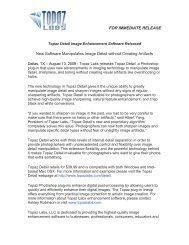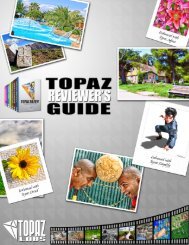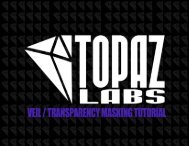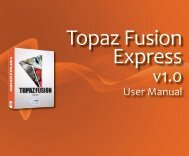photoFXlab user guide - Topaz Labs
photoFXlab user guide - Topaz Labs
photoFXlab user guide - Topaz Labs
You also want an ePaper? Increase the reach of your titles
YUMPU automatically turns print PDFs into web optimized ePapers that Google loves.
User GuideLearn How To: InstallBefore you install <strong>photoFXlab</strong>, please close all applications,including Photoshop, Photoshop Elements,Lightroom, iPhoto, Aperture, etc.Please do not open any other applications during theinstallation process.To Begin InstallingDouble-click on the installation file provided from yourdownload from the <strong>Topaz</strong> <strong>Labs</strong> website. A windowwill appear displaying the <strong>photoFXlab</strong>s setup wizard.The Installer will walk you through the processAfter you have read the Read Me and accepted theEnd User Licence Agreement, your installation will becompleted and you can close the Wizard.Important for Mac UsersAfter installation, <strong>photoFXlab</strong> will be installed in thefollowing folder: “ Application Support-><strong>photoFXlab</strong>”.Important for PC UsersAfter installation, <strong>photoFXlab</strong> will be installer in the followingfolder: “C:\ ->Program Files -><strong>Topaz</strong> <strong>Labs</strong>->Common-><strong>photoFXlab</strong>PhotoFXlab is compatible with Photoshop, Photoshop Elements,Lightroom, Aperture, and iPhoto. Please see below onhow to properly install into all of these programs.Photoshop and Photoshop ElementsWhen your installer is complete it should automatically installin to your Filters tab under <strong>Topaz</strong> <strong>Labs</strong>-><strong>photoFXlab</strong> .If you still can’t see the plug-ins after you quit and restart Photoshop,try the following:For Mac :Go to Applications -> <strong>photoFXlab</strong>. Copy and paste the <strong>photoFXlab</strong>file to your Photoshop Plug-Ins folder. This is usuallylocated in Applications -> Adobe Photoshop -> Plug-Ins. Deletethe <strong>photoFXlab</strong> shortcut already in that folder, if there is one.Restart Photoshop and you’ll see it in the Filters menu.For Windows:Go to C:\Programs Files -> <strong>Topaz</strong> <strong>Labs</strong> -> <strong>photoFXlab</strong> -> Pluginsand copy and paste the photofxlab file into your PhotoshopPlug-Ins folder. This is usually located in C:\Program Files ->Adobe -> Adobe Photoshop -> Plug-Ins. Delete the <strong>photoFXlab</strong>shortcut already in that folder, if there is one. Restart Photoshopand you’ll see it in the Filters menu.For setup help in Paint ShopPro,Serif Photo Plus, orIrfranview please visittopazlabs.com/setuppage 4