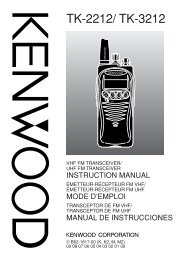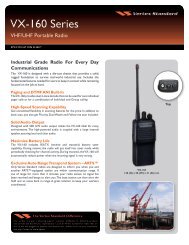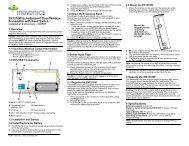EWP-1000 Quick Start - Symbol
EWP-1000 Quick Start - Symbol
EWP-1000 Quick Start - Symbol
You also want an ePaper? Increase the reach of your titles
YUMPU automatically turns print PDFs into web optimized ePapers that Google loves.
WelcomeGreetings upon receiving your new Enterprise WiFiPhone (<strong>EWP</strong>). This state-of-the-art WindowsMobile ® 6.1 based business smartphone deliversthe features and benefits of your enterprise TEAMsolution, enabling enhanced communication on themove.The <strong>EWP</strong> seamlessly combines security andconnectivity in a stylish device that fits in yourpocket.Meet the smartphoneYour <strong>EWP</strong> is designed to operate throughout thewireless network coverage of your enterpriseenvironment. You can use the smartphone as youwould any normal office phone. This means thatyou can dial local office phone extensions just asyou could with a wired desk phone, usingabbreviated extension phone numbers. The <strong>EWP</strong>smartphone also includes voice recognition forhands-free dialing, group and individual push-totalk(PTT), text messaging, email, contacts,calendar, tasks and many other built-in tools to helpyou manage your busy work style.The <strong>EWP</strong> can also access server based enterpriseapplications, a standard mobile Internet browser,and has the ability to pair with Bluetooth ®headsets and other Bluetooth devices such aspersonal computers.The <strong>EWP</strong> is available in two models; the semirugged<strong>EWP</strong>2000 series and the professional<strong>EWP</strong><strong>1000</strong> series. Both models have identicalfunctional and operational features and differ inruggedness and outward appearance.For detailed information on the <strong>EWP</strong> features, refer tothe <strong>EWP</strong><strong>1000</strong>/2000 Series User’s Guide P/N6871009P12, at:www.motorola.com/enterprisemobility/manuals.BEFORE USING THIS smartphone, READ the ProductRegulatory, Safety & RF Exposure Guide (P/N6802985C71) included with this smartphone.English 1
<strong>EWP</strong>2000 Anatomy1. Speaker key a2. Holster latches3. Volume up/down4. PTT button5. Programmable key6. Rapid Travel Charger jack/USB cable port7. Desktop Charger Contacts8. Earpiece/Upper Microphone9. Navigation key S10. Select key s11. Left soft key12. Home key13. Call/Answer key N14. Speakerphone/Lower Microphone15. Right soft key16. Back key17. Power/End key O18. Lanyard point19. Headset Jack (supports PTT)345678910111213142118191516177English 3
BasicsPower onPress and hold O for 1-2 seconds. Allow a fewseconds for Home screen to appear.Power offPress and hold O for 1-2 seconds.First time network connectionPress: <strong>Start</strong> > Settings > Connections > Wirelessmanager > Menu > Wifi Settings. Enter passwordand press Go to access. Enter your network name,encryption method (AES), authentication method(EAP-TLS) and press Save.Wait until “Full Service” shows on the screen.View your smartphone numberPress: <strong>Start</strong> > Settings > Phone > Call Options.Home screenUse the Navigation keyS to scroll and movebetween the screenitems. Press the Selectkey sto access.Open programsFrom the Home screen, press: <strong>Start</strong> to accessrecently used programs. Use the Navigation key Sto scroll and press the Select key s to open. Tosee all programs, press: <strong>Start</strong> > All Programs.Contacts (phonebook)From the Home screen, press: Contacts to accessa contact registry. Use the Navigation key S toscroll, press the Select key s to open and pressN to call. To add a new contact, press: Contacts >New > Outlook Contact.Important status indicatorsOn the top of the Home screen, you may find thefollowing status indicators:0 Full wireless service w New Voicemail5 No wireless service Q Silent mode6 Wireless is turned off < Vibrate modeA New email/text message h Bluetooth onEnglish 5
BasicsPhoneScreen Time outYour screen turns off to savebattery power. To set the screentime out, press: <strong>Start</strong> > Settings >More > Power Management >Display time out.Lock & unlock keypadTo lock, press and hold X for asecond. Press Lock.To unlock, press: Unlock > *.Make a callEnter phone number and pressN.Answer/End a callPress: N to answer a call.Press: O to end a call.Make a PTT callEnter PTT number. Press and holdthe PTT button. Begin talking afterhearing a chirping sound. ReleasePTT to listen.RedialPress: N to see last calls andContacts. Highlight entry andpress N or PTT.Request PTT callRequest PTT call let the recipientknow you want to talk on a PTTcall. Enter phone number. Select:<strong>Start</strong> > Contacts and Select aContact. Select Menu > RequestPTT Call.Receive/Answer a PTT callYour smartphone emits a tone orvibrates. Wait for the caller tofinish speaking. Press and holdthe PTT button. Begin talking afterhearing a chirping sound. Releasethe PTT button to listen.Make a call from ContactsPress: <strong>Start</strong> > Contacts. Scroll to acontact and press the Select keys. Scroll to a type of contact(mobile, home etc.) and press N.Set earpiece volumeDuring a call, press the volumeup/down keys.Set ring volumePress: <strong>Start</strong> > Settings > Profiles.Scroll to a profile. Select: Menu >Edit. Scroll to Ring volume to setlevel.SpeakerphoneDuring an active call, press thespeaker key a to turn on/off thespeakerphone.6 English
Vibrate modePress and hold X. Select: More> Vibrate.Silent modePress and hold X. Select: Silent.Normal modePress and hold X. Select:Normal.Check VoicemailWhen w shows, you have voicemessage. Press and hold 1.Follow the Voicemail prompts.Conference call*During an active call, press: Menu> Conference With. Select anumber from Contacts or Recentcall or Phone number and pressDone.*This feature may not be available onyour phone. Please contact yoursystem administrator.Make a PTT group callPress: <strong>Start</strong> > Contacts. Scroll tothe talkgroup. Press and hold PTTand begin talking after hearing achirping sound. Release PTT tolisten.Join an active PTT groupPress: <strong>Start</strong> > Contacts. Select thetalkgroup you want to join. Press:Menu > Join PTT group.Press and hold PTT and begintalking after hearing a chirpingsound. Release PTT to listen.Transfer a callDuring an active call, press: Menu> Transfer to > Contacts. Scroll toa contact and press theSelect key s.The smartphone displays “Wouldyou like to speak to (contactnumber) before transferring thePhonecall?” Press: Yes to speak to thecontact before transferring thecall. Press: No > Transfer fordirect transfer.Forward calls to Voicemail*To send your incoming calls tovoicemail, press: <strong>Start</strong> > Settings> Phone > Call Forwarding.*This feature may not be available onyour phone. Please contact yoursystem administrator.Set Speed Dial numbersPress: <strong>Start</strong> > Contacts. Select acontact. Press: Menu > Add toSpeed Dial > Keypad assignment.English 7
Voice RecognitionVoice dial1. Press and hold the Speaker key a for 2 seconds.2. When prompted, say “Call” followed by anumber or contact name.Send messageYou may also say “Send text” or “Send email”followed by a contact name or number to send atext message.Look up a contact nameSay “Look up” and then the name or number in yourcontacts list.Open program1. Press and hold the Speaker key a for two seconds.2. When prompted, say “Open” and then the nameof a program you want to go to.To add a program to your selection list, press: <strong>Start</strong>> Voice Recognition > Settings > ApplicationLauncher.Adapt your voiceAdapt your voice for better recognition, press:<strong>Start</strong> > All Programs > Voice Recognition > Settings> Digit Dialing > Adapt Digits.8 English
Read new messagePress: <strong>Start</strong> > Messaging > Text Messages orOutlook E-mail.Create a text message1. Press: <strong>Start</strong> > Messaging > Text Messages orOutlook E-mail > Menu > New.2. Place your cursor on the To: line and press theSelect keys to add recipients from Contacts.3. When you are done creating a message, press:Send.Letter, word completion or numeric modeDefault mode is Letters Á. To change modes toeither word completion Á or numbers 123, pressand hold * for 2 seconds and release; repeat toswitch to the next mode.Uppercase, lowercase or caps lockPress and hold 0 + ; press * to toggle betweená, Á and Â.Text Messaging / EmailSpecial charactersIn Letters mode, repeatedly press 1 to switchbetween the following characters . , ? ! -_’ @ :Enter symbols1. Press and hold # for 2 seconds to view the symbolsscreen.2. Select a symbol or a special character. Whendone, the smartphone returns to previous textmode.Enter space - Swiftly press #.Delete text - Press . Hold to keepdeleting.<strong>Start</strong> a new line - Press the Select key s.Text setup (Language, Word completion, Clear content)Press and hold # for 2 seconds > Setup.English 9
PersonalizeAdd entry to Contacts1. From the Home screen, press: Contacts > New >Outlook Contact.2. Enter Work, Mobile, PTT, Home, and E-mailinformation. Also, you can assign Ring Tone andPicture Caller ID to the contact.Edit Contacts entryPress: <strong>Start</strong> > Contacts. Scroll to a Contact.Press: Menu > Edit.Change sounds1. From the Home screen, press: <strong>Start</strong> > Settings >Sounds.2. You can change the sound of the ring tone,reminders, new e-mail, new text message, newinstant message, PTT call request, exclamation,questions, warnings, keypad control, servicetone, call drop tone, minute beep.10 English
Headset ConnectionPTT and stereo headsetsUse your headset jack to plug in anoptional hands-free PTT headset.Warning: When using a headset,you may not hear the surroundingsounds. Do not use a headsetwhere it can endanger your safety.First time connection of Bluetooth headset• The headset must be charged prior to starting• Bluetooth headset must be turned Off.1. To turn on Bluetooth: press <strong>Start</strong> > Settings >Connections > Wireless Manager and check theEnable Bluetooth box. The h indicator appearsin the Home screen.2. From the Home screen, press: <strong>Start</strong> > AllPrograms > Bluetooth > Bluetooth Manager >Hands-free.3. Place the headset in pairing mode (Refer to theBluetooth Pairing Instructions included with theheadset.). When using Motorola headset, pressand hold the Call button of the headset for 5seconds. The indicator light turns on and remainssteady. If the indicator light is flashing or doesnot remain steadily lit, turn off the headset andrepeat this step.4. Press: Add. The smartphone prompts you toverify your headset is ready.5. Press: Search. The smartphone starts searchingfor your headset and shows it on the screen.6. Press: Select to connect the headset.7. When prompted, enter the device passkeyprovided with your headset (such as 0000) andpress Accept.When your headset successfully pairs, the indicatorlight changes from steady to flashing blue. Afteryou have successfully paired your smartphone andheadset, you do not need to repeat these steps.To pair the headset again, verify that yoursmartphone’s Bluetooth is enabled (See step 1.) andturn on the headset.English 11
Synchronize with PCYou can use Microsoft ® ActiveSync version 4.5 andbeyond or Windows ® Mobile Device Center tosynchronize information between your smartphoneand a computer. ActiveSync can synchronize yourcontacts, calendar, email, tasks, favorites and showthe content of your smartphone on your computer.You can move files between your computer andsmartphone, download and install applications andservice your smartphone (for free download, go toMicrosoft web site or contact your administrator).To Synchronize with your PC:1. Turn on the smartphone and PC.2. Connect your smartphone to your PC using a USBcable. ActiveSync starts to synchronizeautomatically with your smartphone.3. Follow the instructions shown on your PC screenand select the items you want to synchronize,such as email, contacts, calendar, favorites andother information.1234Memory CardAB** Removable microSD "optional" - sold separately12 English
AccessoriesFor updated list of accessories, refer to the <strong>EWP</strong><strong>1000</strong>/2000 Series User’s Guide P/N 6871009P12, at:www.motorola.com/enterprisemobility/supportStandard (1480mAh) BatterySNN5754AExtra Capacity (1750mAh) BatterySNN5793AMini USB Data CableSYN6371CSurveillance + PTT HeadsetNNTN5211BRapid Travel Charger SPN5202C(US, Canada, EU & other countries)South Korea - SPN5460AJapan - SPN5275CHong Kong - SPN5199CTaiwan - SPN5270CChina - SPN5440AArgentina - SPN5197CMexico - SPN5200CBrazil - SPN5522AEar bud + PTT HeadsetNNTN5330BCarry Case with Clip<strong>EWP</strong><strong>1000</strong>/1100 - SYN2682A<strong>EWP</strong>2000/2100 - SYN2685AUniversal PouchSYN2679AStereo + PTT HeadsetNNTN5774C14 EnglishSingle Unit Desktop ChargerUS & Canada - DCH<strong>1000</strong>(includes SPN5202 Travel Charger and SYN6371 USB cable)EU, APAC, LATAM regions - DCH<strong>1000</strong>(includes only SYN6371C USB cable)Multi - Unit Desktop ChargerUS & Canada - DCH6000 (US plug)EU - DCH6001 (Euro, UK plugs)APAC - DCH6002 (US, Euro, Austraila, New Zealand plugsChina - DCH6003 (PRC & HK plugs)LATAM - DCH6004 (US, Argentina, Euro plugs)
General InformationTo obtain additional information, contact Motorola at:• North America:1-800-653-5350• International: +1-631-738-6213http://www.motorola.com/enterprisemobilityMotorola’s Enterprise Mobility Support CenterIf you have a problem with your equipment, contact Enterprise Mobilitysupport for your region. Contact information is available by visiting:http://www.motorola.com/customersupport and after selecting your region,click on the appropriate link under business products & solutions.When contacting Enterprise Mobility support, please provide the followinginformation:• Serial number of the unit• Model number or product name• Software type and version numberMotorola responds to calls by email, telephone or fax within the time limitsset forth in support agreements. If you purchased your Enterprise Mobilitybusiness product from a Motorola business partner, contact that businesspartner for support.Customer Support Web SiteMotorola's Enterprise Mobility Support web site, accessed viawww.motorola.com/enterprisemobility/support, provides information andonline assistance including developer tools, software downloads, productmanuals and online repair requests.MOTOROLA and the Stylized M Logo are registered in the US Patent &Trademark Office. All other product or service names are the property of theirrespective owners. Windows, Windows Mobile and the Windows Flag logoare trademarks or registered trademarks of Microsoft Corporation in theUnited States and/or other countries. © Motorola, Inc. 2009.Informations généralesPour obtenir de plus amples renseignements, communiquez avec Motorola :• Amérique du Nord :1 800 653-5350• International +1 631 738-6213http://www.motorola.com/enterprisemobilityEnterprise Mobility Support Center de MotorolaSi votre matériel pose un problème, communiquez avec le centre d'assistanceEnterprise Mobility de votre région. Pour obtenir de l'information sur le centred'assistance, visitez le site http://www.motorola.com/customersupport etaprès avoir choisi votre région, cliquez sur le lien pertinent sous Support forBusiness.Lorsque vous prenez contact avec l'assistance aux entreprises, veuillezfournir les renseignements suivants :• Numéro de série de l'appareil• Numéro du modèle ou nom du produit• Type de logiciel et son numéro de versionMotorola répond aux appels par courriel, par téléphone ou par télécopieurdans les délais prévus aux contrats de soutien. Si vous avez acheté votreproduit professionnel Enterprise Mobility auprès d'un partenaire commercialMotorola, communiquez avec ce partenaire pour obtenir de l'assistance.Site Web de soutien à la clientèleLe site Web central d'assistance de Motorola, accessible par le lien <strong>Symbol</strong>brandedproducts sous Support for Business, fournit de l'information et uneassistance en ligne, y compris des outils pour développeurs, des logicielstéléchargeables, des manuels de produits et des formulaires de demande deréparation en ligne.MOTOROLA et le logo M stylisé sont des marques déposées au Bureauaméricain des marques et brevets. Tous les autres noms de produits ouservices sont la propriété de leurs détenteurs respectifs. Windows, WindowsMobile et le logo du drapeau Windows sont des marques de commerce oudes marques déposées de Microsoft Corporation aux États-Unis ou dansd'autres pays. © Motorola, Inc. 20096802986C80-A