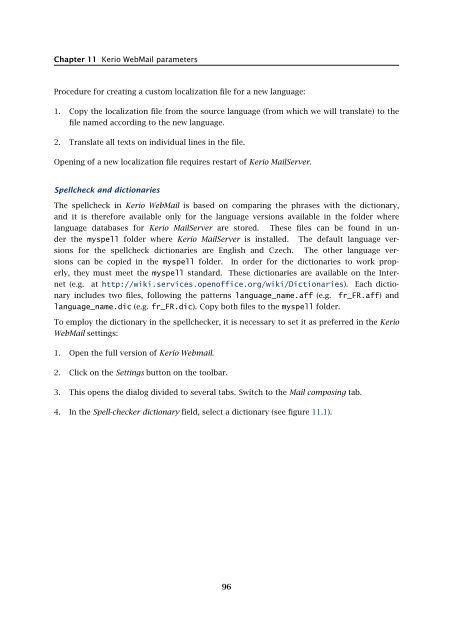Administrator's Guide - Kerio Software Archive
Administrator's Guide - Kerio Software Archive Administrator's Guide - Kerio Software Archive
Chapter 11 Kerio WebMail parametersProcedure for creating a custom localization file for a new language:1. Copy the localization file from the source language (from which we will translate) to thefile named according to the new language.2. Translate all texts on individual lines in the file.Opening of a new localization file requires restart of Kerio MailServer.Spellcheck and dictionariesThe spellcheck in Kerio WebMail is based on comparing the phrases with the dictionary,and it is therefore available only for the language versions available in the folder wherelanguage databases for Kerio MailServer are stored. These files can be found in underthe myspell folder where Kerio MailServer is installed. The default language versionsfor the spellcheck dictionaries are English and Czech. The other language versionscan be copied in the myspell folder. In order for the dictionaries to work properly,they must meet the myspell standard. These dictionaries are available on the Internet(e.g. at http://wiki.services.openoffice.org/wiki/Dictionaries). Each dictionaryincludes two files, following the patterns language_name.aff (e.g. fr_FR.aff) andlanguage_name.dic (e.g. fr_FR.dic). Copy both files to the myspell folder.To employ the dictionary in the spellchecker, it is necessary to set it as preferred in the KerioWebMail settings:1. Open the full version of Kerio Webmail.2. Click on the Settings button on the toolbar.3. This opens the dialog divided to several tabs. Switch to the Mail composing tab.4. In the Spell-checker dictionary field, select a dictionary (see figure 11.1).96
11.3 LanguageFigure 11.1Dictionary selection in the Kerio WebMail settings97
- Page 45 and 46: 3.4 Licensing policyOnce number of
- Page 47 and 48: 4.1 Kerio MailServer MonitorFigure
- Page 49 and 50: 4.2 Standalone processes of the ser
- Page 51 and 52: 5.2 Administration WindowThe same d
- Page 53 and 54: 5.2 Administration WindowStatus bar
- Page 55 and 56: Chapter 6ServicesIn Configuration
- Page 57 and 58: 6.1 Service Parameter Settings• a
- Page 59 and 60: 6.1 Service Parameter SettingsFigur
- Page 61 and 62: 6.3 TroubleshootingFigure 6.5The De
- Page 63 and 64: Chapter 7DomainsKerio MailServer ca
- Page 65 and 66: 7.2 GeneralFigure 7.2Domain setting
- Page 67 and 68: 7.4 FootersFigure 7.3Domain setting
- Page 69 and 70: 7.5 ForwardingFigure 7.5Domain sett
- Page 71 and 72: 7.6 Setting of Directory ServicesFi
- Page 73 and 74: 7.6 Setting of Directory ServicesFi
- Page 75 and 76: 7.7 Advanced7.7 AdvancedIn the Adva
- Page 77 and 78: 7.8 WebMail Logo3. In the Logging m
- Page 79 and 80: 8.2 Sending High Priority MessagesW
- Page 81 and 82: Chapter 9SchedulingKerio MailServer
- Page 83 and 84: 9.2 Optimal Scheduling9.2 Optimal S
- Page 85 and 86: 10.1 Kerio MailServer CertificateFi
- Page 87 and 88: 10.1 Kerio MailServer Certificate
- Page 89 and 90: 10.2 Install certificates on client
- Page 91 and 92: 10.2 Install certificates on client
- Page 93 and 94: 10.2 Install certificates on client
- Page 95: 11.3 LanguageIf there is one of the
- Page 99 and 100: 12.2 Time IntervalsClick on Add to
- Page 101 and 102: 12.3 Setting Remote AdministrationF
- Page 103 and 104: 10312.3 Setting Remote Administrati
- Page 105 and 106: 13.2 Creating a user accountWarning
- Page 107 and 108: 13.2 Creating a user accountFigure
- Page 109 and 110: 13.2 Creating a user accountStore p
- Page 111 and 112: 13.2 Creating a user accountNote: T
- Page 113 and 114: 13.2 Creating a user accountFigure
- Page 115 and 116: 13.3 Editing User AccountNote: When
- Page 117 and 118: 13.5 Removing user accountsKerio Ma
- Page 119 and 120: 13.9 Administration of mobile devic
- Page 121 and 122: 13.9 Administration of mobile devic
- Page 123 and 124: 13.10 Import Users• MailAddress
- Page 125 and 126: 13.10 Import UsersFor detailed info
- Page 127 and 128: 13.10 Import UsersFigure 13.24Impor
- Page 129 and 130: 13.12 User Account TemplatesNote: C
- Page 131 and 132: Chapter 14User groupsUser accounts
- Page 133 and 134: 14.1 Creating a User GroupGroup add
- Page 135 and 136: 14.1 Creating a User GroupPublish t
- Page 137 and 138: 15.1 Mail Delivery over the Interne
- Page 139 and 140: 15.1 Mail Delivery over the Interne
- Page 141 and 142: 15.2 SMTP serverinterface originall
- Page 143 and 144: 15.2 SMTP serverAuthentication by I
- Page 145 and 146: 15.2 SMTP serverLimit maximum incom
Chapter 11 <strong>Kerio</strong> WebMail parametersProcedure for creating a custom localization file for a new language:1. Copy the localization file from the source language (from which we will translate) to thefile named according to the new language.2. Translate all texts on individual lines in the file.Opening of a new localization file requires restart of <strong>Kerio</strong> MailServer.Spellcheck and dictionariesThe spellcheck in <strong>Kerio</strong> WebMail is based on comparing the phrases with the dictionary,and it is therefore available only for the language versions available in the folder wherelanguage databases for <strong>Kerio</strong> MailServer are stored. These files can be found in underthe myspell folder where <strong>Kerio</strong> MailServer is installed. The default language versionsfor the spellcheck dictionaries are English and Czech. The other language versionscan be copied in the myspell folder. In order for the dictionaries to work properly,they must meet the myspell standard. These dictionaries are available on the Internet(e.g. at http://wiki.services.openoffice.org/wiki/Dictionaries). Each dictionaryincludes two files, following the patterns language_name.aff (e.g. fr_FR.aff) andlanguage_name.dic (e.g. fr_FR.dic). Copy both files to the myspell folder.To employ the dictionary in the spellchecker, it is necessary to set it as preferred in the <strong>Kerio</strong>WebMail settings:1. Open the full version of <strong>Kerio</strong> Webmail.2. Click on the Settings button on the toolbar.3. This opens the dialog divided to several tabs. Switch to the Mail composing tab.4. In the Spell-checker dictionary field, select a dictionary (see figure 11.1).96