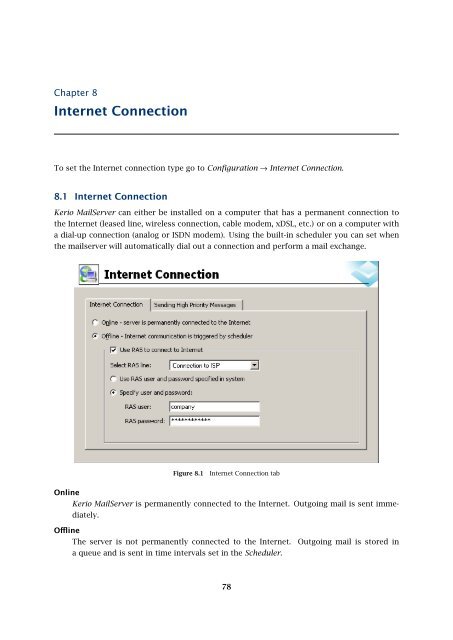Administrator's Guide - Kerio Software Archive
Administrator's Guide - Kerio Software Archive Administrator's Guide - Kerio Software Archive
Chapter 8Internet ConnectionTo set the Internet connection type go to Configuration → Internet Connection.8.1 Internet ConnectionKerio MailServer can either be installed on a computer that has a permanent connection tothe Internet (leased line, wireless connection, cable modem, xDSL, etc.) or on a computer witha dial-up connection (analog or ISDN modem). Using the built-in scheduler you can set whenthe mailserver will automatically dial out a connection and perform a mail exchange.Figure 8.1Internet Connection tabOnlineKerio MailServer is permanently connected to the Internet. Outgoing mail is sent immediately.OfflineThe server is not permanently connected to the Internet.a queue and is sent in time intervals set in the Scheduler.Outgoing mail is stored in78
8.2 Sending High Priority MessagesWarning: Offline connection is available only in MS Windows. This option is not supportedin Linux and Mac OS systems. That is the reason why the dialog is not available for theseoperating systems.Check the Use RAS to connect to Internet option if you intend to dial the line within thesetime intervals. Dial-up entries created in Windows are offered in the Select RAS line menu.Kerio MailServer can use the username and the password which have been assigned to theappropriate dial-up connection by a user (the Use user and password specified in systemoption) or you can enter the username and password directly into this dialog (the Specifyuser and password option).Warning: The dial-up connection must be created for all users within the system (this canbe defined within definition of an appropriate connection).Notes:1. The Offline option can also be used when Use RAS to Connect to Internet is not checked.Kerio MailServer can run on a computer within a local network connected to the Internetby a dial-up line. In the Online mode frequent and uncontrollable requests for dial-outwill be made. In the Offline mode Kerio MailServer will request a dial-out only in the timeintervals set in the scheduler, which helps optimize connection costs.2. Kerio MailServer uses the system telephone connection phone list (rasphone.pbk). Noother phone list can be used.3. The Online option does not switch off the scheduler. Although outgoing mail is sentimmediately, the mailserver can retrieve messages from remote POP3 accounts in regularintervals. For details, see chapter 15.4.4. Details about setting the scheduler can be found in chapter 9.8.2 Sending High Priority MessagesIf the server is not permanently connected to the Internet (it operates in the offline mode), youcan set server to send messages immediately.Send messages in outgoing queue...Use this option to send outgoing messages immediately. You can also define if all messages(messages with any priority) or only messages with high priority will be sent.Allow to establish Dial-up connection...Use this option to allow to establish dial-up connection automatically if the server receivesan outgoing message that is to be sent.79
- Page 27 and 28: 2.4 InstallationThe product support
- Page 29 and 30: 2.4 Installation(Kerio Administrati
- Page 31 and 32: 2.5 Configuration WizardNote: The c
- Page 33 and 34: 2.5 Configuration WizardFigure 2.16
- Page 35 and 36: 2.6 Upgrade and UninstallationWhen
- Page 37 and 38: Chapter 3Product Registration and L
- Page 39 and 40: 3.2 Registration with the administr
- Page 41 and 42: 3.2 Registration with the administr
- Page 43 and 44: 3.3 License information and import
- Page 45 and 46: 3.4 Licensing policyOnce number of
- Page 47 and 48: 4.1 Kerio MailServer MonitorFigure
- Page 49 and 50: 4.2 Standalone processes of the ser
- Page 51 and 52: 5.2 Administration WindowThe same d
- Page 53 and 54: 5.2 Administration WindowStatus bar
- Page 55 and 56: Chapter 6ServicesIn Configuration
- Page 57 and 58: 6.1 Service Parameter Settings• a
- Page 59 and 60: 6.1 Service Parameter SettingsFigur
- Page 61 and 62: 6.3 TroubleshootingFigure 6.5The De
- Page 63 and 64: Chapter 7DomainsKerio MailServer ca
- Page 65 and 66: 7.2 GeneralFigure 7.2Domain setting
- Page 67 and 68: 7.4 FootersFigure 7.3Domain setting
- Page 69 and 70: 7.5 ForwardingFigure 7.5Domain sett
- Page 71 and 72: 7.6 Setting of Directory ServicesFi
- Page 73 and 74: 7.6 Setting of Directory ServicesFi
- Page 75 and 76: 7.7 Advanced7.7 AdvancedIn the Adva
- Page 77: 7.8 WebMail Logo3. In the Logging m
- Page 81 and 82: Chapter 9SchedulingKerio MailServer
- Page 83 and 84: 9.2 Optimal Scheduling9.2 Optimal S
- Page 85 and 86: 10.1 Kerio MailServer CertificateFi
- Page 87 and 88: 10.1 Kerio MailServer Certificate
- Page 89 and 90: 10.2 Install certificates on client
- Page 91 and 92: 10.2 Install certificates on client
- Page 93 and 94: 10.2 Install certificates on client
- Page 95 and 96: 11.3 LanguageIf there is one of the
- Page 97 and 98: 11.3 LanguageFigure 11.1Dictionary
- Page 99 and 100: 12.2 Time IntervalsClick on Add to
- Page 101 and 102: 12.3 Setting Remote AdministrationF
- Page 103 and 104: 10312.3 Setting Remote Administrati
- Page 105 and 106: 13.2 Creating a user accountWarning
- Page 107 and 108: 13.2 Creating a user accountFigure
- Page 109 and 110: 13.2 Creating a user accountStore p
- Page 111 and 112: 13.2 Creating a user accountNote: T
- Page 113 and 114: 13.2 Creating a user accountFigure
- Page 115 and 116: 13.3 Editing User AccountNote: When
- Page 117 and 118: 13.5 Removing user accountsKerio Ma
- Page 119 and 120: 13.9 Administration of mobile devic
- Page 121 and 122: 13.9 Administration of mobile devic
- Page 123 and 124: 13.10 Import Users• MailAddress
- Page 125 and 126: 13.10 Import UsersFor detailed info
- Page 127 and 128: 13.10 Import UsersFigure 13.24Impor
Chapter 8Internet ConnectionTo set the Internet connection type go to Configuration → Internet Connection.8.1 Internet Connection<strong>Kerio</strong> MailServer can either be installed on a computer that has a permanent connection tothe Internet (leased line, wireless connection, cable modem, xDSL, etc.) or on a computer witha dial-up connection (analog or ISDN modem). Using the built-in scheduler you can set whenthe mailserver will automatically dial out a connection and perform a mail exchange.Figure 8.1Internet Connection tabOnline<strong>Kerio</strong> MailServer is permanently connected to the Internet. Outgoing mail is sent immediately.OfflineThe server is not permanently connected to the Internet.a queue and is sent in time intervals set in the Scheduler.Outgoing mail is stored in78