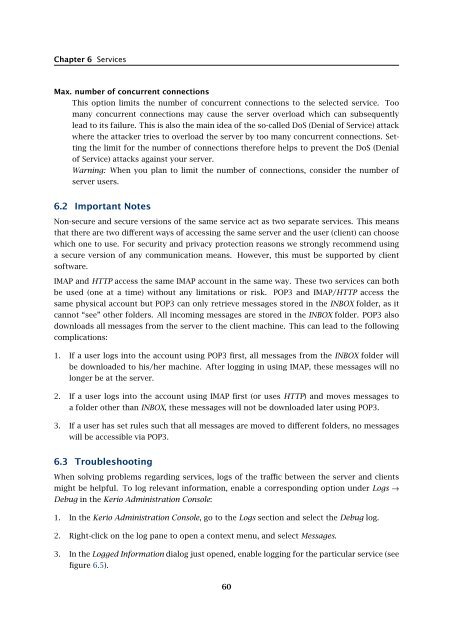Administrator's Guide - Kerio Software Archive
Administrator's Guide - Kerio Software Archive Administrator's Guide - Kerio Software Archive
Chapter 6 ServicesMax. number of concurrent connectionsThis option limits the number of concurrent connections to the selected service. Toomany concurrent connections may cause the server overload which can subsequentlylead to its failure. This is also the main idea of the so-called DoS (Denial of Service) attackwhere the attacker tries to overload the server by too many concurrent connections. Settingthe limit for the number of connections therefore helps to prevent the DoS (Denialof Service) attacks against your server.Warning: When you plan to limit the number of connections, consider the number ofserver users.6.2 Important NotesNon-secure and secure versions of the same service act as two separate services. This meansthat there are two different ways of accessing the same server and the user (client) can choosewhich one to use. For security and privacy protection reasons we strongly recommend usinga secure version of any communication means. However, this must be supported by clientsoftware.IMAP and HTTP access the same IMAP account in the same way. These two services can bothbe used (one at a time) without any limitations or risk. POP3 and IMAP/HTTP access thesame physical account but POP3 can only retrieve messages stored in the INBOX folder, as itcannot “see” other folders. All incoming messages are stored in the INBOX folder. POP3 alsodownloads all messages from the server to the client machine. This can lead to the followingcomplications:1. If a user logs into the account using POP3 first, all messages from the INBOX folder willbe downloaded to his/her machine. After logging in using IMAP, these messages will nolonger be at the server.2. If a user logs into the account using IMAP first (or uses HTTP) and moves messages toa folder other than INBOX, these messages will not be downloaded later using POP3.3. If a user has set rules such that all messages are moved to different folders, no messageswill be accessible via POP3.6.3 TroubleshootingWhen solving problems regarding services, logs of the traffic between the server and clientsmight be helpful. To log relevant information, enable a corresponding option under Logs →Debug in the Kerio Administration Console:1. In the Kerio Administration Console, go to the Logs section and select the Debug log.2. Right-click on the log pane to open a context menu, and select Messages.3. In the Logged Information dialog just opened, enable logging for the particular service (seefigure 6.5).60
6.3 TroubleshootingFigure 6.5The Debug log settings4. Confirm changes by OK.The following types of services are associated with the Debug log options:SMTPIf any problems arise in the communication between the SMTP server and a client, it ispossible to use the SMTP Server and SMTP Client options.POP3When problems with POP3 server arise, enabling the POP3 Server option might be helpful.IMAPWhen problems with IMAP server arise, enabling of the IMAP Server logging might behelpful.NNTPWhen problems with NNTP server arise, a log that can be enabled by the NNTP Serveroption might help.LDAPWhen problems with LDAP server arise, a log that can be enabled by the LDAP Serveroption might help.HTTP• HTTP Server — this option enables logging of HTTP traffic on the server’s side.• WebDAV Server Request — this option enables logging of queries sent from the Web-DAV server. It can be used in MS Entourage or Apple Mail where problems with Exchangeaccounts arise.• SyncML Synchronization — this option enables log that stores information on synchronizationof calendars and contacts over the SyncML Plug-in. The log may be helpfulwhen solving problems with synchronization over the Kerio Synchronization Plug-in.61
- Page 10: Chapter 1 IntroductionPersonal and
- Page 13 and 14: 1.2 Quick ChecklistBlackBerry suppo
- Page 15 and 16: 1.2 Quick Checklist11. If email for
- Page 17 and 18: 2.2 Conflicting software2.2 Conflic
- Page 19 and 20: 2.4 InstallationBy default, Kerio M
- Page 21 and 22: 2.4 InstallationSelect a folder whe
- Page 23 and 24: 2.4 InstallationFigure 2.5Custom in
- Page 25 and 26: 2.4 InstallationKerio MailServer En
- Page 27 and 28: 2.4 InstallationThe product support
- Page 29 and 30: 2.4 Installation(Kerio Administrati
- Page 31 and 32: 2.5 Configuration WizardNote: The c
- Page 33 and 34: 2.5 Configuration WizardFigure 2.16
- Page 35 and 36: 2.6 Upgrade and UninstallationWhen
- Page 37 and 38: Chapter 3Product Registration and L
- Page 39 and 40: 3.2 Registration with the administr
- Page 41 and 42: 3.2 Registration with the administr
- Page 43 and 44: 3.3 License information and import
- Page 45 and 46: 3.4 Licensing policyOnce number of
- Page 47 and 48: 4.1 Kerio MailServer MonitorFigure
- Page 49 and 50: 4.2 Standalone processes of the ser
- Page 51 and 52: 5.2 Administration WindowThe same d
- Page 53 and 54: 5.2 Administration WindowStatus bar
- Page 55 and 56: Chapter 6ServicesIn Configuration
- Page 57 and 58: 6.1 Service Parameter Settings• a
- Page 59: 6.1 Service Parameter SettingsFigur
- Page 63 and 64: Chapter 7DomainsKerio MailServer ca
- Page 65 and 66: 7.2 GeneralFigure 7.2Domain setting
- Page 67 and 68: 7.4 FootersFigure 7.3Domain setting
- Page 69 and 70: 7.5 ForwardingFigure 7.5Domain sett
- Page 71 and 72: 7.6 Setting of Directory ServicesFi
- Page 73 and 74: 7.6 Setting of Directory ServicesFi
- Page 75 and 76: 7.7 Advanced7.7 AdvancedIn the Adva
- Page 77 and 78: 7.8 WebMail Logo3. In the Logging m
- Page 79 and 80: 8.2 Sending High Priority MessagesW
- Page 81 and 82: Chapter 9SchedulingKerio MailServer
- Page 83 and 84: 9.2 Optimal Scheduling9.2 Optimal S
- Page 85 and 86: 10.1 Kerio MailServer CertificateFi
- Page 87 and 88: 10.1 Kerio MailServer Certificate
- Page 89 and 90: 10.2 Install certificates on client
- Page 91 and 92: 10.2 Install certificates on client
- Page 93 and 94: 10.2 Install certificates on client
- Page 95 and 96: 11.3 LanguageIf there is one of the
- Page 97 and 98: 11.3 LanguageFigure 11.1Dictionary
- Page 99 and 100: 12.2 Time IntervalsClick on Add to
- Page 101 and 102: 12.3 Setting Remote AdministrationF
- Page 103 and 104: 10312.3 Setting Remote Administrati
- Page 105 and 106: 13.2 Creating a user accountWarning
- Page 107 and 108: 13.2 Creating a user accountFigure
- Page 109 and 110: 13.2 Creating a user accountStore p
Chapter 6 ServicesMax. number of concurrent connectionsThis option limits the number of concurrent connections to the selected service. Toomany concurrent connections may cause the server overload which can subsequentlylead to its failure. This is also the main idea of the so-called DoS (Denial of Service) attackwhere the attacker tries to overload the server by too many concurrent connections. Settingthe limit for the number of connections therefore helps to prevent the DoS (Denialof Service) attacks against your server.Warning: When you plan to limit the number of connections, consider the number ofserver users.6.2 Important NotesNon-secure and secure versions of the same service act as two separate services. This meansthat there are two different ways of accessing the same server and the user (client) can choosewhich one to use. For security and privacy protection reasons we strongly recommend usinga secure version of any communication means. However, this must be supported by clientsoftware.IMAP and HTTP access the same IMAP account in the same way. These two services can bothbe used (one at a time) without any limitations or risk. POP3 and IMAP/HTTP access thesame physical account but POP3 can only retrieve messages stored in the INBOX folder, as itcannot “see” other folders. All incoming messages are stored in the INBOX folder. POP3 alsodownloads all messages from the server to the client machine. This can lead to the followingcomplications:1. If a user logs into the account using POP3 first, all messages from the INBOX folder willbe downloaded to his/her machine. After logging in using IMAP, these messages will nolonger be at the server.2. If a user logs into the account using IMAP first (or uses HTTP) and moves messages toa folder other than INBOX, these messages will not be downloaded later using POP3.3. If a user has set rules such that all messages are moved to different folders, no messageswill be accessible via POP3.6.3 TroubleshootingWhen solving problems regarding services, logs of the traffic between the server and clientsmight be helpful. To log relevant information, enable a corresponding option under Logs →Debug in the <strong>Kerio</strong> Administration Console:1. In the <strong>Kerio</strong> Administration Console, go to the Logs section and select the Debug log.2. Right-click on the log pane to open a context menu, and select Messages.3. In the Logged Information dialog just opened, enable logging for the particular service (seefigure 6.5).60