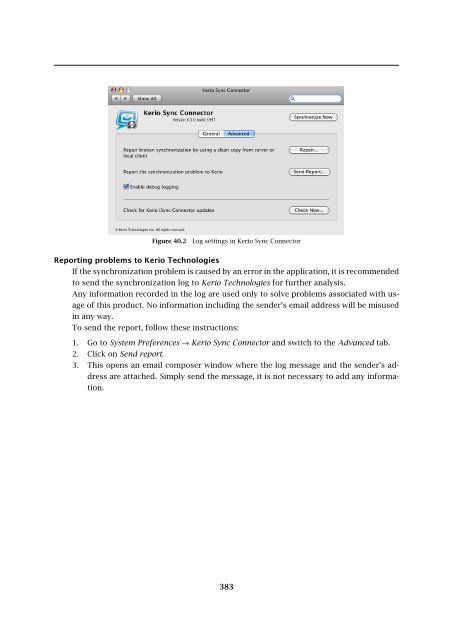Administrator's Guide - Kerio Software Archive
Administrator's Guide - Kerio Software Archive Administrator's Guide - Kerio Software Archive
Chapter 40 Kerio Sync Connector for MacSynchronization troubleshootingKerio MailServer and Kerio Sync Connector provide special tools for possible synchronizationtroubleshooting, as follows:Traffic logsTraffic between Kerio MailServer and the Kerio Sync Connector can be logged both at KerioMailServer or/and at the Kerio Sync Connector:• Kerio MailServer1. Open Kerio Administration Console → Logs → debug.2. Right-click on the log pane to open a context menu, and select Messages.3. In the Logging Messages box just opened, enable the WebDAV Server Requestsoption (see figure 40.1).Figure 40.1 Debug log settingsOnce your problems are solved, it is recommended to disable the logging.• Kerio Sync Connector1. Go to System Preferences → Kerio Sync Connector and switch to the Advanced tab.2. Check the Enable debug logging option (see figure 40.2).The log can be found in the Console application (Applications → Utilities → Console).Synchronization fixingThe synchronization fix may help where problems with synchronized data occur. The fixwill result in generation of a copy of data on the server or in the client. The copy replacesthe opposite side’s data so that both stores include identical data. The risk is that a partof the data having been saved since the last synchronization may be lost in the fix.Follow these synchronization fix instructions:1. Go to System Preferences → Kerio Sync Connector and switch to the Advanced tab.2. Click on Repair.3. In the dialog box just opened, select if the data on the server beat the data on theclient during the synchronization, or vice versa. Click OK to initiate the synchronization.382
Figure 40.2Log settings in Kerio Sync ConnectorReporting problems to Kerio TechnologiesIf the synchronization problem is caused by an error in the application, it is recommendedto send the synchronization log to Kerio Technologies for further analysis.Any information recorded in the log are used only to solve problems associated with usageof this product. No information including the sender’s email address will be misusedin any way.To send the report, follow these instructions:1. Go to System Preferences → Kerio Sync Connector and switch to the Advanced tab.2. Click on Send report.3. This opens an email composer window where the log message and the sender’s addressare attached. Simply send the message, it is not necessary to add any information.383
- Page 331 and 332: 31.9 AliasesPublish this group info
- Page 333 and 334: 31.9 AliasesFigure 31.20Alias creat
- Page 335 and 336: 32.1 Kerio Outlook Connector (Offli
- Page 337 and 338: 32.1 Kerio Outlook Connector (Offli
- Page 339 and 340: 32.1 Kerio Outlook Connector (Offli
- Page 341 and 342: 32.2 Kerio Outlook ConnectorFigure
- Page 343 and 344: 32.2 Kerio Outlook ConnectorTIP: If
- Page 345 and 346: 32.2 Kerio Outlook ConnectorFigure
- Page 347 and 348: 32.2 Kerio Outlook ConnectorFigure
- Page 349 and 350: 32.2 Kerio Outlook ConnectorUse the
- Page 351 and 352: 32.2 Kerio Outlook ConnectorFigure
- Page 353 and 354: 32.2 Kerio Outlook ConnectorNote: I
- Page 355 and 356: 33.1 Installation• MS Outlook 200
- Page 357 and 358: 33.1 InstallationNote: Kerio Synchr
- Page 359 and 360: 34.2 Windows Calendar34.2 Windows C
- Page 361 and 362: Chapter 35CalDAV supportSince 6.5.0
- Page 363 and 364: Chapter 36Support for ActiveSyncSup
- Page 365 and 366: 36.2 Supported versions of ActiveSy
- Page 367 and 368: 36.3 RoadSyncabcdeDevice typeEmail
- Page 369 and 370: 36.4 SSL encryptionWarning: It is n
- Page 371 and 372: 36.5 Remote deletion of the device
- Page 373 and 374: 36.6 Removing a device from the adm
- Page 375 and 376: 36.8 Troubleshooting36.8 Troublesho
- Page 377 and 378: Chapter 37Support for BlackBerry vi
- Page 379 and 380: If any problem occurs regarding com
- Page 381: Chapter 40Kerio Sync Connector for
- Page 385 and 386: Apple Mail options and settings are
- Page 387 and 388: 42.1 Email42.1 EmailOn Apple iPhone
- Page 389 and 390: 43.1 Contacts43.1 ContactsUSAKerio
- Page 391 and 392: Nokia ® and Mail for Exchange ® a
- Page 393 and 394: arising from, out of or in connecti
- Page 395 and 396: Glossary of termsApplication protoc
- Page 397 and 398: MX RecordsOne of the record types t
- Page 399 and 400: IndexAaccess rightsgroups 131accoun
- Page 401 and 402: mailing lists 220MAPI 396master aut
- Page 403: 403
Figure 40.2Log settings in <strong>Kerio</strong> Sync ConnectorReporting problems to <strong>Kerio</strong> TechnologiesIf the synchronization problem is caused by an error in the application, it is recommendedto send the synchronization log to <strong>Kerio</strong> Technologies for further analysis.Any information recorded in the log are used only to solve problems associated with usageof this product. No information including the sender’s email address will be misusedin any way.To send the report, follow these instructions:1. Go to System Preferences → <strong>Kerio</strong> Sync Connector and switch to the Advanced tab.2. Click on Send report.3. This opens an email composer window where the log message and the sender’s addressare attached. Simply send the message, it is not necessary to add any information.383