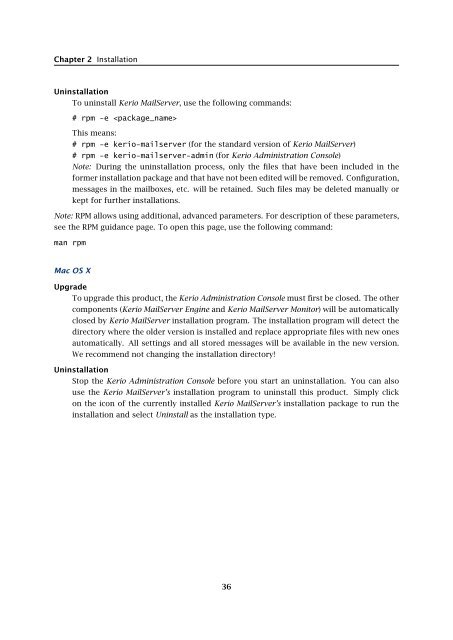Administrator's Guide - Kerio Software Archive
Administrator's Guide - Kerio Software Archive Administrator's Guide - Kerio Software Archive
Chapter 2 InstallationUninstallationTo uninstall Kerio MailServer, use the following commands:# rpm -e This means:# rpm -e kerio-mailserver (for the standard version of Kerio MailServer)# rpm -e kerio-mailserver-admin (for Kerio Administration Console)Note: During the uninstallation process, only the files that have been included in theformer installation package and that have not been edited will be removed. Configuration,messages in the mailboxes, etc. will be retained. Such files may be deleted manually orkept for further installations.Note: RPM allows using additional, advanced parameters. For description of these parameters,see the RPM guidance page. To open this page, use the following command:man rpmMac OS XUpgradeTo upgrade this product, the Kerio Administration Console must first be closed. The othercomponents (Kerio MailServer Engine and Kerio MailServer Monitor) will be automaticallyclosed by Kerio MailServer installation program. The installation program will detect thedirectory where the older version is installed and replace appropriate files with new onesautomatically. All settings and all stored messages will be available in the new version.We recommend not changing the installation directory!UninstallationStop the Kerio Administration Console before you start an uninstallation. You can alsouse the Kerio MailServer’s installation program to uninstall this product. Simply clickon the icon of the currently installed Kerio MailServer’s installation package to run theinstallation and select Uninstall as the installation type.36
Chapter 3Product Registration and LicensingOnce purchased, Kerio MailServer must be registered. Registration may be performed in theKerio MailServer’s administration console (see chapter 3.2) or at Kerio Technologies website(refer to chapter 3.1).If Kerio MailServer is not registered, it behaves like a trial version. The trial version of KerioMailServer is not limited in functionality, it only expires after a certain period of time. After30 days from the installation, Kerio MailServer Engine is disabled.This means that the trial version differs from the registered version only in time of functionality.This should be sufficient time (30 days) to test the product in the regular environment.It is not necessary to reinstall or reconfigure Kerio MailServer after registration.3.1 Product registration at the websiteWeb registration can be performed at the Kerio Technologies website(https://secure.kerio.com/reg), in the Support → License registration menu. Thisregistration method is useful especially when Kerio MailServer cannot access the Internet.Against the registration, you will receive a license key (the license.key file including the correspondingcertificate) which must be imported to Kerio MailServer. For detailed informationon the import of the license key, refer to chapter 3.3.Note: The trial version of Kerio MailServer cannot be registered via the website.3.2 Registration with the administration consoleIn Kerio Administration Console, the product can be registered at the main page of KerioMailServer (see figure 3.7). The Kerio MailServer main page is opened upon each startup of theKerio Administration Console. It can be also displayed by clicking on Kerio MailServer in thesections list provided in the tree (see chapter 5.2).Warning: If Kerio MailServer is protected by a firewall, it is necessary to allow outgoing HTTPStraffic for Kerio MailServer at port 443. Unless HTTPS traffic is allowed, Kerio MailServercannot use the port to connect to the Kerio Technologies registration server.When installed, the product can be registered as trial or as a full version:37
- Page 1: Administrator’s GuideKerio Techno
- Page 8 and 9: 36 Support for ActiveSync . . . . .
- Page 10: Chapter 1 IntroductionPersonal and
- Page 13 and 14: 1.2 Quick ChecklistBlackBerry suppo
- Page 15 and 16: 1.2 Quick Checklist11. If email for
- Page 17 and 18: 2.2 Conflicting software2.2 Conflic
- Page 19 and 20: 2.4 InstallationBy default, Kerio M
- Page 21 and 22: 2.4 InstallationSelect a folder whe
- Page 23 and 24: 2.4 InstallationFigure 2.5Custom in
- Page 25 and 26: 2.4 InstallationKerio MailServer En
- Page 27 and 28: 2.4 InstallationThe product support
- Page 29 and 30: 2.4 Installation(Kerio Administrati
- Page 31 and 32: 2.5 Configuration WizardNote: The c
- Page 33 and 34: 2.5 Configuration WizardFigure 2.16
- Page 35: 2.6 Upgrade and UninstallationWhen
- Page 39 and 40: 3.2 Registration with the administr
- Page 41 and 42: 3.2 Registration with the administr
- Page 43 and 44: 3.3 License information and import
- Page 45 and 46: 3.4 Licensing policyOnce number of
- Page 47 and 48: 4.1 Kerio MailServer MonitorFigure
- Page 49 and 50: 4.2 Standalone processes of the ser
- Page 51 and 52: 5.2 Administration WindowThe same d
- Page 53 and 54: 5.2 Administration WindowStatus bar
- Page 55 and 56: Chapter 6ServicesIn Configuration
- Page 57 and 58: 6.1 Service Parameter Settings• a
- Page 59 and 60: 6.1 Service Parameter SettingsFigur
- Page 61 and 62: 6.3 TroubleshootingFigure 6.5The De
- Page 63 and 64: Chapter 7DomainsKerio MailServer ca
- Page 65 and 66: 7.2 GeneralFigure 7.2Domain setting
- Page 67 and 68: 7.4 FootersFigure 7.3Domain setting
- Page 69 and 70: 7.5 ForwardingFigure 7.5Domain sett
- Page 71 and 72: 7.6 Setting of Directory ServicesFi
- Page 73 and 74: 7.6 Setting of Directory ServicesFi
- Page 75 and 76: 7.7 Advanced7.7 AdvancedIn the Adva
- Page 77 and 78: 7.8 WebMail Logo3. In the Logging m
- Page 79 and 80: 8.2 Sending High Priority MessagesW
- Page 81 and 82: Chapter 9SchedulingKerio MailServer
- Page 83 and 84: 9.2 Optimal Scheduling9.2 Optimal S
- Page 85 and 86: 10.1 Kerio MailServer CertificateFi
Chapter 2 InstallationUninstallationTo uninstall <strong>Kerio</strong> MailServer, use the following commands:# rpm -e This means:# rpm -e kerio-mailserver (for the standard version of <strong>Kerio</strong> MailServer)# rpm -e kerio-mailserver-admin (for <strong>Kerio</strong> Administration Console)Note: During the uninstallation process, only the files that have been included in theformer installation package and that have not been edited will be removed. Configuration,messages in the mailboxes, etc. will be retained. Such files may be deleted manually orkept for further installations.Note: RPM allows using additional, advanced parameters. For description of these parameters,see the RPM guidance page. To open this page, use the following command:man rpmMac OS XUpgradeTo upgrade this product, the <strong>Kerio</strong> Administration Console must first be closed. The othercomponents (<strong>Kerio</strong> MailServer Engine and <strong>Kerio</strong> MailServer Monitor) will be automaticallyclosed by <strong>Kerio</strong> MailServer installation program. The installation program will detect thedirectory where the older version is installed and replace appropriate files with new onesautomatically. All settings and all stored messages will be available in the new version.We recommend not changing the installation directory!UninstallationStop the <strong>Kerio</strong> Administration Console before you start an uninstallation. You can alsouse the <strong>Kerio</strong> MailServer’s installation program to uninstall this product. Simply clickon the icon of the currently installed <strong>Kerio</strong> MailServer’s installation package to run theinstallation and select Uninstall as the installation type.36