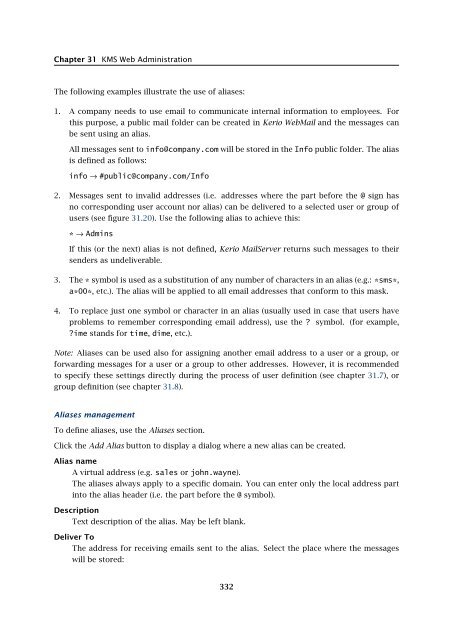Administrator's Guide - Kerio Software Archive
Administrator's Guide - Kerio Software Archive Administrator's Guide - Kerio Software Archive
Chapter 31 KMS Web AdministrationThe following examples illustrate the use of aliases:1. A company needs to use email to communicate internal information to employees. Forthis purpose, a public mail folder can be created in Kerio WebMail and the messages canbe sent using an alias.All messages sent to info@company.com will be stored in the Info public folder. The aliasis defined as follows:info → #public@company.com/Info2. Messages sent to invalid addresses (i.e. addresses where the part before the @ sign hasno corresponding user account nor alias) can be delivered to a selected user or group ofusers (see figure 31.20). Use the following alias to achieve this:* → AdminsIf this (or the next) alias is not defined, Kerio MailServer returns such messages to theirsenders as undeliverable.3. The * symbol is used as a substitution of any number of characters in an alias (e.g.: *sms*,a*00*, etc.). The alias will be applied to all email addresses that conform to this mask.4. To replace just one symbol or character in an alias (usually used in case that users haveproblems to remember corresponding email address), use the ? symbol. (for example,?ime stands for time, dime, etc.).Note: Aliases can be used also for assigning another email address to a user or a group, orforwarding messages for a user or a group to other addresses. However, it is recommendedto specify these settings directly during the process of user definition (see chapter 31.7), orgroup definition (see chapter 31.8).Aliases managementTo define aliases, use the Aliases section.Click the Add Alias button to display a dialog where a new alias can be created.Alias nameA virtual address (e.g. sales or john.wayne).The aliases always apply to a specific domain. You can enter only the local address partinto the alias header (i.e. the part before the @ symbol).DescriptionText description of the alias. May be left blank.Deliver ToThe address for receiving emails sent to the alias. Select the place where the messageswill be stored:332
31.9 AliasesFigure 31.20Alias creation dialog• Email Address — any (user or group) email address. Click Select to select a user ora group from the list.Note: If no email address is specified for the group, it will be set automatically, followingthis pattern:group_name@domain• Public Folder — public folder name in the following format: #public/Folder.Click the Delete button to remove any alias selected by the corresponding checkbox in the listof aliases.The toolbar provides a search entry which can be helpful especially if the domain includes toomany aliases. Any item (Alias name, Deliver to and Description) can be used as the searchingcriteria, the searching engine looks the specified string up in all of them.333
- Page 281 and 282: 24.4 Starting Open Directory and Ke
- Page 283 and 284: 24.4 Starting Open Directory and Ke
- Page 285 and 286: Figure 25.1Setting Windows NT domai
- Page 287 and 288: 25.1 Setting NTLM in MS Outlook ext
- Page 289 and 290: Chapter 26Kerio MailServer Environm
- Page 291 and 292: 26.3 FirewallFrom technical reasons
- Page 293 and 294: Chapter 27Deployment ExamplesThis c
- Page 295 and 296: 27.2 Dial-up Line + Domain Mailboxi
- Page 297 and 298: 27.4 A company with multiple sites5
- Page 299 and 300: 27.4 A company with multiple sitesF
- Page 301 and 302: 27.5 Setting up the backup mail ser
- Page 303 and 304: Chapter 28Troubleshooting in Kerio
- Page 305 and 306: 28.2 Configuration Backup and Trans
- Page 307 and 308: 29.1 Installation of Active Directo
- Page 309 and 310: 29.3 User Account DefinitionFigure
- Page 311 and 312: Chapter 30Kerio Open Directory Exte
- Page 313 and 314: Chapter 31KMS Web AdministrationKMS
- Page 315 and 316: 31.2 Setting access rights to the w
- Page 317 and 318: 31.5 Page headerFigure 31.4Web Admi
- Page 319 and 320: 31.6 Welcome pageLocalizations of K
- Page 321 and 322: 31.7 User accountsFigure 31.8Templa
- Page 323 and 324: 31.7 User accountsFigure 31.10User
- Page 325 and 326: 31.7 User accountsFigure 31.12User
- Page 327 and 328: 31.8 User groupsMove user’s messa
- Page 329 and 330: 31.8 User groupsFigure 31.16Group a
- Page 331: 31.9 AliasesPublish this group info
- Page 335 and 336: 32.1 Kerio Outlook Connector (Offli
- Page 337 and 338: 32.1 Kerio Outlook Connector (Offli
- Page 339 and 340: 32.1 Kerio Outlook Connector (Offli
- Page 341 and 342: 32.2 Kerio Outlook ConnectorFigure
- Page 343 and 344: 32.2 Kerio Outlook ConnectorTIP: If
- Page 345 and 346: 32.2 Kerio Outlook ConnectorFigure
- Page 347 and 348: 32.2 Kerio Outlook ConnectorFigure
- Page 349 and 350: 32.2 Kerio Outlook ConnectorUse the
- Page 351 and 352: 32.2 Kerio Outlook ConnectorFigure
- Page 353 and 354: 32.2 Kerio Outlook ConnectorNote: I
- Page 355 and 356: 33.1 Installation• MS Outlook 200
- Page 357 and 358: 33.1 InstallationNote: Kerio Synchr
- Page 359 and 360: 34.2 Windows Calendar34.2 Windows C
- Page 361 and 362: Chapter 35CalDAV supportSince 6.5.0
- Page 363 and 364: Chapter 36Support for ActiveSyncSup
- Page 365 and 366: 36.2 Supported versions of ActiveSy
- Page 367 and 368: 36.3 RoadSyncabcdeDevice typeEmail
- Page 369 and 370: 36.4 SSL encryptionWarning: It is n
- Page 371 and 372: 36.5 Remote deletion of the device
- Page 373 and 374: 36.6 Removing a device from the adm
- Page 375 and 376: 36.8 Troubleshooting36.8 Troublesho
- Page 377 and 378: Chapter 37Support for BlackBerry vi
- Page 379 and 380: If any problem occurs regarding com
- Page 381 and 382: Chapter 40Kerio Sync Connector for
Chapter 31 KMS Web AdministrationThe following examples illustrate the use of aliases:1. A company needs to use email to communicate internal information to employees. Forthis purpose, a public mail folder can be created in <strong>Kerio</strong> WebMail and the messages canbe sent using an alias.All messages sent to info@company.com will be stored in the Info public folder. The aliasis defined as follows:info → #public@company.com/Info2. Messages sent to invalid addresses (i.e. addresses where the part before the @ sign hasno corresponding user account nor alias) can be delivered to a selected user or group ofusers (see figure 31.20). Use the following alias to achieve this:* → AdminsIf this (or the next) alias is not defined, <strong>Kerio</strong> MailServer returns such messages to theirsenders as undeliverable.3. The * symbol is used as a substitution of any number of characters in an alias (e.g.: *sms*,a*00*, etc.). The alias will be applied to all email addresses that conform to this mask.4. To replace just one symbol or character in an alias (usually used in case that users haveproblems to remember corresponding email address), use the ? symbol. (for example,?ime stands for time, dime, etc.).Note: Aliases can be used also for assigning another email address to a user or a group, orforwarding messages for a user or a group to other addresses. However, it is recommendedto specify these settings directly during the process of user definition (see chapter 31.7), orgroup definition (see chapter 31.8).Aliases managementTo define aliases, use the Aliases section.Click the Add Alias button to display a dialog where a new alias can be created.Alias nameA virtual address (e.g. sales or john.wayne).The aliases always apply to a specific domain. You can enter only the local address partinto the alias header (i.e. the part before the @ symbol).DescriptionText description of the alias. May be left blank.Deliver ToThe address for receiving emails sent to the alias. Select the place where the messageswill be stored:332