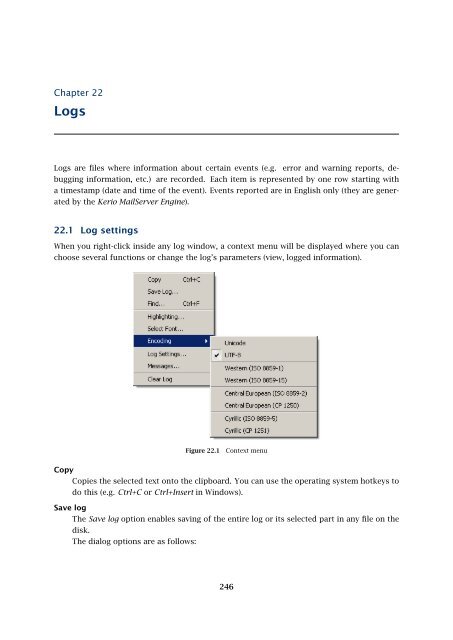Administrator's Guide - Kerio Software Archive
Administrator's Guide - Kerio Software Archive Administrator's Guide - Kerio Software Archive
Chapter 22LogsLogs are files where information about certain events (e.g. error and warning reports, debugginginformation, etc.) are recorded. Each item is represented by one row starting witha timestamp (date and time of the event). Events reported are in English only (they are generatedby the Kerio MailServer Engine).22.1 Log settingsWhen you right-click inside any log window, a context menu will be displayed where you canchoose several functions or change the log’s parameters (view, logged information).Figure 22.1Context menuCopyCopies the selected text onto the clipboard. You can use the operating system hotkeys todo this (e.g. Ctrl+C or Ctrl+Insert in Windows).Save logThe Save log option enables saving of the entire log or its selected part in any file on thedisk.The dialog options are as follows:246
22.1 Log settingsFigure 22.2Save log• Format — the log may be saved as in plain text (TXT) or in hypertext (HTML). If thelog is saved in HTML, the encoding and colours (where highlighting was used) will besaved. If it is expected that the log would be processed by a script, it might be betterto save it in plain text.• Source — the option enables saving of the entire log or a selected part of the text.The Only selection option is not active by default. Once a part of the text in the log isselected by the pointer, the option becomes active and the selected text can be saved.FindUse this option to find a particular log row.(words, numerals, characters).Insert search criteria into the Find entryFigure 22.3Search• Start from — text can be scanned either from the start of the log or from the start ofthe selected text (only text displayed in the window is scanned) or from the last foundoccurrence of the string.• Direction — set whether the log will be scanned upwards or downwards (Up, Down).HighlightingKerio MailServer enables to highlight any part of text in logs. This function is used forbetter reference.Click Highlighting to open a dialog box where highlighting can be added, changed and247
- Page 195 and 196: 16.8 Monitoring of spam filter’s
- Page 197 and 198: 17.1 Integrated McAfee Anti-VirusBe
- Page 199 and 200: 17.4 Server responses to detection
- Page 201 and 202: 17.5 Filtering Email Attachments17.
- Page 203 and 204: 17.6 Antivirus control statisticsFi
- Page 205 and 206: 18.1 ArchivingPath to the archive d
- Page 207 and 208: 18.2 Backup of user foldersFigure 1
- Page 209 and 210: 18.2 Backup of user foldersFigure 1
- Page 211 and 212: 18.2 Backup of user folders• Save
- Page 213 and 214: 18.2 Backup of user folders2. The s
- Page 215 and 216: Chapter 19LDAP serverThe built-in L
- Page 217 and 218: 19.2 Configuring Email ClientsFigur
- Page 219 and 220: 19.2 Configuring Email ClientsMaxim
- Page 221 and 222: 20.2 Creating a Mailing List• con
- Page 223 and 224: 20.2 Creating a Mailing ListFigure
- Page 225 and 226: 20.3 Posting rulesFigure 20.4Creati
- Page 227 and 228: 20.4 Moderators and MembersAdd this
- Page 229 and 230: 20.4 Moderators and MembersAdding a
- Page 231 and 232: 20.5 Mailing list archiving2. This
- Page 233 and 234: 20.7 How to use Mailing ListsExampl
- Page 235 and 236: Chapter 21Status InformationKerio M
- Page 237 and 238: 21.2 Message queue processingFrom,
- Page 239 and 240: 21.3 Active ConnectionsActive Conne
- Page 241 and 242: 21.4 Opened FoldersComponentsThree
- Page 243 and 244: 21.5 Traffic ChartsTime rangeIn the
- Page 245: 21.6 StatisticsRefreshThis button r
- Page 249 and 250: 22.1 Log settingsLog debugSelect th
- Page 251 and 252: 22.3 MailAuth_type=’0’, Passwor
- Page 253 and 254: 22.4 SecurityMailing list messagesT
- Page 255 and 256: 22.4 SecurityAntibombingServer over
- Page 257 and 258: 22.8 Debug• From: jsmith@company.
- Page 259 and 260: 22.8 Debug• IMAP Server — commu
- Page 261 and 262: 22.9 Performance Monitor (under Win
- Page 263 and 264: 23.1 Viewing public folders in indi
- Page 265 and 266: 24.1 Kerio MailServer on WindowsFig
- Page 267 and 268: 24.1 Kerio MailServer on WindowsFig
- Page 269 and 270: 24.2 Kerio MailServer on LinuxExamp
- Page 271 and 272: 24.2 Kerio MailServer on Linuxdebug
- Page 273 and 274: 24.3 Kerio MailServer on Mac OSTo e
- Page 275 and 276: 24.3 Kerio MailServer on Mac OSFigu
- Page 277 and 278: 24.3 Kerio MailServer on Mac OSFigu
- Page 279 and 280: 24.3 Kerio MailServer on Mac OSFigu
- Page 281 and 282: 24.4 Starting Open Directory and Ke
- Page 283 and 284: 24.4 Starting Open Directory and Ke
- Page 285 and 286: Figure 25.1Setting Windows NT domai
- Page 287 and 288: 25.1 Setting NTLM in MS Outlook ext
- Page 289 and 290: Chapter 26Kerio MailServer Environm
- Page 291 and 292: 26.3 FirewallFrom technical reasons
- Page 293 and 294: Chapter 27Deployment ExamplesThis c
- Page 295 and 296: 27.2 Dial-up Line + Domain Mailboxi
Chapter 22LogsLogs are files where information about certain events (e.g. error and warning reports, debugginginformation, etc.) are recorded. Each item is represented by one row starting witha timestamp (date and time of the event). Events reported are in English only (they are generatedby the <strong>Kerio</strong> MailServer Engine).22.1 Log settingsWhen you right-click inside any log window, a context menu will be displayed where you canchoose several functions or change the log’s parameters (view, logged information).Figure 22.1Context menuCopyCopies the selected text onto the clipboard. You can use the operating system hotkeys todo this (e.g. Ctrl+C or Ctrl+Insert in Windows).Save logThe Save log option enables saving of the entire log or its selected part in any file on thedisk.The dialog options are as follows:246