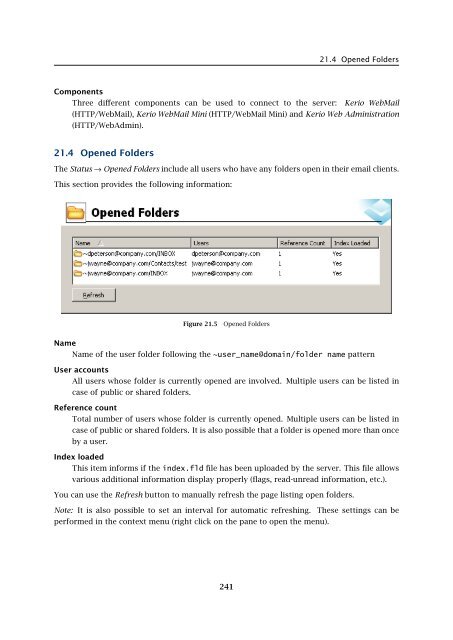Administrator's Guide - Kerio Software Archive
Administrator's Guide - Kerio Software Archive Administrator's Guide - Kerio Software Archive
Chapter 21 Status InformationUserThe name of the connected user. In some cases the name is not displayed (for exampleconnections to the SMTP server — if user authentication is not required, the user remainsanonymous).InfoMore information about the connection (e.g. IMAP folder, administration program version,etc.).Information in the Connections window is refreshed automatically or can be refreshed manuallyusing the Refresh button.Active connection to WebMail interfaceThe table on this tab lists all users connected to the Kerio WebMail interface. Each row of thetable contains information about a user (his/her email address), IP address used for connectionto Kerio MailServer and the time when the connection ends.Figure 21.4Active WebMail SessionsUserA user connected via Kerio WebMail to Kerio MailServer.Client addressIP address of the computer used for connecting to Kerio MailServer.ExpiresAfter a certain time of inactivity (1 hour), Kerio WebMail logs out users automatically forsecurity reasons.240
21.4 Opened FoldersComponentsThree different components can be used to connect to the server: Kerio WebMail(HTTP/WebMail), Kerio WebMail Mini (HTTP/WebMail Mini) and Kerio Web Administration(HTTP/WebAdmin).21.4 Opened FoldersThe Status → Opened Folders include all users who have any folders open in their email clients.This section provides the following information:Figure 21.5Opened FoldersNameName of the user folder following the ~user_name@domain/folder name patternUser accountsAll users whose folder is currently opened are involved. Multiple users can be listed incase of public or shared folders.Reference countTotal number of users whose folder is currently opened. Multiple users can be listed incase of public or shared folders. It is also possible that a folder is opened more than onceby a user.Index loadedThis item informs if the index.fld file has been uploaded by the server. This file allowsvarious additional information display properly (flags, read-unread information, etc.).You can use the Refresh button to manually refresh the page listing open folders.Note: It is also possible to set an interval for automatic refreshing. These settings can beperformed in the context menu (right click on the pane to open the menu).241
- Page 189 and 190: 16.7 Recommended configuration of a
- Page 191 and 192: 16.7 Recommended configuration of a
- Page 193 and 194: 16.8 Monitoring of spam filter’s
- Page 195 and 196: 16.8 Monitoring of spam filter’s
- Page 197 and 198: 17.1 Integrated McAfee Anti-VirusBe
- Page 199 and 200: 17.4 Server responses to detection
- Page 201 and 202: 17.5 Filtering Email Attachments17.
- Page 203 and 204: 17.6 Antivirus control statisticsFi
- Page 205 and 206: 18.1 ArchivingPath to the archive d
- Page 207 and 208: 18.2 Backup of user foldersFigure 1
- Page 209 and 210: 18.2 Backup of user foldersFigure 1
- Page 211 and 212: 18.2 Backup of user folders• Save
- Page 213 and 214: 18.2 Backup of user folders2. The s
- Page 215 and 216: Chapter 19LDAP serverThe built-in L
- Page 217 and 218: 19.2 Configuring Email ClientsFigur
- Page 219 and 220: 19.2 Configuring Email ClientsMaxim
- Page 221 and 222: 20.2 Creating a Mailing List• con
- Page 223 and 224: 20.2 Creating a Mailing ListFigure
- Page 225 and 226: 20.3 Posting rulesFigure 20.4Creati
- Page 227 and 228: 20.4 Moderators and MembersAdd this
- Page 229 and 230: 20.4 Moderators and MembersAdding a
- Page 231 and 232: 20.5 Mailing list archiving2. This
- Page 233 and 234: 20.7 How to use Mailing ListsExampl
- Page 235 and 236: Chapter 21Status InformationKerio M
- Page 237 and 238: 21.2 Message queue processingFrom,
- Page 239: 21.3 Active ConnectionsActive Conne
- Page 243 and 244: 21.5 Traffic ChartsTime rangeIn the
- Page 245 and 246: 21.6 StatisticsRefreshThis button r
- Page 247 and 248: 22.1 Log settingsFigure 22.2Save lo
- Page 249 and 250: 22.1 Log settingsLog debugSelect th
- Page 251 and 252: 22.3 MailAuth_type=’0’, Passwor
- Page 253 and 254: 22.4 SecurityMailing list messagesT
- Page 255 and 256: 22.4 SecurityAntibombingServer over
- Page 257 and 258: 22.8 Debug• From: jsmith@company.
- Page 259 and 260: 22.8 Debug• IMAP Server — commu
- Page 261 and 262: 22.9 Performance Monitor (under Win
- Page 263 and 264: 23.1 Viewing public folders in indi
- Page 265 and 266: 24.1 Kerio MailServer on WindowsFig
- Page 267 and 268: 24.1 Kerio MailServer on WindowsFig
- Page 269 and 270: 24.2 Kerio MailServer on LinuxExamp
- Page 271 and 272: 24.2 Kerio MailServer on Linuxdebug
- Page 273 and 274: 24.3 Kerio MailServer on Mac OSTo e
- Page 275 and 276: 24.3 Kerio MailServer on Mac OSFigu
- Page 277 and 278: 24.3 Kerio MailServer on Mac OSFigu
- Page 279 and 280: 24.3 Kerio MailServer on Mac OSFigu
- Page 281 and 282: 24.4 Starting Open Directory and Ke
- Page 283 and 284: 24.4 Starting Open Directory and Ke
- Page 285 and 286: Figure 25.1Setting Windows NT domai
- Page 287 and 288: 25.1 Setting NTLM in MS Outlook ext
- Page 289 and 290: Chapter 26Kerio MailServer Environm
21.4 Opened FoldersComponentsThree different components can be used to connect to the server: <strong>Kerio</strong> WebMail(HTTP/WebMail), <strong>Kerio</strong> WebMail Mini (HTTP/WebMail Mini) and <strong>Kerio</strong> Web Administration(HTTP/WebAdmin).21.4 Opened FoldersThe Status → Opened Folders include all users who have any folders open in their email clients.This section provides the following information:Figure 21.5Opened FoldersNameName of the user folder following the ~user_name@domain/folder name patternUser accountsAll users whose folder is currently opened are involved. Multiple users can be listed incase of public or shared folders.Reference countTotal number of users whose folder is currently opened. Multiple users can be listed incase of public or shared folders. It is also possible that a folder is opened more than onceby a user.Index loadedThis item informs if the index.fld file has been uploaded by the server. This file allowsvarious additional information display properly (flags, read-unread information, etc.).You can use the Refresh button to manually refresh the page listing open folders.Note: It is also possible to set an interval for automatic refreshing. These settings can beperformed in the context menu (right click on the pane to open the menu).241