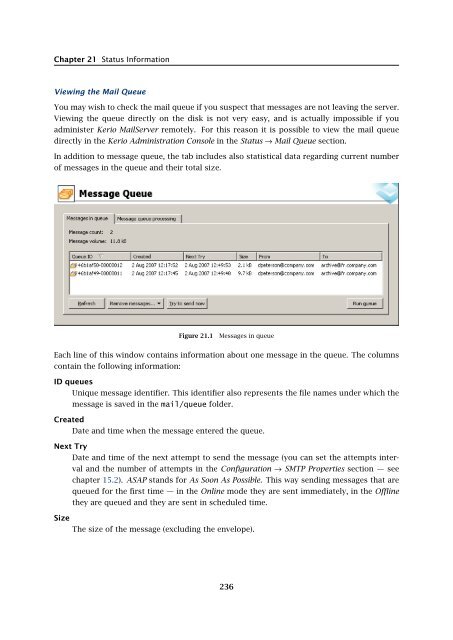Administrator's Guide - Kerio Software Archive
Administrator's Guide - Kerio Software Archive Administrator's Guide - Kerio Software Archive
Chapter 21 Status InformationViewing the Mail QueueYou may wish to check the mail queue if you suspect that messages are not leaving the server.Viewing the queue directly on the disk is not very easy, and is actually impossible if youadminister Kerio MailServer remotely. For this reason it is possible to view the mail queuedirectly in the Kerio Administration Console in the Status → Mail Queue section.In addition to message queue, the tab includes also statistical data regarding current numberof messages in the queue and their total size.Figure 21.1Messages in queueEach line of this window contains information about one message in the queue. The columnscontain the following information:ID queuesUnique message identifier. This identifier also represents the file names under which themessage is saved in the mail/queue folder.CreatedDate and time when the message entered the queue.Next TryDate and time of the next attempt to send the message (you can set the attempts intervaland the number of attempts in the Configuration → SMTP Properties section — seechapter 15.2). ASAP stands for As Soon As Possible. This way sending messages that arequeued for the first time — in the Online mode they are sent immediately, in the Offlinethey are queued and they are sent in scheduled time.SizeThe size of the message (excluding the envelope).236
21.2 Message queue processingFrom, ToThe sender’s and recipient’s email addresses If the From field is empty, it is a DSN messagesent by Kerio MailServer.StatusStatus of the message (reason why the message has not been sent) is described in thiscolumn.Manipulating Messages in the Mail QueueYou can take the following actions using the buttons under the Mail Queue window:RefreshThe Mail Queue window is refreshed whenever a change occurs in the queue. You canalso use the Refresh button to do this manually.Remove messagesRemoves the selected message from the queue. Click this button to display a menu toselect messages to be deleted from the queue. You can delete only selected messages, allmessages or messages that meet specific criteria.Try to send nowAttempts to send the selected message immediately.Run QueueStarts sending messages from the queue.21.2 Message queue processingWhen processing the Mail Queue Kerio MailServer creates a new process for each message thatreports all actions (delivery to a local mailbox or a remote SMTP server, antivirus control, etc.)and then terminates. Several such processes can run simultaneously — that means that KerioMailServer can send more messages at one time. The maximum number of delivery taskscan be set in the Configuration/SMTP Properties section, the Options tab, Maximum number ofdelivery tasks parameter (the default value is 32).In the Status → Message Queue section on the Message Queue Processing tab you can viewthe active processes (when the process was created, which message is being processed, whichSMTP server it is being sent to, etc.) and check their status (antivirus control, sending, localdelivery, etc.).The individual columns in the Delivery Tasks window have the following meaning:IDA unique message identifier (corresponds with the message ID in the mail queue and thefilename in the mail/queue directory).237
- Page 185 and 186: 16.5 Email policy records checksend
- Page 187 and 188: 16.6 Spam repellentFigure 16.9SPFOn
- Page 189 and 190: 16.7 Recommended configuration of a
- Page 191 and 192: 16.7 Recommended configuration of a
- Page 193 and 194: 16.8 Monitoring of spam filter’s
- Page 195 and 196: 16.8 Monitoring of spam filter’s
- Page 197 and 198: 17.1 Integrated McAfee Anti-VirusBe
- Page 199 and 200: 17.4 Server responses to detection
- Page 201 and 202: 17.5 Filtering Email Attachments17.
- Page 203 and 204: 17.6 Antivirus control statisticsFi
- Page 205 and 206: 18.1 ArchivingPath to the archive d
- Page 207 and 208: 18.2 Backup of user foldersFigure 1
- Page 209 and 210: 18.2 Backup of user foldersFigure 1
- Page 211 and 212: 18.2 Backup of user folders• Save
- Page 213 and 214: 18.2 Backup of user folders2. The s
- Page 215 and 216: Chapter 19LDAP serverThe built-in L
- Page 217 and 218: 19.2 Configuring Email ClientsFigur
- Page 219 and 220: 19.2 Configuring Email ClientsMaxim
- Page 221 and 222: 20.2 Creating a Mailing List• con
- Page 223 and 224: 20.2 Creating a Mailing ListFigure
- Page 225 and 226: 20.3 Posting rulesFigure 20.4Creati
- Page 227 and 228: 20.4 Moderators and MembersAdd this
- Page 229 and 230: 20.4 Moderators and MembersAdding a
- Page 231 and 232: 20.5 Mailing list archiving2. This
- Page 233 and 234: 20.7 How to use Mailing ListsExampl
- Page 235: Chapter 21Status InformationKerio M
- Page 239 and 240: 21.3 Active ConnectionsActive Conne
- Page 241 and 242: 21.4 Opened FoldersComponentsThree
- Page 243 and 244: 21.5 Traffic ChartsTime rangeIn the
- Page 245 and 246: 21.6 StatisticsRefreshThis button r
- Page 247 and 248: 22.1 Log settingsFigure 22.2Save lo
- Page 249 and 250: 22.1 Log settingsLog debugSelect th
- Page 251 and 252: 22.3 MailAuth_type=’0’, Passwor
- Page 253 and 254: 22.4 SecurityMailing list messagesT
- Page 255 and 256: 22.4 SecurityAntibombingServer over
- Page 257 and 258: 22.8 Debug• From: jsmith@company.
- Page 259 and 260: 22.8 Debug• IMAP Server — commu
- Page 261 and 262: 22.9 Performance Monitor (under Win
- Page 263 and 264: 23.1 Viewing public folders in indi
- Page 265 and 266: 24.1 Kerio MailServer on WindowsFig
- Page 267 and 268: 24.1 Kerio MailServer on WindowsFig
- Page 269 and 270: 24.2 Kerio MailServer on LinuxExamp
- Page 271 and 272: 24.2 Kerio MailServer on Linuxdebug
- Page 273 and 274: 24.3 Kerio MailServer on Mac OSTo e
- Page 275 and 276: 24.3 Kerio MailServer on Mac OSFigu
- Page 277 and 278: 24.3 Kerio MailServer on Mac OSFigu
- Page 279 and 280: 24.3 Kerio MailServer on Mac OSFigu
- Page 281 and 282: 24.4 Starting Open Directory and Ke
- Page 283 and 284: 24.4 Starting Open Directory and Ke
- Page 285 and 286: Figure 25.1Setting Windows NT domai
Chapter 21 Status InformationViewing the Mail QueueYou may wish to check the mail queue if you suspect that messages are not leaving the server.Viewing the queue directly on the disk is not very easy, and is actually impossible if youadminister <strong>Kerio</strong> MailServer remotely. For this reason it is possible to view the mail queuedirectly in the <strong>Kerio</strong> Administration Console in the Status → Mail Queue section.In addition to message queue, the tab includes also statistical data regarding current numberof messages in the queue and their total size.Figure 21.1Messages in queueEach line of this window contains information about one message in the queue. The columnscontain the following information:ID queuesUnique message identifier. This identifier also represents the file names under which themessage is saved in the mail/queue folder.CreatedDate and time when the message entered the queue.Next TryDate and time of the next attempt to send the message (you can set the attempts intervaland the number of attempts in the Configuration → SMTP Properties section — seechapter 15.2). ASAP stands for As Soon As Possible. This way sending messages that arequeued for the first time — in the Online mode they are sent immediately, in the Offlinethey are queued and they are sent in scheduled time.SizeThe size of the message (excluding the envelope).236