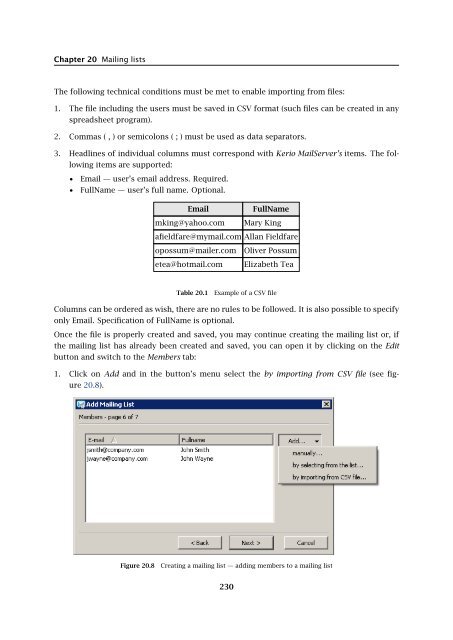Administrator's Guide - Kerio Software Archive
Administrator's Guide - Kerio Software Archive Administrator's Guide - Kerio Software Archive
Chapter 20 Mailing listsThe following technical conditions must be met to enable importing from files:1. The file including the users must be saved in CSV format (such files can be created in anyspreadsheet program).2. Commas ( , ) or semicolons ( ; ) must be used as data separators.3. Headlines of individual columns must correspond with Kerio MailServer’s items. The followingitems are supported:• Email — user’s email address. Required.• FullName — user’s full name. Optional.Emailmking@yahoo.comFullNameMary Kingafieldfare@mymail.com Allan Fieldfareopossum@mailer.cometea@hotmail.comOliver PossumElizabeth TeaTable 20.1Example of a CSV fileColumns can be ordered as wish, there are no rules to be followed. It is also possible to specifyonly Email. Specification of FullName is optional.Once the file is properly created and saved, you may continue creating the mailing list or, ifthe mailing list has already been created and saved, you can open it by clicking on the Editbutton and switch to the Members tab:1. Click on Add and in the button’s menu select the by importing from CSV file (see figure20.8).Figure 20.8Creating a mailing list — adding members to a mailing list230
20.5 Mailing list archiving2. This opens a dialog (see figure 20.9) where file path and encoding type which will be usedfor saving (generally, the default Local (System) option can be kept) can be set.Figure 20.9Import from a file — file selection3. Click on OK to copy users to the mailing list’s user list.If problems occur regarding the upload, it might be caused by the following reasons:• The file is not saved in the CSV format.• Columns in the file are not labeled correctly. CSV file needs to include a line withcaptions including column names, otherwise Kerio MailServer cannot read the data.Correct version:Email;FullNamepsycho@yahoo.com;Peter Sychomint@email.com;Maude IntWrong version:psycho@yahoo.com;Peter Sychomint@email.com;Maude Int• Another separator than comma ( , ) or semicolon ( ; ) is used as data separator.20.5 Mailing list archivingIn the last step, the settings for message archiving can be defined. An archive is a specialfolder that can be accessed via NNTP.Maintain archive of this mailing listUse this option to enable mailing list archiving. The archive of the conference can beaccessed by all members of the corresponding mailing listThe archive of this mailing list can be read by any user of this serverIf this option is enabled, all users with accounts in Kerio MailServer have read rights forthe archive.Allow these authenticated users to read the archiveThe mailing list archive can be read only by users included in the list.231
- Page 179 and 180: 16.3 Custom RulesUse the Add button
- Page 181 and 182: 16.3 Custom RulesTypeType of condit
- Page 183 and 184: 16.4 SpamAssassinFigure 16.7SpamAss
- Page 185 and 186: 16.5 Email policy records checksend
- Page 187 and 188: 16.6 Spam repellentFigure 16.9SPFOn
- Page 189 and 190: 16.7 Recommended configuration of a
- Page 191 and 192: 16.7 Recommended configuration of a
- Page 193 and 194: 16.8 Monitoring of spam filter’s
- Page 195 and 196: 16.8 Monitoring of spam filter’s
- Page 197 and 198: 17.1 Integrated McAfee Anti-VirusBe
- Page 199 and 200: 17.4 Server responses to detection
- Page 201 and 202: 17.5 Filtering Email Attachments17.
- Page 203 and 204: 17.6 Antivirus control statisticsFi
- Page 205 and 206: 18.1 ArchivingPath to the archive d
- Page 207 and 208: 18.2 Backup of user foldersFigure 1
- Page 209 and 210: 18.2 Backup of user foldersFigure 1
- Page 211 and 212: 18.2 Backup of user folders• Save
- Page 213 and 214: 18.2 Backup of user folders2. The s
- Page 215 and 216: Chapter 19LDAP serverThe built-in L
- Page 217 and 218: 19.2 Configuring Email ClientsFigur
- Page 219 and 220: 19.2 Configuring Email ClientsMaxim
- Page 221 and 222: 20.2 Creating a Mailing List• con
- Page 223 and 224: 20.2 Creating a Mailing ListFigure
- Page 225 and 226: 20.3 Posting rulesFigure 20.4Creati
- Page 227 and 228: 20.4 Moderators and MembersAdd this
- Page 229: 20.4 Moderators and MembersAdding a
- Page 233 and 234: 20.7 How to use Mailing ListsExampl
- Page 235 and 236: Chapter 21Status InformationKerio M
- Page 237 and 238: 21.2 Message queue processingFrom,
- Page 239 and 240: 21.3 Active ConnectionsActive Conne
- Page 241 and 242: 21.4 Opened FoldersComponentsThree
- Page 243 and 244: 21.5 Traffic ChartsTime rangeIn the
- Page 245 and 246: 21.6 StatisticsRefreshThis button r
- Page 247 and 248: 22.1 Log settingsFigure 22.2Save lo
- Page 249 and 250: 22.1 Log settingsLog debugSelect th
- Page 251 and 252: 22.3 MailAuth_type=’0’, Passwor
- Page 253 and 254: 22.4 SecurityMailing list messagesT
- Page 255 and 256: 22.4 SecurityAntibombingServer over
- Page 257 and 258: 22.8 Debug• From: jsmith@company.
- Page 259 and 260: 22.8 Debug• IMAP Server — commu
- Page 261 and 262: 22.9 Performance Monitor (under Win
- Page 263 and 264: 23.1 Viewing public folders in indi
- Page 265 and 266: 24.1 Kerio MailServer on WindowsFig
- Page 267 and 268: 24.1 Kerio MailServer on WindowsFig
- Page 269 and 270: 24.2 Kerio MailServer on LinuxExamp
- Page 271 and 272: 24.2 Kerio MailServer on Linuxdebug
- Page 273 and 274: 24.3 Kerio MailServer on Mac OSTo e
- Page 275 and 276: 24.3 Kerio MailServer on Mac OSFigu
- Page 277 and 278: 24.3 Kerio MailServer on Mac OSFigu
- Page 279 and 280: 24.3 Kerio MailServer on Mac OSFigu
Chapter 20 Mailing listsThe following technical conditions must be met to enable importing from files:1. The file including the users must be saved in CSV format (such files can be created in anyspreadsheet program).2. Commas ( , ) or semicolons ( ; ) must be used as data separators.3. Headlines of individual columns must correspond with <strong>Kerio</strong> MailServer’s items. The followingitems are supported:• Email — user’s email address. Required.• FullName — user’s full name. Optional.Emailmking@yahoo.comFullNameMary Kingafieldfare@mymail.com Allan Fieldfareopossum@mailer.cometea@hotmail.comOliver PossumElizabeth TeaTable 20.1Example of a CSV fileColumns can be ordered as wish, there are no rules to be followed. It is also possible to specifyonly Email. Specification of FullName is optional.Once the file is properly created and saved, you may continue creating the mailing list or, ifthe mailing list has already been created and saved, you can open it by clicking on the Editbutton and switch to the Members tab:1. Click on Add and in the button’s menu select the by importing from CSV file (see figure20.8).Figure 20.8Creating a mailing list — adding members to a mailing list230